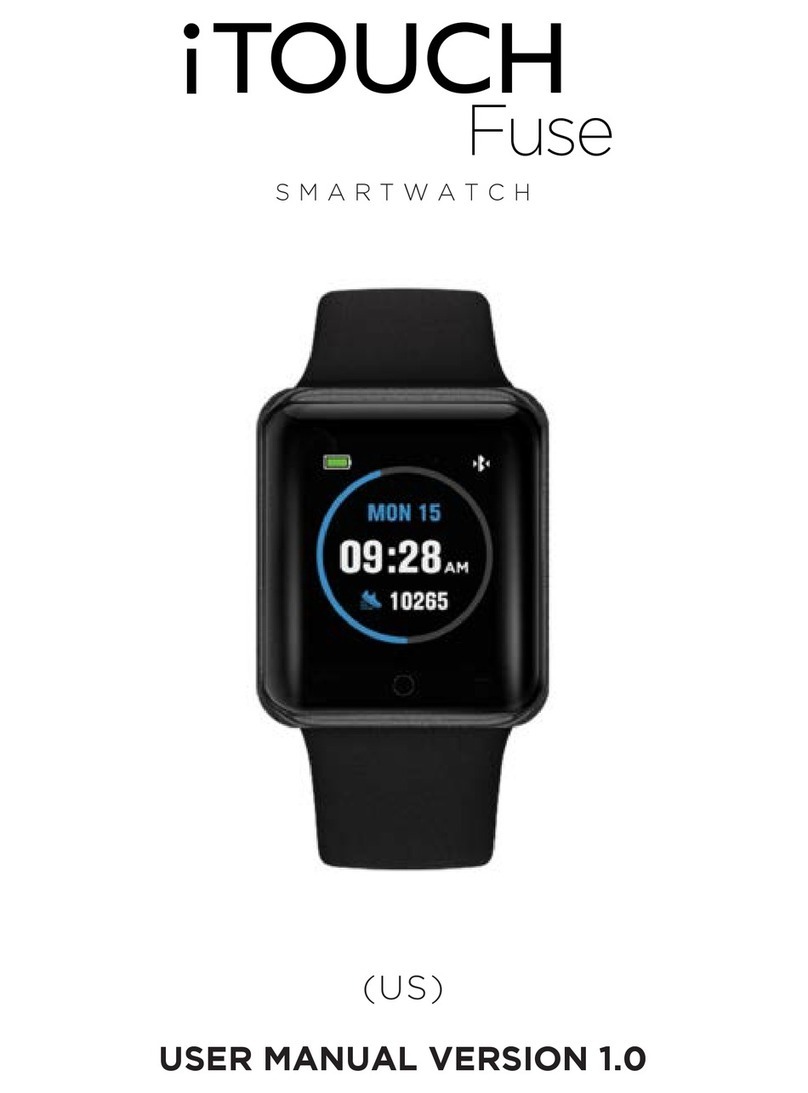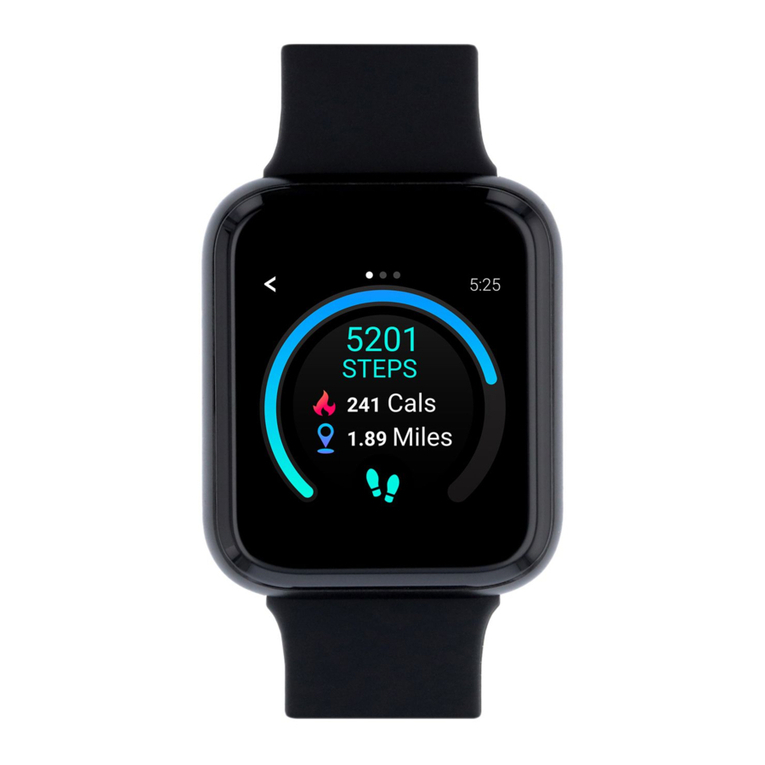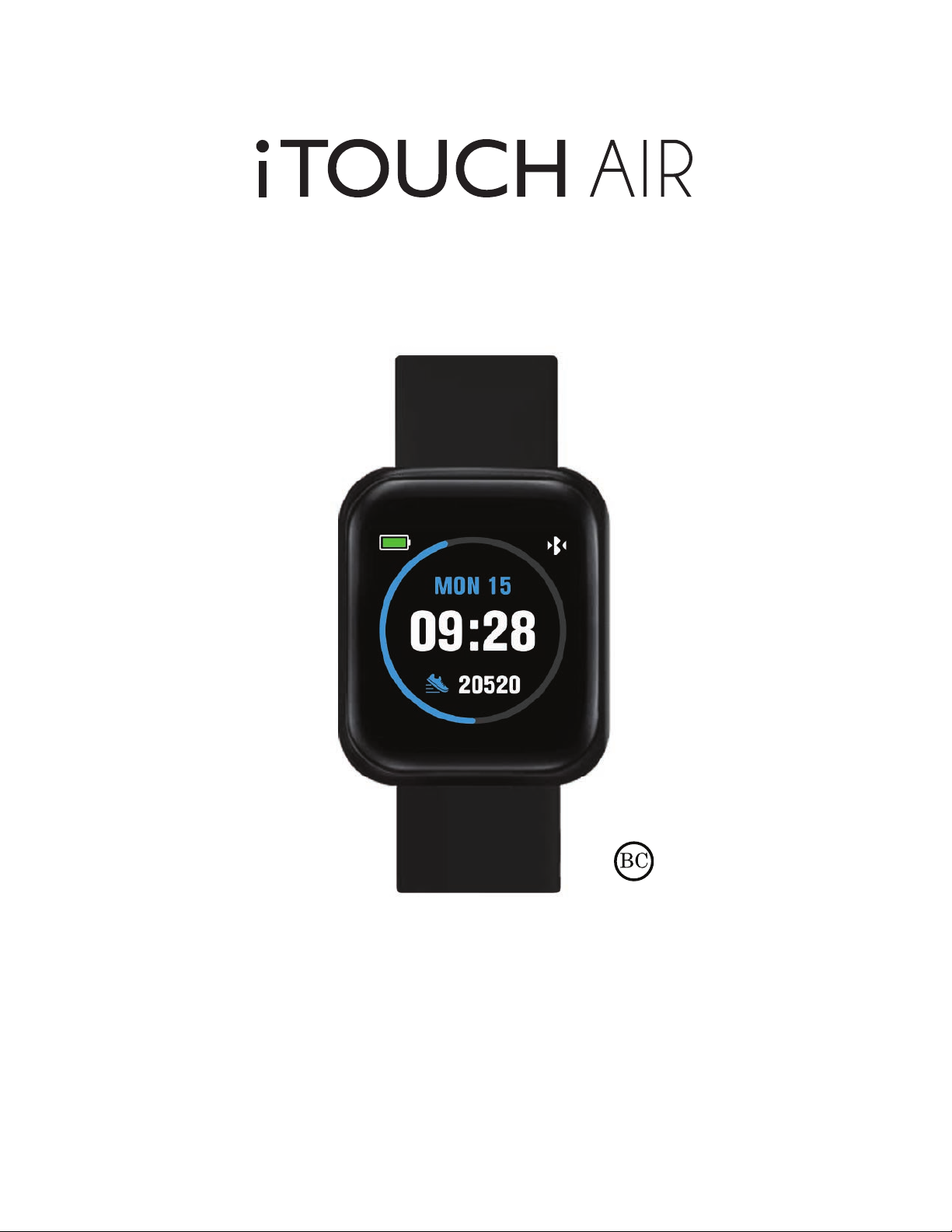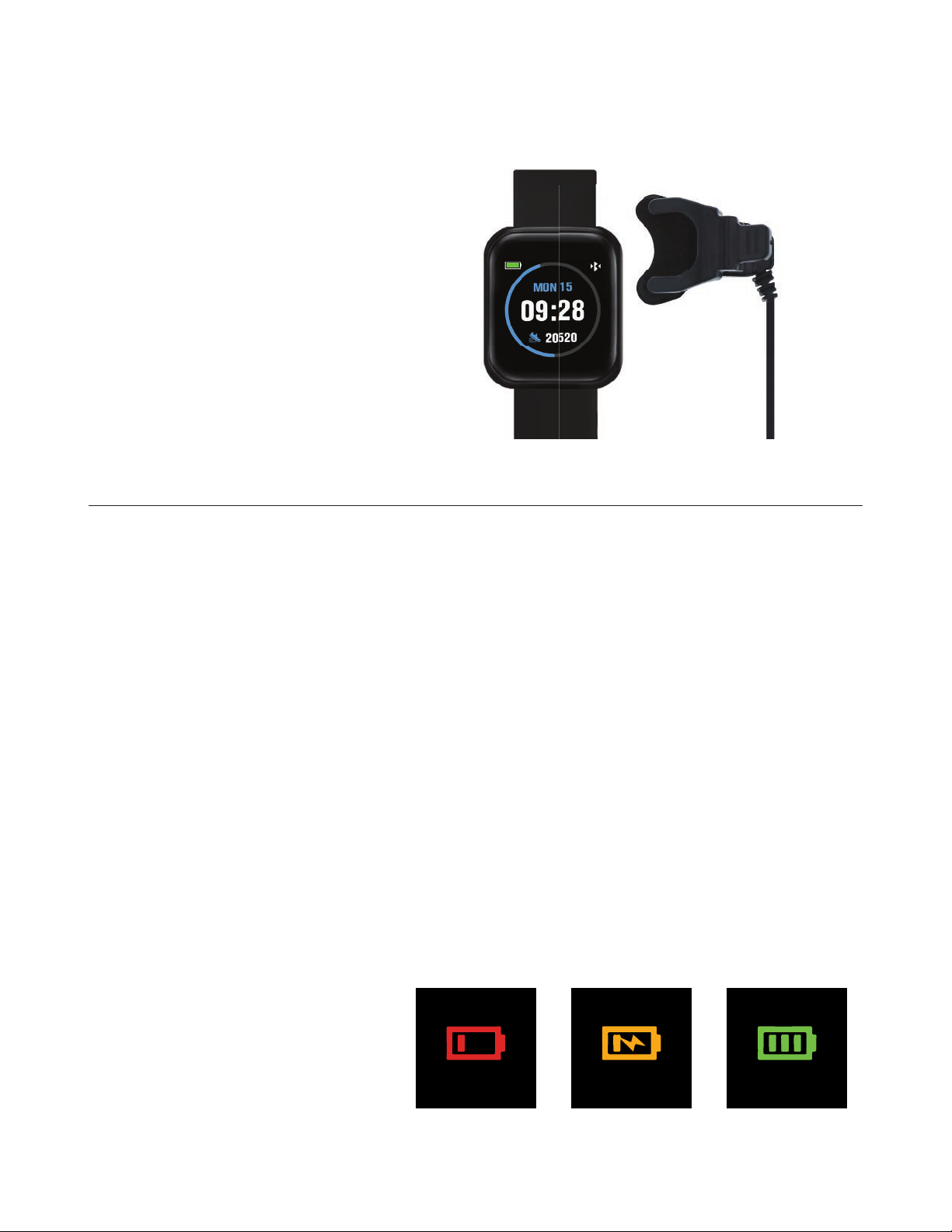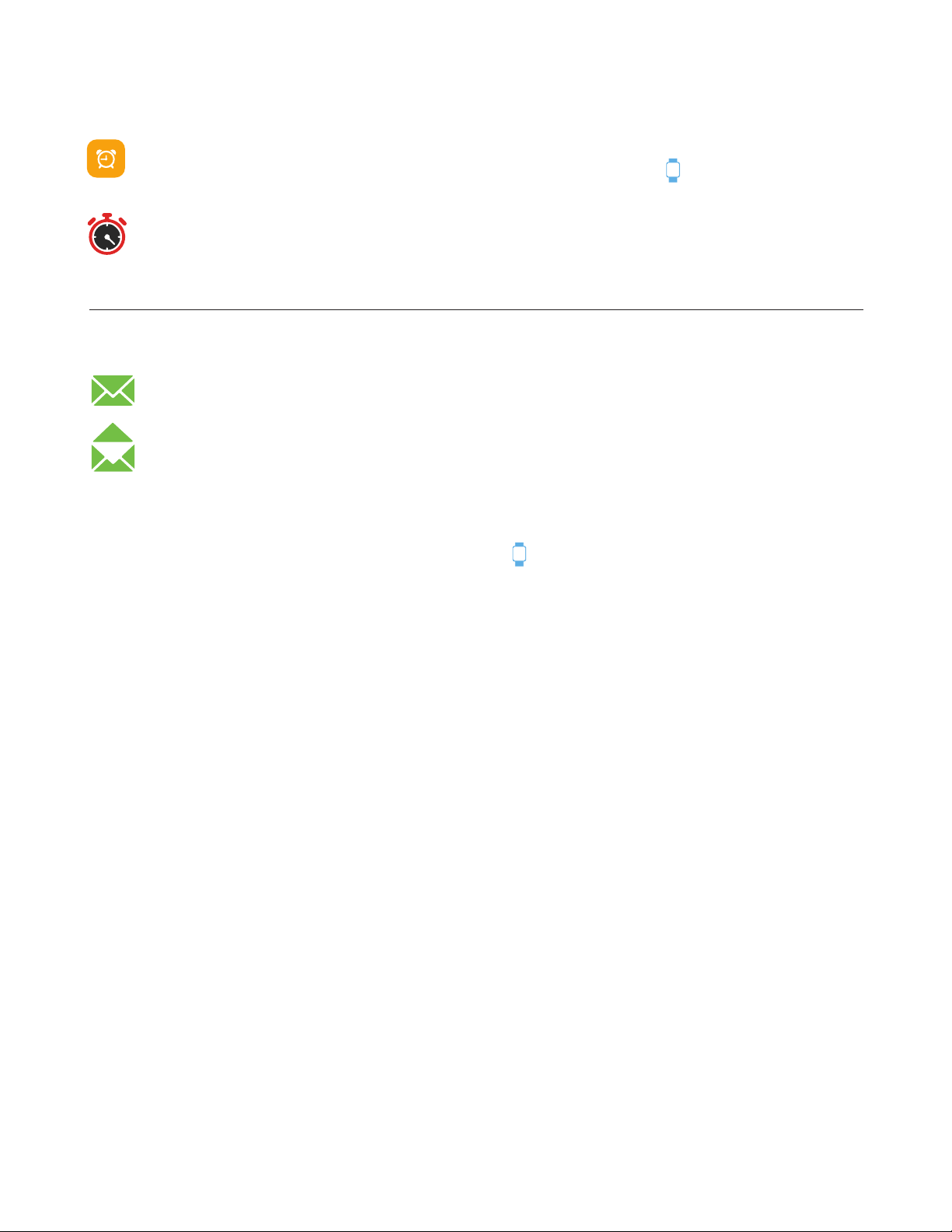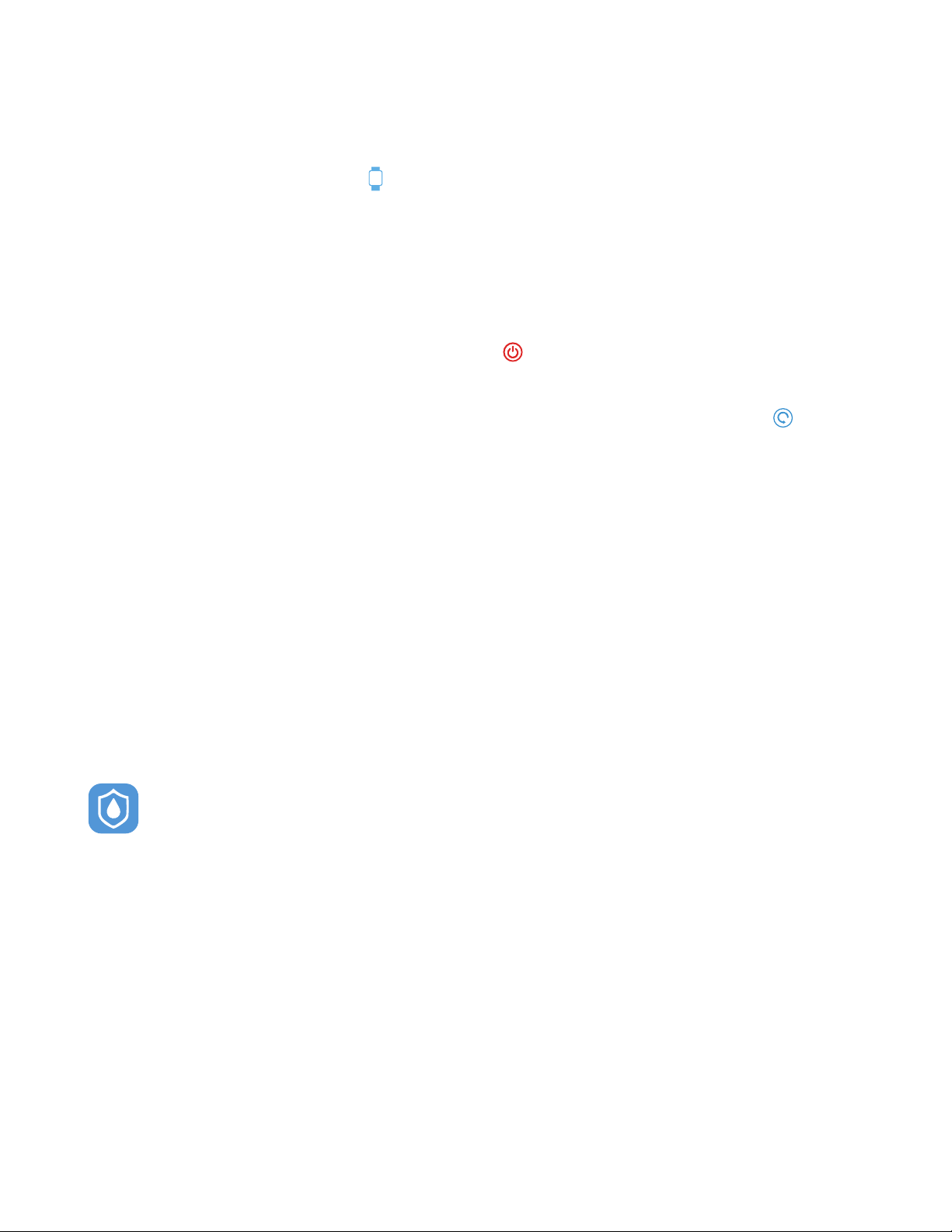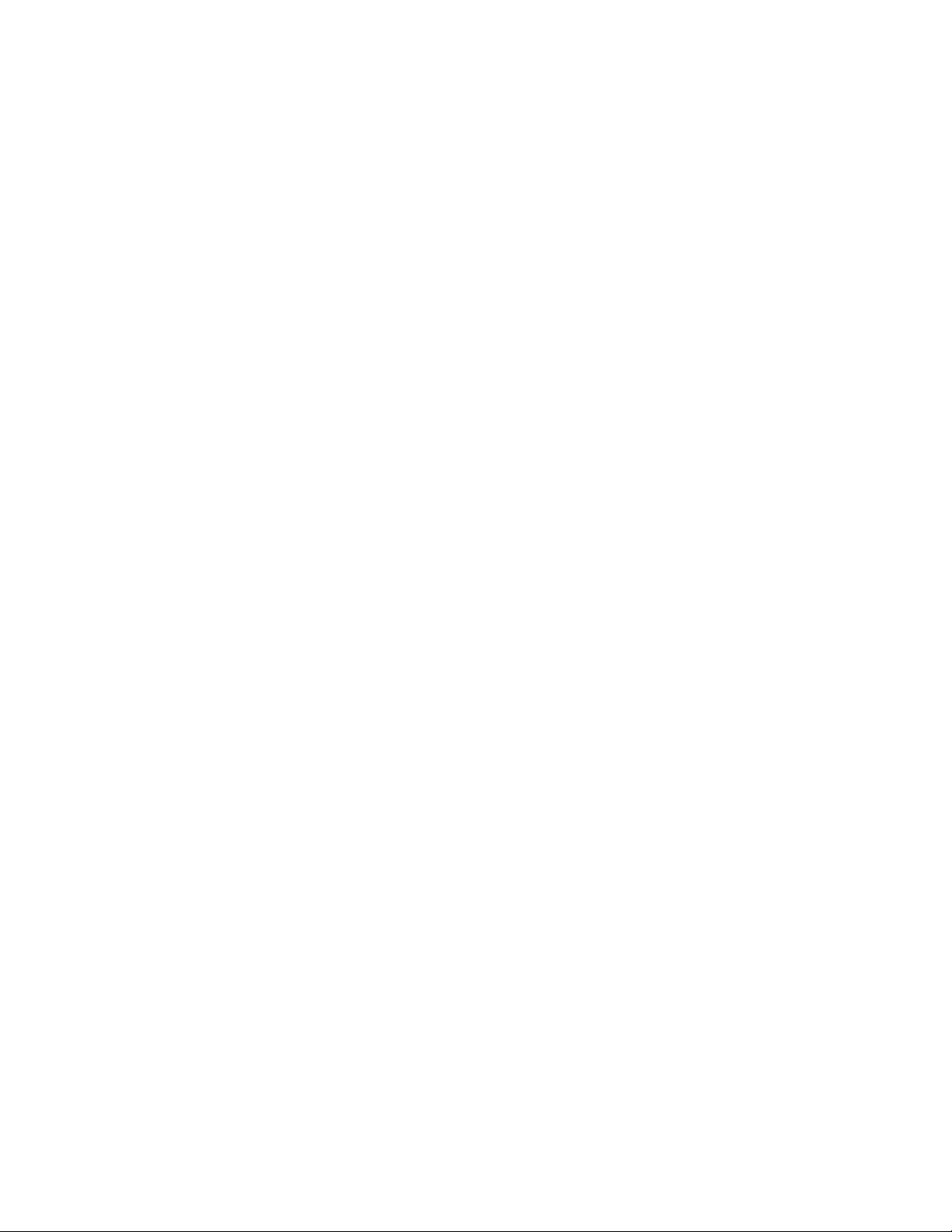Set Up with Your Smartphone
The free iTOUCH Wearables app is compatible with most iPhones and Android Phones.
A smartphone is required for call, text, and smartphone app notifications.
To get started:
1. Find the iTOUCH Wearables app in one of the
locations below, depending on your smart device
• Apple App Store for iPhones
• Google Play Store for Android Phones
2. Download and install the iTOUCH Wearables App
YOUR iTouch Air Smartwatch WILL ONLY WORK WITH THE iTOUCH Wearables APP SHOWN ABOVE.
This watch only functions with this app and there will be connectivity issues if the incorrect app
is used. For more information and links to the apps, go to: www.iTouchwearables.com.
The app will ask for permissions once installed. We highly encourage the user to allow all notifications &
pairing access to their smartphones for complete functionality. For Android users, you will also have to
allow the iTOUCH Wearables app to access notifications in your phone’s native settings.
3. When the app is installed, open it to be guided through a series of questions that help you create a
profile. Continue to follow the on-screen instructions to connect your iTOUCH AIR Smartwatch to your
smartphone. (Again, we highly encourage the user to allow all notifications, enable location services &
pairing access to their smartphones.)
4. To connect & sync your smartwatch to your device, tap ADD
from the Home page to search for your iTouch Air Smartwatch.
You can also connect & sync your smartwatch from the device
page in your app. Tap the “Device” icon from the navigation
bar, then, tap ADD A DEVICE.
Search and select iTouch Air to pair: From the settings section on your smartwatch, navigate
to About icon and tap on it. This will display the MAC ADDRESS of your iTOUCH AIR. When
pairing your smartwatch with the app, make sure that the MAC ADDRESS displayed on your
smartwatch matches the MAC ADDRESS of the ITOUCH AIR on your app. Once your iTOUCH
AIR is connected, it will say Connected on the top of the device page and display the current battery life of your
smartwatch. To ensure complete connectivity, navigate to the About icon again on your your smartwatch. You will
see a Bluetooth icon on the bottom right-hand side of your ITOUCH AIR Smartwatch when it is paired with your
smartphone. You can view the battery life of your smartwatch on this screen as well.
Please read through the guide to learn more about your new smartwatch and then explore the
iTOUCH Wearables App. See your data in the iTOUCH Wearables app Sync iTOUCH AIR to
transfer your data to the app. In the app, you can view your steps, miles, calories burned and
activity duration. You can also track your sleep data (restful, light, awake) and more! We recommend syncing your
smartwatch to the app at least once a day. Each time you open the ITOUCH Wearables app, your smartwatch will
sync automatically when it’s nearby.
MAC
iTouch Wearables
iTouch Air