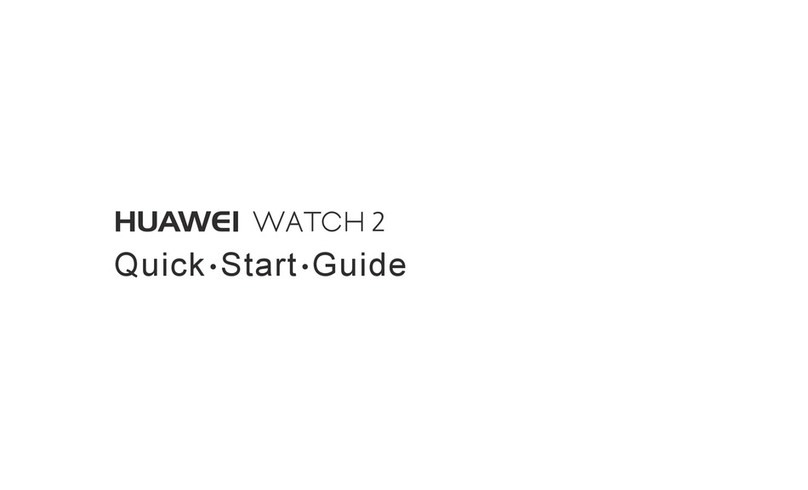Huawei TalkBand B6 User manual
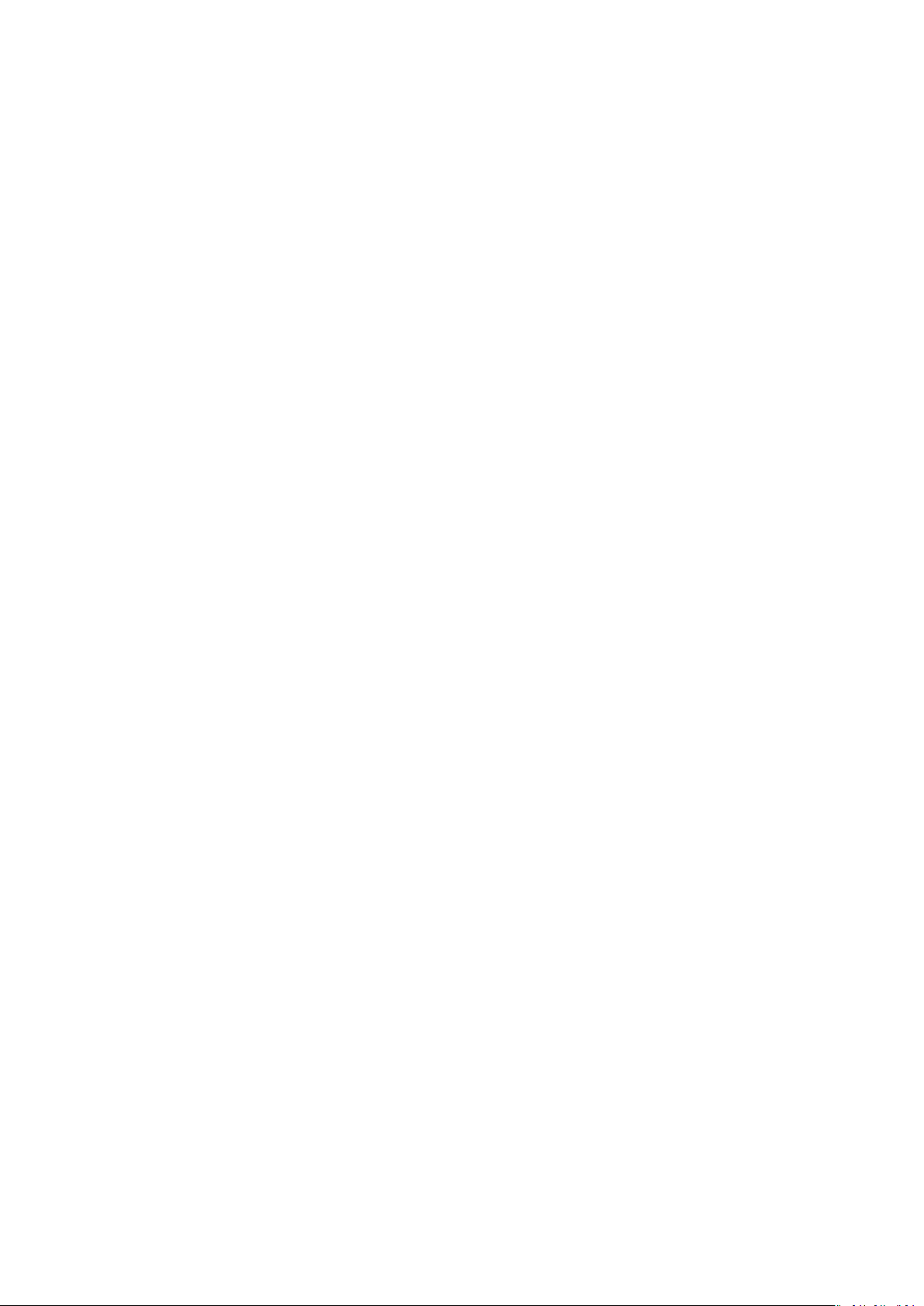
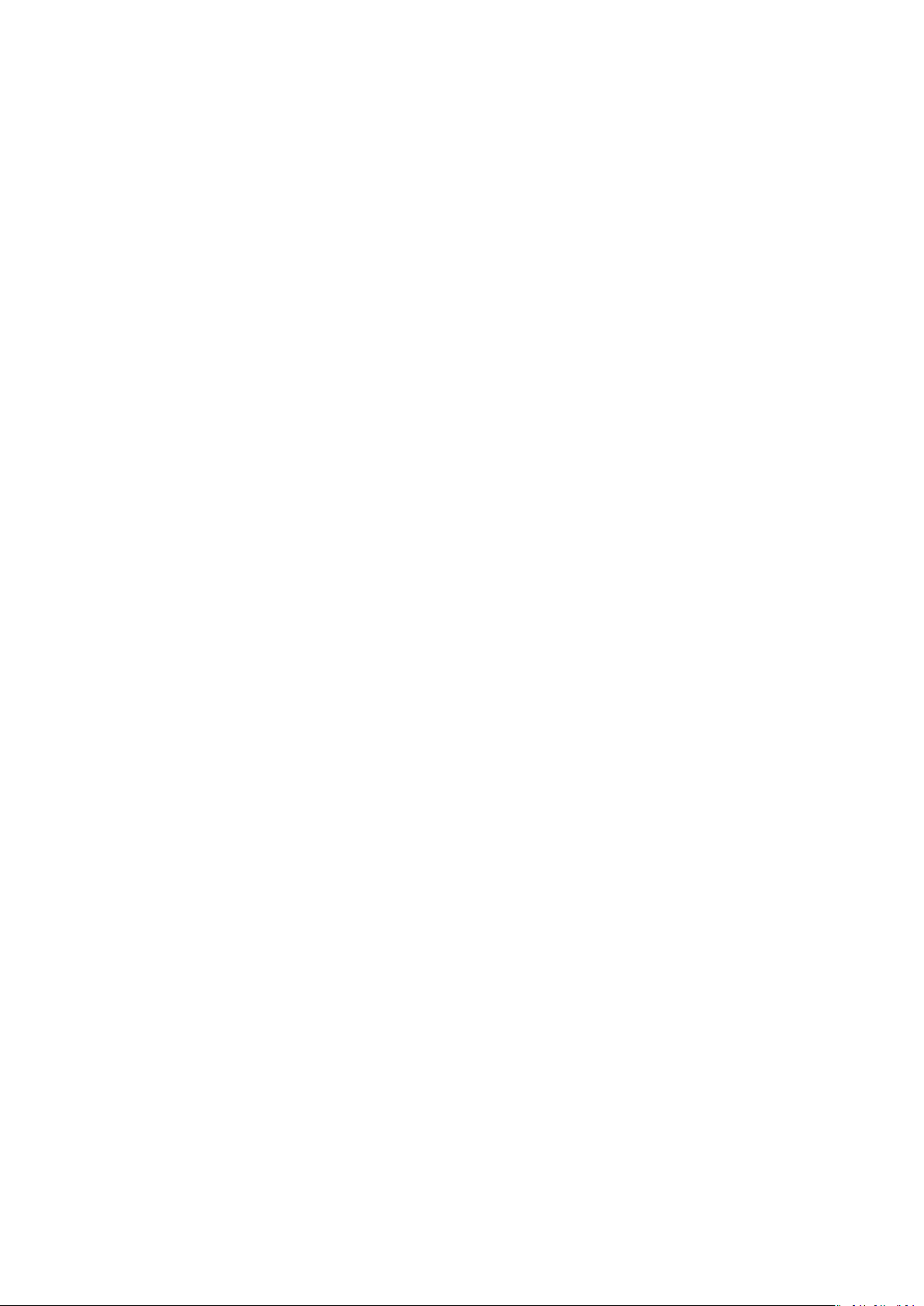

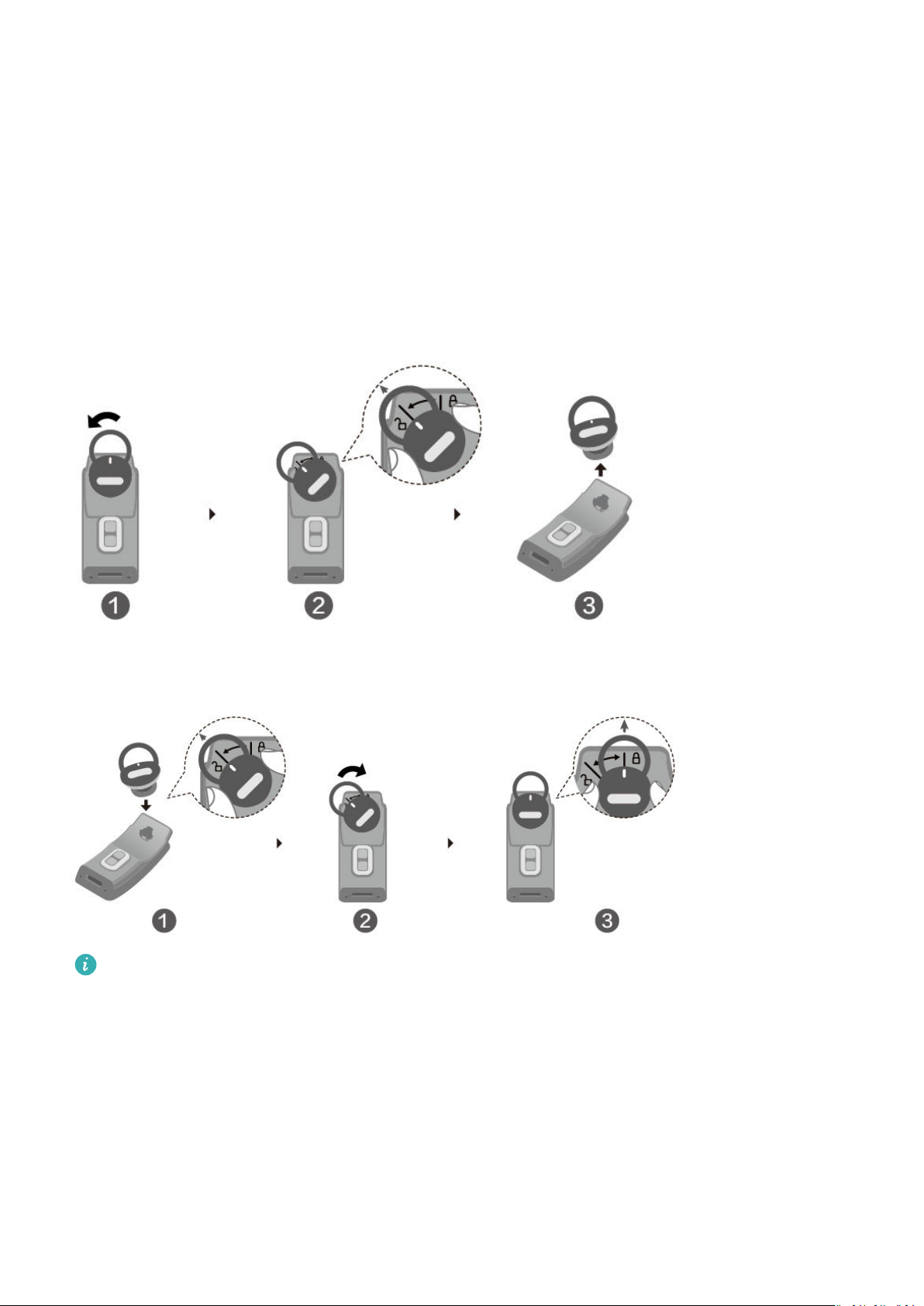
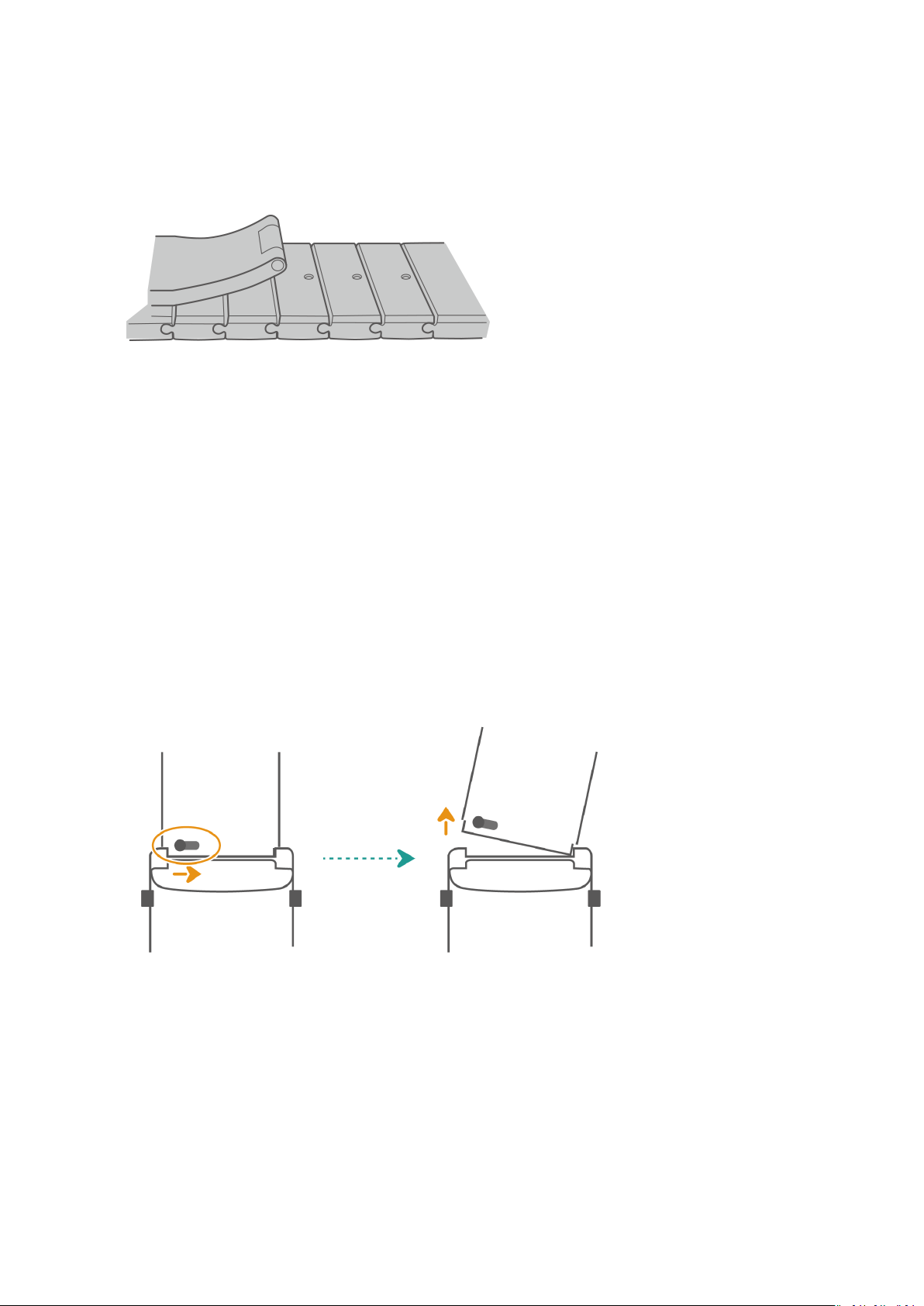
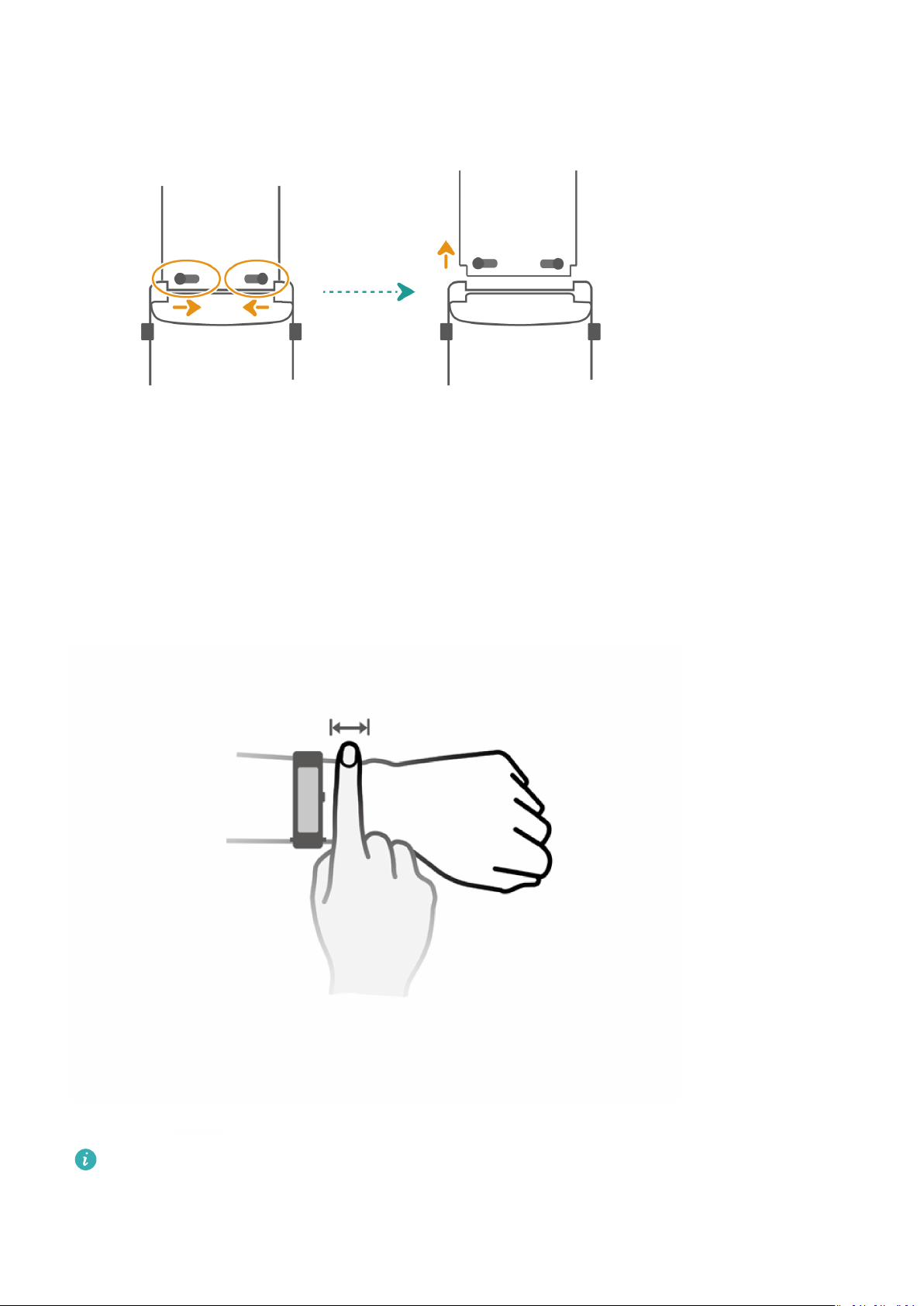

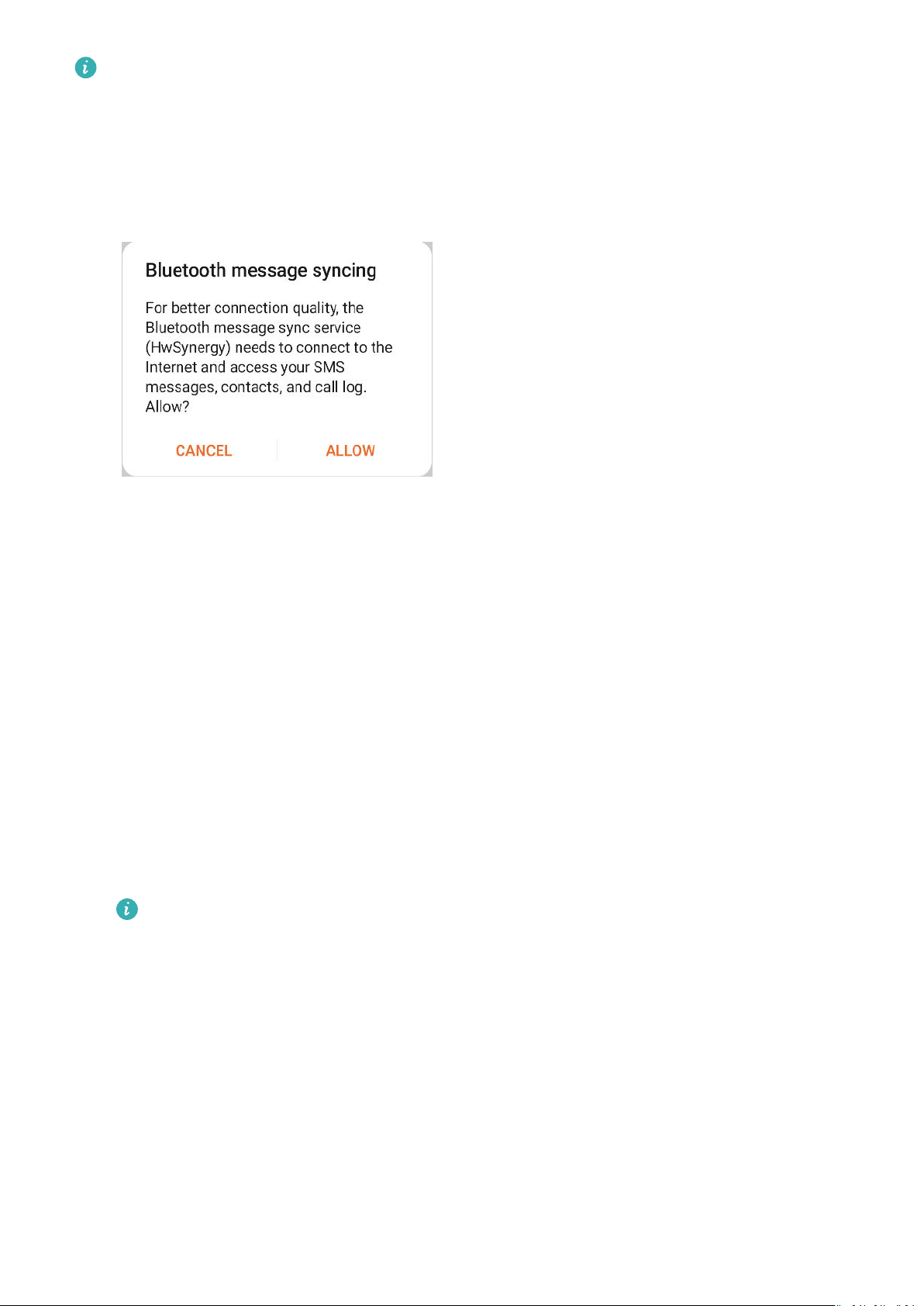

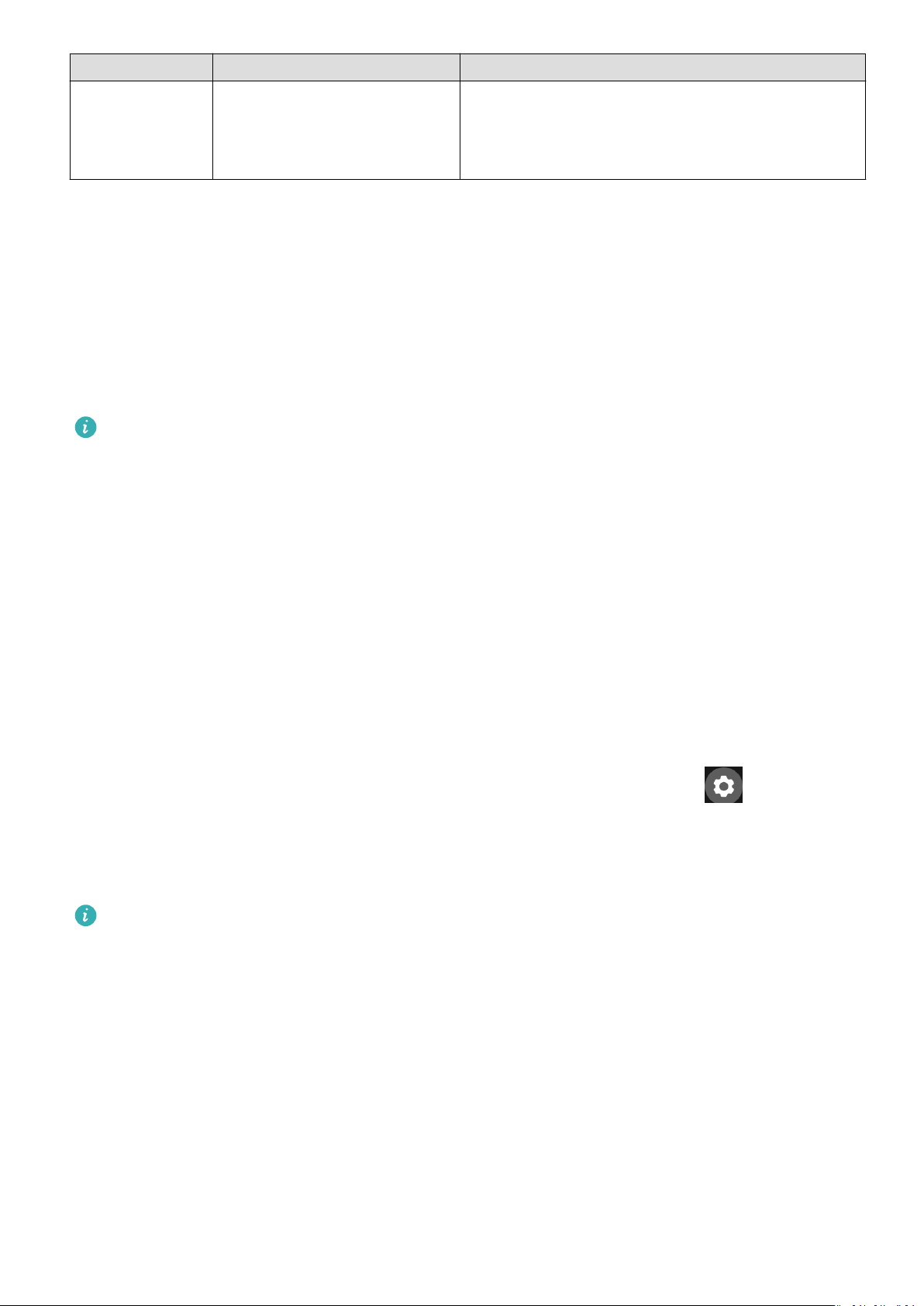


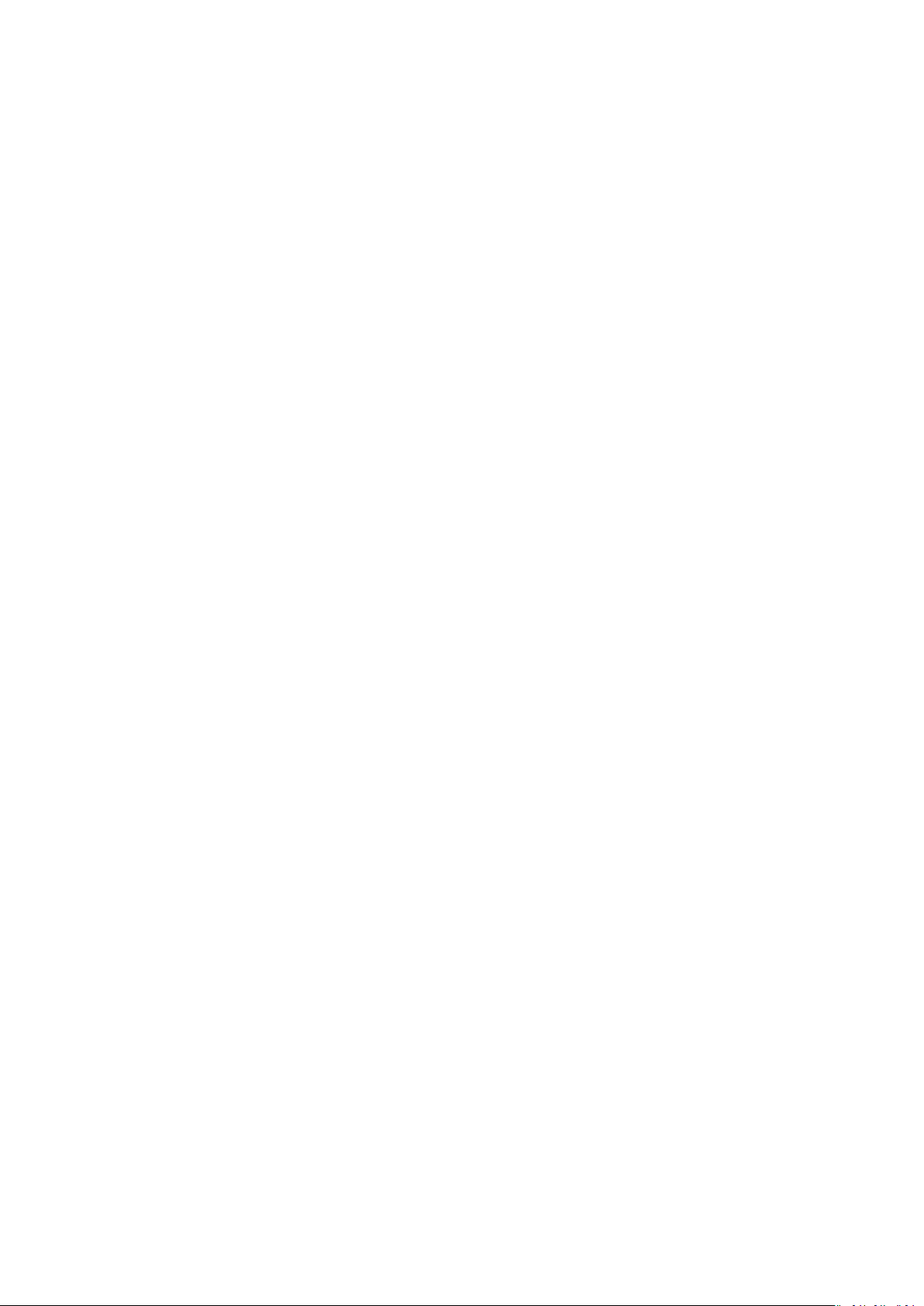


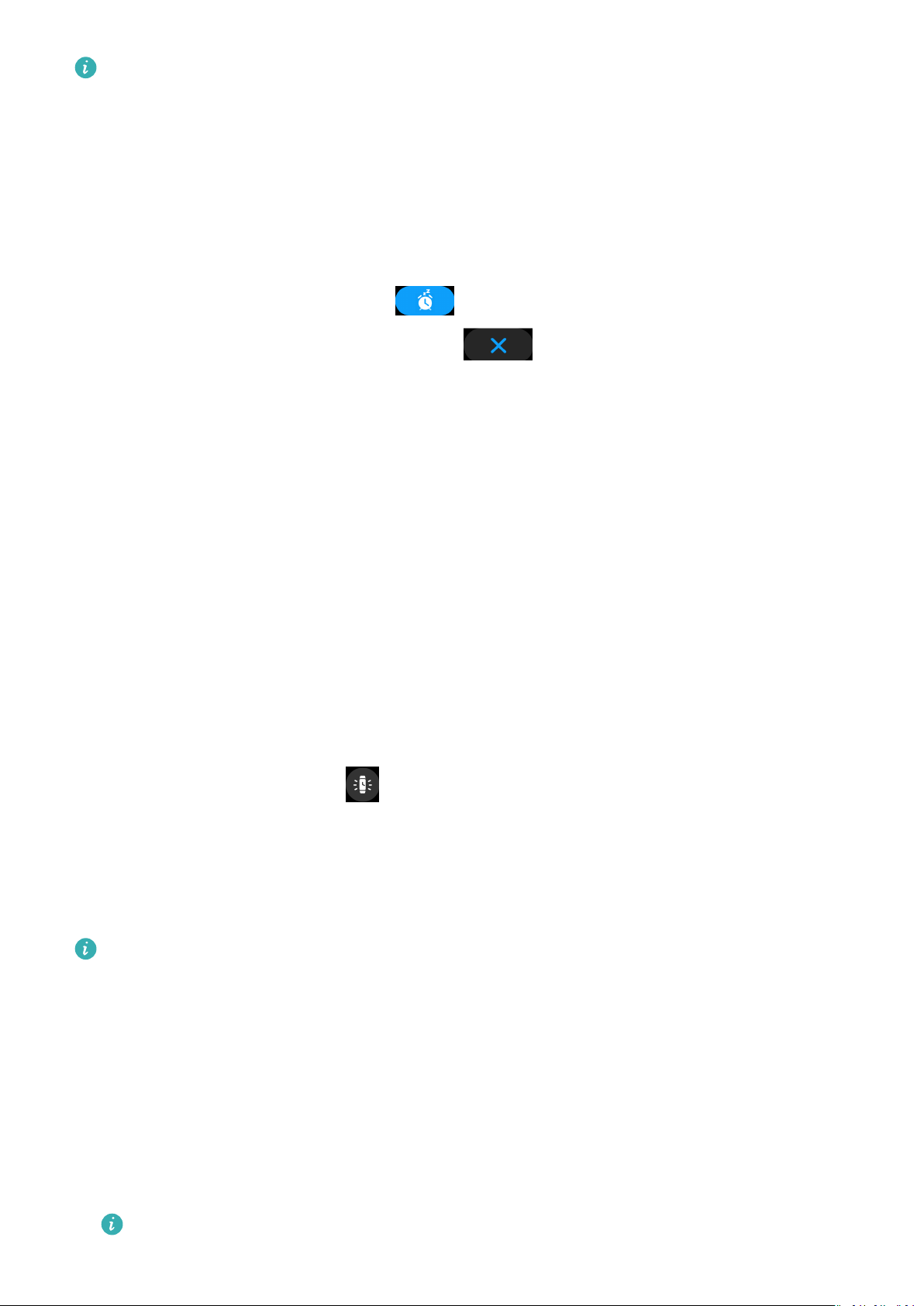

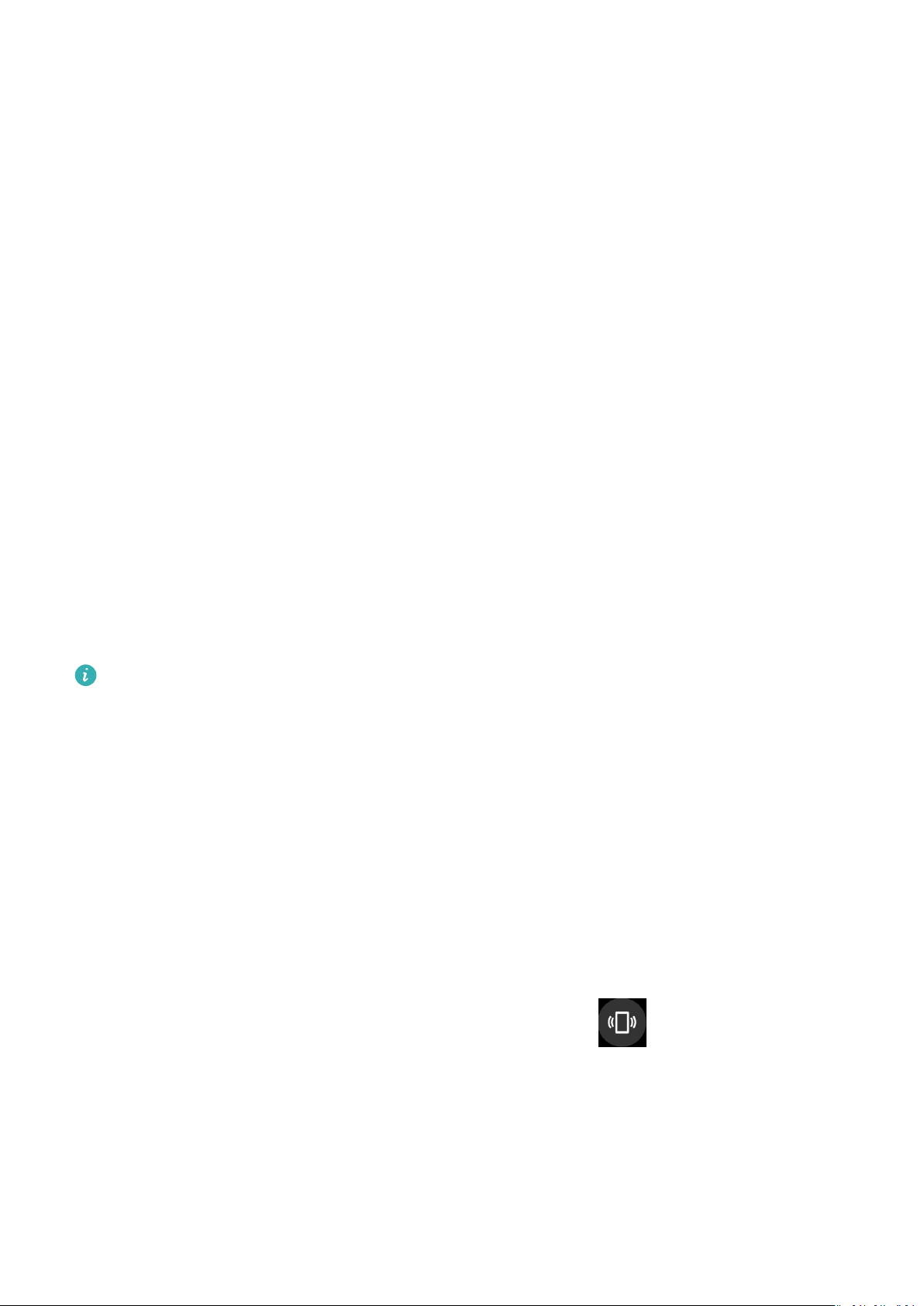
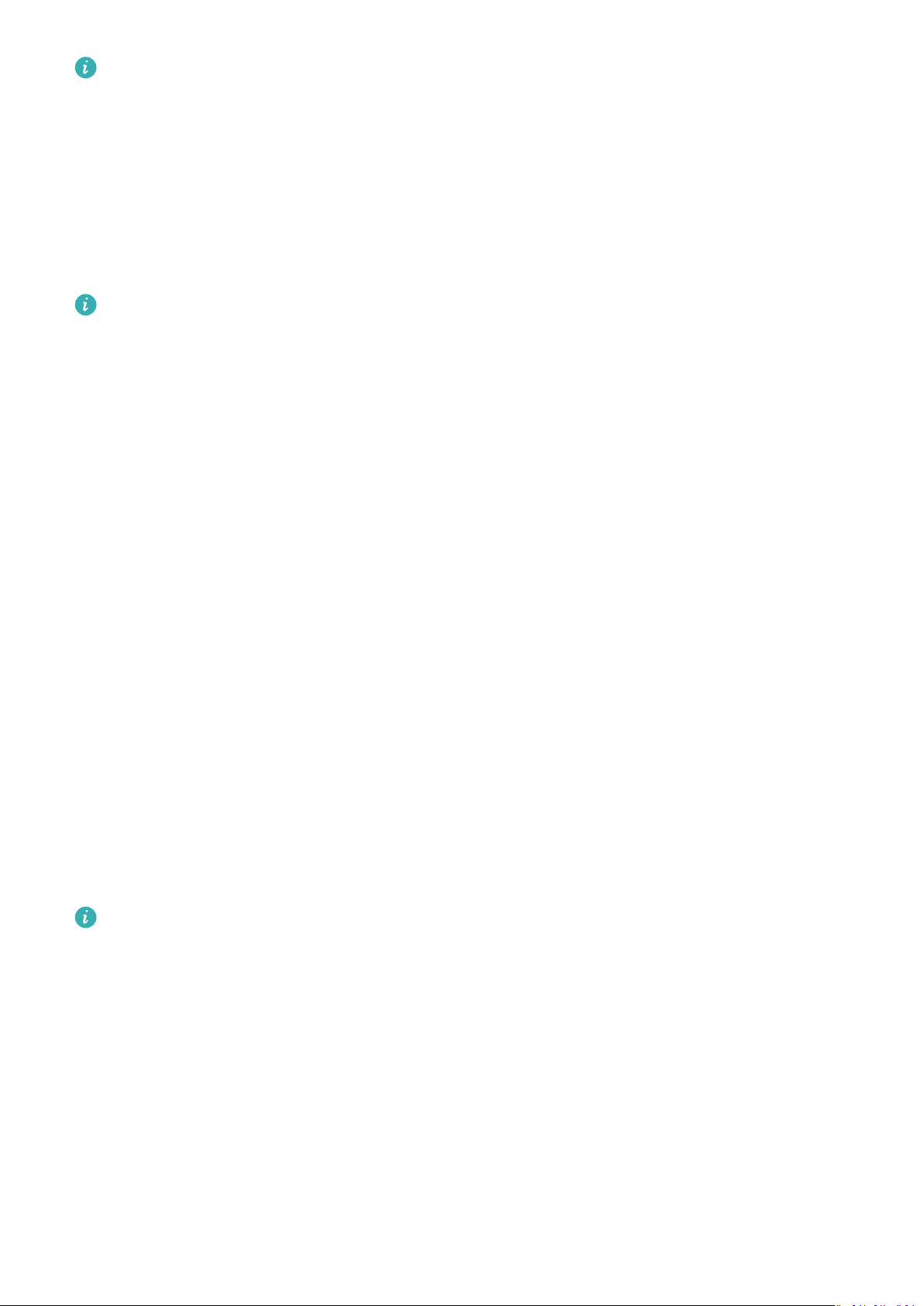

Other manuals for TalkBand B6
3
Table of contents
Other Huawei Watch manuals

Huawei
Huawei MDS-AL00 User manual
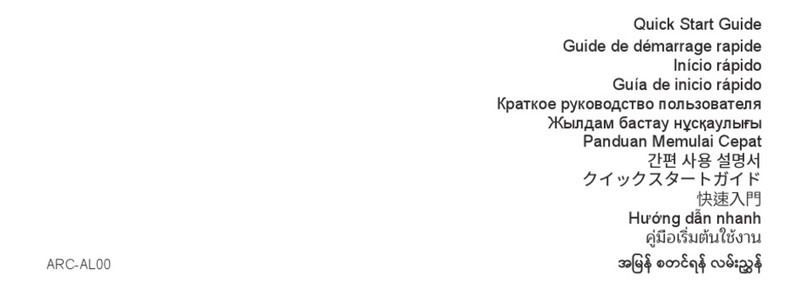
Huawei
Huawei ARC-AL00 User manual
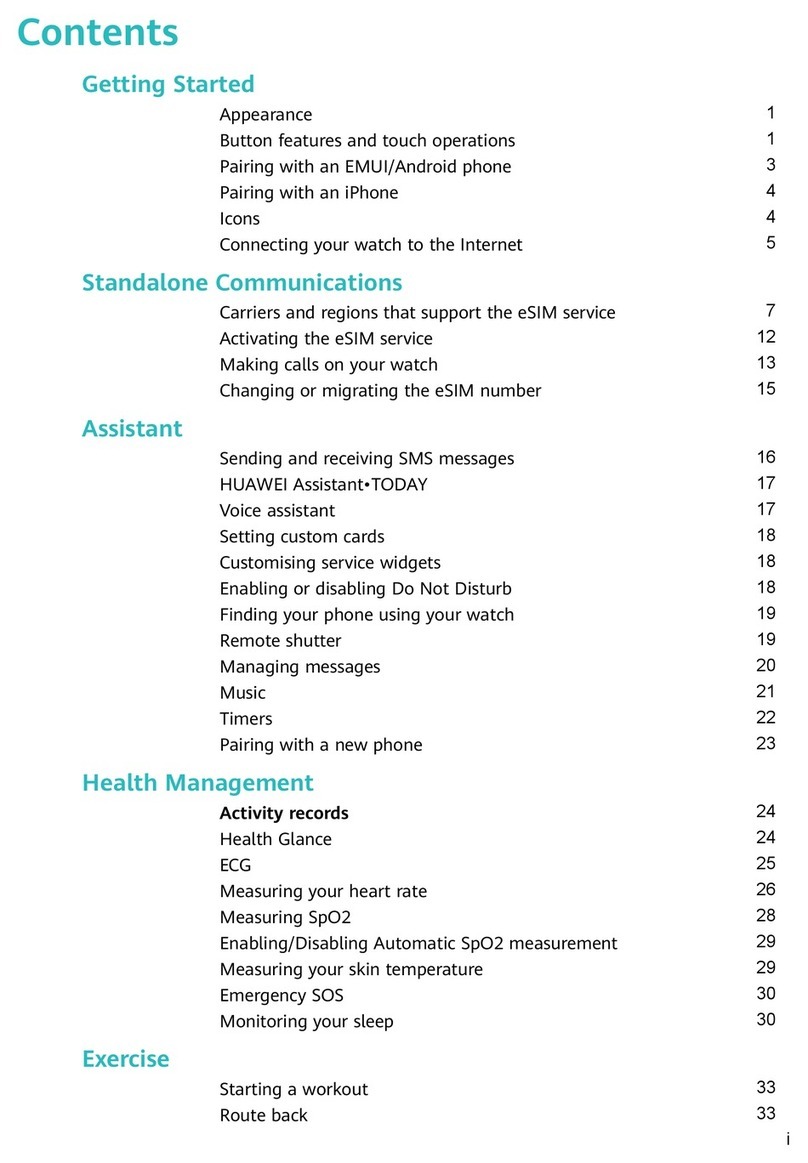
Huawei
Huawei WATCH 4 Series User manual

Huawei
Huawei Band 2 Pro Eris-B29 User manual
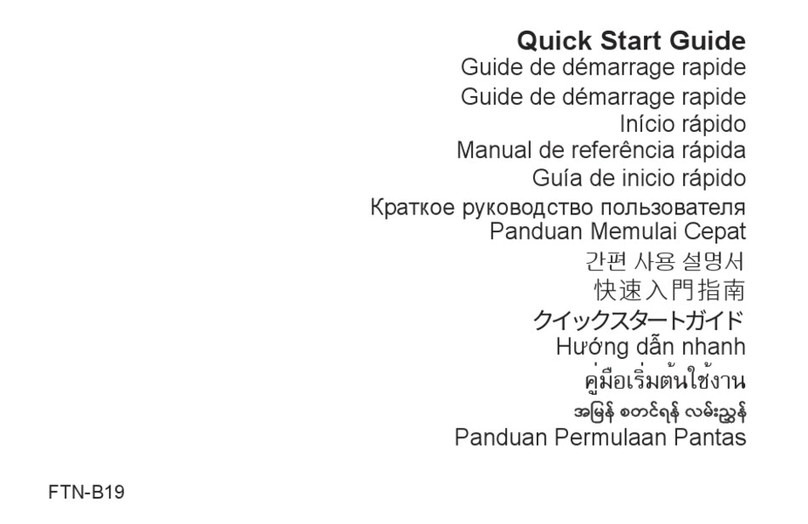
Huawei
Huawei FTN-B19 User manual

Huawei
Huawei WATCH GT Cyber User manual

Huawei
Huawei HONOR Watch GS Pro Reference guide

Huawei
Huawei MNS-B19 User manual

Huawei
Huawei CP80-1 User manual

Huawei
Huawei Watch GT User manual
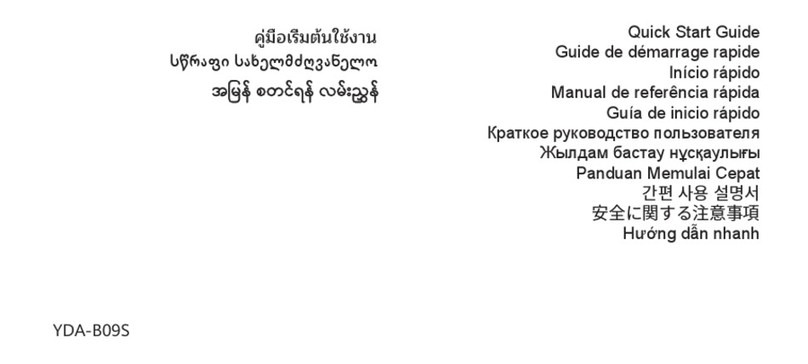
Huawei
Huawei YDA-B09S User manual

Huawei
Huawei ARA-B19 User manual

Huawei
Huawei WATCH GT 2 Pro User manual

Huawei
Huawei Watch 2 User manual
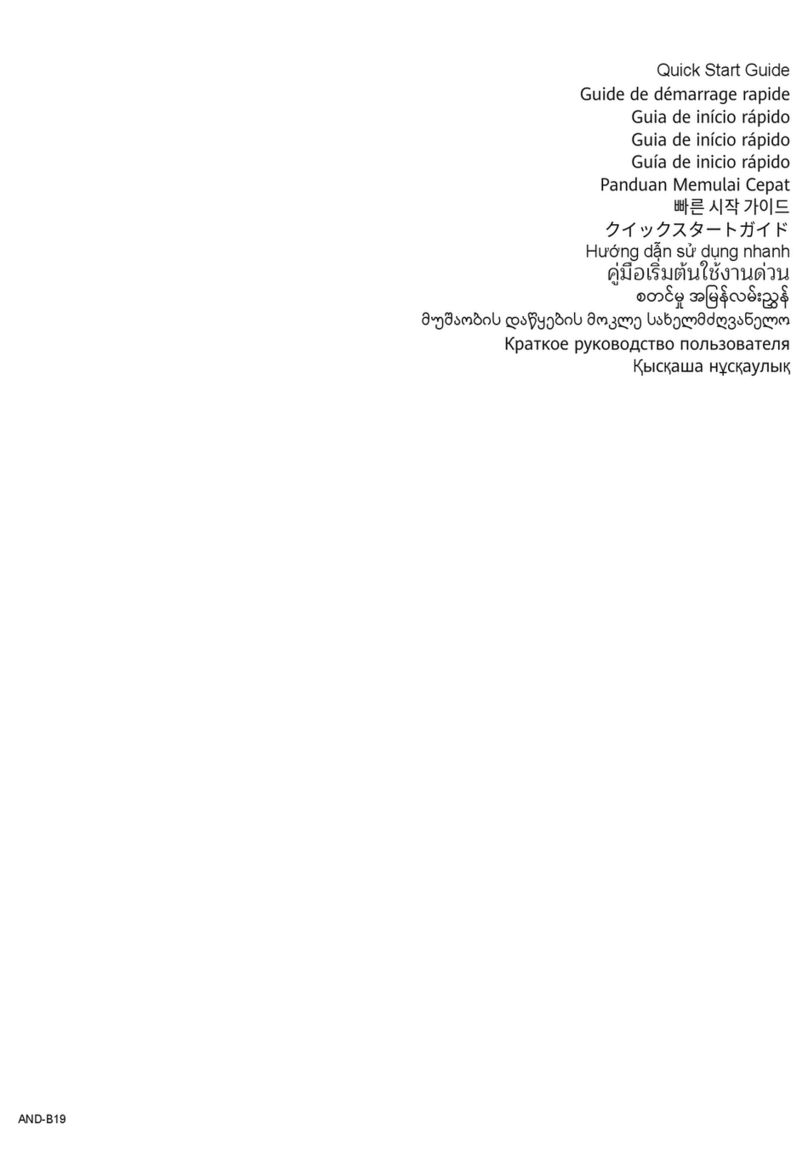
Huawei
Huawei AND-B19 User manual

Huawei
Huawei GT 2 Pro User manual

Huawei
Huawei VID-B19 User manual

Huawei
Huawei WATCH GT 4 User manual

Huawei
Huawei WATCH FIT mini User manual

Huawei
Huawei GT 3 SE User manual
Popular Watch manuals by other brands

Casio
Casio QW 5513 Operation guide

Piaget
Piaget 560P Instructions for use

Armitron
Armitron pro sport MD0346 instruction manual

West Marine
West Marine BlackTip 13411293 Instruction Booklet and Care Guide

Jaeger-leCoultre
Jaeger-leCoultre HYBRIS MECHANICA CALIBRE 184 manual

FOREVER
FOREVER iGO PRO JW-200 user manual