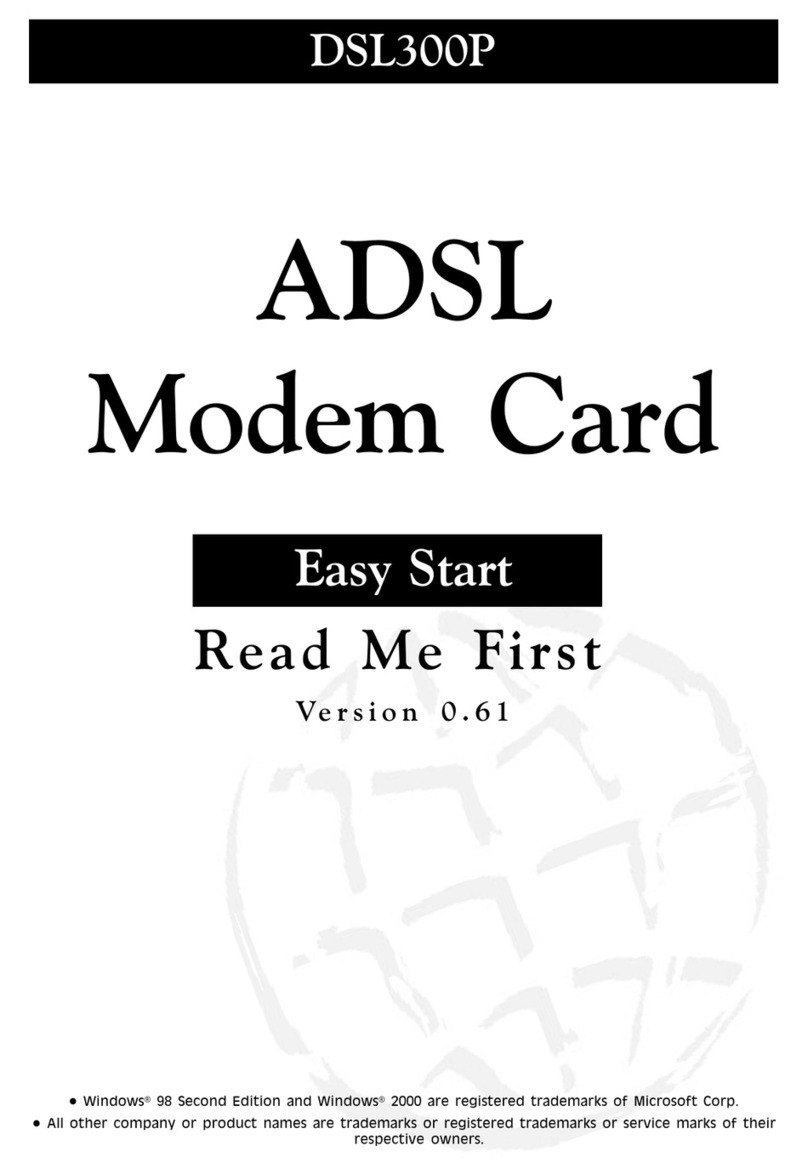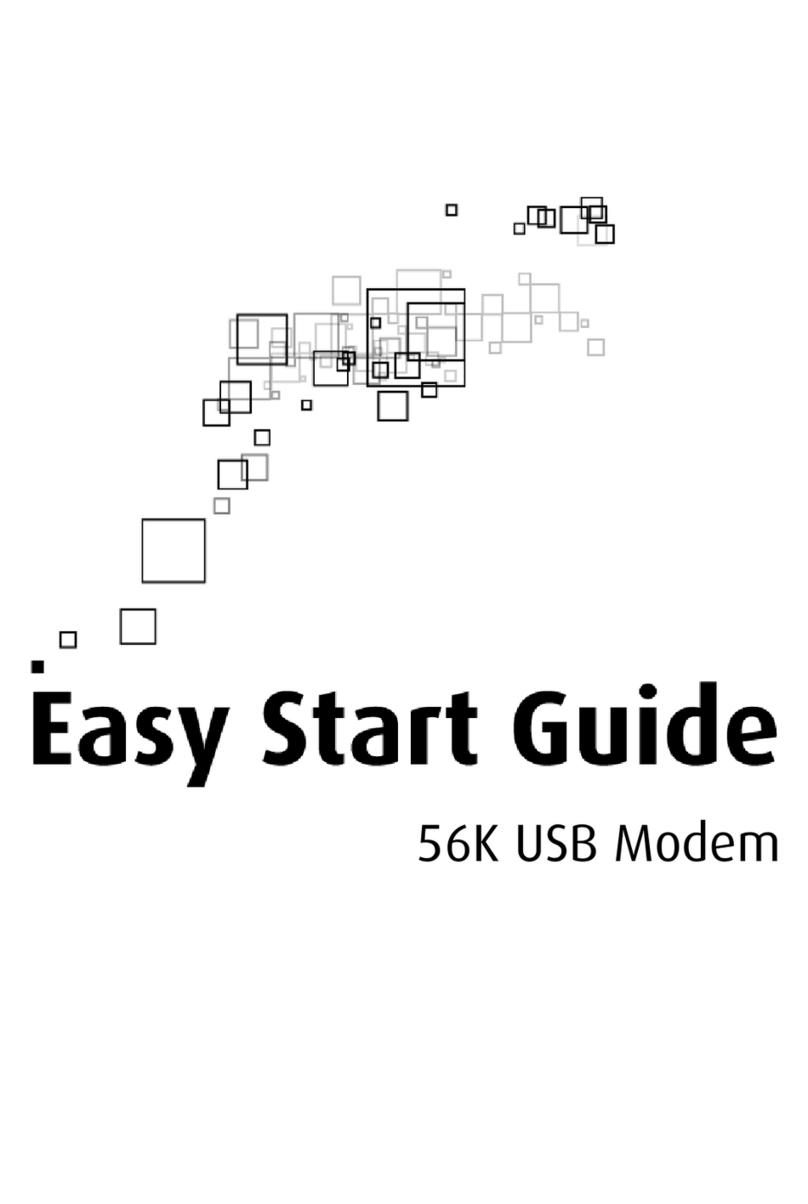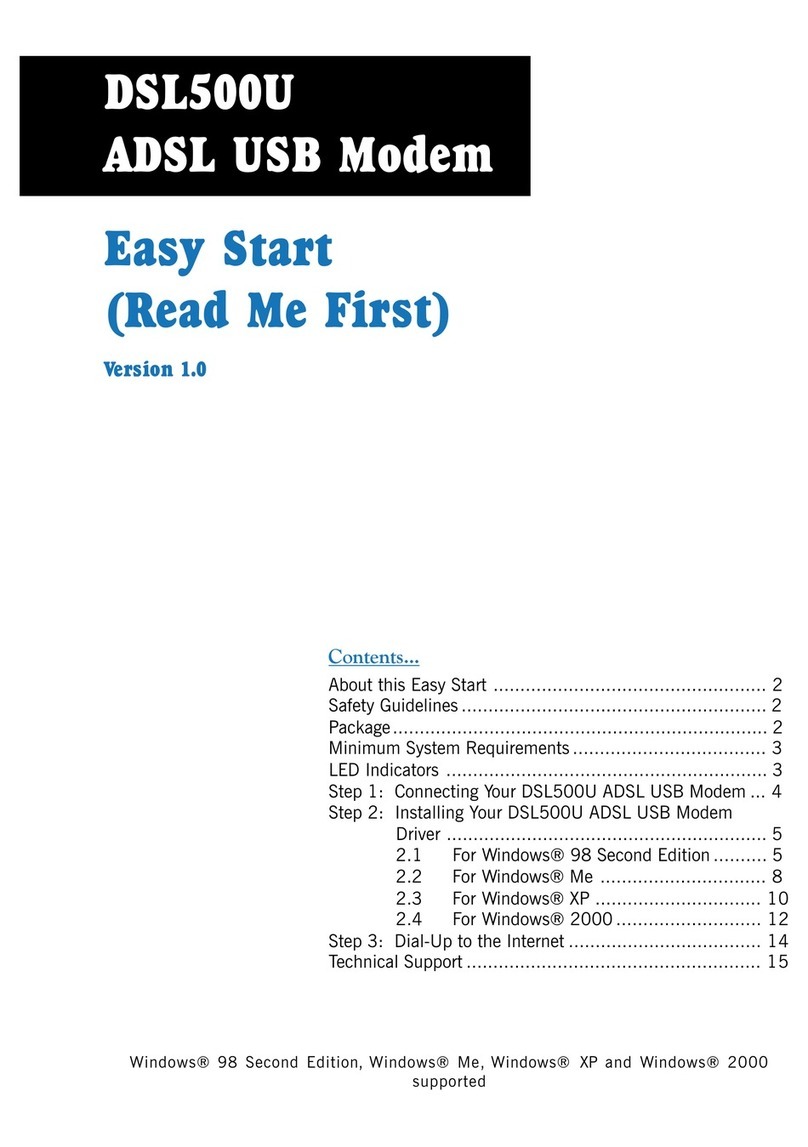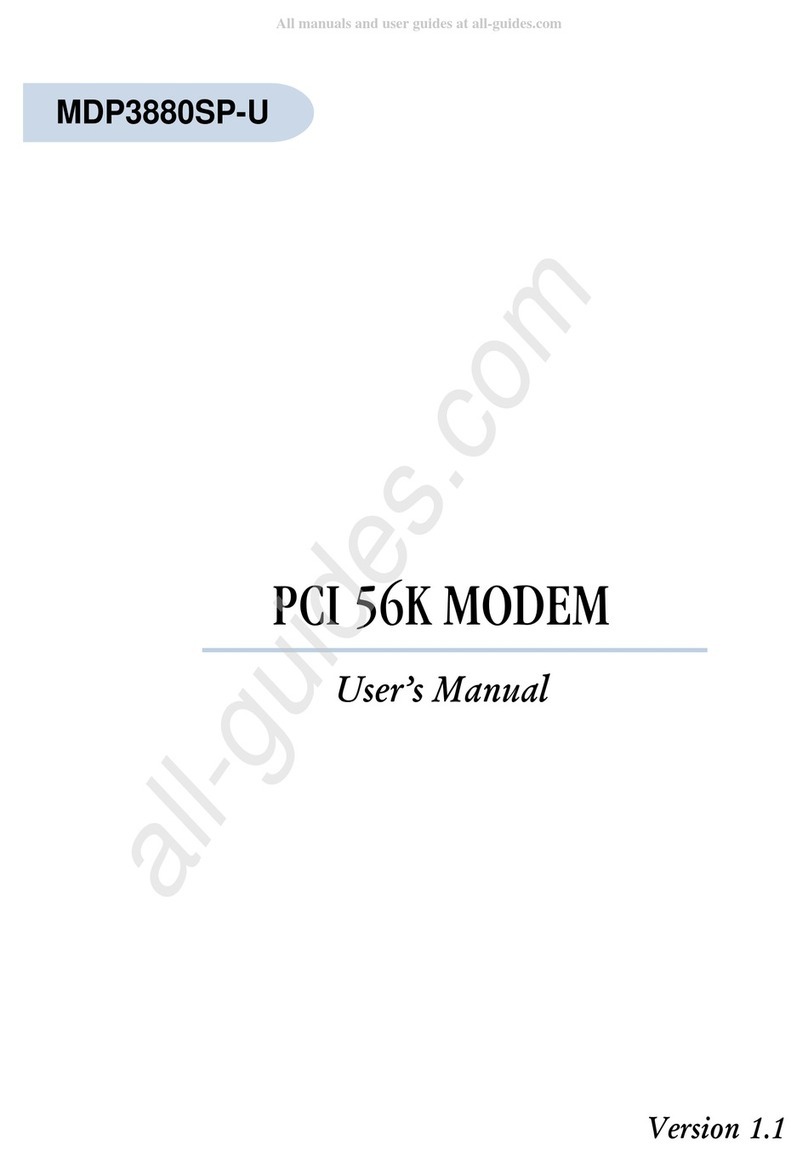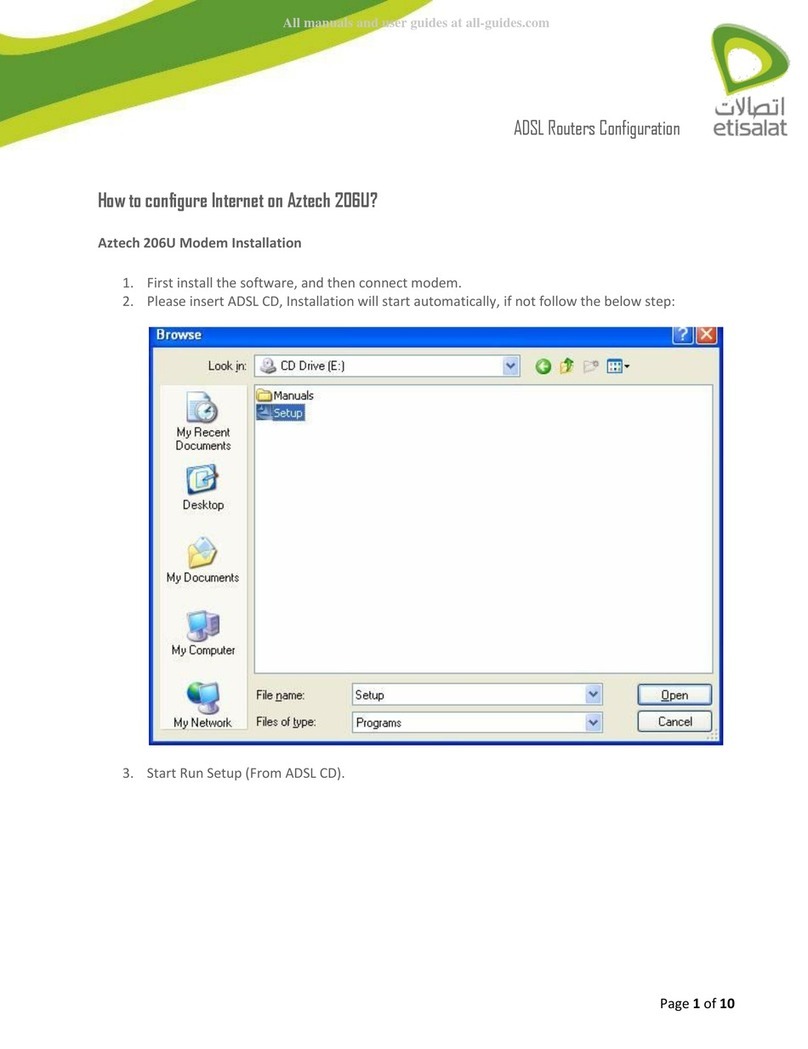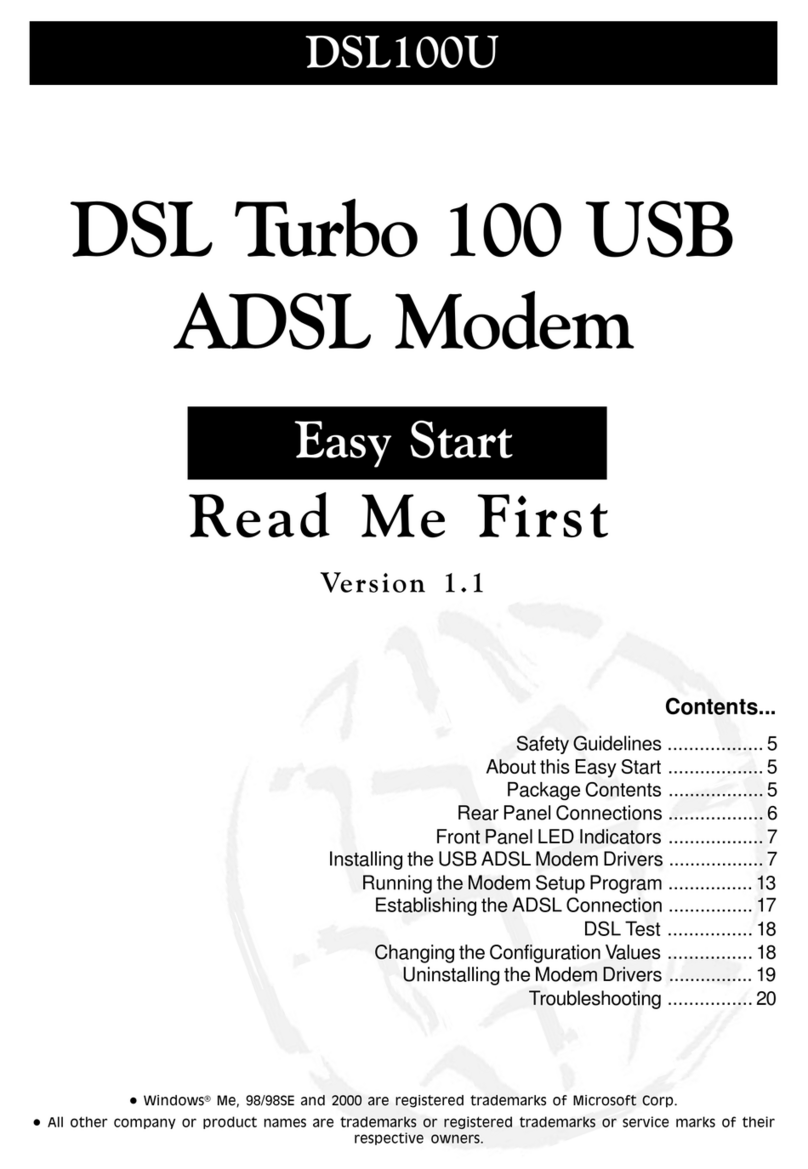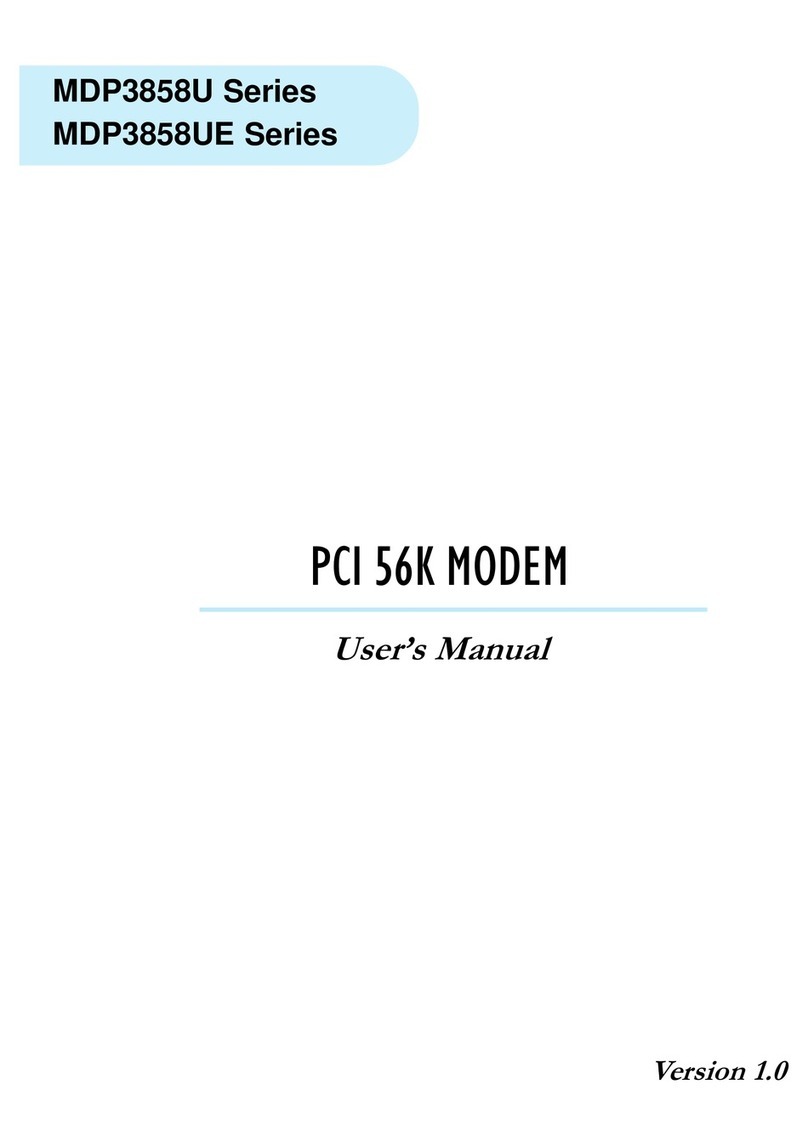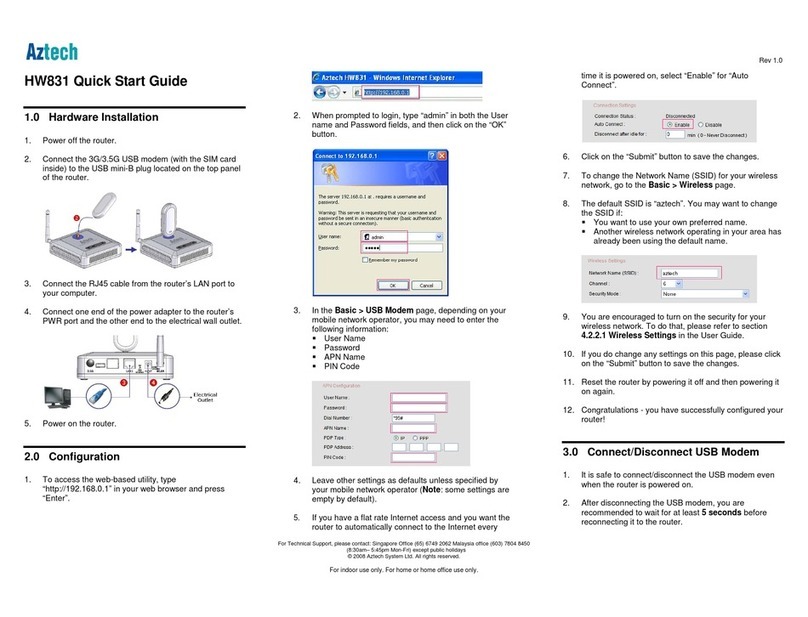EM6800 56K External Modem Users Manual
2
○○○○○○○○○○○○○○○○○○○○○○○○○○○○○○○○○○○○○○○○○
Electrical Safety
When using your Modem, basic safety precautions should always be followed to reduce the risk of fire, electric shock
and injury to persons, including the following:
1. Read and understand all instructions.
2. Follow all instructions on the product.
3. The socket outlet shall be installed near the Modem and shall be easily accessible.
4. Except for the power adapter supplied, the Modem shall not be connected to other adapter or power supply.
5. Unplug this product from the socket outlet before cleaning. Do not use liquid cleaners or aerosol cleaners. Use a
soft, damp cloth for cleaning.
6. Do not use this product near water, for example, near a bath tub, wash bowl, kitchen sink, or laundry tub, in a
wet basement, or near a swimming pool.
7. Do not place this product on an unstable cart, stand, or table. The product may fall, causing serious damage to
the product.
8. Never push objects of any kind into ventilation slots. Risk of fire or electric shock may result if dangerous voltage
points are touched. Never spill liquid of any kind on the product.
9. To reduce the risk of electric shock, do not disassemble this product, but take it to a qualified serviceman when
some service or repair work is rquired. Opening or removing covers may expose you to dangerous voltages or
other risks. Incorrect assembly can cause electric shock when the Modem is subsequently used.
10. Unplug this product from the socket outlet and refer to servicing to qualified service personnel under the
following conditions:
When the line cord is damaged or modular plug is damaged or frayed.
If liquid had been spilled into the product.
If the product has been exposed to rain or water.
If the product does not operate normally by following the operating instructions.
If the product has been dropped or the cabinet has been damaged.
If the product exhibits a distinct change in performance.
If it is subsequently desired to open the host equipment for any reason, the telephone cord(s) must be disconnected
prior to effecting access to any internal parts which may carry telecommunications network voltages.
P/N : 040-502375-111