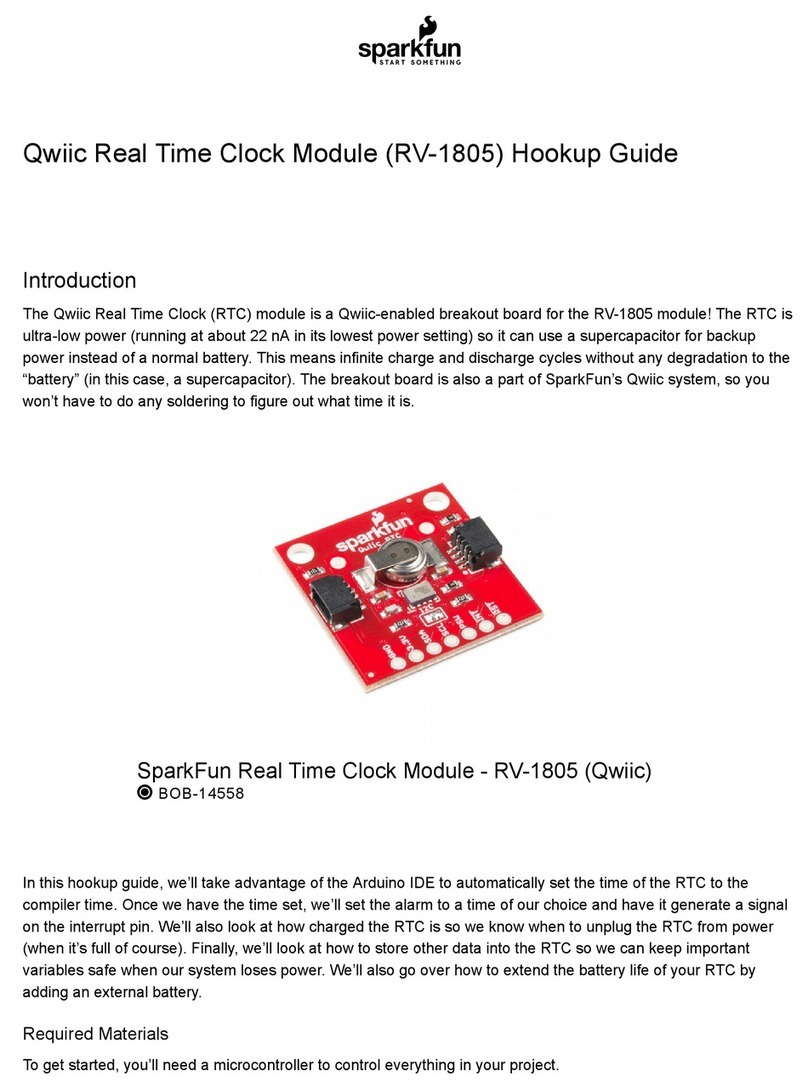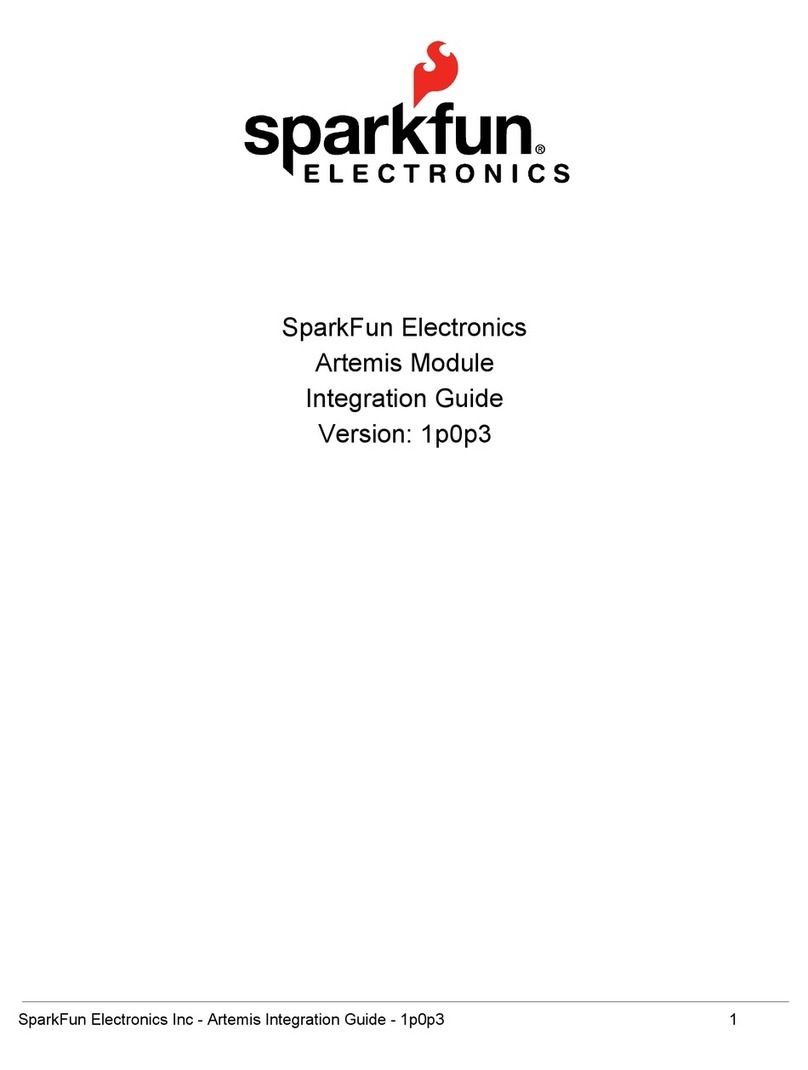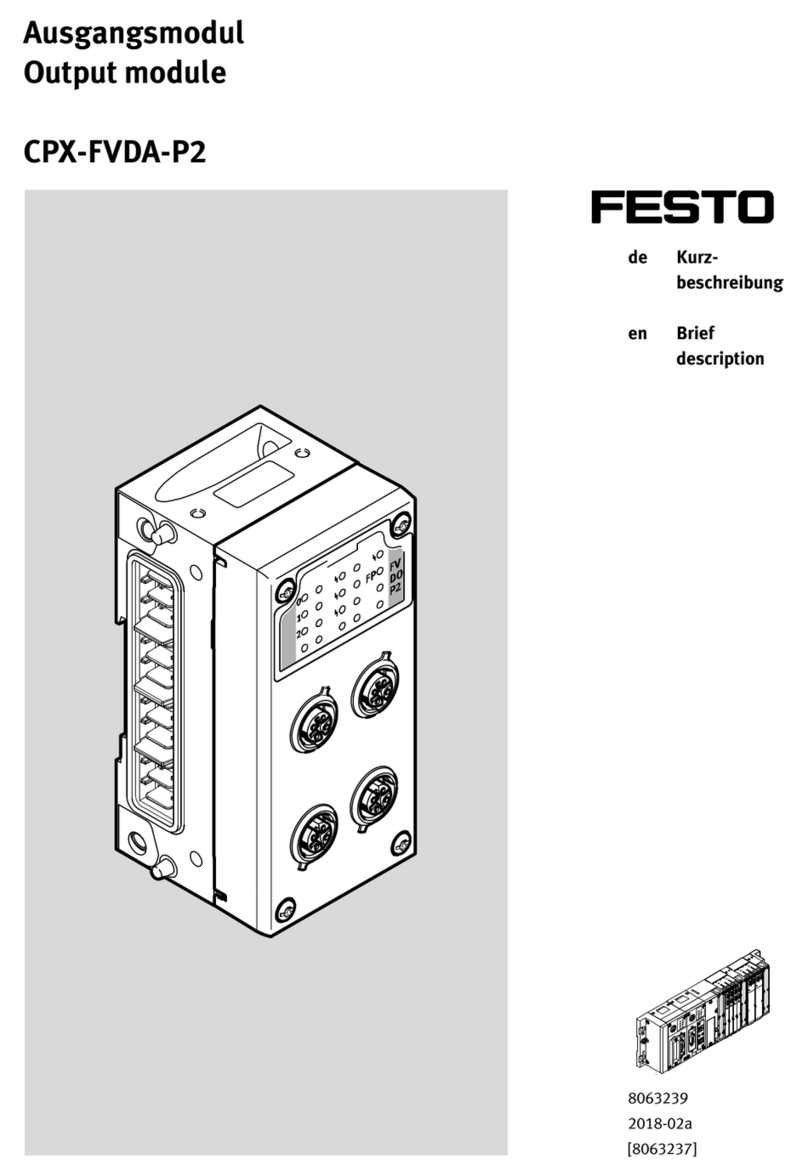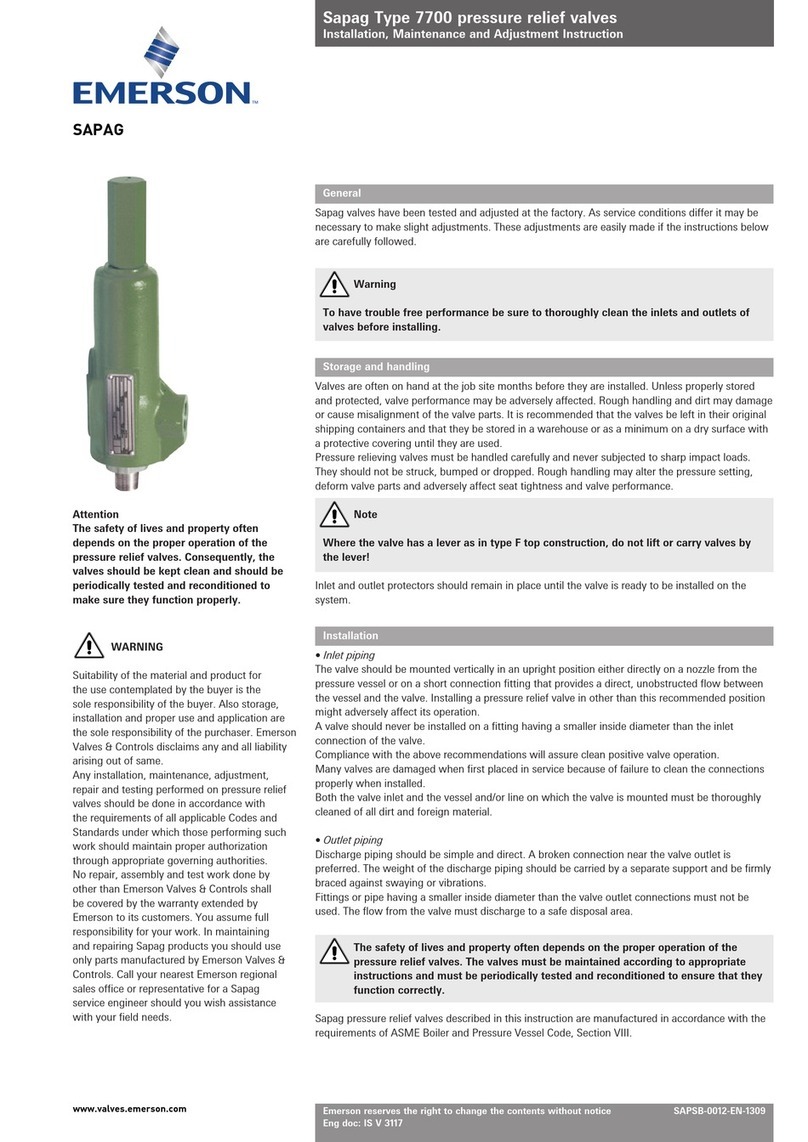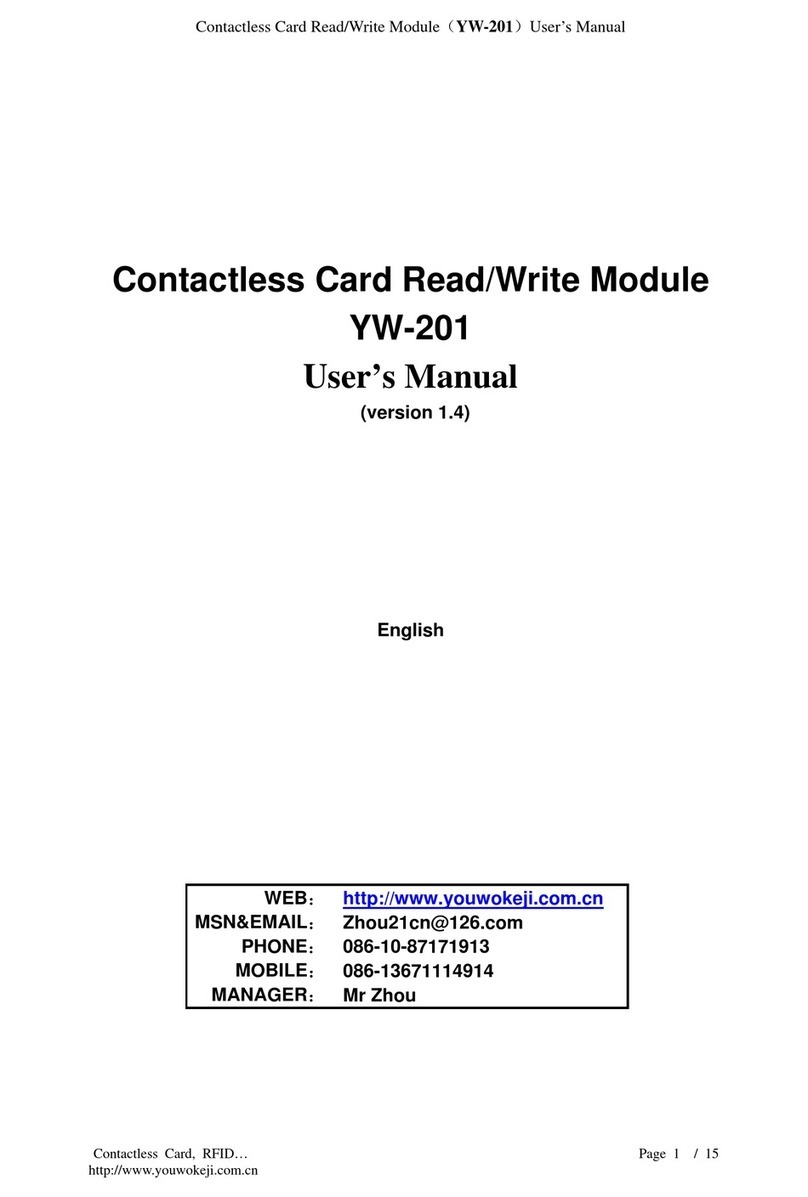sparkfun ESP32 Technical document

MicroMod ESP32 Processor Board Hookup Guide
Introduction
Introducing the SparkFun MicroMod ESP32 Processor Board! This bad boy pops an M.2 connector onto the
ESP32 so you can take advantage of all that lovely ESP32 power with any of our MicroMod carrier boards. Grab
yourself an ESP32 MicroMod Processor Board and let's dive in!
SparkFun MicroMod ESP32 Processor
WRL-16781
Product Showcase: SparkFun MicroMod EcosystemProduct Showcase: SparkFun MicroMod Ecosystem

Required Materials
In addition to your ESP32 Processor Board, you'll need a carrier board to get started. Here we use the Input and
Display Carrier Board, but there are a number of others you can choose from.
You'll also need a USB-C cable to connect the Carrier to your computer and if you want to add some Qwiic
breakouts to your MicroMod project you'll want at least one Qwiic cable to connect it all together. Below are some
options for both of those cables:
SparkFun MicroMod Machine Learning Carrier
Board
DEV-16400
SparkFun MicroMod ATP Carrier Board
DEV-16885
SparkFun MicroMod Input and Display Carrier
Board
DEV-16985
SparkFun Qwiic Cable Kit
KIT-15081
Qwiic Cable - 100mm
PRT-14427

Depending on which Carrier Board you choose, you may need a few extra peripherals to take full advantage of
them. Refer to the Carrier Boards' respective Hookup Guides for specific peripheral recommendations.
Suggested Reading
The SparkFun MicroMod ecosystem is a unique way to allow users to customize their project to their needs. Do
you want to send your weather data via a wireless signal (eg. Bluetooth or WiFi)? There's a MicroMod processor
for that. Looking to instead maximize efficiency and processing powere? You guessed it, there's a MicroMod
processor for that. If you are not familiar with the MicroMod system, take a look here:
MicroMod Ecosystem
We recommend taking a look through the following tutorials if you are not familiar with the concepts covered in
them:
Reversible USB A to C Cable - 2m
CAB-15424
USB 3.1 Cable A to C - 3 Foot
CAB-14743
Getting Started with MicroMod
Dive into the world of MicroMod - a compact interface
to connect a microcontroller to various peripherals via
the M.2 Connector!
New!
Designing with MicroMod
This tutorial will walk you through the specs of the
MicroMod processor and carrier board as well as the
basics of incorporating the MicroMod form factor into
your own PCB designs!
New!

Hardware Overview
In this section we'll cover what's included on the MicroMod ESP32 Processor Board.
M.2 Connector
All of our MicroMod Processor boards come equipped with the M.2 MicroMod Connector, which leverages the
M.2 standard and specification to allow you to install your MicroMod Processor board on your choice of carrier
board.
M2 Connector from the Front M2 Connector from the Back
Espressif ESP32
Ahhh, the Espressif ESP32. It's one of the most unique microcontrollers on the market. In it's native form, it has a
laundry list of features. On the MicroMod Processor Board, we include the following:
Dual-core Tensilica LX6 microprocessor
Up to 240MHz clock frequency
SparkFun MicroMod Input and Display Carrier
Board Hookup Guide
A short Hookup Guide to get started with the SparkFun
MicroMod Input and Display Carrier Board
New!

520kB internal SRAM
Integrated 802.11 B/G/N WiFi transceiver
Integrated dual-mode Bluetooth (classic and BLE)
2.7 to 3.6V operating range
500µA sleep current under hibernation
10-electrode capacitive touch support
Hardware accelerated encryption (AES, SHA2, ECC, RSA-4096)
16MB Flash Storage
Stat LED
Wireless Antenna
Need wireless? The Espressif chip provides built-in BLE as well as a WiFi transceiver which sends and receives
data through a 2.4GHz Antenna.

PinOut Notes
The ESP32 MicroMod has a few quirks. The ESP32's GPIO pins provide a lot of flexibility with what each pin can
be used for. Whether it's I C, I S, SPI, UART, or PWM, the ESP32 MicroMod can do just about everything!
However, with that flexibility and a fixed number of GPIO pins, the ESP32 isn't able to do it all at the same time.
Below is a list of protocols the ESP32 supports, but pay close attention to the pins used, because some pins are
assigned to two or possibly three functions.
Strapping Pins
One of the unique aspects of the ESP32 is the strapping pins. When the ESP32 comes out of reset, or as power is
supplied, there are a few pins which control the behavior of the board. For a detailed description of these pins,
check out the ESP32 Boot Mode Selection page on espressif's GitHub page. As a summary the strapping pins
are:
GPIO 0
Having GPIO 0 pulled low as the ESP32 comes out of reset will enter the serial bootloader. Otherwise, the board
will run the program stored in flash. On the MicroMod Processor, this pin is pulled high externally through a 10k
resistor, and is connected to the boot button on the carrier boards, which can pull the pin low.
GPIO 2
Having GPIO 2 pulled high as the ESP32 comes out of reset will prevent the board from entering the serial
bootloader. On the MicroMod Processor, this pin is connected to the status LED (active high) and does not
interfere with the board from being able to enter the serial bootloader.
GPIO 12
If driven high, the flash voltage (VDD_SDIO) is set to 1.8V. If unconnected or pulled low, VDD_SDIO is set to 3.3V.
The flash IC used on the MicroMod Processor has a minimum voltage of 2.7V, which would create a brownout
condition and might corrupt the data stored to the flash, or simply prevent the program from running. On the
ESP32 MicroMod Processor, this pin is connected to PWM1.
GPIO 15
2 2

If driven low, the boot messages printed by the ROM bootloader (at 115200 baud) are silenced. If unconnected or
driven high, the messages will be printed as they normally are. On the ESP32 MicroMod Processor, this pin is
connected to G0.
I C
We love us some I C! We've broken out two I C buses, which can be used with our Qwiic system. The main I C
bus has dedicated GPIO pins 21/22 connected to MicroMod pads 12/14, along with a dedicated interrupt pin
connected to GPIO pin 4, which is connected to pad 16 of the MicroMod connector.
If you need a second I C bus, the ESP32 uses GPIO pins 25/26 (pads 42/44 on the MicroMod) for SCL1 and
SDA1.
Note: The secondary I C bus is shared with G1 and G2, as well as the I S bus pins for AUD_LRCLK and
AUD_BCLK.
UART
The ESP32 Processor has two UARTs available. The primary UART has dedicated GPIO pins 1 and 3 which can
be used for programming as well as printing debug messages to a terminal window. These GPIO pins aren't
directly broken out, but instead are converted to USB which is connected to MicroMod pads 3 and 5.
The second UART is connected GPIO pins 16 and 17 (pads 19 and 17 on the MicroMod) for RX1 and TX1.
Note: The secondary UART is shared with G3 and G4, as well as the I S bus pins for AUD_OUT, and
AUD_IN.
GPIO/BUS
The MicroMod connector supports a total of 12 general purpose IO pins, 7 of which are used on the ESP32
Processor, on top of the 6 dedicated pins. The dedicated pins are just that, and are not shared with any other pin,
unlike the general purpose pins which may be shared with other pins. The pins used are:
Dedicated Pins
A0 - GPIO pin 34, pad 34 on the MicroMod (Input Only!)
A1 - GPIO pin 35, pad 38 on the MicroMod (Input Only!)
D0 - GPIO pin 14, pad 10 on the MicroMod
D1 - GPIO pin 27, pad 18 on the MicroMod
PWM0 - GPIO pin 13, pad 32 on the MicroMod
PWM1 - GPIO pin 12, pad 47 on the MicroMod
General Purpose IO pins
G0 - GPIO pin 15, pad 40 on the MicroMod
G1 - GPIO pin 25, pad 42 on the MicroMod - Shared with the I S bus, and secondary I C bus.
G2 - GPIO pin 26, pad 44 on the MicroMod - Shared with the I S bus, and secondary I C bus.
G3 - GPIO pin 17, pad 46 on the MicroMod - Shared with the I S bus, and secondary UART.
G4 - GPIO pin 16, pad 48 on the MicroMod - Shared with the I S bus, and secondary UART.
G5 - GPIO pin 32, pad 73 on the MicroMod - Shared with the 32KHz RTC crystal.
G6 - GPIO pin 33, pad 71 on the MicroMod - Shared with the 32KHz RTC crystal.
2
2 2 2
2
2 2
2
2 2
2 2
2
2

AUDIO
The ESP32 Processor supports audio using the I S standard. The pins used are:
AUD_OUT - GPIO pin 17, pad 56 on the MicroMod, this is the digital audio output.
AUD_IN - GPIO pin 16, pad 54 on the MicroMod, this is the digital audio input.
AUD_LRCLK - GPIO pin 25, pad 52 on the MicroMod. Officially called "word select", and also known as
"frame sync".
AUD_BCLK - GPIO pin 26, pad 50 on the MicroMod. Offically called "continuous serial clock, and also
known as the "bit clock"
Note: The I S bus is shared with the secondary UART, secondary I C bus, and gernal purpose pins G1-G4.
SPI
The MicroMod standard supports two Serial Peripheral Interface (SPI) buses, but because of the limited GPIO pins
here, only the primary SPI bus is used. This primary SPI bus is dedicated to the following pins:
SCK - This is the clock pin, which is connected to GPIO 18, or MicroMod pad 57.
SDO - This is the serial data output of the ESP32, which is connected to GPIO 23, or MicroMod pad 59.
SDI - This is the serial data input of the ESP32, which is connected to GPIO 19, or MicroMod pad 61.
#CS - This is the chip select pin, which is connected to GPIO 5, or MicroMod pad 55.
Note: You may not recognize the COPI/CIPO labels for SPI pins. SparkFun is working to move away from
using MISO/MOSI to describe signals between the controller and the peripheral. Check out this page for
more on our reasoning behind this change.
ESP32 MicroMod Processor Pin Functionality
AUDIO UART GPIO/BUS I C SDIO SPI0 Dedicated
ESP32
Pin
Alternate Function Primary
Function
Bottom
Pin
Top
Pin
Primary
Function
Alternate Function ESP
Pin
73 G5 RTC 32
71 G6 RTC 33
61 SPI_CIPO 19
59 SPI_COPI 23
2
2 2
ESP32 PROCESSOR BOARD PINOUT TABLE
MICROMOD GENERAL PINOUT TABLE
MICROMOD GENERAL PIN DESCRIPTIONS
2

Board Dimensions
57 SPI_SCK 18
17 AUD_OUT TX1 G3 56 55 SPI_CS# 5
16 AUD_IN RX1 G4 54 53 SCL1 G1 AUD_LRCLK 25
25 AUD_LRCLK SCL1 G1 52 51 SDA1 G2 AUD_BCLK 26
26 AUD_BCLK SDA1 G2 50 49 BATT_VIN3 39
16 AUD_IN RX1 G4 48 47 PWM1 12
17 AUD_OUT TX1 G3 46
26 AUD_BCLK SDA1 G2 44
25 AUD_LRCLK SCL1 G1 42
15 G0 40 39 GND
35 A1 38
34 A0 34
13 PWM0 32
19 G4 RX1 AUD_IN 16
27 CAM_TRIG D1 18 17 G3 TX1 AUD_OUT 17
4I C
Interrupt
16
22 SCL 14
21 SDA 12 11 BOOT
14 D0 10 9 USB_VIN
7GND
RESET 6 5 USB_D-
3USB_D+
3.3V 2 1 GND
2

The board measures 22mm x 22mm, with 15mm to the top notch and 12mm to the E key. For more information
regarding the processor board physical standards, head on over to the Getting Started with MicroMod tutorial and
check out the Hardware Overview section.
Hardware Hookup
To get started with the ESP32 Processor Board, you'll need a carrier board. Here we are using the MicroMod Input
and Display Carrier Board. Align the top key of the MicroMod ESP32 Processor Board to the screw terminal of the
Input and Display Carrier Board and angle the board into the socket. Insert the board at an angle into the M.2
connector.
Note: There is no way to insert the processor backward since the key prevents it from mating with the M.2
connector and as an extra safeguard to prevent inserting a processor that matches the key, the mounting
screw is offset so you will not be able to secure an improperly connected processor board.
The Processor Board will stick up at an angle, as seen here:

Once the board is in the socket, gently hold the MicroMod Processor Board down and tighten the screw with a
Phillip's head.
Once the board is secure, your assembled MicroMod system should look similar to the image below!
Connecting Everything Up
With your processor inserted and secured it's time to connect your carrier board to your computer using the USB-C
connector on the Carrier. Depending on which carrier you choose and which drivers you already have installed,
you may need to install drivers.
Note: If you've never connected a CP2104 device to your computer before, you may need to install drivers
for the USB-to-serial converter. Check out our section on How to Install CP2104 Drivers for help with the
installation.

Software Setup and Programming
Note: All of the examples in this tutorial assume you are using the latest version of the Arduino IDE on your
desktop. If this is your first time using Arduino, please review our tutorial on installing the Arduino IDE. If you
have not previously installed an Arduino library, please check out our installation guide.
To get started with the MicroMod ESP32 Processor Board, you'll need to install the ESP32 Board Definition. Open
the Arduino IDE (must be v1.8.13 or later) and navigate to File->Preferences, like so:
Having a hard time seeing? Click the image for a closer look.
In the "Additional Board Manager URL" box, make sure you have the following json file included. If you do not
have it, add it to your preferences.
language:c
https://raw.githubusercontent.com/sparkfun/Arduino_Boards/master/IDE_Board_Manager/package_s
parkfun_index.json
If you have more than one json file, you can click on the button outlined in red and add the json link at the end. It'll
look something like the following:
Having a hard time seeing? Click the image for a closer look.
Once you've got your preferences updated, go to Tools -> Board and select the Boards Manager like so:

Having a hard time seeing? Click the image for a closer look.
Search for "ESP32", and you should find the SparkFun ESP32 Boards board package. Make sure the latest
version is selected and click Install.
Having a hard time seeing? Click the image for a closer look.
Once the board definitions have been installed, you should see the SparkFun ESP32 MicroMod Board under
your Tools -> Board -> SparkFun ESP32 Arduino menu.
Voila! You're ready to rock your ESP32 MicroMod Processor Board!
Arduino Example: Blink
With the SparkFun ESP32 Arduino core installed, you're ready to begin programming. Make sure you have the
ESP32 MicroMod board definition selected under your Tools > Board menu.

Having a hard time seeing? Click the image for a closer look.
Then select your serial port under the Tools > Port menu.
Having a hard time seeing? Click the image for a closer look.
You can also select the Upload Speed: "921600" baud -- the fastest selectable rate -- will get the code loaded
onto your ESP32 the fastest, but may fail to upload once-in-a-while. (It's still way worth it for the speed increase!)
Loading Blink
To make sure your toolchain and board are properly set up, we'll upload the simplest of sketches -- Blink! The
STAT LED on the ESP32 Processor Board is perfect for this test. This is also a good time to test out serial
communication. Copy and paste the example sketch below into a fresh Arduino sketch:
int ledPin = 2;
void setup()
{
pinMode(ledPin, OUTPUT);
Serial.begin(115200);
}
void loop()
{
Serial.println("Hello, world!");
digitalWrite(ledPin, HIGH);
delay(500);
digitalWrite(ledPin, LOW);
delay(500);
}

With everything setup correctly, upload the code! Once the code finishes transferring, open the serial monitor
and set the baud rate to 115200. You should see Hello, world! 's begin to fly by. You may also notice that when
the ESP32 boots up it prints out a long sequence of debug messages. These are emitted every time the chip
resets -- always at 115200 baud.
Having a hard time seeing? Click the image for a closer look.
You should also see some blinking happening on the ESP32 Processor Board! Blink Blink Blink!
Having a hard time seeing? Click the image for a closer look.
If the blue LED remains off, it's probably still sitting in the bootloader. After uploading a sketch, you may need
to tap the reset button to get your ESP32 MicroMod to run the sketch.
Arduino Example: WiFi
The ESP32 Arduino core includes a handful of WiFi examples, which demonstrate everything from scanning for
nearby networks to sending data to a client server. You can find the examples under the File > Examples > WiFi
menu.
Here's another example using the WiFi library, which demonstrates how to connect to a nearby WiFi network and
poll a remote domain (http://example.com/) as a client.
Please note: Make sure you are connecting to the 2.4GHz band on your wireless router; the ESP32 is not
compatible with 5GHz signals.

#include <WiFi.h>
// WiFi network name and password:
const char * networkName = "YOUR_NETWORK_HERE";
const char * networkPswd = "YOUR_PASSWORD_HERE";
// Internet domain to request from:
const char * hostDomain = "example.com";
const int hostPort = 80;
const int BUTTON_PIN = 0;
const int LED_PIN = LED_BUILTIN;
void setup()
{
// Initilize hardware:
Serial.begin(115200);
pinMode(BUTTON_PIN, INPUT_PULLUP);
pinMode(LED_PIN, OUTPUT);
// Connect to the WiFi network (see function below loop)
connectToWiFi(networkName, networkPswd);
digitalWrite(LED_PIN, LOW); // LED off
Serial.print("Press the Boot button to connect to ");
Serial.println(hostDomain);
}
void loop()
{
if (digitalRead(BUTTON_PIN) == LOW)
{ // Check if button has been pressed
while (digitalRead(BUTTON_PIN) == LOW)
; // Wait for button to be released
digitalWrite(LED_PIN, HIGH); // Turn on LED
requestURL(hostDomain, hostPort); // Connect to server
digitalWrite(LED_PIN, LOW); // Turn off LED
}
}
void connectToWiFi(const char * ssid, const char * pwd)
{
int ledState = 0;
printLine();
Serial.println("Connecting to WiFi network: " + String(ssid));
WiFi.begin(ssid, pwd);
while (WiFi.status() != WL_CONNECTED)
{
// Blink LED while we're connecting:

digitalWrite(LED_PIN, ledState);
ledState = (ledState + 1) % 2; // Flip ledState
delay(500);
Serial.print(".");
}
Serial.println();
Serial.println("WiFi connected!");
Serial.print("IP address: ");
Serial.println(WiFi.localIP());
}
void requestURL(const char * host, uint8_t port)
{
printLine();
Serial.println("Connecting to domain: " + String(host));
// Use WiFiClient class to create TCP connections
WiFiClient client;
if (!client.connect(host, port))
{
Serial.println("connection failed");
return;
}
Serial.println("Connected!");
printLine();
// This will send the request to the server
client.print((String)"GET / HTTP/1.1\r\n" +
"Host: " + String(host) + "\r\n" +
"Connection: close\r\n\r\n");
unsigned long timeout = millis();
while (client.available() == 0)
{
if (millis() - timeout > 5000)
{
Serial.println(">>> Client Timeout !");
client.stop();
return;
}
}
// Read all the lines of the reply from server and print them to Serial
while (client.available())
{
String line = client.readStringUntil('\r');
Serial.print(line);
}
Serial.println();
Serial.println("closing connection");
client.stop();
}

void printLine()
{
Serial.println();
for (int i=0; i<30; i++)
Serial.print("-");
Serial.println();
}
Make sure you fill in the networkName and networkPswd variables with the name (or SSID) and password of your
WiFi network! Once you've done that and uploaded the code, open your serial monitor.
Having a hard time seeing? Click the image for a closer look.
After your ESP32 connects to the WiFi network, it will wait for you to press the "Boot" button on your carrier board.
Tapping that will cause the ESP32 to make an HTTP request to example.com. You should see a string of HTTP
headers and HTML similar to the screenshot above.
Arduino Example: ESP32 BLE
Both the Board Manager install and the ESP32 arduino core install come with Bluetooth examples that range from
serial to serial to acting as a simple BLE device to functioning as either a Bluetooth server or client. Here we will
briefly go over the BLE_write example that can be found in Files > Examples > ESP32 BLE Arduino. This
example allows you to write messages on your phone that can then be read in a serial monitor on your computer.
This example works with a BLE scanner on your phone. A good, basic app is the BLE Scanner for iPhone or
Android. Make sure to install the app to follow along with this example.
Compile and upload the following code, or if you wish, open the BLE_write example from the Files > Examples >
ESP32 BLE Arduino menu. Make sure you have ESP32 MicroMod as your board and the correct port has been
selected.

/*
Based on Neil Kolban example for IDF: https://github.com/nkolban/esp32-snippets/blob/master/
cpp_utils/tests/BLE%20Tests/SampleWrite.cpp
Ported to Arduino ESP32 by Evandro Copercini
*/
#include <BLEDevice.h>
#include <BLEUtils.h>
#include <BLEServer.h>
// See the following for generating UUIDs:
// https://www.uuidgenerator.net/
#define SERVICE_UUID "4fafc201-1fb5-459e-8fcc-c5c9c331914b"
#define CHARACTERISTIC_UUID "beb5483e-36e1-4688-b7f5-ea07361b26a8"
class MyCallbacks: public BLECharacteristicCallbacks {
void onWrite(BLECharacteristic *pCharacteristic) {
std::string value = pCharacteristic->getValue();
if (value.length() > 0) {
Serial.println("*********");
Serial.print("New value: ");
for (int i = 0; i < value.length(); i++)
Serial.print(value[i]);
Serial.println();
Serial.println("*********");
}
}
};
void setup() {
Serial.begin(115200);
Serial.println("1- Download and install an BLE scanner app in your phone");
Serial.println("2- Scan for BLE devices in the app");
Serial.println("3- Connect to MyESP32");
Serial.println("4- Go to CUSTOM CHARACTERISTIC in CUSTOM SERVICE and write something");
Serial.println("5- See the magic =)");
BLEDevice::init("MyESP32");
BLEServer *pServer = BLEDevice::createServer();
BLEService *pService = pServer->createService(SERVICE_UUID);
BLECharacteristic *pCharacteristic = pService->createCharacteristic(
CHARACTERISTIC_UUID,
BLECharacteristic::PROPERTY_READ |
BLECharacteristic::PROPERTY_WRITE
);

pCharacteristic->setCallbacks(new MyCallbacks());
pCharacteristic->setValue("Hello World");
pService->start();
BLEAdvertising *pAdvertising = pServer->getAdvertising();
pAdvertising->start();
}
void loop() {
// put your main code here, to run repeatedly:
delay(2000);
}
Once you have uploaded your code, open the serial monitor set at 115200 baud so you can see the message
that we will write.
Having a hard time seeing? Click the image for a closer look.
Then open your BLE Scanner app on your phone. You will see multiple options; scroll through these and connect
to MyESP32.
Now we need to drill down to the communication capability we want. Once you are connected to MyESP32, you
will be taken to the following page. Select CUSTOM SERVICE.
Other manuals for ESP32
1
Table of contents
Other sparkfun Control Unit manuals
Popular Control Unit manuals by other brands

WAGO
WAGO WAGO-I/O-SYSTEM 750 Series manual
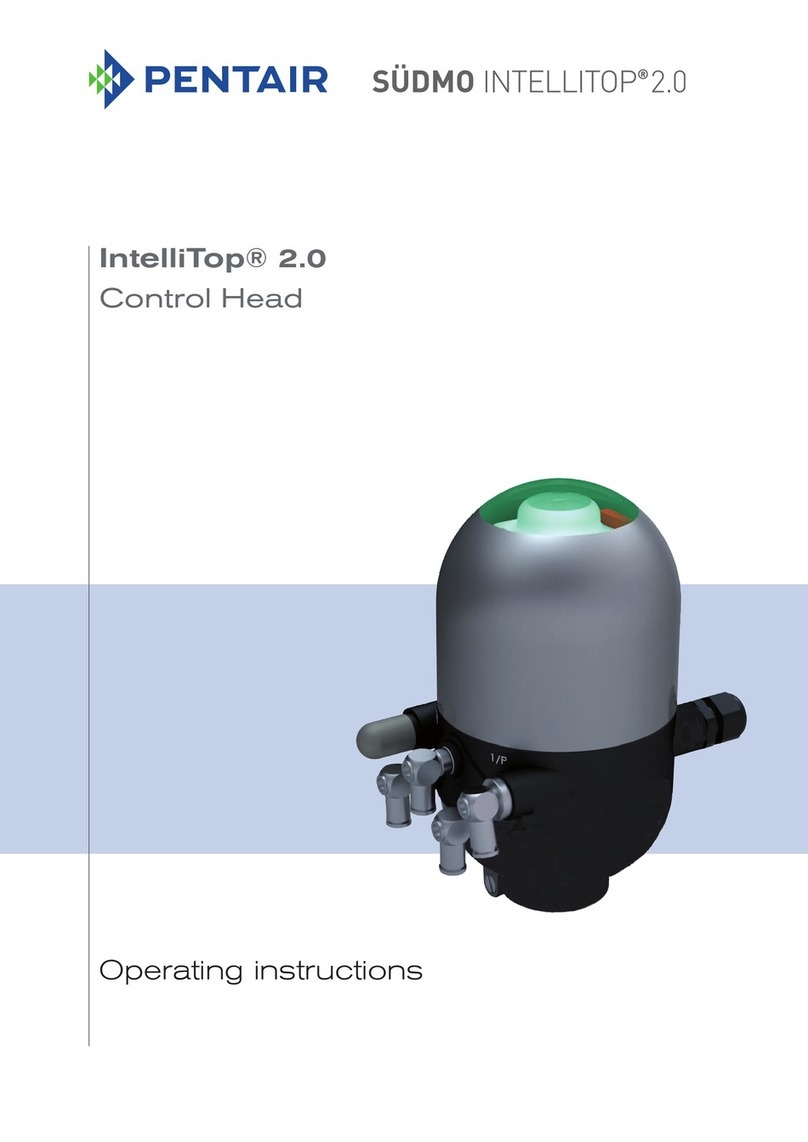
Pentair
Pentair SUDMO IntelliTop 2.0 operating instructions
NXP Semiconductors
NXP Semiconductors Digital DNA MSC8102 User Guide and Hardware Detailed Design Description
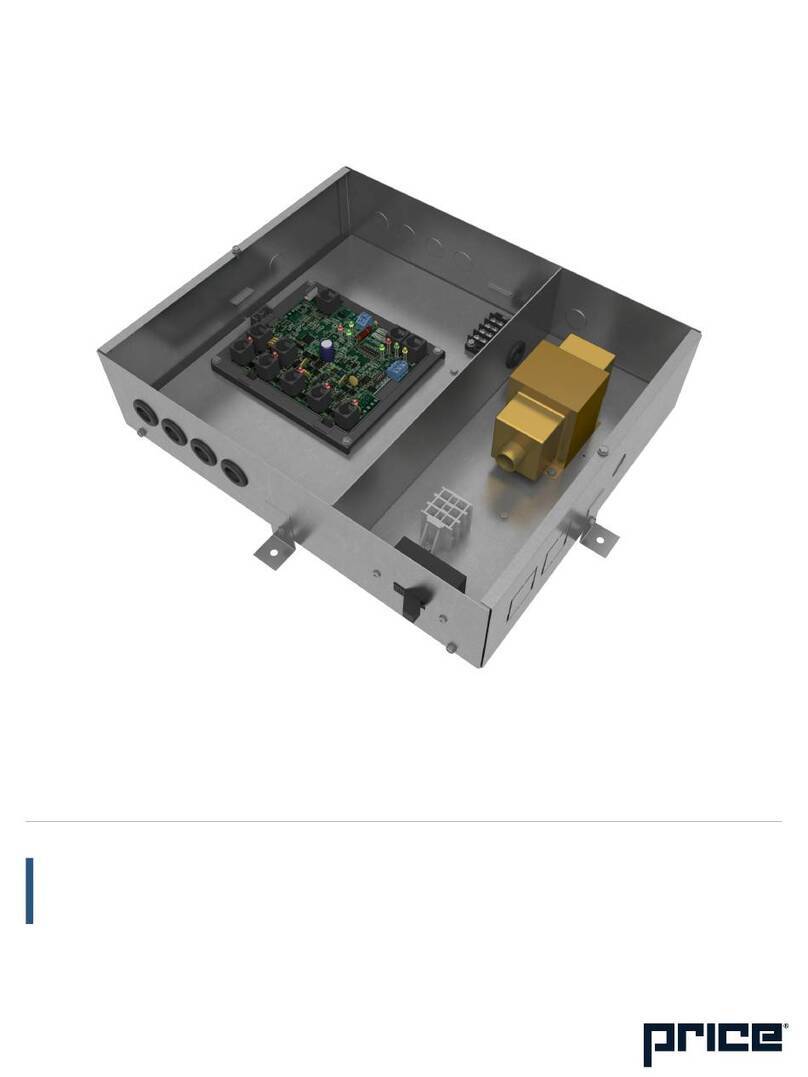
Price
Price IZ2 manual

Surface Concept
Surface Concept HVPS-HC manual
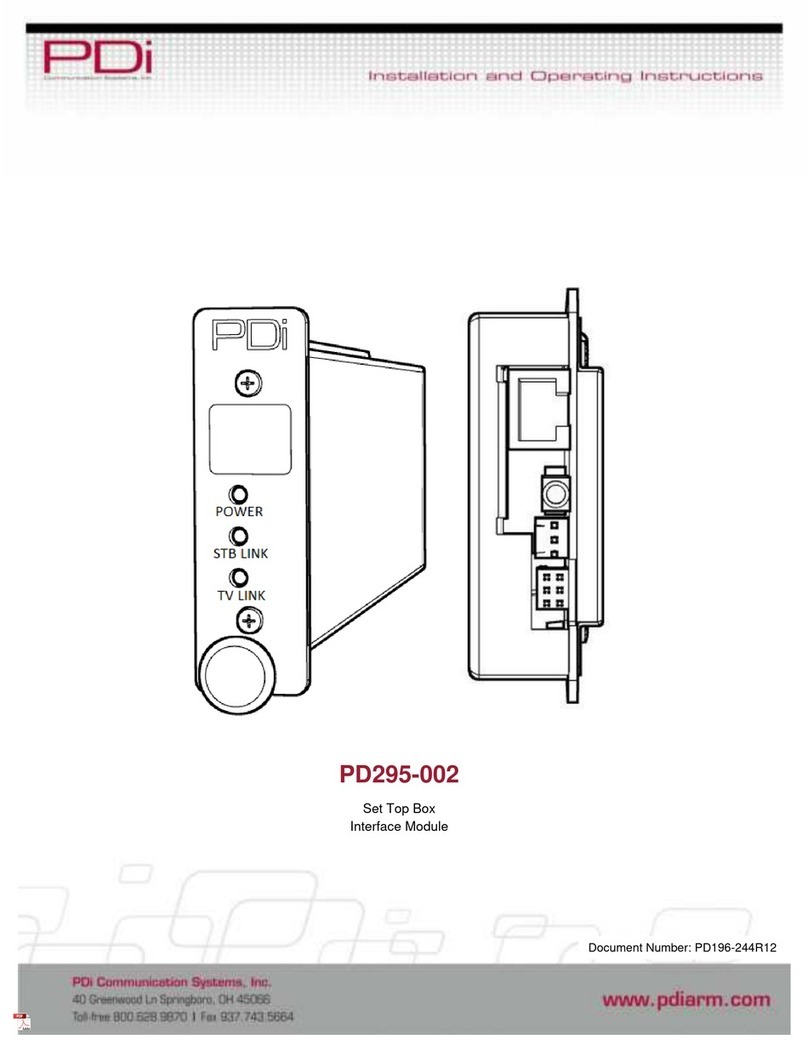
PDi
PDi PD196-244R12 Installation and operating instructions