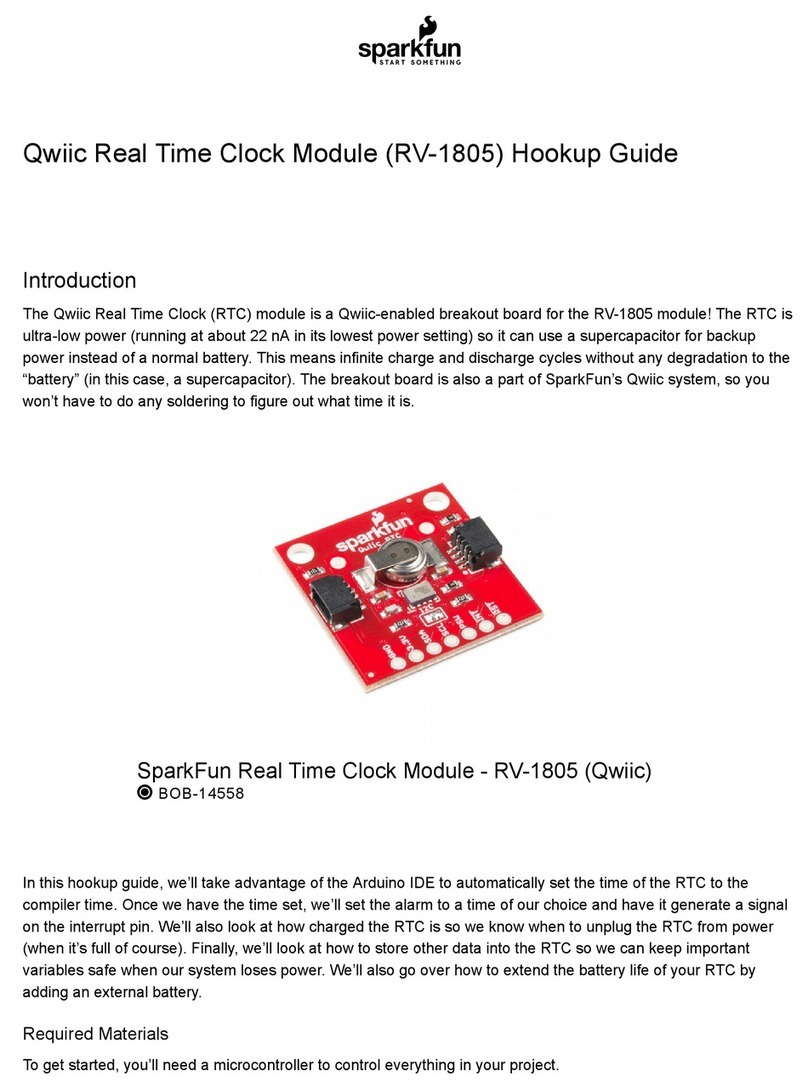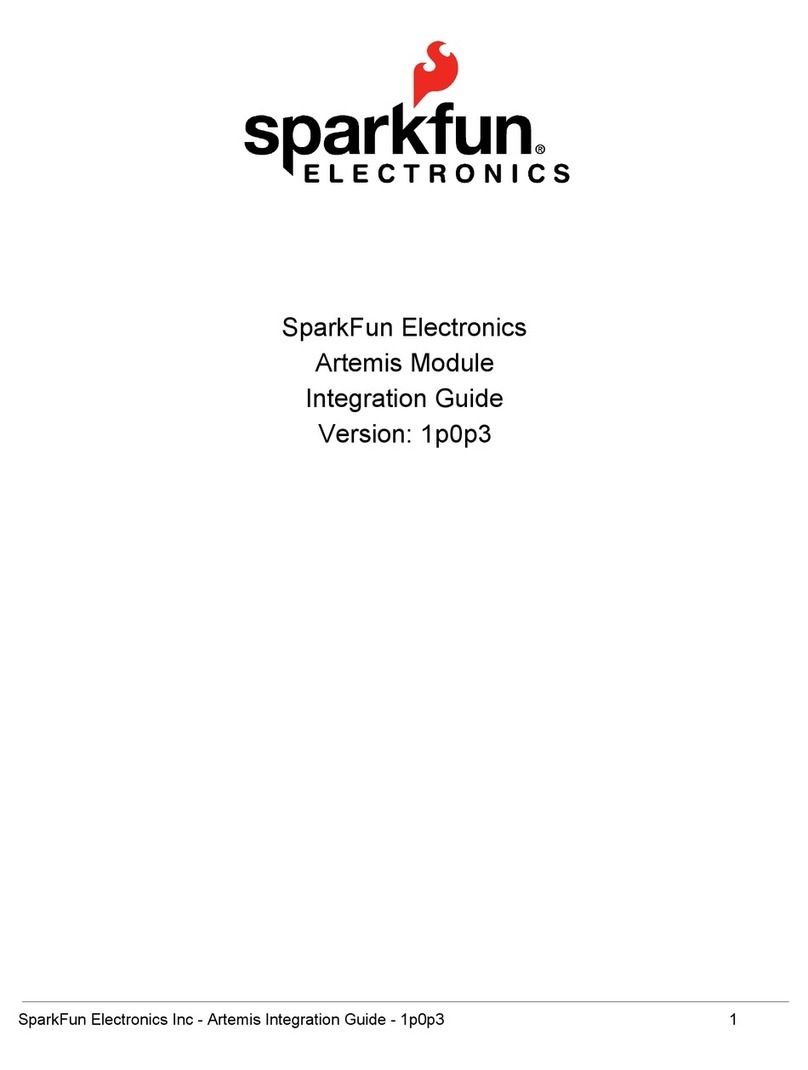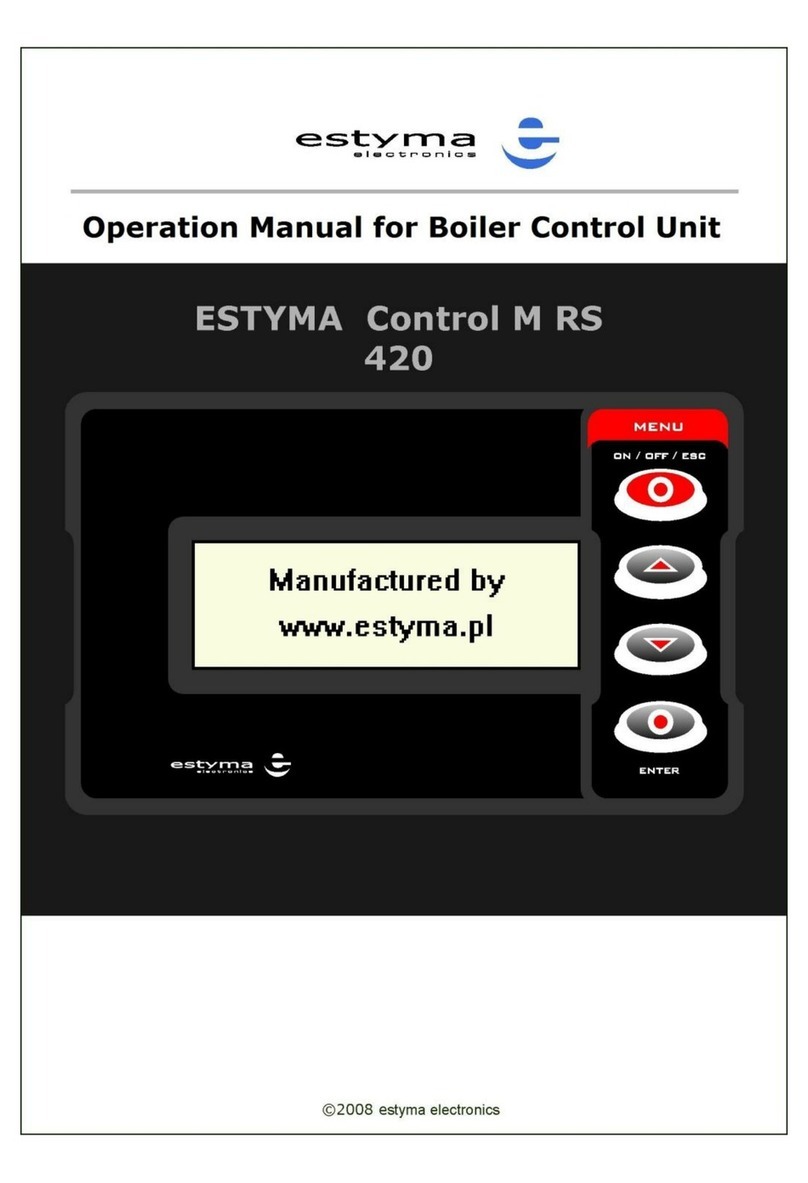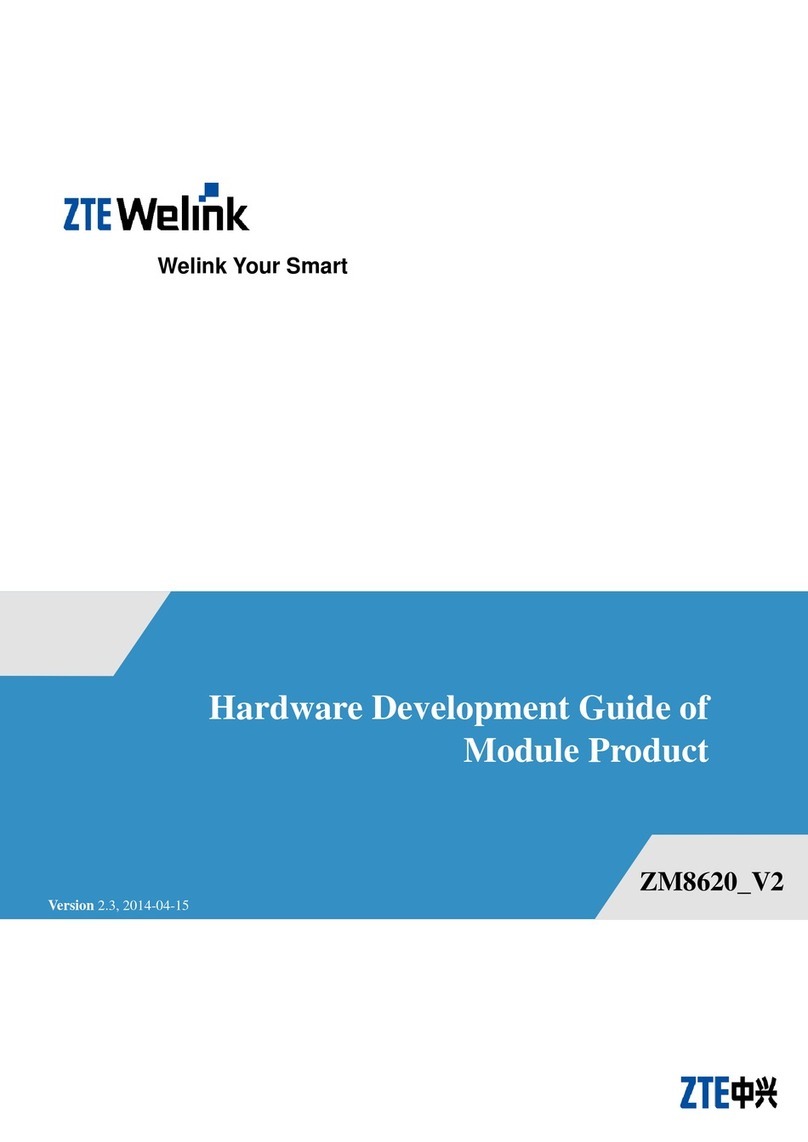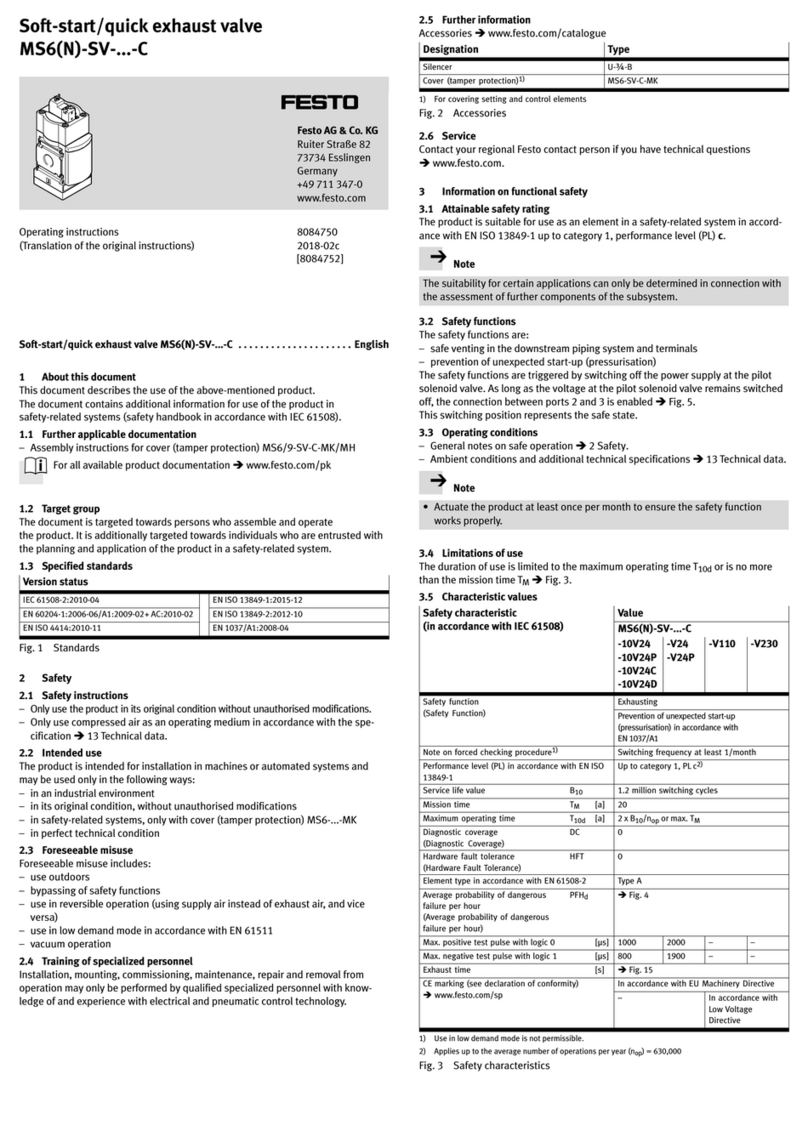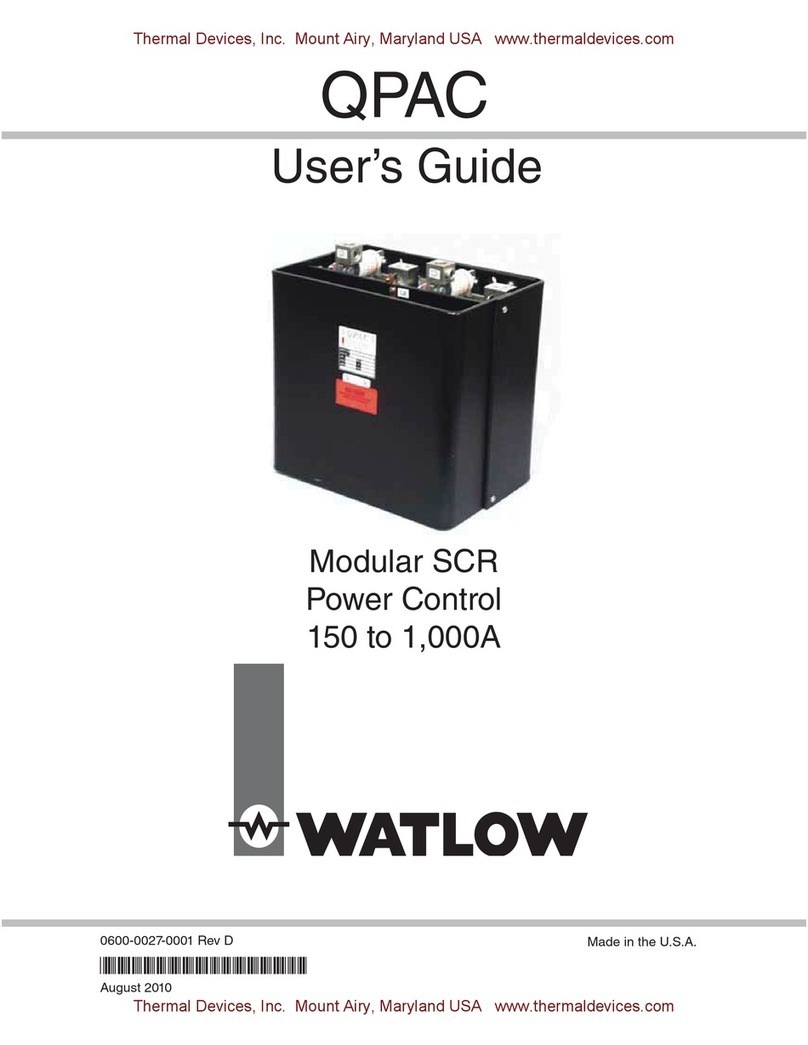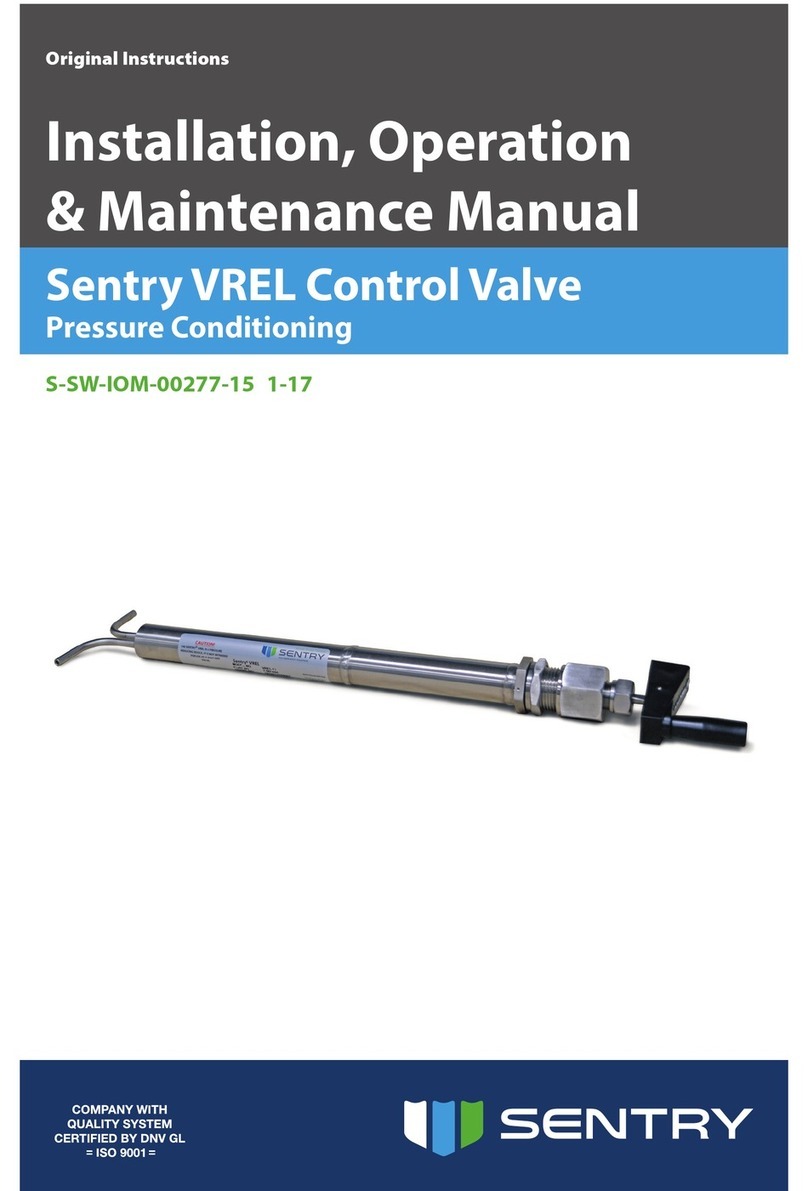sparkfun Spectacle Technical document




















Other manuals for Spectacle
1
This manual suits for next models
1
Table of contents
Other sparkfun Control Unit manuals
Popular Control Unit manuals by other brands
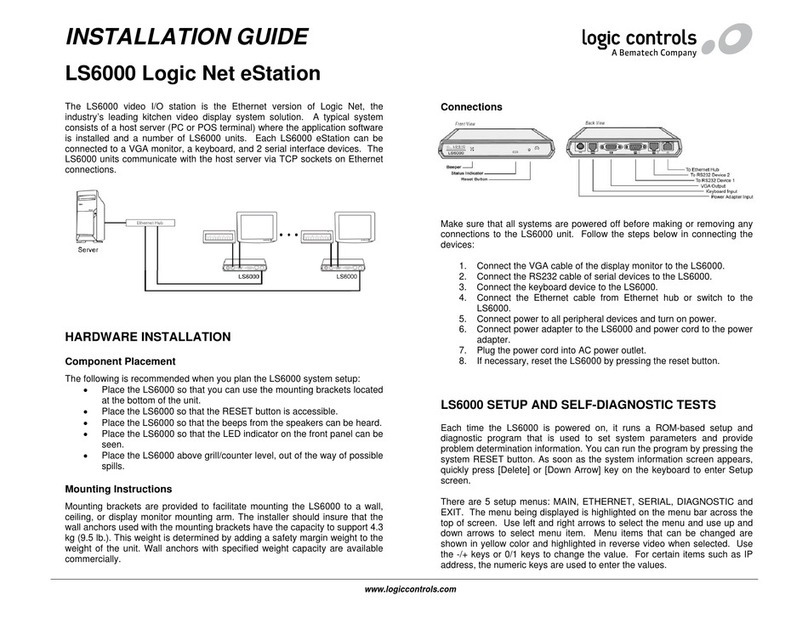
Logic Controls
Logic Controls LS6000 installation guide

Siemens
Siemens SR-35 installation instructions

CDVI
CDVI CA-A470-A installation manual

Watts
Watts AMES 960GD-17 Installation, operation and maintenance
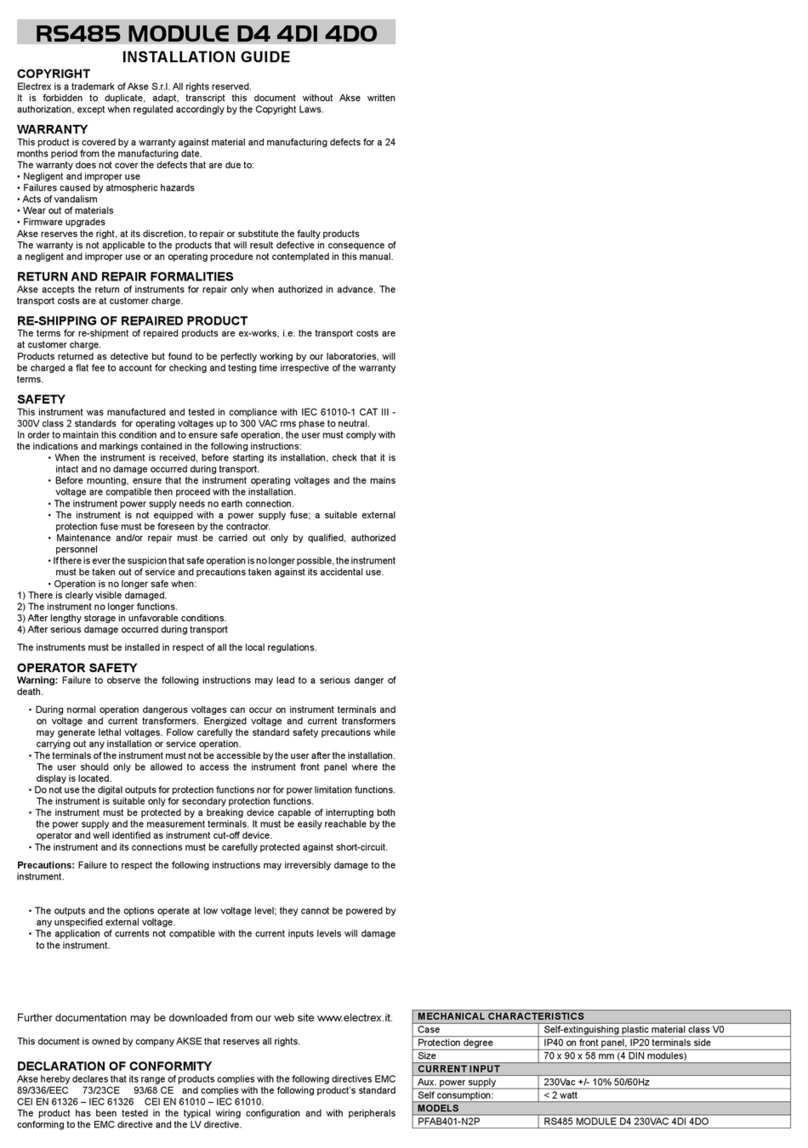
Electrex
Electrex PFAB401-N2P installation guide
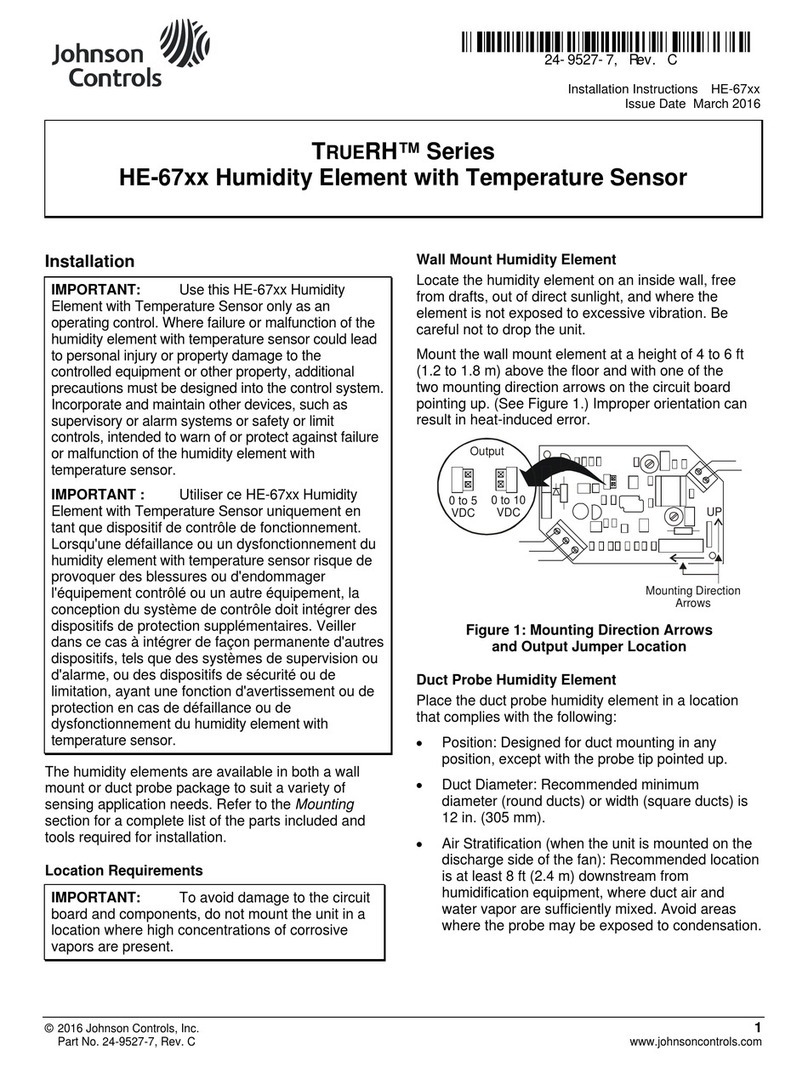
Johnson Controls
Johnson Controls TrueRH Series Care, use and installation instructions

Mutable Instruments
Mutable Instruments Ears user manual

Hobo
Hobo RX3000 RXW Manager manual
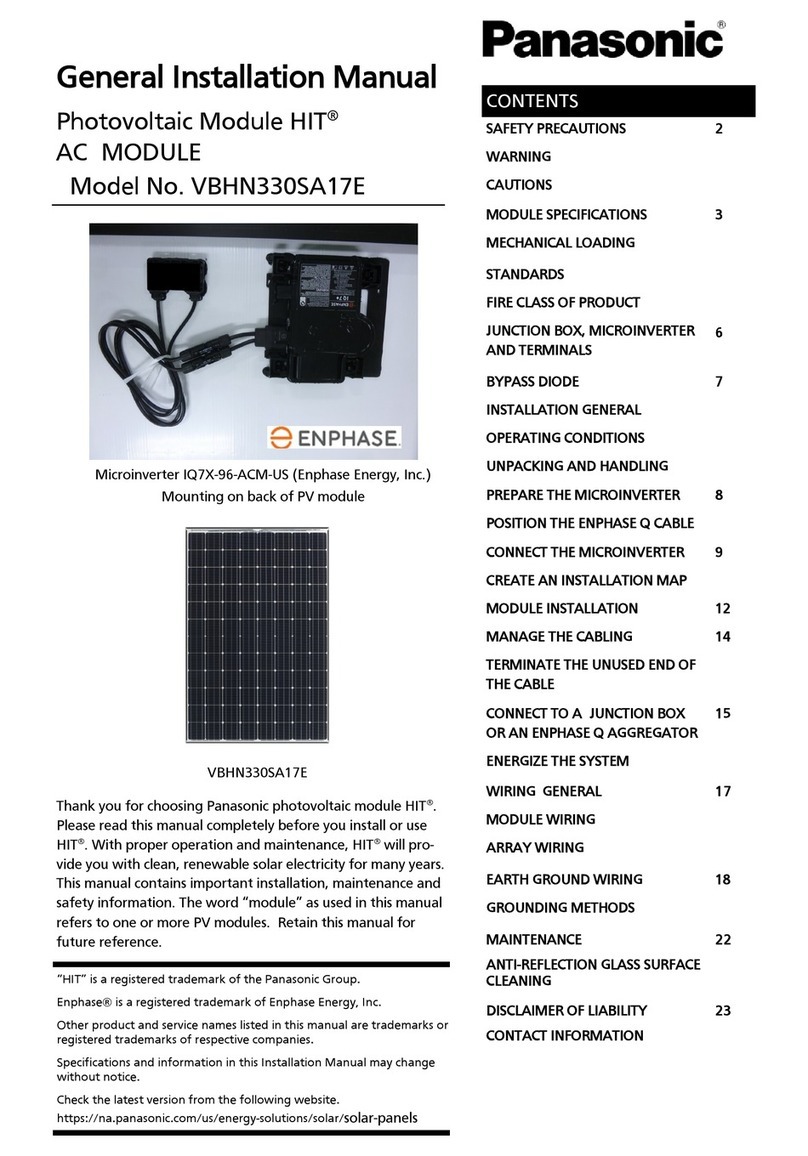
Panasonic
Panasonic VBHN330SA17E General installation manual
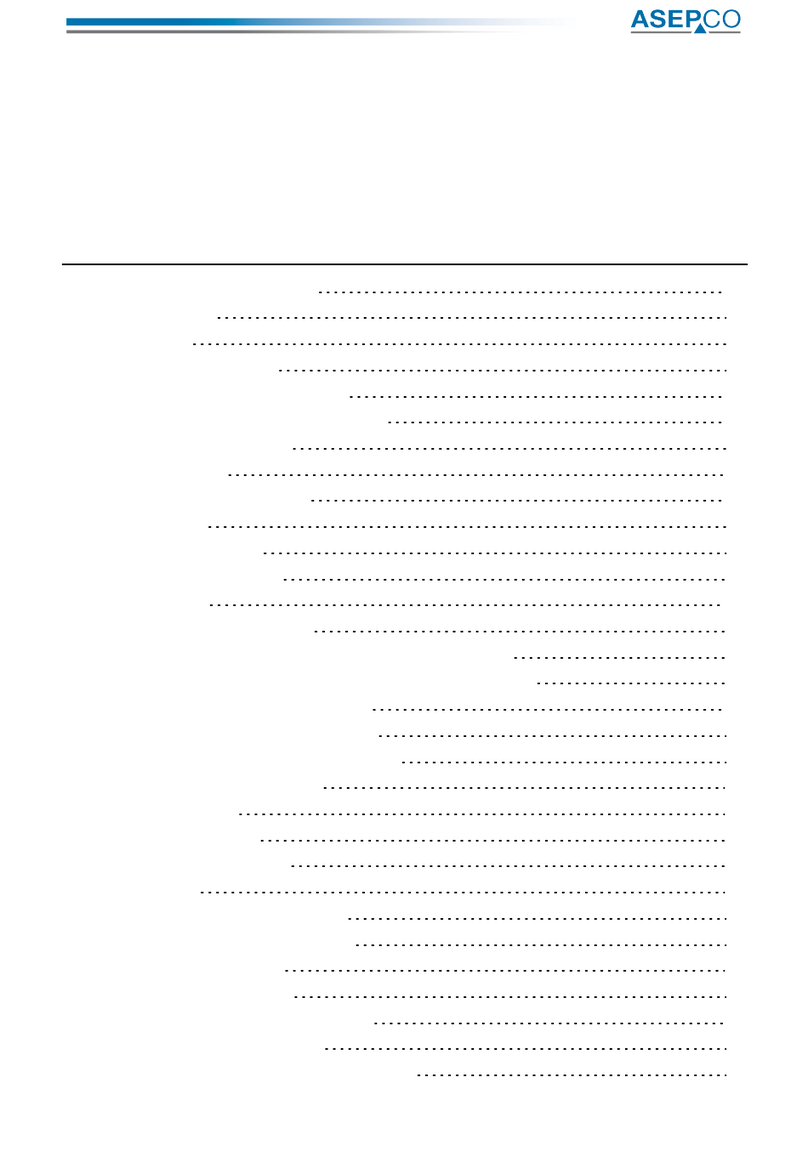
ASEPCO
ASEPCO PN05 Installation, operating and maintenance manual
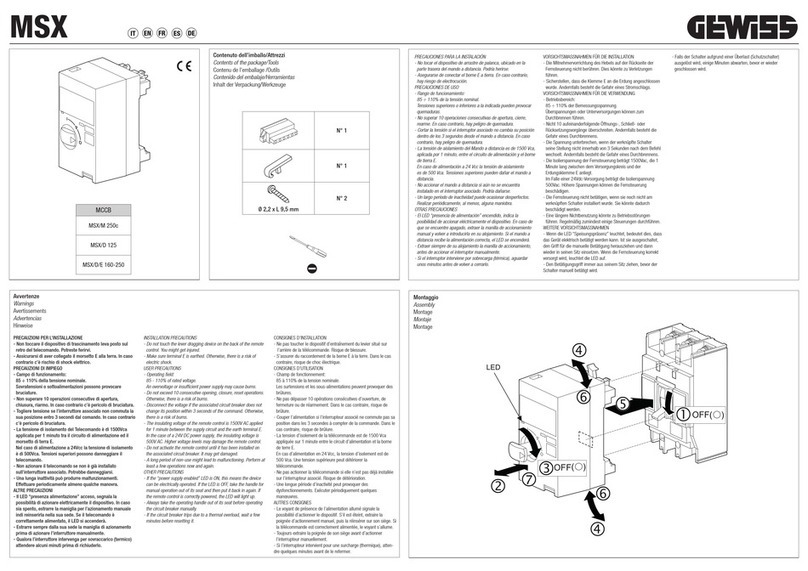
Gewiss
Gewiss MSX/M 250c quick start guide

Chemline
Chemline SR50 Series Installation & maintenance instructions