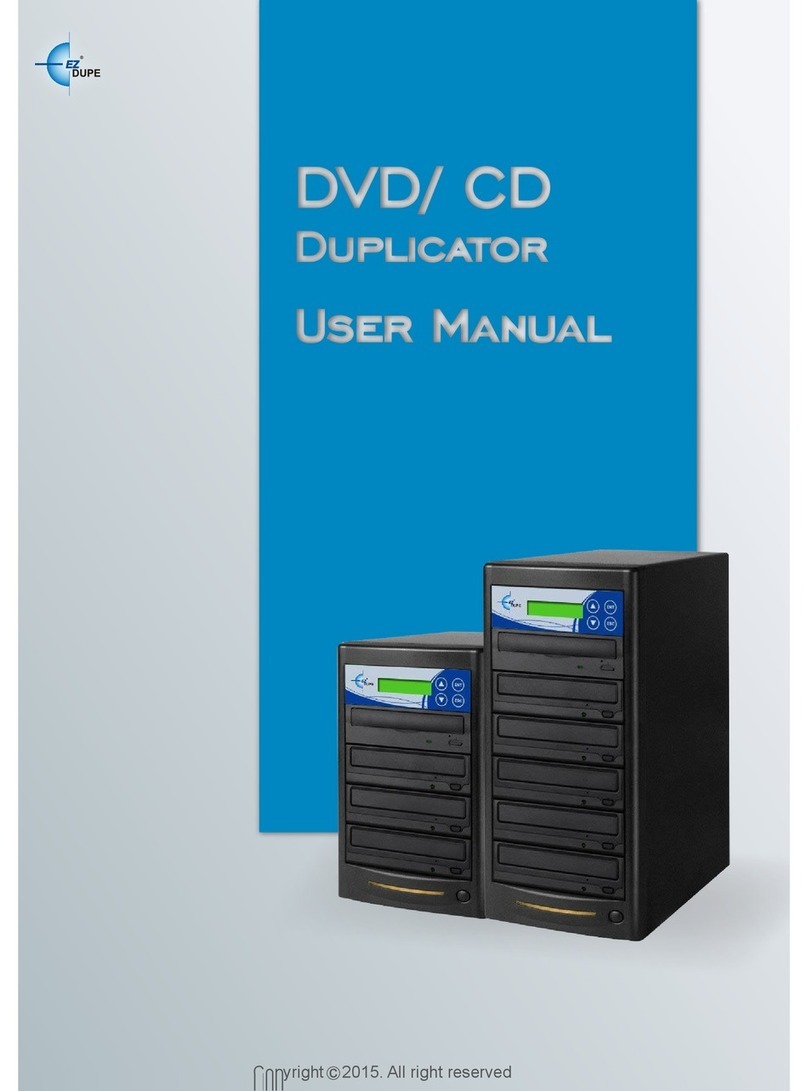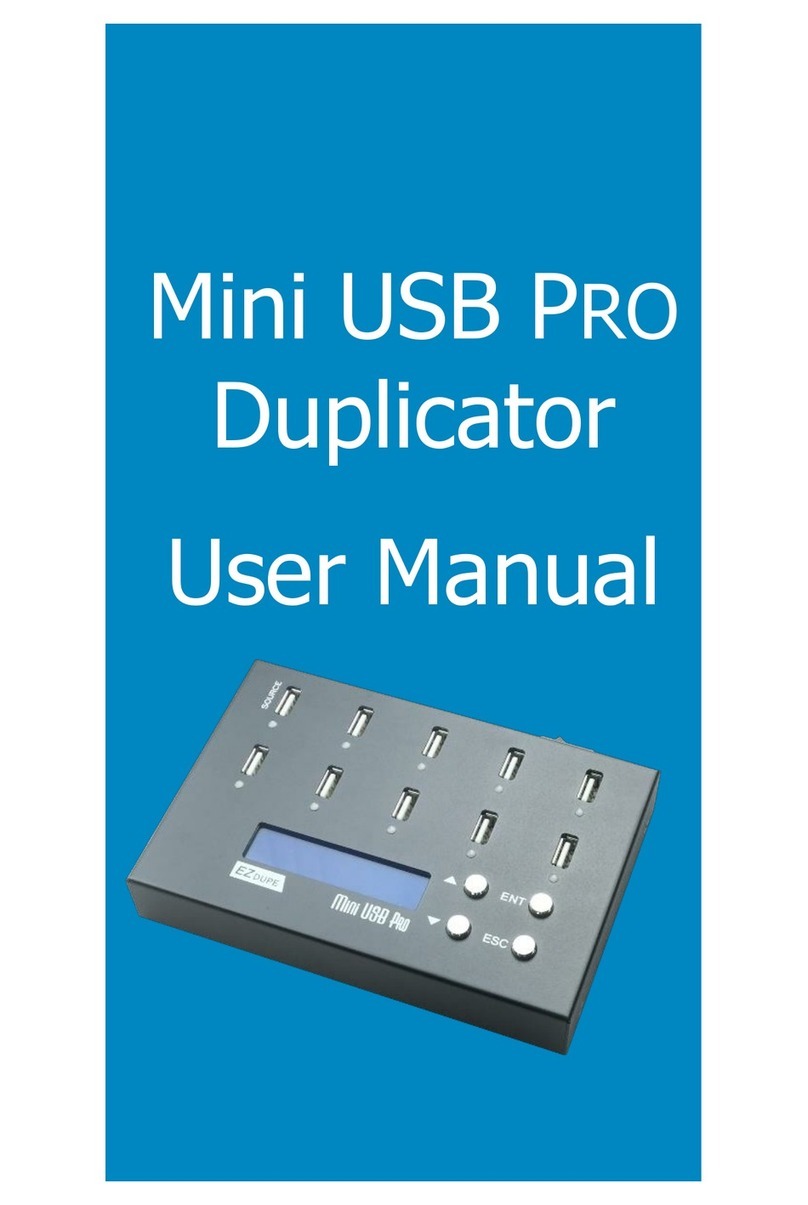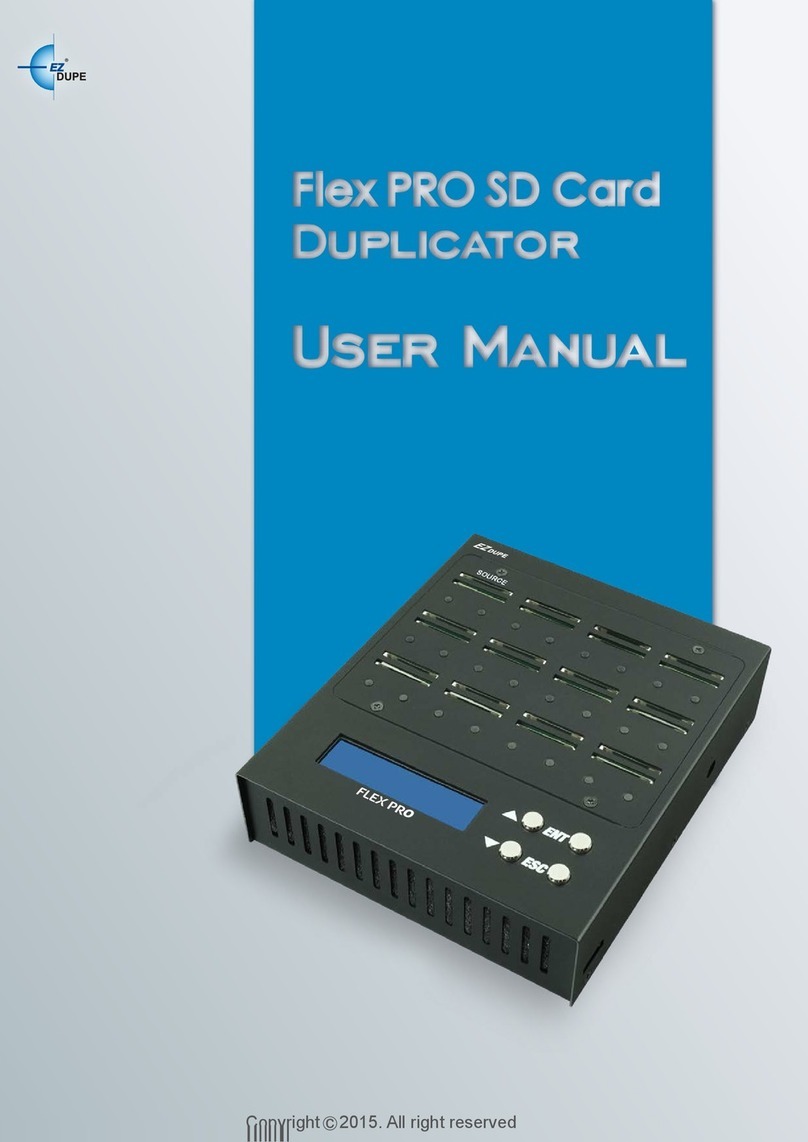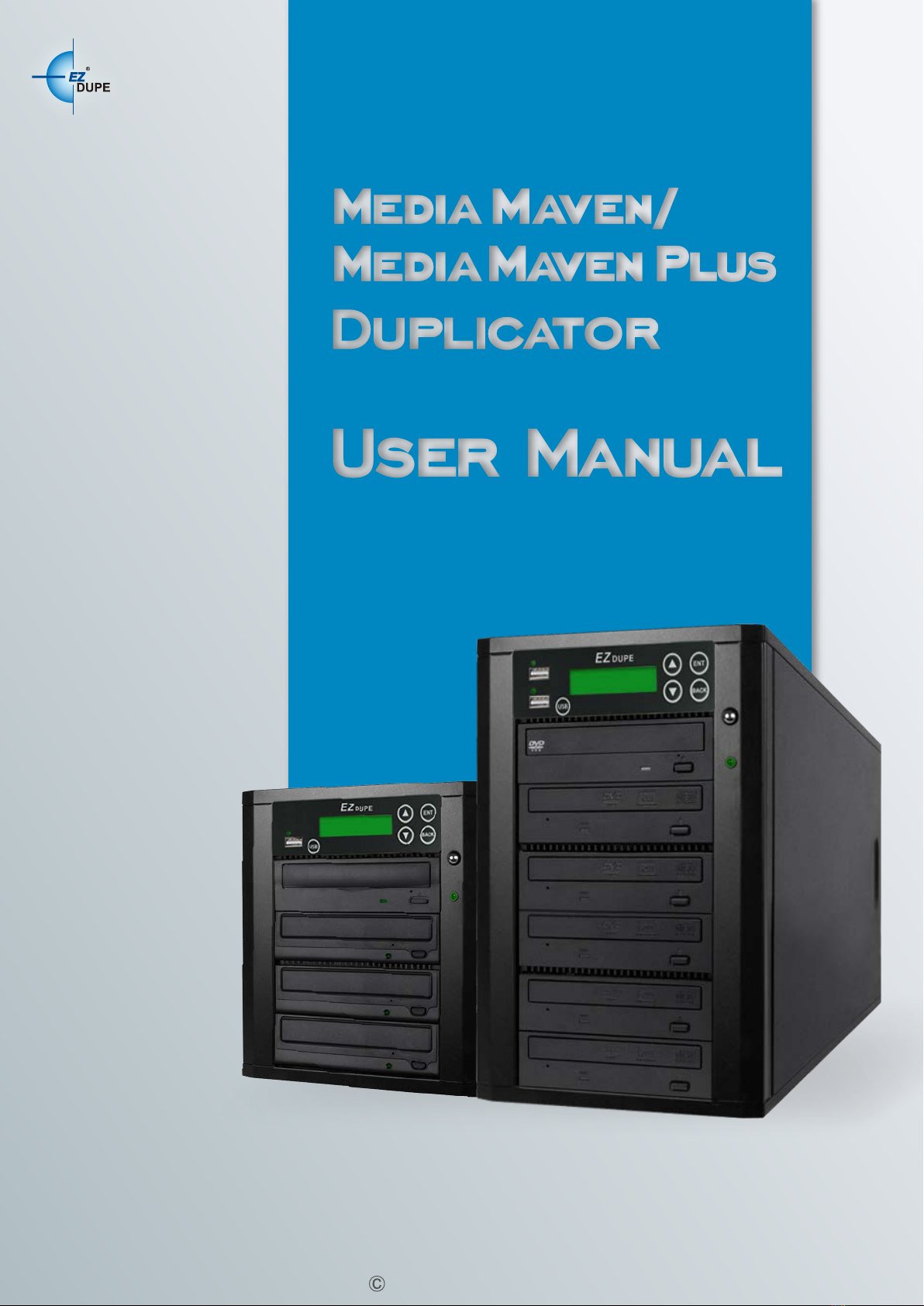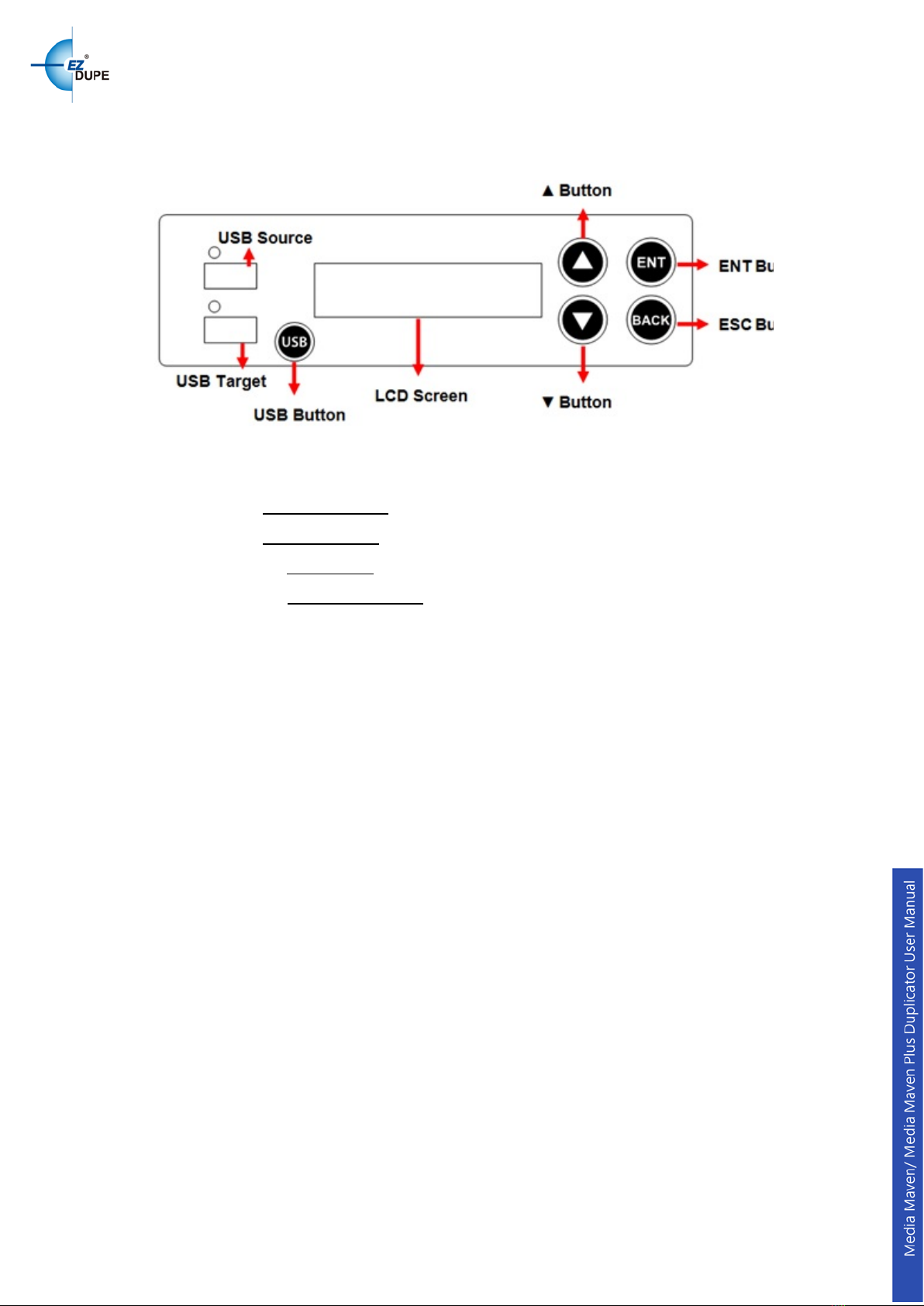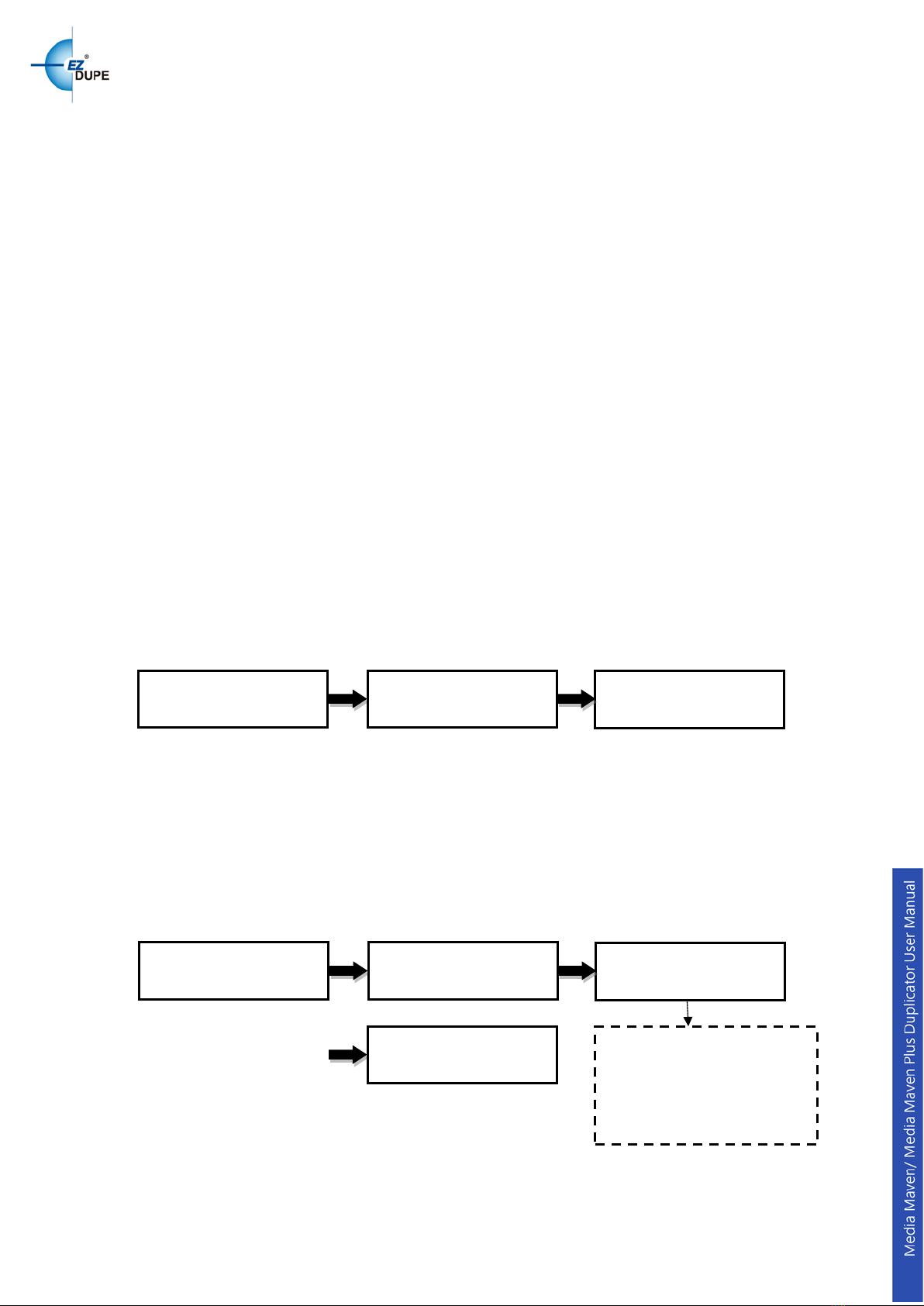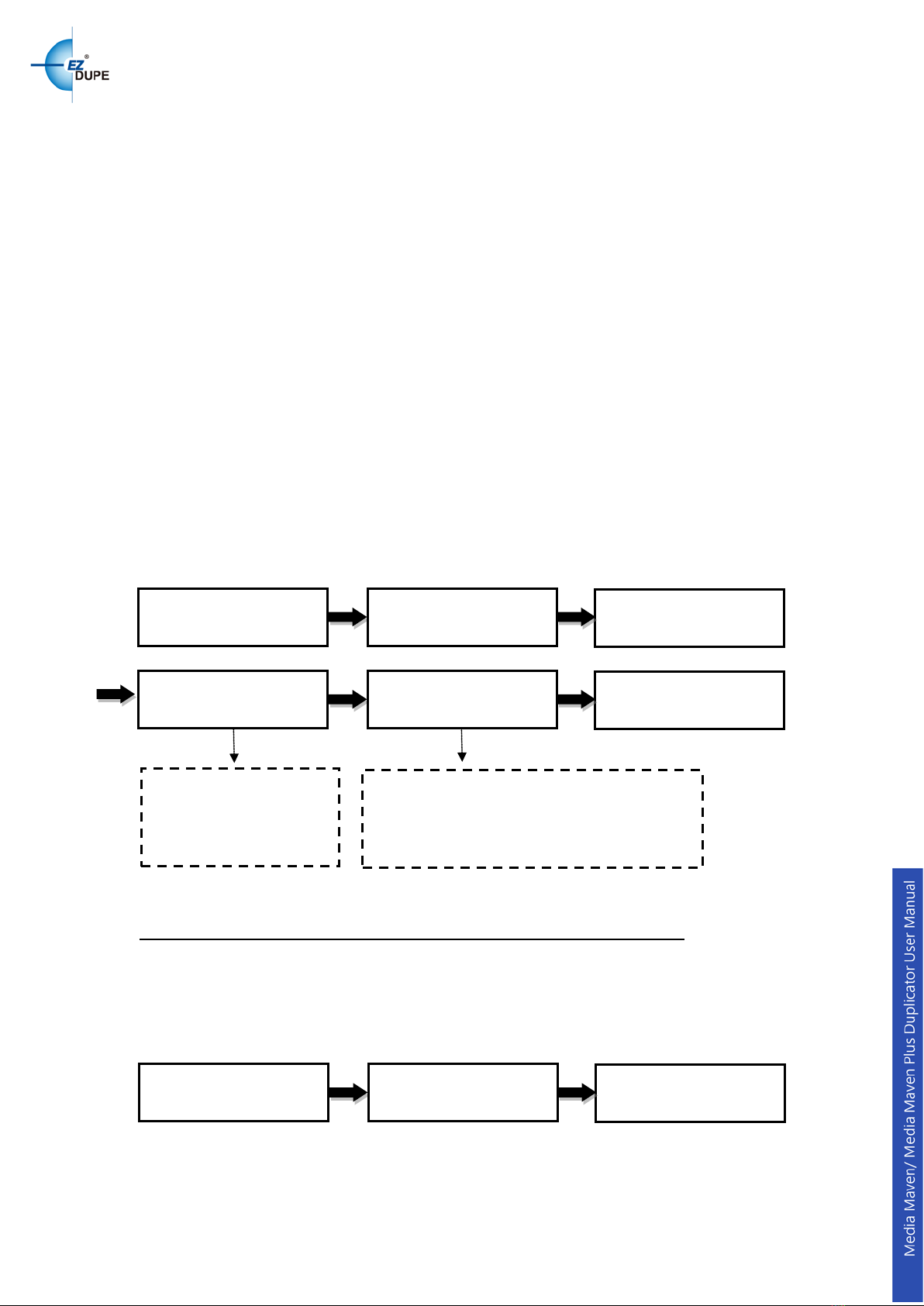I. INTRODUCTION......................................................................................3
1. Features................................................................................................................................ 3
2. LCD Front Panel Overview.................................................................................................3
II. WARNING.................................................................................................6
III. MENU OVERVIEW ...................................................................................6
1. Copy...................................................................................................................................... 6
1.1 Disc to Disc.......................................................................................................................... 6
1.2 USB to Disc.......................................................................................................................... 7
1.3 Disc to USB.......................................................................................................................... 7
1.4 USB to USB.......................................................................................................................... 8
2. Test ....................................................................................................................................... 8
3. Copy + Verify .......................................................................................................................8
4. Copy + Compare .................................................................................................................9
5. Verify..................................................................................................................................... 9
6. Compare............................................................................................................................... 9
7. Set Burn Speed ................................................................................................................. 10
8. Source Select..................................................................................................................... 10
9. Track Edit........................................................................................................................... 10
9.1 Copy Track......................................................................................................................... 10
9.2 Close Disc.......................................................................................................................... 11
9.3 Disc info.............................................................................................................................. 11
10. Utility............................................................................................................................... 12
10.1 PreScan .............................................................................................................................. 12
10.2 Quick Erase ....................................................................................................................... 12
10.3 Full Erase ........................................................................................................................... 12
10.4 Eject All Trays................................................................................................................... 12
10.5 Disc Information............................................................................................................... 12
10.6 Drive Information ............................................................................................................. 13
10.7 System Information......................................................................................................... 13
10.8 Update BIOS...................................................................................................................... 13
10.9 Copy Counter.................................................................................................................... 14
11. Setup............................................................................................................................... 14
11.1 Start-up Menu.................................................................................................................... 14
11.2 Auto Start........................................................................................................................... 15
11.3 Display Mode..................................................................................................................... 15
11.4 Beep..................................................................................................................................... 15
11.5 Power on Eject.................................................................................................................. 15
1