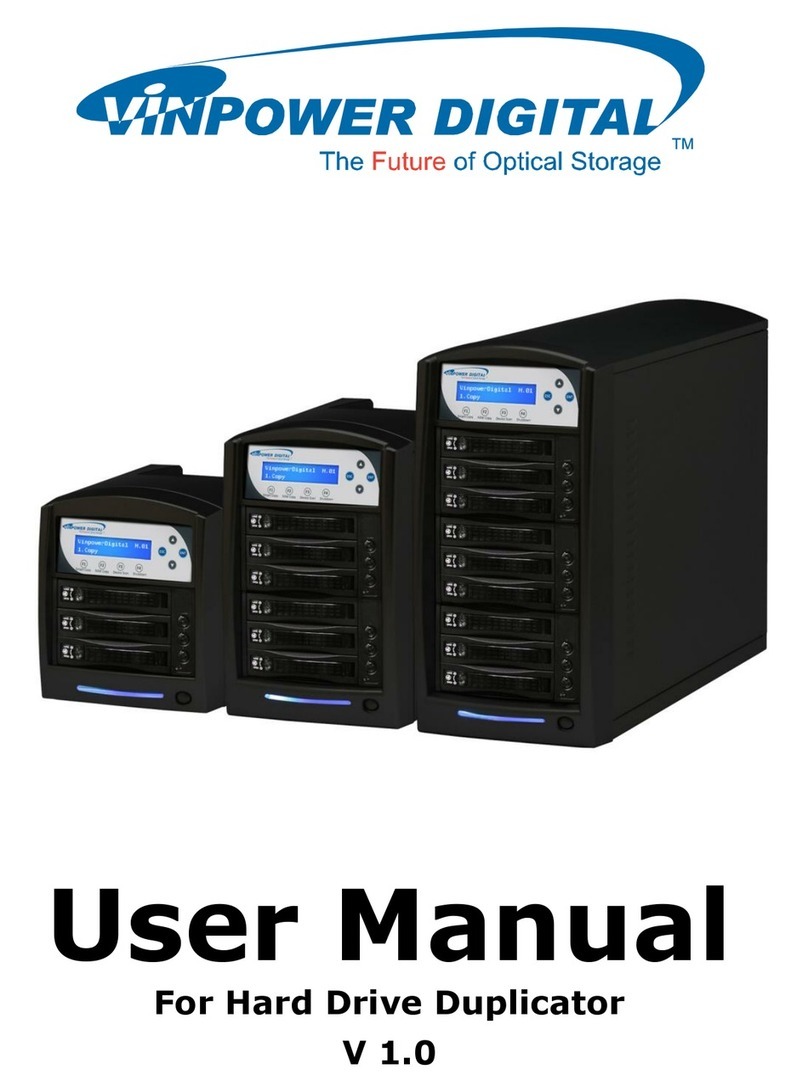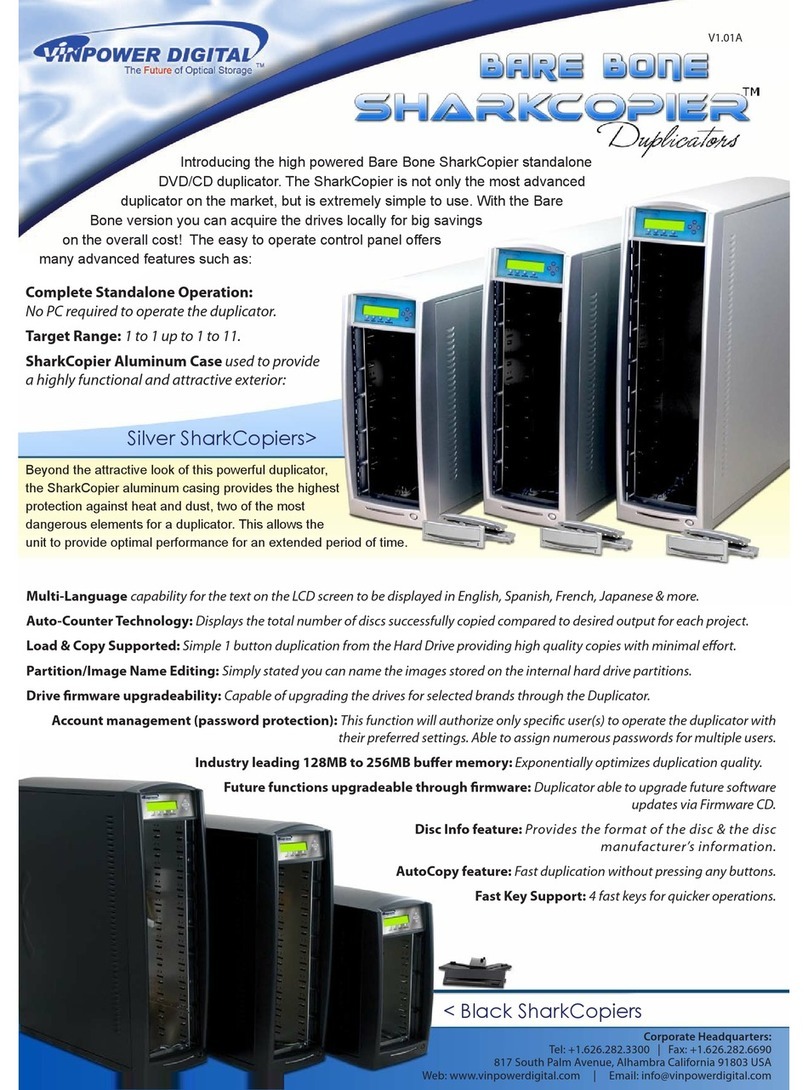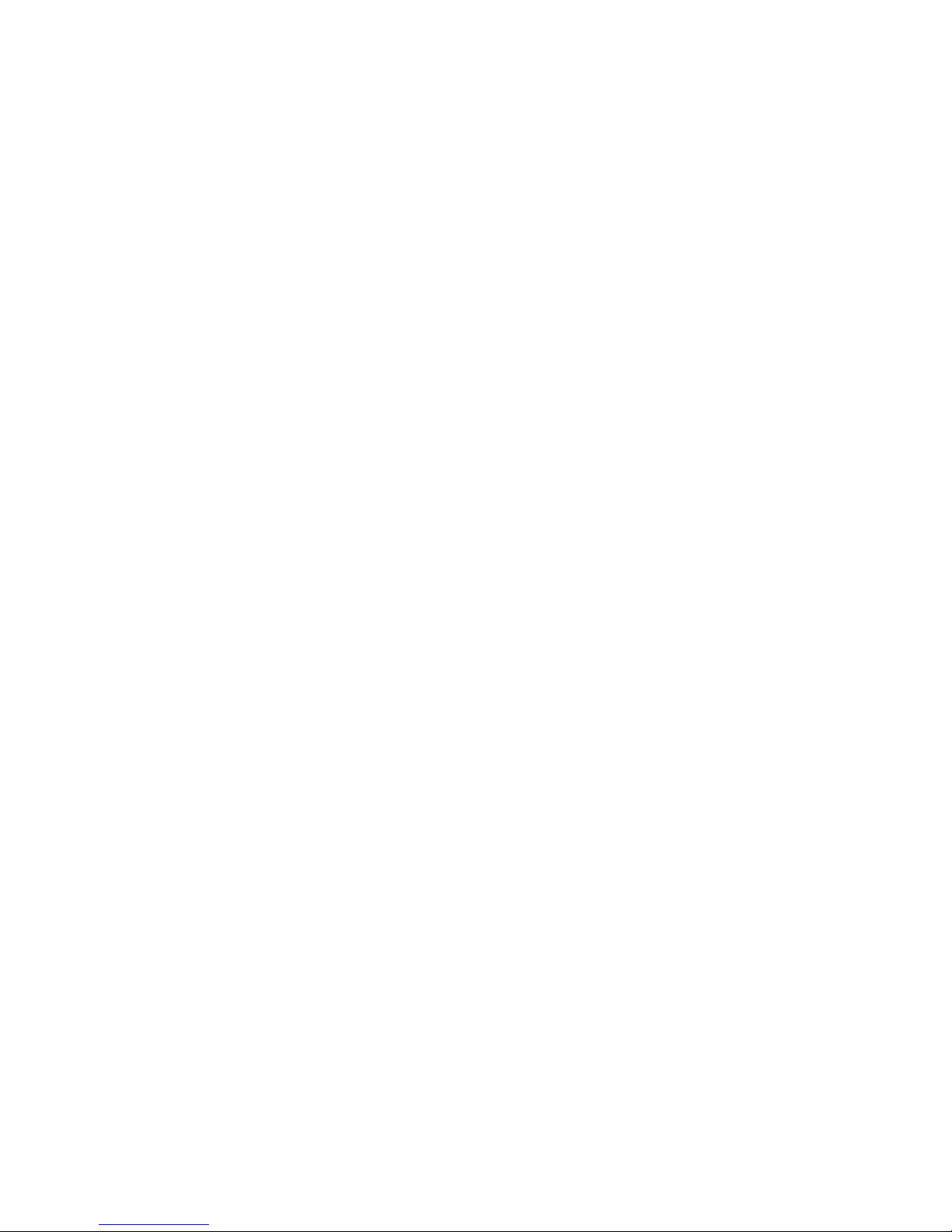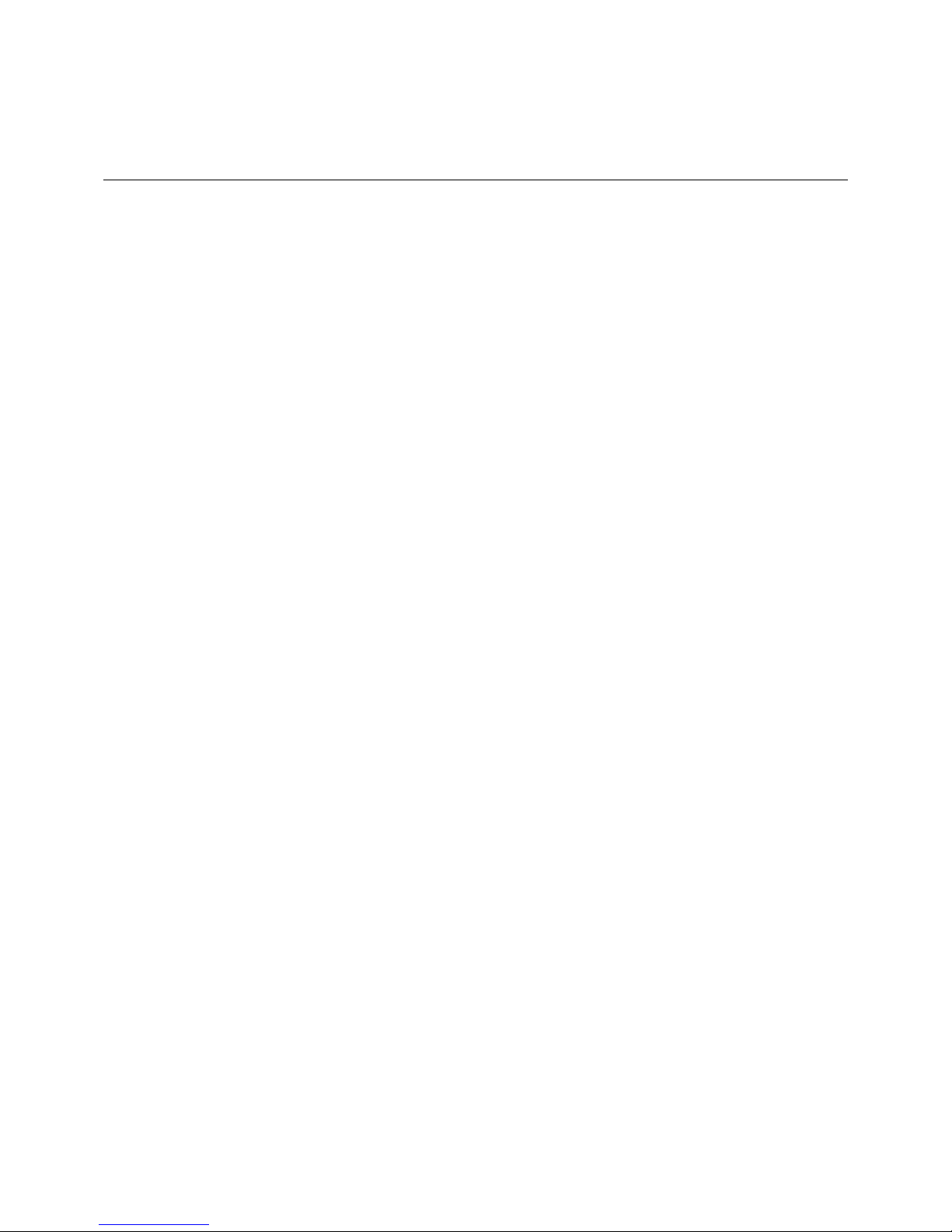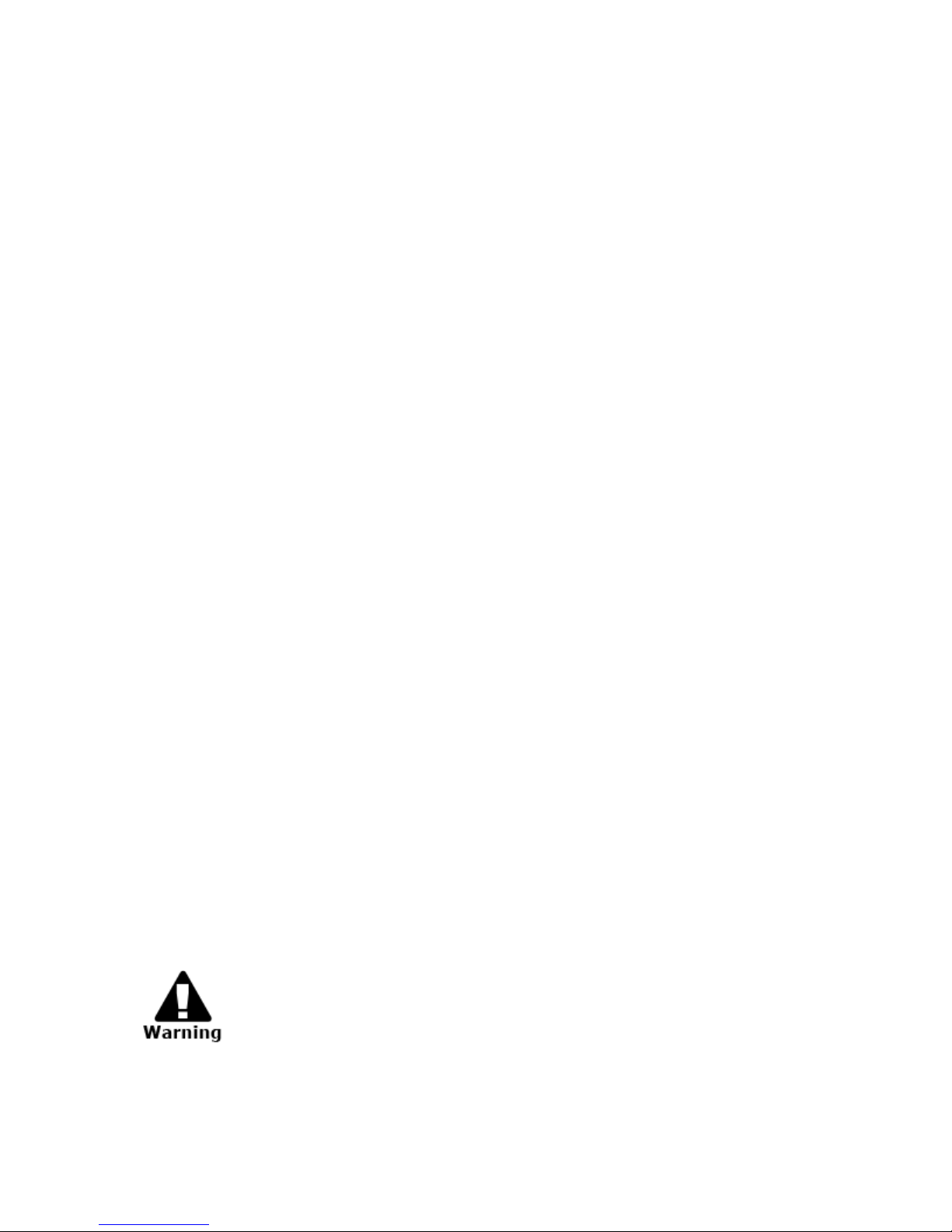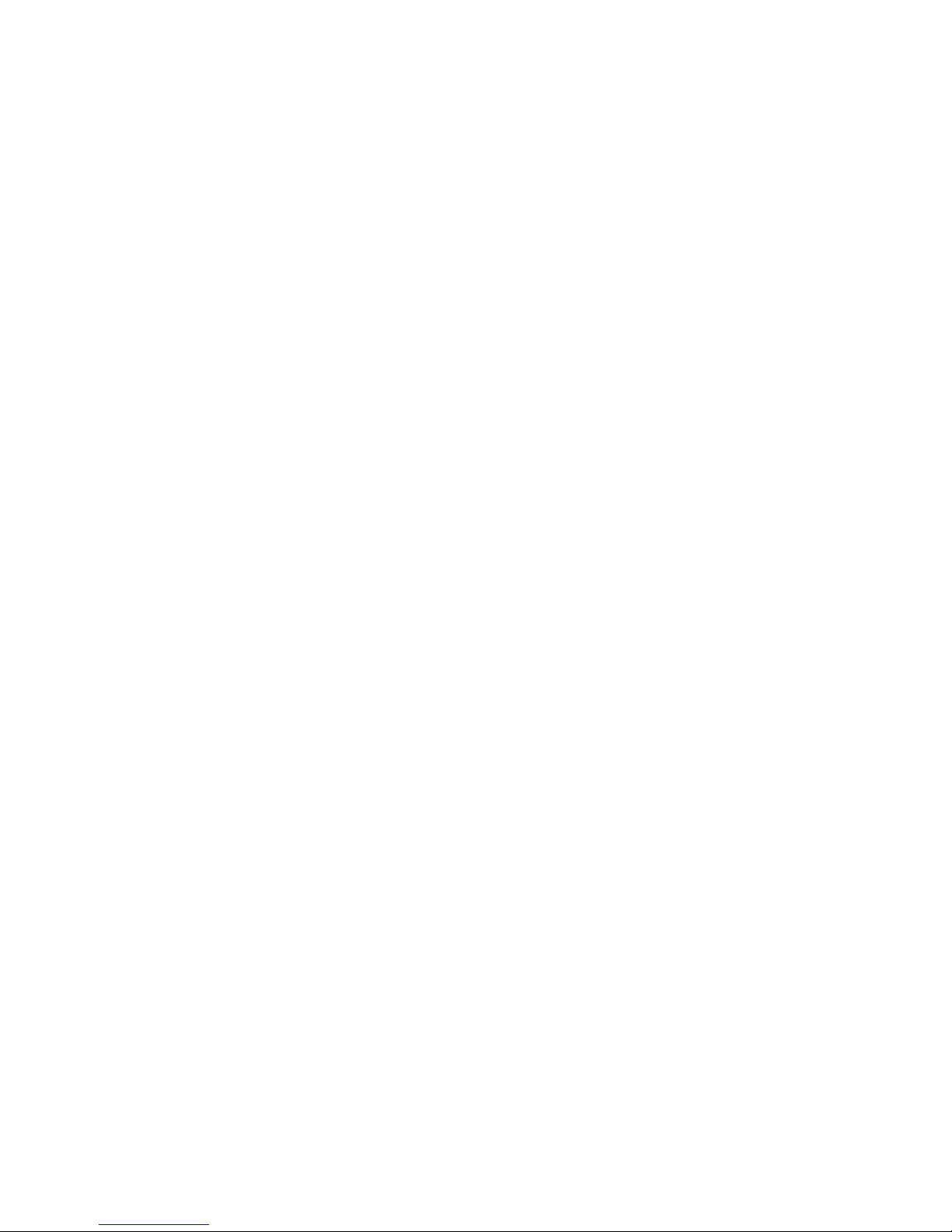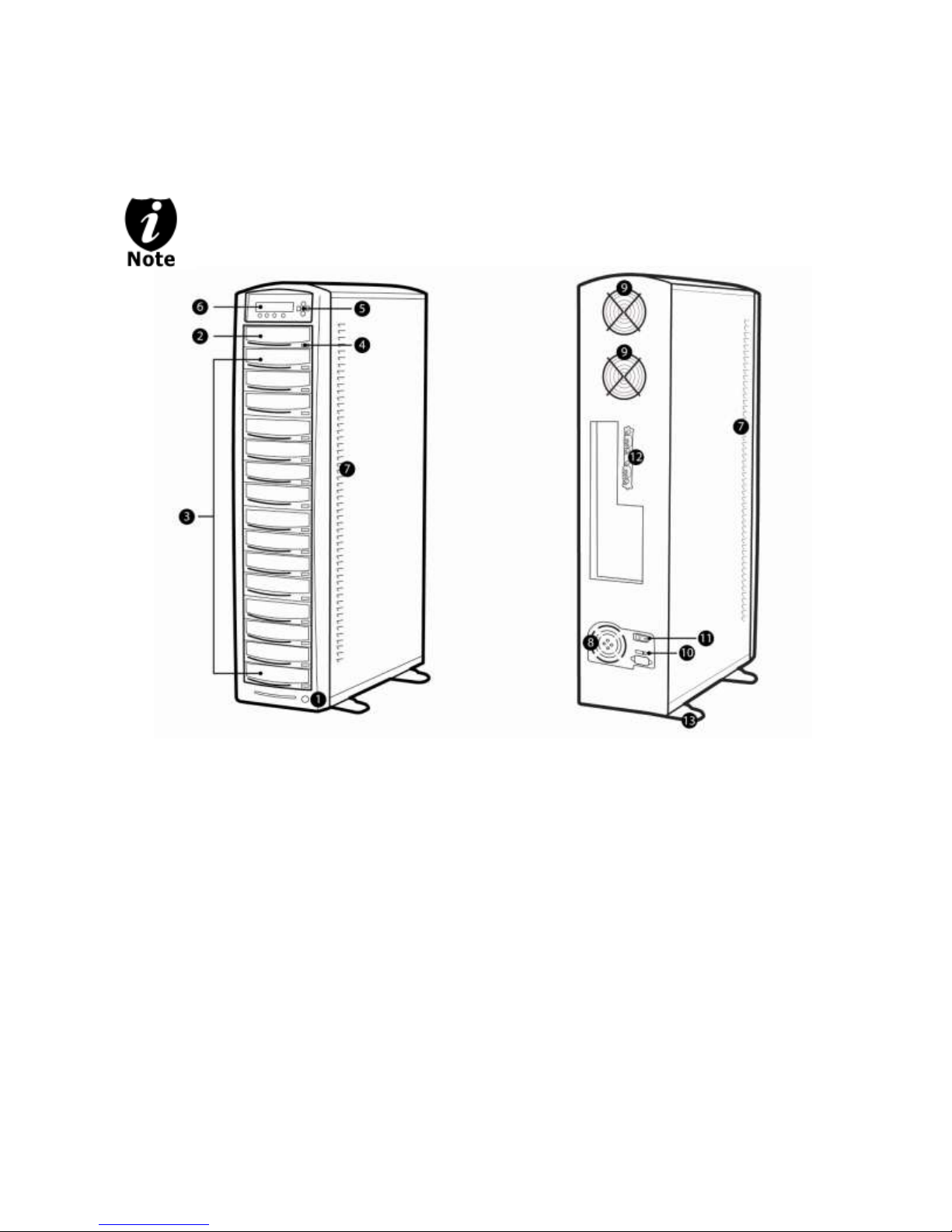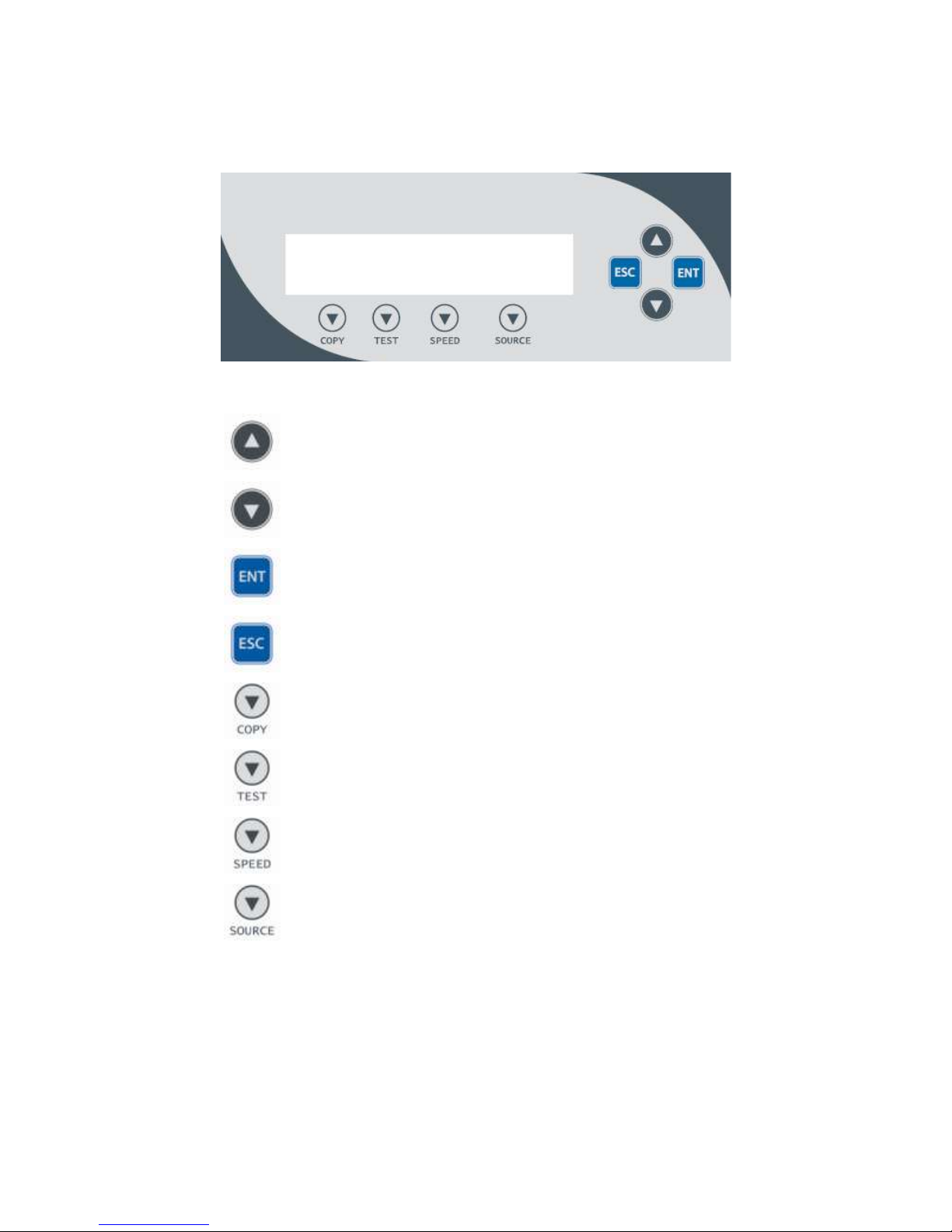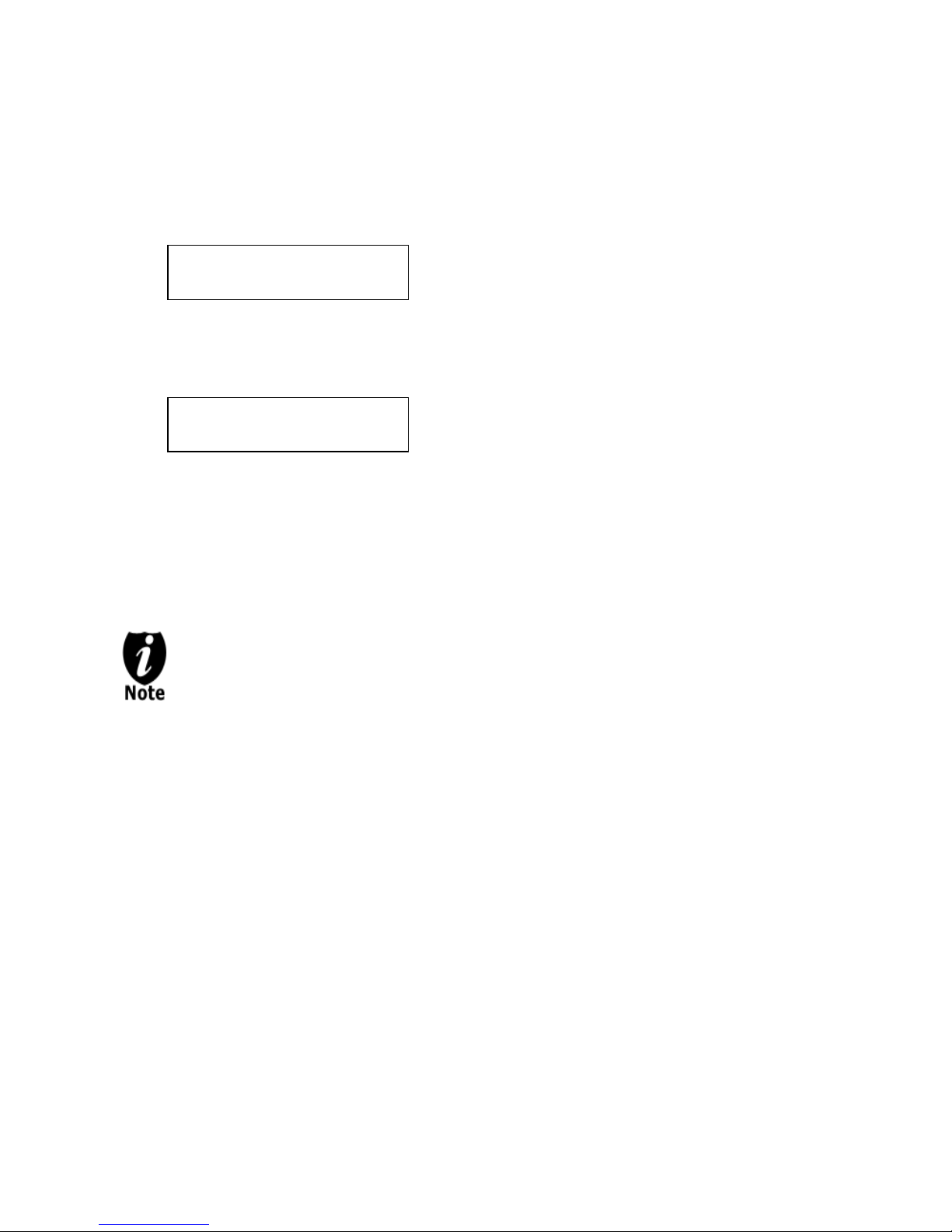- - 1 - -
Chapter 1: Introduction & Manual Overview
Your Daisy Chain Duplication System is a reliable, scaleable, ultra-high performance standalone
multi-tower system. It consists of 2 or more Daisy Chain capable duplication towers
Before you start:
Before you start using this system, please read the following to ensure proper operation:
1. Important Notice:
The type of system you purchase will determine the type of discs you are able to copy. For
example, if you purchased a CD only system, then you will only be able to copy onto
recordable CD formats. If you purchased a DVD system, then you can copy on to
recordable DVD and CD formats. If you purchased a Blu-ray system, then you can copy
onto recordable Blu-ray, DVD, and CD formats.
If you have a Blu-ray capable system, the terms CD or DVD can be substituted for Blu-ray
within the text of this user manual.
2. System Limitations:
The system will not copy any CD, DVD, or Blu-ray discs that have Copy Protection encoded
inside. Typically, the movies you purchase or rent from the store will contain copy protection.
In addition to the copy protection limitation, the system cannot copy across formats. This
means that you cannot copy a DVD master onto a recordable CD or vice versa. In addition,
you cannot copy the same formats if the discs have different maximum capacity
limitations. This means that you cannot copy a single layer DVD or Blu-ray Disc onto a
double/dual layer DVD or Blu-ray Disc or vice versa. The recordable blanks must be the
same format and maximum capacity as the master disc you intend to duplicate.
3. Temperature Warning:
If the system was stored in a location where the temperature dropped below 32oF (0oC)
within the past 24 hours, please leave the system in a warm room with temperatures at least
65oF (19oC) for 4 hours prior to powering it on for the first time. Failure to do so may cause
irreparable harm and prevent the system from functioning.
4. Maintenance:
It is very important to operate and keep the system in a dust free, clean environment since
dust is the number 1 killer for optical recording devices. Failure to do so may severely
damage your system. We strongly suggest you place an Air Cleaner next to the system and
constantly use the Air Duster (Can Air) to clear off any dust on the surface of the system.
Do not try to use the Air Duster to clean the system while the reader/writer
trays are open. In doing so, you may inadvertently blow dust into the recording
device and damage the recording device.