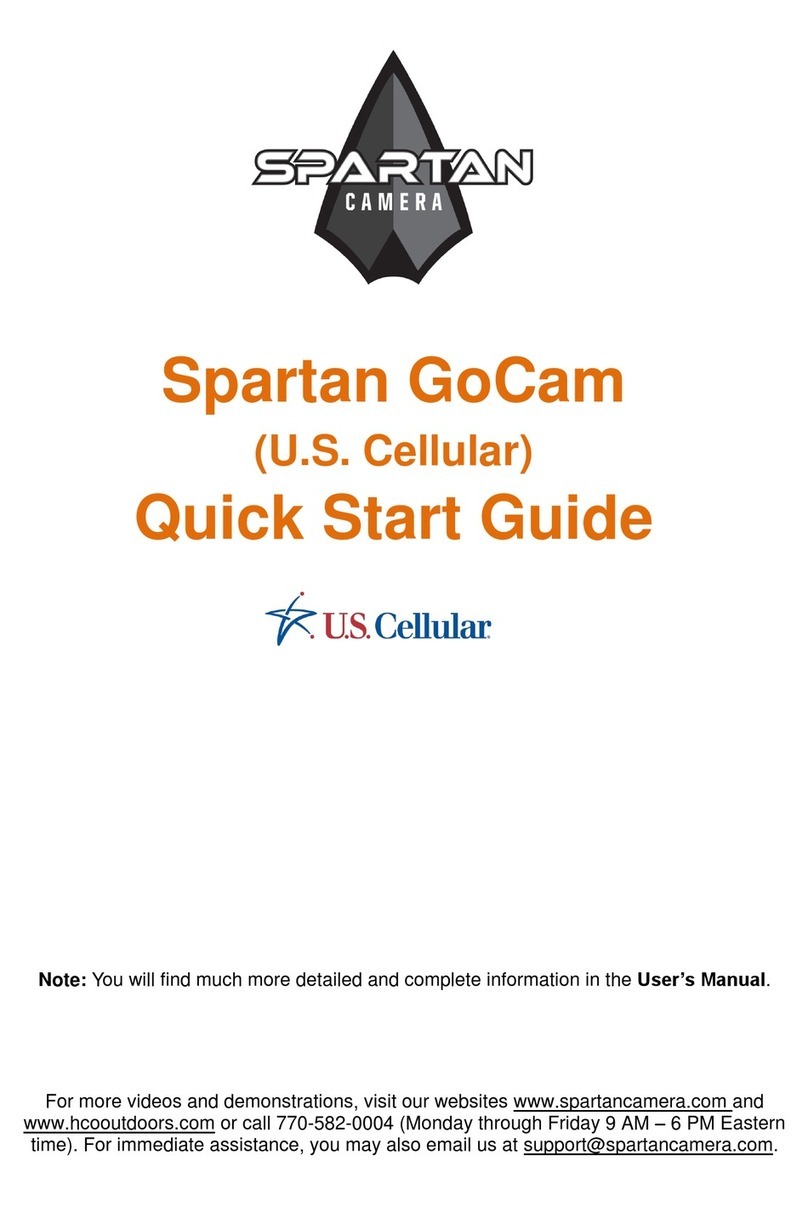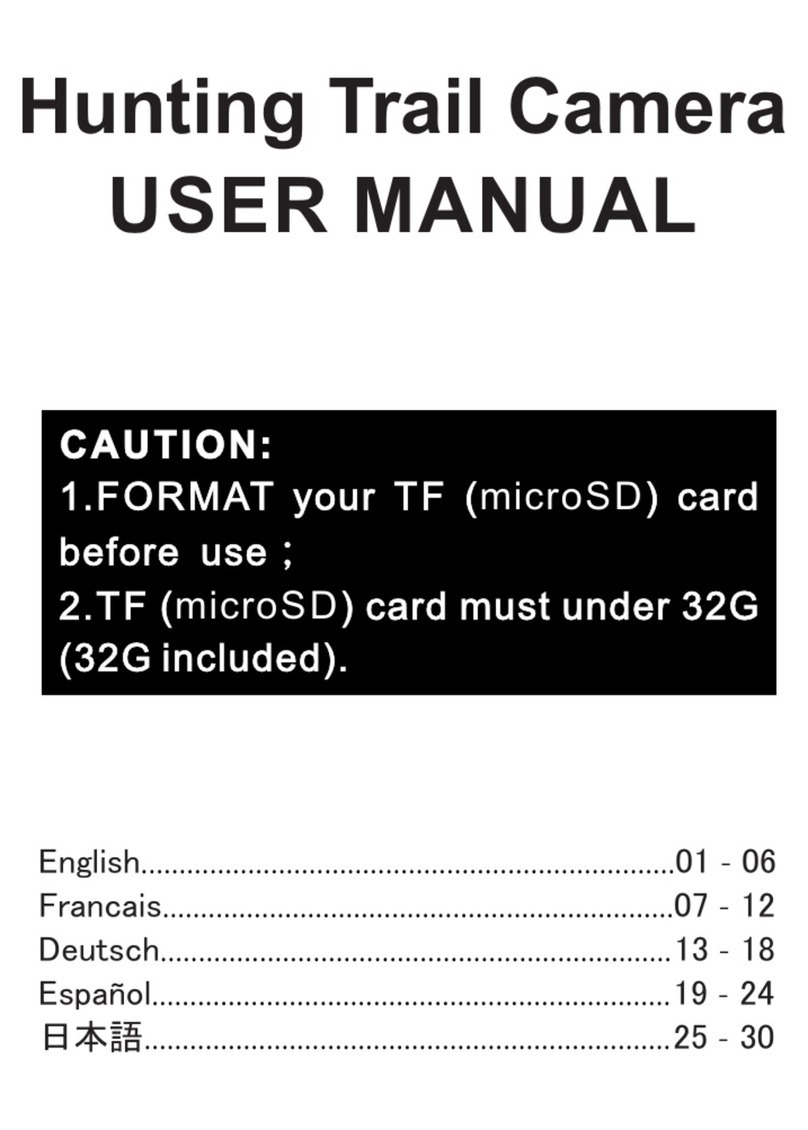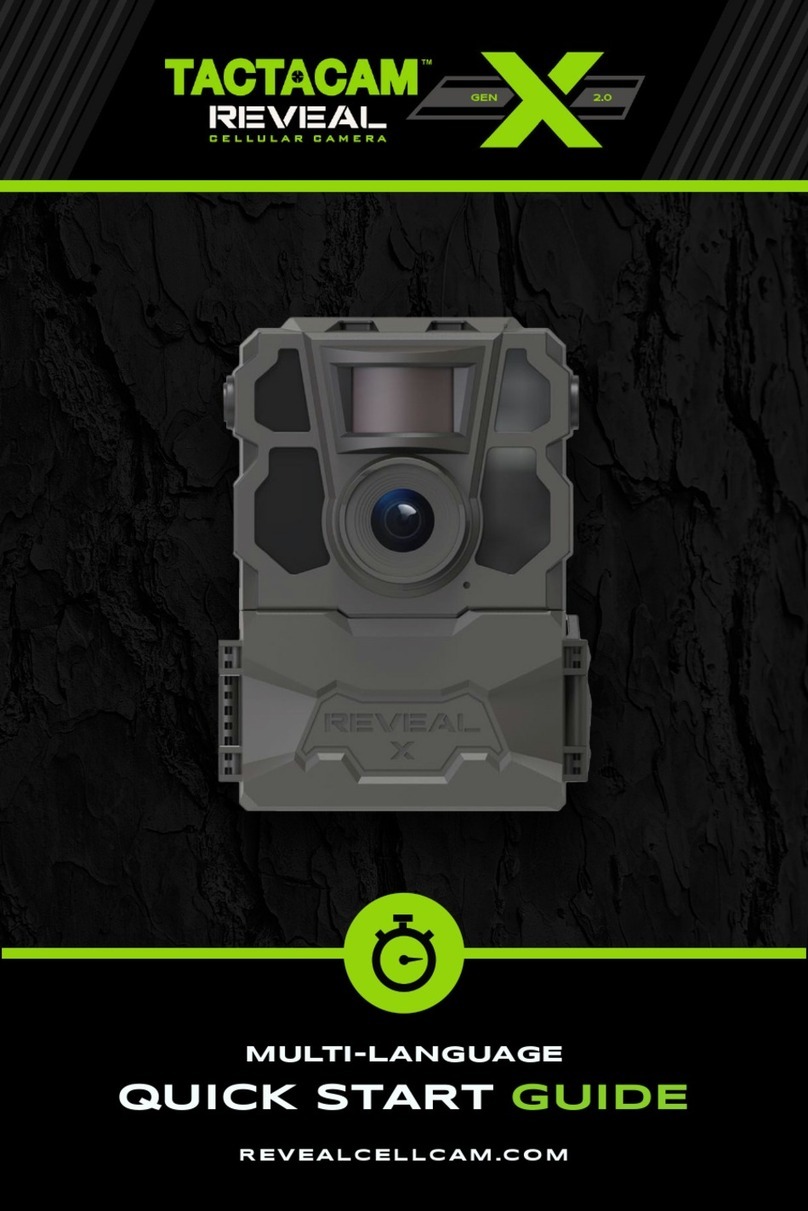Spartan GoCam GV-W4Gb User manual

Spartan GoCam™ Cellular Camera
User Manual
Model GV-W4Gb (Ghost)
Important: Please read this manual
carefully before using yourcamera.
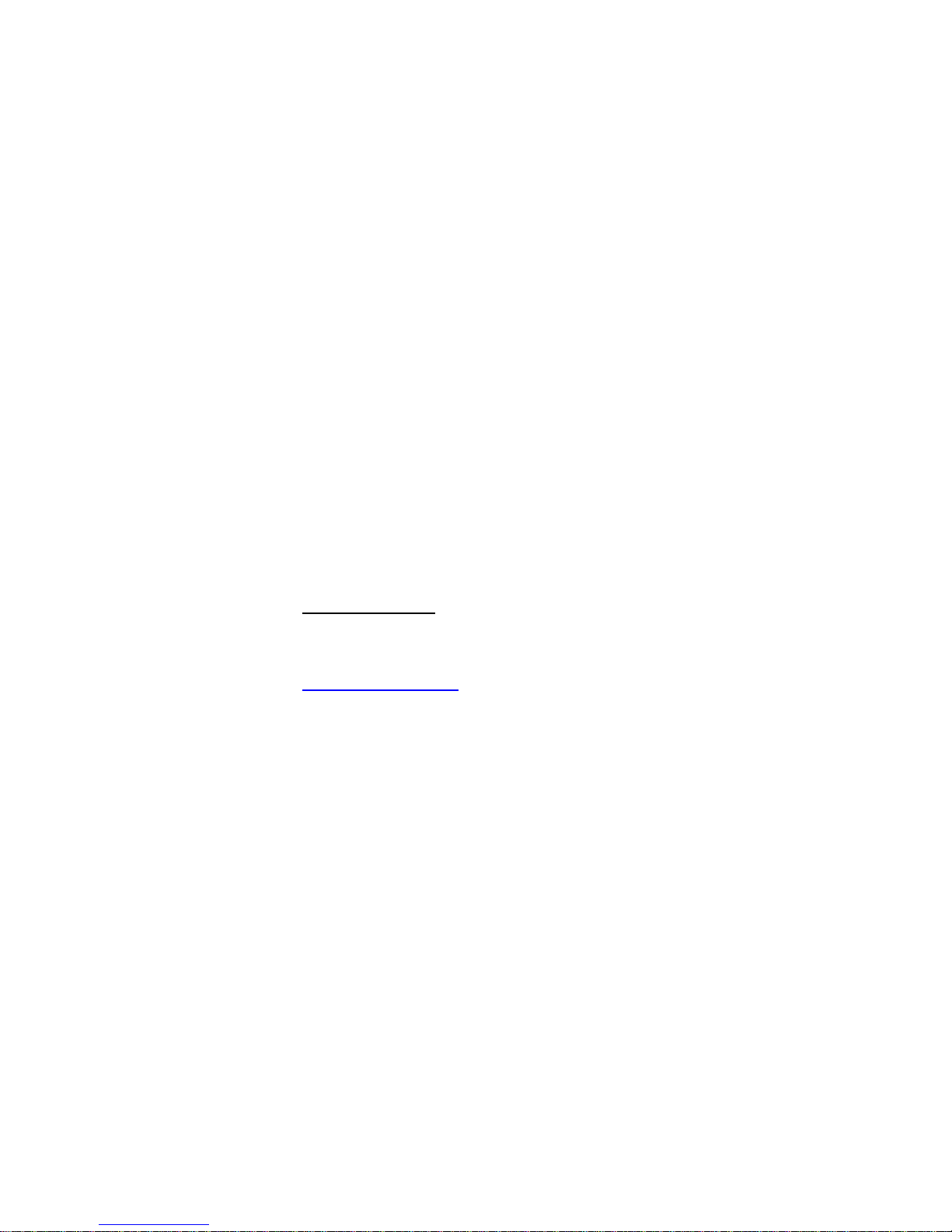
Thank you for choosing the Spartan GoCam.This manual will
help youget the most out of your new device. You will also find
this manual, other technical articles and more information about
your camera and using Premium service at:
www.spartancamera.com.
If you experience any difficulties operating this product, please do
not return it to the store. Call Tech Support at 770-582-0004
9AM – 6 PM EST, Monday – Friday or email us at
support@spartancamera.com.
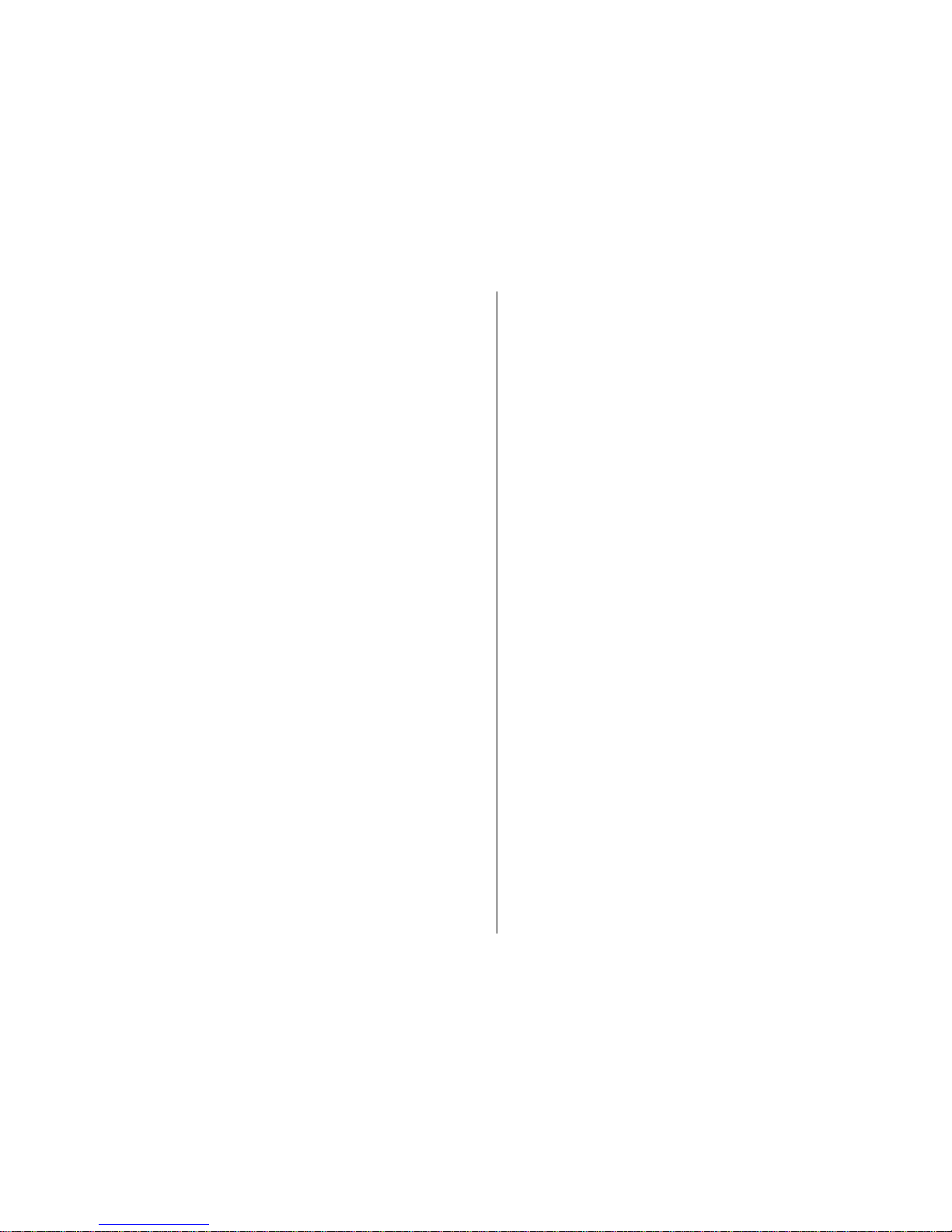
i
Table of Contents
Package Contents...........................................................1
Camera Body and Ports ..................................................1
Camera Buttons...............................................................2
Activate Cellular Service..................................................2
Spartan Camera ........................................................2
Verizon™...................................................................2
Set Up the Camera..........................................................2
Install the Spartan CameraManagementApp.................3
Connect the Camera to theVerizon™Network...............3
Register and Set Up the Camera.....................................3
Premium vs. Auto ............................................................3
Premium Setup................................................................4
Complete Camera Setup...........................................4
Test the Cameraand Portal/App................................4
Auto Setup.......................................................................5
Complete Physical Camera Setup...................................5
Camera Settings..............................................................5
The InfoStrip on Photos..................................................7
Test the Camera..............................................................7
Photo, instant send mode..........................................7
Photo, send mode off.................................................7
Video..........................................................................7
Access Photos or Videos.................................................7
View a Photo..............................................................8
Watch a Video............................................................8
Delete Photo or Video................................................8
Firmware Update.............................................................8
Check the Firmware Version......................................8
Premium 8
Auto 8
Over TheAir (OTA) Firmware Update........................8
Manual Firmware Update...........................................8
Technical Specifications...................................................9
Manufacturer Limited Warranty........................................9
Terms and Conditions................................................9
Shipping.....................................................................9
Proof of Purchase orProof of Warranty Coverage..10
Exclusions and Limitations......................................10
Unclaimed Items......................................................10
Camera Repair.........................................................11
Privacy Policy.................................................................11
How Do We Use Your EmailAddress?.....................11
Do We Use Cookies?...............................................11
Security Measures....................................................11
Retention and Deletion.............................................11
Terms of Use..................................................................11
About Us................................................................. 12
Our Customers........................................................ 12
Membership Responsibilities................................... 12
Cost and Pricing......................................................12
Content Limits......................................................... 12
Content & Privacy....................................................12
Limits on Use .......................................................... 13
Other Important Guidelines.....................................13
Things to Keep in Mind............................................14
Image Delivery........................................................ 14

1
Package Contents
Camera
Antenna
Mounting strap
Quick Start Guide
SIM card
Camera Body and Ports

2
Camera Buttons
(Menu):
oPreview mode: enter the Setup menu.
oSetup mode (menus): Go back one menu level. (If in a submenu,
return to the main menu. If at the main menu, exit Setup mode.)
oPlayback mode: display the Delete menu so you can choose to Del
One or DelALL.
Arrows :
oSetup mode: move between menu items, change values.
oPlayback mode: move through photos/videos
oPlayback mode, photos: zoom in, zoom out.When zoomed in,
press OK then use to pan the image.
OK:
oMenu mode: save parameter settings.
oPreview mode:take a photo or start recording a video manually.
oPlayback mode, videos: play/pause video.
Playback button ►: In the preview window, switch between Playback
and Preview modes
Shortcuts in Preview mode:
oselects Video mode.
oselects Camera mode.
oOK takes a picture orrecords a video manually.
oLong press displays the Arm camera? choices (in case you want
to arm the camerabefore it automatically armsitself three minutes
after it is turned on)
oLong press displays power information.
Mode (Power) Switch: OFF on left. ON on right. Camera stays in Setup
mode for three minutes after it isturned on then it arms itself automatically.
Activate Cellular Service
Cellularservice is required if you want to have photosdelivered to your mobile
device and/or email, regardless of whether you use Premium orAuto service
for photo delivery. Cellularservice enables the camera to send photos, status
reports,and videos.(Premium service required for video transmission.)
You may purchase cellular service either from Spartan Camera or from
Verizon (by adding itto your existing cell phone plan). Data service through
Spartan Camera includes premium service at no additional charge.
Before you begin, locate your camera’s IMEI number, which is printed on a
sticker inside the camera.
Spartan Camera
Data service fromSpartanCamera includes Premium service (app,portal).
1. Log in toyour accountat https://my.spartancamera.com/. If you don’t have
an account, you must register and then you’ll be able to log in.
2. SHOP > DATASERVICE, enter yourcamera’s IMEI, and choose adata plan.
Verizon™
If you already use Verizon™Wireless as your cellular carrier, you can add the
camera to your phone plan by calling Verizon Customer Support at
800-775-8098, logging into your Verizon account at www.verizonwireless.com.,
or by taking your camera to a Verizon™store.
If you want to use Premium service (app, portal), you can purchase that from
Spartan Camera for $3-4/month.
Set Up the Camera
1. With thepower switch OFF, insert batteries into the batterycompartment. Use
12(recommended) or 6 (either top or bottombay) 1.2-1.5vAAbatteriesor
you can use an external power source with or without internalbatteries.
The following types ofAA batteries can be used:
High-performance alkaline
Lithium (Li-ion
Rechargeable NiMH
For longer battery life, you can connect the camera to a 12V external
battery (with or without solar panel) or to a direct-connect solar panel (no
external battery).
2. Insert the SIM card.
3. Insert an unlocked SD card (name brand; up to 32 G; class 10; standard
size, not microSD in adapter) into the SD card slot. Refer to the card
symbol on the case for proper orientation.
4. With the rubbergasket between the base of the antenna and the antenna
jack on the top of the camera, screw the antennaonto the antenna jack.
The rubber gasket must be in place to prevent leaks. Make sure the
antenna is screwed in all the way but be careful not to over-tighten it.
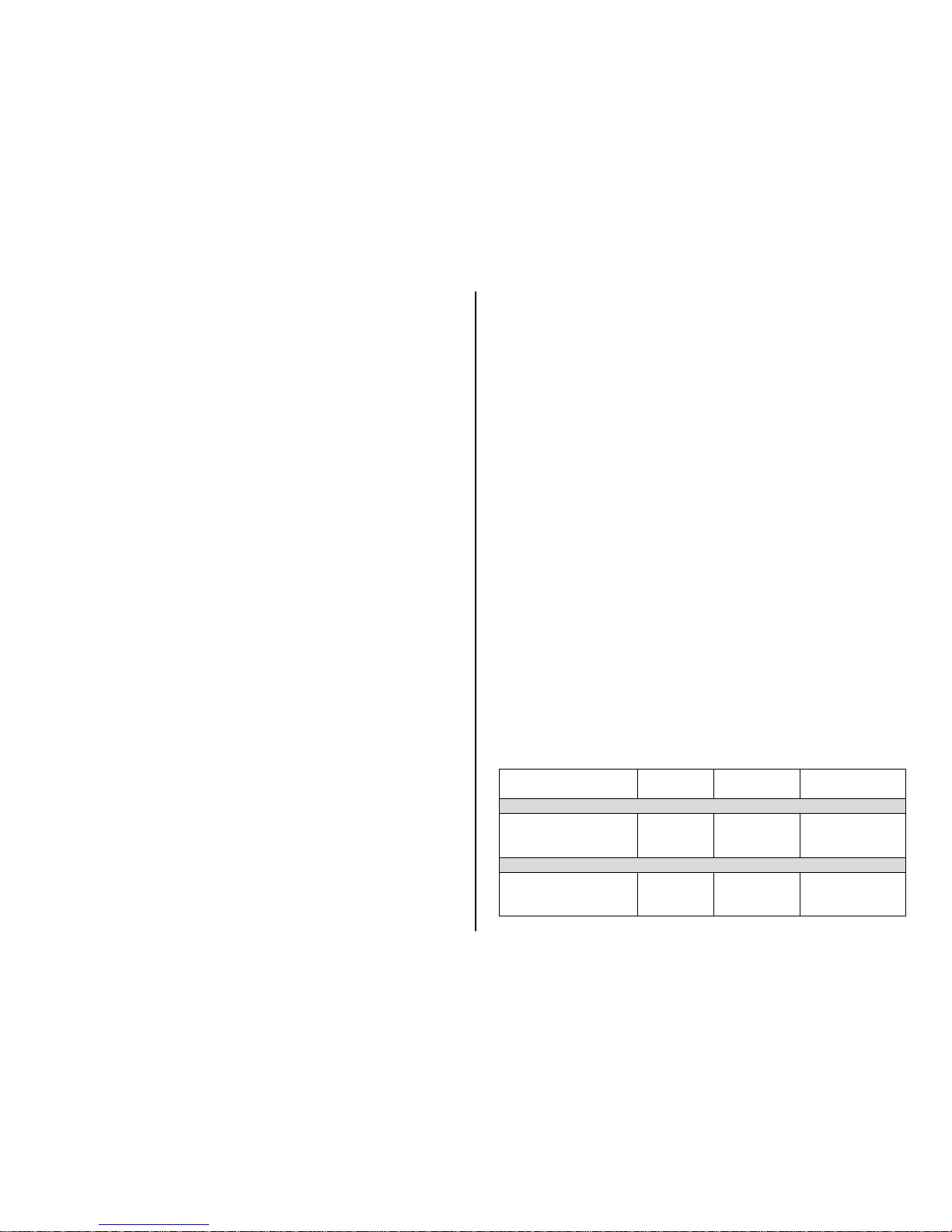
3
Install the Spartan Camera Management App
1. If youplan to usethe app (Premiumservice) and it is notalready installed on
your smart phone or tablet, download and install the Spartan Camera
Managementapp fromthe Google™Play Store™ orApple™App Store™.
2. Using the app, log in usingthe emailassociated with your Spartan
Camera account. If you do not have an account, create one using the app.
Connect the Camera to the Verizon™ Network
1. Slide thepower switch tothe ONposition.The camerawill enterPreviewmode.
The screen will display Searching network, please wait. Please do not
press any keys., then a tower symbol, signal strength bars, and Verizon
will appear briefly at top left corner of the screen.
Register and Set Up the Camera
1. The Setup Wizard will start.
2. Use and to scroll through the choices and select your Timezone
then press the OK button to Update.
3. After a few seconds, the update should be successful and the date, time,
and timezone will be displayed on the screen. Press theOK button to
proceed tothe Next screen.
4. On the Add to Spartan Camera account, choose either:
a.Using the mobile app then press the OK button.
i. On the Home screen of the app on your mobile device, tap the + in
the upper left corner.
ii. Type the IMEI (from the camera screen or sticker) or scan the code
on the box then tap Next.
iii. When asked if you have purchased data service, tap Yes.
iv. Type the registration code, check the Terms of Use and Privacy Policy
box, and tap Add.You should see a Successful message and the app
will display the Home screen with your new camera listed there.
b.Using the camera then press the OK button.
i. Follow theprompts to enter your emailaddress, then returnto the
screen that displays your emailaddress, then press the OKbutton to
Register. The camera will display message that the email has been sent.
ii. Check your email accountfor the message, click the link in the
message,then log in to your account (or follow the prompts to create
one if you don’t already have one). Your camera will be displayed on
the portal CAMERA MANAGEMENT screen.
iii. Onthe camera,presstheOK button toverify that registrationis complete,
thenpress the(Menu)buttontoreturntothePreview screen.
5. Format the SD card.It is very important that you formatthe SD card in the
camera before using it and it is a good idea to format it again ever so often.
a.Press the (Menu)buttonto access the menu.
b.Navigate to the System tab.
c. Scroll down to Format.
d.Press the OK button.
e.Select Yes.
f. Press the OK button again.
g.Press the (Menu)button twice to return to the Preview screen.
6. Take/send a manual photo:
a.With the camera displaying the Preview screen, aim itat something and
press OK to take a picture.
b.Press OK again to send the picture.
c. The screen will show Setting…, Sending…, Sent.
7. Decide whether you will be using Premium service (recommended,
included with Spartan Camera data plans orfirst month free trial when you
use Verizon™ data) orAuto service by reviewing the information in the
nextsection, Premium vs.Auto.If you will beusing Premium, goto Premium
Setup on page 4. If you willbe usingAuto, go to Auto Setup on page 5.
Premium vs. Auto
We recommend that you run your camera using our Premium service. The
following table should help you decide. Every camera comes with one free
month of Premium service, which does not require that you subscribe to
anything or provide any sort of payment information and will not auto renew
unless you purchase creditsfor service.You are encouraged to try Premium,
no stringsattached,to see how you like it. Premium service is included at no
extra charge withSpartan Camera data plans. When using Verizon data plans,
additionalmonths of Premium service cost $3-4/month, depending on how
many credits (months) you buy at a time.
Feature
Premium
with app
1
Premium
without app
Auto
Change settings
All (using portal)
All (using app)
Yes
Yes
Yes
N/A
(only by using
camera’s menu
options)
Picture delivery
Portal
App
Email
2
Yes
Yes
Yes (upto4)
Yes
N/A
Yes (upto4)
N/A
N/A
Yes (1)

4
Feature
Premium
with app
1
Premium
without app
Auto
Thumbnail size
Normal (640 *480)
Large(1280 *960)
Yes
Yes
Yes
Yes
Yes
No
Video delivery
320* 240or 1024*576
(5sec or10 sec)
Yes
Portal only
No
Daily status report
Portal
App
Email
2
Yes
Yes
Yes
Yes
N/A
Yes
N/A
N/A
Yes
Scheduled events (up to 9 additional status reports, scheduled pictures)
Portal
App
Email
2
Yes
Yes
Yes
Yes
N/A
Yes
N/A
N/A
No
RequestHDphoto
Portal
App
Yes
Yes
Yes
Yes
N/A
N/A
Photosstored onserver for30days
Yes
Yes
NA
Firmware update
OverTheAir(OTAviaportal)
Manually (SD card)
Yes
Yes
Yes
Yes
N/A
Yes
Cost per month
$0 when using Spartan
Camera data plans:,
$3-4 when using Verizon
data plans
$0
1 Android and iOS versionsof the appare available forsmart phonesand
tablets with newerversionsof the OS.
2 Email refers to regular email addresses as well as to your device’s phone
number in your carrier’s email format (e.g., 5555551212@vzwpix.com or
5555551212@mms.att.net). Note: While you can use your phone number
email address, that is no longerrecommendedbecausesome carriers have
begun blocking some MMS messagesand senders, which can result in your
not receiving pictures from your camera. Spartan Camera does not
guarantee the delivery of MMS messages or emails.
We recommend that you set up, test, and use your camera at home
before deploying it, especially if this is new technology to you.
Premium Setup
Complete Camera Setup
Using either the app (Home, , Camera Settings) or your account on the
portal (web site, www.spartancamera.com, CAMERAMANAGEMENT >
Manage Camera > Change Settings), complete the following:
1. Choose and set allthe settings you want to use.
2. It is recommended that youset several scheduled events, either status
reports or photos. There are nine available events foryou to set,plus the
default daily status report that you can set the time for. You will probably
want to use most or all available events at least for status reports
throughout the dayso that you don’thave to waittoo long to get requested
HD photos or video downloads.
You may want to set some scheduled events to take photos at specific
times (e.g., 9AM and 9 PMso that you will getat least two pictures every
day). This is especially useful if your camera is in a low-traffic area. The
scheduledphotos are reassurance thatyour camera is still there and is
still working.
3. When you are done,click Schedule a Settings Update (portal) or tap
Update (app). To force the camera to contact the server and update
settings, take and send a manual photo (in SETUP mode, OK, OK. Watch
the screen and after the photo is sent, you will see a message that the
settings have been updated.)
4. Updatethe camerafirmwareifyourcamera’sfirmwareisnotthelatestversion.
Refer to the Firmware Update sectionon page8.
a.On the portal, select MY CAMERAS > FIRMWARE UPDATE.
b.Compare the date of the firmware version listed for your camera to the
date of the latest version.
c. Ifthelatestversion ismorerecentthantheoneonyour camera,clickUpdate.
d.Take and send another manual photo.After the screen says the photo
has been sent, it will indicate that it is downloading and updating the
FW, then it will restart and come backup in Setup mode.
Test the Camera and Portal/App
1. Arm your camera and walk test it. The camera will arm itself automatically
after being on for3 minutes or you can armit manually by longpressing
then choosing Yes.

5
2. View the photos on the app
or the web portal:
a. Select MYCAMERAS>CAMERAMANAGEMENTorMANAGE PHOTOS.
b.Refresh the browser periodically.
3. Go to Complete Physical Camera Setup on page 5.
Auto Setup
Now that you have connected your camerato the Verizon™network,you are
ready to complete thesetup on yourcamera.
1. Withthe camerain SETUPmode(switch intheONposition,screen inPreview
mode), press the (Menu)button thenuse the arrow buttons to navigate
to the Wireless Settingstab and move through the submenu items.
a.Send Mode: select Instant, then specify the number of photos to send
each day. Enter 0 if you want all photos to be sent.
b.Send Via: select Auto.
c. With Auto selected for Send Via, move to Recipient then enter one
destination email address.This may be either a regular emailaddress or a
device email address in the carrier’s picture email format (e.g.,
you can use your phone number email address, that is no longer
recommended because some carriers have begun blockingsomeMMS
messagesand senders,whichcan resultin yournot receivingpicturesfrom
yourcamera.Spartan Cameradoes notguarantee thedeliveryof emails.
d.Name Tag: enter the name foryour camera, up to 8 characters, that will
appear on the picture info strip.
e.Power Saving: On provideslonger battery life because the camera
connects tothe network only when it needs to send a photo or status
report, Off provides slightlyfaster transmission speeds because the
camera stays connected to the network allthe time. On is recommended.
f. Press OK to save your changes.
g.Press the (Menu)button to return to the main menu.
2. Refer to Manual Firmware Update on page 8 and update your camera’s
firmware if necessary.
3. Set the other parameters (Camera Settings, Trigger Settings, System
Settings) usingthe information in the tables starting onpage 6. It is
probably best to set the clock last.
4. Once you have setall the parameters, press the (Menu)button to
return to the Preview screen.
5. When the camera shows that it is logged into the network, perform the
“Hello test” to confirmthat the camera is online.
a.Press the (Menu)button.
b.Scroll to the Wireless Settingstab.
c. Under Diagnostics, select Hello test then press the OK button. If your
camera isconnectedto the networkproperly, you will see the message
Success.
6. To test that the camera is taking and sending pictures properly, in Preview
mode, press OK to take a picture then OK again to send it. Ifyou are not
setting upthe camerato send pictures, you may want to test your camera
using the instructions onpage 7.
7. Arm your camera and walk test it.The camera will arm itself automatically
after being on for3 minutes or youcan arm itmanually by long pressing
then choosing Yes.
Complete Physical Camera Setup
1. After setting up and testing the camera, position it on the target area and
arm it. It will armitself after3 minutesor you can arm it manually by long
pressing then choosing Yes. The camera will take pictures as
programmed.The height you mount your camera depends on what your
targets are, but 2-4 feet off the ground is generally best for wildlife,
depending on the size of the animals you want to photograph.
2. The green light on the front of the camerashould flash for a fewseconds
to give you time to move out of the area.
3. Important: Beforeyou retrieve the SDcard or change the settings, turn the
camera off by pushing the power switch tothe OFF position.
Even in the OFF mode, the camera consumes a small amount of battery
power. You should remove the batteries if the camera will not be in use for
an extended time.
Camera Settings
The following tables list the settings that are available.
When using Premium service, use the app or portal, not the camera’s internal
menus, to set your camera.
When usingAuto, press the (Menu)button to access the Setup menu.
Navigatethe menus using the following keys:
Press or to move between the tabs (submenus).
Press or move among the submenu items.
Press or to change the value foran item.
Press the OK button to save all changes you’ve made to settings in atab.
Press (Menu)return to the main menu (tabs)or to exit Setup mode
(back one level).

6
Setting Items
Description
Camera
Settings
Mode
Photo, Video, or Photo + Video.
Photo Size
3MP, 5MP, or 8MP.
Photo Burst
Photo:
1, 2, 3. Set the number of images taken for
each trigger. The camera will transmit all photos
when burst is 2 or 3.
Burst Interval: Short, 1 sec, 2sec,3 sec.Thetime
between photos if Photo Burst is set to 2 or 3.
Photo + Video:
1 photo only
Video Size
Transmittable with Premium, nottransmittable
withAuto or with Send OFF
320 * 200
5 Sec, 10 Sec
1024 * 576
Not transmittable in any mode (Send OFF only)
720P (native)
1-30 seconds,selectable
in 1-secondincrements.
1080P
(interpolated
Video Length
5 sec, 10 sec (320*200 or 1024*576)
1-30 seconds, selectable in1-second
increments (720P, 1080P).
Sound
On/Off
Setting Items
Description
Trigger
Settings
Sensitivity
Off (time lapseonly, not motion-triggered)
Low (tempsbelow10°F.)
Normal (10°F-80°F)
High (temps above 80°F).
Trigger
Interval
Timebetweenwhenaphotoissentandthenextphoto
canbe triggered. Options: 0-55 seconds in 5-second
intervals, 1-60 minutes in 1-minute intervals.
Time Lapse
The camera will take pictures at specified intervals.
Whenthe camera is in Time Lapse mode, it also
will be triggered by motion unless Sensitivityis set
toOff. Options: 30-55 seconds in 5-second
intervals, 1-59 minutes in 1-minutes intervals, 1-8
hours in 1-hour intervals.
Setting Items
Description
Trigger
Settings
(cont’d)
Start-Stop
1& 2
The camera can be set to operate using different
settings during specific time periods.To enable this
function, select On then press OK to access the
Start-Stop menu. You can set one or two start/stop
intervals. For each, you can set start and stop
times, triggerinterval, and time lapse interval. The
trigger intervals and time lapse intervals are the
same as for the regular Trigger Interval and Time
Lapse settings. The start-stop setting will override
all other general camera settings. If you set two
start/stop times, make sure that the times do not
overlap.
Work Day
Select All or one or more days of the week for the
camera to take photos.
Setting Items
Description
System
Settings
Clock
Set the dateand time. If you want the photos to
be date and time stamped correctly, you must
set the clockwhen usingAuto or regular trail
camera mode. If you are using Premium, set
the time zone fromthe app or webportal and
the camera will maintain date and time by
getting itfrom the server.
Arm Camera
Yes/No. Choose Yes to arm the camera
immediately if you don’t want to waitthree
minutes after you turn it on for the camera to arm
itself.You can also arm by longpressing in
Preview modeand choosingYes.
Time Stamp
On if you wantthe photo info strip to show the
date/time, Off if you don’t.
Flash Power
High (distances greaterthan 15 feet)
Low (distances of 15 feet or less)
Format
Format the SD card. (This will erase all data on
the SD card and cannot be undone.)
Overwrite
On or Off. The On setting sets the camera to
delete the oldestphoto/video to write the
newest if the SD card is full.If this is set to Off,
the camera will stop taking pictures or
recording videos when the SD card is full.
Default
Restore all settings to factory defaultvalues.
Information
Show hardwareand firmware versions andIMEI.
Password
Off/On. Set a 6-digit password.

7
Setting Items
Description
System
Settings
(cont’d)
Beep
On/Off
FW Update
Manual firmware update from SD card
LED Indicator
On/Off
Debug Switch
Off/On.Useful tohelp tech support troubleshoot
Camera Server
For testingpurposes only. Not for end-user use.
Save Log
Used to save logs to SD card when Debug
Switch is On.
Setting Items
Description
Wireless
Settings
Send Mode
Instant(send photoinstantly)
Off (camera functions as a regular trail camera).
Send Via
Premium orAuto.
Recipient
Auto: input one recipient email address.
(Premium: use the web portal to specify email
recipients.)
Name Tag
Up to 8 charactersto appear on the photo info
strip.(Auto or regular trail cam mode. For
Premium, use theapp or portal.)
Power
Saving
On to conserve power, photo delivery takes a few
seconds longer because the camera only goes
online to send a photo or status report; Off for
slightly faster photo delivery but shorter battery
life because the camera stays online all the time.
(Auto: use the setting in the camera menu.
Premium:use the setting in the app/portal.)
Register
Code
Get the registration code needed to add the
camera to your Premium account.
Register
Email
Email address linked to yourSpartan Camera
account.
Diagnostic
Hello Test (to test connectivity)
Module FW Update (tech support use only)
APN Setting (tech support use only)
The Info Strip on Photos
Test the Camera
Photo, instant send mode
1. Press the OK button to take a picture.
2. Press the OK button to send the picture to the portal/app (Premium) or
recipient programmed into the camera (Auto) or the (Menu)button not
to send the photo.
Photo, send mode off
1. Press the OK button to take a picture.
2. Review the picture using the instructions that appear in Access Photos
or Videos section that follows.
Video
1. Press the OK button to startrecordinga video.The camera will record
video until you stop it or it runs out ofstorage space on the SD card; the
video length you set does not apply to manually-recorded videos.
2. Press the OK button to stop recording the video.
3. Review the video using the instructions that appear later in this section.
Access Photos or Videos
1. With the camera in Preview mode, press the playback button ►to switch
to Playback mode to view photos or videos.
2. Use or to move through the photosor videos.
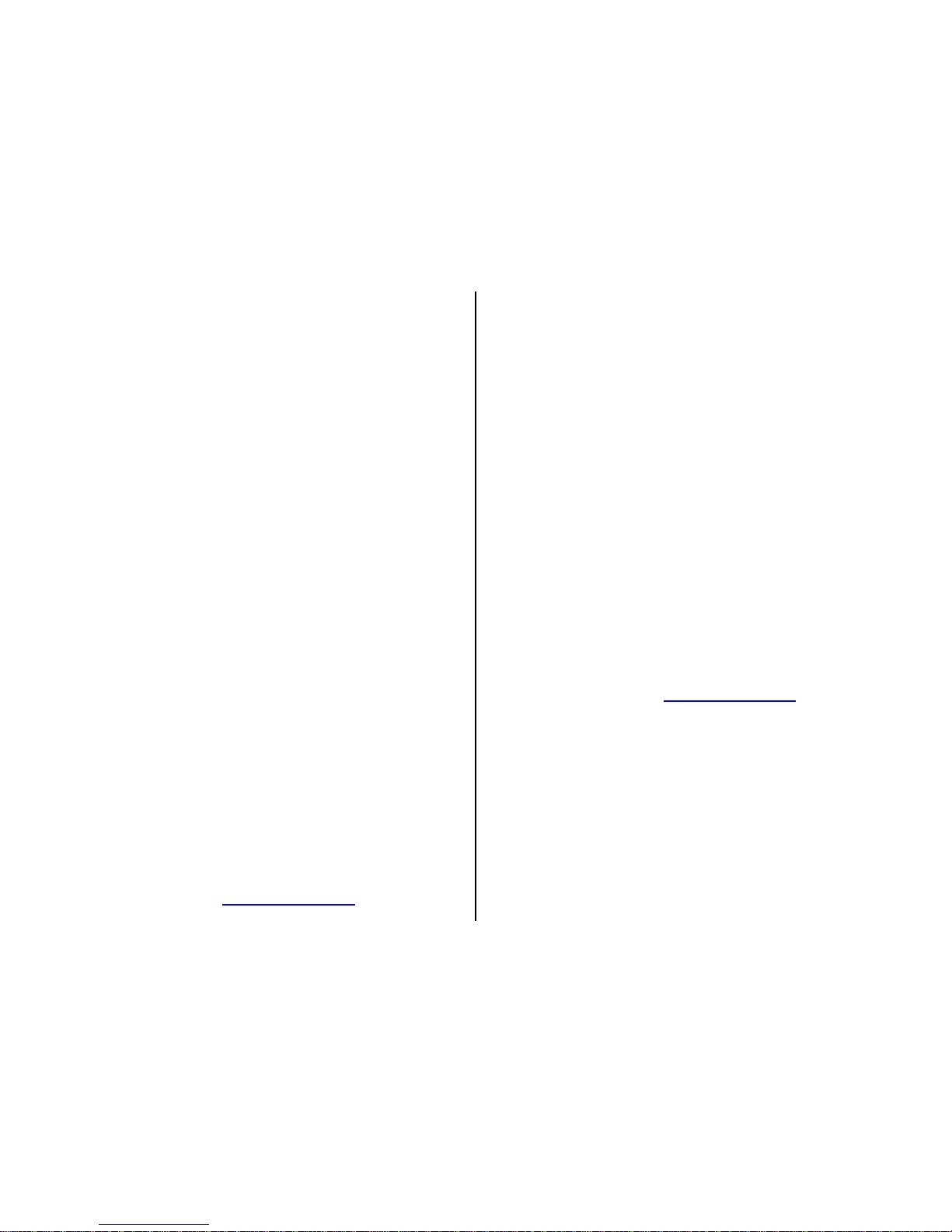
8
3. Press the playback button ►again to exit Playback mode. Press OK to
start playing the video clips.
4. Press OK to stop playing and return to playback mode.
View a Photo
While viewing a photo, use to zoom in and to zoomout. While
zoomed in, press OK, then use to pan the zoomed image.
Watch a Video
While viewingtheopeningframe ofavideo,press OKtoplay/pausethe video.
Delete Photo or Video
Warning! Deleted files cannot be recovered!
1. While viewing a photo or video, press (Menu)to access Delete Files.
to be able to selecteither Delete Current File or DeleteAll Files.
2. Press or to select either Delete Current File or DeleteAll Files.
3. Either press OK to execute (perform the deletion) or (Menu)to exit
without deleting.
Firmware Update
Check the Firmware Version
Premium
1. On the portal, select MY CAMERAS > FIRMWARE UPDATE or in the app,
look at the Status Report.
2. Compare the date of the firmware version listed for yourcamera to the
date of the latest version.
3. If the latest version is more recent than the oneon your camera, update it
using the instructions in the Over TheAir (OTA) Firmware Update
section that follows.
Auto
1. On the camera, in Preview mode, press (Menu), System Settings, then
scrolldown to Information and press OK. The first part of DSP will be a
date in the formatYYYY/MM/DD. (e.g., 2019/02/12), which is the FW date.
2. On the web site, check the date ofthe current FW:
a.Using your computer, go to www.spartancamera.com.
b.SUPPORT > FIRMWARE / SOFTWARE
c. If the firmware on the website for your camera model (GC-W4Gb) has
a later date than the firmware onyour camera, updateit using the
instructions in the Manual Firmware Update section that follows.
Over The Air (OTA) Firmware Update
If you are using Premium, the easiest way to performafirmware updateis Over
TheAir(OTA).
App: FWupdatewillbeon theStatusReportpagewhenit becomesavailableintheapp.
Portal:
1. Loginto youraccount,MYCAMERAS > FIRMWARE UPDATE.
2. Click the Update button.
The FW should update afterthe next time the camera contacts the serverto
send a photo, video, or status report. If you havethe camera in hand and you
want to force it to happen immediately, take and send another manual photo.
After the screen says the photohas been sent, it will indicate that itis down-
loading and updating the FW, then it will restart and return to SETUP mode.
Manual Firmware Update
You must update the firmware manually if youare using the camera inAuto
mode or ifyou are having trouble with the OTAupdate in Premium. To perform
a manual firmware update:
1. With yourcamera in Preview mode, on the System menu, scrolldown to
Information, press OK, and note the date of the FW Ver.
2. Using yourcomputer, go to www.spartancamera.com.
3. SUPPORT > FIRMWARE / SOFTWARE
4. If the dateof the firmware on the web portalfor the GC-W4Gb is more
recent than the date of theFW shown on the Information screen on your
camera, click the Download button beside the W4Gb camera model and
save the file to your computer. Make sure you choose the correct model.
5. With an empty SD card (preferably one that was formatted in your camera)
in your computer’s SD card reader, copy the file from your computer to the
SD card. It should notbe inside any folder onthe card.
6. Insert the SD card back into the camera.
7. To apply the firmware, with the camera in SETUP mode:
a.Press the (Menu)button.
b.On the System Settings tab, select FW Update, press OK, select Yes,
press OK, then watch the screen for progress. When the FWupdate is
complete, the camera will restart.

9
8. Reload the camera defaults:
a.Press the (Menu)button.
b.On the System Settings tab, select Default, press OK, then select Yes.
9. On the System Settings tab, choose Information and verify the firmware
version has changed by checking the FW date.
10. Reset your camera’s settings. If you are using Premium, request a setting
update onthe app orportal, then take and send a manual photo. If you
are usingAuto, reset your settingsusing the camera’s menus.
Technical Specifications
Picture Resolution
3 MP / 5 MP / 8MP
Video Resolution
320*240@30 fps
1024*576@30 fps
720p@30fps
1080p@10fps
Delivery Options
Premium,Auto, None (Send Off)
Transmitted Images
Thumbnails: 640*480or 1280*960
HD (upon request): 2048*1536 (3 MP)
2592*1944 (5 MP)
3264*2448 (8 MP)
Transmitted Videos 320*240@30 fps
1024*576@30 fps
Trigger Time
0.6s
Lens
FOV (Field of View) = 52°
Night Illumination
Blackout InfraRed Flash
Display Screen
2.0” LCD
Memory Card
up to 32GB
Trigger
Motion(PIR)/Timer(TimeLapse,Start-Stop)
PIR Sensitivity
Adjustable (High/Normal/Low/Off)
Temperature
-4 - +140F (Operation)
-22 - +158F (Storage)
Trigger Interval
0s - 60 min
Time Lapse Interval
5s-60s/1min -60min/1hr-8hrs
Photo Burst
1 – 3 (photo) or 1 (photo + video)
Video Length
5s, 10s (320*240, 1024*576)—transmittable via
cellular network (app and portal only)
1 - 30s (720P, 1080P)—not transmittable
Power Supply
6 or 12 1.2-1.5vAA alkaline, lithium, or
rechargeable
optional: 12V external battery, AC power,
direct-connect solar panel support
built-in rechargeable 5300 mAh lithium battery
Stand-by Current
< 0.20 mA(< 5 mAh/day)
Sound Recording
Available
Mounting
Rear and bottom tripod threads / mounting strap
/ Python lock
Weight
1 lb. 4 oz.
Dimensions
5.3 x 6.1 x 3.4 inches
Operation Humidity
5% - 90%
IP Rating
65
Manufacturer Limited Warranty
Terms and Conditions
Spartan Camera (SC) warrants our Spartan Camera products against defects
in material or workmanship for a period of two years from the original date of
purchase ofthe product by a consumer(the “Warranty Period”). If a material
or workmanship defect arises with regard to any Spartan Camera, and a valid
claim is received within the Warranty Period, SC will (1) repair the camera
using new or refurbished parts or (2) replace the camera with a new or
refurbished product. For purposes of this limited warranty, “refurbished” means
a productor part that has been substantially returned to itsoriginal
specifications. In the event of adefect, these areyour exclusive remedies.The
warranty on any replacement product provided under this warranty shall be for
the unexpired portion of thewarranty period applicable to the originalproduct.
The warranty agreement, as defined here, is the sole controlling terms. No
other warranty information as published by SC, relating to other products,
applies to the Spartan Camera series.
Shipping
Initial shipping of items to SC forwarranty coverage is the responsibility of the
customer. SC has no responsibility for any items lost ordamaged during
incoming shipment.It is recommended that all shipments made by the
customer be insured.Before shipping any items for warranty coverage, an
RMAmust be obtained via phone or the SC website.Any items received
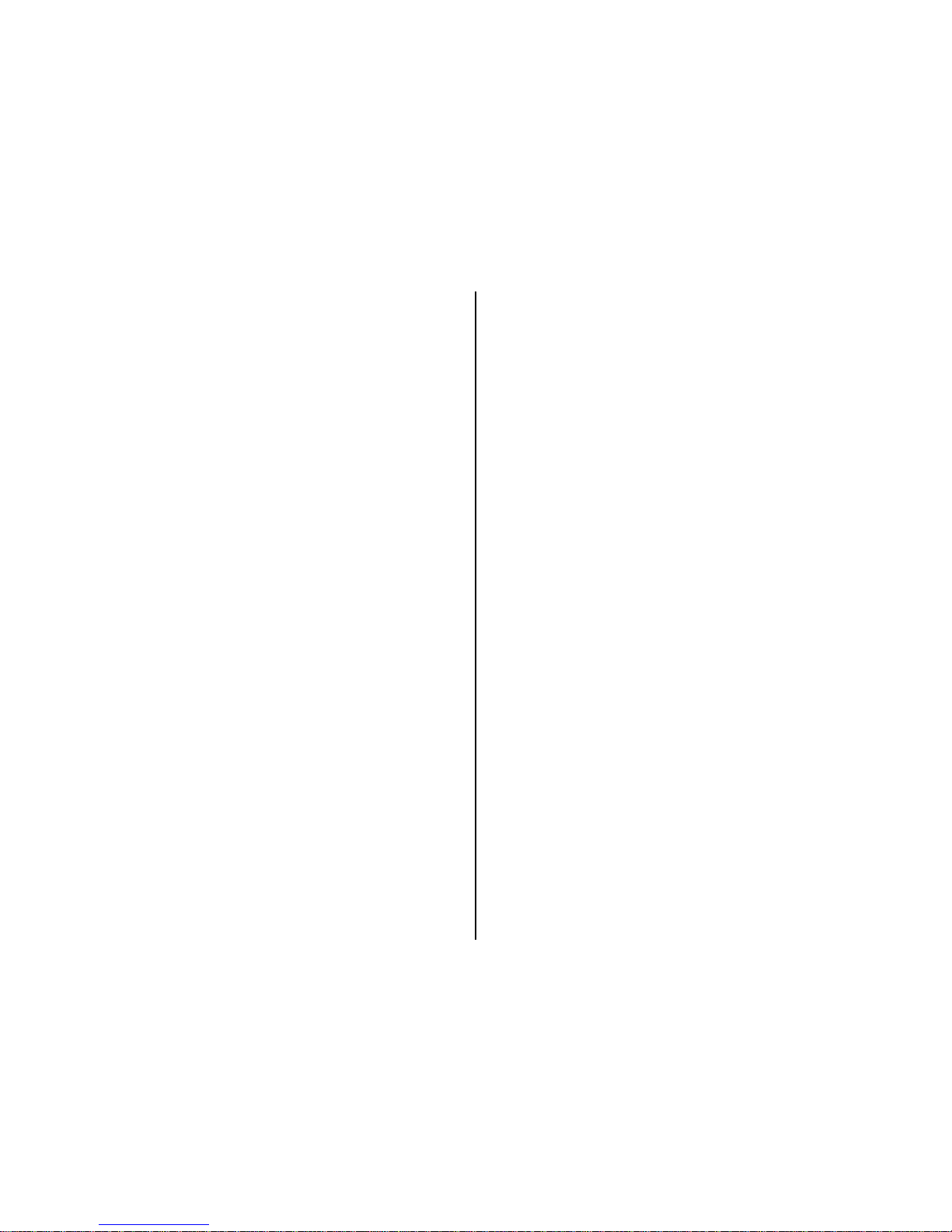
10
without a valid RMA may result in delays in service or loss ofthe item. Ifyour
RMAis approved, your RMA number is only valid for 30 daysfrom the date of
issue, and only for items originally listed on the RMArequest form. In addition,
SC reserves the right to charge a smallshipping and handling feein
connection with the fulfillment ofany valid claim. Please include $11.95 for
return shipping & insurance. (For U.S. customers only. CHECK OR MONEY
ORDER ONLY, NON-REFUNDABLE). International customers pay different
amount of shipping & insurance. We will send detailed information along with
the RMAnumber.
Proof of Purchase or Proof of Warranty Coverage
We pride ourselves on providing top-quality scouting cameras for your hunting,
researchand securityneeds, and take quality seriously. We are constantly
evolving our designs to ensure our products do the best job possible. When
requesting warranty coverage, wemay require the following:
a) Warranty registration within30 days of the original purchase date,via
mail in warranty card or online at the SC website is required for
warranty coverage to be valid.
b) We mayrequire proof that the claim is valid. In this regard, we may
ask you to,for example, trouble shoot service issues via phone,
e-mail or other electronic means, return your product to us for
warranty coverage verification, or provide such other proof to allow us
to determine the validity of warranty coverage onyour claim. This
most likely will require you to send yourproduct into us.
c) We mayrequire you to provide us with yourpurchase receiptas proof
ofpurchase fromanauthorizeddealer.
Exclusions and Limitations
Exceptfor thelimited warranty expressly set forthabove or to the extent restricted
or prohibited by applicable law, SC expressly disclaims any and all other
warranties expressor implied,including anywarranty ofquality, merchantability, or
fitness for a particular purpose, and you specifically agree that SC shall not be
liable forany special, incidental, indirect,punitive, or consequential damages
for breach of any warranty of any type on any SC product.
In additionto and withoutlimiting the generality ofthe foregoing disclaimers, the
limited warranty does not, under any circumstances, cover the refund or
reimbursement of the cost of any wireless data charges incurred while
warranty servicesare beingrendered. Wirelessdata plan management is
solely the purview of the account holder and should be managed accordingly if
warranty service is necessary.
Warranty coverage is specifically limited to the originalpurchaserof the
product and does not extend to any subsequent parties. Warranty coverage is
exclusively limited to purchases made through an authorized dealer or retailer.
The refurbished itemwill carry, (1)the remaining balanceof thewarranty period of
the original warranted item, (2) 90-day limited warranty, which ever is longer.
The repair or replacementdoes not extend the original warranty period.
This warranty is void if the product housing has been removed, if the product’s
label, logo or serial number has been removed.
The following itemare expressly excluded from warranty coverage:
Any damage, malfunction ordegradation of performance resulting fromuse
of the product in an environment not meeting the operating specifications
set forth in theuser manual.Spartan Cameras are verywater resistant;
however they are not water proof.
Any damage, malfunction ordegradation of performance resulting from
failure toproperly prepare and transport the productas prescribed in
published product materials
Any damage, malfunction ordegradation of performance resulting from
improper useor connection to incompatible batteries, power supplies or
memory.
Any damage resulting fromattempts bypersonnelother than SC
representativesto install, repair or service the product unless directed bya
SC representative.
The replacement ofitems that have been abused, misused,or tampered
with in any way.
The repairof an item that has been modifiedor integrated with otherproducts
when theeffectof such modificationor integration increases the time or
difficulty of servicing the product or degrades performance or reliability.
The performance of software or firmware updates or upgrades.
The correction of user programing errors.
Unclaimed Items
It is the customer’s responsibility to respond to any inquiry initialized from our
warranty department. SC will onlykeep the returned goods for 6 months.
Unclaimed returned item(s) will be discarded after6 months.
If the product is beyond the warranty period, theprice forrepairing or replacing
may vary. Please allow 6-8 weeks for delivery.

11
Camera Repair
There will be a charge for repairs not covered by the warranty. Please contact
Spartan Camera to determine more information and to discuss repair options
not covered under warranty.
Privacy Policy
Thank you for visiting www.spartancamera.com (the “Site”) and reviewing the
Privacy Policy of spartancamera.com. (“SC” or “we” or “us”). It is important to
us that you understand what information we collect when you visit the Site
either froma computeror a mobile device as well as any information that is
uploaded to the site by your cameras. Herein we describe what we may do
with that information for you below. This Privacy Policy also covers the
collection of data from applications on mobile devices.
By using this Site, you consent to the terms of this Privacy Policy, and you
signify yourassent to all of the terms of thisPrivacy Policy and our Terms of
Use. If youdo not agree with any terms of this Privacy Policy or ourTerms of
Use, please do notuse thisSite or submit any personal information. Please
take care to read our Privacy Policy to be sure you are informed about how
your information may be used. Please also read our Terms of Use.
How Do We Use Your Email Address?
Spartan Camera will use your email address to contact you to manageyour
account. Forexample, we may contact you via email in caseswhere your
account has zeropremium credits and you haveactive expiring camera as a
convenience as wellas error conditions relating to camera operation or
wireless service issues. The web portal also allows you to maintain an email
contact list for the delivery of photos and status reports.These emails and
delivery functions are under your control. We do not share your account email
or email contacts publicly or with any other parties under any circumstances.
Do We Use Cookies?
We useHTTP (or HTML) cookies to collect non personal information, to help
remember you on future visits primarily. In the event of a site shopping cart then a
cookie mayalso be requiredfor an eCommerce purpose.
Security Measures
While Spartan Camera hassecurity measures to help protect the information
under our control, no data transmission over the Internet or any wireless
network can be guaranteedto be 100%secure.
SC tries to protect your personal information and ensure the security of
your communications on our systems, by maintaining physical,
organizational and technological safeguards (appropriate to the
sensitivity of such information) designed to protect it against
unauthorized use, disclosure oraccess ofthe personalinformation we
collect onthis Site. However, we cannot ensure or warrant thatany
information you transmit to us will stay safe and secure and you do so
at your own risk.
Your information may be stored in whole or in part onequipment orin
facilities leased or licensed from others.Although SC tries to keep your
information safe, it relies on the statements of those vendors regarding
the safetyand security of their storage equipment and services as part
of its evaluation. By using the Site, you agree that SC is not responsible
if the storage equipmentand servicesprovided byothersare not
working like they are supposed to,and that youwill have to seek any
remedies from those providers, not SC.
Retention and Deletion
We keep yourpersonal information only so long as we need it for the purposes
for which it was collected, for the products and services that you are using, or to
meet any legal requirements. We have retention standards, which meet these
requirements. We destroy your personal information when it is no longer needed.
Photo uploads by your camera devices are currently maintained for a 30-day
period. Each nightphotos thatare 30 days or olderare purged from the server.
We urge you to maintain your own backups of your images based on your
particular needs.
Terms of Use
The latest terms and conditions are available at
www.spartancamera.com/privacyterms.
Thank you for visiting www.spartancamera.com (the “Site”), operated by
SpartanCamera.com, Inc. (“SC” or “we” or “us”). Please carefully read these
Terms of Use (“Terms”) so you understand how we operate this Site, whatwe
can offer and how we can work together. Please also read our Privacy Policy.
By using the Site and the SC Services,you are agreeing to the Terms and
Privacy Policy posted at the time of your visit.
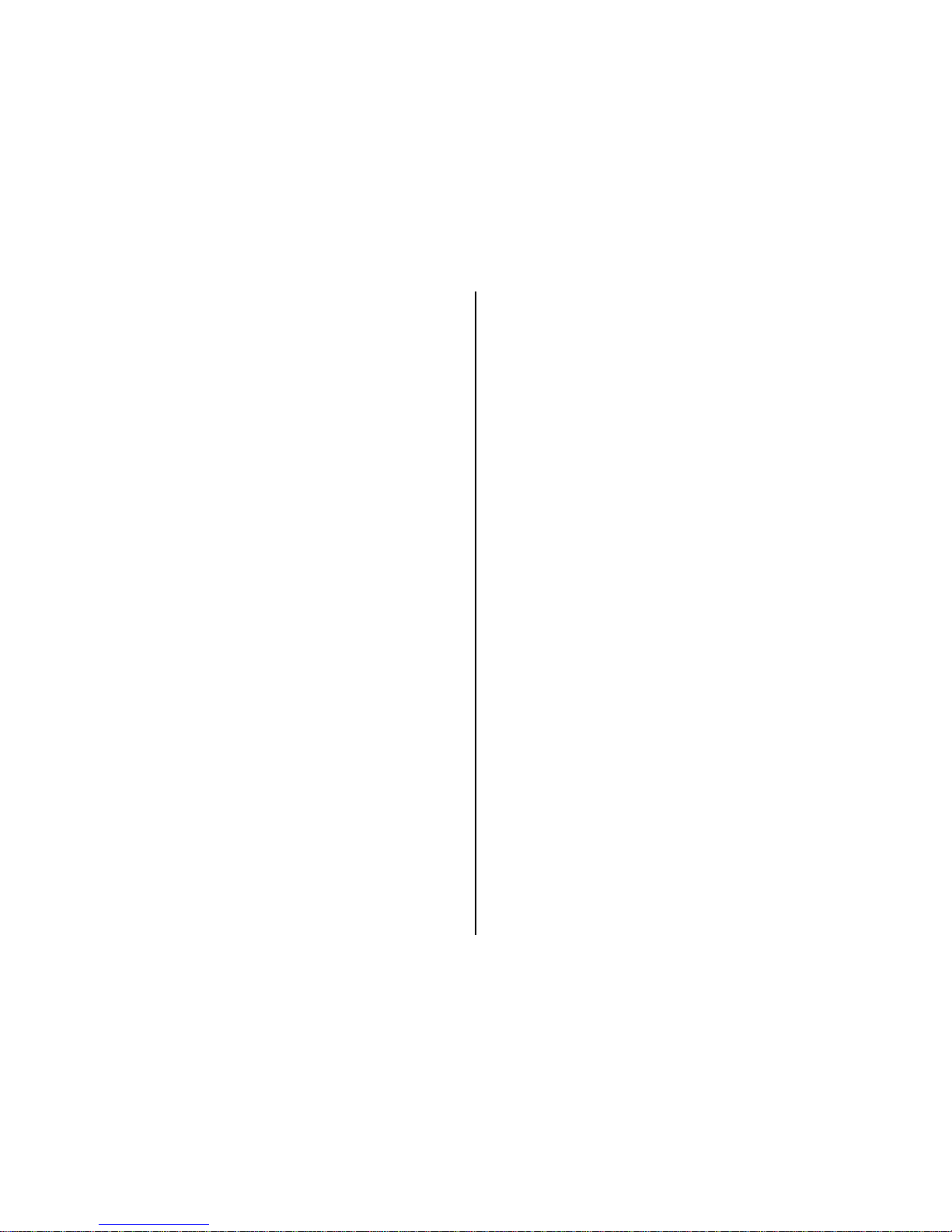
12
About Us
Spartan Camera offers the Web Portal and associated MobileApplications
which are used to provide a premium function for the line of wireless cameras.
Our Customers
The Site is open to anyone,but some of the SC Services are only available to
registered members (“Members”). You can visit the Site without registering
and we will consider you a “User.”
Membership Responsibilities
When you become a Member, you agree to the following:
You haveprovided true information whenyou registered to bea Member;
You have given us a valid email address, and we may confirm upon
registration, or at any time thereafter, via aconfirming e-mail which may
require a response to complete your registration or keep it active;
You will notify us ifsomething changes;
You are not breaking any laws when you use the SC Services; and
You will not violate these Terms as a Member.
If you becomea Member, you are responsible forthe Content and activities in
your account,for protecting your Content with a secure password and notsharing
your passwordwith anyone. We recommend using a combinationof numbers,
symbols and lower-and upper-case letters to create a secure password.
Spartan Camera reserves the rightto terminate your Membershipat any time
(even if you’ve paid), without warning for any orno reason, with or without
prior notice or explanation and without liability and can even take legalaction if
needed.
For example, please note that it is ourpolicy to terminate the accounts of
Members who repeatedly infringe the intellectualproperty rights of others. We
have a similar policy for Members who violate these Terms or commit illegal
acts using the Site or Spartan Camera Services—although we may, in our
discretion, instead deny, restrict or suspendaccess toall or any part of the
Site or Spartan Camera Services or terminate a Member’s account when
something similar occurs.
You may cease use of the Services at any time. Even after you are no longer
a Member, you will still be responsible for the promises you have made to us
about your Content (defined below). You will be responsible for any damages
that result from your breaking those promises as furtheroutlined below.
Cost and Pricing
Visiting: There is no cost to visit the Site or to register as a Member.
Free Credit: Eachnewly registered Spartan GoCam camera will add
one free credit to youraccount providing full use of the portal services
for one month for one camera. This is not applicable to all models.
PremiumService: These are in the form of monthly creditsthat you
purchase online.Amonthly credit will provide for a single camera to
operatefor onemonth onthe webportal andin conjunctionwith ourfree
mobile applications. If you are a user ofone of these services, we
consider youa “PayingMember.”AllTerms applyunlessexplicitlystated.
Whenyou subscribeto a Spartan CameraData Plan,the planwill
auto-reneweitherwhen thedataplan hasexpired oryou havereached the
datalimit, whichevercomes first.
Content Limits
Spartan Camera continuesto grow andget better because of userslike you
(Thank you!). Each camera that consumes a monthly PremiumService credit
is provided with one month of photo uploads and other real time interactions
using the web portal and mobile applications. Photos are maintained on our
server for up to 30 days before they are individually purged.There are no
restrictions onthe number of photosa cameracan upload including thumbnails
and high res images during the 30 days of operation. Your device wireless
plan covers the bandwidthused and your Premium Credit provides complete
use of the portal and mobile appsfor your active devices.
Content & Privacy
You retain all your rights to any Contentyou submit, upload or display on or while
usingSpartanCamera services.This means that you own allthe Content you
post and are responsible for its settings:
Your content is consideredprivate and notvisible to other users or the
public internet.
It is considereda misuse ofthe PremiumService to provide your user
credentials publicly and doing so may result in termination of your
account and removal of your content.
Providingdirect linksto yourcontent is also prohibited.
By allowing your camera to upload photos, you are confirming that the
Contentis yours—no one else’s—and that the uploadingand use of your
Content does not violate the privacy rights,publicity rights, copyrights,
contract rights, intellectual property rights or human rights of somebody
else. If we learn that youare infringing others’rights orare using
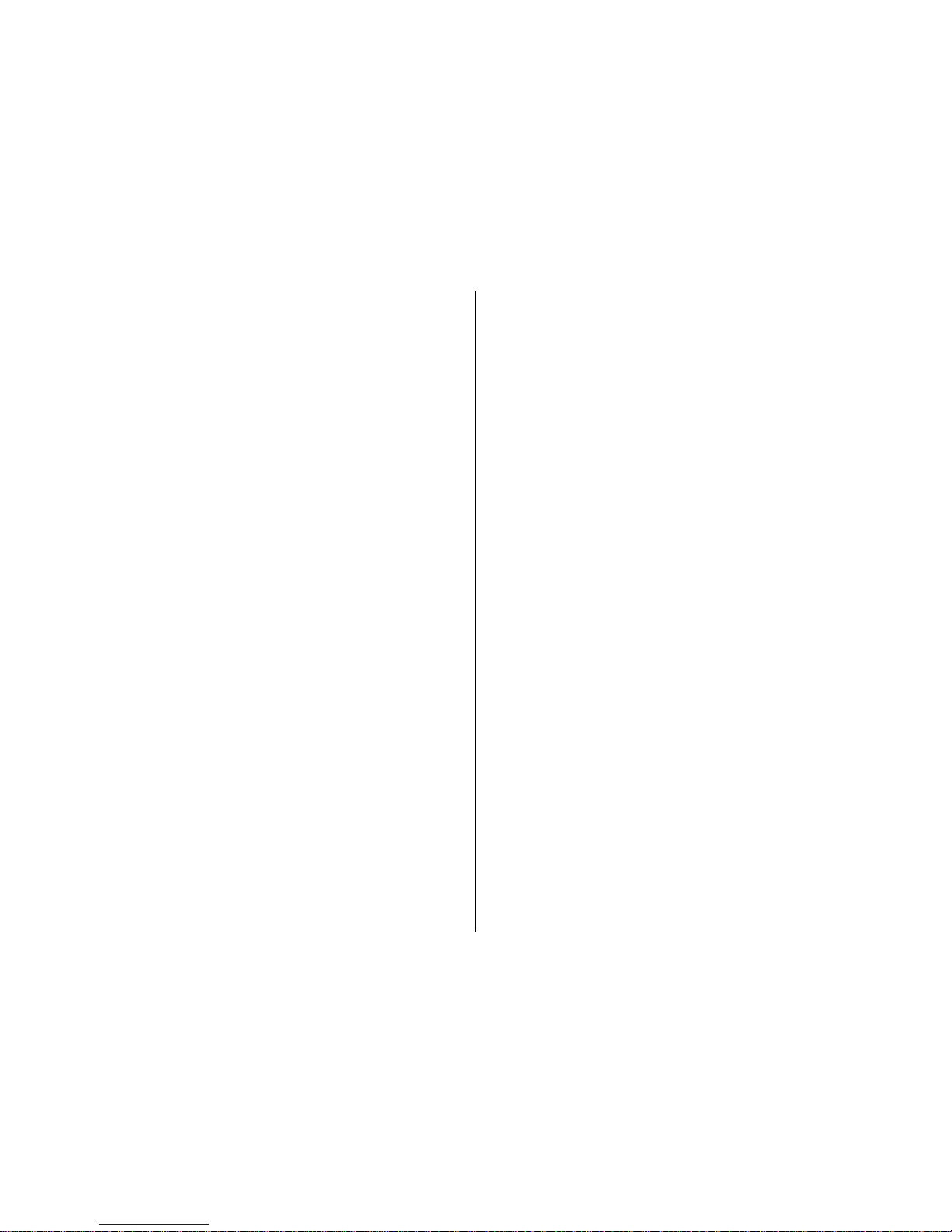
13
Content that is not yours, SC has the right to removethis Content and
you agreethat you are responsible forany costsassociatedwith the
infringement.
SC may moderate Content. However, we arenot responsible for what
you haveuploaded and we are under noobligation to modify or remove
any inappropriate Content.
If you stop using the Spartan Camera Services, yourContent may
remain on the Site unless you actively remove your Content. Photos will
be purged after a30-day retention period automatically.
In order to continue to improve the Site and SC Services, we may use
software and other things on the Site that we own or that have been
licensed to us (“Spartan Camera Software”). Spartan Camera has also
created the look, feel and architecture ofthe Site and has posted
certain images and videos (“SC Content”). Together the SC Content
and SC Softwareare the “SC Materials.” SC Materialsare ours and
remain ours. Except in viewing theSite, you agree thatyou will not copy,
distribute, publicly perform, publicly display, reproduce or create
derivative works from the SC Software.
Our Webmasterand IT technicians reserve the right to investigate
issues or problems on ourserver during the course ofnormal operation.
This may meanthat your content is visible to us during the diagnosis of
said problems. We will takeevery precaution to maintain the privacy of
your content at this time.If you areinvolved ina technical issue with the
site software, it may be necessary to study your account settings and
content during the diagnosis of the issue.
Limits on Use
It is a violationof these Terms to disrupt the Site or the way it functions,
interfere with other Users’enjoyment of the Site or Spartan Camera
Services oruse the Site to deceive, harass or solicitpeople.
It isalso a violation to scrape theSite, fusker files,or otherwise make any
use of data mining, robotsor similar data gathering and extraction tools.
It is up to Spartan Camera whether to terminate your use for violation of
these prohibitions or similar activities.
Other Important Guidelines
These Terms and the Privacy Policy can change. Again, please
carefullyread thisdocument and our other policies. We may announce
if any “big” changes are made, but so long as you’ve used the Site after
the change,regardless of any separate notice, you agree to the current
posted version ofthe Terms.
Our Site ishosted inthe US.There may be more or fewer protections
for you in your country than here.
Software available in connection with the Site and services offered
through the Site (the “Software”) is further subject to United States
export controls. No Software maybe downloaded from the Spartan
Camera Services or otherwise exported or re-exported in violation of
U.S. export laws. Downloading orusing the Software is at yoursole risk.
TheseTerms aregovernedby, and interpreted in keeping with, the laws
of the Stateof Georgia, regardless ofany conflict of law provisions. You
and Spartan Camera agree to submit to the exclusive jurisdiction of the
courts located within theState of Georgia to resolve any dispute arising
out of theAgreement or the Spartan Camera Services. YOUAND
Spartan Camera HEREBY EACH KNOWINGLY, VOLUNTARILYAND
INTENTIONALLY WAIVEANY RIGHT IT MAY HAVE TOATRIAL BY
JURY IN RESPECT OFANY LITIGATION (INCLUDING BUT NOT
LIMITED TOANY CLAIMS, COUNTERCLAIMS, CROSS-CLAIMS, OR
THIRD-PARTY CLAIMS)ARISING OUT OF, UNDER OR IN
CONNECTION WITH THISAGREEMENT. FURTHER, EACH PARTY
HERETO CERTIFIES THAT NO REPRESENTATIVE ORAGENT OF
EITHER PARTYHAS REPRESENTED, EXPRESSLY OR OTHERWISE,
THAT SUCH PARTY WOULD NOT IN THE EVENT OF SUCH
LITIGATION, SEEK TO ENFORCE THIS WAIVER OF RIGHT TO JURY
TRIAL PROVISION. EACH OF THE PARTIESACKNOWLEDGES
THAT THIS SECTION ISAMATERIAL INDUCEMENT FOR THE
OTHER PARTY ENTERING INTO THISAGREEMENT.
As a Member of SC Services, if you become aware of misuse of theSC
Services by any person, please email abuse@spartancamera.com and
include a sample of the misuse.
You use the Site at your own risk and the Siteand services are
provided “AS IS.”
We arenot saying that the Site will meet any of your specific needs or
that you will get any particular results if you use the Site. We are not
responsible for the conduct of other Users on- or off-line.
We encourage you to always keepbackups of your Content. Spartan
Camera is not responsible if any of your Content is deleted, or if any
modification, suspension or discontinuation of the Site or services
causes you to lose any Content—even if you’re a Paying Member.
While we make an effort to keep the Site up and running at all times, we
are not responsible for anyerrors, omissions, interruptions, deletions,
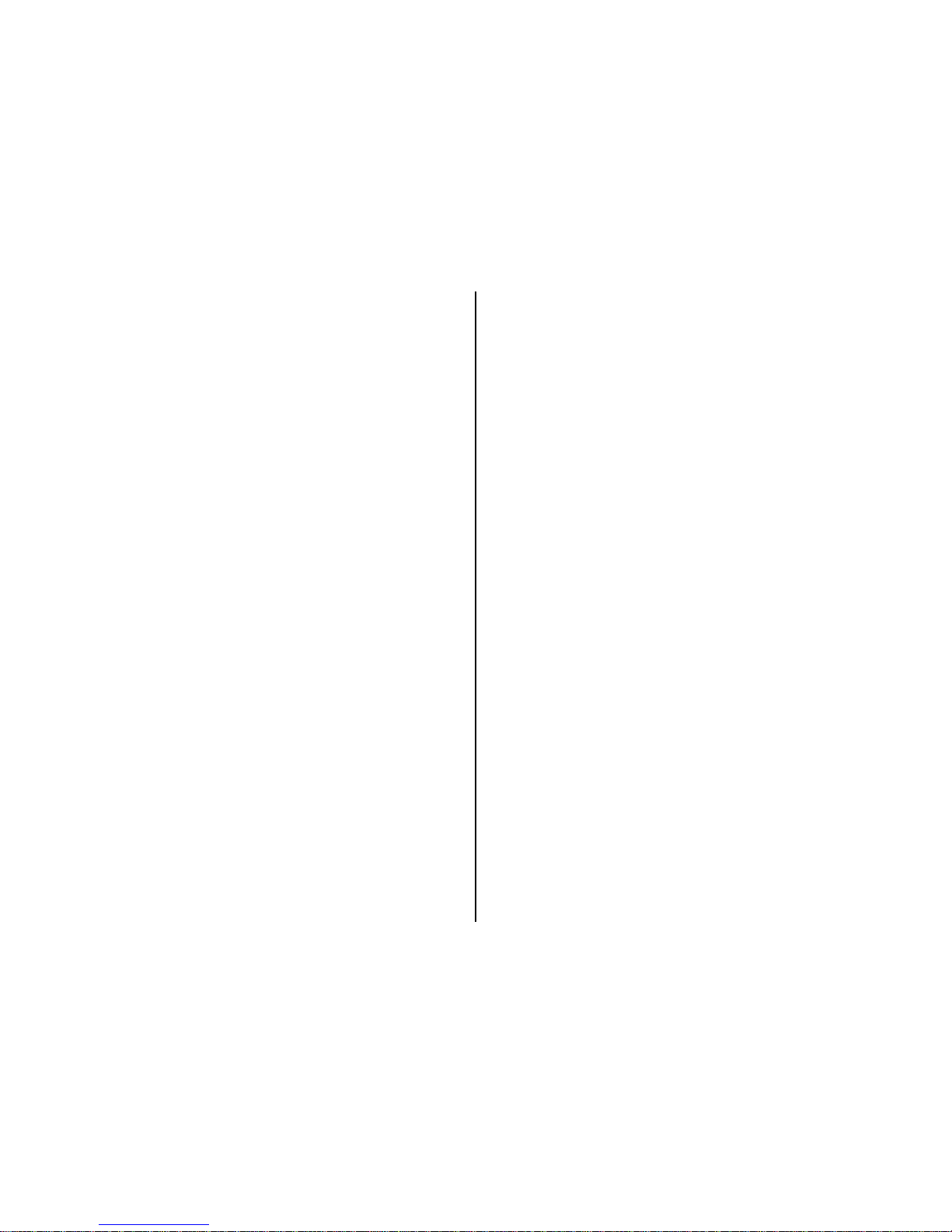
14
defects, delays in operation or transmission, communications line
failure, theft or destruction or unauthorized access to, or alteration of,
any User communication, whether the result of our maintenance of the
Site or any problems or technical malfunction of any network, servers,
software or equipment, Internet traffic or any other failure of any nature.
We are not responsible foradvertisements or applications or services that
are postedon or through the Site, nordo we have any responsibilityfor the
goods or services providedby our advertisers or via other websites or
applications, including our print vendor.
Things to Keep in Mind
Though everything in these Terms and in ourPrivacy Policy is a binding
contract,we need tolet you knowthe following:
Limitationon Liability.IN NOEVENTSHALLSpartan CameraBELIABLE
TOYOU ORANY THIRD PARTY FORANY INDIRECT, CONSEQUENTIAL,
EXEMPLARY, INCIDENTAL, SPECIALOR PUNITIVE DAMAGES,
INCLUDING LOST PROFIT DAMAGESARISING FROM YOUR USE OF
THE SpartanCameraSERVICES, EVENIF SpartanCamera HASBEEN
ADVISEDOFTHEPOSSIBILITYOFSUCHDAMAGES.
NOTWITHSTANDING ANYTHING TO THE CONTRARY CONTAINED
HEREIN, GOWIRELESS'S LIABILITYTOYOUFORANYCAUSE
WHATSOEVERAND REGARDLESS OFTHEFORM OFTHEACTION,
WILLATALLTIMES BELIMITEDTOTHEAMOUNTPAID, IFANY, BYYOU
TO Spartan CameraFORTHESpartanCamera SERVICES DURINGTHE
TERMOFMEMBERSHIP.
Your Indemnity to Us. If you breach any ofthe representations made
herein regarding your rights in the Content,or your uploading of Content
violatesany ofthe promisesyou havemade, youagree to indemnify,defend
and hold Spartan Camera, its subsidiaries, and affiliates, and their
respective officers, agents, partners and employees, harmless from any
loss,liability, claim,ordemand,includingreasonableattorneys’fees, made
by any third party due to or arising out of your use of theSite and Spartan
Camera Services in violation of that and/or arising from any Content that
you post on or through the Site and Spartan Camera Services.
Some Obligations Continue EvenAfter You’ve Gone. Even ifyou close
your account or we terminate your Membership, you willstill be
responsible for indemnifying us forbreachesthat took place while you
used the Site and Spartan Camera Services.Obligations you owed to
us and Users of the Site, which by their nature are intended to survive
closing or termination, will survive.
Image Delivery
In order to comply with Internet and server protocols, any account that
attempts to send images toan email address which repeatedly “bounces”
or returnsimage messages as undeliverable will be blocked from service.
Any email address associated with an account that results in a spam or
violation of service report against Spartan Camera servers willbe blocked
from service.
Due to the natureof image transmission via wireless networks, Spartan
Camera is not responsible for delays in, or reception of, images
transmitted by any Spartan camera.
If you are using an MMS-to-email service provided by your wireless
carrier and that service is discontinued or eliminatedby your carrier,
Spartan Camera is not responsible for the lack of this service orbound
to provide a replacement.
Spartan Camera reserves the right to make changes to Premium
Service without notice.
The information in this document is subjectto change without notice andshould
not be construedas a commitment by Spartan Camera. Spartan Camera
assumes no responsibility for any errors that may appear in thisdocument.
In no eventshall Spartan Camera be liable for incidental or consequential
damages arising from useof this document orthe software and hardware
described in this document.
Thisdocumentandpartsthereofmustnotbe reproducedor copiedwithout Spartan
Camera writtenpermission, andcontents thereof must not be imparted to a third
partynor beusedfor anyunauthorized purpose.Contravention willbeprosecuted.
Additionalor updated copies of this document may beobtained from the
Spartan Camera website.
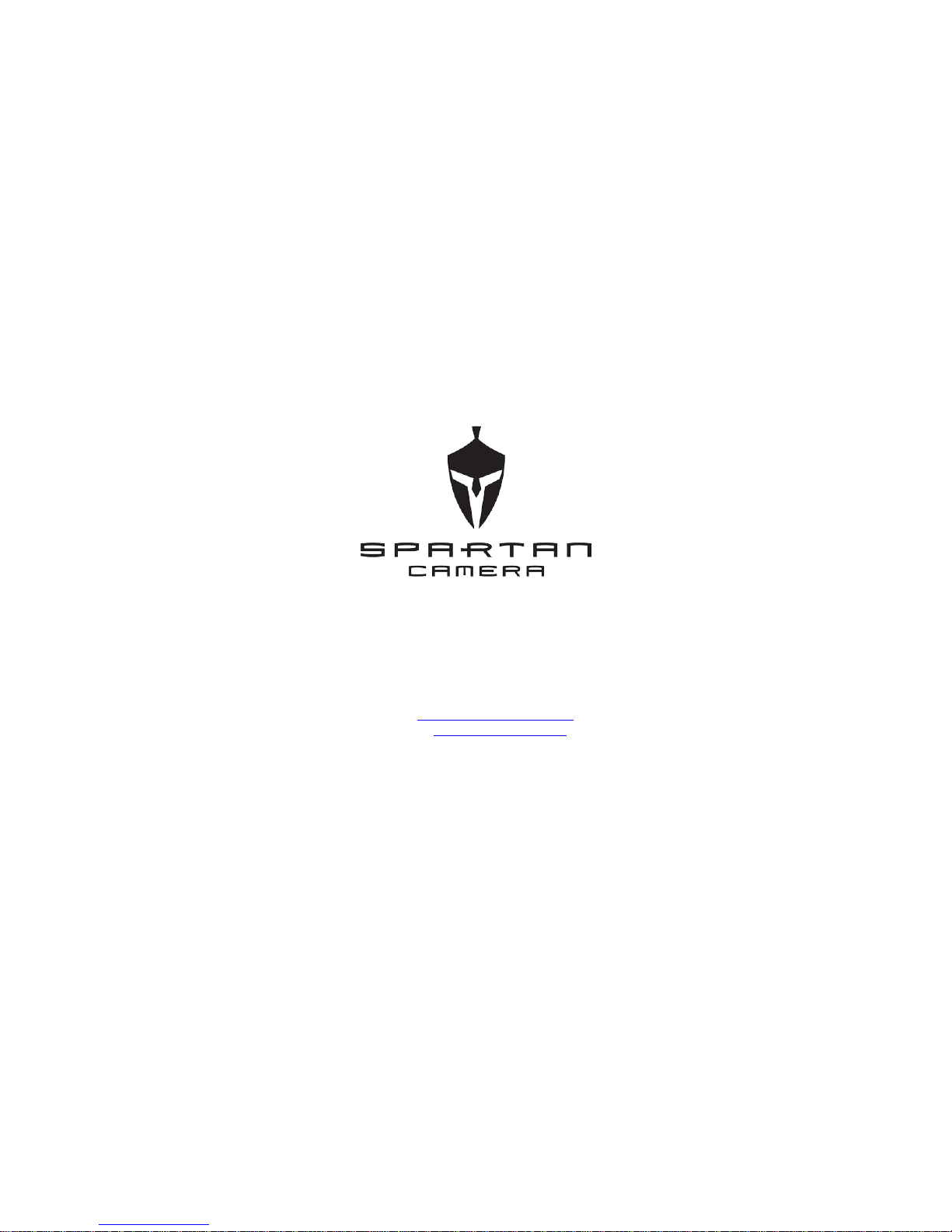
.
Customer Service Contact
E-mail: support@spartancamera.com
Website: www.spartancamera.com
Phone: 1-770-582-0004
11420 Johns Creek Pkwy, Bldg B
Johns Creek, GA30097
U.S.A.
Table of contents
Other Spartan Scouting Camera manuals