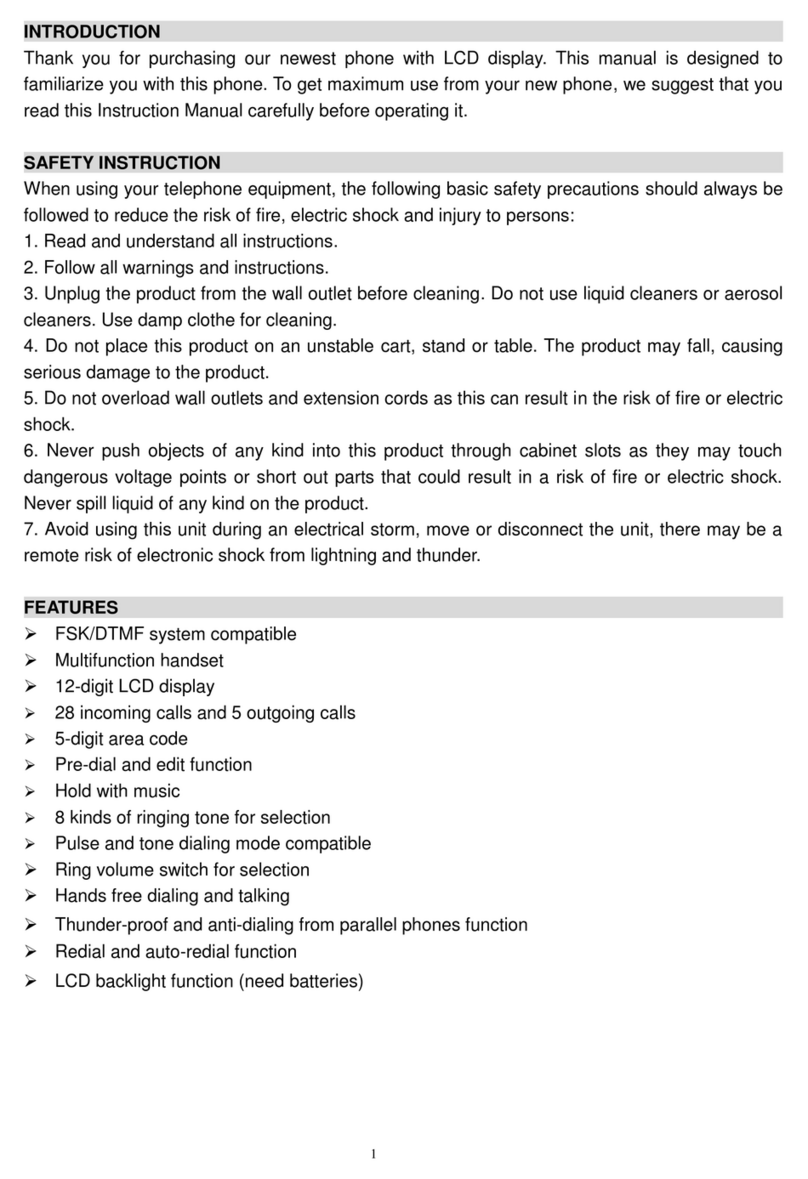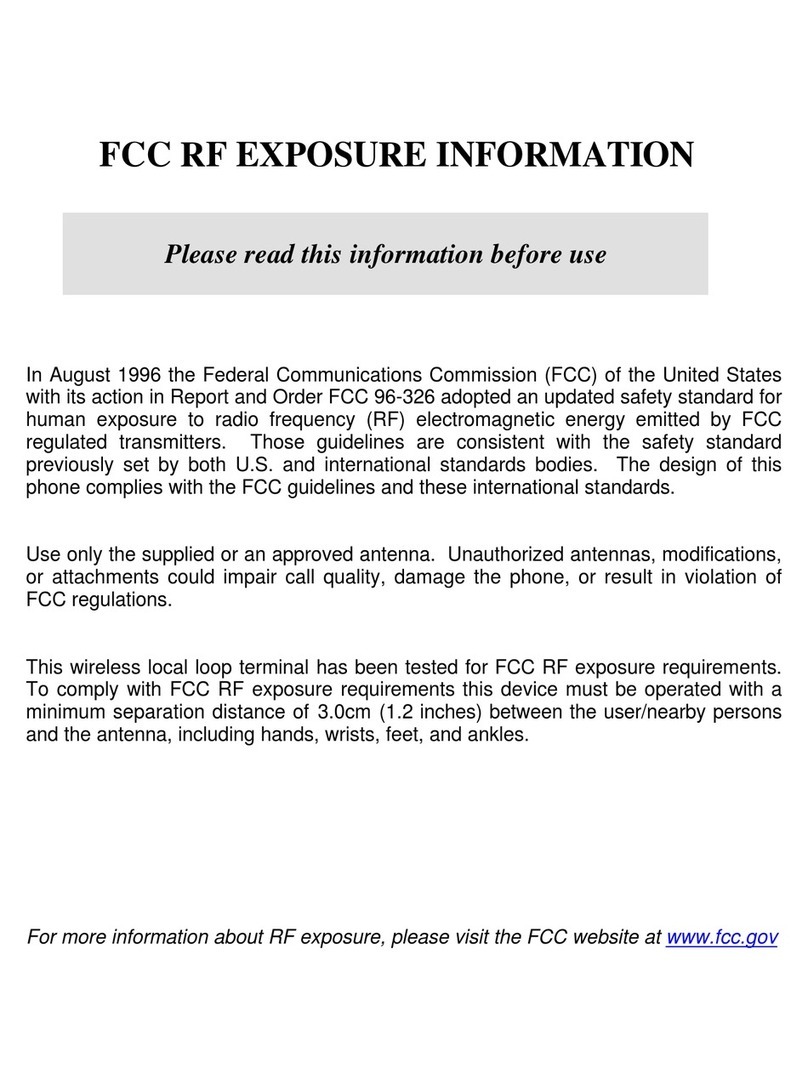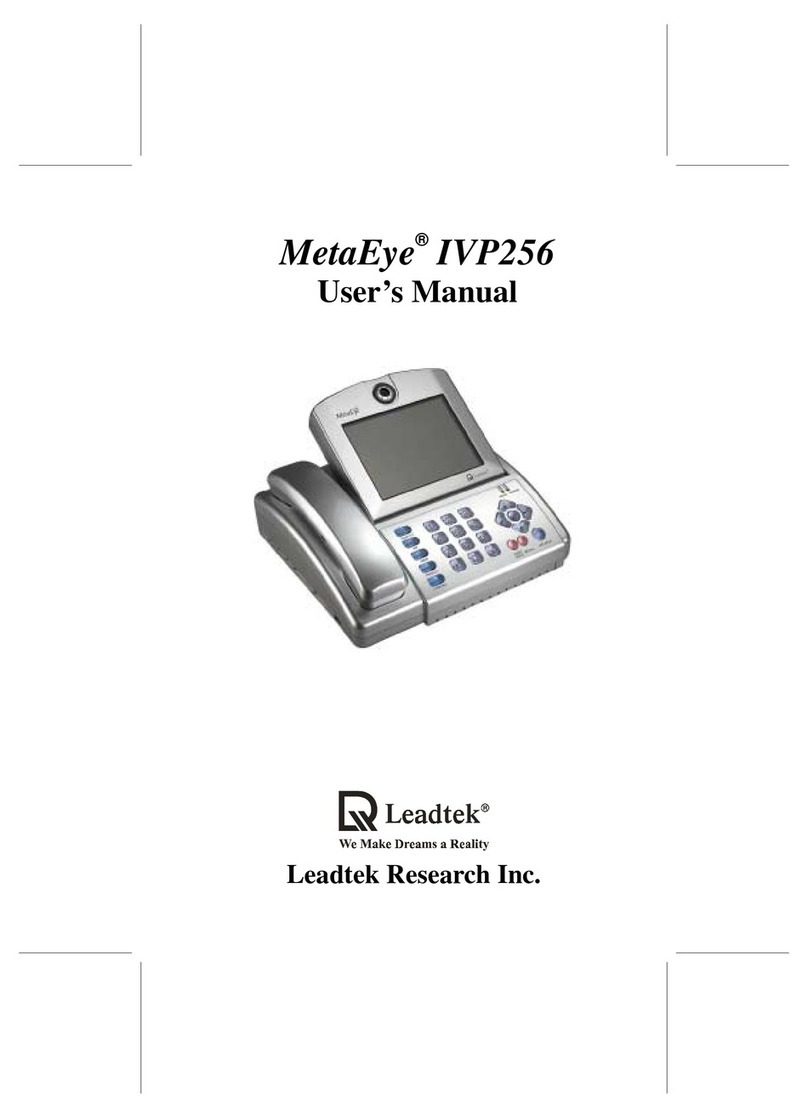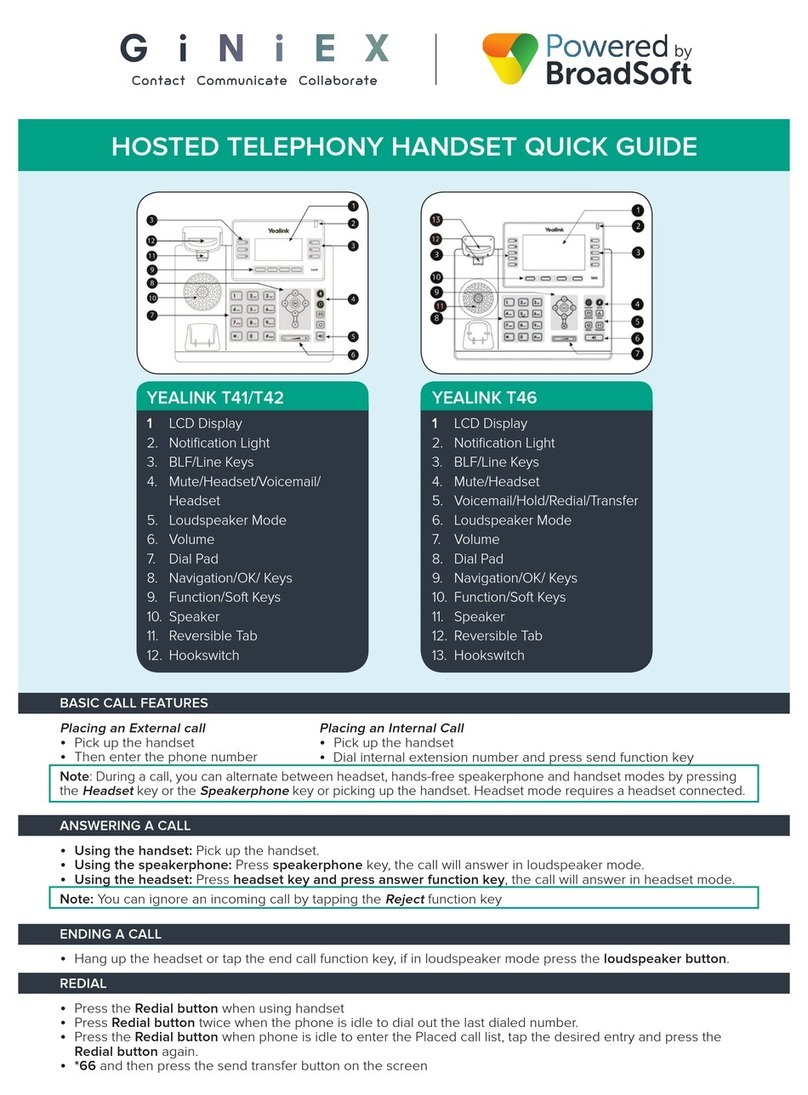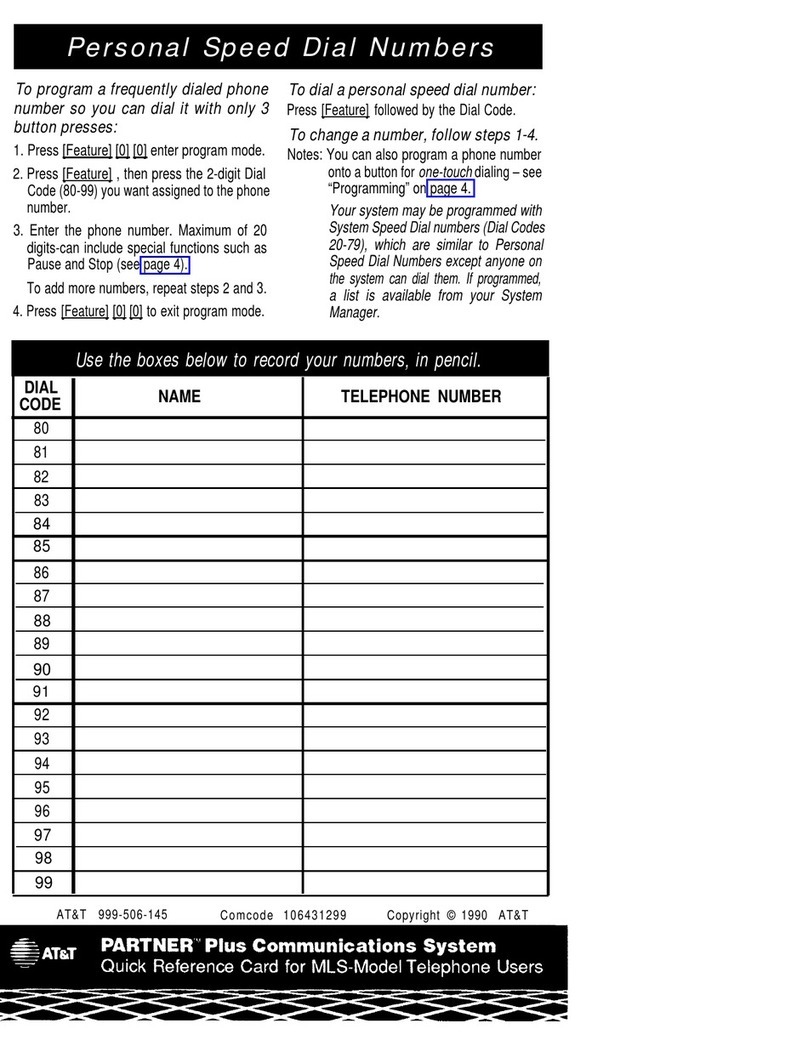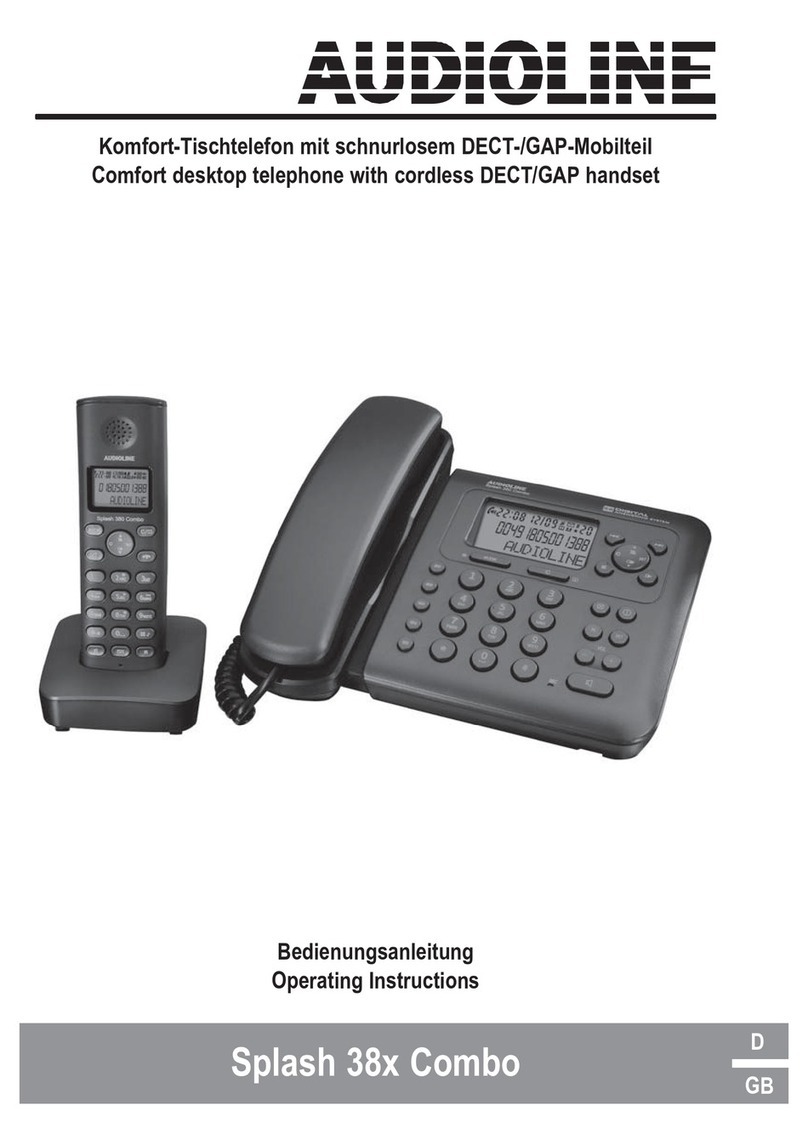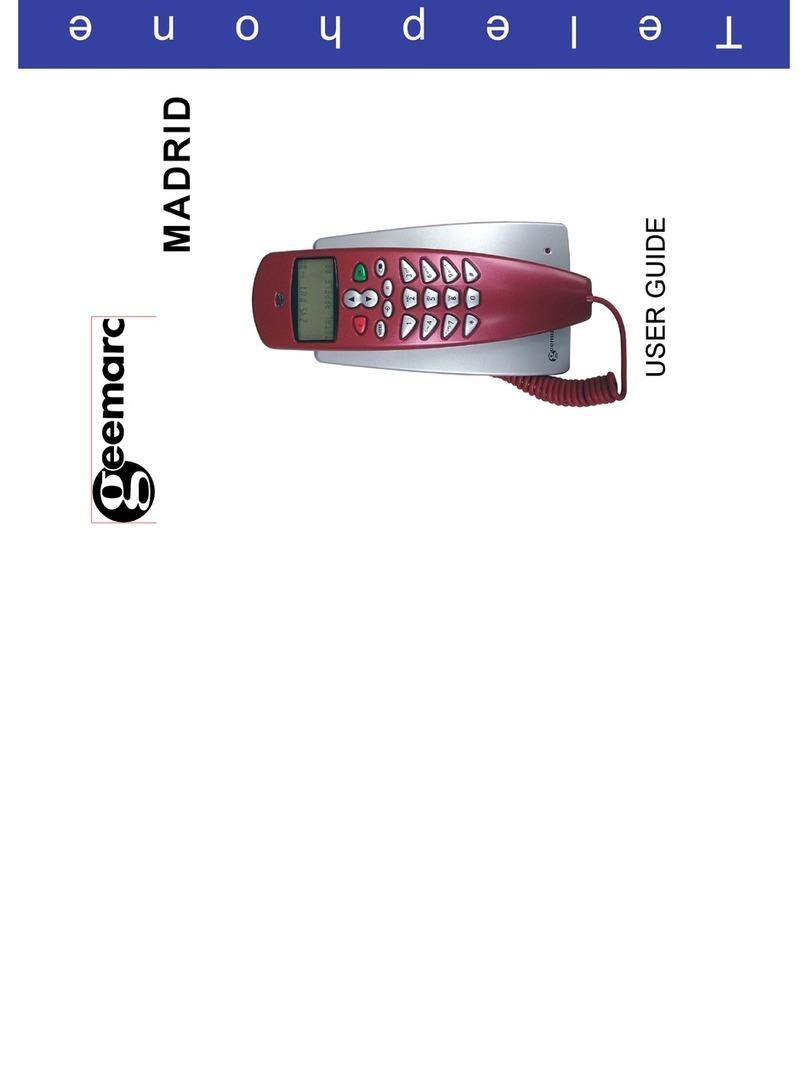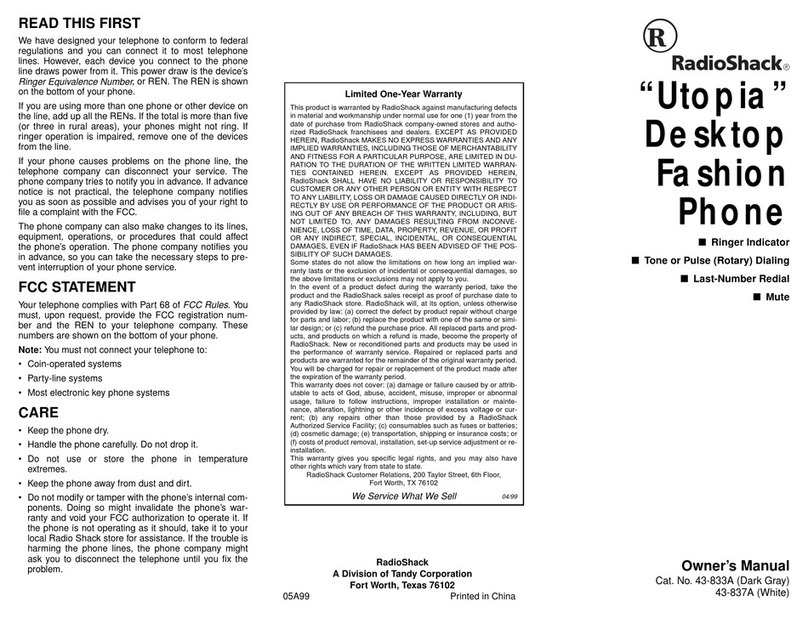SPC STELLA 2 User manual

SPC STELLA 2

1
TABLE OF CONTENTS
1. Introduction ---------------------------------------------------------------------------------- 3
2. Position of the controls -------------------------------------------------------------------- 3
3. Useful tips ------------------------------------------------------------------------------------- 4
4. First steps before switching on ---------------------------------------------------------- 5
5. Switch on telephone ----------------------------------------------------------------------- 6
6. Unlock or turn on the phone screen --------------------------------------------------- 7
7. Call ---------------------------------------------------------------------------------------------- 7
a. Call a contact from the address book
b. Call from history
c. Accept / reject call
d. Answering and hanging up calls by opening/closing the cover
e. During a call
f. Display for missed calls
8. Speed dial ---------------------------------------------------------------------------------- 10
a. Direct memory
b. Indirect memory
9. Ringtones, sounds and volume ------------------------------------------------------- 10
10. Address book ----------------------------------------------------------------------------- 11
a. View address book
b. Quick search
c. Contact options
d. Add a contact
11. Messages ---------------------------------------------------------------------------------- 12
a. Receive new message
b. Write a message
12. SOS Button -------------------------------------------------------------------------------- 13
a. Configuration of the SOS button
b. Using the SOS button
13. Smart Help -------------------------------------------------------------------------------- 14
a. What is Smart Help?
b. Remote configuration
c. Smart ringtone
d. Smart notifications
14. Multimedia ------------------------------------------------------------------------------- 17
a. Cameras
b. Images
c. Video camera
d. Music player
e. Sound recording
f. Radio
g. File manager
15. Settings ------------------------------------------------------------------------------------- 18
16. Battery and charging process --------------------------------------------------------- 19
17. Other functions / tool menu ---------------------------------------------------------- 21

2
a. Bluetooth
b. Calculator
c. Calendar
d. Alarm
e. World clock
18. Flashlight ----------------------------------------------------------------------------- 22
19. Technical data ----------------------------------------------------------------------- 22
20. Frequently asked questions ----------------------------------------------------- 23

3
STELLA 2
1. INTRODUCTION
This document is a user manual for the STELLA 2 push-button phone from SPC.
Here you will find information about the first steps you need to take in order to use
your cell phone and about its various functions.
2. POSITION OF THE CONTROLS

4
3. USEFUL TIPS
-To access the main menu, open the cover and press the upper left button
while the phone is in standby mode.
-Press the structured corners of the middle OK button up or down to navigate
through the main menu and the various submenus.
-The top left button performs the action shown at the bottom left of the screen.

5
-The top right button performs the action shown at the bottom right of the screen.
-To confirm a selection, press the middle OK button or the corresponding upper
button.
-To return to the home screen, simply press the hang up button or by
closing the cover and opening it again.
4. FIRST STEPS BEFORE SWITCHING ON
-Lift the battery cover by the tab on the bottom of the phone.
-Remove the battery by lifting it out of the recess at the top of the battery
compartment.
-Insert the SIM card(s) (MiniSIM format) in the indicated position, matching the
golden contacts of the phone and the card(s).
-If a micro SD card is present, insert it in the indicated position. Please note that this
is an open compartment. Carefully slide the cover open and you can open the
compartment.

6
-Insert the battery by matching the gold contacts on the phone and the battery.
-Remember to remove the screen protector before using the device.
5. SWITCH ON PHONE
-Press and hold the power button for a few seconds to turn on the phone.
-Enter the PIN displayed on your SIM card. If two SIM cards are inserted, the phone
will first ask for the PIN of SIM 1 and then SIM 2.
-Press and hold this button to turn off the phone.

7
NOTE: The personal identification number (PIN) protects the SIM card from unauthorized
use. You can use the PIN unlock key (PUK number) to unlock a locked PIN. The PIN and PUK
are supplied with the SIM card. For further details, please contact your operator
6. UNLOCK OR TURN ON THE PHONE SCREEN
If you left the phone with the cover open but inactive, the screen will turn off after a few
seconds.
-To turn it on, simply press any key twice.
If the screen does not turn back on, it is because the screen was turned off a long time ago
and was automatically locked for security reasons. In this case:
-Press any key>Unlock...>* (asterisk) twice and the screen will be unlocked and
active again.
You can cancel this automatic key lock. This way, when you open the cover, the phone will
show the screen turned on and unlocked. To configure the function, go to:
-Menu>Settings>Phone settings>Screen>Automatic keypad lock: Off
7. CALL
If you are using two SIM cards, the phone will ask you to confirm the SIM card you want to
use before making calls.
During a call, you can make and receive other calls from/to the same number, but you
cannot make or receive calls from the other SIM card.

8
1. Dial the number you want to call.
Press "Delete" to delete the incorrectly entered digits.
3. Press and select the SIM card you want to use to make the call. Press .
Enter the desired number using the keypad. If the number is stored in the address book, the
name of the contact is displayed on the screen.
5. press to end the call.
Call a contact from the address book
On the home screen, press "Address Book" with the right soft key. The screen displays the
list of contacts in alphabetical order.
Use the up/down keys of the controller to move to the appropriate contact in the list.
3. Press the call button to call the selected contact.
4. Press the hang-up button to end the call.
Call from history
With the phone switched on, press the key to show the list of sent calls. You can
also access the call list from the main menu.

9
2. use the navigation keys to scroll through the list, select an entry and press to call.
Accept / reject call
When you receive a call, the number or name (if stored in the SPC STELLA 2 address book)
is displayed on the screen. Press the key to accept the call or to reject it.
Answering and hanging up calls by opening/closing the cover
You can answer an incoming call by opening the flip cover of the phone and hang up the
call by closing the flip cover.
By default, this feature is disabled so that you can see the caller's number before you answer
the call.
To activate it, go to:
-Menu -> Calls -> Call settings -> Advanced settings -> Answer mode -> Open to
answer.
-By pressing OK you can activate/deactivate the function.
-Confirm with the "Done" option.
During a call
Handsfree:
-Press "Handsfree" during a call to activate the handsfree function. This allows you
to talk and listen without holding the phone in your hand or to your ear.
Options:
-Press "Options" during the call to access the various options:
•Second call
•End call
•Address book
•Call history
•Messages
•Sound recorder
•Mute
Display for missed calls
In the event of one or more missed calls, the flashing green indicator light on the cover of
your phone lights up (see Position of controls).
If there are no missed calls, this indicator is turned off.

10
8. SPEED DIAL
Make a call by speed dial:
The phone has three direct and eight indirect memory keys for speed dialing, so by simply
pressing these keys the phone will directly call the number associated with each of these
stored entries.
Direct memory:
The direct memories are usually for preferred numbers and correspond to the M1, M2 and
M3 keys. This is how you configure these memories:
-Menu -->Favorites,
-or press one of the 3 direct memory keys -> Yes
-Activate the function and enter the numbers of the individual direct memories 1, 2
or 3.
Indirect memory:
Indirect memories or speed dial numbers are numbers that are activated by pressing and
holding one of the digits 2 to 9.
To set up these numbers, you must have a SIM card installed and:
-go to Menu -> Address book -> Options -> Settings -> Speed dial:
-Enable (Status: On),
-Set number.
-The number 1 is reserved for the mailbox and is set by pressing and holding 1.
9. RINGTONES, SOUNDS AND VOLUME
Open the Profiles menu. Here you can select and configure the type of ringtone for calls,
vibration, volume, message sounds, etc. The selected profile is General by default.
Use the arrow keys to switch between the available profiles and confirm your selection with
the center key.

11
Select a profile and press Option to activate, adjust or reset it.
You can customize a profile according to your taste and needs and set the following
parameters:
-Notification type and choose between Ring only, Vibrate only, Vibrate and ring, or
Vibrate and then ring.
-Select the ringtone for calls received on SIM 1
-Select the ringtone for calls received on SIM 2
-Select the call volume
-Select the ringtone for messages received on SIM 1
-Select the ringtone for messages received on SIM 2
-Select the volume of the received messages
-Select the key sound type or the mute function
-Select the volume of the key sound
-Select whether or not to sound a tone to open the cover
-Select whether or not to sound a tone to close the cover
-Activate or deactivate the system alarm (e.g. low battery...).
10. ADDRESS BOOK
View address book
1. When the phone is in standby mode, press the "Address Book" key (top right key).
2. or access from the main menu: Menu (directly to the address book)>Accept (top
right menu).
3. Once inside, scroll up or down (middle OK button) to scroll through the list and view
all contacts.
Quick search:
With the contact list displayed (previous step View address book), enter the first letters of
the contact you are looking for. The contacts containing these letters will be displayed on
the screen.
Options for contact:
Select a contact and press "Options" to display the available options:
-View,
-Send SMS,
-Select,
-Edit,
-Delete,
-Copy,
-Edit vCard,

12
-Add to blacklist,
-Mark several and
-Settings.
Add a contact
1. When you enter the address book, select "Add contact" option at the top and press OK.
Select the memory where you want to save the contact (on SIM1, SIM2 or in the phone).
3. Enter the contact information (name, number).
After editing, press Option>Save to save the contact.
11. MESSAGES
Receive new message
When you receive a new text message, the phone beeps and displays a notification on the
screen. In addition, the icon is displayed on the screen.
To open the message:
1. Select Show when the notification appears on the screen,
2. or go to the Messages --> Inbox menu. New messages are marked with a sealed
envelope icon.
3. Press OK to open and read the message .
NOTE: The new message icon will remain on the screen as long as there are unread
messages.
Options for messages:
When you open a message, you can:
•Reply: Reply to the sender with an SMS message.
•Call the sender: Call the sender.
•Forward: Forward the message to another contact.
•Delete: Delete the message.
•Advanced: Advanced options for SMS messages: Use number, Use USSD (special
operator codes for configuration), Copy message or Move to SIM card.

13
Write a message
Go to Menu --> Messages --> Write message.
Under Options>Input Method you can select the following
-EN (English, all in capital letters),
-En (English, first capital letter and the rest lower case),
-123 (numbers),
-ABC (all caps),
-abc (all lower case),
-Abc (all upper and lower case letters),
-Other written languages
You can also access these options by pressing the # key once within Write Message. The
icon in the upper left corner indicates the mode in use.
12. SOS BUTTON
The SOS button is a physical button located on the back of the phone. If you are in an
emergency situation, simply press this button for a few seconds (once configured, see "SOS
number settings") and the phone will automatically make a call and send an emergency
SMS to up to 5 numbers.
Configuration of the SOS button:
Via "Menu"-->"SOS":
-Set the status of the function: "On" or "Off".
-Set the emergency numbers under "SOS number" (1 to 5).
-Configure the SOS message. Write the help message to be sent to the SOS
numbers*.
* By default, the message that is sent is "I need help! ".
Use of the SOS button:

14
If you are in an emergency situation and press the SOS button, the cell phone:
- Sounds a warning tone (horn) and start the call cycle.
- Activates the hands-free function.
- Calls the SOS numbers one by one and also sends the SOS message by SMS.
- If there is no answer, it jumps to the next number until one of them answers. This cycle is
repeated 3 times.
*If a number on the list has an answering machine, the cycle will end.
SMS can increase your monthly bill depending on the type of contract you have with your
operator.
13. SMART HELP
What is Smart Help?
Smart Help is a set of intelligent assistance features that allow STELLA 2 users to use their
device worry-free and help their family members and friends take care of them even when
they are far away.
Smart Help allows you to:
-Configure STELLA 2 remotely from another phone,
-Send notifications from this phone to another phone during low usage or complete
inactivity,
-and activate the STELLA 2 ringtone for unanswered calls to the maximum volume.
The following section describes each of these functions.
Remote configuration

15
This feature allows you to give permission to up to 5 numbers to remotely control your
phone via SMS from another phone.
For this you need to:
-Enable the remote configuration feature, under Settings > Smart Help > Remote
Configuration > Status > Enabled,
-Add to the list of *numbers the contacts you want to give permission to configure
your phone remotely (maximum 5) under "Settings > Smart Help > Remote
configuration > Allowed numbers".
*You must specify the area code (+34 for Spanish mobile numbers), for example
+34611222333.
These are the 3 STELLA 2 functions that can be configured from another phone via SMS.
1. ACTIVATE AND CONFIGURE SOS FUNCTION
By sending an SMS to STELLA 2 from one of the allowed numbers with the following codes:
- To activate/deactivate the SOS function:
ACTION SMS CODE
Activate the SOS function *SOS#1#.
Deactivate the SOS function *SOS#0#.
- To set phone numbers in the SOS list:
ACTION
SMS CODE
Configure the number 611 111 111 as the 1st in the SOS list
*SOS#2#1#611111111
Configure the number 622 222 222 as the 2nd in the SOS list
*SOS#2#2#622222222
Configure the number 633 333 333 as the 3rd in the SOS list
*SOS#2#3#633333333
Configure the number 644 444 444 as the 4th in the SOS list
*SOS#2#4#644444444
Configure the number 655 555 555 as the 5th in the SOS list
*SOS#2#5#655555555
- To delete numbers from the SOS list:
ACTION
SMS CODE
Remove number 1 from SOS list
*SOS#3#1#
Remove number 2 from SOS list
*SOS#3#2#
Remove number 3 from SOS list
*SOS#3#3#
Remove number 4 from SOS list
*SOS#3#4#
Remove number 5 from SOS list
*SOS#3#5#

16
2. ADD CONTACTS TO ADDRESS BOOK OR QUICK MEMORY
By sending an SMS to STELLA 2 from one of the allowed numbers with the following codes:
- To add a contact to the quick memory M1, M2 or M3:
ACTION
SMS CODE
Add contact 611 111 111 to M1
*MEM#2#1#611111111
Add contact 622 222 222 to M2
*MEM#2#2#622222222
Add contact 633 333 333 to M3
*MEM#2#3#633333333
- To add a contact to the phone book: ("CCC" IS THE NAME OF THE CONTACT).
ACTION
SMS CODE
Add contact 611 111 111 to the address book
*PB#2#CCC*611111111
3. SET THE VOLUME OF THE RINGTONE, EARPHONE AND HANDSFREE TO
MAXIMUM
Send an SMS to STELLA 2 from one of the numbers with permission with the following
codes:
ACTION
SMS CODE
Increase volume
*VOL#MAX
Smart ringtone
With this feature, your phone will automatically increase the volume of the ringtone when it
detects that the same person is trying to call you and you have not answered the call.
The ringtone volume of your phone will be set to maximum if the same phone number
repeats the call within 3 minutes. After the call is answered, the volume of your phone
returns to the previously set volume.
You can enable or disable it from here:
-Settings > Smart Help > Smart ringtone.
Smart notifications
This feature allows you to define a set of helpers that will receive SMS notifications when
STELLA 2 detects an unusual lack of activity:

17
-Settings > Smart Help > Smart Notifications > Helpers.
A warning SMS is sent to the set numbers when:
•The battery level of your phone is below 15%.
•There is 1 unanswered missed call.
•STELLA 2 has been inactive for the last 24 hours, i.e. when it detects that you have
not pressed any buttons, opened or closed the lid, or charged the device.
You can enable or disable any of these warnings at
-Settings > Smart Help > Smart Notifications.
14. MULTIMEDIA
a. Cameras
(A micro SD memory card is required)
-Activate the camera by going to Menu --> Media --> Camera.
-OK button - Press this button to take the photo.
-Under Options --> Camera settings you can adjust the camera settings.
-Once the photo is taken, you can send or delete the photo via Bluetooth in the
options.
-Under Options --> Photos you can also access the photos you have taken.
-Under Options --> Options you have access to a larger number of options: You can
view the photo, send it via Bluetooth, use it as wallpaper, rename it, delete it or view
the details of the image.
b. Images
Access to the images via
-"Menu" --> "Media" --> "Pictures". View the pictures and photos on the phone
memory/SD card.
-Within each image, under "Options" you can send the image and use it as a
background image, among other functions.
c. Video camera
(A micro SD memory card is required)
With the camera activated, enter the camera options to switch to video mode:
"Switch to Video". And select "Switch to Camera" to return to photo camera mode.
OK button - press this button to start/stop the video. Press Stop to stop the video.
Press Options --> Video Camera Settings to change the settings.
d. Music player
Open the audio player via Menu --> Multimedia --> Audio player. Play the music in
the phone memory/SD card.

18
e. Sound recording
It is located in the "Multimedia" menu.
-You can record calls by going to Options --> New recording.
-You can pause a recording in progress by pressing the upper left function key. You
can then continue or pause the recording.
-You can cancel a recording in progress by pressing the upper right function key.
-In the options you can play back the recordings, access the list of recordings and
set the storage.
f. Radio
(Headphones are not required for channel reception).
-Open the FM radio via "Menu" --> "Multimedia" --> "FM radio".
-OK button - Press this button to play/stop the radio.
-Left/Right navigation buttons - press these buttons to change the radio station.
-Navigation buttons up/down - to increase/decrease the tuner frequency.
-keys * and # - press these keys to decrease/increase the volume.
-Under "Options" you can perform an automatic or manual station search, view the
list of found stations, save stations, record the broadcast (with microSD card),
access the FM radio settings and exit the FM radio application.
g. File manager
This function is located in the "Multimedia" menu. You can use this option to
access the files stored in the phone storage or on the microSD memory card.
15. SETTINGS
The following options are available in the Settings menu.
a. Phone configuration
Here you can set the time, date, language, text input method, display (background, backlight,
lock...) and function keys (key combinations with the arrow keys).
b. Security settings
Configure and change security and privacy settings and codes such as SIM card
PIN, phone lock, and security password change.

19
- The default security password is 0000.
- If you access "Password for menus" and enable this option, you will block access
by requesting a password to access the defined phone functions.
c. SIM configuration
For configuring the dual SIM operation mode.
d. Smart Help
This option allows you to access the Smart Help features: Remote Configuration,
Smart Ringtone and Smart Notifications.
For detailed information on these functions, see section 11 "SMART HELP".
e. Restore configuration
Allows you to reset the phone settings to factory defaults. You must enter the
phone settings password, which is 0000 by default.
16. BATTERY AND CHARGING PROCESS
To charge the phone, you have two options:
Other manuals for STELLA 2
1
Table of contents
Other SPC Telephone manuals