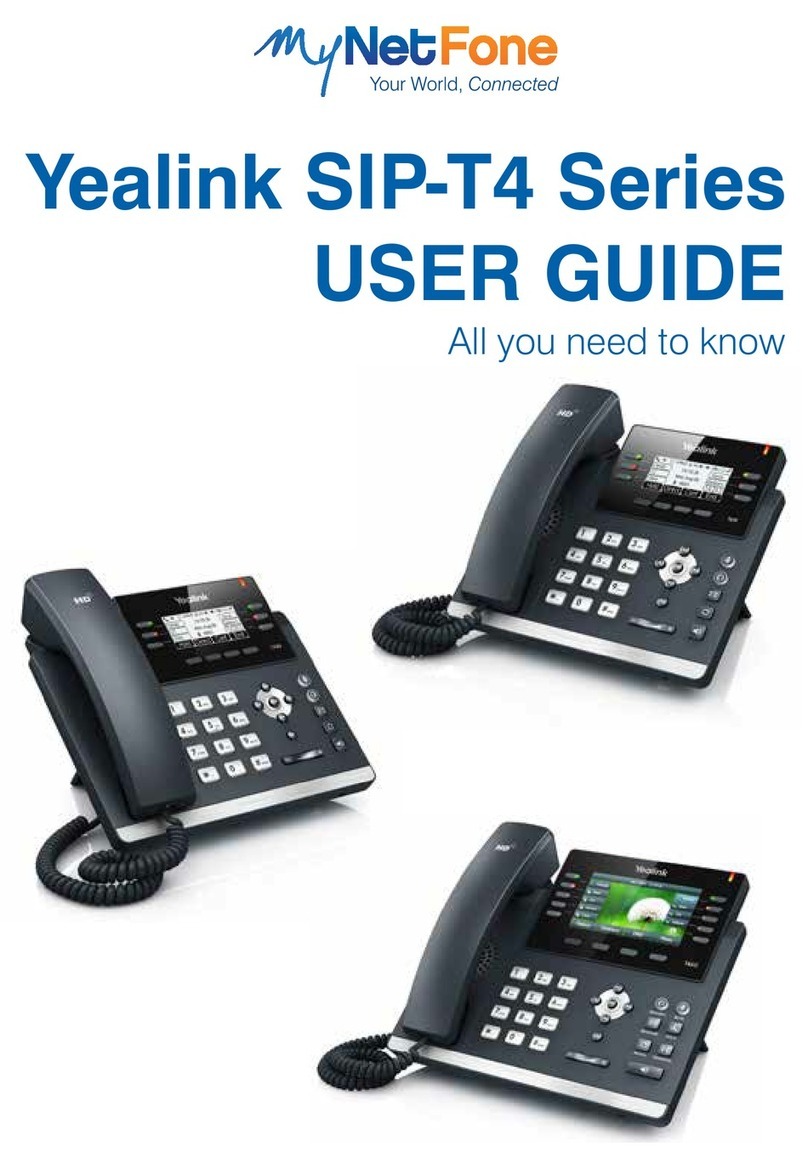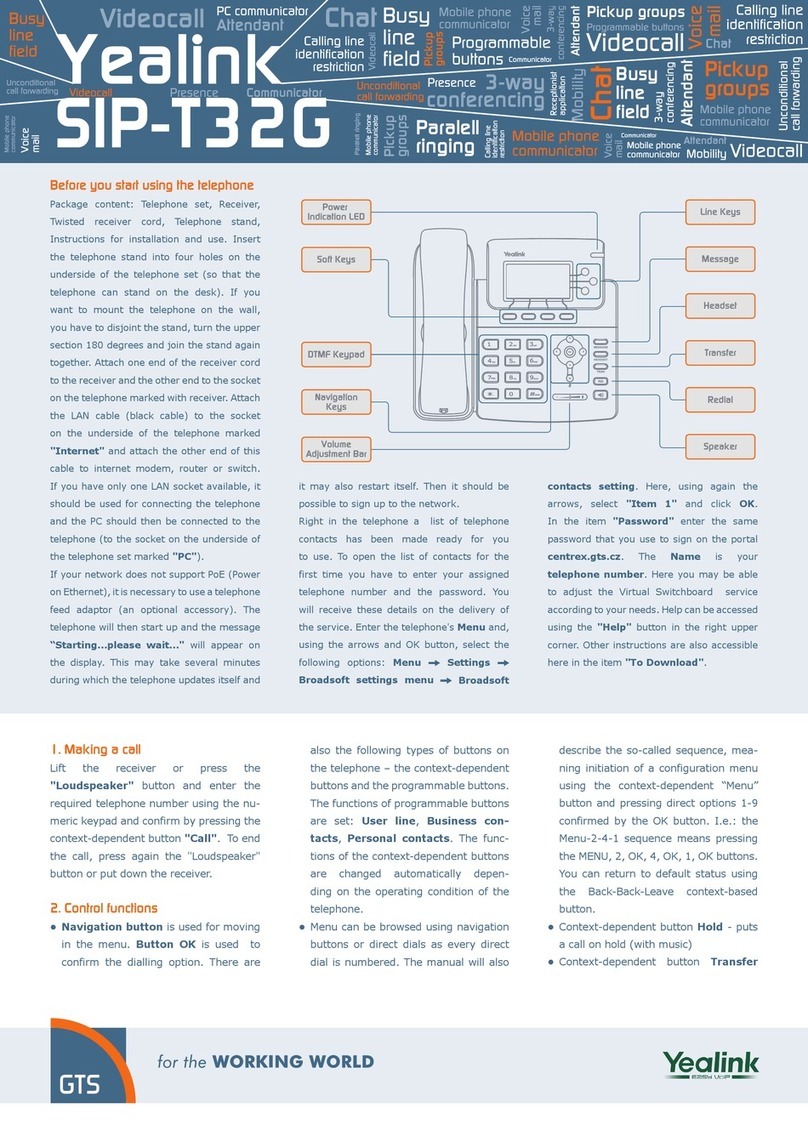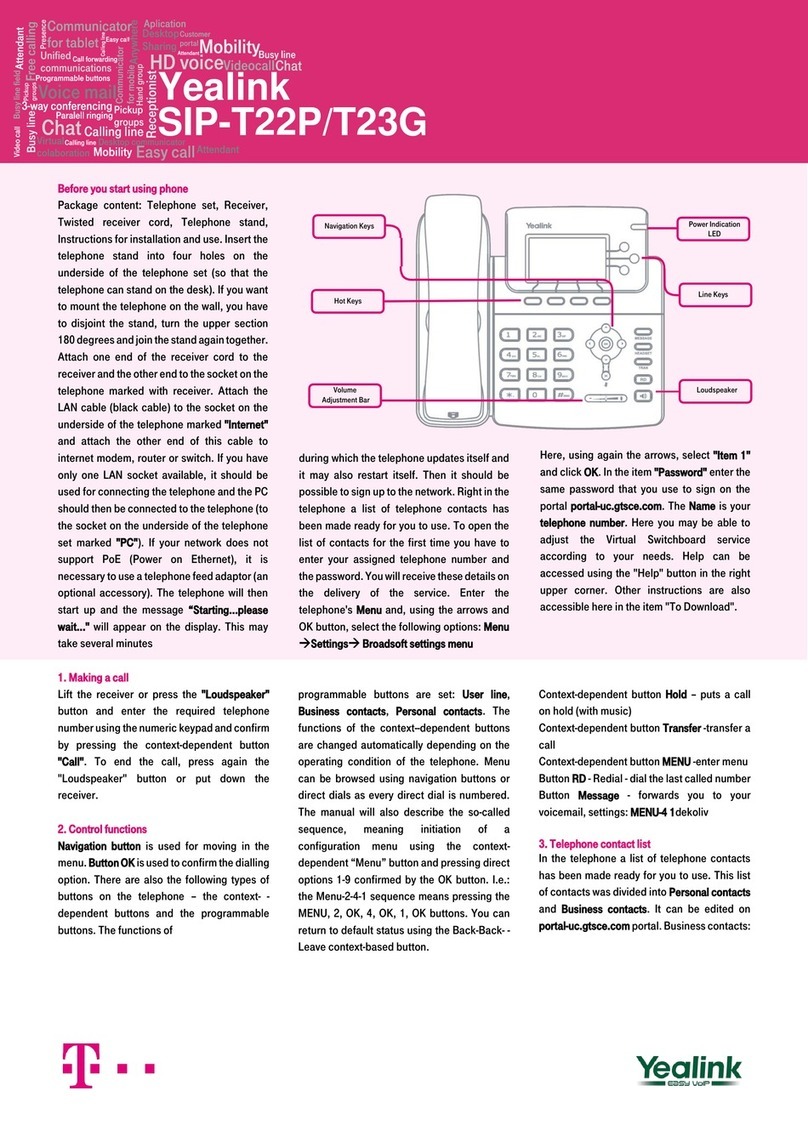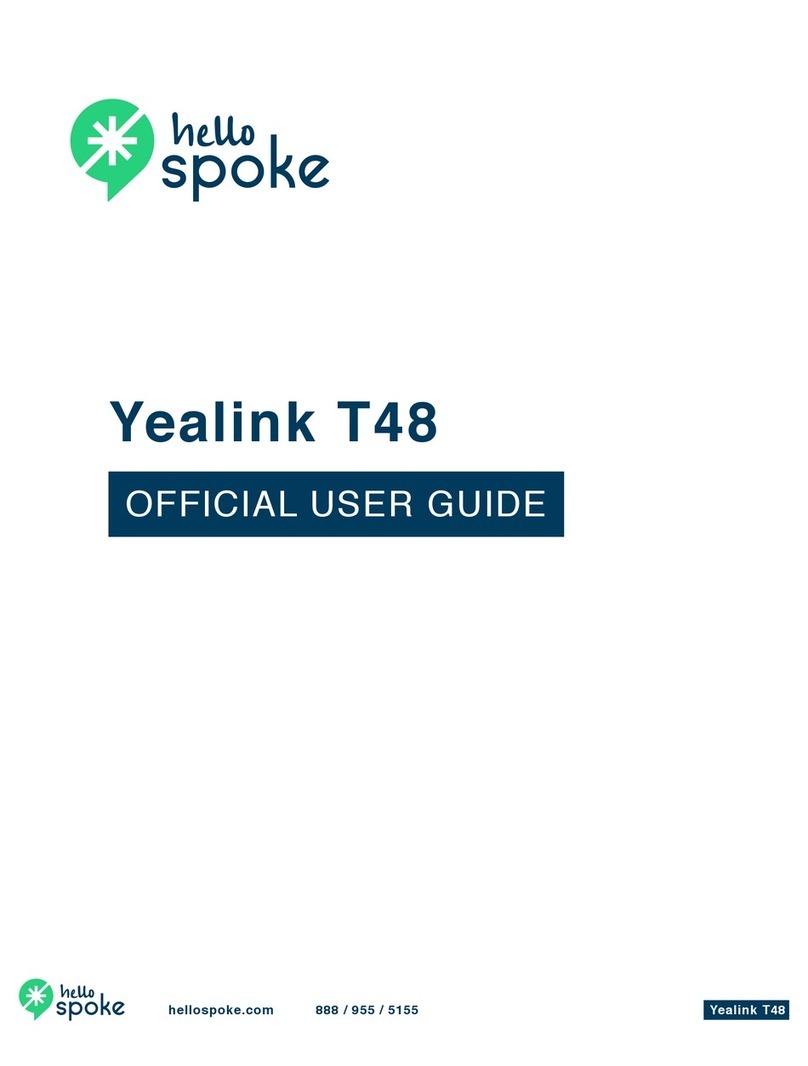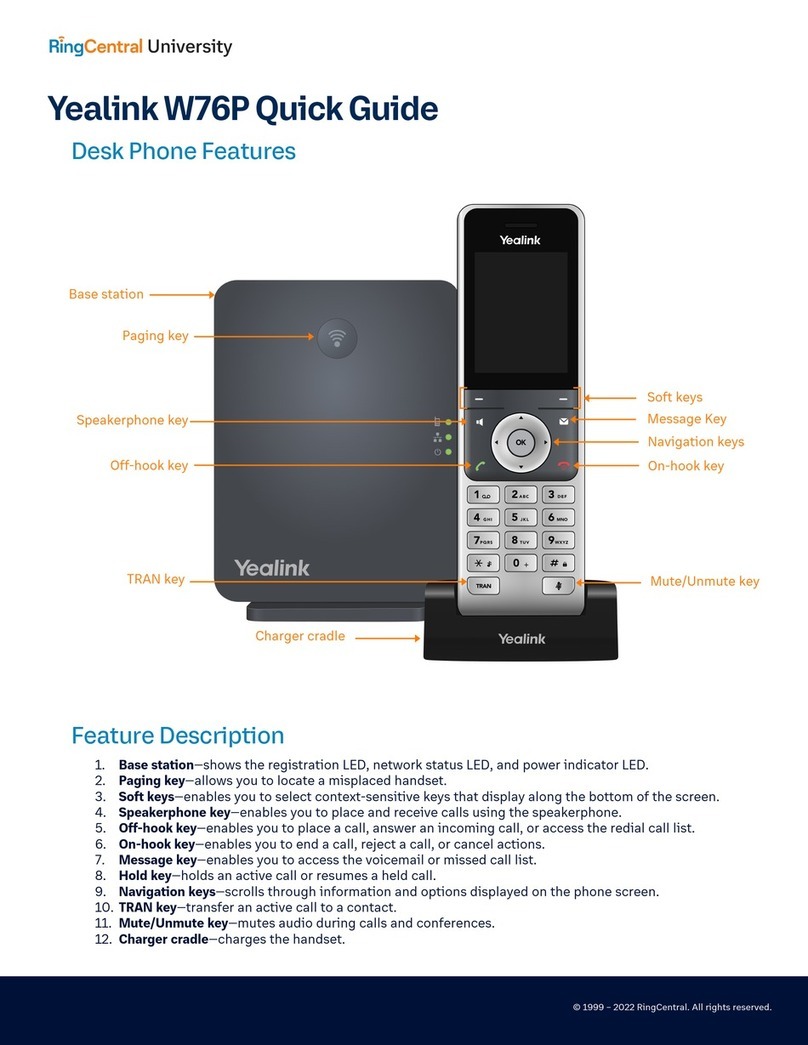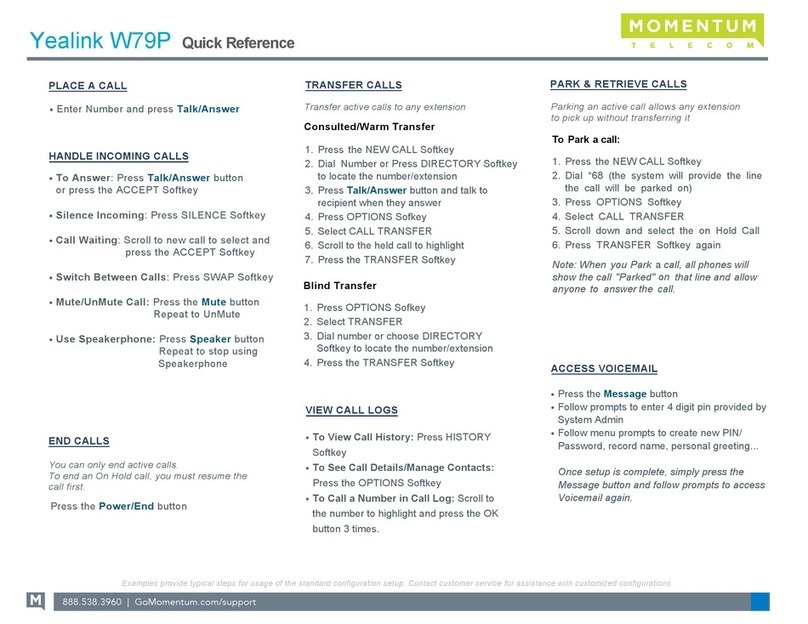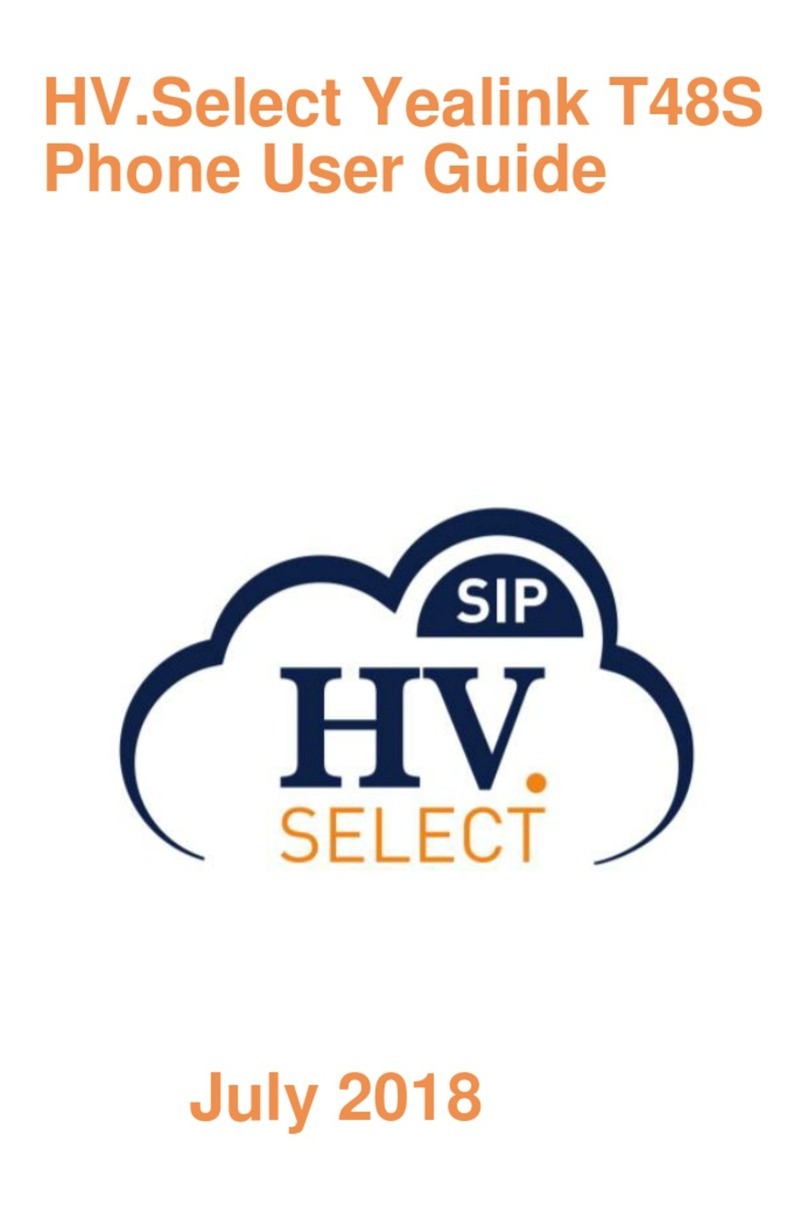CALL MUTE AND UN-MUTE
•Press the Mute button to mute the microphone during a call.
•Press the Mute button again to un-mute the call.
CALL HOLD OR RESUME
•Press the Hold function key or Hold button during an active call to place a call on hold.
•If there is only one call on hold, tap the Hold function key/button again or the Resume soft key.
•If there is more than one call on hold, tap the call you want to resume, and then tap the Resume function key.
CALL TRANSFERS
Press Transfer soft key or Transfer button during an active call. The call is placed on hold.
•
Blind Transfer: Enter the number you want to transfer to and then press the Transfer soft key or Transfer button.
•
Semi-Attended Transfer: Enter the number you want to transfer to, once you hear the ring tone press the Transfer
function key or Transfer button.
•
Attended Transfer: Enter the number you want to transfer to then press #send key, once the second party
answers announce the call and tap the Transfer function key or Transfer button.
•
Cancel Transfer: Press the Cancel function while the call is transferring to cancel the transfer and return the call.
CALL CONFERENCE
•Tap the Conference function key during an active call. The call is placed on hold.
•Enter the number of the second party.
•Tap the
Conference
function key again when the second party answers. All parties are now joined in the conference
•Tap the End Call function key to disconnect all parties.
VOICE MESSAGE
Message waiting/Notification indicator on the idle screen indicates that one or more voice messages are waiting at the
message center. The power indicator LED slow flashes red. (Ensure voice mail code is already configured on the phone):
•Press the message/voicemail button
•Follow the voice prompts to listen to your voice messages.
•You can change your settings by choosing option 0.
CALL FORWARD/CANCEL CALL FORWARDING
•1. Always Forward Incoming calls are forwarded permanently. From handset press *72 or Select Menu →
Features → Call Control → Call Forward → Always Forward. Enable/Disable the forward with the switch button
and enter forwarding number and press save. Or Press *73 to disable.
•2. Busy Forward –Incoming calls are forwarded when phone is busy. From handset press *90 or Select Menu
→ Features → Call Control → Call Forward → Busy Forward. Enable/Disable the forward with the switch button
and enter forwarding number and press save. Or press *91 to disable.
•3. No Answer Forward – Incoming calls are forwarded if not answered after a period of time. From handset
press *92 Select Menu → Features → Call Control → Call Forward →No Answer forward. Enable/Disable the
forward with the switch button and enter forwarding number and press save. Or press *93 to disable
INTERNAL CALL PICKUP
This feature may need to be enabled by the administrator and would require a premium license.
•Dial *97 followed by the internal extension for directed call pick up
•Dial *98 to pick up the phone that has been ringing the longest in the pickup group
INTERNAL CALL BARGE
This feature will need to be enabled by the administrator
•Dial *33 followed by the extension number to listen to a conversation
VOLUME ADJUSTMENT
•Press the volume button during a call to adjust the receiver volume of the handset/speakerphone/headset.
•Press the volume button when the phone is idle to adjust the ringer volume.
OTHER FEATURES
•History – Enables you to see your inbound/outbound and missed call history.
•
Do Not Disturb (DND) – No inbound calls will be accepted and will be diverted depending on extension settings.
•Directory – You can browse both the company or users own contacts directory.
•Busy Lamp Fields – Keys can be set up to show other users extension activity i.e. available/green busy/red
flashing red/ringing
•Menu – allows you to navigate your phone settings inc status/features/directory/history/message/basic/
advance/usermode
Need
more
help
?
Call
020 8639 0230 and
take
the
support
option
or
email
[email protected] or visit www.giniex.co.uk