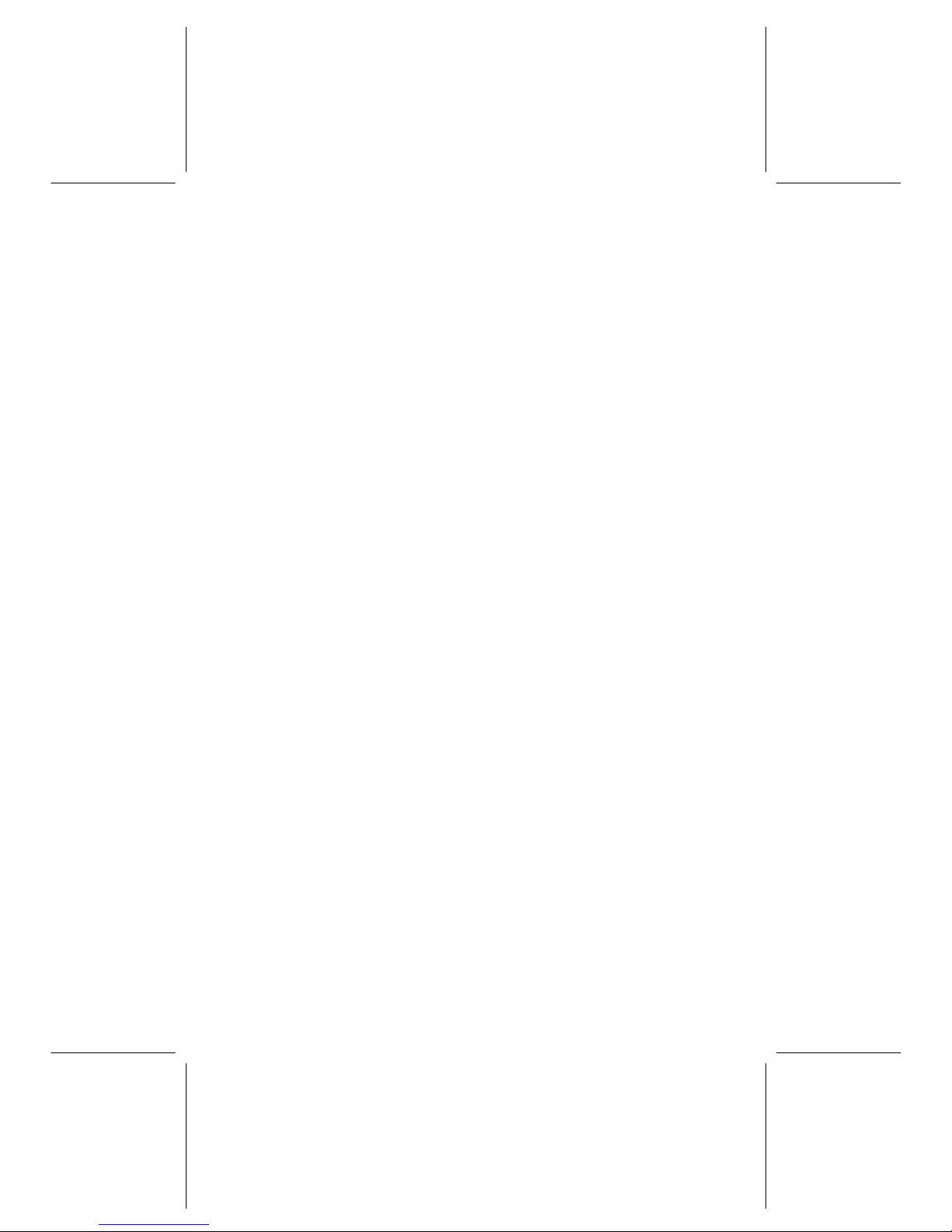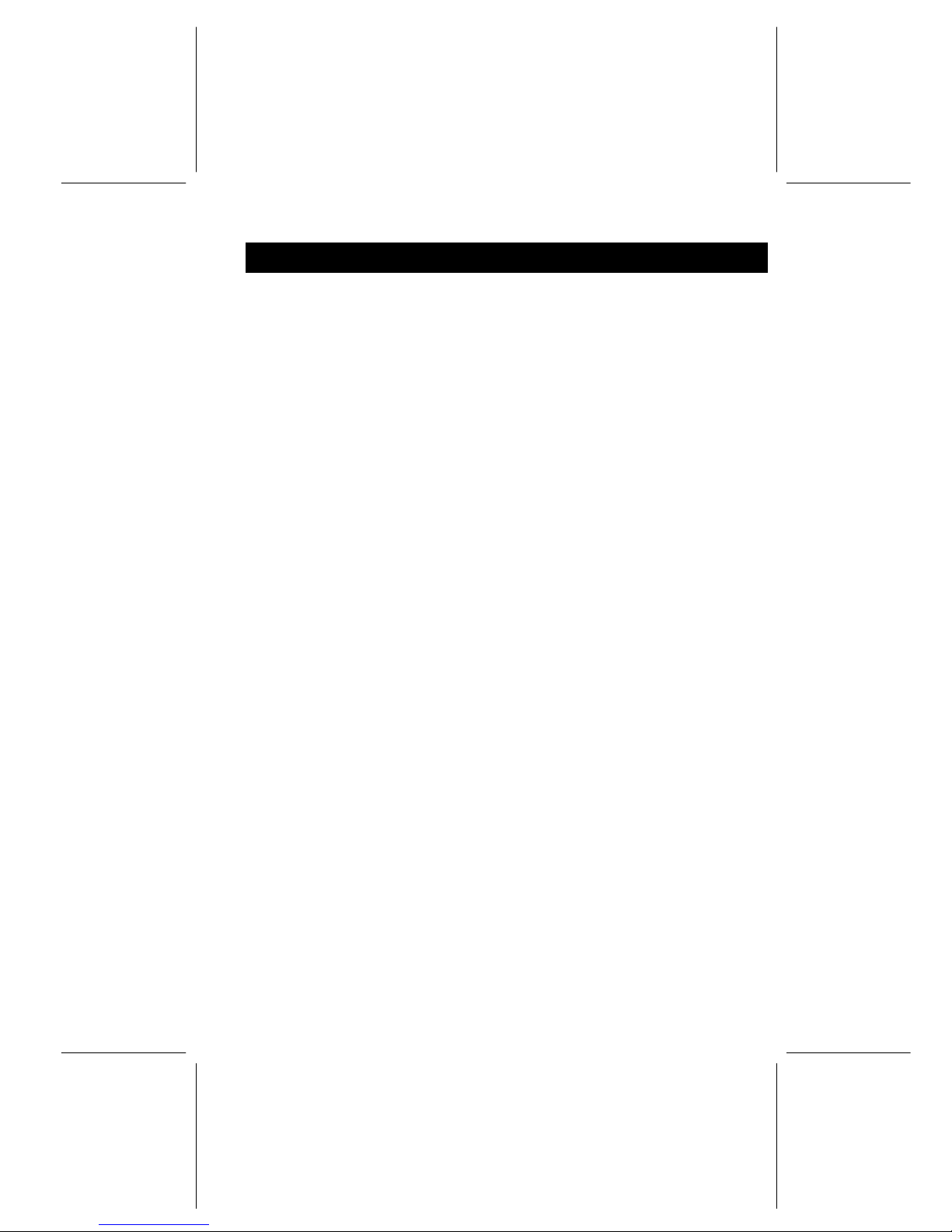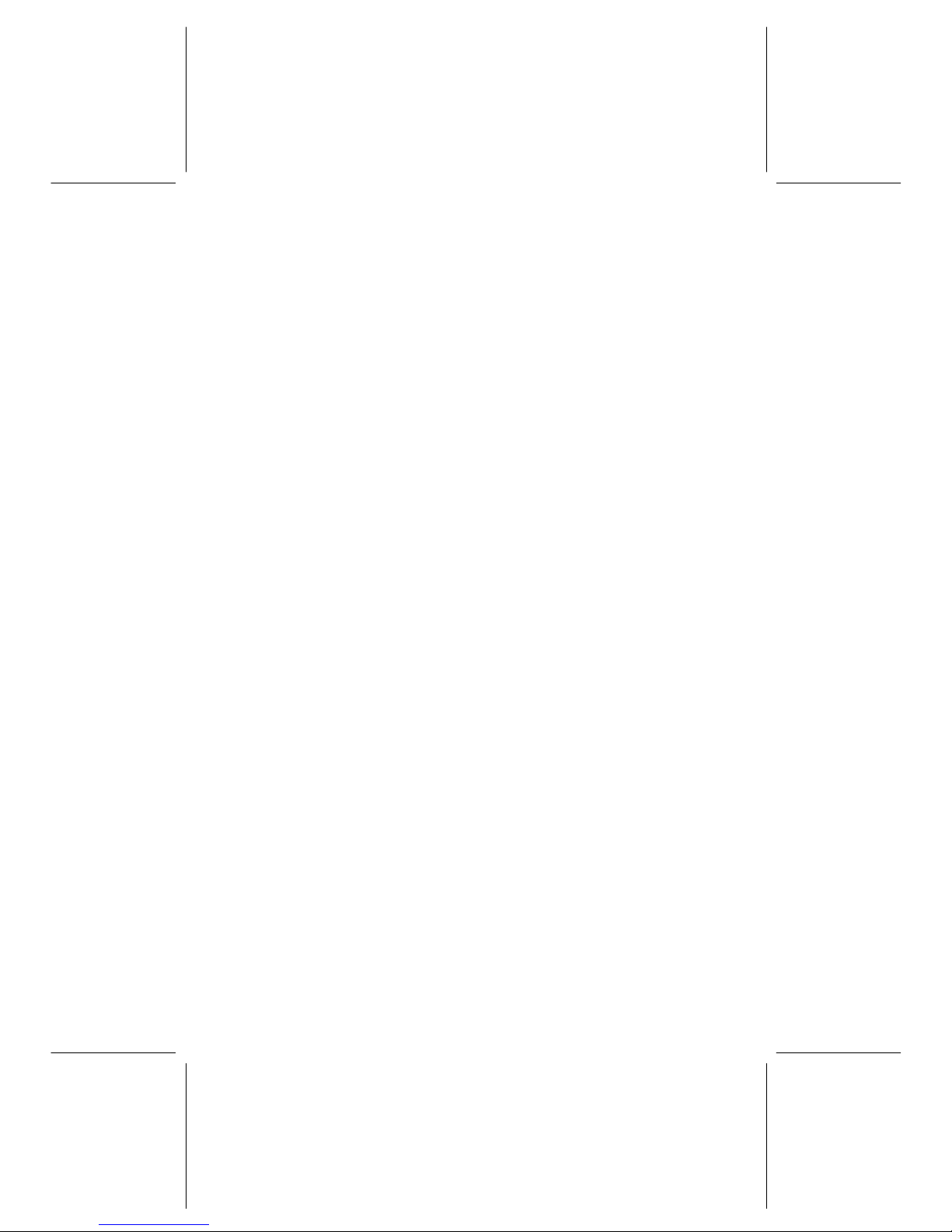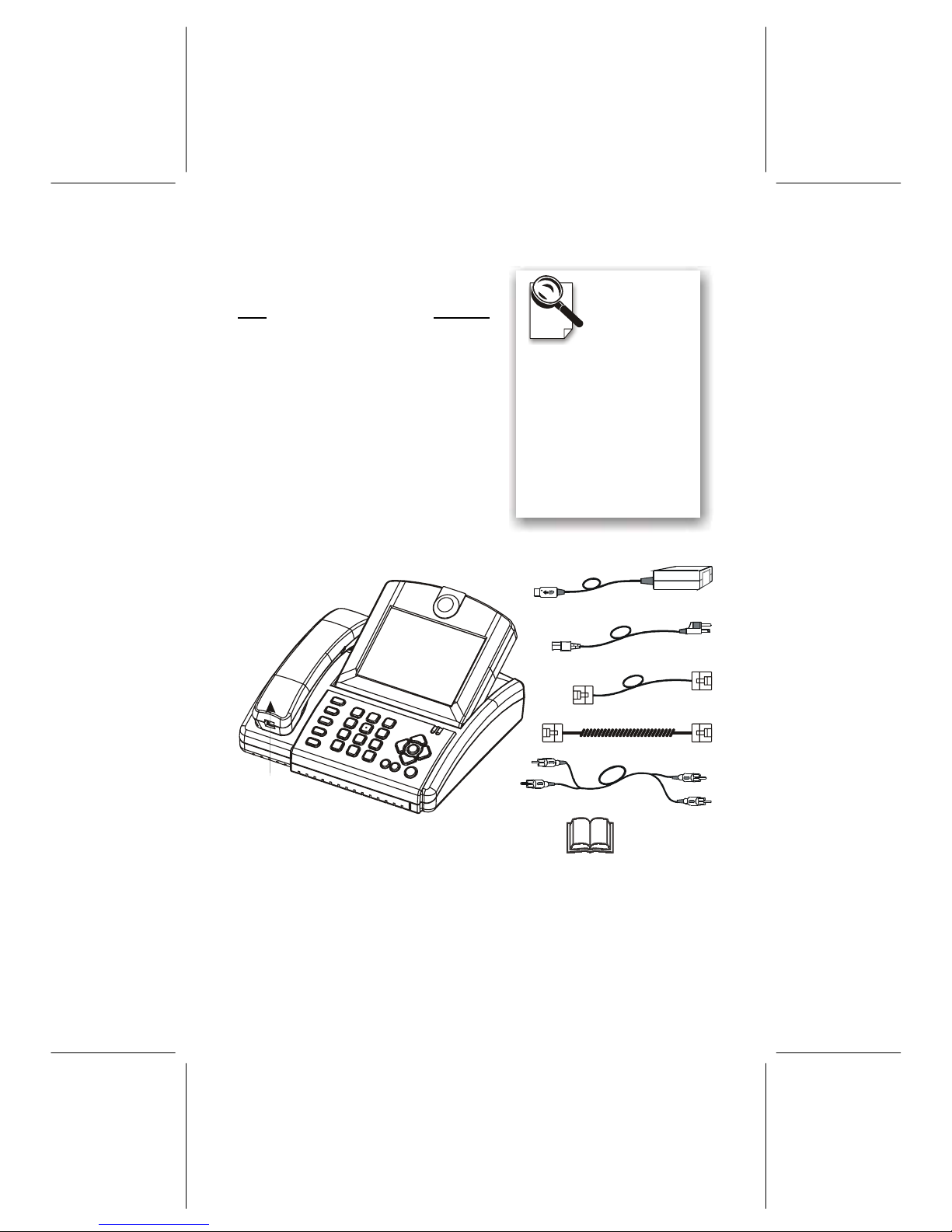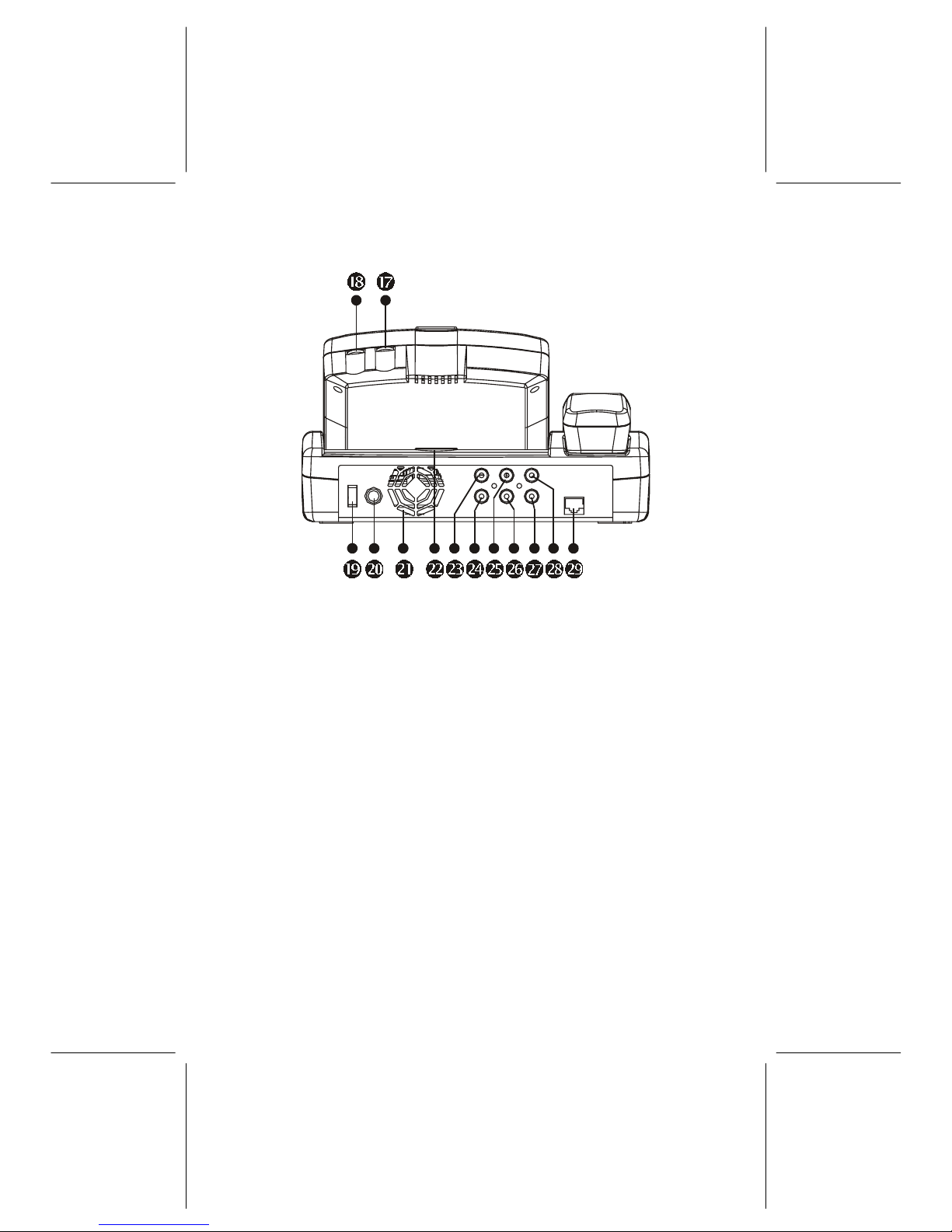Contents
Chapter 1 Introduction...............................................................1
1.1 Overview.................................................................... 1
1.2 Features..................................................................... 2
Chapter 2 Getting Started.......................................................... 3
2.1 Important Safety Instructions.................................. 3
2.2 Package Contents..................................................... 4
2.3 Panel Description ..................................................... 5
2.3.1 Front Panel....................................................... 5
2.3.2 Rear Panel & Connectors................................. 6
2.3.3 Side Panel & Switches..................................... 7
2.4 Controls and Buttons............................................... 8
Chapter 3 Quick and Easy Operation ..................................... 10
3.1 Before you start...................................................... 10
3.2 Quick Installation and Operation.......................... 11
3.3 Power Saving Mode................................................ 13
Chapter 4 OSD Introduction.................................................... 15
4.1 Before the Video Connection Established........... 15
4.1.1 Auto Answer Setup......................................... 15
4.1.2 Phone Book Editor ......................................... 16
4.1.3 A/V Setup ....................................................... 16
4.1.4 ISDN Setup..................................................... 19
4.2 After the Video Connection Established.............. 20
4.2.1 View Setup ..................................................... 20
4.2.2 A/V Setup ....................................................... 21
Chapter 5 Advanced Operation............................................... 24
5.1 Phone Book............................................................. 24
5.1.1 Phone Book Editor ......................................... 24