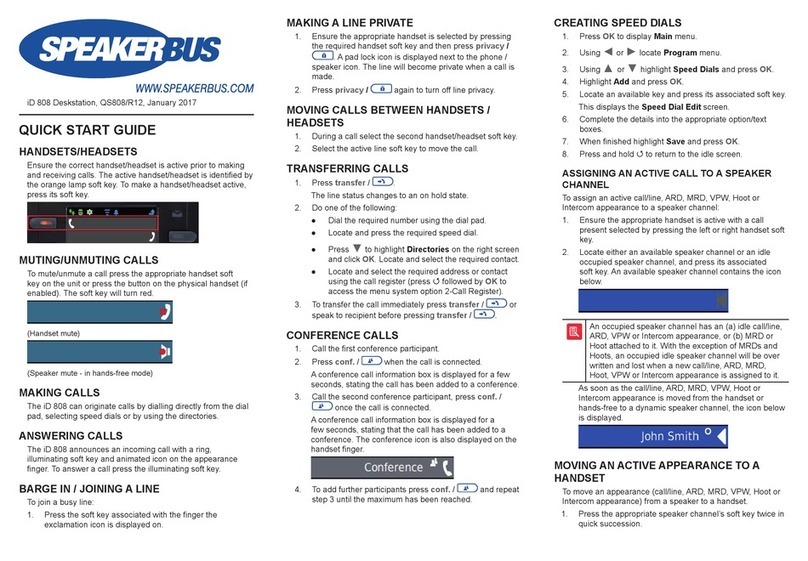ALTO displays two green icons for network and database
connectivity when the device is plugged in and ready for
use:
LOGGING ON
To log onto ALTO:
1. Touch the ID panel and use the keypad to enter a valid
User ID. Press the tick symbol once done.
TIP: Use the Up-Arrow key to shift between lower case,
upper case and numeric key values.
2. Repeat the process to enter a Password.
3. Press tick a 3rd time to submit the log on credentials.
ALTO indicates successful registration with additional
icons for voice services and voice recording (if
applicable) connectivity:
VOLUME
The volume control is opened by touching the volume soft
function key or using gesture control by finger tracing
an elliptical path anywhere around the display.
The volume control has settings for master (can be disabled
in Speaker Settings) and individual speaker audio levels.
MUTE
A touch of any speaker icon will toggle the mute state
of the channel where the touch is made; a second touch
unmutes the speaker. The bottom softkey icon will mute
all channels, overriding the current individual channel mutes.
There is no equivalent overall unmute.
ASSIGNING LINES TO SPEAKERS
Lines are managed by system administrators and users are
granted permission to access them.
ALTO has a series of menus allowing users to configure and
customise their device including selecting which lines are
assigned to the 4 speaker channels.
Only lines that a user has permission to access will be shown
in the ALTO menu list.
1. Open the Program Menu .
2. To ADD a line to a speaker, touch the Program Voice
Services key
OR
3. To Add / Delete / Move or Edit a line press the Program
Speaker Key .
4. Follow the on-screen guide.
EDITING SPEAKERS
1. Open the Program Menu .
2. To Edit a line, press the Program Speaker Key .
3. Select Edit then choose the relevant Speaker Channel.
Latching: The speaker key can be set to latch open (On)
or press and hold to talk (O). See also Speaker Settings.
Alert Volume: (See Alerting).
Priority: (See ALR & Priority).
ALR: (See ALR & Priority).
GROUP TALK
A group may be programmed to include between 1 and 4 of
the speaker channels.
Pressing the group talk softkey is functionally the same
as pressing the specific combination of speaker channel keys
simultaneously, so that the user can talk on all selected lines
concurrently.
If no group is defined when the group talk button is pressed,
then this action brings up the Group-Talk program screen.
The Group Talk program menu can also be accessed by
touching the program menu icon .
PRIVACY
Privacy operates to prevent other users on the local site from
listening to or barging in to a call once it is connected.
Speaker channels can be made private before or during a
call by touching a channel’s left call state icon area, where a
mini ‘privacy’ icon [privact icon here] is displayed.
The key has a toggling eect. The privacy state of a call is
forgotten once the call is cleared.
ALERTING
Each of the 4 speaker channels may be adjusted to set the
incoming ring volume between 0-10, where 0 is o.
1. Open the Program Menu .
2. Touch the Program Speaker Key icon .
3. Select Edit and the appropriate Channel.
4. Adjust the Alert volume by using the slider, press tick to
save.
The Alert volume control will be hidden if the selected
channel is a broadcast (Hoot) line.
Quick Start Guide
ALTO
Revision 2
Published Date: 29 July 2022
Guide Reference: QS704/R2
speakerbus.com