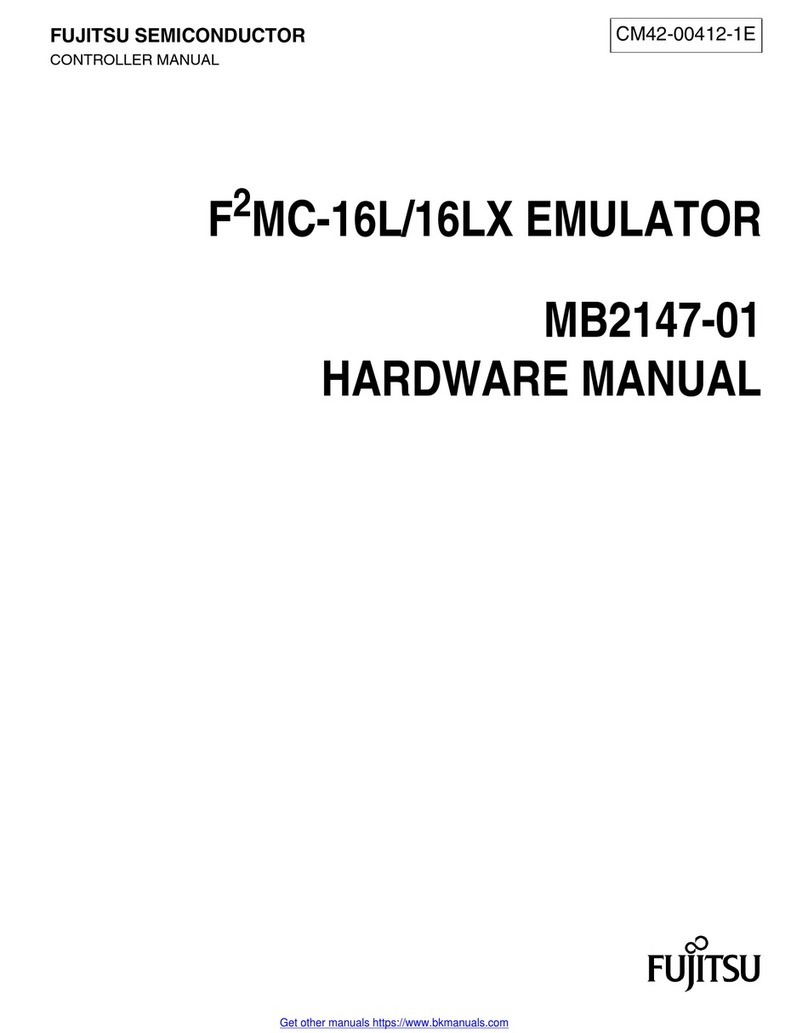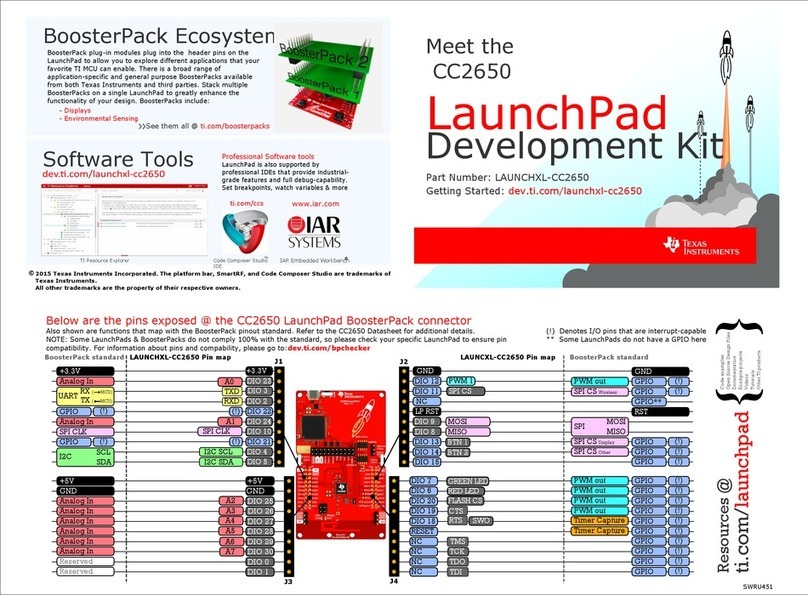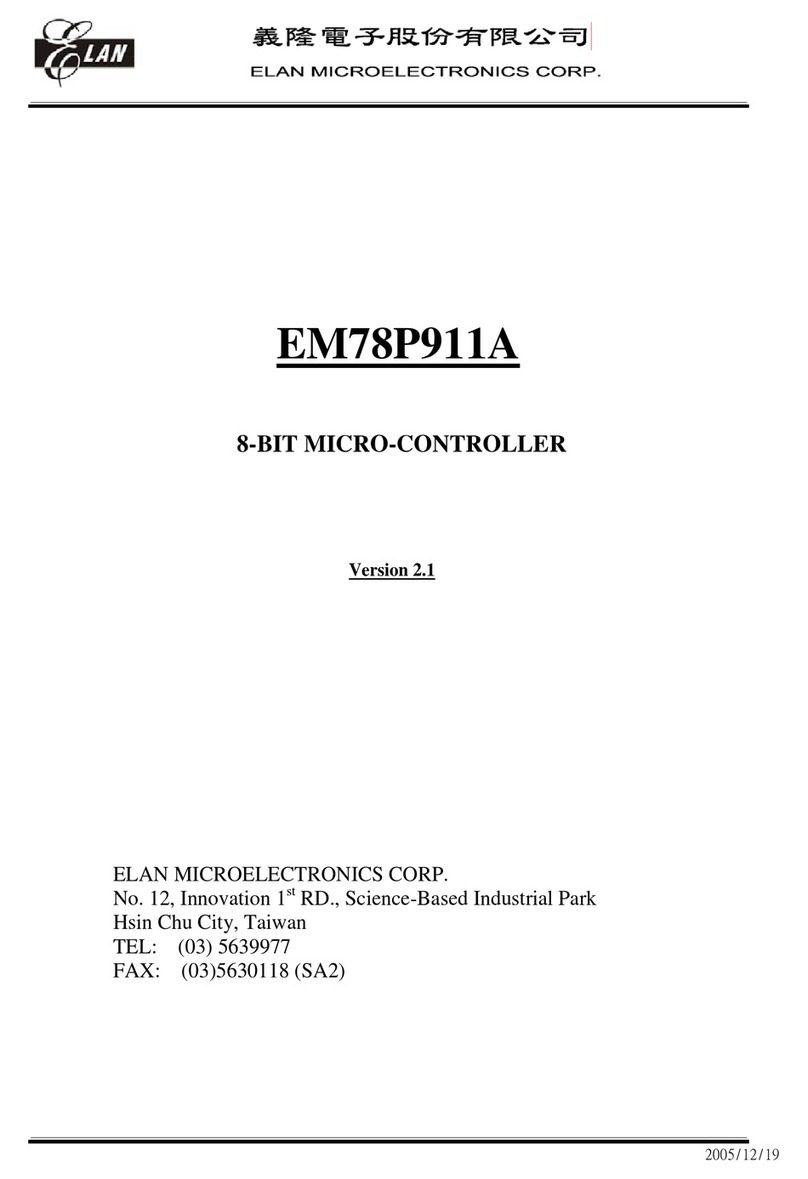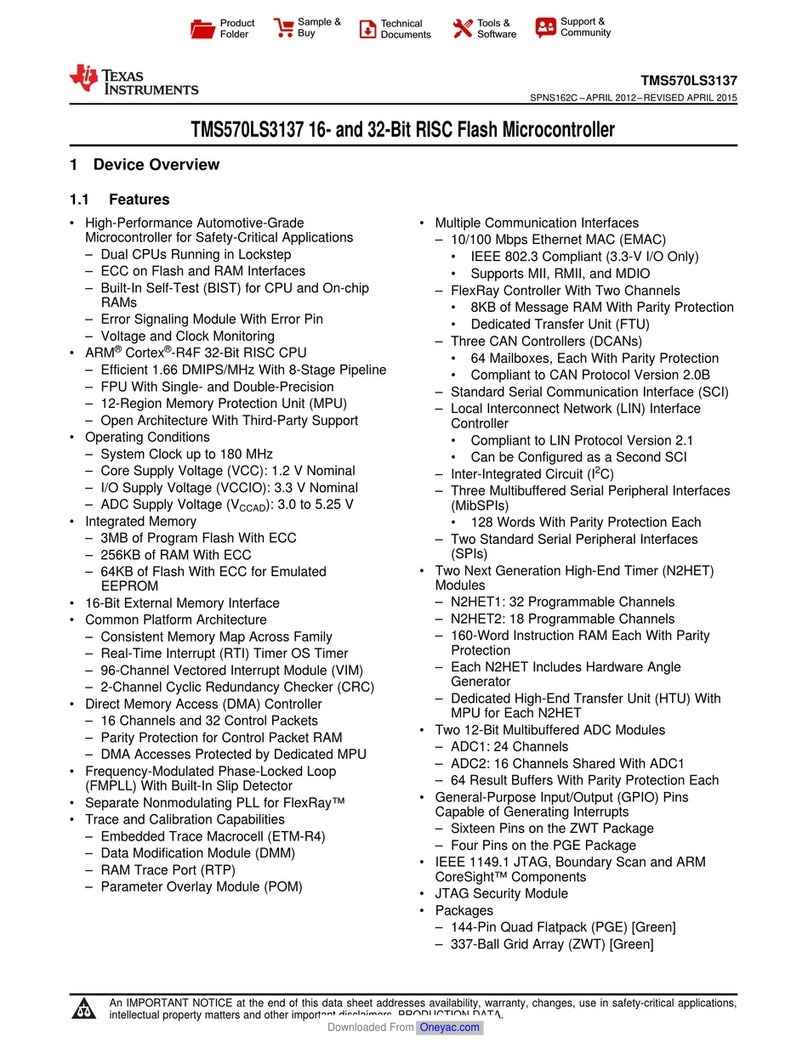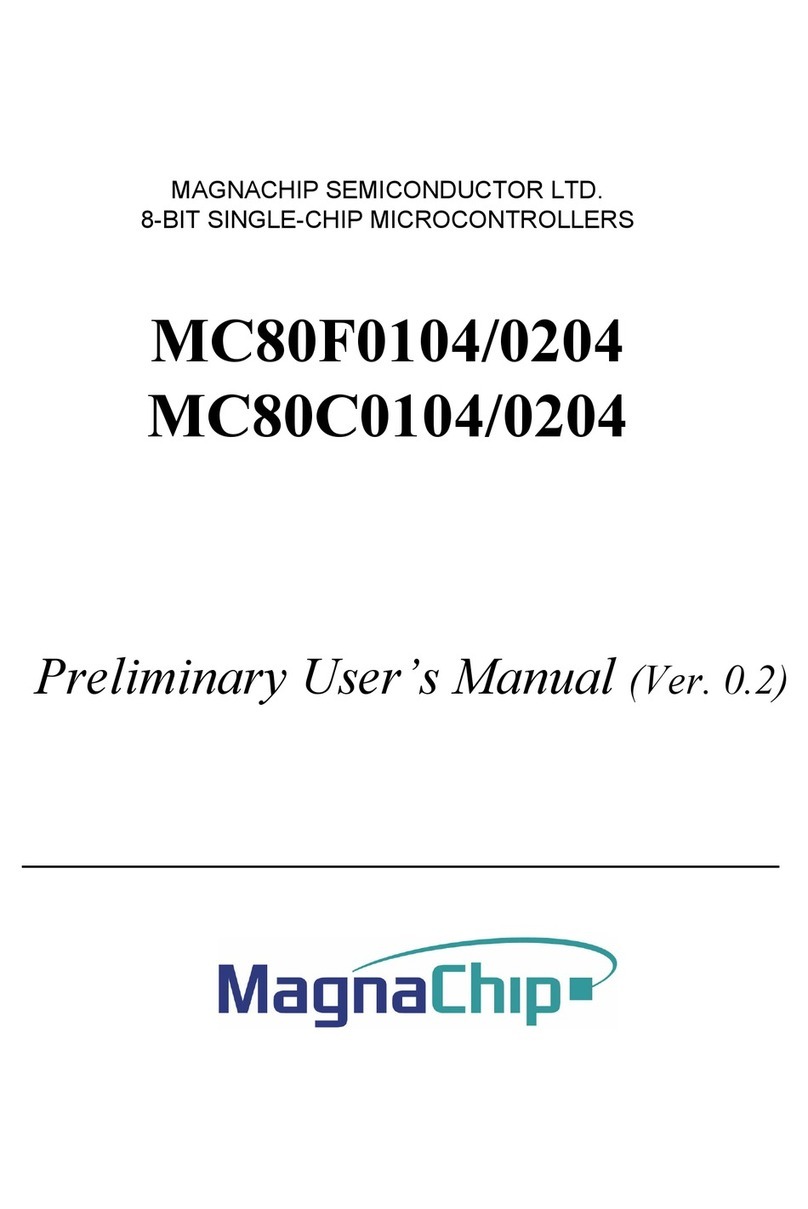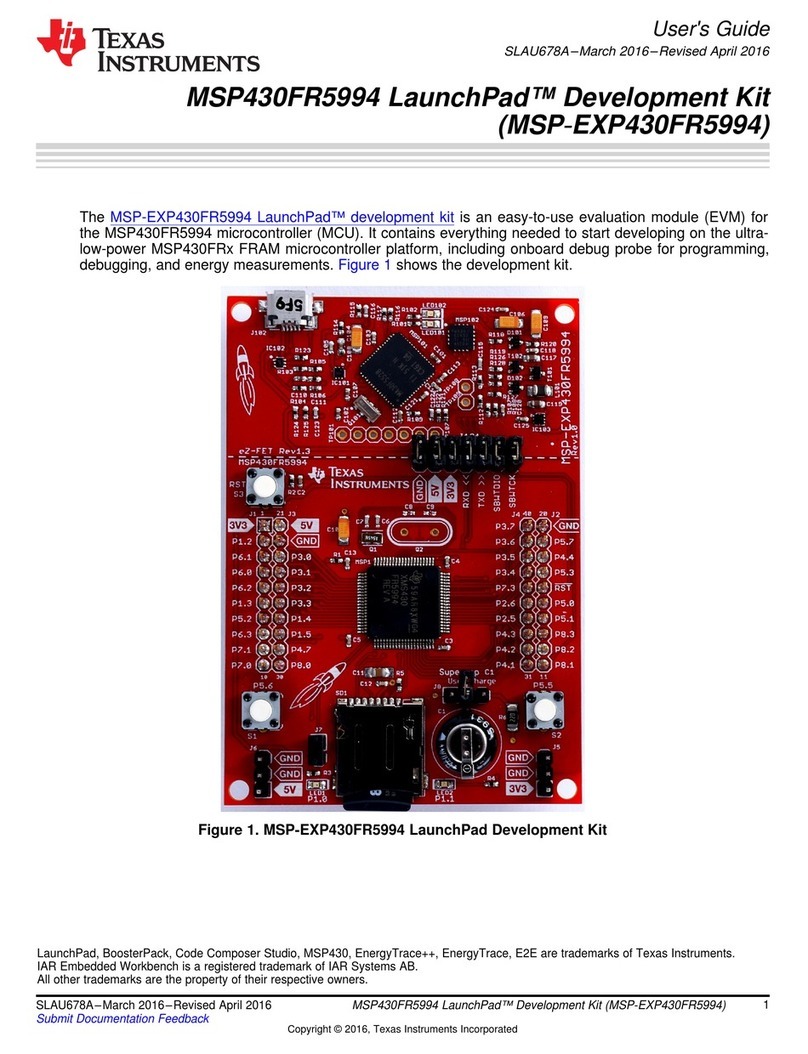SPEC Sensors DSDK Tool 2
www.spec-sensors.com Quick Start Guide, Rev. 0.1
(510) 574-8300
3.2. Setup
Under the Setup tab, type the COM port number in the
COM Port field
Press Open COM Port
3.3. Configure the D-ULPSM for a Different Gas Sensor
The DSDK ships from SPEC Sensors pre-configured for the
CO sensor. To configure the module for another sensor,
follow the instructions below. Otherwise, skip to Section 3.4.
Always remove the gas sensors from the module
before reconfiguring the module.
Use a barcode scanner or smartphone app to read and
decipher the 2D barcode on the back of the sensor.
oThe sensor barcode includes the following information: Unique sensor serial number, sensor part
number, target gas, date code, and sensitivity code. For more information, refer to SPEC Sensors
document 590-002.
If necessary, transcribe the deciphered code into the barcode field to the right of the button. Double-check
for accuracy. Then press Set Barcode.
The module will take up to 1 minute to reconfigure the settings and calculate parameters.
Wait until the module returns: “Set OC….done”, then
plug the sensor into the module and allow the sensor to
stabilize. The stabilization time may vary among
sensors, depending on the target gas, bias settings,
gain settings, and history of use.
3.4. Read Gas Sensor Measurements
Under the Read tab, press the Single Read PPB
button.
oThe ppb gas measurement will display in the
field next to the button
oThe full serial string will appear in the field at
the bottom of the window
oThe format of the full serial string is:
032116030233, 0, 24, 37, 32697, 26604, 22706, 00, 02, 06, 46
1 Unique Sensor Serial Number
2 Gas Concentration (ppb)
3 Temperature (°C)
4 Relative Humidity (%)
5 Gas Sensor Measurement (ADC counts)
6 Temperature Sensor Measurement (ADC counts)
7 Relative Humidity Sensor Measurement (ADC counts)
8 Timer, Days on power (up to 31 days)
9 Timer, Hours on power (up to 23 hours)
10 Timer, Minutes on power (up to 59 minutes)
11 Timer, Seconds on power (up to 59 seconds)
To start logging consecutive measurements to a file, press the Start/Stop Logging button.
oApproximately once per second, consecutive measurements will be displayed in the field at the
bottom of the window.
oThe measurements will also be saved under a default file name in the default file location, indicated
below the buttons.
oIf the default file already exists, additional data will be appended to the end of the file.