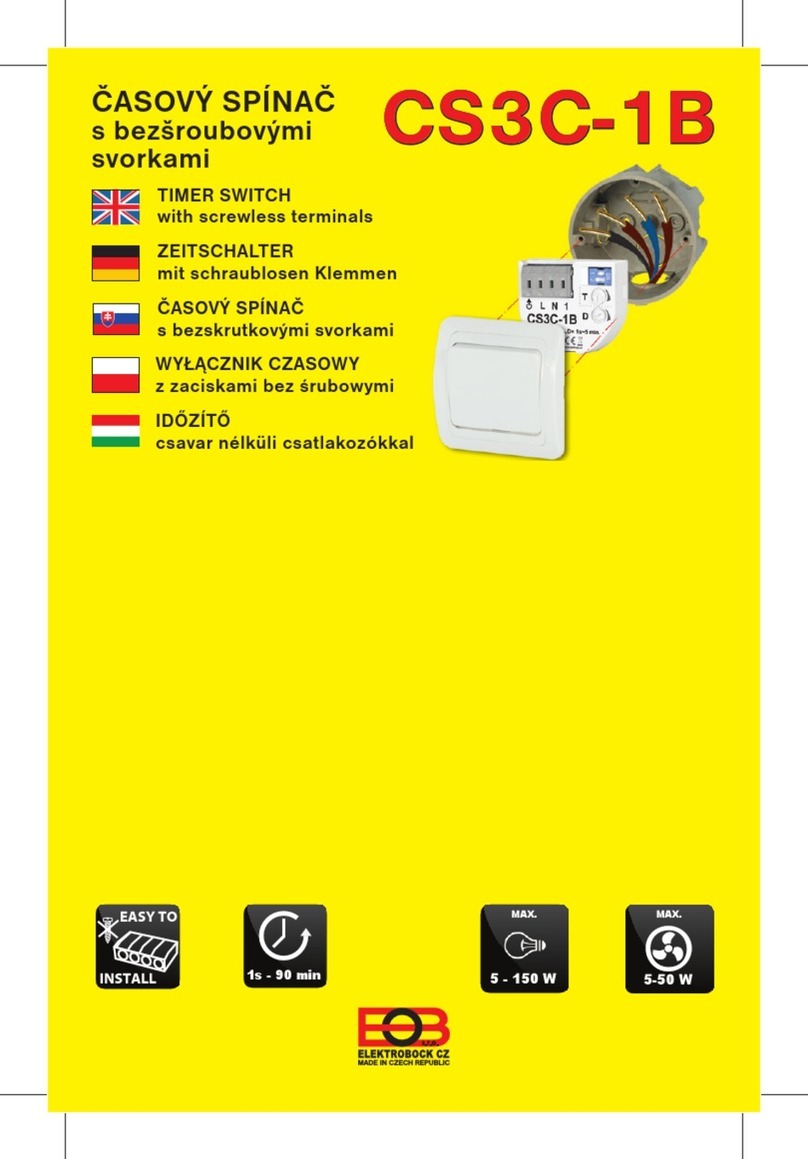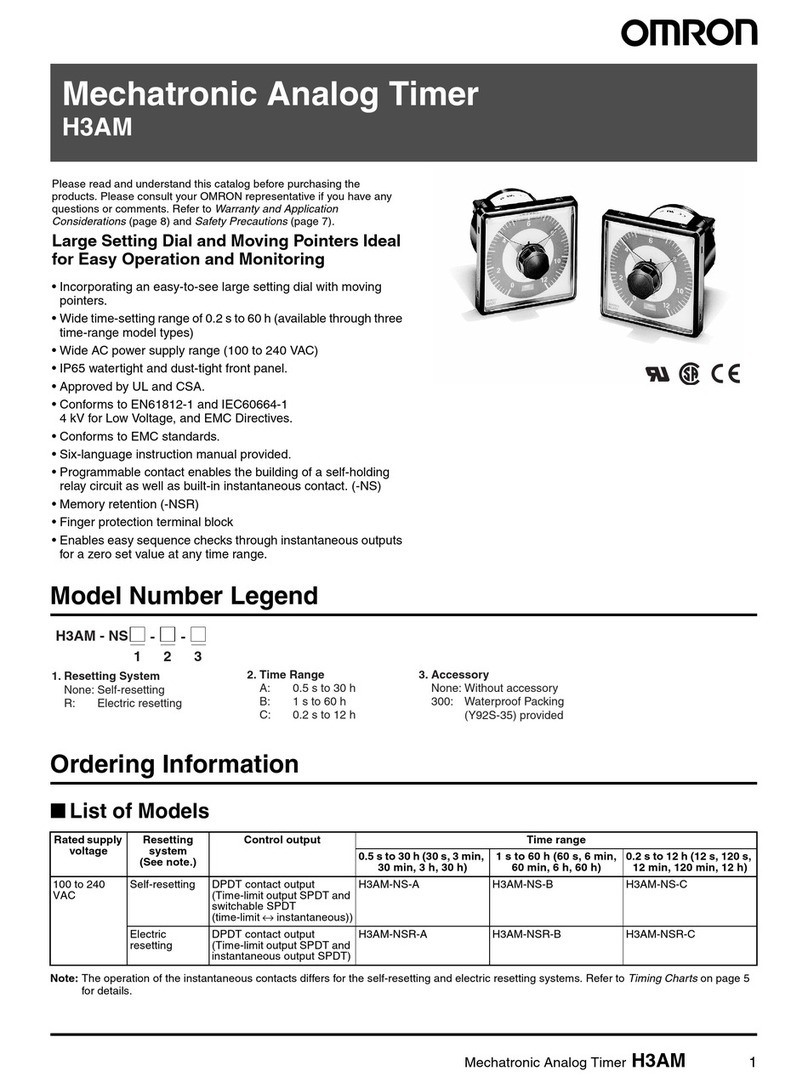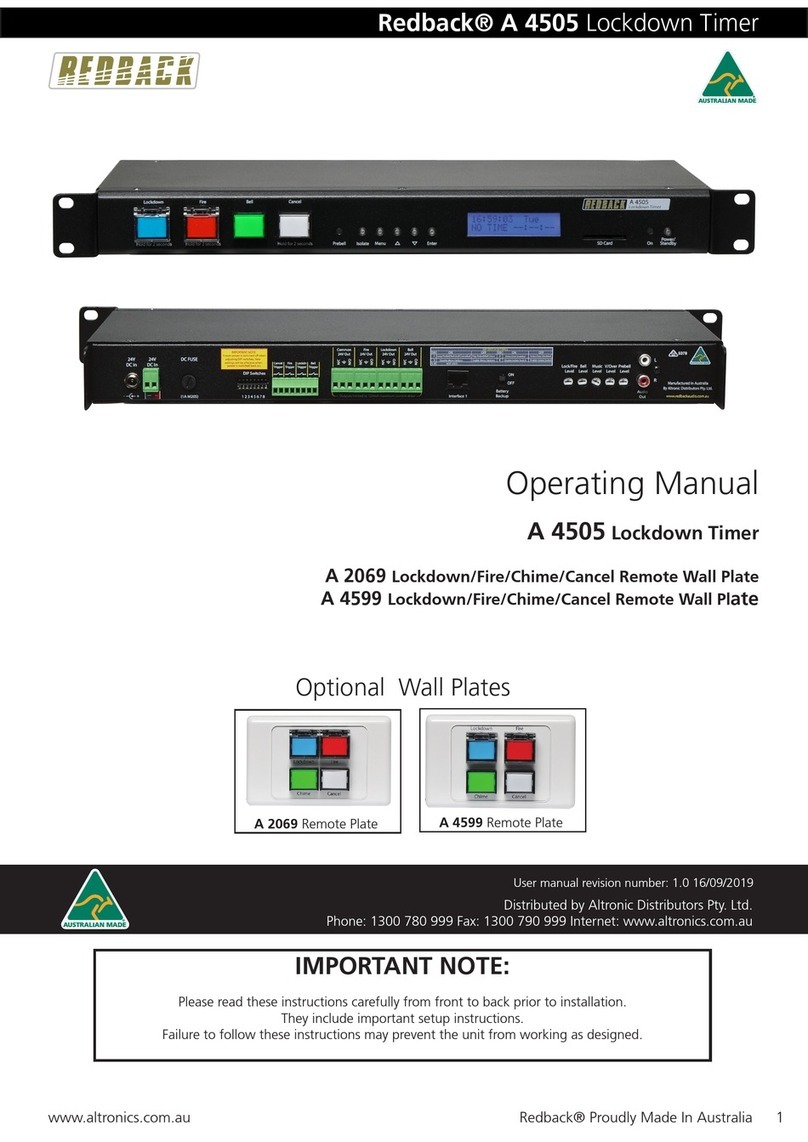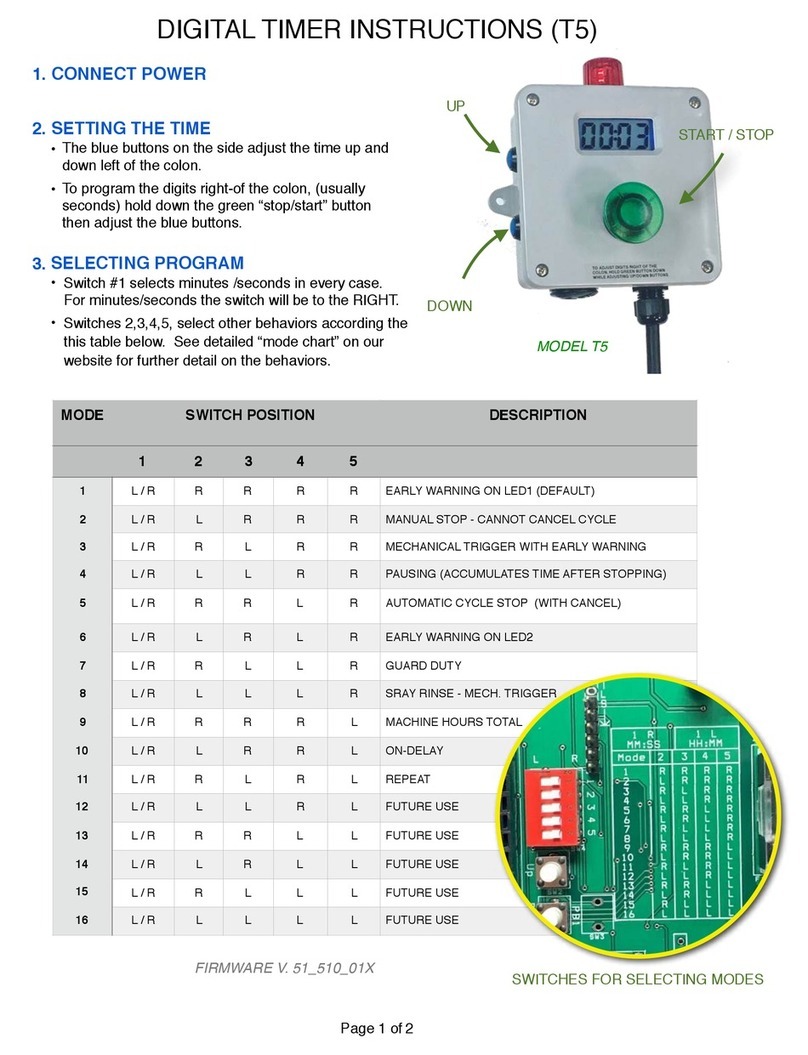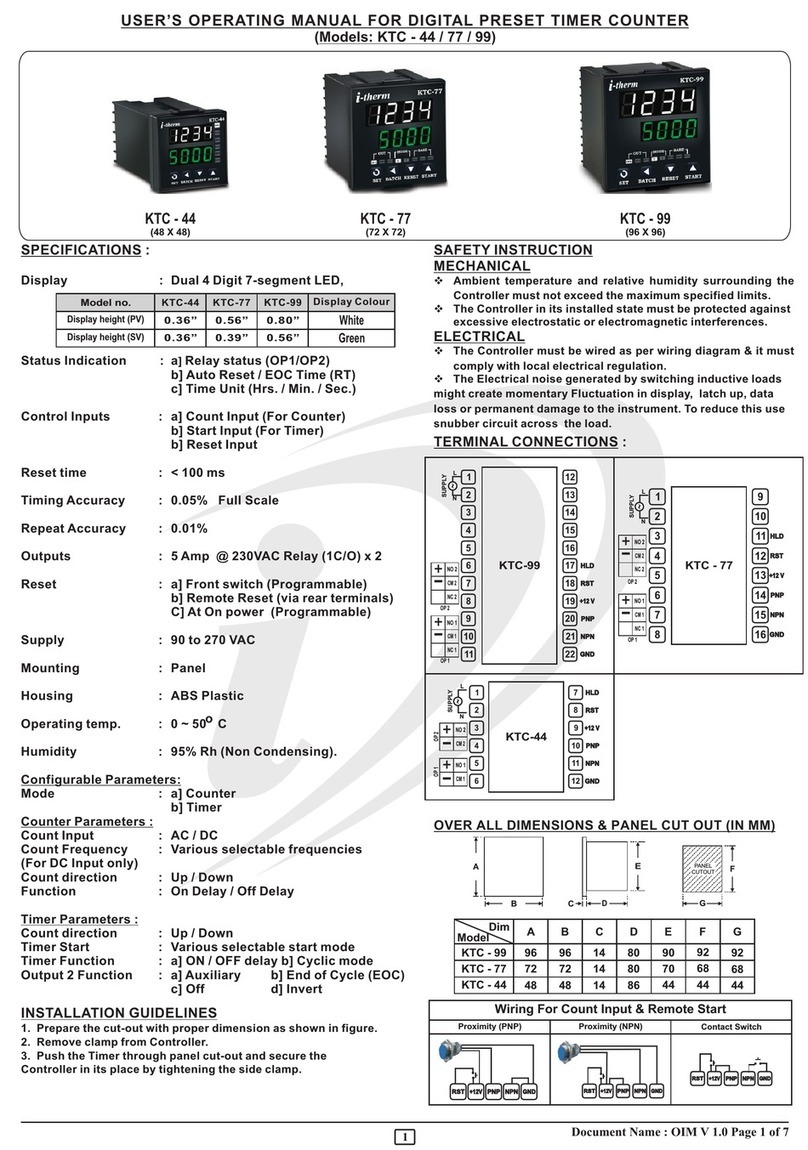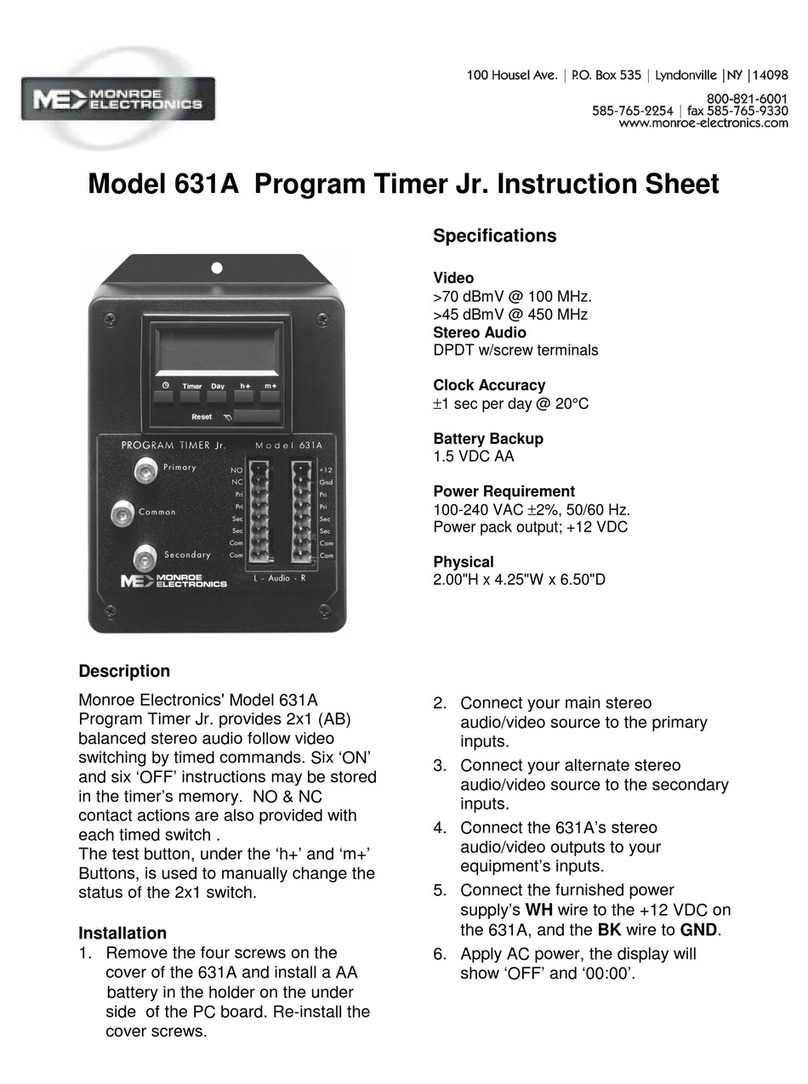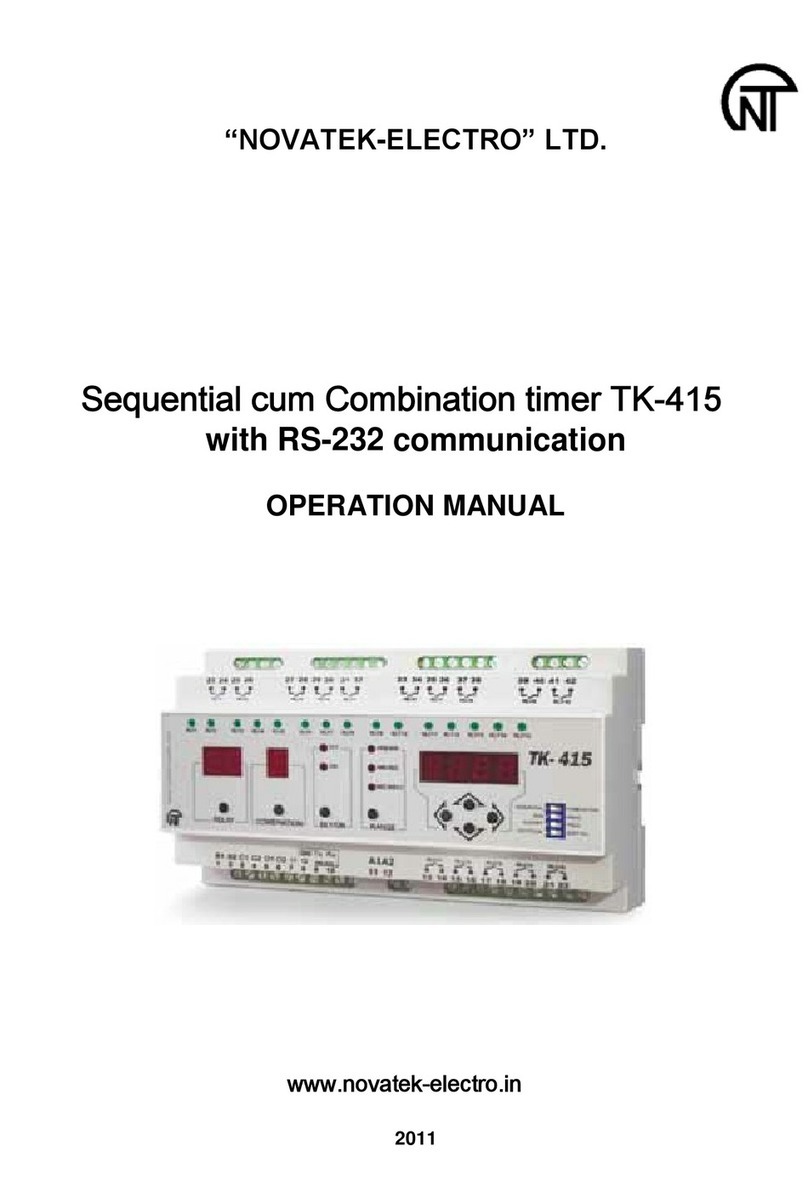Special Pie M1A2 Series User manual

User Guider of M1A2 Series Shot Timer
1. Product Model&Application&Packing List
2. Quick Start
3.1 How to power on/off
Hold down ”Power” Button for 5 seconds to power on/off.
3.2 How to use Setting Mode
a. Set the timing mode
Hold down “power” button to enter set menu—Mode—Firearm/Stop Watch/Countdown
Model
Product Name
Application
Features
Packing List
M1A2-F
Standard Firearm Shot
Timer
Firearm
Shooting
/
1*Shot Timer;
1*USB Cable;
1*User Guider.
M1A2-FW
Wireless Firearm Shot
Timer
Firearm
Shooting
Supporting wireless
connection to
Wireless LED display

b. Set the “Delay Mode” of Starting Timing
There are 3 kinds of delay modes, Instant, Random(3-5secs), and Fixed(customized time,
max.to 10secs.)
Setting Way: under non-timing status, hold down ”power” button to enter setting
menu—Delay, then hold down the mode you need to choose.
c. How to set the Par Mode
Setting Way: under non-timing status, hold down ”Power” button to enter setting
menu—Par, to set the time and cycles and then go back to the home page.
Start Way: under non-timing status, hold down ”+” button to start/close Par Mode.
3.3 How to use shortcut key on the timer.
a. How to set the sensitivity of fire shooting timing.
Under non-timing status, hold down ”lock” button for 2secs to enter setting interface, quick
press “speaker” button to adjust beep tone/volume, and quick press ”+” ”-“button to adjust
sensitivity level of sound picking. (Sensitivity can be also adjusted in the firearm mode in
setting menu)

Sensitivity Level: Level 1 to Level 8, Level 8 is the most sensitive, level 1 is the least sensitive。
b. How to adjust beep tone/volume
Hold down ”Lock” button to enter sensitivity&volume adjusting interface, quick press
“Speaker” button to adjust, there are 3 classes for the volume in total.
c. How to start countdown mode.
Hold down “-“ button for 3secs to start countdown mode.(Max. to 600secs)

d. How to start/close Par Mode.
Hold down “+” button to start/close Par mode.
e. How to review history data/scores
·Under non-timing status, quick press “Power” button to review shot time and split time of
every shot.
·Hold down “Speaker” button 2secs to check/delete group shooter’s score, quick press
“Start”button to check the shooters/group scores you want, quick press “Power“ button to
check the current shooter/group’s shots time/scores of each shooter.

·Hold down “Speaker” button 2secs first and then quick press “ Power”/”Start” button to
exit the group data checking interface.

3.5 How to charge to the shot timer.
Please use power adapter of DC5V or power bank to charge to the timer, red indicator led
means charging, blue led means fully charged. The whole charging time is 1.5hrs , please stop
charge to the timer after that.
Note: The timer screen may be upside down when its battery is low. Please turn off the timer
and charge to it in time.
3. Timer Diagram

4. Fixing Way
Hang it with a sling or fix it on the belt with the clip.
5. How to fix the belt clip to the timer.

7. How to set eco mode and language
Eco mode Setting: Under non-timing status, hold down “Power” button to enter setting
menu—System—Eco Mode, then quick press “Power” button to switch to “Customized”
option, and hold down “Start” button to choose it, then back to the homepage.
Language Setting: Under non-timing status, hold down “Power” button to enter setting
menu—System—Language, quick press to switch language option you need and hold down
“Start” button to choose it, then back to the homepage.

8. How to set Bluetooth connection to PractiScore APP
·The default setting of Bluetooth is on, it can enable timer be used with the PractiScore APP.
(Currently, the timer is only compatible with PractiScore of Android OS, not for iOS/iPhone)
Every timer’s Bluetooth owns a special code, which shows in the setting menu— System—
Bluetooth.
·Connection Way: Download PractiScore APP in your Android phone/pad, then run it to input
shooter and stage info first, then choose enter score—stage—shooter, then click the right
top 3 dots, choose timer, and the screen will have popup showing the timer’s Bluetooth
codes, please choose the timer you are using, then they will get connected successfully.
·After that, you can choose to start timing by hold down the “Start” button on the timer, or
hold down the red clock icon. Quick press the “Power” button if you want to stop timing.

9. Warranty
Special Pie offers 12 months free warranty for this product. Proper charges are needed if its
malfunction is man-made.

FCC Statement
This device complies with part 15 of the FCC rules. Operation is subject to the following two
conditions: (1) this device may not cause harmful interference, and (2) this device must accept
any interference received, including interference that may cause undesired operation.
Changes or modifications not expressly approved by the party responsible for compliance could
void the user's authority to operate the equipment.
NOTE: This equipment has been tested and found to comply with the limits for a Class B digital
device, pursuant to part 15 of the FCC Rules. These limits are designed to provide reasonable
protection against harmful interference in a residential installation. This equipment generates
uses and can radiate radio frequency energy and, if not installed and used in accordance with the
instructions, may cause harmful interference to radio communications. However, there is no
guarantee that interference will not occur in a particular installation. If this equipment does
cause harmful interference to radio or television reception, which can be determined by
turning the equipment off and on, the user is encouraged to try to correct the interference by
one or more of the following measures:
•Reorient or relocate the receiving antenna.
•Increase the separation between the equipment and receiver.
•Connect the equipment into an outlet on a circuit different from that to which the receiver is
connected.
•Consult the dealer or an experienced radio/TV technician for help.
The device has been evaluated to meet general RF exposure requirement. The device can be used
in portable exposure condition without restriction.
This manual suits for next models
2
Table of contents