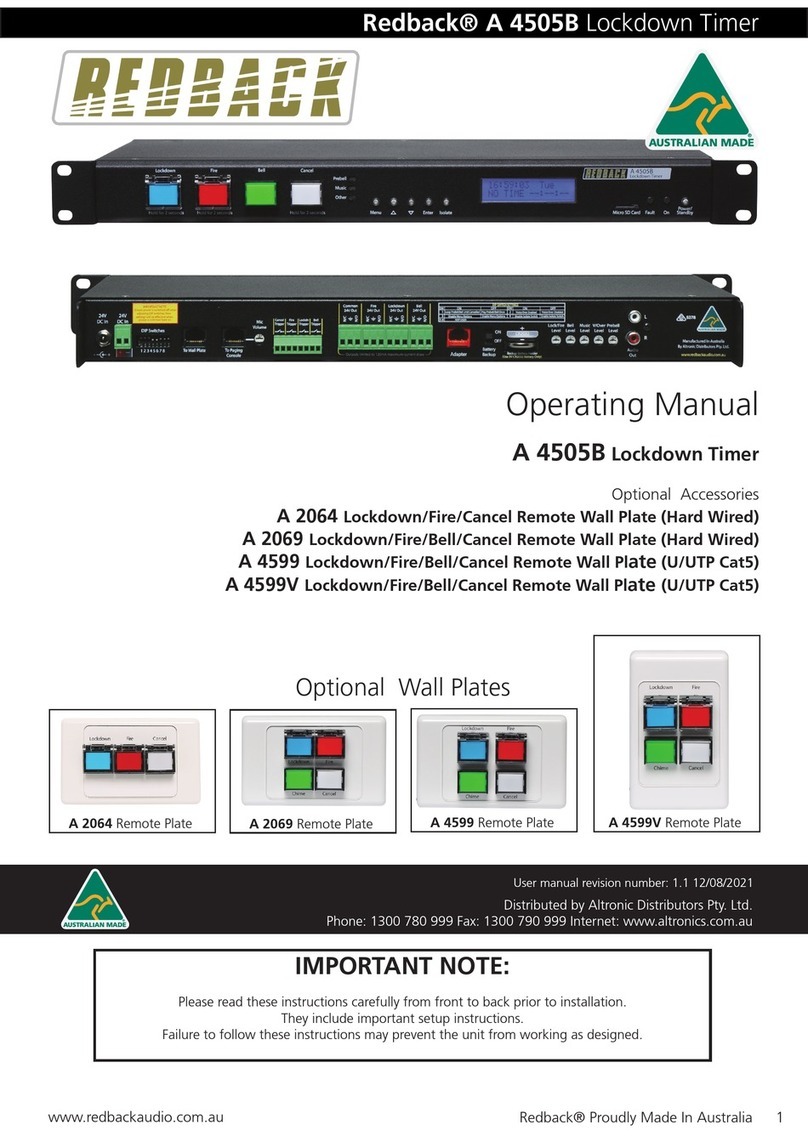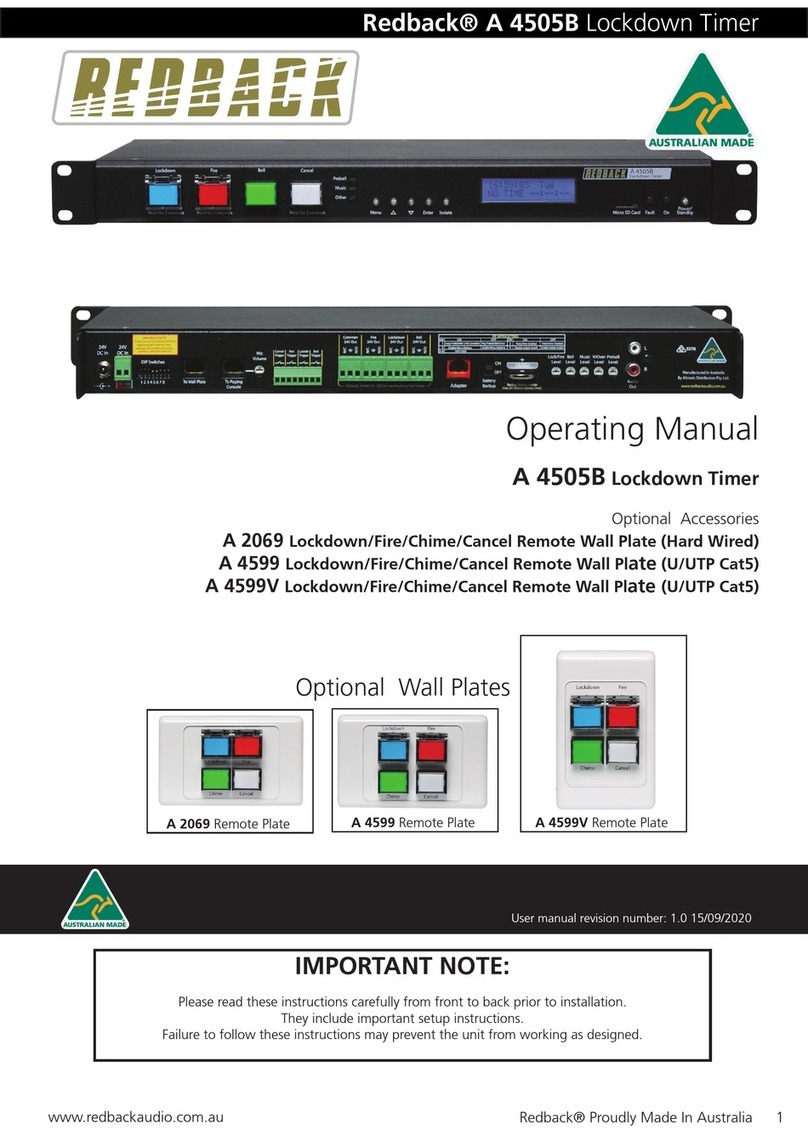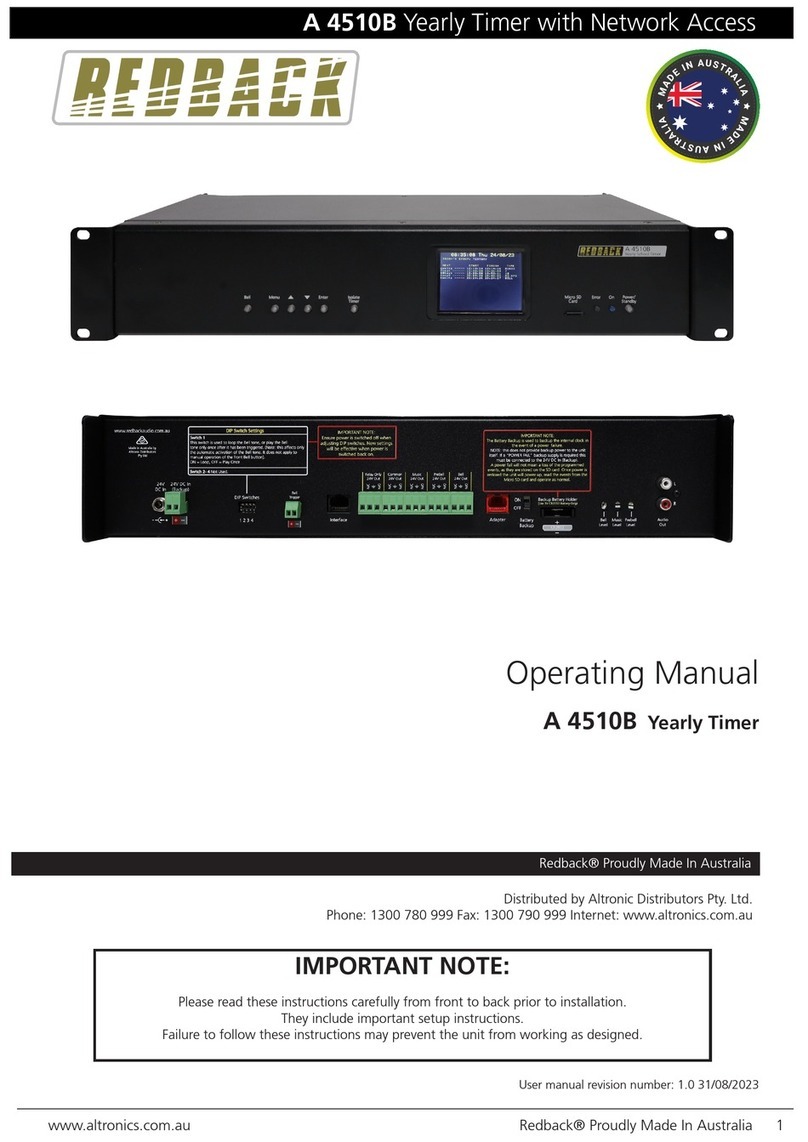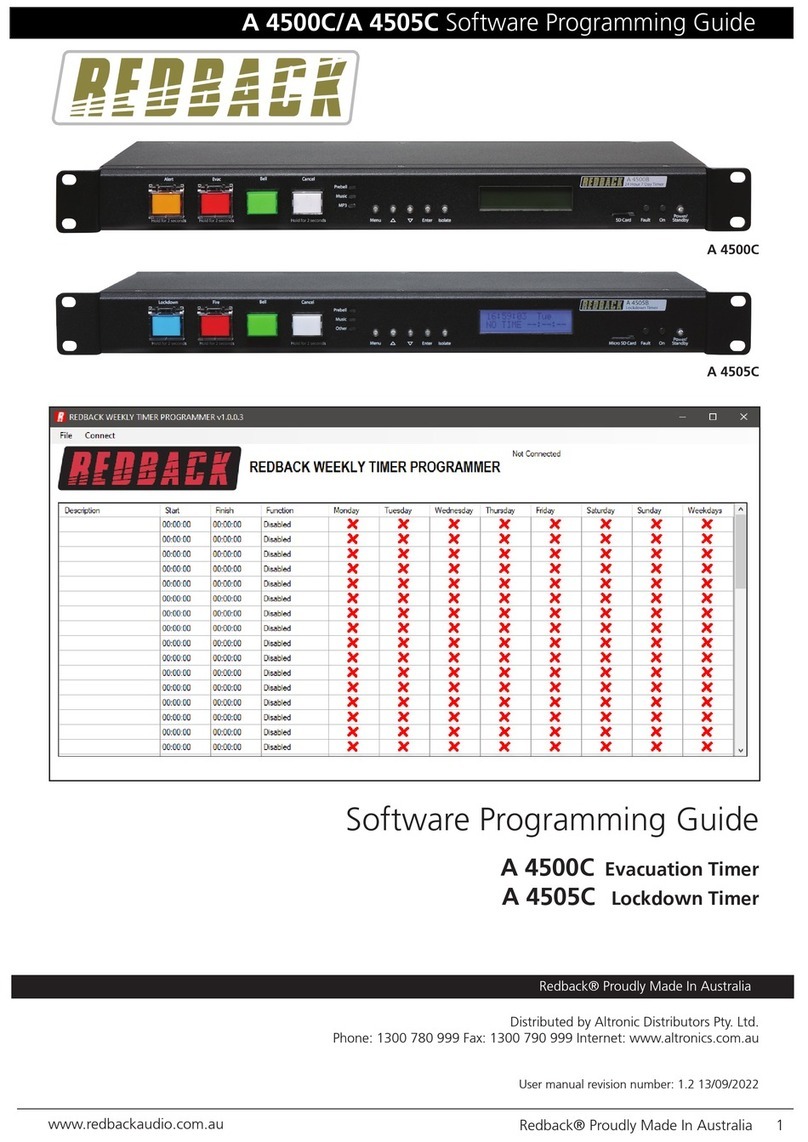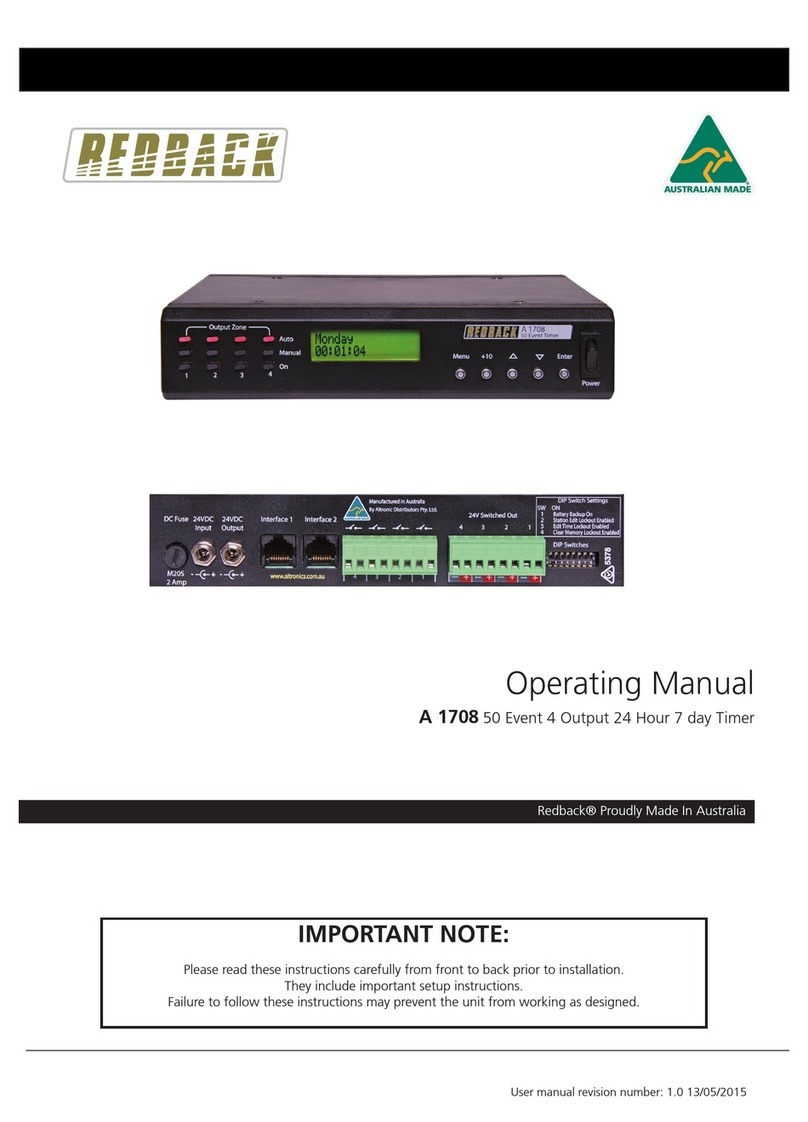www.altronics.com.auRedback® Proudly Made In Australia10
Redback® A 4505 Lockdown Timer
2.2 LOCKDOWN, FIRE AND BELL SWITCHES
The Lockdown, Fire and Bell switches on the front of the unit all work in momentary mode. ie. The Lockdown tone will
continue to sound after the Lockdown switch is momentarily pressed and the Fire tone will continue to sound after the Fire
switch is momentarily pressed. There is an automatic Lockdown to Fire switch-over option associated with the front panel
switches (refer to section 2.8).
Note 1: The tone that is being sounded (ie Lockdown, Fire, bell) will be indicated by the illumination of the relevant front
panel indicator.
Note 2: To cancel a tone either use the remote cancel contacts or the front cancel button. Note the cancel button will need
to be depressed for 2 seconds. This is to prevent accidental cancelling of a tone.
The Lockdown, Fire and Bell tones are stored on the supplied SD card. Separate folders are supplied on the SD card for each
tone. It is up to the user to provide the MP3 les (they must be in MP3 format) for each of the tones. A library of sample
MP3 les is supplied (in the #LIBRARY# folder). See section 2.1 for more details.
NOTE: The unit will display an MP3 error message on the screen if any of the folders on the SD card are left empty. I.e. the
Lockdown, Bell, Fire, Music, Prebell and Voice folders must all have an MP3 le inside.
Once these Lockdown, Fire and Bell outputs are activated, the corresponding 24V switched outputs will become active (refer
to section 2.6 for more details)
2.3 PROGRAMMING THE TIMING EVENTS USING THE FRONT BUTTONS
If the unit starts up correctly and no error messages are displayed, the model number will be displayed briey before the
current time is shown. See Fig 2.4.
If this screen doesn’t appear and instead an MP3 error message is displayed, then either the SD card is not inserted correctly
or there is a missing MP3 le.
NOTE: The unit will display an MP3 error message on the screen if any of the folders on the SD card are left empty. I.e. the
Lockdown, Bell, Fire, Music, Prebell and Voice folders must all have an MP3 le inside.
The main screen (Current Time Screen) shown in Fig 2.5 displays the current time and day, and the next programmed event.
When this screen is displayed the unit is running in “AUTO MODE” and therefore all outputs will work as programmed.
However if the unit is in any of the sub menu’s (Menu Mode) the unit will no longer respond to any event that has been
programmed to occur. On exiting the menu, the timer will check all programmed events and update the status of the output
zones.
In order to set up the timer, the station (or event) times will need to be programmed. This can be achevied by using the but-
tons on the front of the unit or via the PC software (supplied on the SD card) see section 2.4 for more details.
PROGRAMMING THE TIMING EVENTS USING THE FRONT BUTTONS
There are ve buttons on the front of the timer which are used to program the unit and navigate the various menus.
Press the “Menu” button on the front of the timer. The unit is now in “Menu Mode” and the screen should display the
“Times Adjust” Screen. This is the rst of 5 sub menu screens which are navigated by pressing the up and down buttons
as shown in Fig 2.6. Pressing the Menu button again will exit the menu structure and return the user to the Main Screen.
SPECIAL NOTE ABOUT “AUTO MODE” OPERATION
If the timer is not displaying the main clock screen, where the time is changing, the unit is not running in
“Auto Mode”. This means it will not be checking any of the programmed events and hence will not activate
any outputs automatically.
Essentially this means that as soon as the Menu button is pressed the unit is no longer in “Auto Mode”.
Make sure to return to the main screen by exiting all menu’s when not making changes.
EVACUATION TIMER
Fig 2.4
Fig 2.5
00:00:00 Mon
NO TIME --:--:--