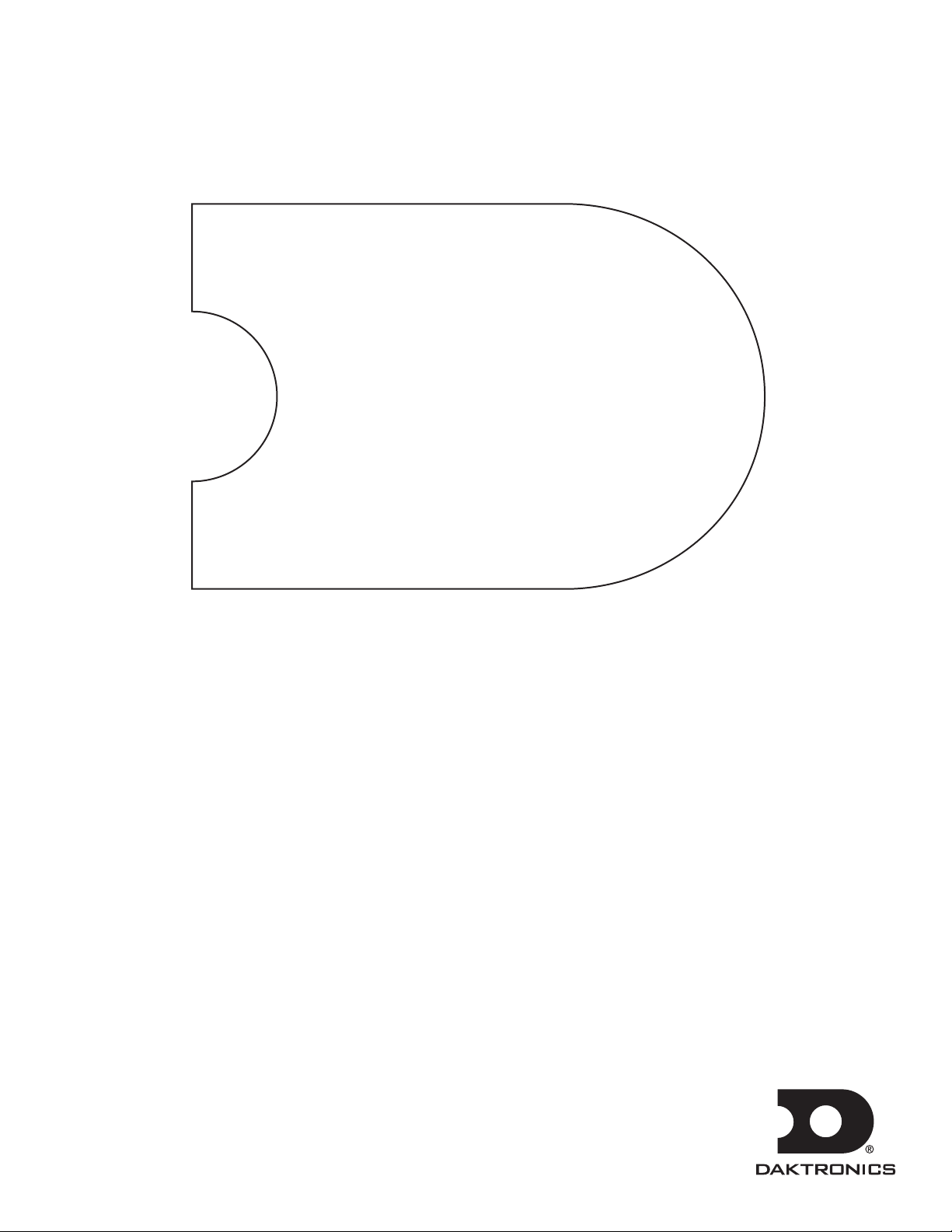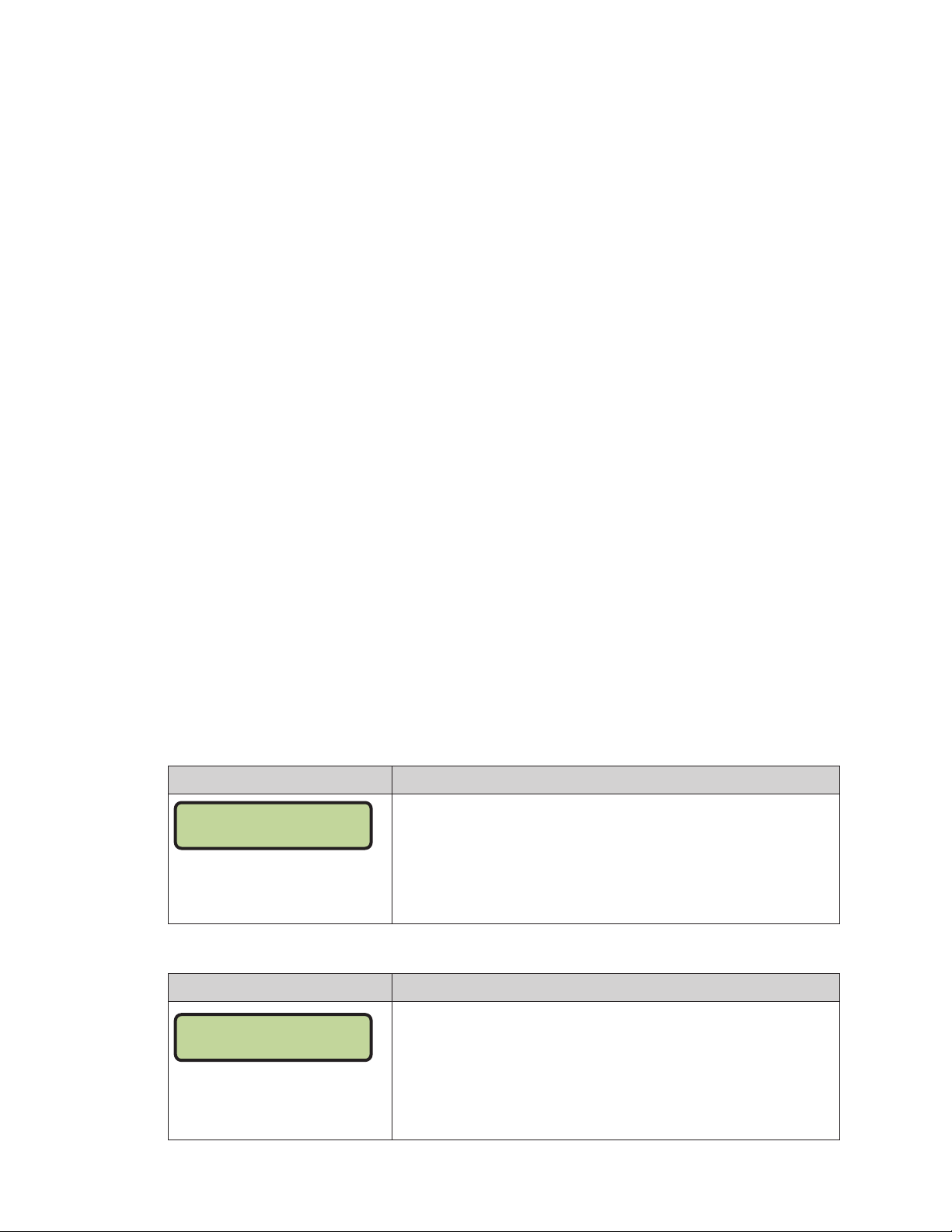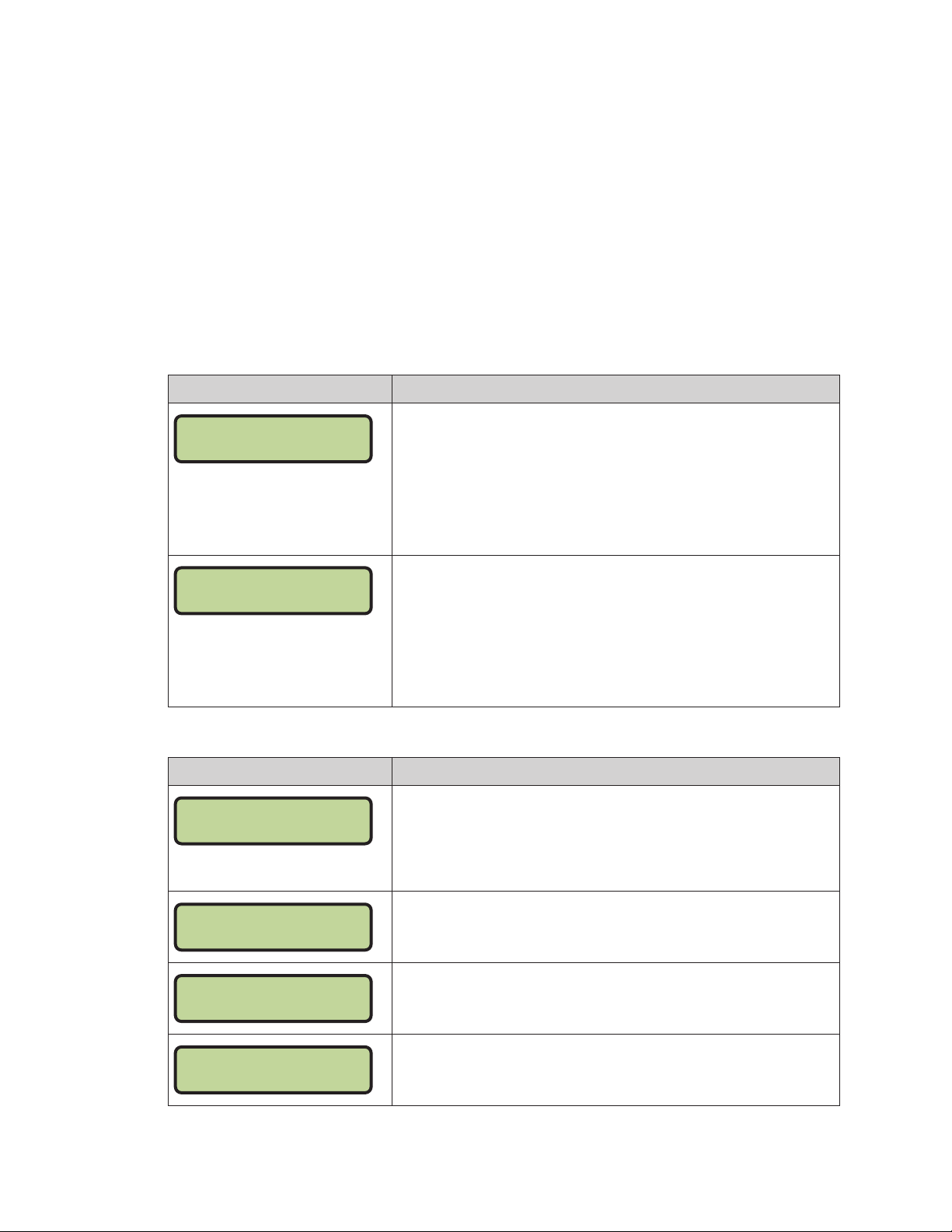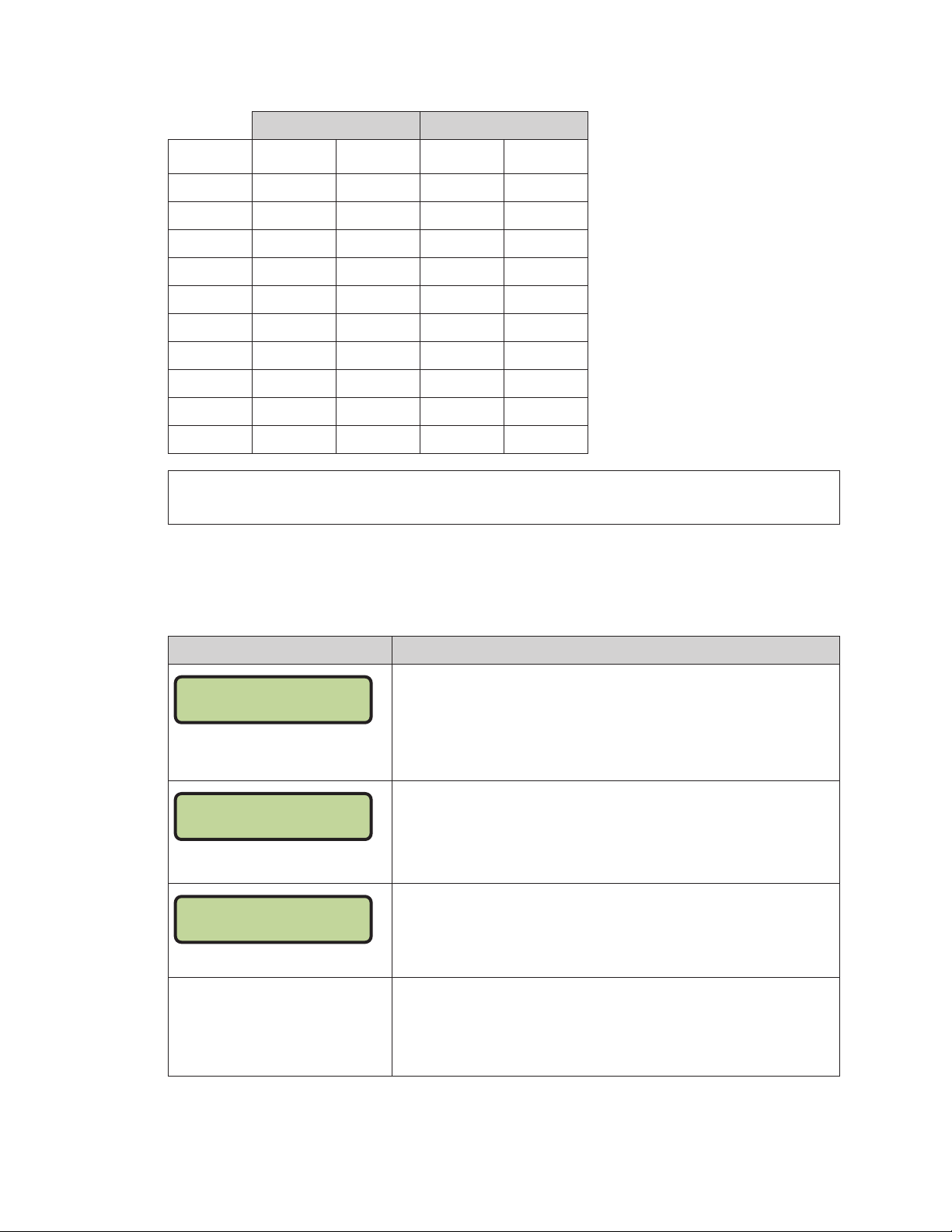– i –
Table of Contents
1 Basic Operation ��������������������������������������������������������������������������������������������������������������������1
Console Operation...............................................................................................................................1
Sport Inserts............................................................................................................................................2
Start Up ..................................................................................................................................................2
Standard Keys .......................................................................................................................................2
Start ����������������������������������������������������������������������������������������������������������������������������������������������������2
Stop����������������������������������������������������������������������������������������������������������������������������������������������������2
Enter/Yes �������������������������������������������������������������������������������������������������������������������������������������������3
Clear/No��������������������������������������������������������������������������������������������������������������������������������������������3
Edit �����������������������������������������������������������������������������������������������������������������������������������������������������3
Menu��������������������������������������������������������������������������������������������������������������������������������������������������3
Set Main Clock ���������������������������������������������������������������������������������������������������������������������������������3
Count Up/Down ��������������������������������������������������������������������������������������������������������������������������������3
2 Pitch Timing Operation���������������������������������������������������������������������������������������������������������4
Preset Keys (1-10)..................................................................................................................................4
Conguration ������������������������������������������������������������������������������������������������������������������������������������4
Operation ������������������������������������������������������������������������������������������������������������������������������������������4
Default Settings ���������������������������������������������������������������������������������������������������������������������������������5
Program Keys (1-10) .............................................................................................................................5
Conguration ������������������������������������������������������������������������������������������������������������������������������������5
Operation ������������������������������������������������������������������������������������������������������������������������������������������6
Default Settings ���������������������������������������������������������������������������������������������������������������������������������6
Dimming Keys........................................................................................................................................7
Conguration ������������������������������������������������������������������������������������������������������������������������������������7
Operation ������������������������������������������������������������������������������������������������������������������������������������������7
Default Settings ���������������������������������������������������������������������������������������������������������������������������������7
Timer Adjust Keys (Code 5002 Only)...................................................................................................7
Handheld Switch ..................................................................................................................................8
Menu......................................................................................................................................................8
New Game����������������������������������������������������������������������������������������������������������������������������������������8
New Code �����������������������������������������������������������������������������������������������������������������������������������������8
Dimming Menu ���������������������������������������������������������������������������������������������������������������������������������9
Display Menu ������������������������������������������������������������������������������������������������������������������������������������9
Timer Mode ���������������������������������������������������������������������������������������������������������������������������������������9
A Quick Reference�����������������������������������������������������������������������������������������������������������������11
All Sport 5000 Standard Keys.............................................................................................................11
Pitch Timer ...........................................................................................................................................12
B Sport Inserts �������������������������������������������������������������������������������������������������������������������������13