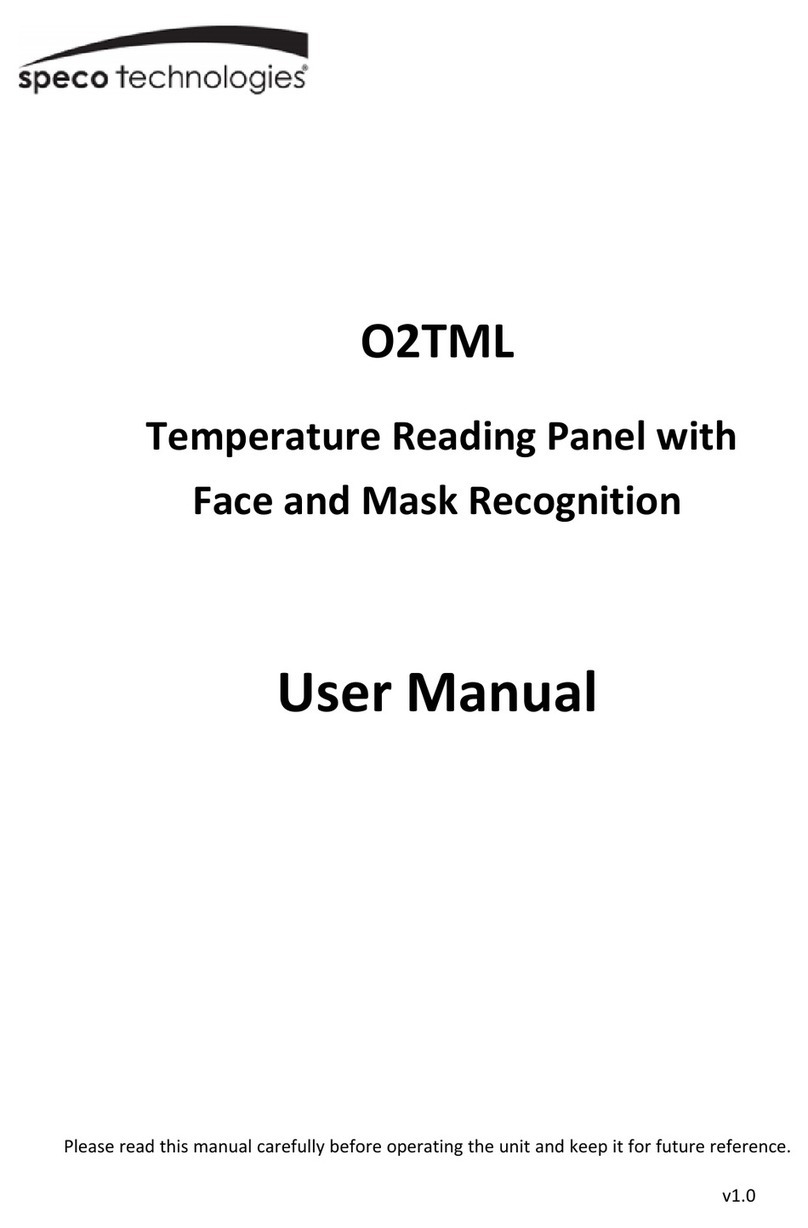USER MANUAL
2
5.1.5 Alarm .................................................................................................. 28
5.1.6 Video Cover ....................................................................................... 30
5.2 Record ...................................................................................................... 31
5.2.1 Record ............................................................................................... 31
5.2.2 Record Schedule ................................................................................ 32
5.2.3 Capture .............................................................................................. 33
5.3 Alarm ........................................................................................................ 35
5.3.1 Motion ................................................................................................ 35
5.3.2 PIR ..................................................................................................... 35
5.3.3 Exception ........................................................................................... 35
5.4 Network .................................................................................................... 36
5.4.1 General .............................................................................................. 36
5.4.2 DDNS ................................................................................................. 39
5.4.3 Email .................................................................................................. 40
5.4.4 FTP .................................................................................................... 42
5. 5 Device ..................................................................................................... 43
5. 5.1 Disk ................................................................................................... 43
5.5.2 S.M.A.R.T ........................................................................................... 44
5.5.3 Cloud .................................................................................................. 45
5.6 System ..................................................................................................... 46
5.6.1 General .............................................................................................. 46
5.6.2 Output Configuration .......................................................................... 49
5.6.3 Multi-user ........................................................................................... 51
5.6.4 Maintenance ....................................................................................... 55
5.6.5 IP Camera Maintain............................................................................ 60
5.6.6 System Information ............................................................................ 61
Chapter 6 Search, Playback & Backup .......................................................... 63
6.1 Using Search Function ............................................................................. 63
6.1.1 Search & Play Video in General ......................................................... 65