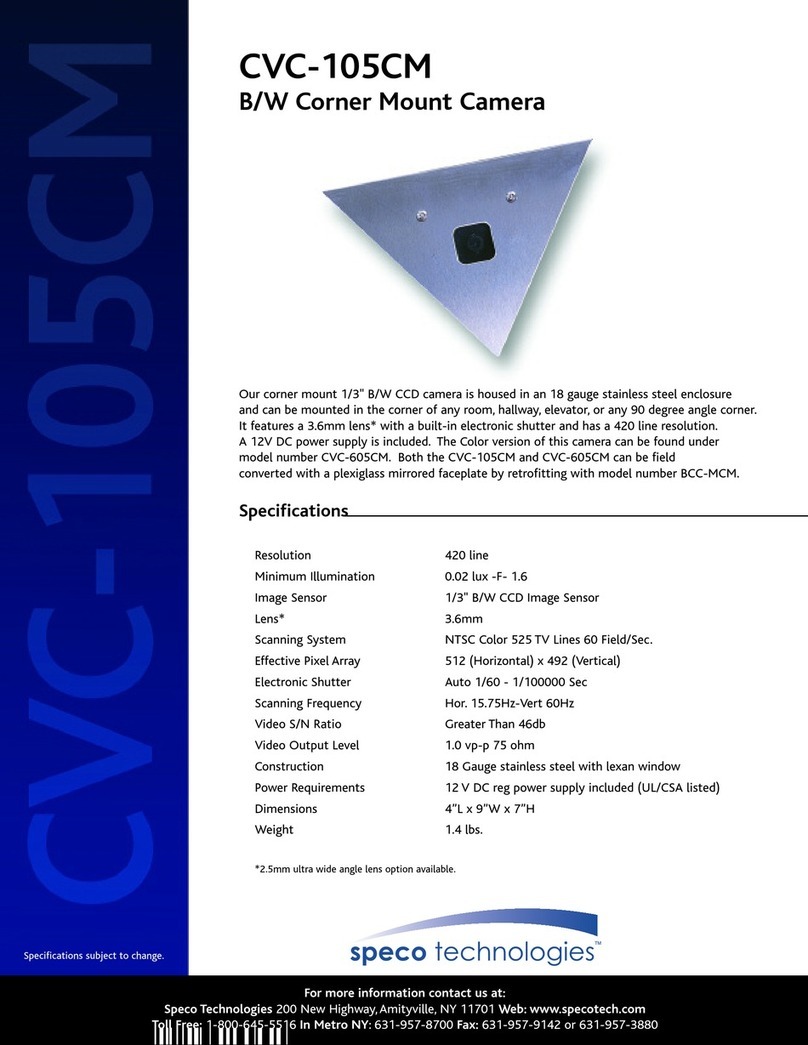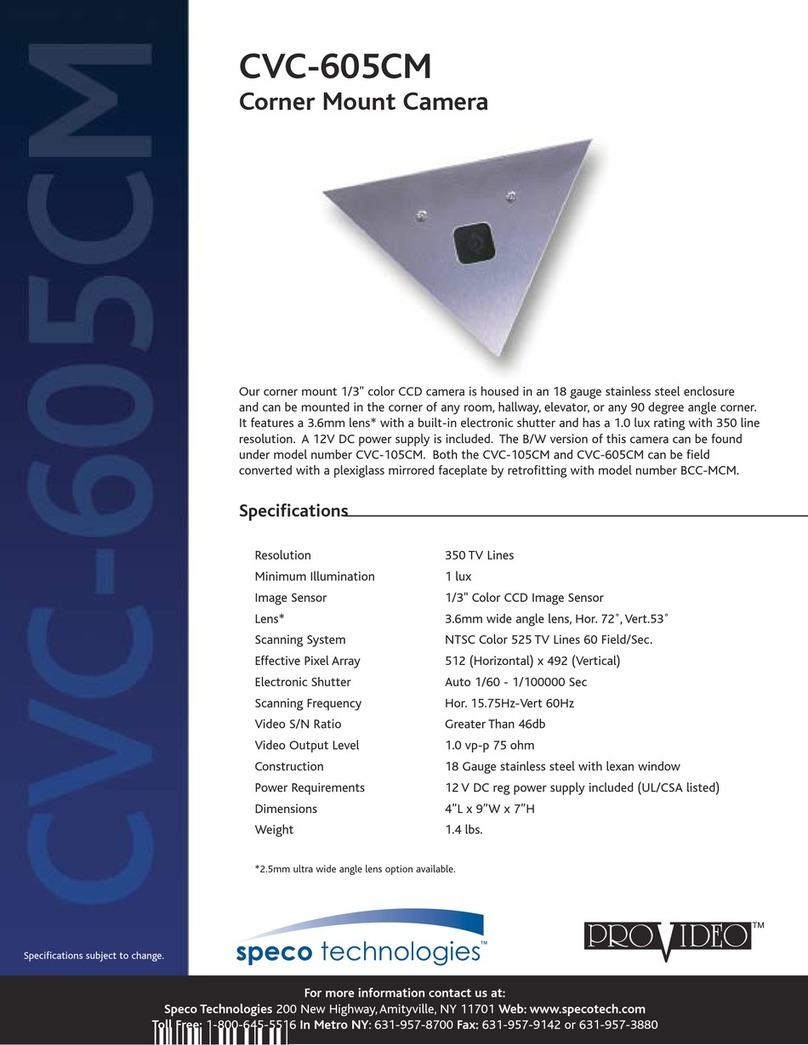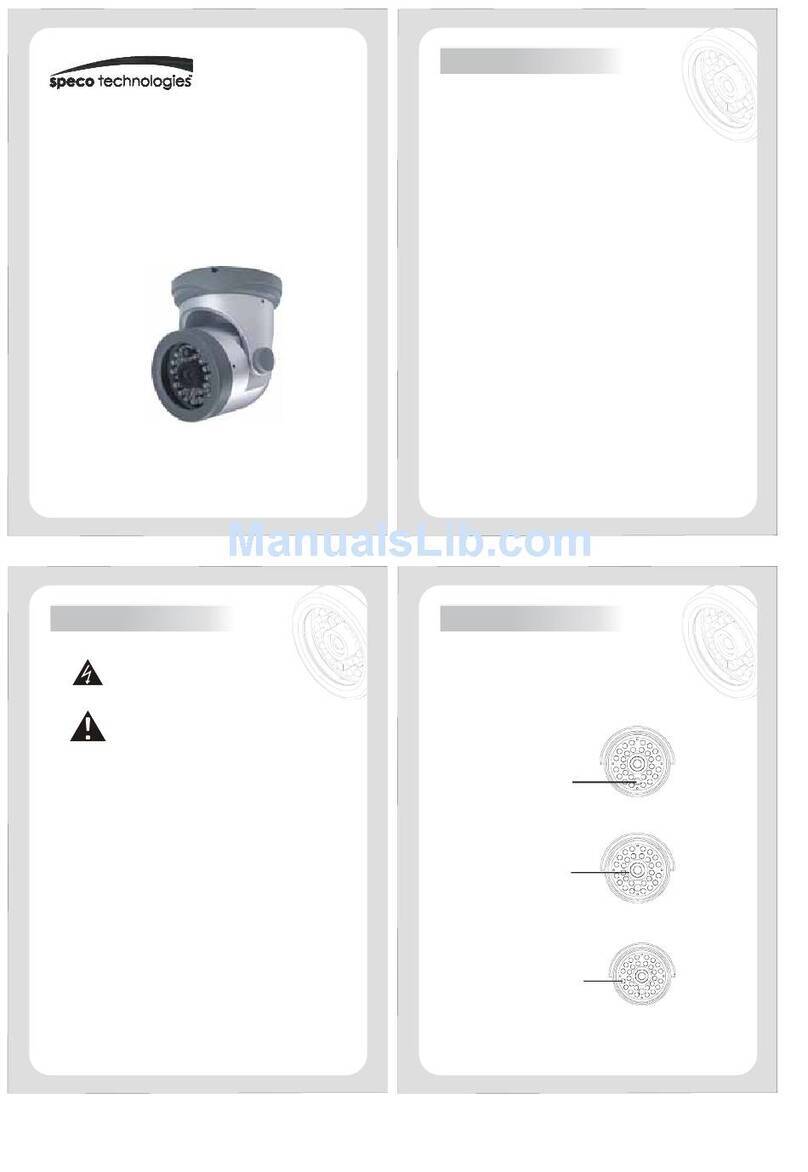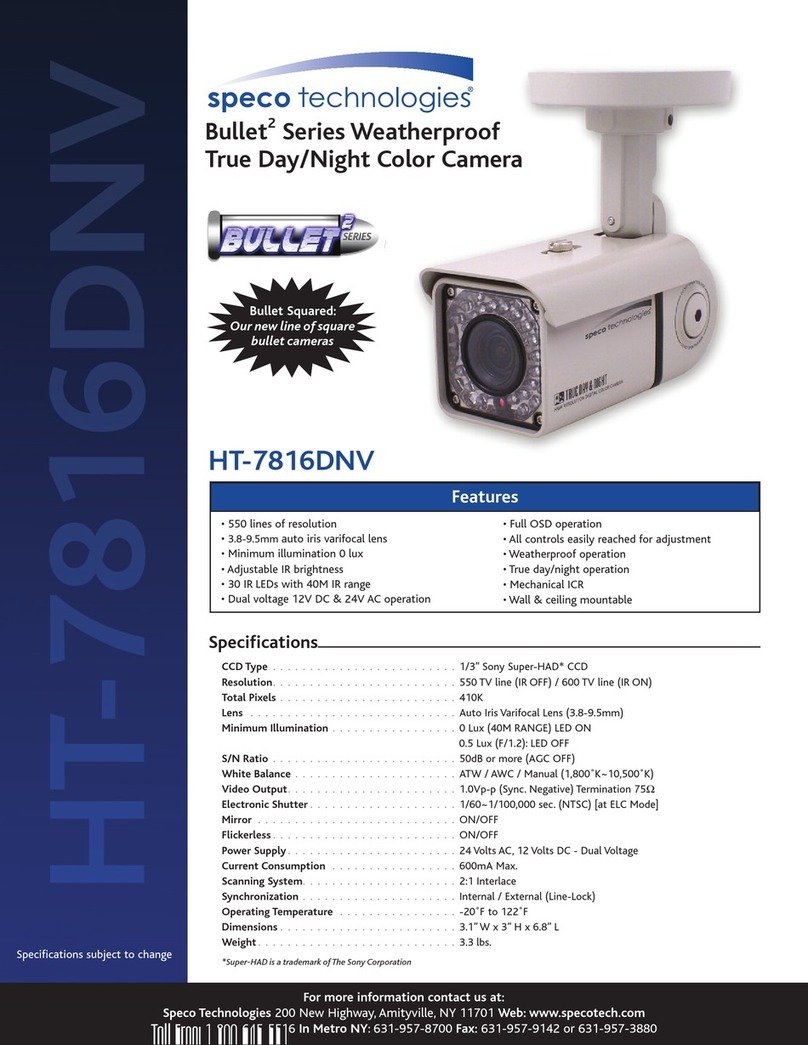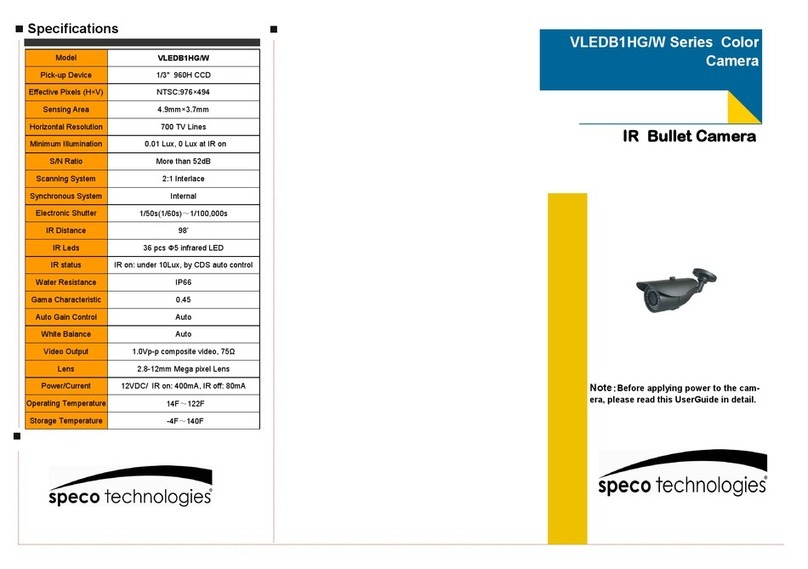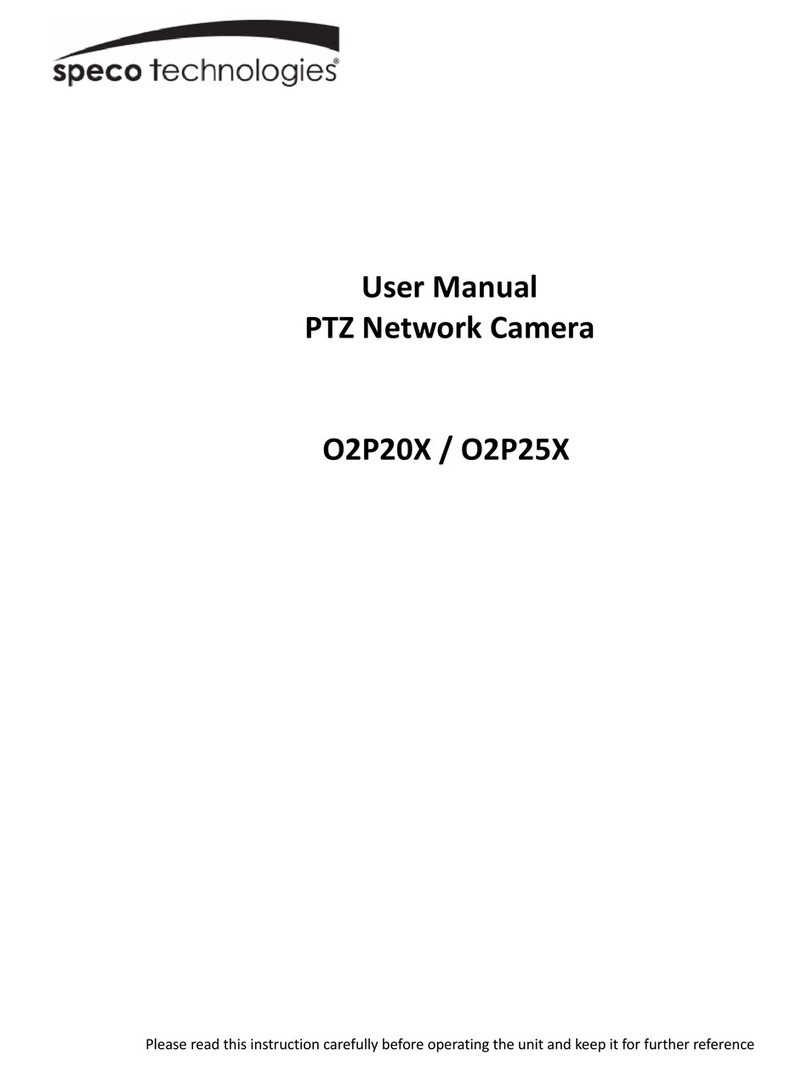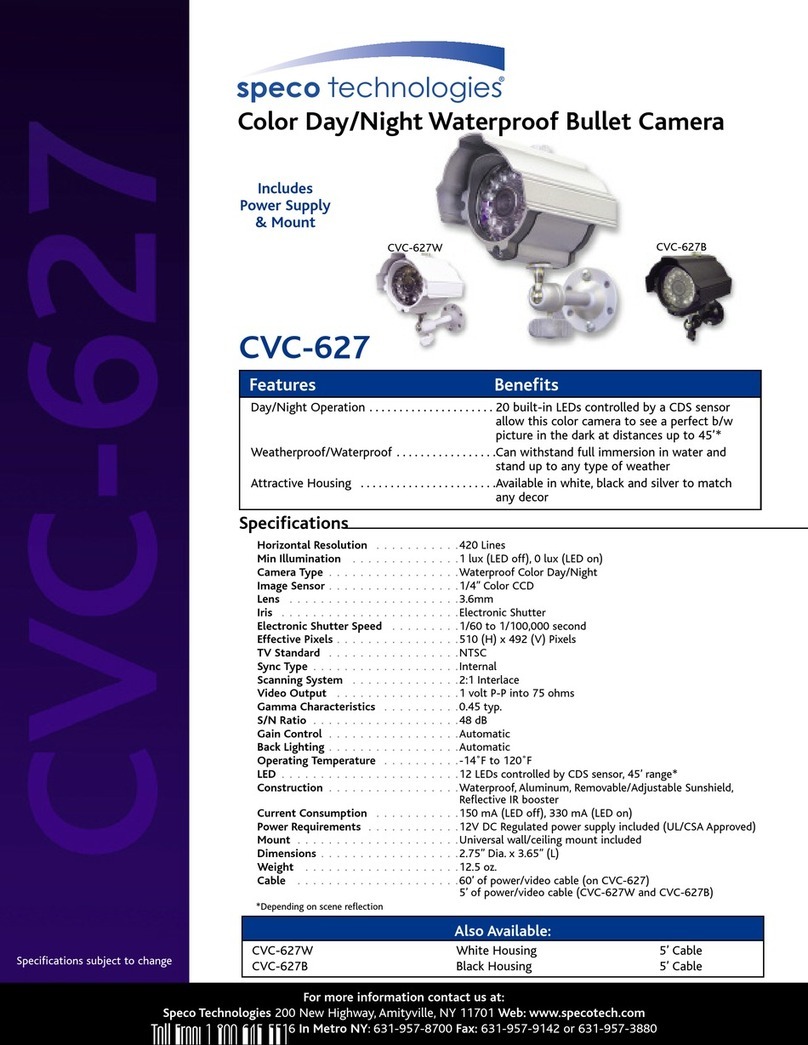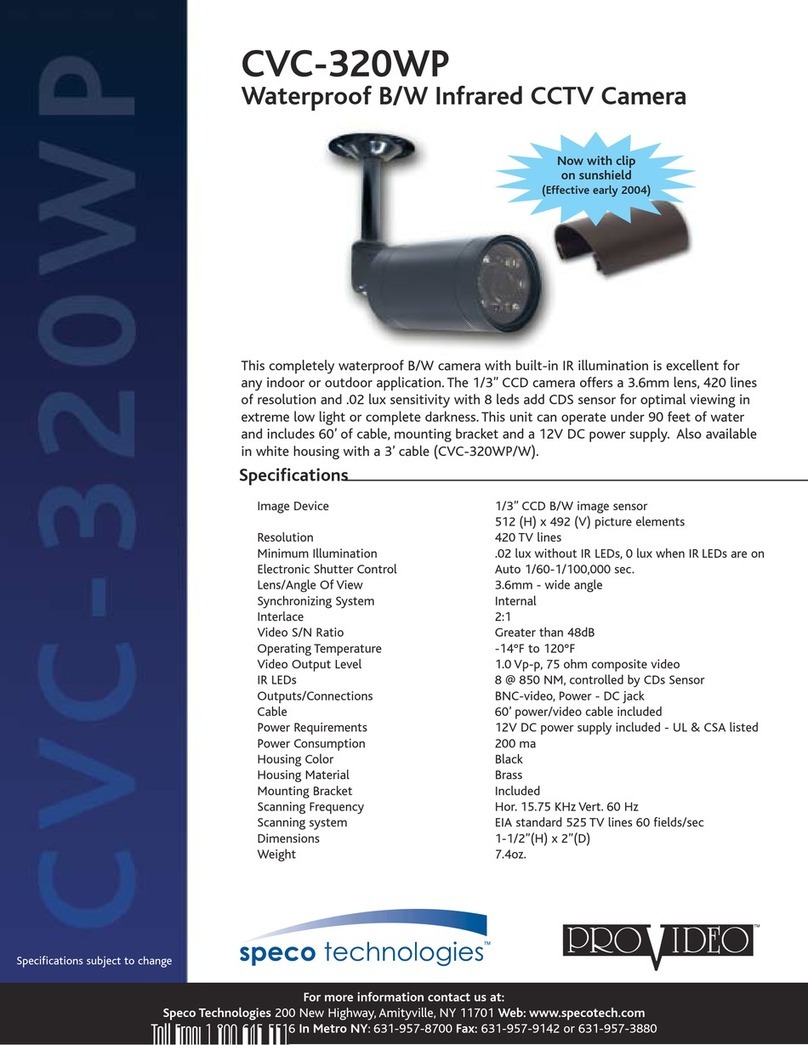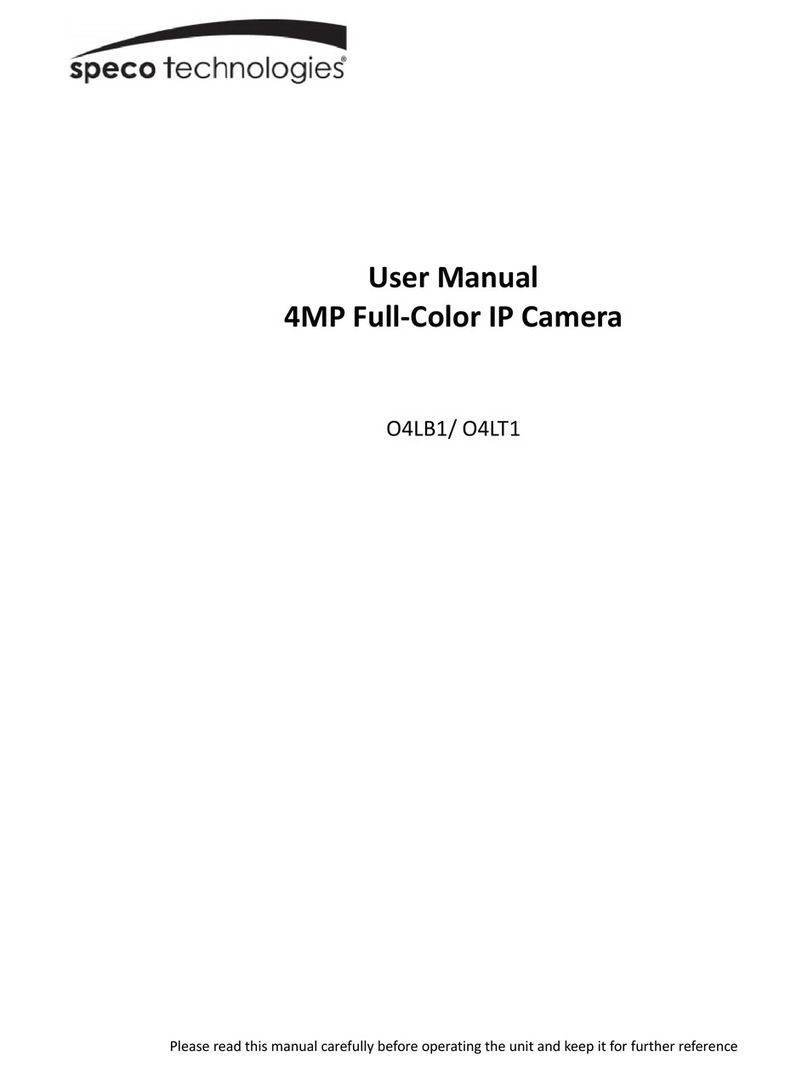Table of Contents
1Introduction.............................................................................................................................................................................................................2
2Web Access and Login ..............................................................................................................................................................................................3
3Live View..................................................................................................................................................................................................................5
4Camera Configuration ..............................................................................................................................................................................................7
4.1 System Configuration..........................................................................................................................................................7
4.1.1 System Information ....................................................................................................................................................7
4.1.2 Date and Time.............................................................................................................................................................7
4.1.3 Local Recording...........................................................................................................................................................7
4.1.4 Storage........................................................................................................................................................................8
4.2 Video Configuration..........................................................................................................................................................10
4.2.1 Image Configuration .................................................................................................................................................10
4.2.2 Video / Audio Configuration.....................................................................................................................................12
4.2.3 OSD Configuration ....................................................................................................................................................13
4.2.4 Video Mask ...............................................................................................................................................................13
4.3 PTZ Configuration .............................................................................................................................................................14
4.3.1 PTZ and Password Setting.........................................................................................................................................14
4.3.2 Restore......................................................................................................................................................................15
4.3.3 PTZ Function .............................................................................................................................................................15
4.4 Alarm Setup ......................................................................................................................................................................19
4.4.1 Motion Detection .....................................................................................................................................................19
4.4.2 Other Alarms.............................................................................................................................................................20
4.4.3 Alarm In (Sensor Input).............................................................................................................................................21
4.4.4 Alarm Out .................................................................................................................................................................22
4.4.5 Alarm Server .............................................................................................................................................................23
4.4.6 Audio Alarm..............................................................................................................................................................24
4.4.7 Light Alarm................................................................................................................................................................25
4.4.8 Smart Tracking..........................................................................................................................................................25
4.5 Analytics Configuration.....................................................................................................................................................27
4.5.1 Abnormality..............................................................................................................................................................27
4.5.2 Line Crossing.............................................................................................................................................................28
4.5.3 Intrusion....................................................................................................................................................................30
4.5.4 Region Entrance........................................................................................................................................................31
4.5.5 Region Exiting ...........................................................................................................................................................31
4.5.6 Target Counting.........................................................................................................................................................32
4.5.7 Face Comparison ......................................................................................................................................................33
4.6 Network Configuration .....................................................................................................................................................37
4.6.1 TCP/IP........................................................................................................................................................................37
4.6.2 Port ...........................................................................................................................................................................38
4.6.3 Server Configuration.................................................................................................................................................39
4.6.4 Onvif..........................................................................................................................................................................39
4.6.5 DDNS.........................................................................................................................................................................39
4.6.6 SNMP ........................................................................................................................................................................40
4.6.7 802.1x .......................................................................................................................................................................41
4.6.8 RTSP ..........................................................................................................................................................................41
4.6.9 RTMP.........................................................................................................................................................................42
4.6.10 UPNP.........................................................................................................................................................................42
4.6.11 Email .........................................................................................................................................................................42
4.6.12 FTP ............................................................................................................................................................................43
4.6.13 HTTPS........................................................................................................................................................................43