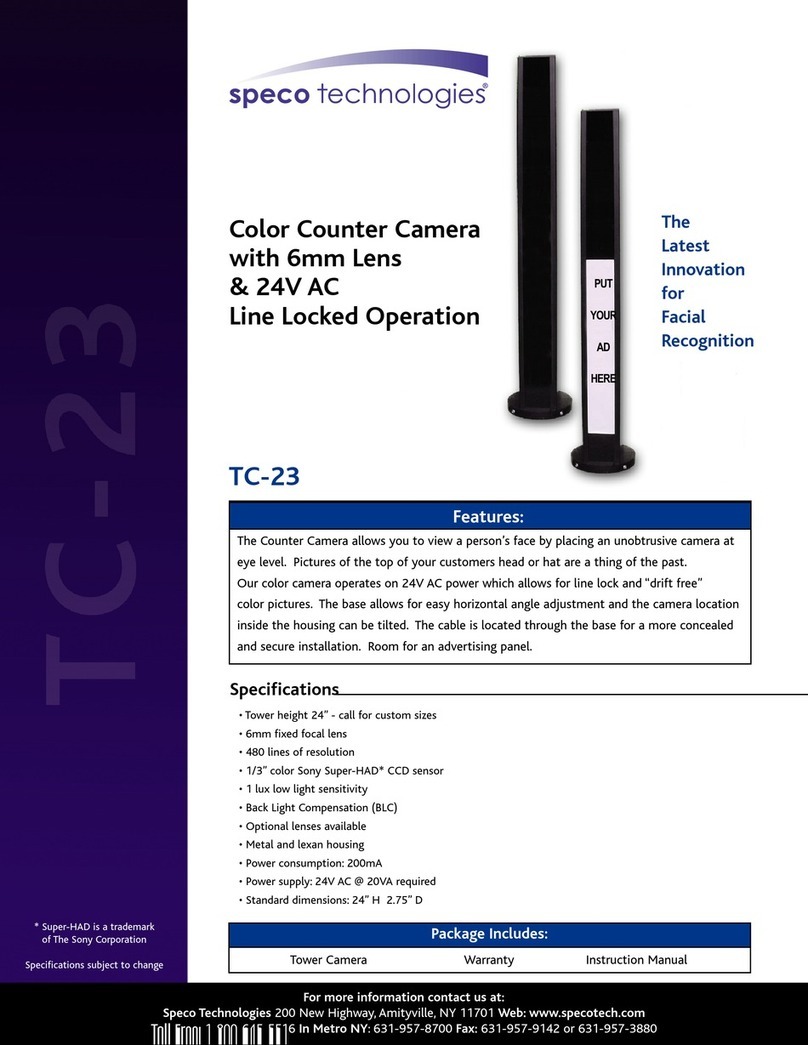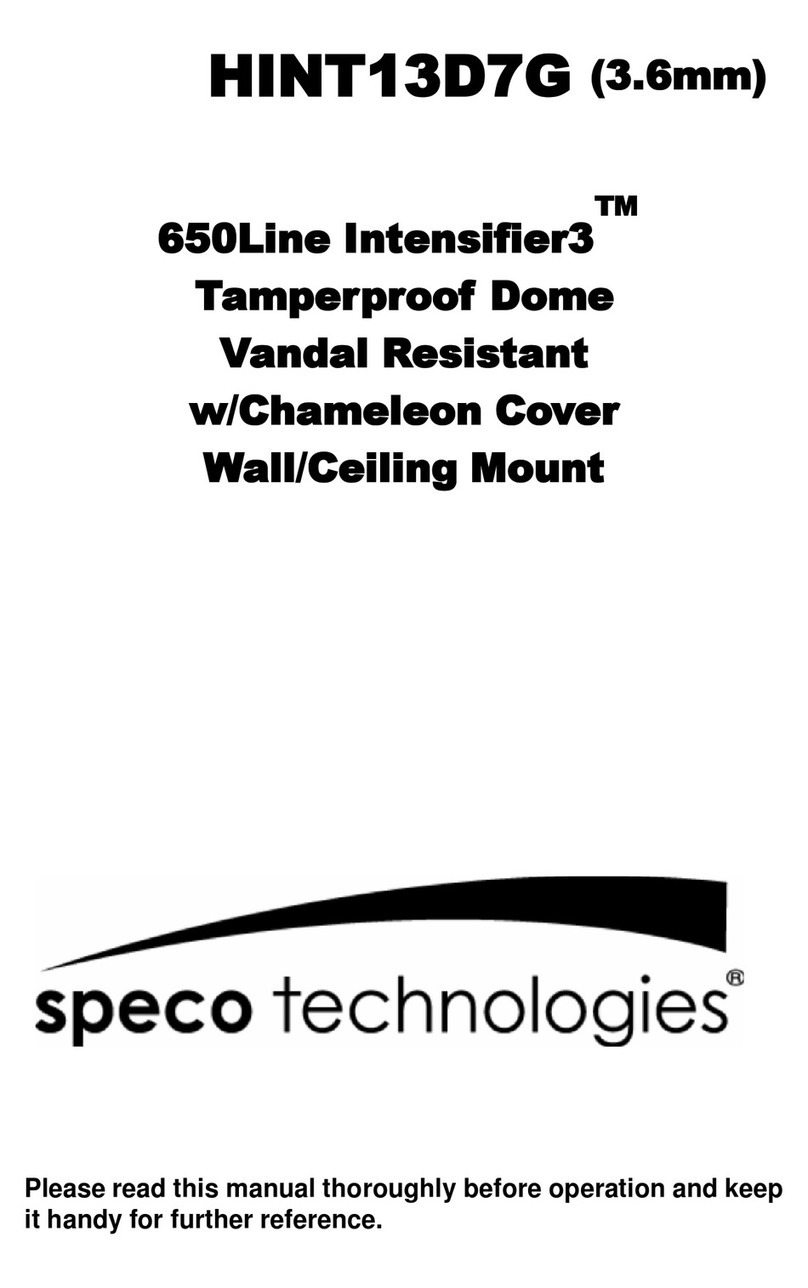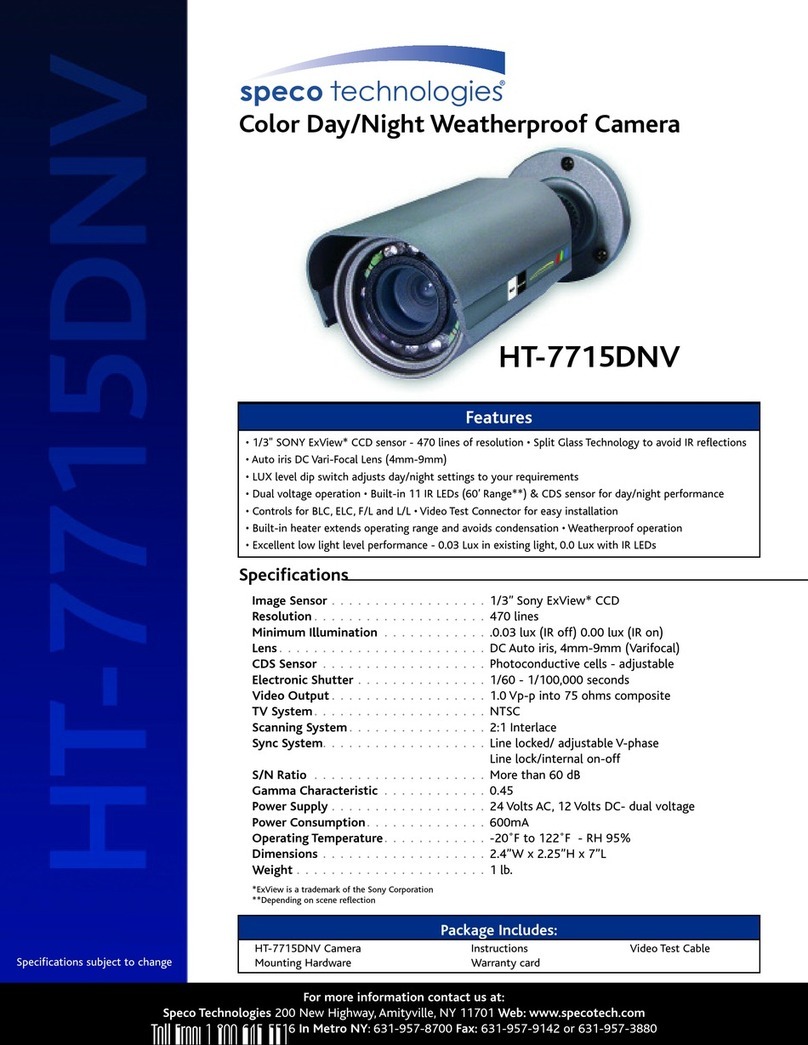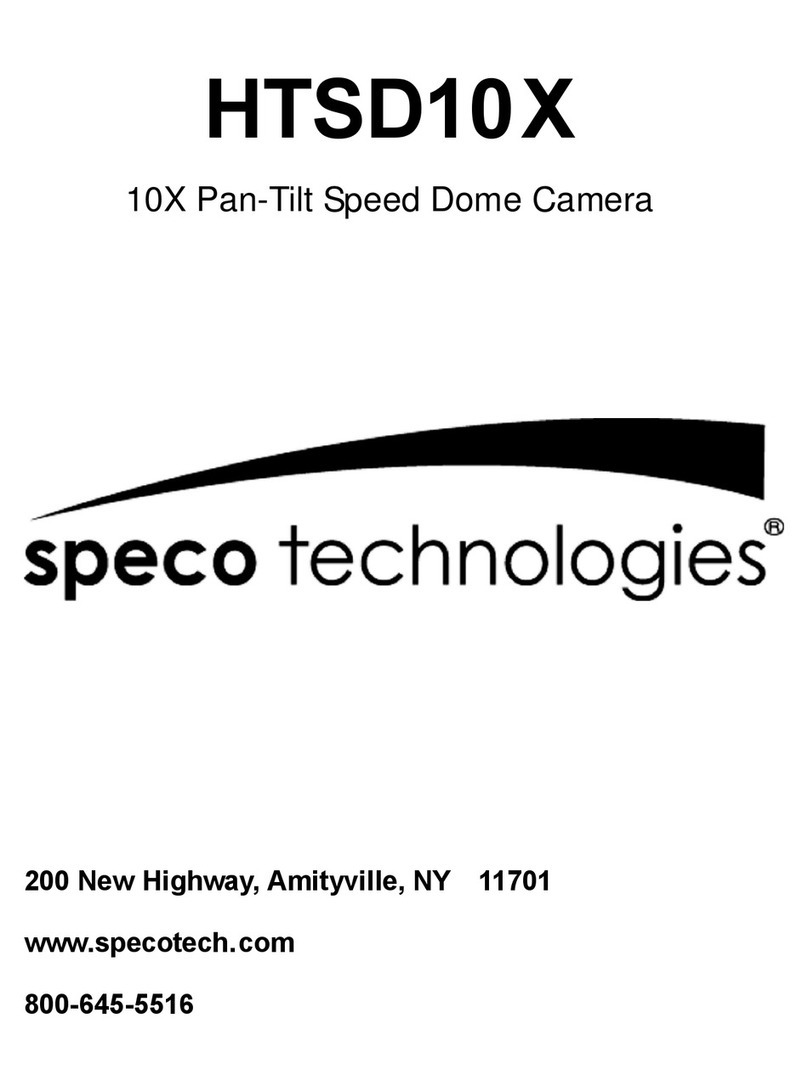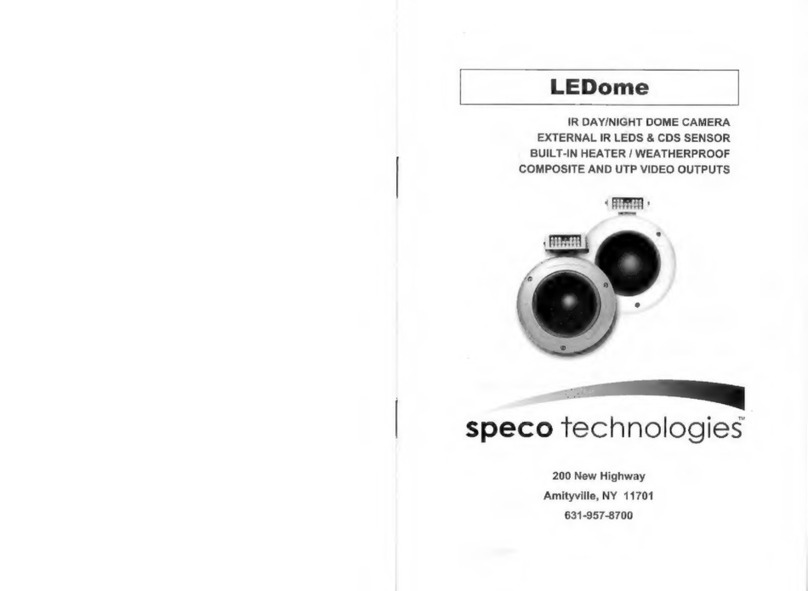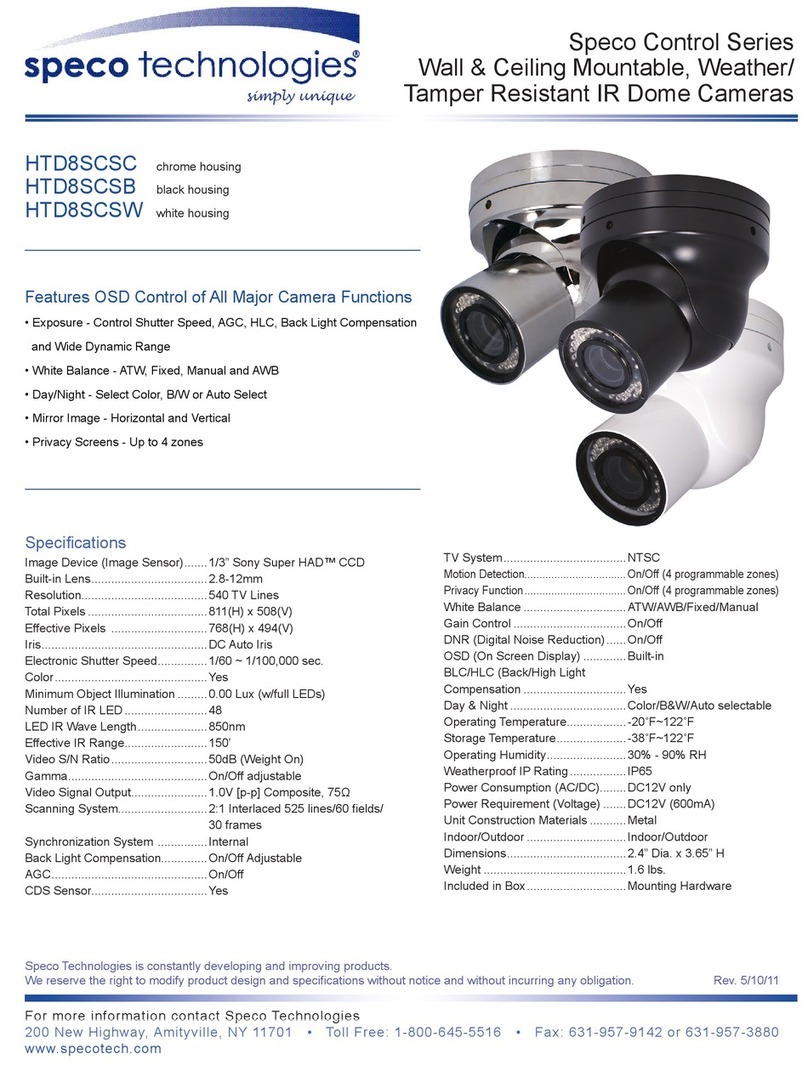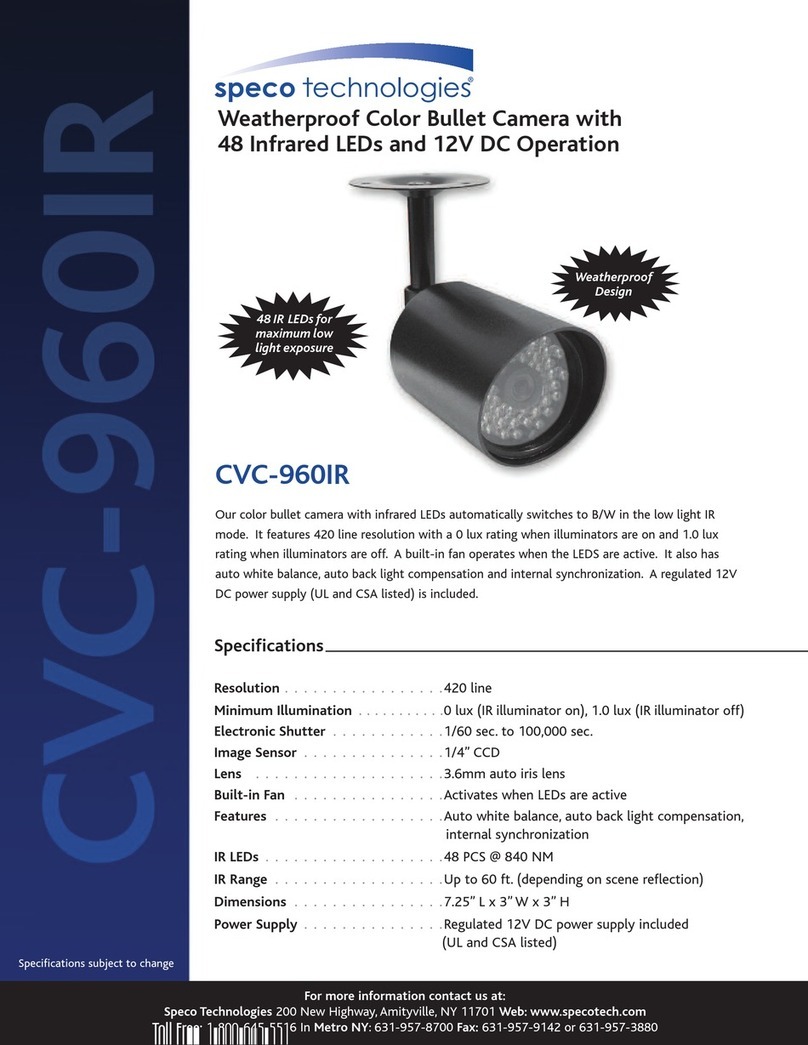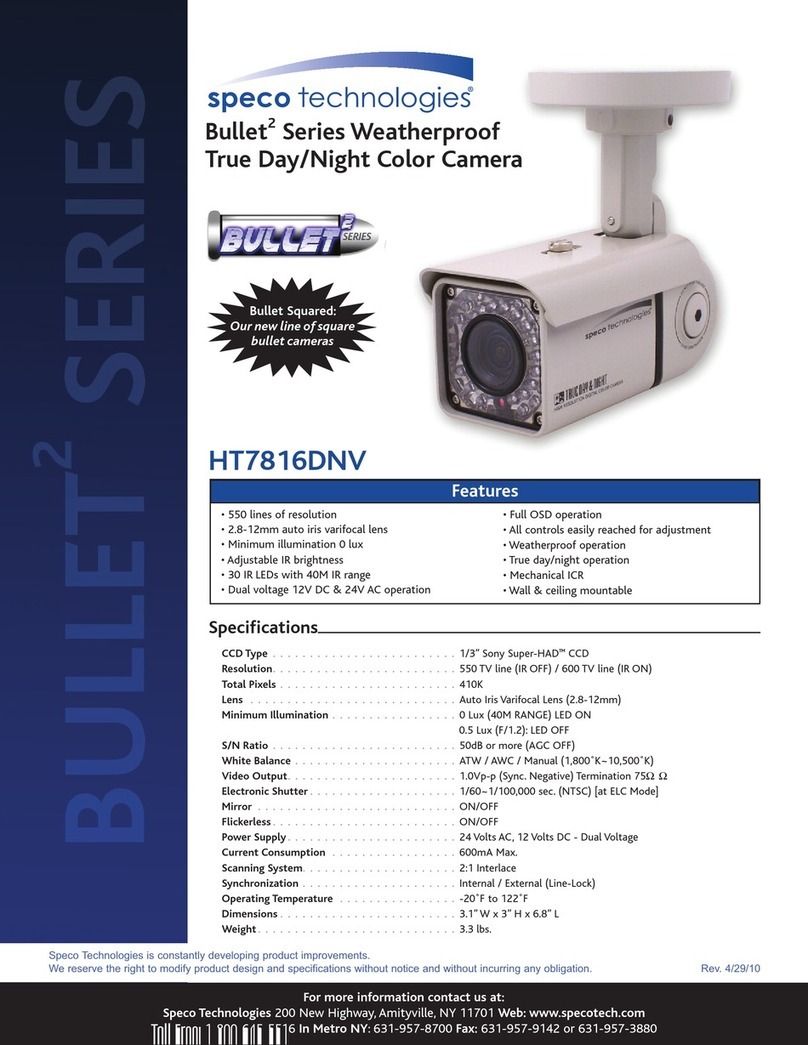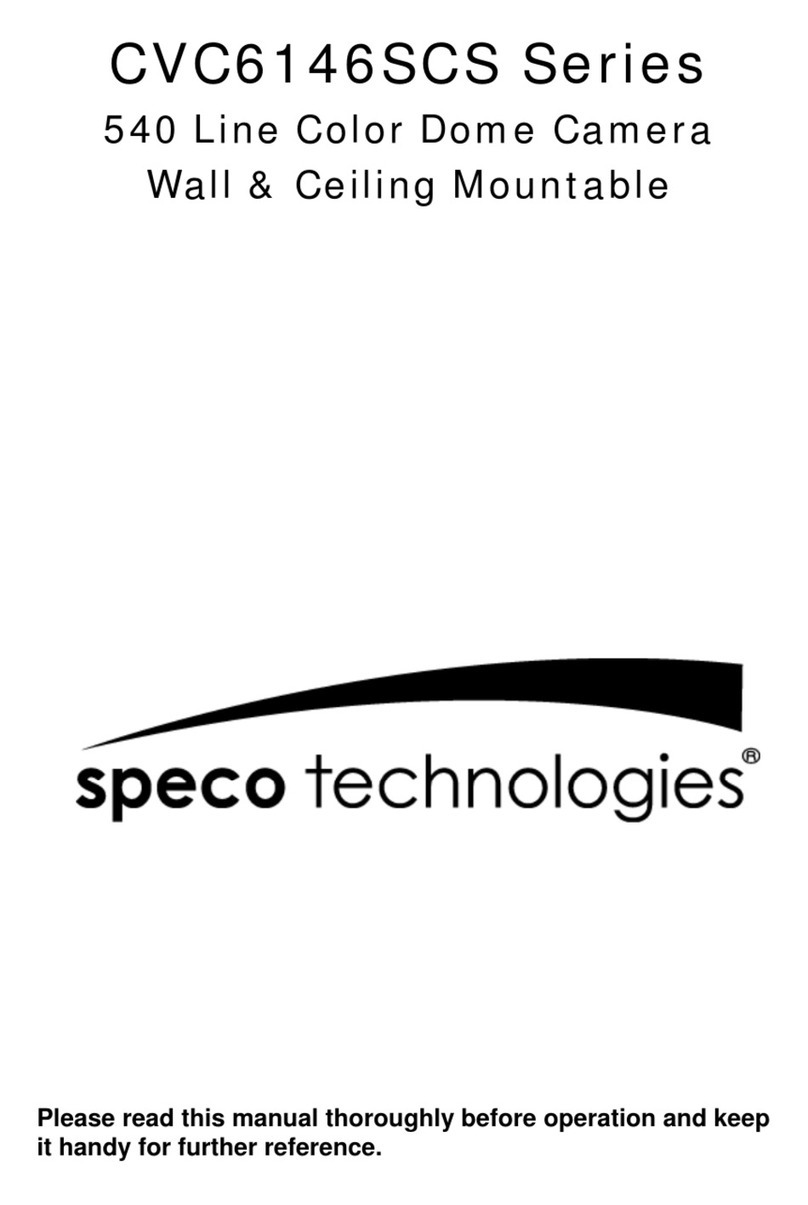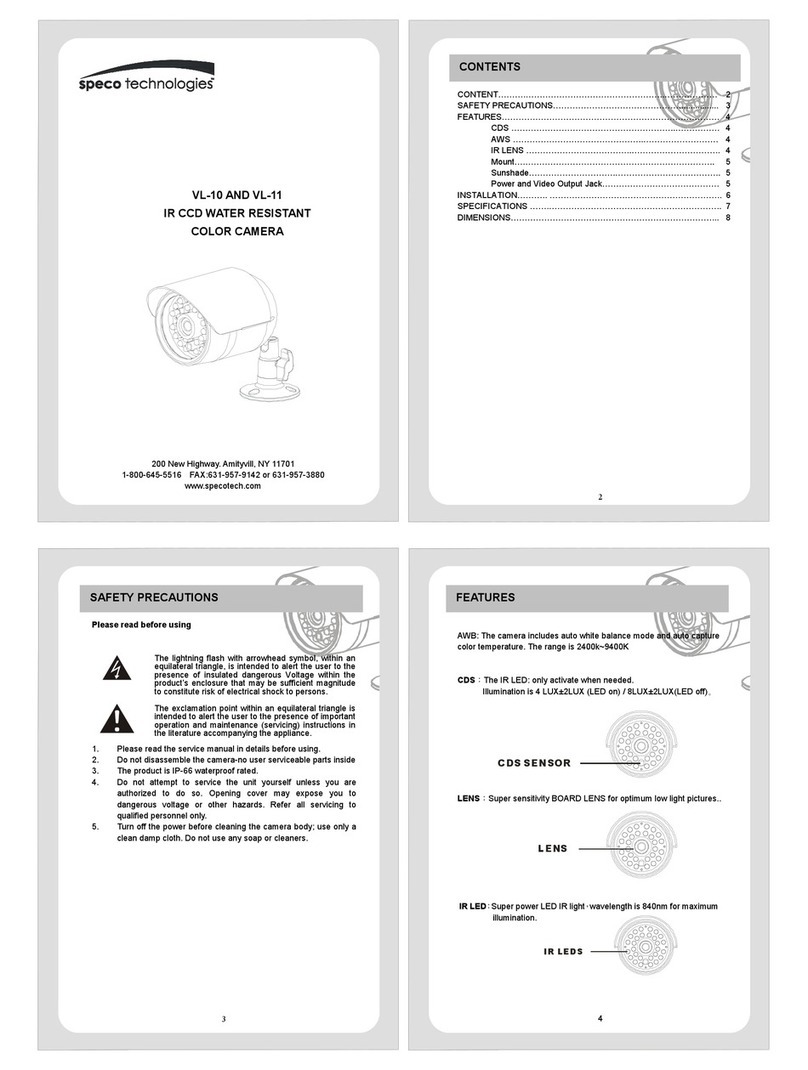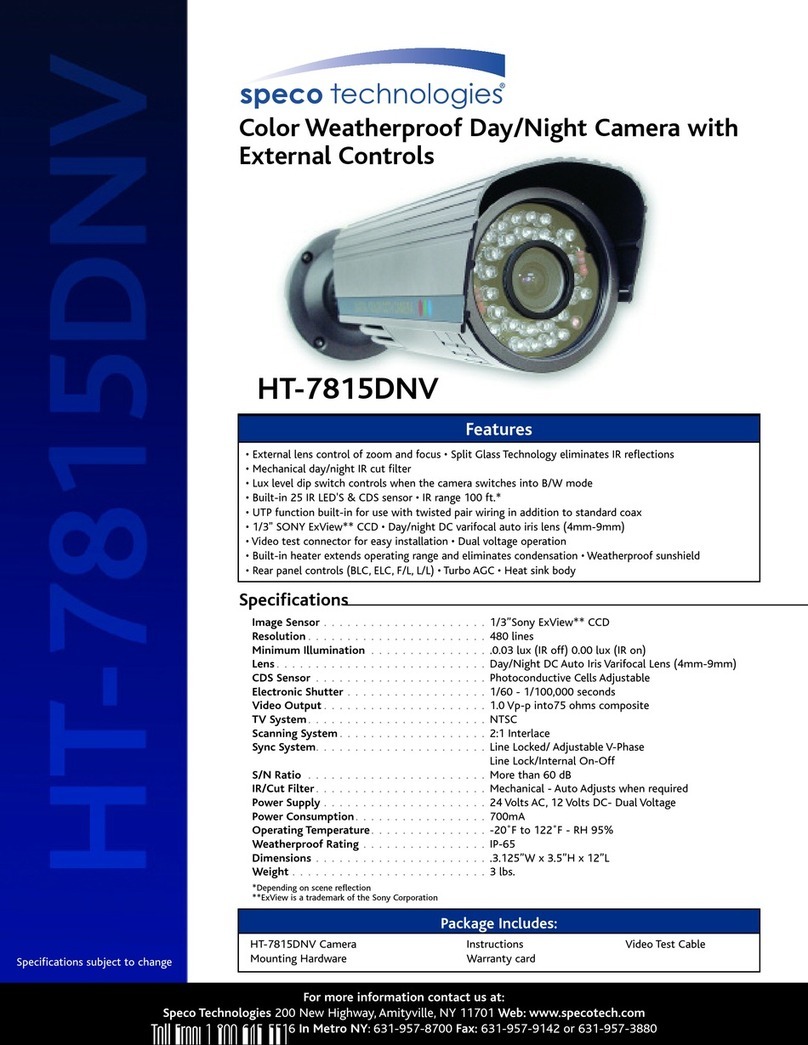3B15000A
※All specification is subject to change without notice to improve the quality.
CUSTOM
INDOOR
WINDOW
OUTDOOR
LOW
NORMAL
MEDIUM
HIGH
OFF
ON
CUSTOM- -
LOW(24)
MEDIUM(30)
HIGH(36)
OFF
AUTO - -
MANUAL- -
OFF
CRR
CRR2
R/B- -
KELVIN- -
INPUT DELAY
(Sec)
25 ~ 45 ~ 100
MIN ~ MAX
-8 ~ 0 ~ 8
OFF
HORIZ
VERT
BOTH
OFF
ON
Lens type selection
(Fixed iris lens or Vari-focal auto iris lens)
User setting value
For indoor
Maximizing WDR function
For outdoor
Although the subject had a bright light behind
of it, you can see the subject clearly as well
as background
Determines that use BLC(Back Light Compen-
sation) function or not
AGC level selectable
(CUSTOM- - LIMIT : 60)
No use sense-up mode
Use sense-up mode automatically in low
illumination(Limit : 2X ~ 64X)
Sense-up level selectable between x2 ~ x64
Optimized mode forflicker(If user choose CRR2
mode, AWC mode is not available on the White
Balance menu)
Balances the color automatically depending on
the source of light from 2,000 ~ 11,000
Move the camera lens toward to white paper
then press the enter button to find the optimal
white balance for current environment(User can
not use this mode when Flickerless is CRR2)
Adjust the Red or Blue values to shift the color
of the object
Adjust color temperature
The camera automatically detects lighting
condition and selects the mode accordingly
The picture is always displayed in Color
The picture is always displayed in Black and
white
Change the GAMMA of the screen
(Default : 45)
Change the sharpness of the screen
(Default : Max)
Change the color gain of the screen
(Default : 0)
Normal image(No image inversion)
Set a horizontal image inversion
Set a vertical image inversion
Set horizontal and vertical image inversion
Normal image(No Zoom)
Max 4x digital zoom available
PAN, TILT : Zoomed in image can be moved to
horizontal and vertical
DC
MANUAL
PRESETS
WDR
BLC
AGC
SENSE-UP
FLICKERLESS
ATW
AWC
MANUAL
AUTO
COLOR
B/W
GAMMA
SHARPNESS
COLOR GAIN
FLIP
ZOOM
2. OSD menu structure
OSD Menu Select Menu SummarySub Menu
LENS SELECT
EXPOSURE…
WHITE
BALANCE
DAY&NIGHT
IMAGE
ADJUST…
*Preset mode for common application to speed up installation
Determines that use the SENSE-UP function or not and
SENSE-UP level selectable
◐SPECIFICATION
◐FUNCTION SETTING
1. How to use the jog lever
6
No use motion detection function
Select motion detection area up to 4 area
- Adjust position & size of motion detection area
- Press the enter buttonto move into the motion
area setting section, whenever you press the
enter button, the mask color is changed.
- When the mask color is white you can set the
position of mask by up, down, left and right
button.
- When the mask color is green and red you
can adjust the size by 4 buttons.
- Press the enter button for a few second to
escape.
No use privacy mask function
- Allow you to mask certain areas of the screen,
support 12 privacy zone
- Press the set button to move into the privacy
mask setting section, whenever you press the
set button, the mask color is changed.
- When the mask color is white(or black or
RED) you can set the position of mask by up,
down, left and right button.
- When the mask color is blue, you can adjust
the size by 4 buttons.
- Press the set button for a few second to escape.
Select mask color(WHITE, BLACK, RED)
ID setting for RS-485 communication(1~255)
Display the camera ID on the screen
Change the camera ID
Select the position to display the IDon the screen
Internal Sync with 12V DC power
External Sync with 24V AC power
(Dual power only)
Phase contollable at 24V AC input(L/L mode)
AREA SELECT
AREA 1 ~ 4
MASK 1~12
MASK COLOR
CAMERA #
ID DISPLAY
CAMERA ID
ID POSITION
V-PHASE
OFF
ON…
OFF
ON- -
RS-485
SETUP*
INT
L.L
CAMERA ID
SETUP
3. When using control device through RS-485 protocol(option)
(1) ENTER
(2) Up Down
(3) Left Right
(4) IRIS CLOSE KEY
ㆍPush the IRIS OPEN key : Used to access the menu and confirm
selection.
ㆍPush the IRIS OPEN key for one second : Open or close the menu
and use it to escape the setup in case of setting Privacy Zone or
Motion detection Zone.
ㆍ
ㆍMove Joystick to up/down or push the arrow key(↑,↓)
ㆍUsed to move the cursor to up or down to choose the menu.
ㆍ
ㆍMove Joystick to left/right or push the arrow key(← , →)
ㆍUsed to move the cursor to left or right to change the value.
ㆍUse it to move out to previous menu.
ㆍTo escape the setup when setting the Privacy Zone or Motion Zone.
<Caution> Do not use the menu key on the controller.
PRIVACY
MOTION
SYNC
ㆍThe ' ' or '- - ' icon appeared with desired function, press the set button to move sub menu.
ㆍThe '- - -' icon appeared with function that is unavailable according to function setting.
* User can control the menu by using PELCO-D, 2,400bps only.
FUNCTION
SETUP..
Model No.
Image Sensor
Effective Pixel
Resolution
TV Type
Sync. Type
Scanning System
Video Output
Gamma Characteristic
Min. Illumination
S/N Ratio
SDNR
Backlight
Day & Night
Gain Control
Sense Up
Test Illumination
Power Supply
Current Consumption
Lens
Operation Temp.
Preservation Temp.
Dimension
Weight
White Balance
Reverse Polarity Protection
SK-V251/MP22AI
Internal
Regulated 12V DC
SK-V251D/MP22AI
Internal / External
Regulated 12V DC or 24V AC
①ENTER :
ㆍ
②UP, ③DOWN :
④LEFT, ⑤ RIGHT :
⑥EXT-VIDEO :
Push the lever : Used to access the menu and confirm selection.
ㆍPush the lever for one second : Open the menu or close the menu.
Used to return to previous menu from the motion detection or
privacy mask setting section.
Used to move the cursor to up or down.
Used to move the cursor to left or right and
change the value.
Extra video output terminal for installation. Plug your
test monitor in hear. The cable is option.
1/3" PIXIM DPS SENSOR - SEAWOLF
758(H) X 540(V) PIXEL
690 TV- Line
Progressive scan
1.0 Vp-p(Sync. Negative) Termination 75Ω±10%
γ= 0.45(Selectable)
ATW / AWC / MANUAL(2,000 ~ 11,000 )
64
More 50 dB(AGC OFF)
ON
WDR / BLC / OFF
True D&N(AUTO / COLOR / BW)
AUTO / MANUAL
Max. X64(X2, X4, X8, X16, X32, 64)
Average test illuminance by front view
190 200
Yes
Vari focal auto iris lens
-10 ∼ 50°C
-20 ∼ 60°C
750
NTSC / PAL
0.1 Lux(Sense up X )
X
Max. mA(at 12V DC), Max. mA(at 24V AC)
Ø150.5 X 95.6(H)mm
Approx. g