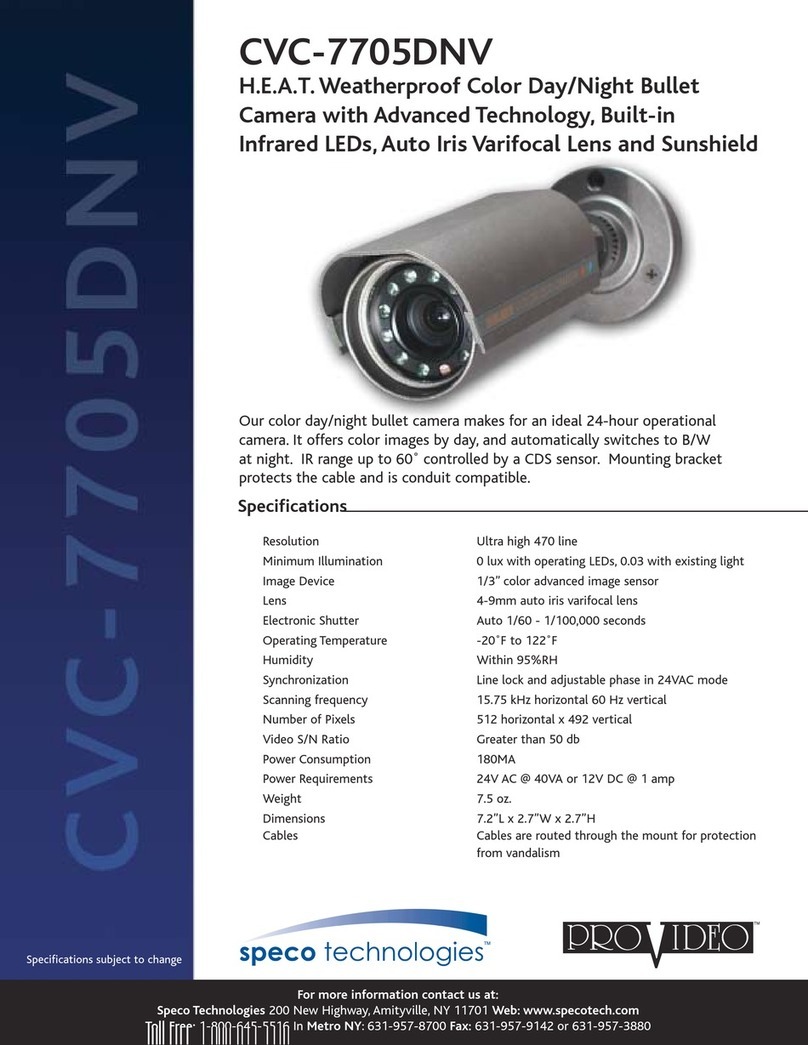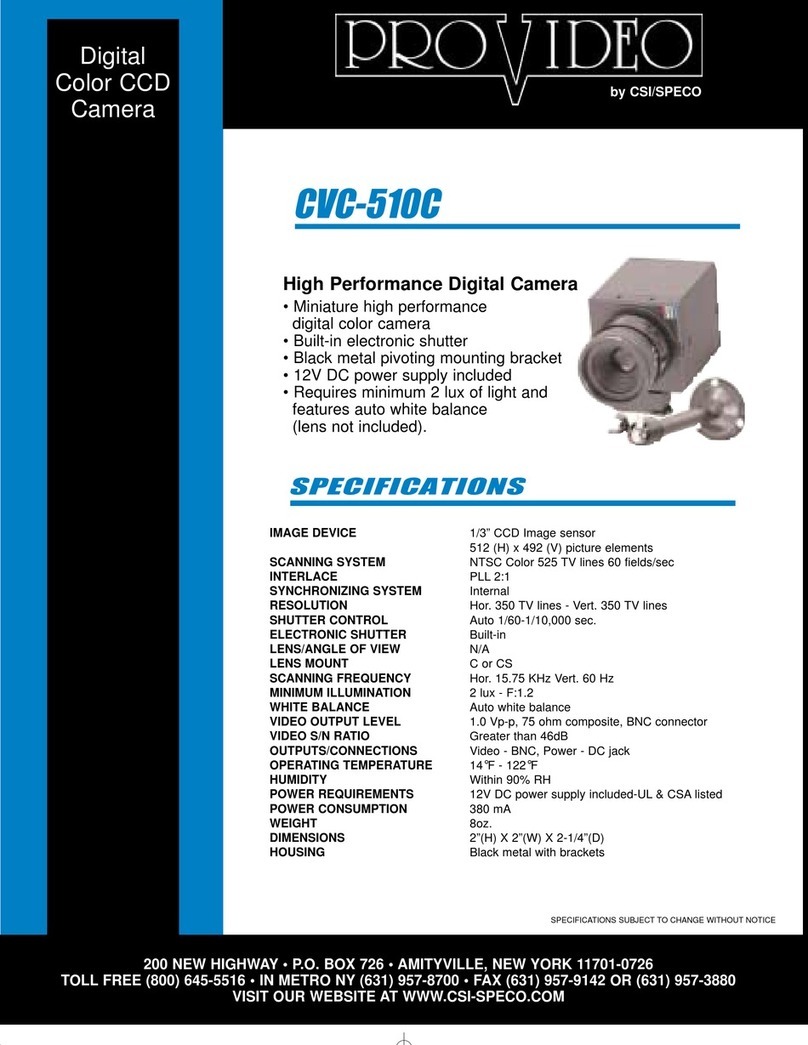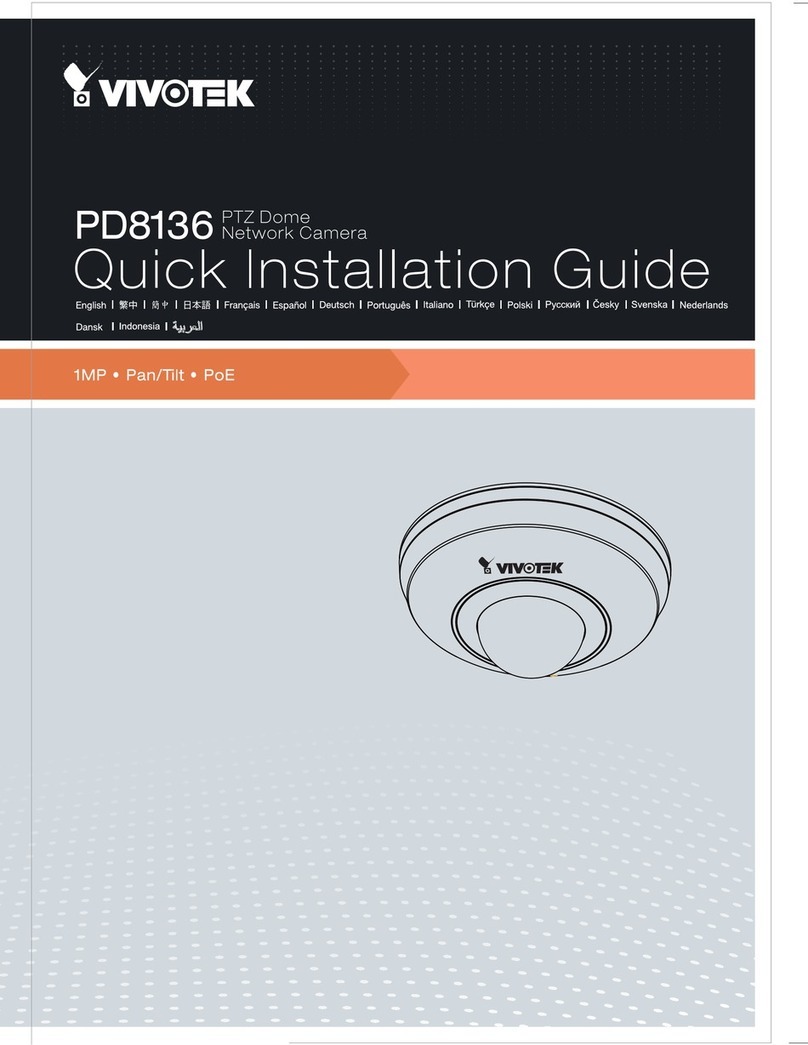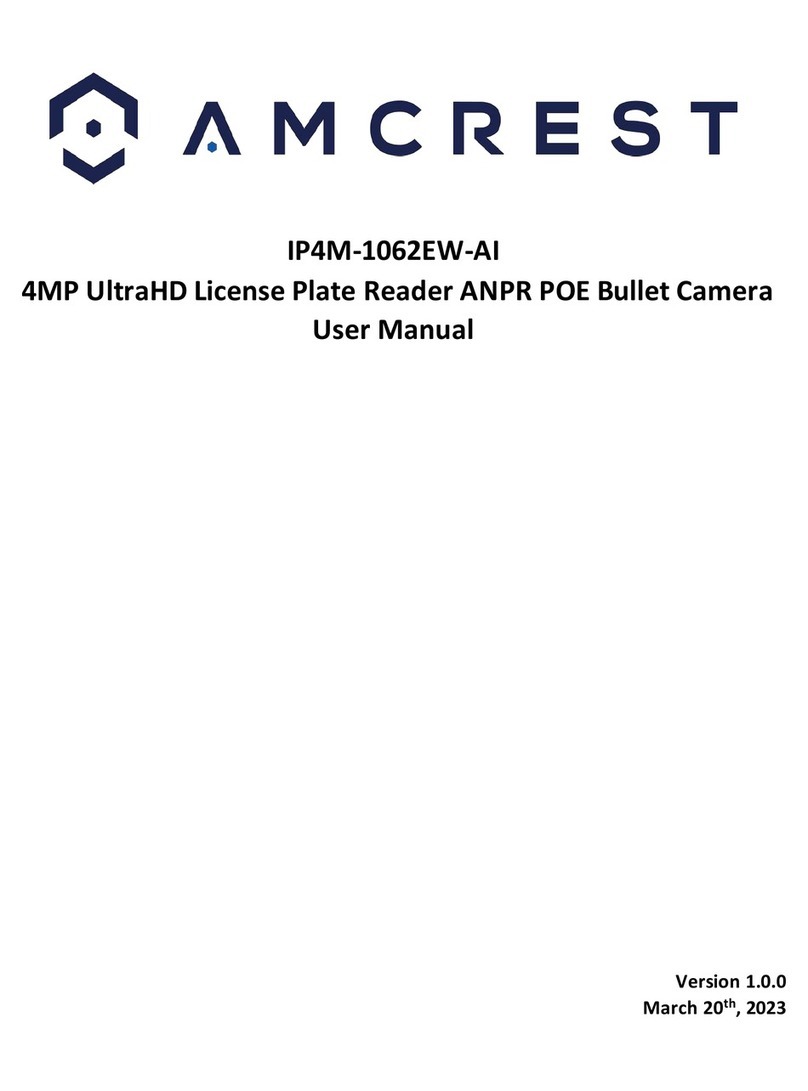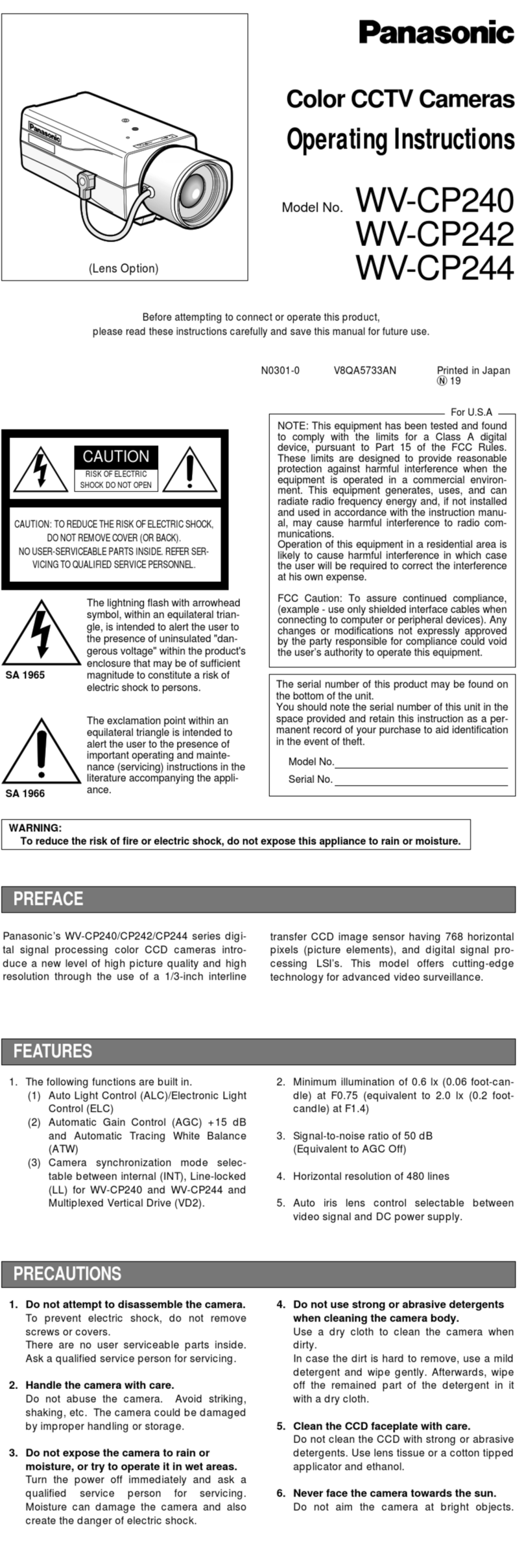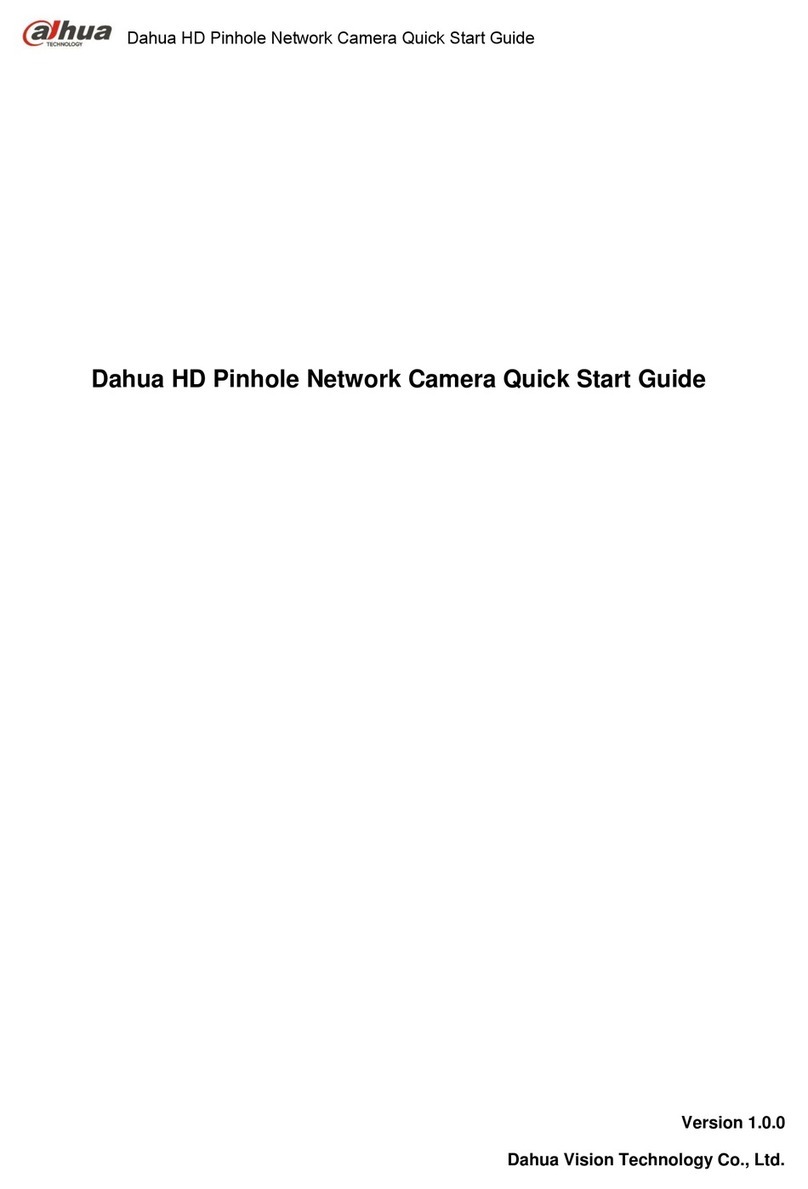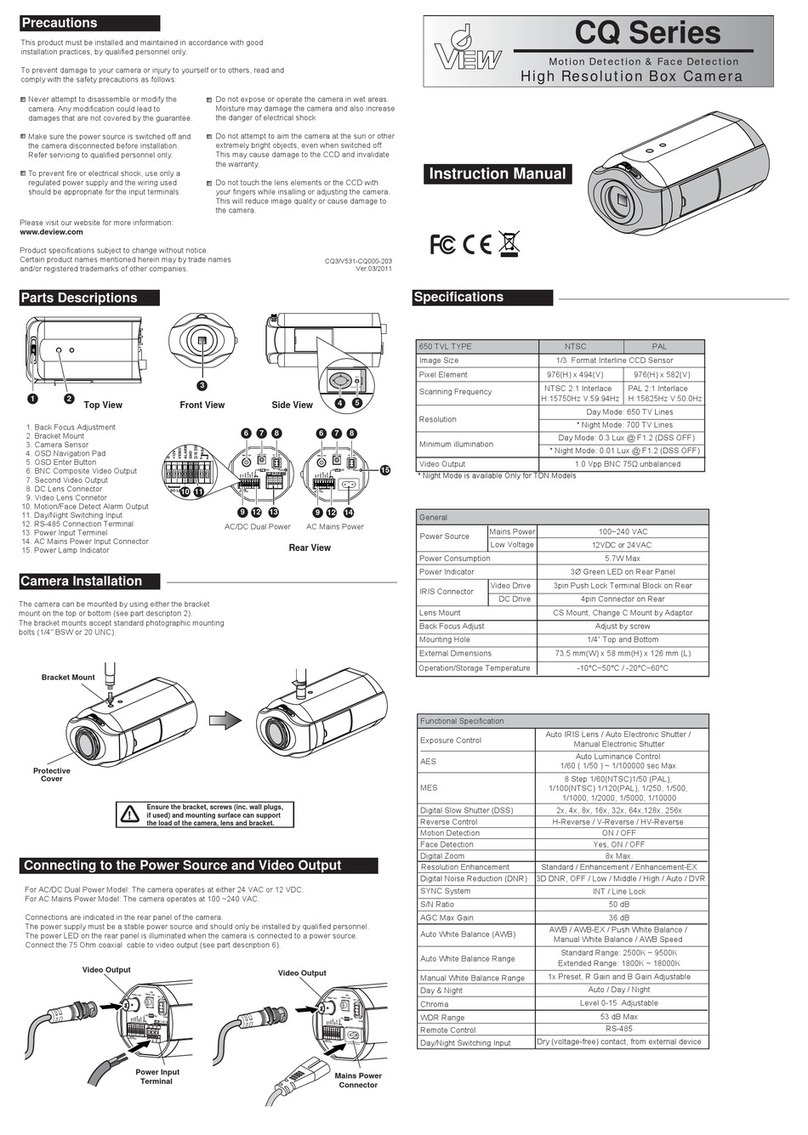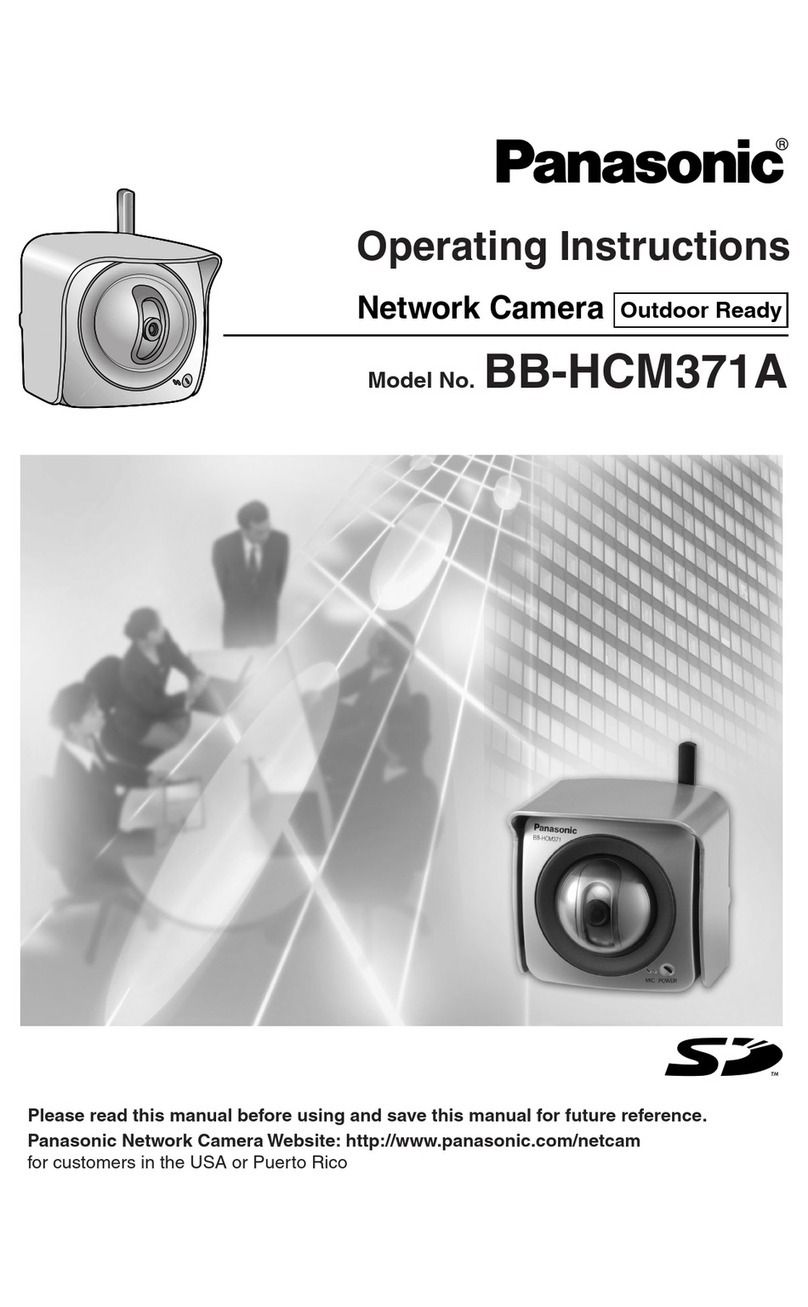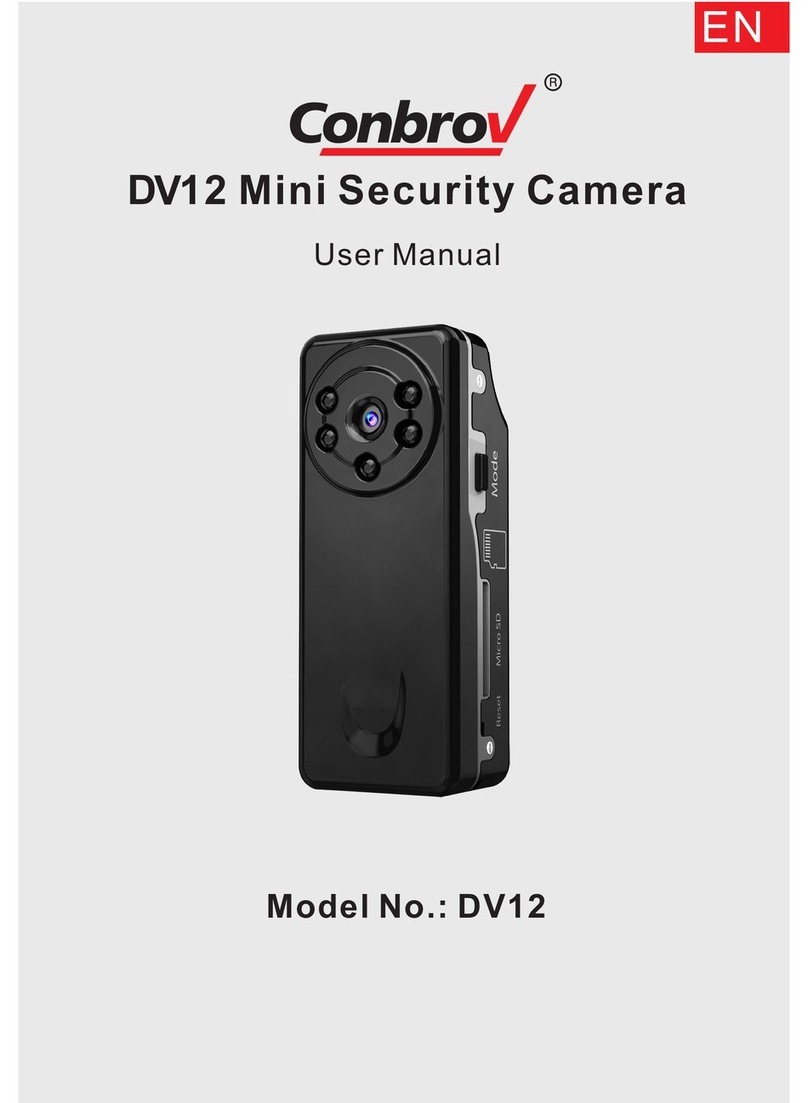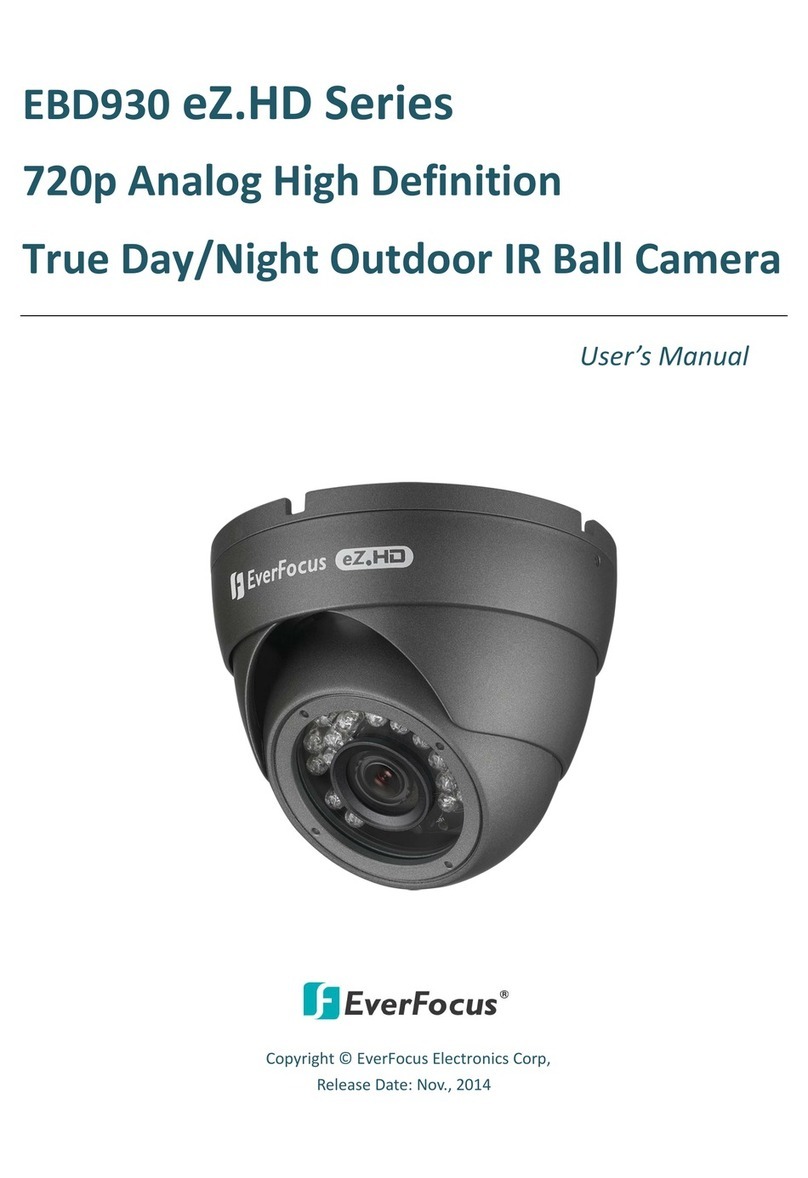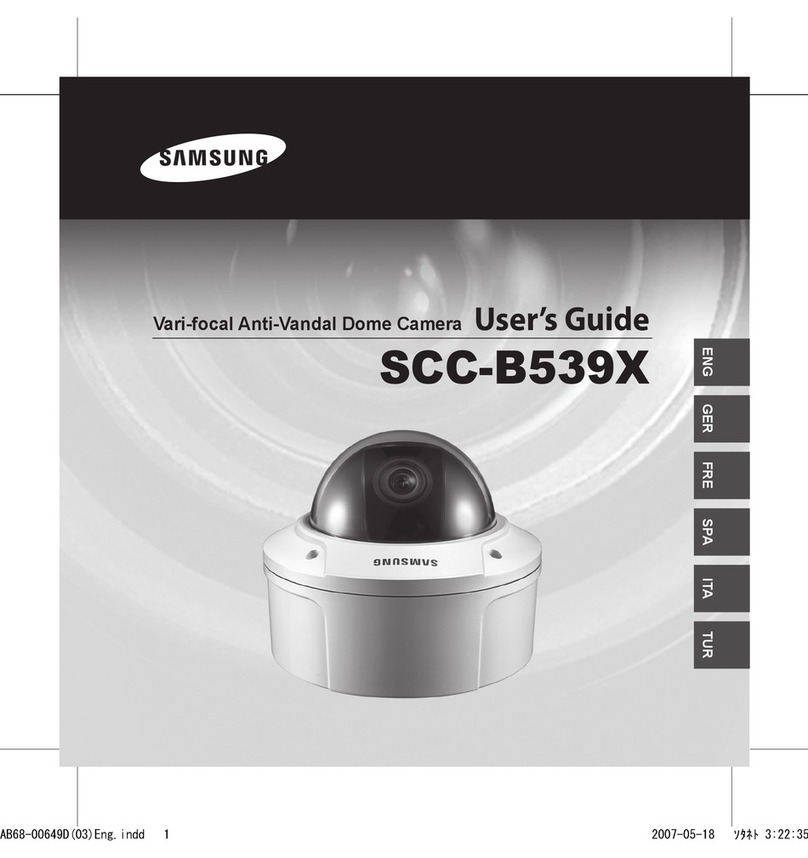Speco HTSD12XH User manual

HTSD12XH
960H 12X Optical Zoom
Indoor / Outdoor Speed Dome Camera
Please read this manual thoroughly before operation and keep it handy for further reference.

2
Warning & Caution
What’s in the Box?
General Features
Overview of Parts
Installation
A. Connection Methods
B. Ceiling Mount Type
C. Embedded Mount Type
Quick Operation Keys
Diagnostic
OSD Menu Setting
A. OSD Menu Table
B. DOME SET
C. CAMERA SET
D. PRESET
E. AUTO SCAN
F. TOUR SET
G. PRIVACY SET
H. PATTERN SET
I. ALARM SET
J. SECTOR SET
DIP Switch Setting
A. ID Setting (DIP SW1)
B. Protocol/ Baud Rate Setting (DIP SW1-9~10)
Trouble Shooting
Specifications
Dimensions
CONTENTS
CONTENTSCONTENTS
CONTENTS
3
3
4
5
6
7
8
9
10
11
16
18
19
20
21
22
23
24
25
26
27
28
29

3
WARNING
WARNINGWARNING
WARNING
&
&&
&
CAUTION
CAUTIONCAUTION
CAUTION
If you fail to read this information and
handle the product incorrectly, death or
serious injury may occur.
1. Camera
2. Screws ( Ø4x16 screw 5EA )
3. Terminal block (6pin 1EA,5pin 1EA)
4. Manual
5. Screw Cap (2 EA)
The unit should be installed by a trained
professional
Immediately stop usage when the product
emits smoke or abnormal heat.
Never install the product in an area exposed
to water, oil or gas.
Never install the product on a ceiling that
cannot hold its weight.
Never touch the power cord with wet hands.
Clean only with dry cloth.
Never install the product in extreme high or
low temperature.
Never drop,hit strongly, or vibrate the
product.
Never expose the product to direct sunlight
or severe ray.
Never touch the front glass of the product.
Never install the product in areas exposed to
rain or water
What’s in the Box ?
This symbol is intended to alert the user to
the presence of un-
insulated “dangerous
voltage” within the product’s enclosure that
may be of sufficient magnitude to
constitute a risk of
electric shock to
persons.
This symbol is intended to alert the user to
the presence of
important operating and
maintenance (servicing) instructions in the
literature accompanying the appliance.
Never operate Pan/Tilt with hands. It may
cause serious damage to the camera.
Warning

4
GENERAL FEATURES
GENERAL FEATURESGENERAL FEATURES
GENERAL FEATURES
1/4” Sony Super-HAD II DOUBLE SCAN
CCD (520K 960H 700TVL)
This camera provides 700TVL high resolution, excellent
sensitivity and low smear levels with Sony CCD.
144X Zoom Mini Speed Dome
12X Optical Zoom with 12X digital zoom
±
±±
±
0.02
°
°°
°
dome system accuracy with 1/4
micro step
With 0.1
°
technical accuracy, camera provides excellent
sensitive and delicate controlling on preset mode by
adapting 1/4 micro step and twin gear system
360°Endless Rotation
12X mini speed dome is capable of endless rotation of 360
degrees
Compensation function: preset position
The function minimizes the appearance of shaky images
caused by low-frequency vibration, wind and any impact
and maintains a normal horizontal resolution. Sets the
starting point of pan/tilt on preset mode by using joystick
turning one time without turning off the power of the
camera. It is useful for outdoor surveillance and traffic
monitoring applications.
Over 240
°
°°
°
/Sec Preset Speed
The 360
°
full pan function moves at a maximum of
240
°
/sec., enabling you to quickly pinpoint the spot you
want to watch. Tilt speed is a maximum 240
°
/sec on
preset.
Polarity Protection of Power
This protection function prevents the power board from
being damaged when the power source connects to an
incorrect power terminal.
Filter changeable True Day/Night
Surveillance with optimum picture is possible owing to filter
changeable Day/Night (ICR block filter) function and DSS.
The auto IR cut filter removable function controls
operation such as color picture plus infrared cut filter during
the day and black and white picture plus filter elimination at
night.
Indoor / Outdoor applications
Compact and minimal dome size allows for various install
application
s
Wide Dynamic Range (x512)
By applying an optimum fusion ratio when combining the
high speed shutter used in bright areas and the low
speed shutter used in dark areas.
Quick Operation Keys
This camera provides quick functional keys to be easily
controllable by another controller or DVR.
Various Surveillance Functions
Auto Scan
repeats pan and tilt between two preset
positions with different speed and dwell time.
8 Group Tour
up to 8 Programmable Group tours
available and each group is consisting up to 60 presets
step with different speed and dwell time with 16
characters.
164 Preset positions
up to 164 programmable
preset positions are available with 16 characters
8 Patterns
up to 8 programmable user-defined
patterns are available with 16 characters and each one
consists of 50 seconds, up to total 400
seconds.
8 Sectors
up to 8 programmable user-defined sectors
are available with 16 characters
4 Privacy Masking Zones
up to 4 programmable
user-defined privacy masking zones are available with
16 characters
4 Alarm input
up to 4 alarms can be activated with
preset, tours, patterns.
240
°
°°
°
/S – Manual speed
This camera provides up to 240
°
/sec of manual speed
and is adjustable from 1
°
/sec to 240
°
/sec at an interval
of 10
°
/sec
Intelligent Pan/Tilt Controlling
Intelligent Pan/Tilt function decreases pan and tilt
speeds in proportion to zoom.
Aluminum case and PC cover
Aluminum body and Poly Carbonate dome
(IP66 Rated)
.
Password Protection

5
1. Surface Mount Adaptor
2. Cap Screw ( PT3/4 , 2EA )
3. Dip Switch
4. Terminal Block
5. Main body
OVERVIEW OF PARTS
OVERVIEW OF PARTSOVERVIEW OF PARTS
OVERVIEW OF PARTS

6
A. CONNECTION METHOD
A-1
1.
Loosen the screws on the dome cover and remove it from the base.
(Screws will not fall out)
2. Loosen the screws which connect mount cover and Main base and separate dome cover from
the main base. (Screws will not fall out)
3. Connect power (12VDC or 24VAC)
4. Connect video to Video and GND.
5. Connect communication cable to RS-485 connectors.
6. Connect alarm cable to GND like 1 and GND, 2 and GND, 3 and GND, 4 and GND.
(You can use both N.O / N.C methods.)
Don’t screw too tightly. It can be the cause of a defect.
INSTALLATION
INSTALLATIONINSTALLATION
INSTALLATION

7
B. MOUNT
1. Fix the surface mount adaptor with 4pcs of screws on the place where you want to
install. (FIG.4)
2. When you use pipe, please note the standard size of pipe. (FIG.5)
3. Re-assemble the domes.
INSTALLATION
INSTALLATIONINSTALLATION
INSTALLATION

8
1-64 + preset and 101~200 + preset are used for preset and 65-100 + preset used for functions.
For example, to enter OSD MENU, press the button 95 +PRESET or 95 +ENTER
<Quick Operation Key Table 1, Pelco - D, P>
Number Note Function
1 ~ 64, 101~200 +Preset PRESET Executing Preset 1 ~ 64
65 + Preset PRESET STATUS
Display Preset Status
66 +Preset AUTO SCAN Executing Auto Scan
67 +Preset AUTO FLIP Selectable On/Off/Auto in Auto Flip function
71~78 +Preset GROUP TOUR Executing Group Tour #1 ~ #8
81~88 +Preset PATTERN Executing Pattern #1 ~ #8
91 + Preset ZERO POSITION
92 + Preset FREEZE
93 + Preset BLC MODE Selectable On/Off in BLC function
94 + Preset D/N MODE Selectable Day/Night Mode (Auto/Day/Night Mode)
95 + Preset OSD MAIN MENU
To enter OSD Main Menu
96 + Preset FOCUS ADJUST Focus adjusting
97 +Preset ALARM Selectable Enable/Disable all Alarms
<Quick Operation Keys Table 2> Use these function keys if controller has these keys>
* 65 + preset: Status Report, if user presses ‘Near’ key, it disappears.
Menu Function
Tilt Up / Down Sub menu cursor moves up / down
Pan Left / Right Enter to the sub menu or status change or decrement
Focus Near Using for Enter key when user select YES or NO
Focus Far Using for function changing keys when set coordinate
Zoom Tele Status cursor to the right
Zoom Wide Status cursor to the left
Q
QQ
QUICK OPERAT
UICK OPERATUICK OPERAT
UICK OPERATION
IONION
ION
KEYS
KEYSKEYS
KEYS

9
When Power is on, DIAGONOSTIC is operational.
The following messages are displayed on the monitor.
A.
Pan Origin Test
Zero point of Pan is found after Panning test.
B.
Tilt
Origin Test
Zero point of Tilt is found after Tilting test.
C
.
TX connection Test
Countdown from 60 seconds for TX Connection Test,
During 60 seconds, the camera must receive a signal from any key of the controller or DVR.
When received the correct signal, OK is displayed after TX CONNECTION TEST.
* If “No Tested” is displayed on the monitor,
- Camera did not receive the any signal.
- Camera did receive the signal but did not correct it.
- User should check protocol, baud rate and RS-485 connection.
D.
Camera Comm. Test
Communication test with the camera is automatically checked.
OK should be displayed in these four tests before installation.
If all the above Tests are OK, “NOW EEPROM CHECKING” and “EEPROM OK” is displayed and the
camera is ready to operate.
DIAGNOSTIC
DIAGNOSTICDIAGNOSTIC
DIAGNOSTIC
CAMERA ID : 001
BAUD RATE : 2400 BPS
WAITING………
PAN ORIGIN CHECK OK
TILT ORIGIN CHECK OK
TX CONNECTION TEST OK
CAMERA COMM TEST OK
Q
QQ
QUICK OPERAT
UICK OPERATUICK OPERAT
UICK OPERATION
IONION
ION
KEYS
KEYS KEYS
KEYS

10
A. OSD MENU TABLE
OS D M
OS D MOS D M
OS D MENU SETTING
ENU SETTINGENU SETTING
ENU SETTING
MAIN MENU
DOME SETUP
CAMERA SET
PRESET
AUTO SCAN
TOUR
PRAVACY
PATTERN
ALARM
SECTOR
EXIT
DOME SET
CAMERA ID : CAM1□□□□□□□□□□□□
RECOVER : OFF
MANUAL SPEED : 100
°
/S
AUTO FLIP : OFF
WDR : OFF
ALARM : DISABLE
LANGUAGE : ENGLISH
[NEXT PAGE]
SAVE AND EXIT
EXIT
CAMERA SET
FLICKER : OFF/ON
MIRROR : OFF/ON
APERTURE : 02
D ZOOM : OFF/ON
WB MODE : ATW2 MODE
PIC FLIP : OFF/ON
BLC : OFF/ON
D/N MODE : AUTO MODE
DSS MODE : OFF/ON
EXIT
PRESET SET
PRESET NO: 001
PRESET ID: PRESET01□□□□□□□□□
PAN:XXX.X.XX.X TILT:XXX.X.XX.X
SAVE
EXIT
AUTO SCAN SET
START ANGLE : XXX.X.XX.X
END ANGLE : XXX.X.XX.X
DIRECTION : CW
ENDLESS : OFF/ON
SPEED : 10
DWELL TIME : 03
SAVE AND EXIT
EXIT
SECTOR SET
SECTOR NO : 01
SECTOR ID : SECTOR01□□□
SECTOR START: XXX.X.XX.X
SECTOR END : XXX.X.XX.X
SAVE
EXIT
PATTERN SET
PATT NO. : 01
PATT TITLE PATTERN01□□□
DATA FILL : 000%
SAVE
EXIT
ALARM SET
ALARM NO. : 01
ALARM INPUT : OFF
ALARM ACT : 001
SAVE
EXIT
PRIVACY SET
PRIVACY NO. : 01
DISPLAY : OFF
ACTION : MOVE
SAVE
EXIT
TOUR SET
TOUR NO. : 01
TOUR TITLE : TOUR01□□□□□□
TOUR STEP : 01
PRESET NO : BLK
DWELL TIME : 03
SPEED : 200
°
/S
SAVE AND EXIT
EXIT
NEXT PAGE
SYSTEM LOCK : OFF/ON
[PASS WORD ]
[OSD DISPLY]
[SYSTEM STATUS]
[INITIALIZATION]
[PREVIOUS PAGE]
[INITIALIZATION]
[TOUR CLEAR]
[PRESET CLEAR]
[SECTOR CLEAR]
[PRIVACY CLEAR]
[PATTERN CLEAR]
[LOAD OPTIMIZED DEFAULT
[REVIOUS PAGE]
[SYSTEM STATUS]
PROTOCOL : PELCO D,P
BAUD RATE: 2400BPS
FIRMWARE VER.:1.00
UPGRADED DATE: 14.09.22
CAMERA MODULE:PTZ12X
VIDEO TYPE : NTSC
[PREVIO
U
S PAGE]
OSD DISPLAY
CAMERA ID: OFF/ON
PRESET ID: OFF/ON
SECTOR ID: OFF ON
COORDINATE:ON/OFF
[PREVIOUS PAGE]
PASSWORD
ENTER PASSWORD
BY ENTERING PRESET CODE
PASSWORD ***
CONFIRM ***

11
To enter OSD Menu, press the button 95 + PRESET.
*Move the joystick up / down to highlight the selection and left / right to make the selection
B. Dome Setup
To enter Dome setup, move the joystick to the right when the setting is highlighted
B-1.
DOME SET - CAMERA ID
To set camera ID, select up to 16 characters using Joystick to the left or right.
Press ZOOM TELE button to move to the next character from left to right direction and
ZOOM WIDE button to move to the next character from right to left direction
(Space displays when appears)
DEFAULT SETTING
MAIN MENU
DOME SETUP
CAMERA SET
PRESET
AUTO SCAN
TOUR
PRIVACY
PATTERN
ALARM
SECTOR
EXIT
DOME SET
CAMERA ID : CAM1□□□□□□□□□□□□
RECOVER : OFF
MANUAL SPEED : 100
°
/S
AUTO FLIP : OFF
WDR : OFF
ALARM : DISABLE
LANGUAGE : ENGLISH
[NEXT PAGE]
SAVE AND EXIT
EXIT
OS D M
OS D MOS D M
OS D MENU S ETTING
ENU SETTINGENU SETTING
ENU SETTING

12
B-2.
DOME SET - RECOVER
This feature allows the dome to recover to the last setting before the dome was used manually
(Auto scan, group tour, pattern or sectors), after the set time, power will shut down and turn back
on. Recover time can be programmed from 15 second to 90 seconds. The default setting is
OFF.
B-3.
DOME SET - MANUAL SPEED
Manual Speed of Pan/Tilt is selectable from 1°/sec up to 240°/sec.
The default setting is 100°/sec
B-4.
DOME SET - AUTO FLIP
Auto Flip is available and the default setting is OFF. Move joystick “right or left” to select ON or
OFF. The default setting is OFF. This function can be recalled by pushing 67+ preset button.
B-5.
DOME SET – WDR
Move joystick to the right direction for selecting WDR LEVEL (1~7). The default setting is OFF.
B-6.
DOME SET – ALARM
All alarms are available after set as ENABLE Mode. Move joystick to right or left direction for
selecting ENABLE/DISABLE. The default setting is DISABLE. This function can be recalled by
pushing 97 + preset button.
B-7.
DOME SET - LANGUAGE
Multiple languages are selectable here including English, Italian and Polish. Move joystick to the
right or left direction to select language. The default setting is ENGLISH.
B-8.
DOME SET – [NEXT PAGE]
B-8-1.
DOME SET – [NEXT PAGE] – SYSTEM LOCK
Password protection allows settings to be stored. One then must enter the correct password to
change the settings. In order to enter [PASS WORD] page, system lock status is must set as ON.
Move joystick to right or left direction to select ON. The default setting is OFF.
DOME SET
SYSTEM LOCK: : OFF
[PASS WORD]
[OSD DISPLAY]
[SYSTEM STATUS]
[INITIALIZATION]
[PREVIOUS PAGE]
DEFAULT SETTING
OS D M
OS D MOS D M
OS D MENU S ETTING
ENU SETTINGENU SETTING
ENU SETTING

13
B-8-2.
DOME SET – [NEXT PAGE] – [PASSWORD]
To enter this page to set a password, SYSTEM LOCK should be ‘ON’ then move joystick to the
right direction on [PASSWORD]. The password must be set by preset number from 001 to 255
(Default 99)
A. OSD MAIN MENU TABLE (PAGE 11) The default setting is BLANK.
Press any number from 001~255 with preset button on password blank and again it on confirm
blank. Then “CONFIRMED” is displayed on the monitor and the menu will go back to the previous
page automatically.
<CONFIRMED> <CANCELLED>
If user presses wrong preset number between PASSWORD and CONFIRM, “CANCELLED” is
displayed on the monitor and if user failed 3 times, the menu will return to the previous page
automatically * After setting a Password, an operator must enter the correct password in order to
enter OSD MAIN MENU, or to change the settings.
* An operator must remember the password for the operation. Manufacturer doesn’t provide
password recovery.
B-8-3.
DOME SET – [NEXT PAGE] – [OSD DISPLAY]
OSD ID displayed after set ON in here and it can be hiding if selected OFF. Move joystick to the
right or left direction in order to select OFF/ON when the cursor is located each item.
ENTER PASSWORD
BY ENTERING PRESET CODE
PASSWORD ***
CONFIRM ***
ENTER PASSWORD
BY ENTERING PRESET CODE
PASSWORD ***
CONFIRM ***CANCELLED
ENTER PASSWORD
BY ENTERING PRESET CODE
PASSWORD ***
CONFIRM ***CONFIRMED
OS D M
OS D MOS D M
OS D MENU S ETTING
ENU SETTINGENU SETTING
ENU SETTING

14
B-8-4.
DOME SET – [NEXT PAGE] – [SYSTEM STATUS]
This page shows the information of this camera.
- Protocol and baud rate are shown according to the dip switch setting
(Refer to page 29, 30 and 31)
- Firmware version and upgraded date will be changed if upgraded.
- Below camera modules can be set as follows.
SCC-ZM123: SAMSUNG 12X ZOOM CAMERA MODULE.
B-8-5.
DOME SET – [NEXT PAGE] – [INITIALIZATION]
To clear all memorized data for tour, preset, sector, privacy or pattern, move joystick to the right
direction when the cursor is on [INITIALIZATION]
OSD DISPLAY
CAMERA ID : OFF
PRESET ID : OFF
SECTOR ID : OFF
COORDINATE : ON
[PREVIOUS PAGE]
DEFAULT SETTING
SYSTEM STATUS
PROTOCOL : PELCO D, P
BAUD RATE : 2400 BPS
FIRMWARE VER. : 1.00
UPGRADED DATE : 14.09.22
CAMERA MODULE : PTZ12X
VIDEO TYPE : NTSC/PAL
[PREVIOUS PAGE]
INITIALIZATION
[TOUR CLEAR]
[PRESET CLEAR]
[SECTOR CLEAR]
[PRIVACY CLEAR]
[PATTERN CLEAR]
[LOAD OPTIMIZED DEFAULT]
[PREVIOUS PAGE]
DEFAULT SETTING
OS D M
OS D MOS D M
OS D MENU S ETTING
ENU SETTINGENU SETTING
ENU SETTING

15
- To clear any stored setting, move joystick to the right direction when cursor is on each
item.
Press FOCUS NEAR button when the cursor is at YES in order to clear the setting. Then each
item such as tour, preset, sector, etc will flicker on the monitor for about 2~3 seconds. After this
process, the menu is returned to the previous page.
* [PRESET CLEAR], [SECTOR CLEAR], [PRIVACY CLEAR], [PATTERN CLEAR] are same as
[TOUR CLEAR].
- To clear all data and return to factory default, move joystick to the right direction when cursor is at
[LOAD OPTIMIZED DEFAULT] to enter the above page.
- Move joystick to the right or left direction in order to select YES, press FOCUS NEAR button.
- “ALL DATA INITIALIZING” will be displayed for 5~30 seconds and then the menu will be returned
to the previous page automatically.
B-9.
DOME SET – [NEXT PAGE] – SAVE AND EXIT
To save the settings and leave this page, move joystick to the right direction when cursor
is at SAVE AND EXIT.
B-10.
DOME SET – [NEXT PAGE] – EXIT
In order not to save any setting and leave the page, move joystick to the right direction
when cursor is at EXIT
TOUR CLEAR
ARE YOU SURE? YES NO
TOUR CLEAR
LOAD OPTIMIZED DEFAULT
ARE YOU SURE? YES NO
ALL DATA INITIALIZING
OS D M
OS D MOS D M
OS D MENU S ETTING
ENU SETTINGENU SETTING
ENU SETTING

16
C. CAMERA SET
C-1.
CAMERA SET - FLICKERLESS
Flickerless feature is selected between 50Hz and 60Hz. The default setting is OFF (NTSC: 60Hz /
PAL: 50Hz). Set flicker mode ON when power source is in discord with frequency. The default
setting is OFF
C-2.
CAMERA SET - MIRROR
This feature shows a mirror image. The default setting is OFF.
C-3.
CAMERA SET – APERTURE
Aperture enhances picture details by increasing gain of the camera and sharpens the edges in the
picture. The default setting is 02. (the aperture level is from 00 ~ 03)
C-4.
CAMERA SET – D ZOOM
Move joystick to the right direction in order to set as ON. The default setting is OFF.
C-5.
CAMERA SET – WB MODE
White balance functions have 4 modes according to the condition of exterior lighting.
It may change the mode option according to the lighting conditions as below.
The default setting is ATW2 mode
ATW1 Mode - 2,500°K to 9,500°K
ATW2 Mode - 2,000°K to 10,000°K
Indoor – up to 3,200°K
Outdoor – up to 5,600°K
CAMERA SET
FLICKER : OFF
MIRROR : OFF
APERTURE : 02
D ZOOM : OFF
WB MODE : ATW2 MODE
PIC FLIP : OFF
BLC : OFF
D/N MODE : AUTO MODE
DSS MODE : OFF
EXIT
OS D M
OS D MOS D M
OS D MENU S ETTING
ENU SETTINGENU S ETTING
ENU SETTING

17
C-6.
CAMERA SET – PIC FLIP
Flips the picture horizontally. Move joystick to the right or left direction to select OFF/ON. The
default setting is OFF.
C-7.
CAMERA SET – BLC (Back Light Compensation)
The default setting is OFF and BLC modes can be OFF/ON.
OFF – Backlight compensation is not activated.
ON – Back light compensation is activated.
This function can be recalled by pushing 93 + preset button.
C-8.
CAMERA SET – D/N MODE
ICR filter is changeable according to the lighting, AUTO – NIGHT MODE – DAY MODE.
The default setting is AUTO MODE. This function can be recalled by pushing 94 + preset button.
C-9.
CAMERA SET – DSS MODE (DIGITAL SLOW SHUTTER)
If DSS is turned on, digital slow shutter is working. The DSS will remain open to receive some more
lighting.
The default setting is OFF.
C-10.
CAMERA SET – EXIT
To leave this page, move joystick to the right.
OS D M
OS D MOS D M
OS D MENU S ETTING
ENU SETTINGENU SETTING
ENU SETTING

18
D. PRESET SET
To enter PRESET SET, move joystick to the right direction.
D-1.
PRESET – PRESET NO.
Up to 164 numbers of preset positions are available. Move joystick to the right or left direction to
select preset no.
D-2.
PRESET – PRESET ID
To set preset ID, select up to 16 characters using Joystick to the left or right.
Press ZOOM TELE button moves to the next character from the left to the right direction and
ZOOM WIDE button moves to the next character from the right to left direction
(Space displays when appears)
D-3.
PRESET – PAN: XXX.X TILT: XX.X
Press FOCUS FAR button in order to set preset position,then,use the joystick move the camera to
the position where memorized preset no. is needed. Then press FOCUS FAR button again after
setting a preset location.
D-4.
PRESET – SAVE
Move joystick to the right when the cursor is at SAVE and then the cursor will be located on Preset
ID for the continuous preset No. setting.
D-5.
PRESET – EXIT
To leave this page, move joystick to the right.
PRESET SET
PRESET NO :001
PRESET ID :PRESET001-------
PAN :XXX.XX TILT : XXX.XX
SAVE
EXIT
DEFAULT SETTING
OS D M
OS D MOS D M
OS D MENU S ETTING
ENU SETTINGENU SETTING
ENU SETTING

19
E. AUTO SCAN SET
* 66 + preset button is working as AUTO SCAN after setting.
E-1.
AUTO SCAN – START ANGLE
To set start angle, press FOCUS FAR button then use the joystick to move the camera to the desired
starting angle. Press FOCUS FAR button again leave.
E-2.
AUTO SCAN – END ANGLE
To set end angle, press FOCUS FAR button use the joystick to move the camera to the desired starting
angle. Press FOCUS FAR button again leave.
E-3.
AUTO SCAN – DIRECTION
Auto Scan directions are available with two direction as CW or CCW by joystick to the right or left
CW: Clock-wise direction (Default)
CCW: Counter Clock-Wise Direction.
E-4.
AUTO SCAN – ENDLESS
Auto Scan can use endless rotation, move joystick to the right direction in order to select ON.
Otherwise, the default setting is OFF.
E-5.
AUTO SCAN – SPEED
User can use auto scan speed from 01°/S up to 35°/S. The default setting is 10°/S.
E-6.
AUTO SCAN – DWELL TIME
To select dwell time, move joystick to the left or right direction in order to adjust dwell time. This can
be set from 1 second to 99 seconds. The default setting is 3 seconds.
E-7.
AUTO SCAN – SAVE AND EXIT
To save the settings leave this page, move joystick to the right when cursor is at SAVE
AND EXIT.
E-8.
AUTO SCAN – EXIT
To leave this page, move joystick to the right.
AUTO SCAN SET
START ANGLE : XXX.X.XX.X
END ANGLE : XXX.X.XX.X
DIRECTION : CW
ENDLES : OFF
SPEED : 10
°
/S
DWELL TIME : 03
SAVE AND EXIT
EXIT
DEFAULT SETTING
OS D M
OS D MOS D M
OS D MENU S ETTING
ENU SETTINGENU SETTING
ENU SETTING

20
F. TOUR SET
8 Programmable tours can be set and each tour is available to set up to 60 preset steps. After setting
the data to the each tour group, 71~78 + preset buttons are working as group tour # 1~8
F-1.
TOUR SET – TOUR NO.
Max. 8 group tour no. set by the joystick are available.
F-2.
TOUR SET – TOUR TITLE
To set tour title, select up to 16 characters using Joystick to left or right.
Press ZOOM TELE button to move the next character from the left to the right direction and ZOOM
WIDE button to move the next character from the right to left direction (Space displays when
appears) Tour title is not displayed on the monitor, but only for the reference of user.
F-3.
TOUR SET – TOUR STEP
Each tour group consists of up to 60 preset steps with different dwell time and speed. It is possible
to match any preset # for each tour step.
F-4.
TOUR SET – PRESET NO.
The decided tour step #1~60, it is possible to select any preset no. up to 164. The default setting
is BLK
F-5.
TOUR SET – DWELL TIME
Dwell time can be set from 1 second to 99 seconds. The default setting is 3 seconds.
F-6.
TOUR SET – SPEED
Each tour step can be set with different tour speed up to 240°/S and it is selectable from 10°/S.
Move joystick to the right or left direction to select tour speed. The default setting is 200°/S.
F-7.
TOUR SET – SAVE
To save the settings and leave this page, move joystick to the right when cursor is at SAVE
F-8.
TOUR SET – EXIT
To escape this page, move joystick to the right direction
TOUR SET
TOUR NO : 01
TOUR TITLE : TOUR01□□□□□□□□□□
TOUR STEP : 01
PRESET NO. : BLK
DWELL TIME : 03
SPEED : 200
°
/S
SAVE
EXIT
DEFAULT SETTING
OS D M
OS D MOS D M
OS D MENU S ETTING
ENU SETTINGENU SETTING
ENU SETTING
Table of contents
Other Speco Security Camera manuals
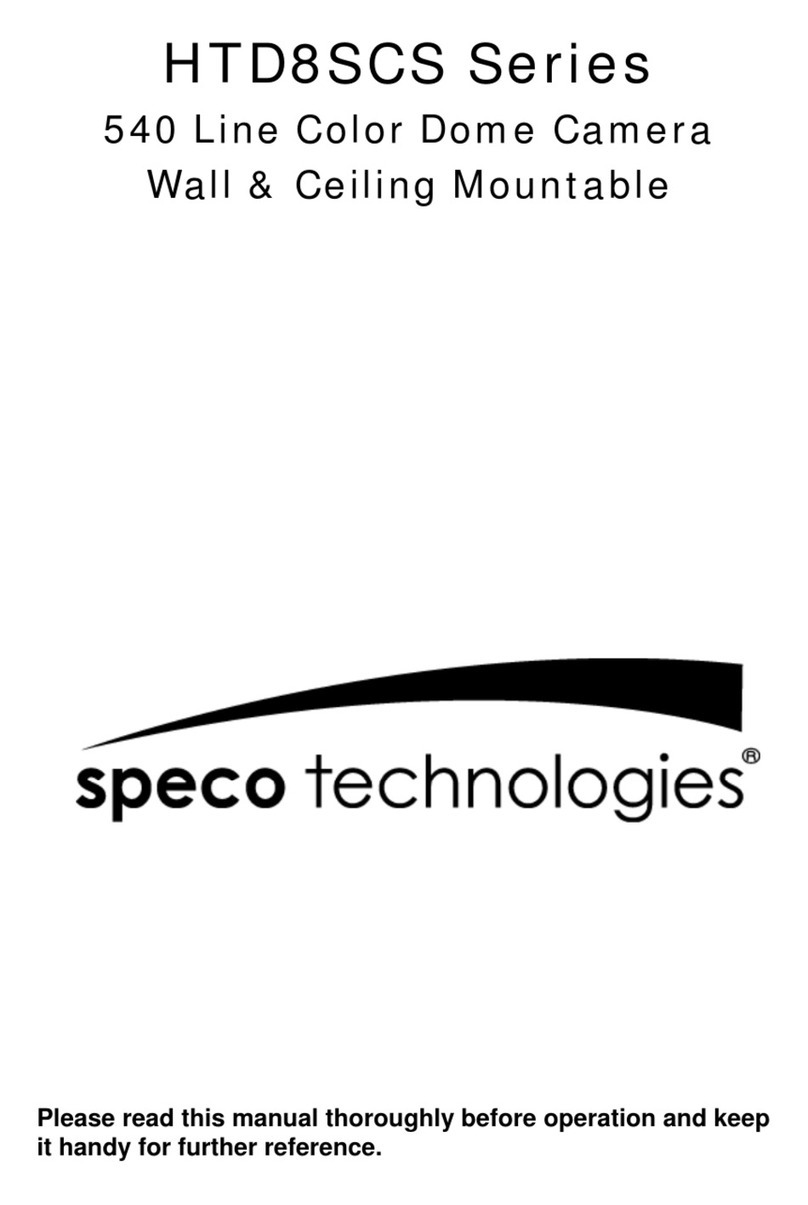
Speco
Speco HTD8SCS Series User manual
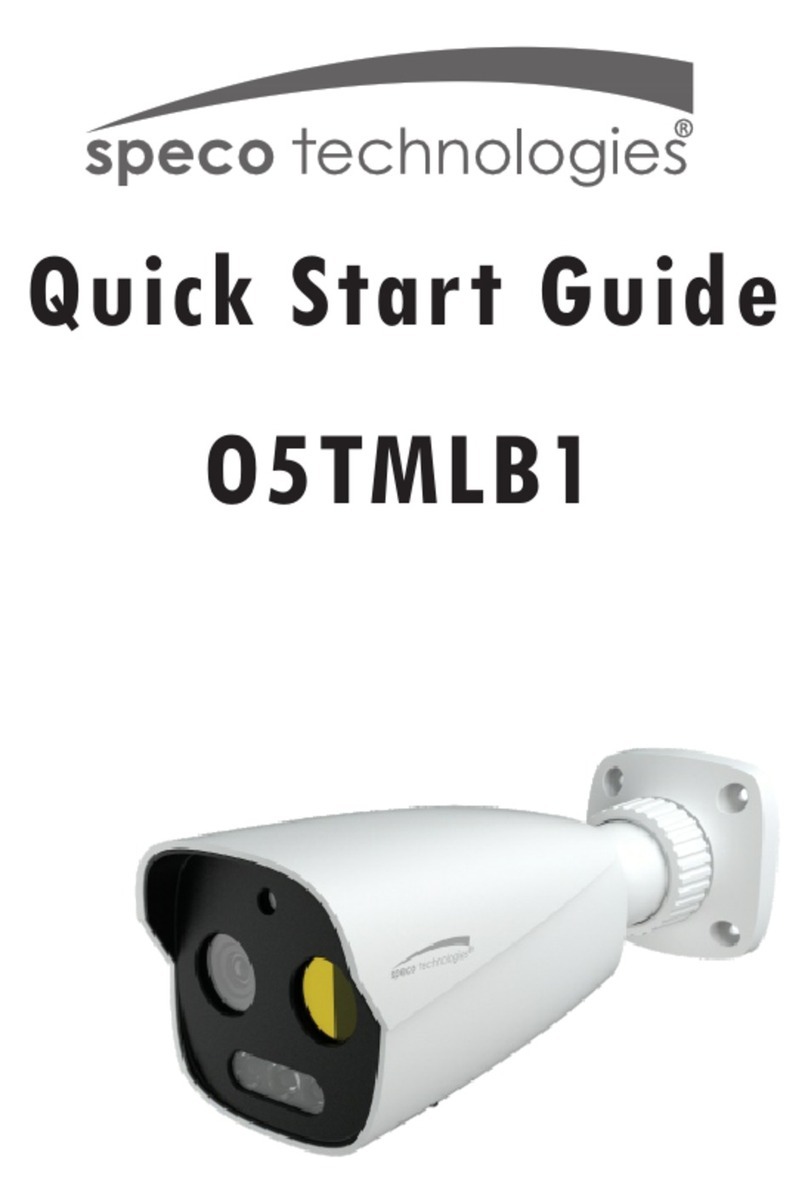
Speco
Speco O5TMLB1 User manual
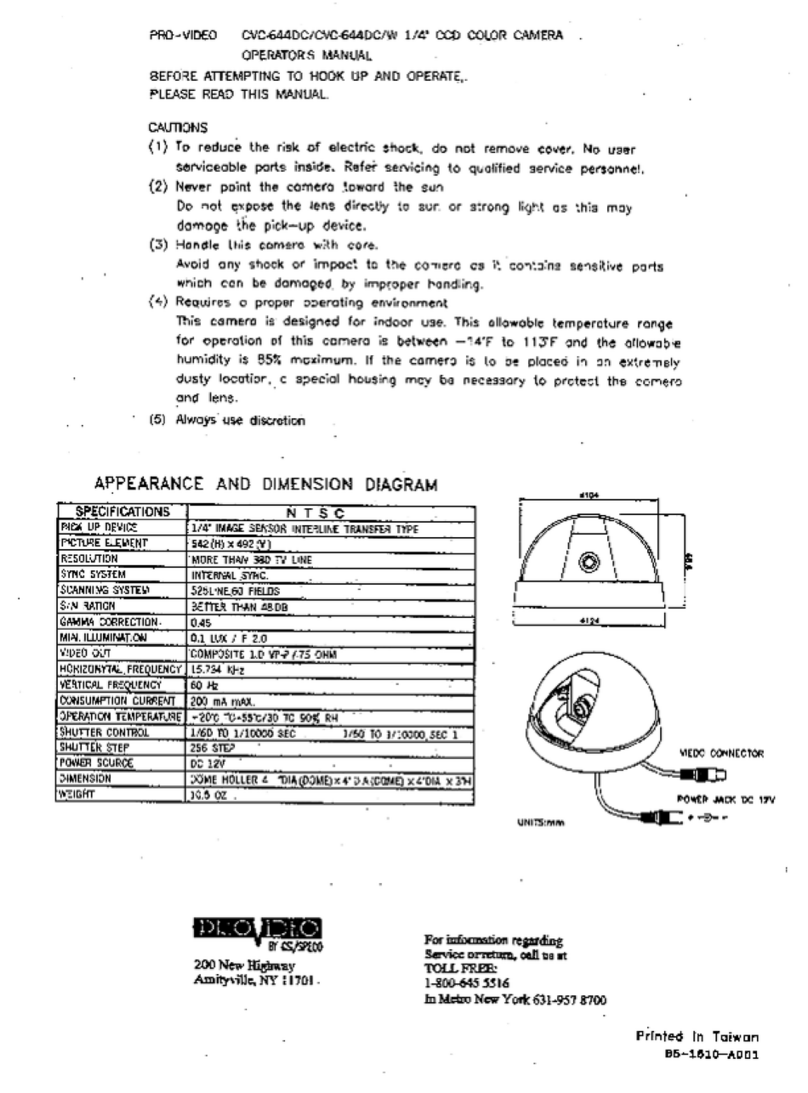
Speco
Speco CVC-644DC User manual
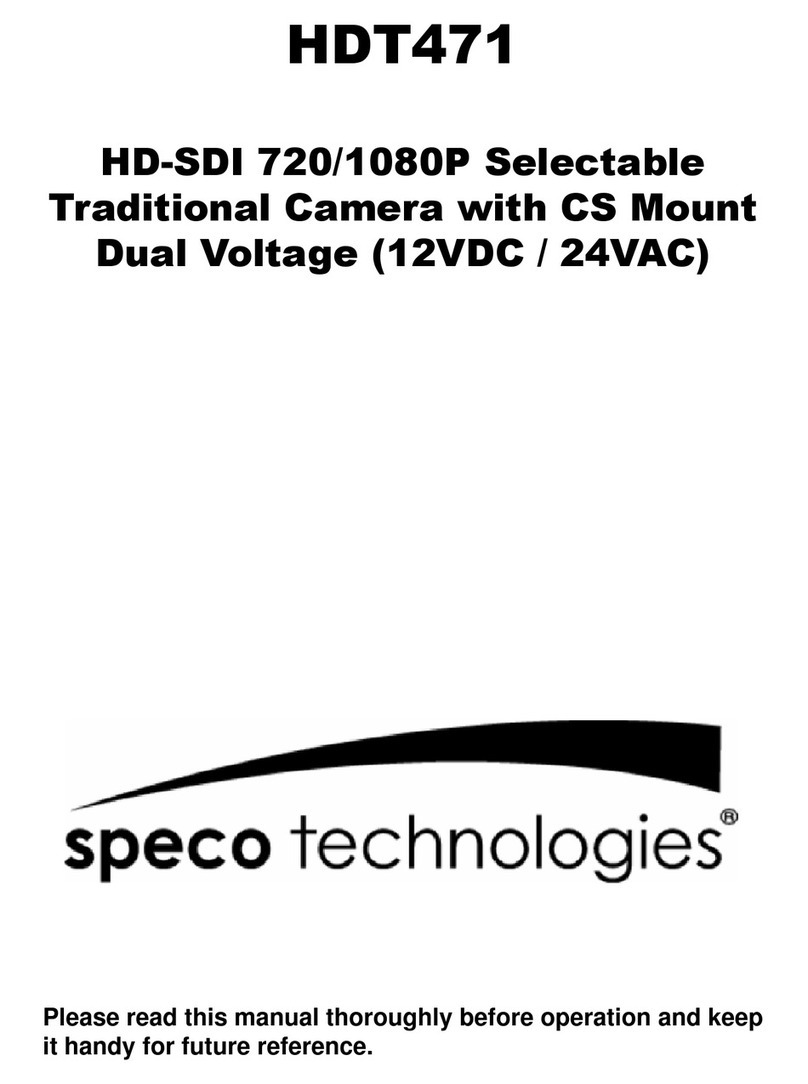
Speco
Speco HDT471 User manual

Speco
Speco CVC-605CM User manual
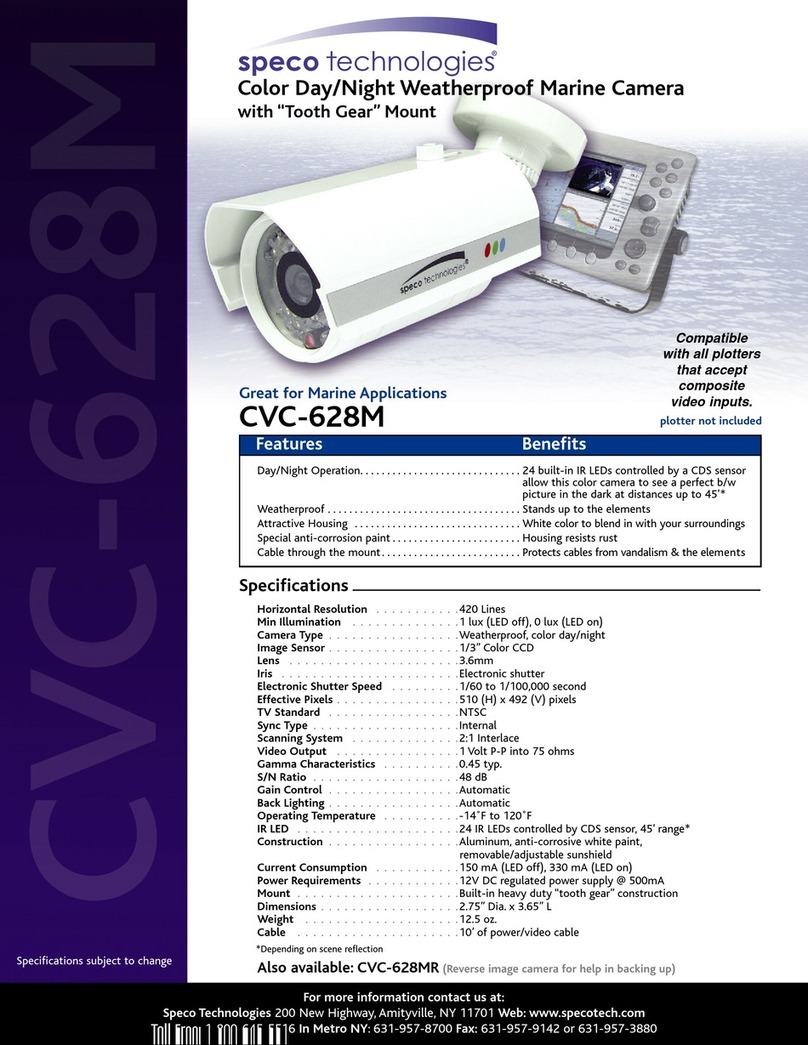
Speco
Speco CVC-628M User manual

Speco
Speco HT-INTT5 User manual
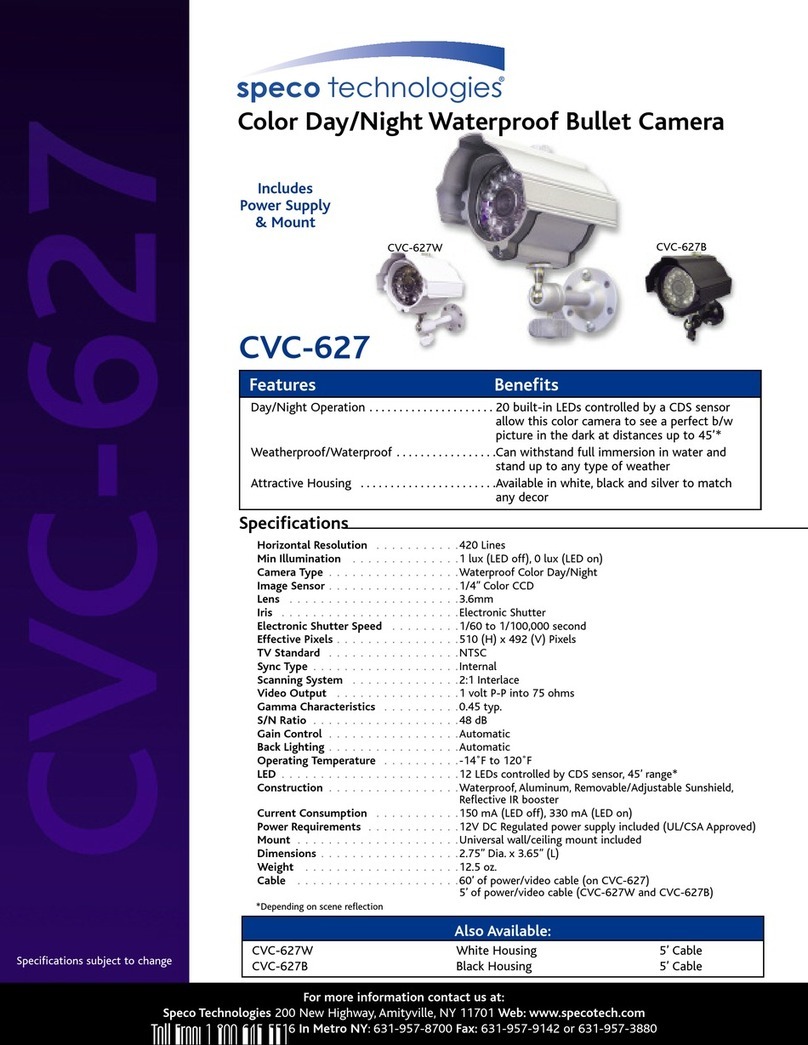
Speco
Speco CVC-627B User manual
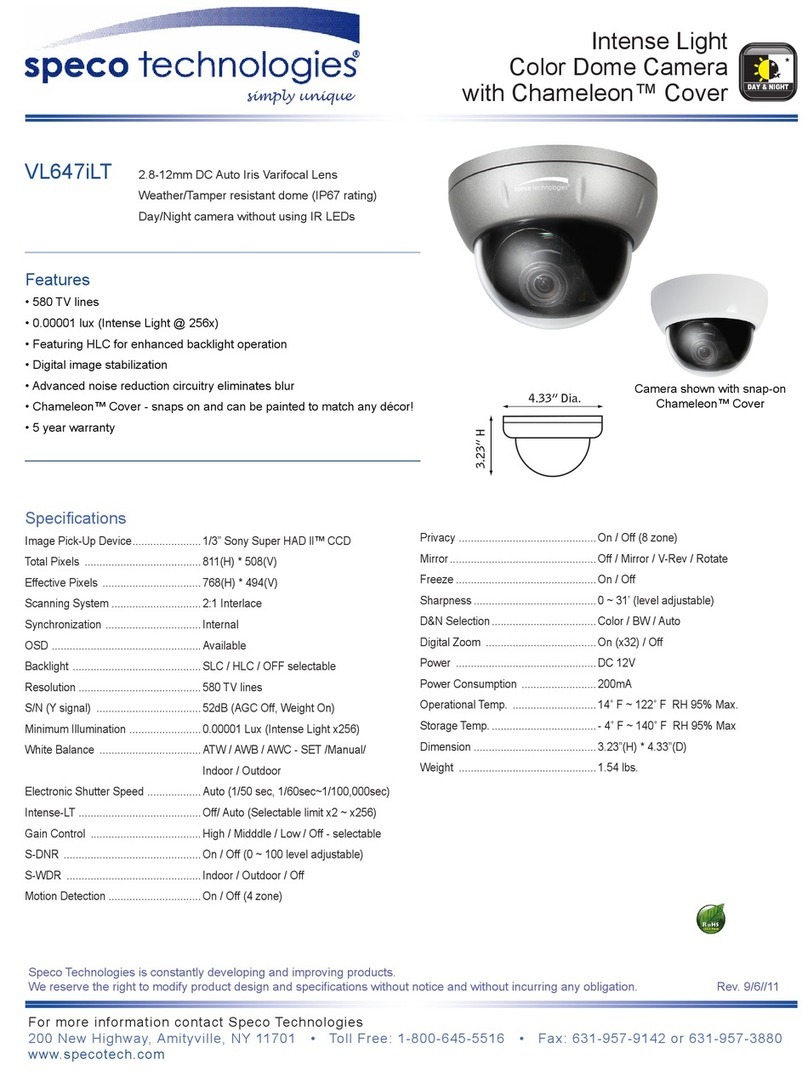
Speco
Speco VL647iLT User manual

Speco
Speco O8B8M User manual

Speco
Speco O8VB1 User manual

Speco
Speco CVC-6700 Series User manual
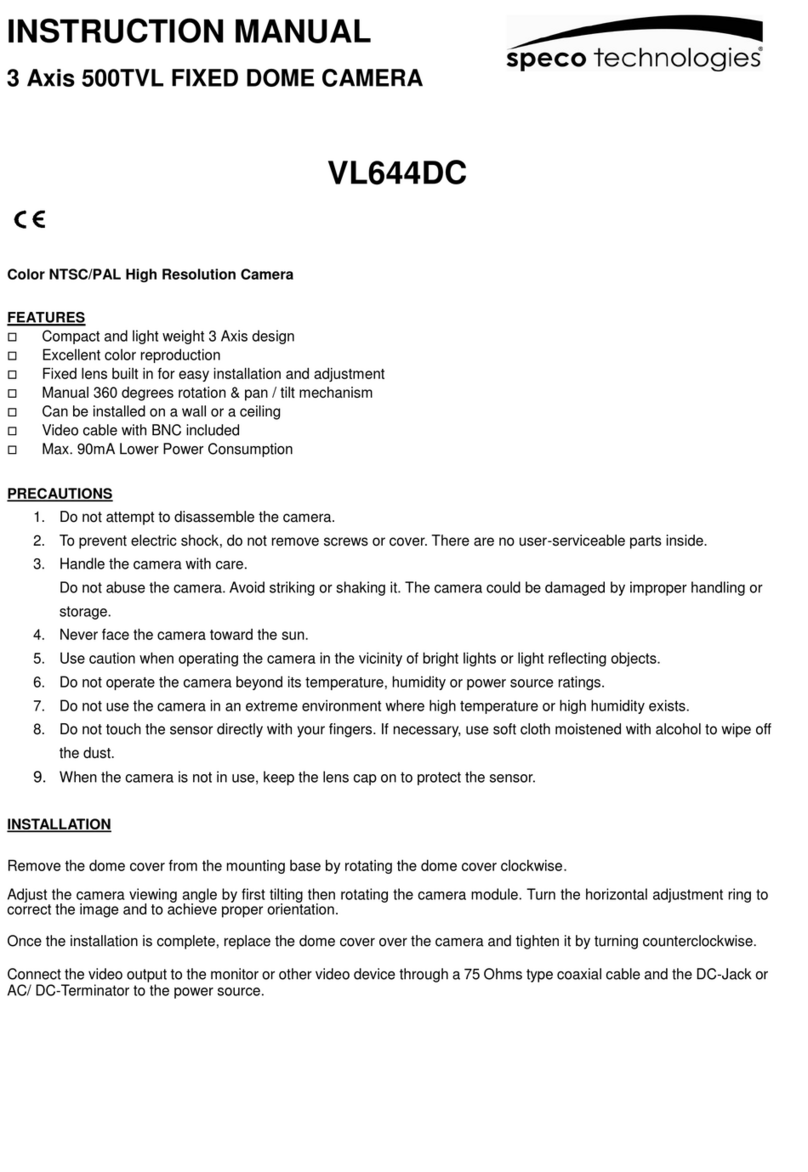
Speco
Speco VL644DC User manual
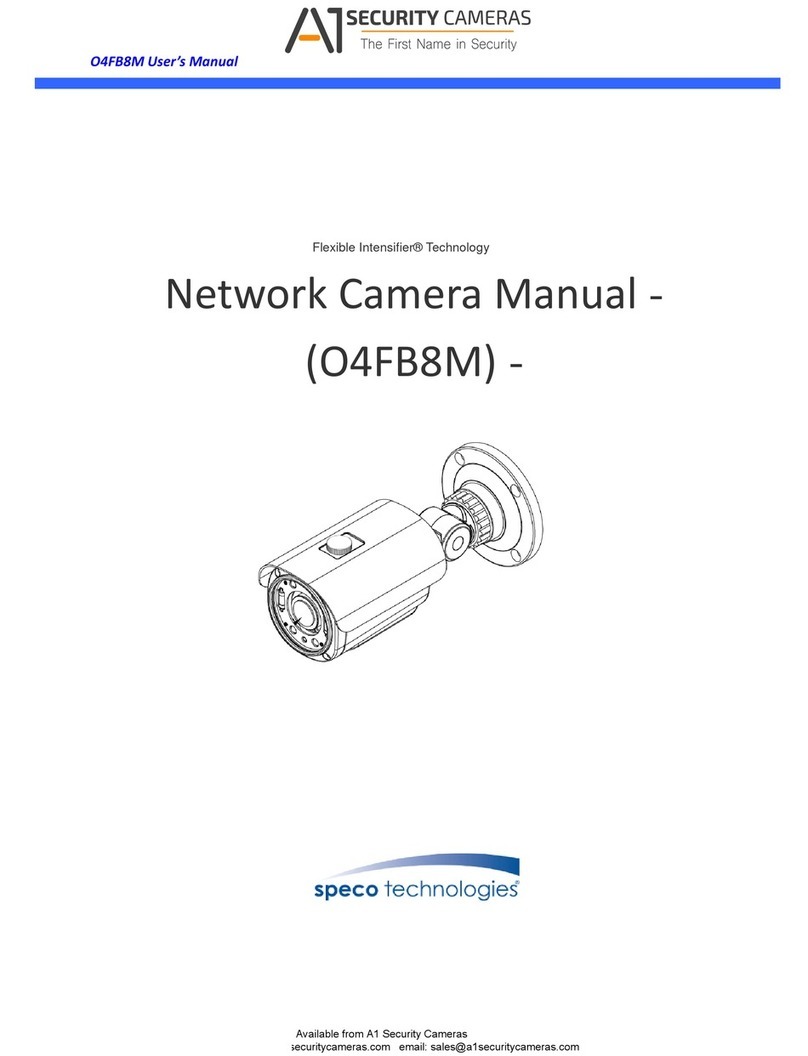
Speco
Speco O4FB8M User manual
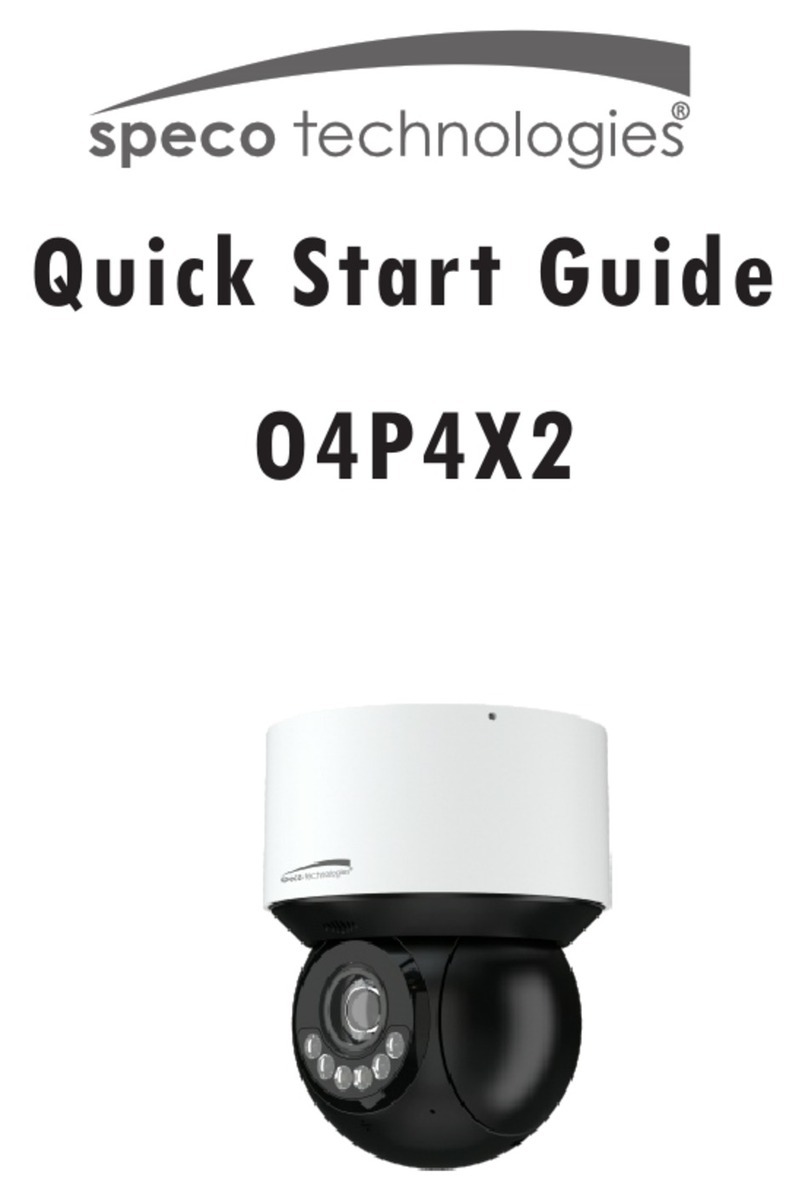
Speco
Speco O4P4X2 User manual

Speco
Speco O2iD4M User manual

Speco
Speco O8FB1M User manual

Speco
Speco O8FT1M User manual

Speco
Speco WDR705H User manual

Speco
Speco 650Line Intensifier3 Series User manual