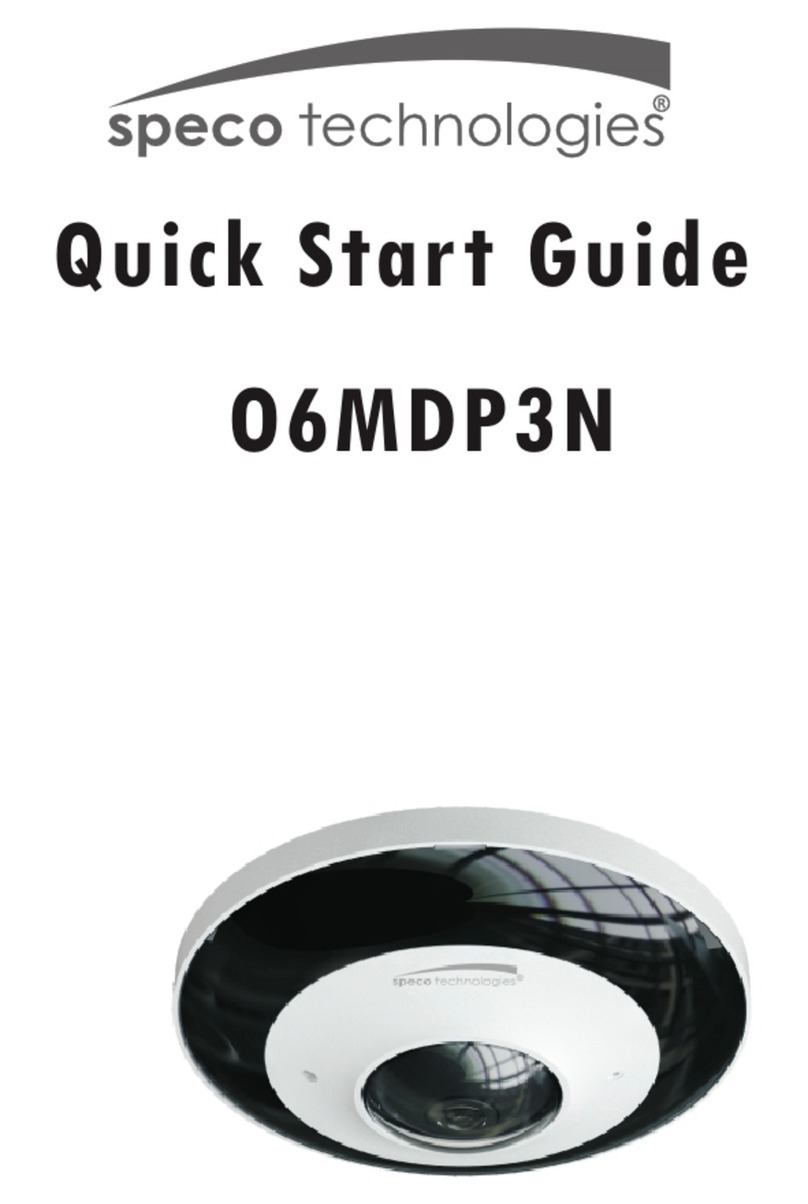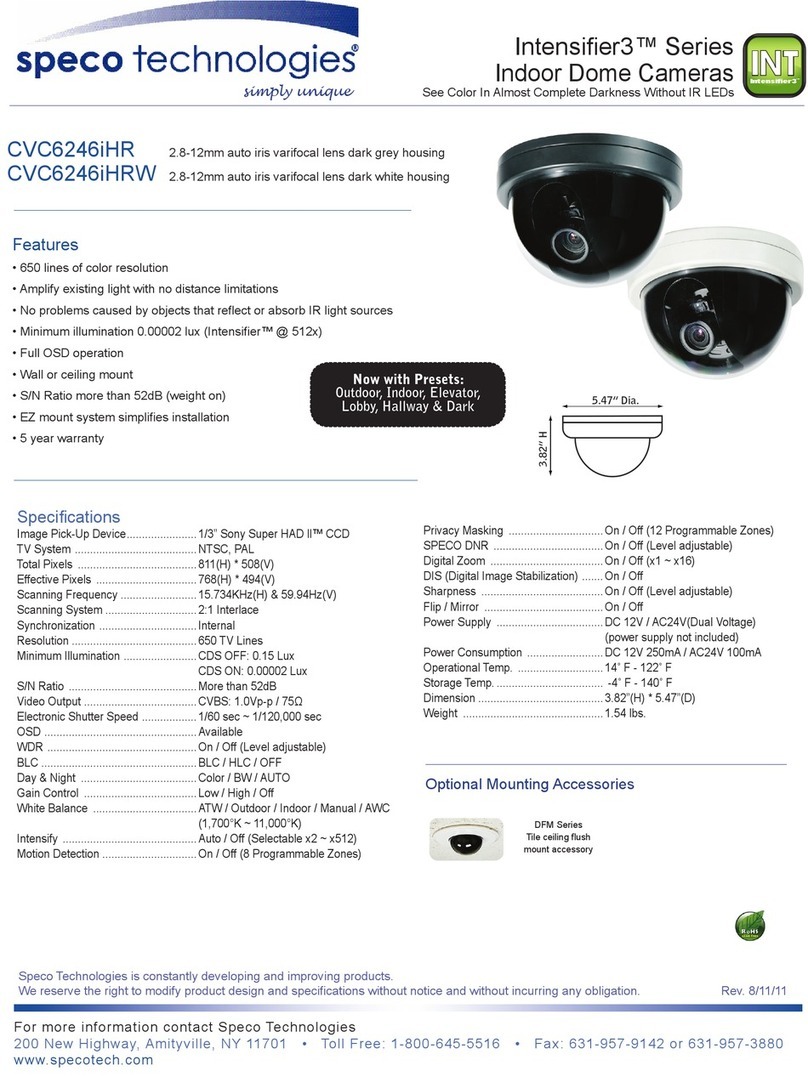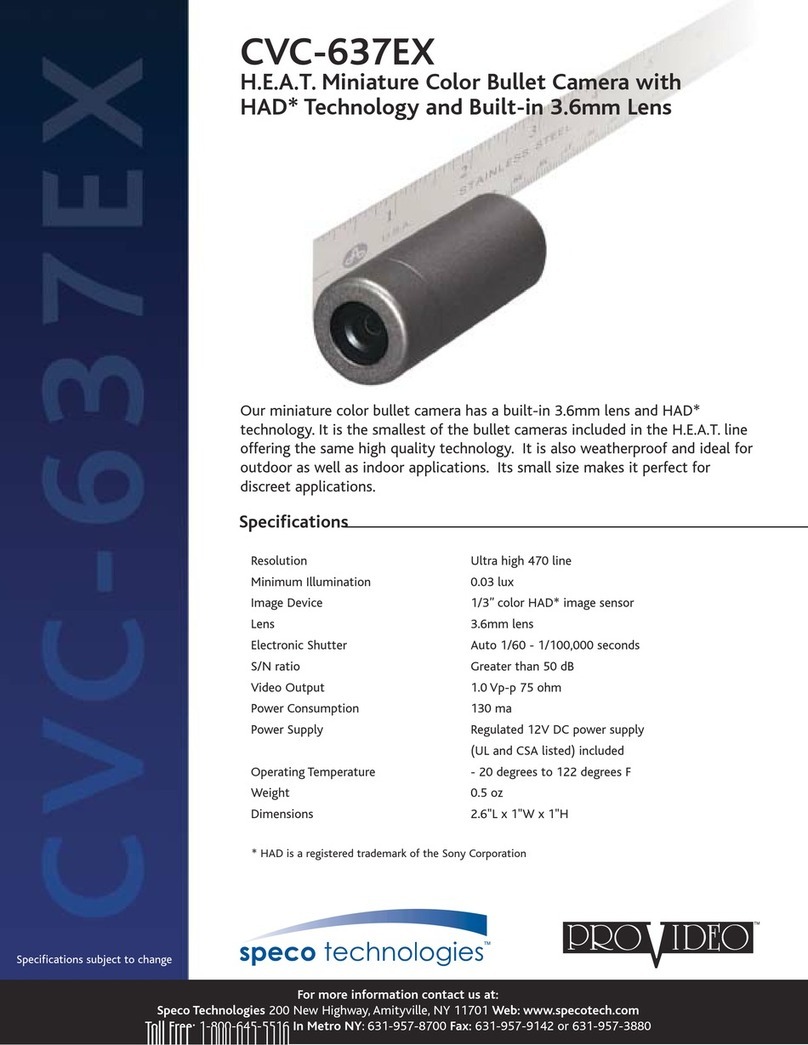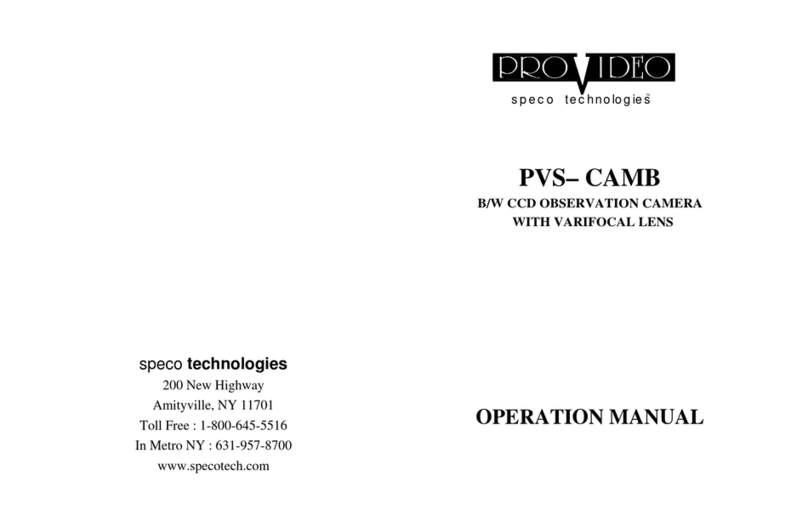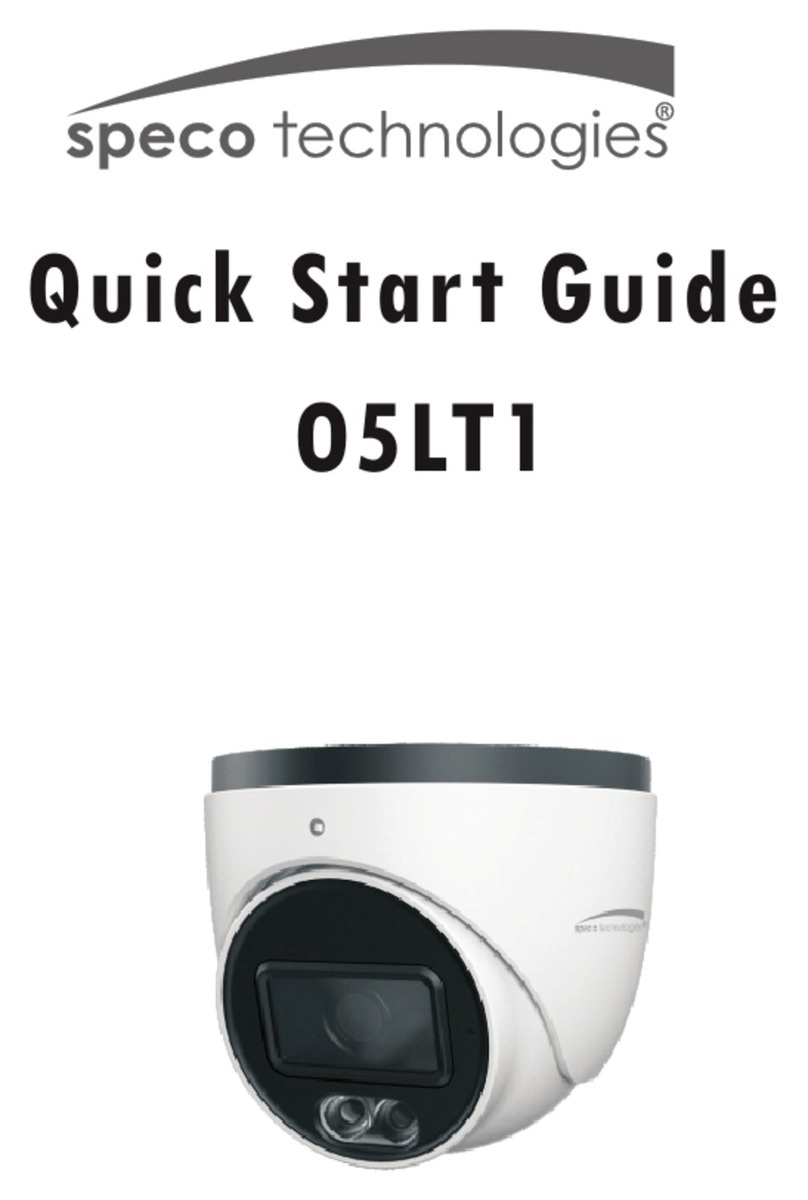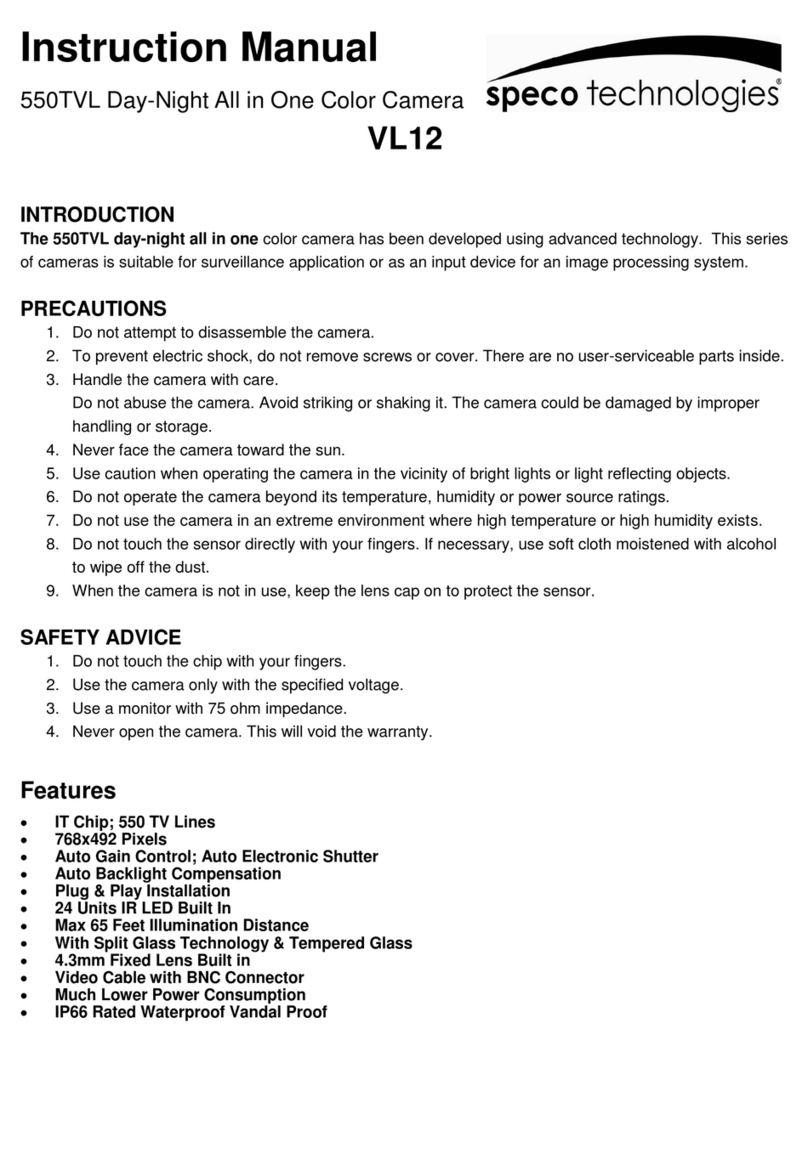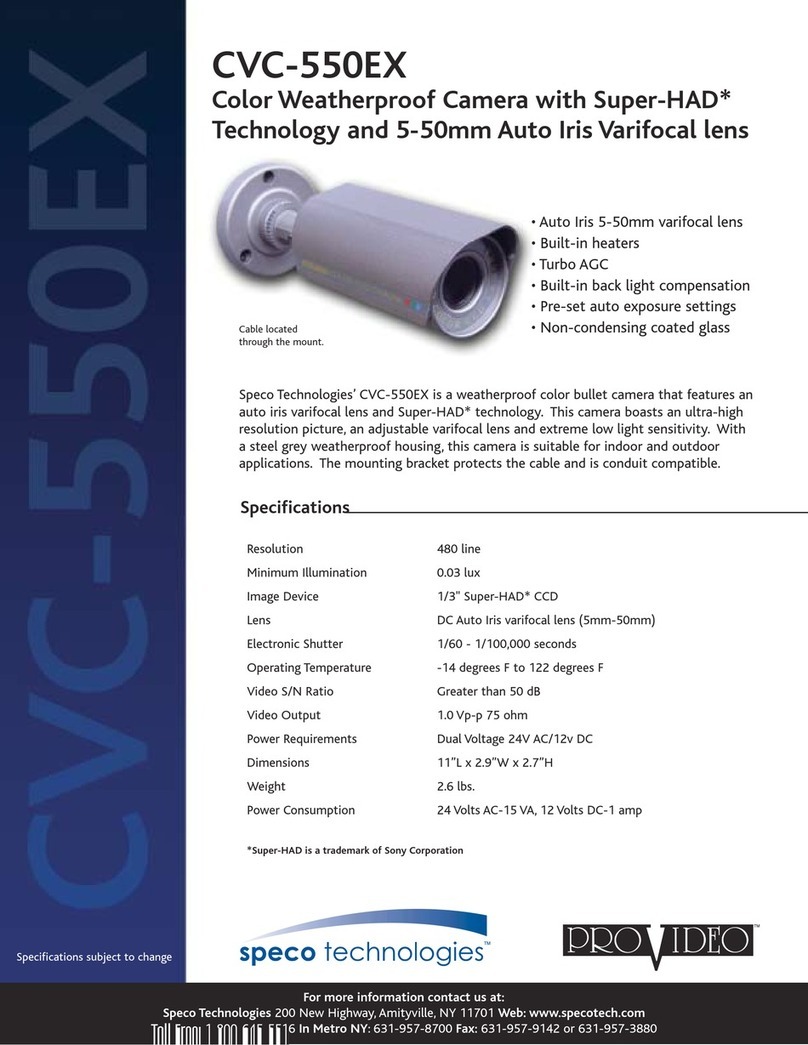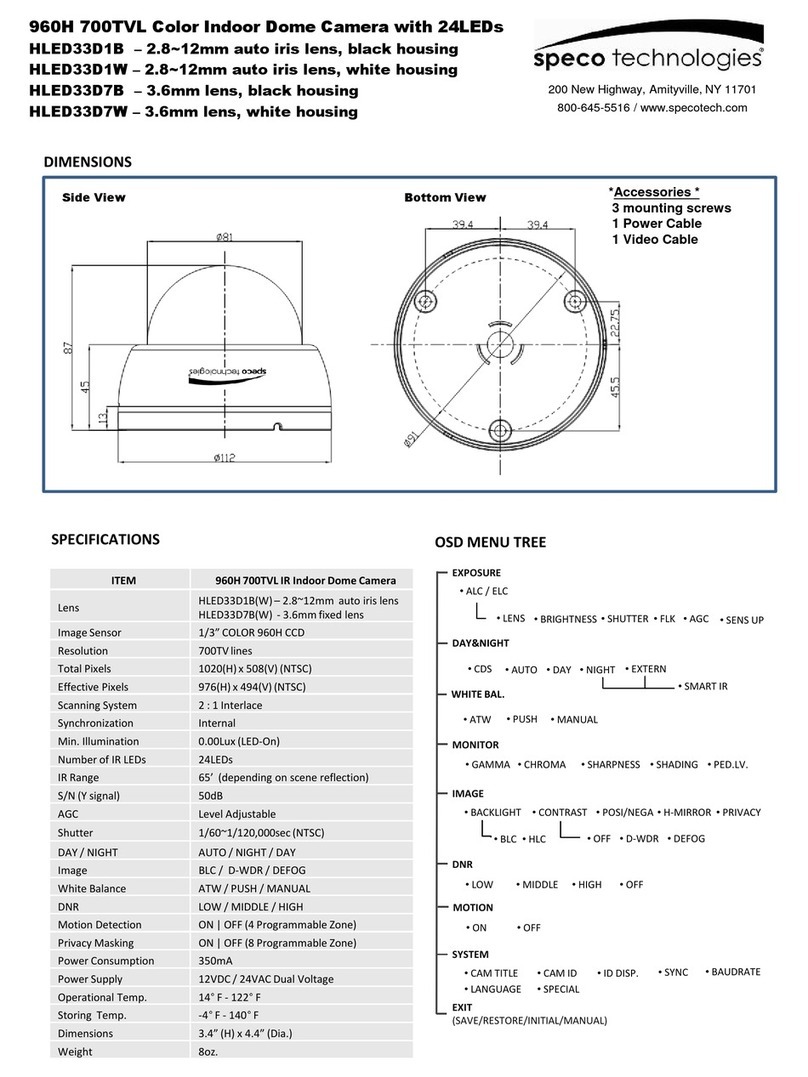Important Safeguards and arnings
1
.
..
.
Electrical safety
All installation and operation here should conform to local electrical safety codes.
se a certified/listed 12VDC Class 2 power supply only.
Please note: Do not connect two power supplying sources to the device at the same time; it may result in
device damage! The product must be grounded to reduce the risk of electric shock.
Improper handling and/or installation could run the risk of fire or electrical shock.
2
.
..
.
Environment
Heavy stress, violent vibration or exposure to water is not allowed during transportation, storage and
installation.
This product should be installed in a cool, dry place away from direct sunlight and heat sources.
Do not install the product in extreme temperature conditions.
Do not expose the camera to electromagnetic radiation. Otherwise it may result in CMOS sensor failure.
Do not block any ventilation openings.
Do not allow water and liquid intrusion into the camera.
3. Operation and Daily Maintenance
Please shut down the device and then unplug the power cable before you begin any maintenance work.
Do not touch the CMOS sensor optic component. You can use a blower to clean the dust on the lens surface.
Always use the dry soft cloth to clean the device. If there is too much dust, use a cloth dampened with a small
quantity of neutral detergent. Finally use the dry cloth to clean the device.
Please use a professional optical cleaning method to clean the enclosure. Improper enclosure cleaning (such as
using cloth) may result in poor IR functionality and/or IR reflection.
The grounding holes of the product are recommended to be grounded to further enhance the reliability of the
camera.
Dome cover is an optical device, please don’t touch or wipe cover surface directly during installation and use,
please refer to the following methods if dirt is found:
Stained with dirt
se oil-free soft brush or hair dryer to remove it gently.
Stained with grease or fingerprint
se oil-free cotton cloth or paper soaked with alcohol or detergent to wipe from the lens center outward.
Change the cloth and wipe several times if it is not clean enough.
arning
This camera should be installed by qualified personnel only.
All the examination and repair work should be done by qualified personnel.
Any unauthorized changes or modifications could void the warranty.