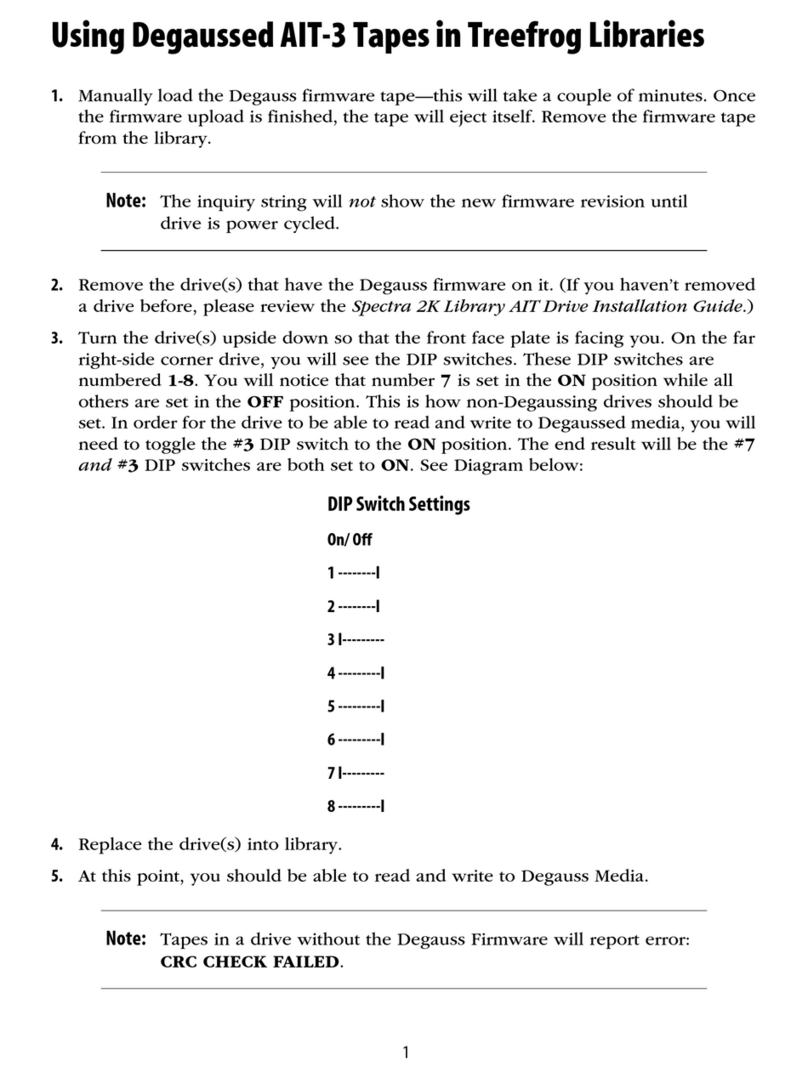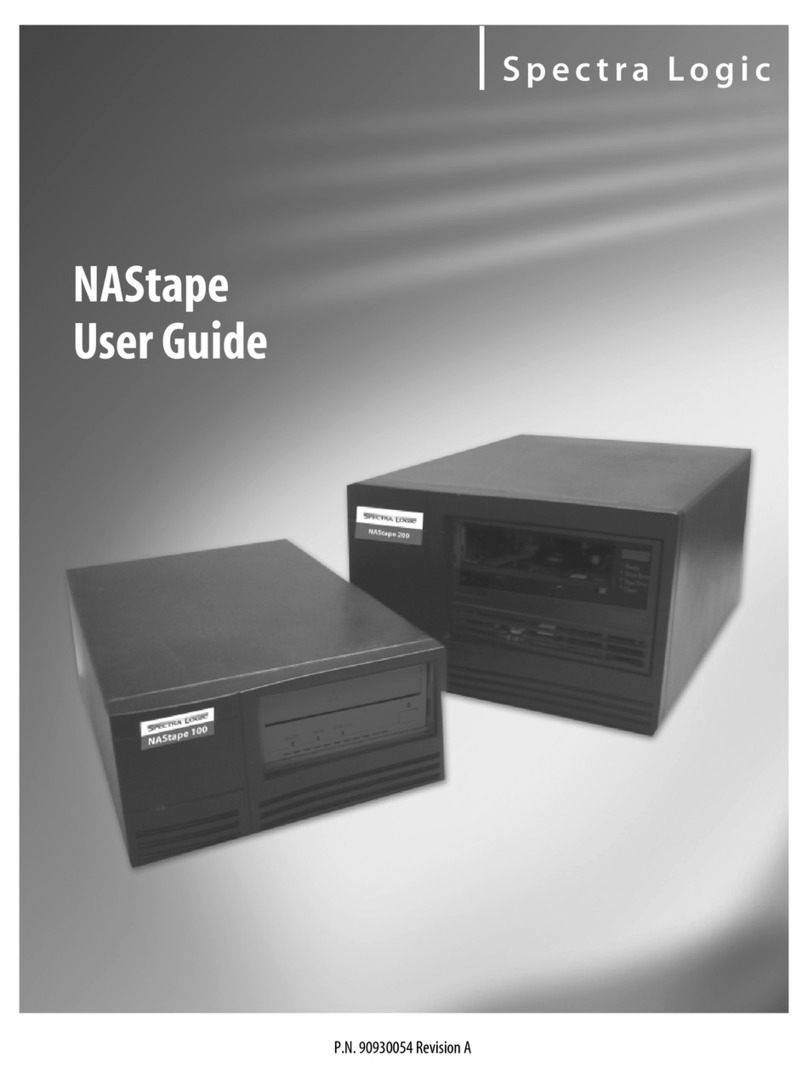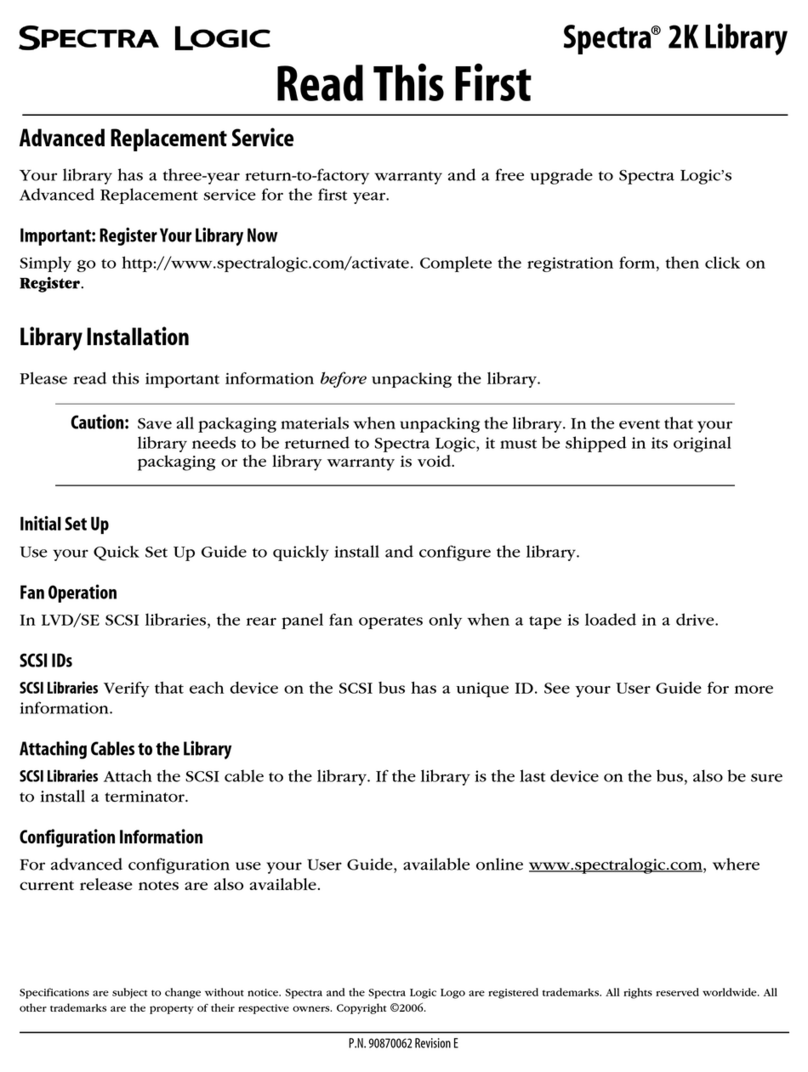Spectra Logic Spectra 10K Manual
Other Spectra Logic Storage manuals
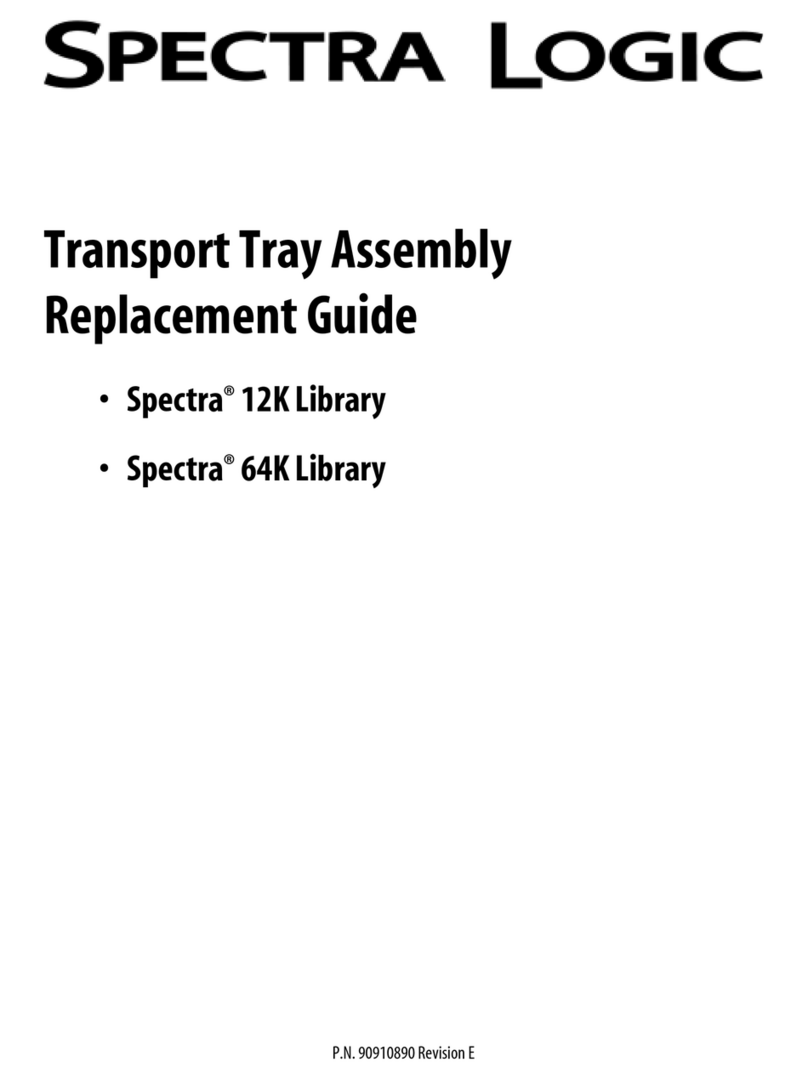
Spectra Logic
Spectra Logic Spectra 12K Manual

Spectra Logic
Spectra Logic T-Series Spectra T24 User manual
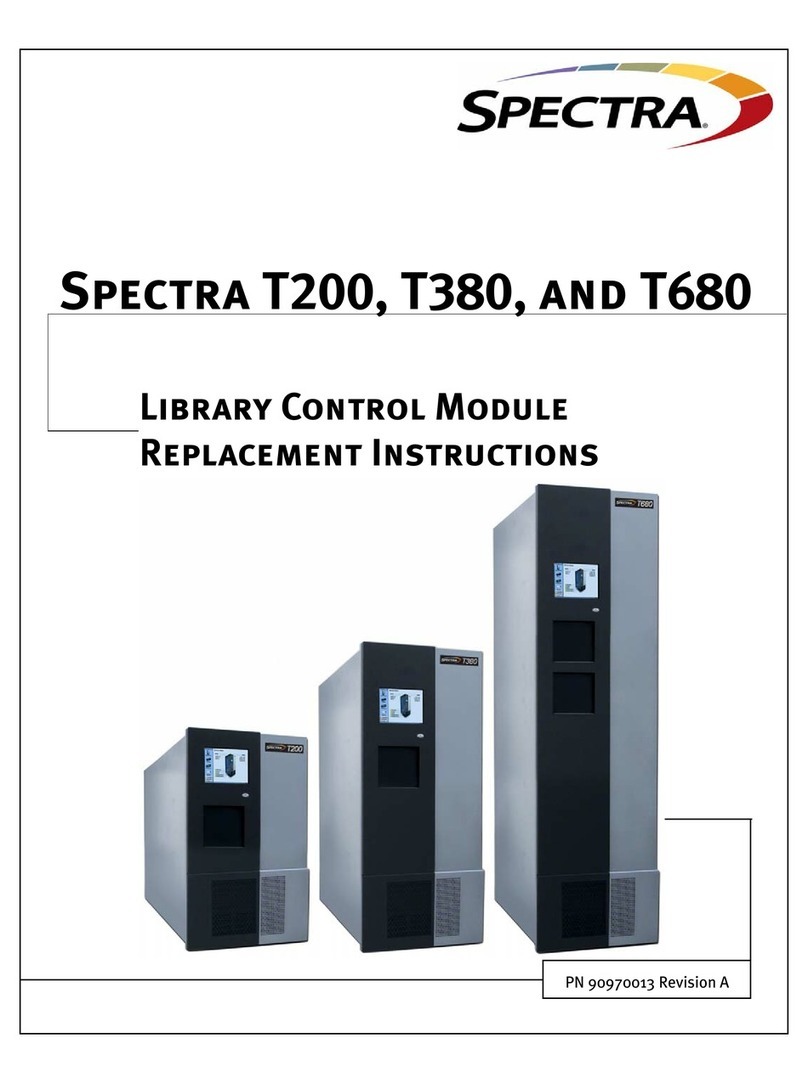
Spectra Logic
Spectra Logic T-Series Spectra T200 Guide

Spectra Logic
Spectra Logic DAStape 100 User manual
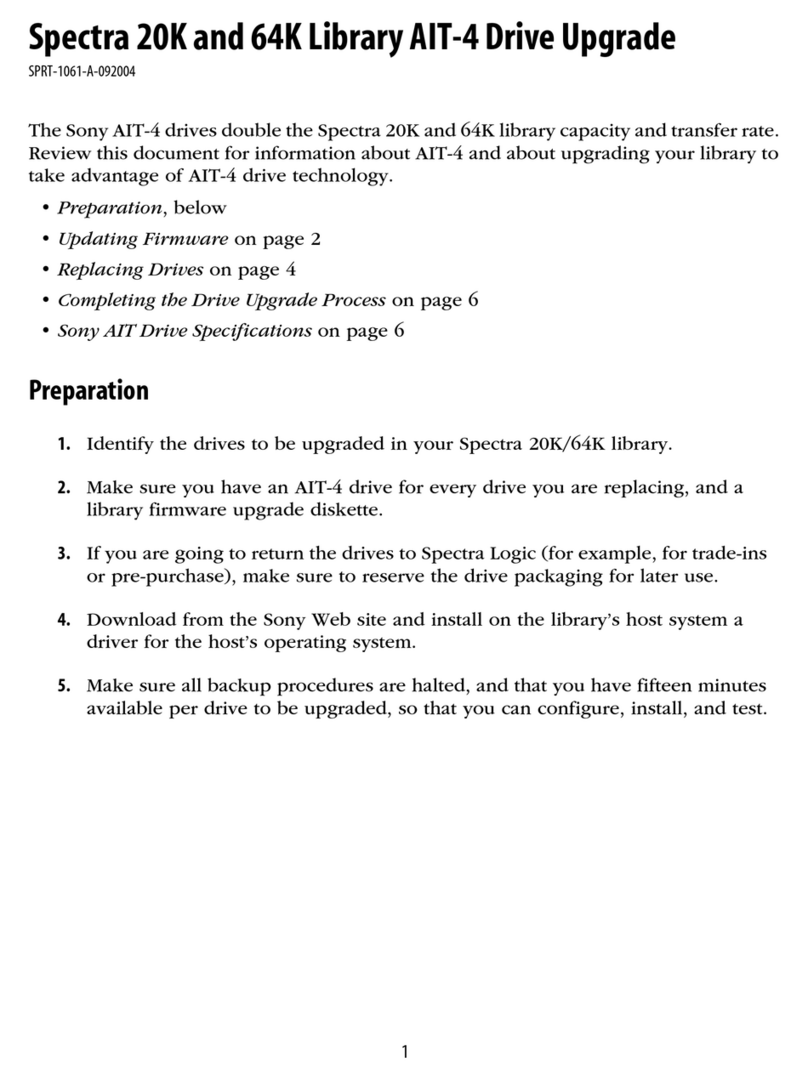
Spectra Logic
Spectra Logic AIT-4 Manual

Spectra Logic
Spectra Logic Spectra 12K User manual
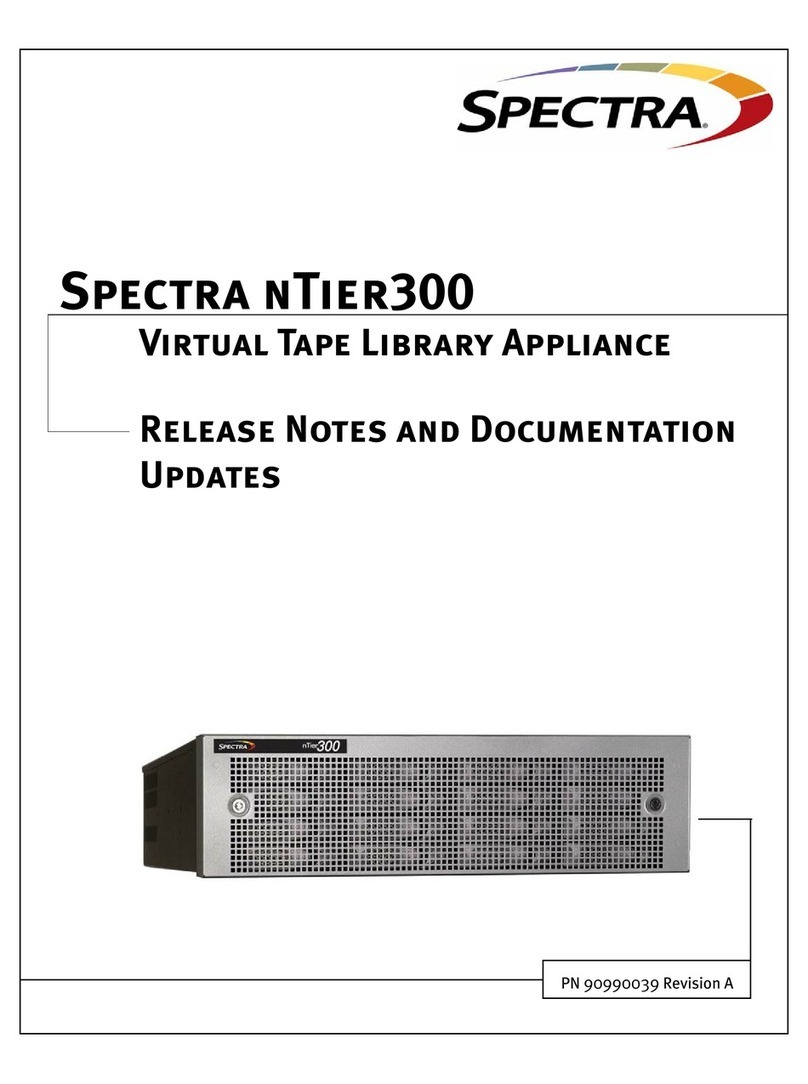
Spectra Logic
Spectra Logic Spectra nTier300 Instruction Manual
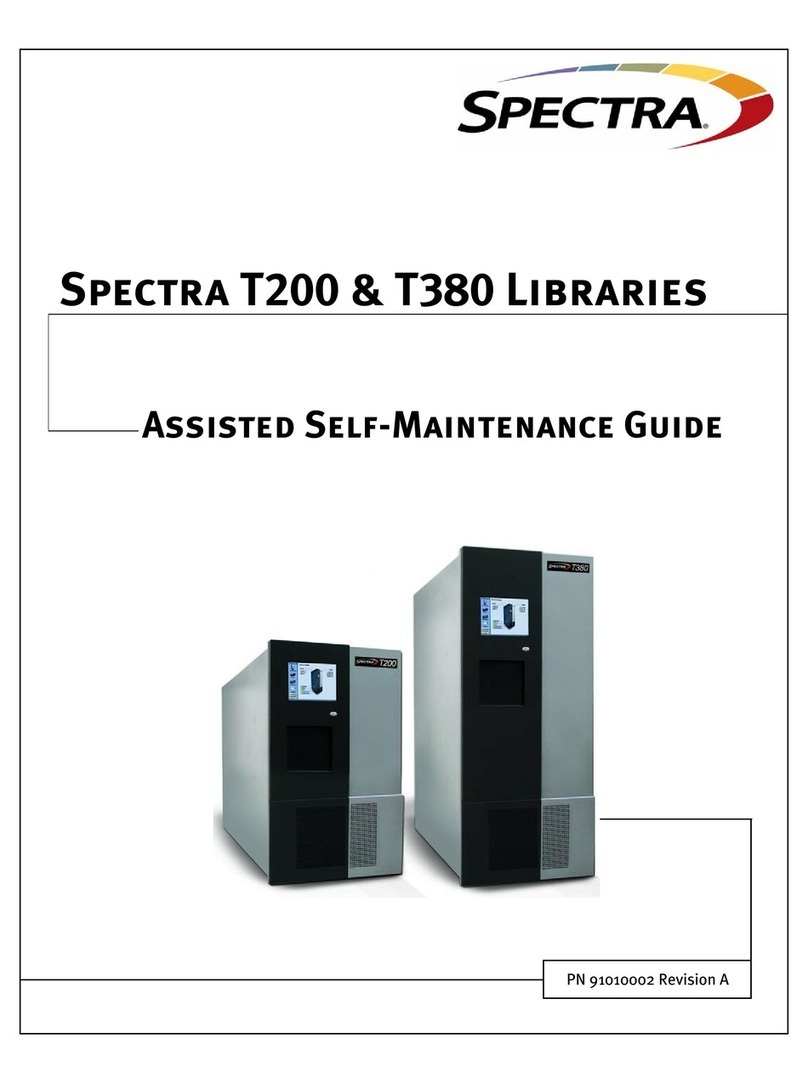
Spectra Logic
Spectra Logic T-Series Spectra T200 User manual
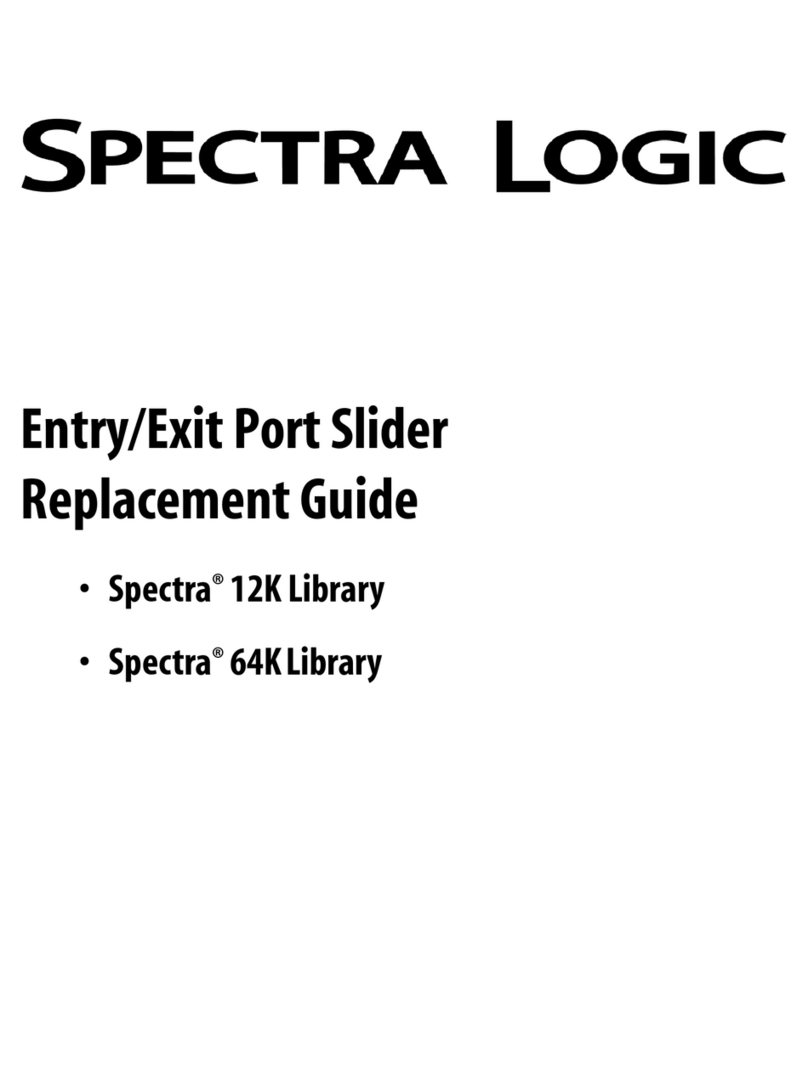
Spectra Logic
Spectra Logic Spectra 64K Manual
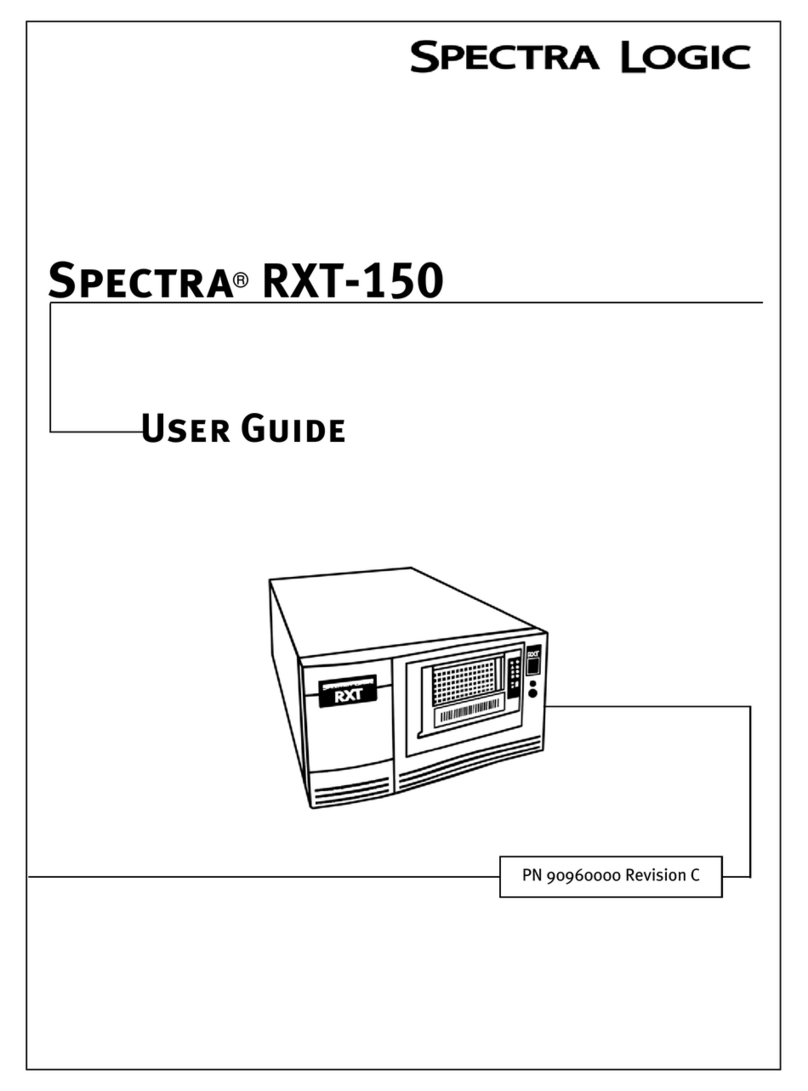
Spectra Logic
Spectra Logic Spectra RXT150 User manual

Spectra Logic
Spectra Logic Spectra nTier300 User manual
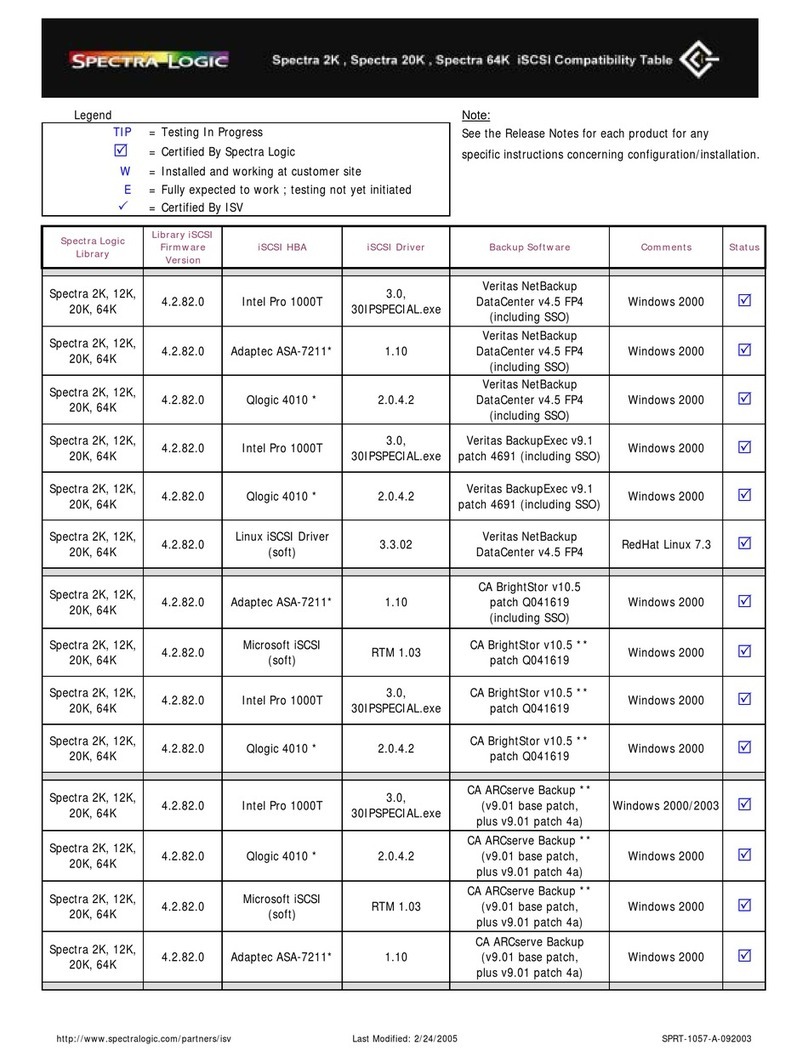
Spectra Logic
Spectra Logic Spectra 12K User manual
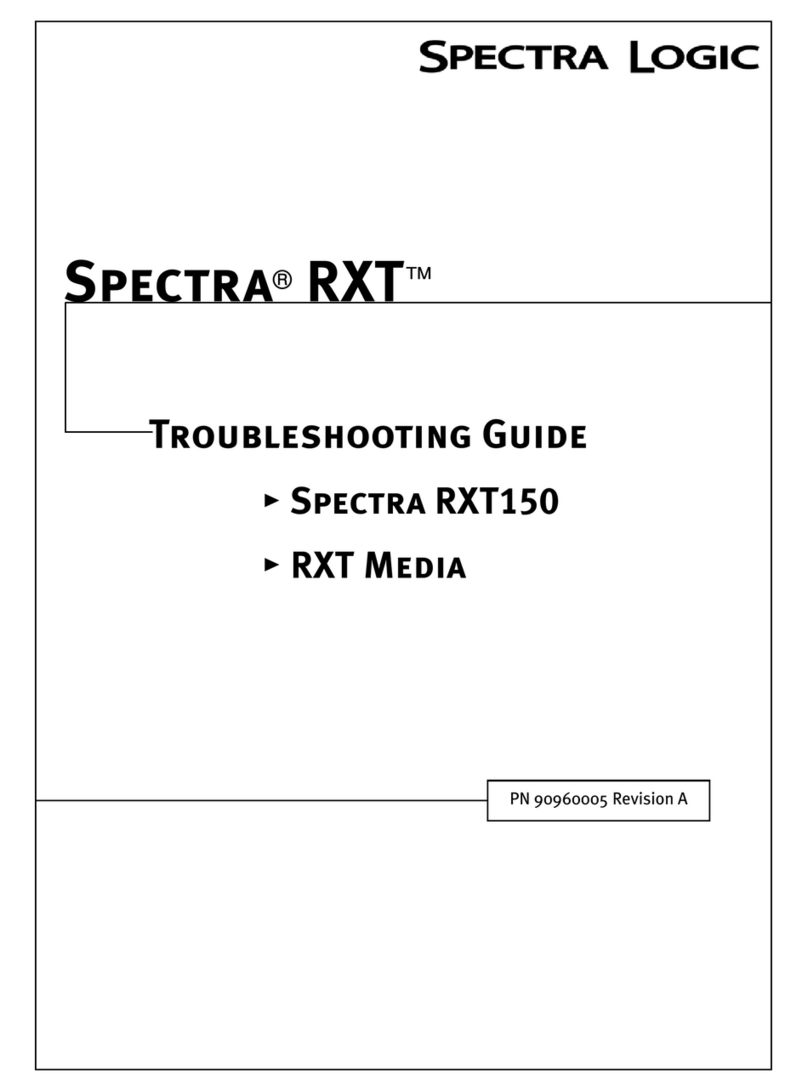
Spectra Logic
Spectra Logic Spectra RXT Media User manual

Spectra Logic
Spectra Logic T-Series Spectra T50e Parts list manual

Spectra Logic
Spectra Logic T-Series Spectra T950 Instruction Manual

Spectra Logic
Spectra Logic Spectra 2k User manual

Spectra Logic
Spectra Logic Spectra 12000 User manual

Spectra Logic
Spectra Logic T-Series Spectra T200 Instruction Manual

Spectra Logic
Spectra Logic T-Series Spectra T50e User manual

Spectra Logic
Spectra Logic 10K Library Operating manual