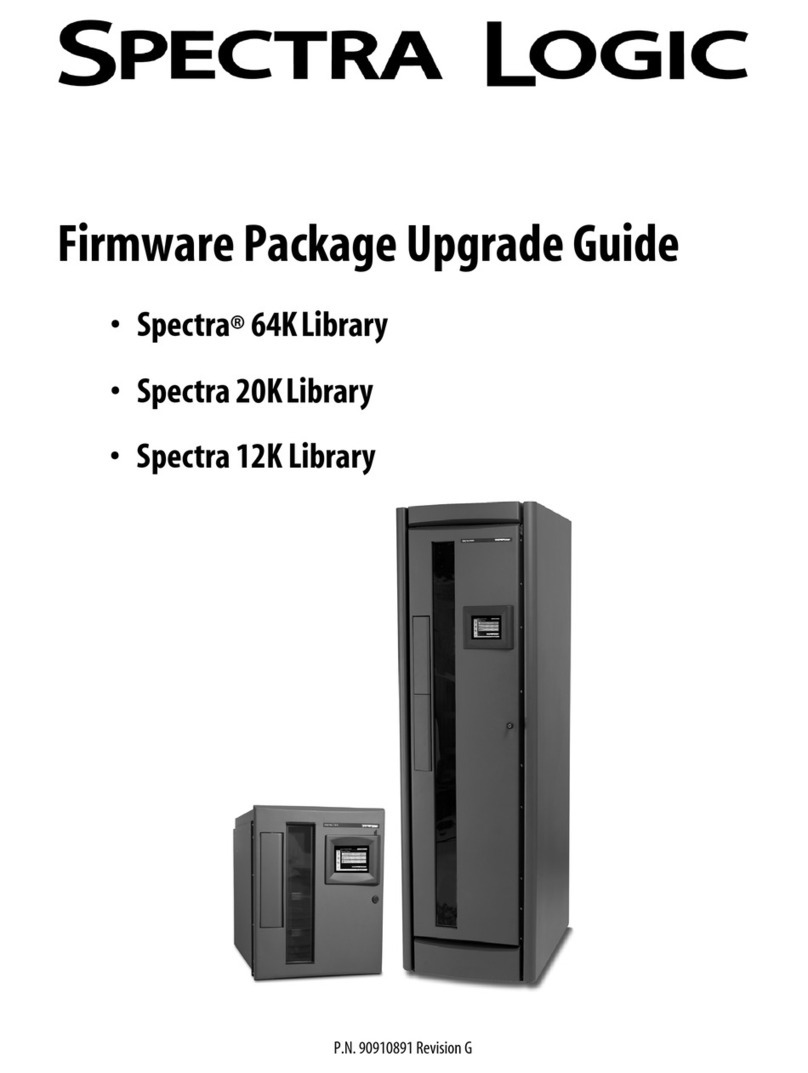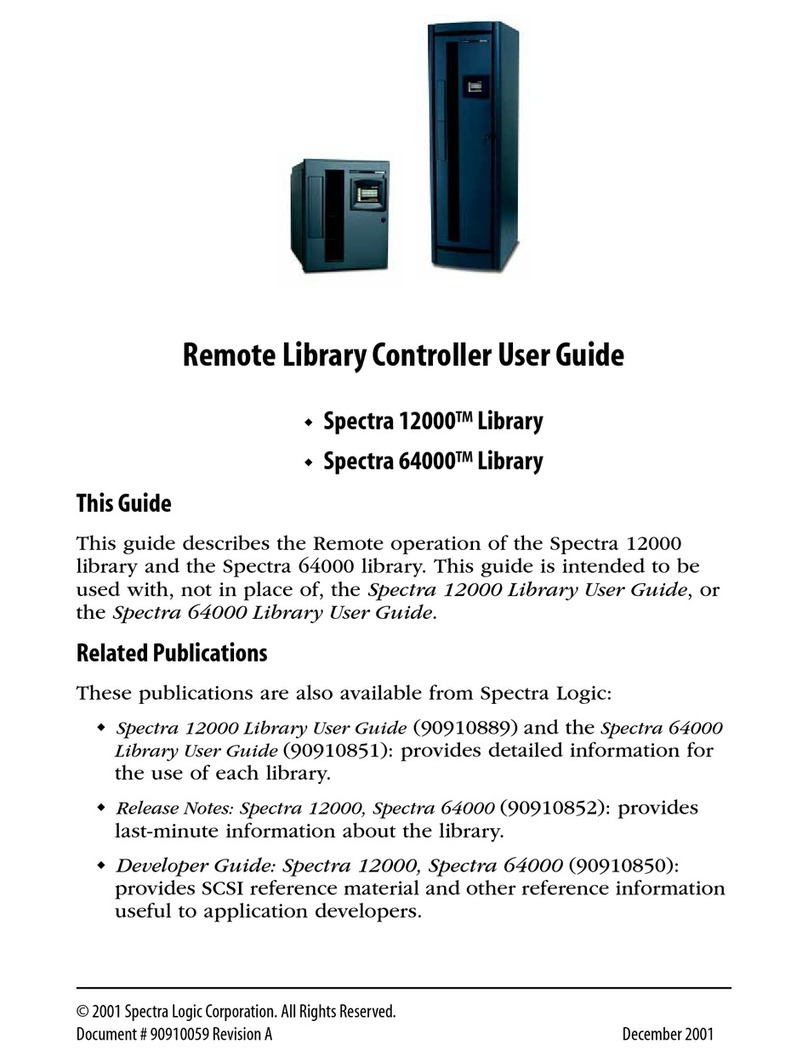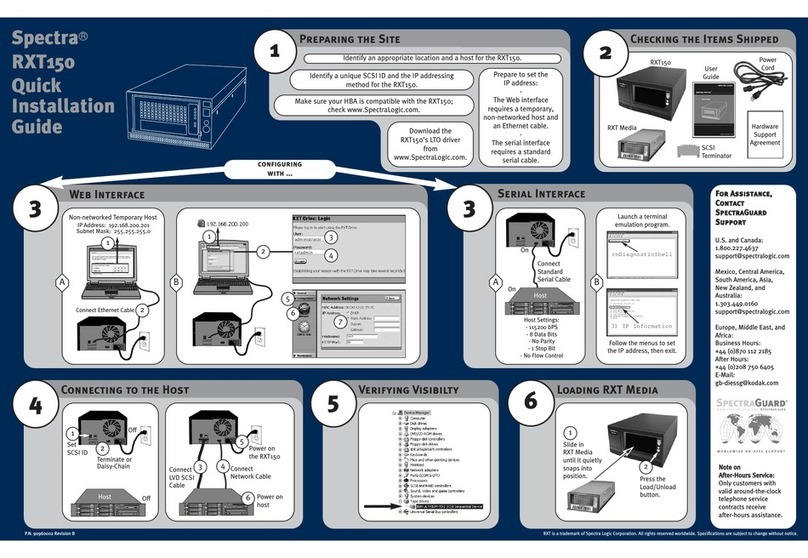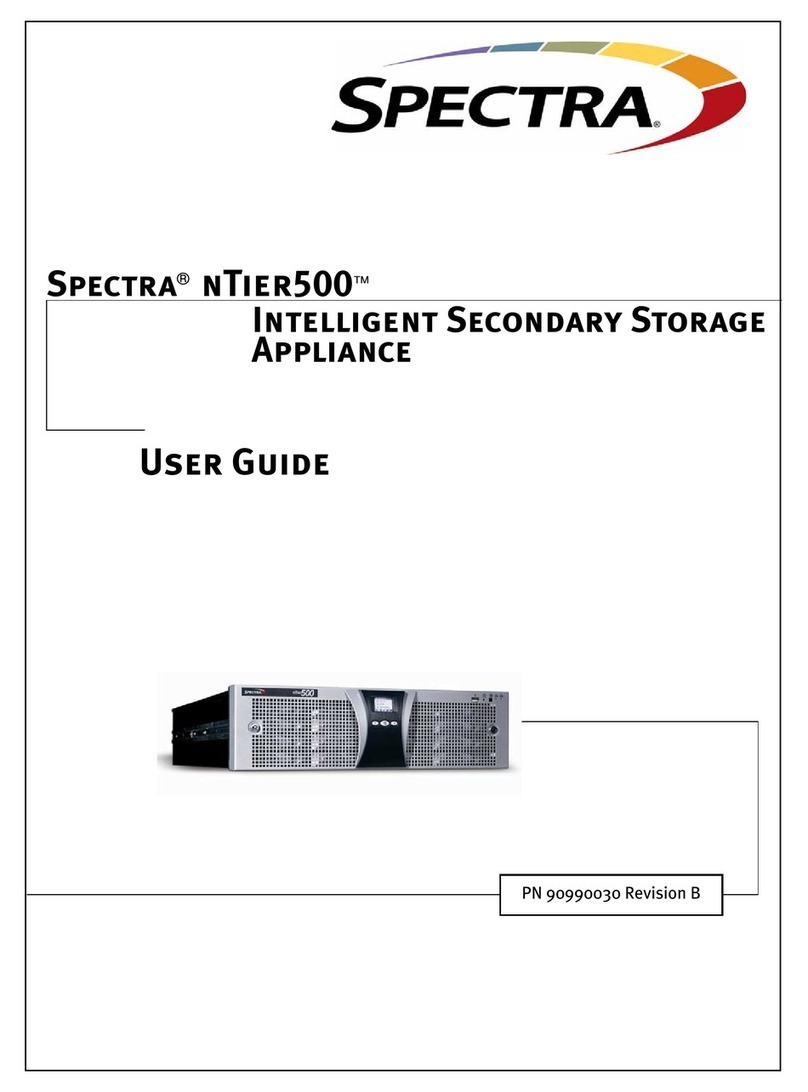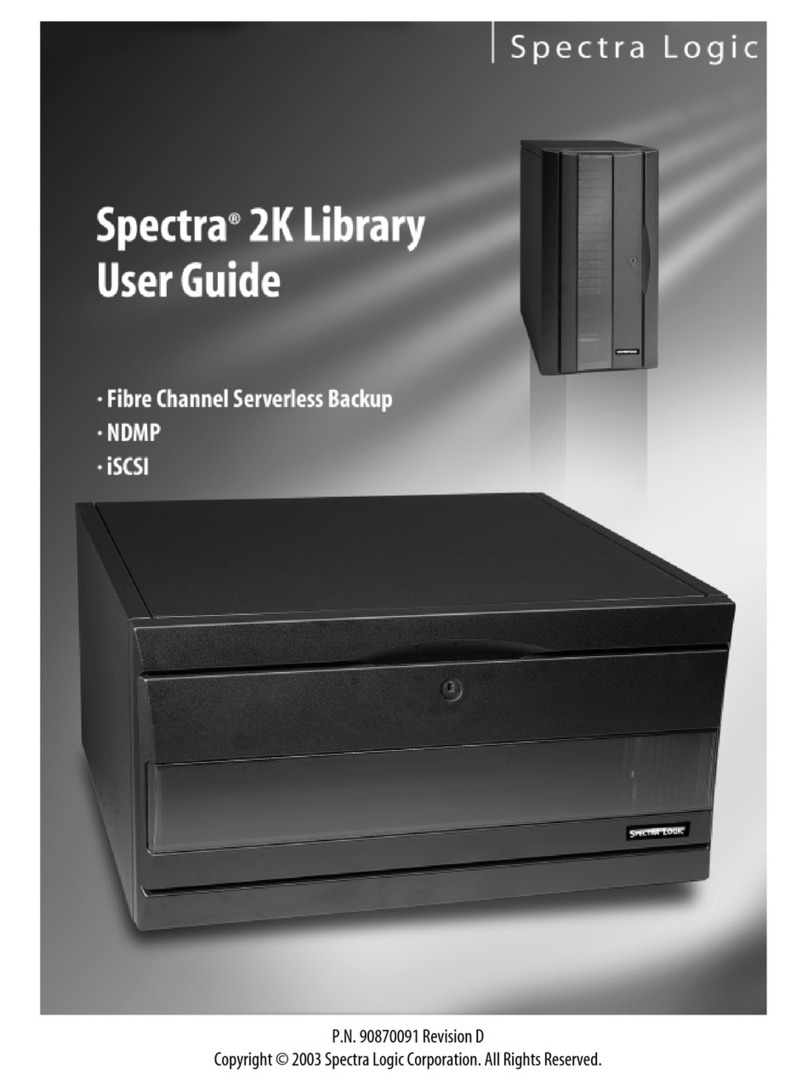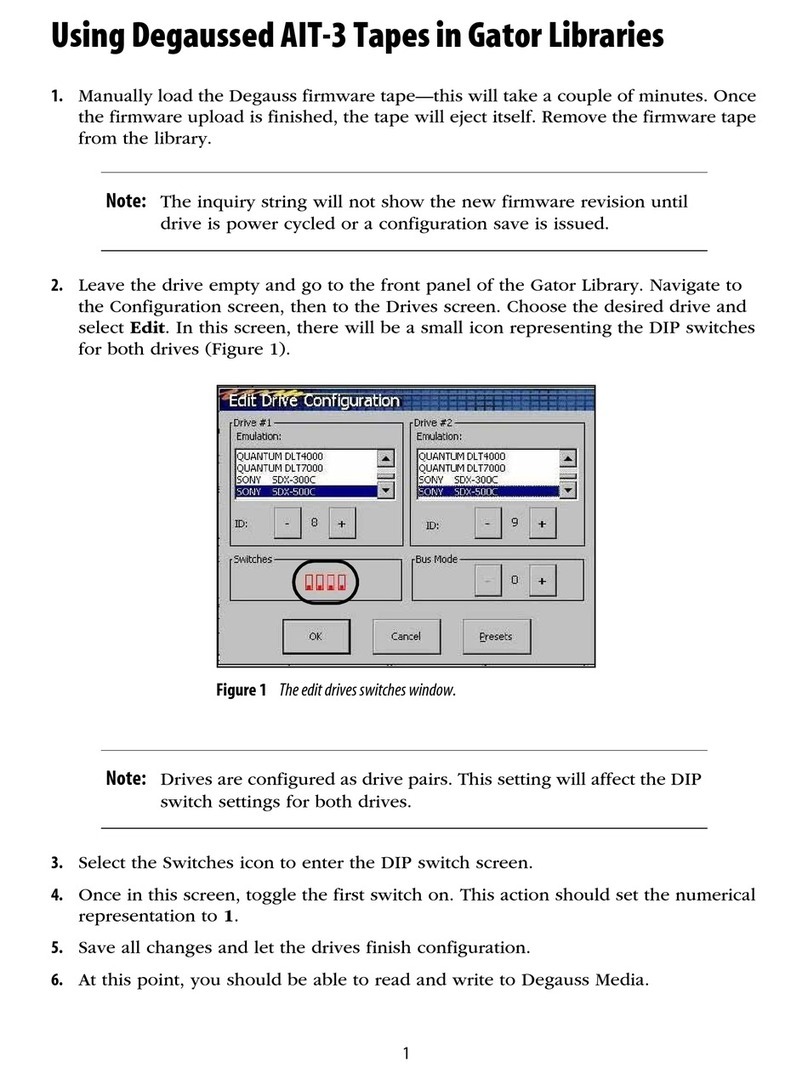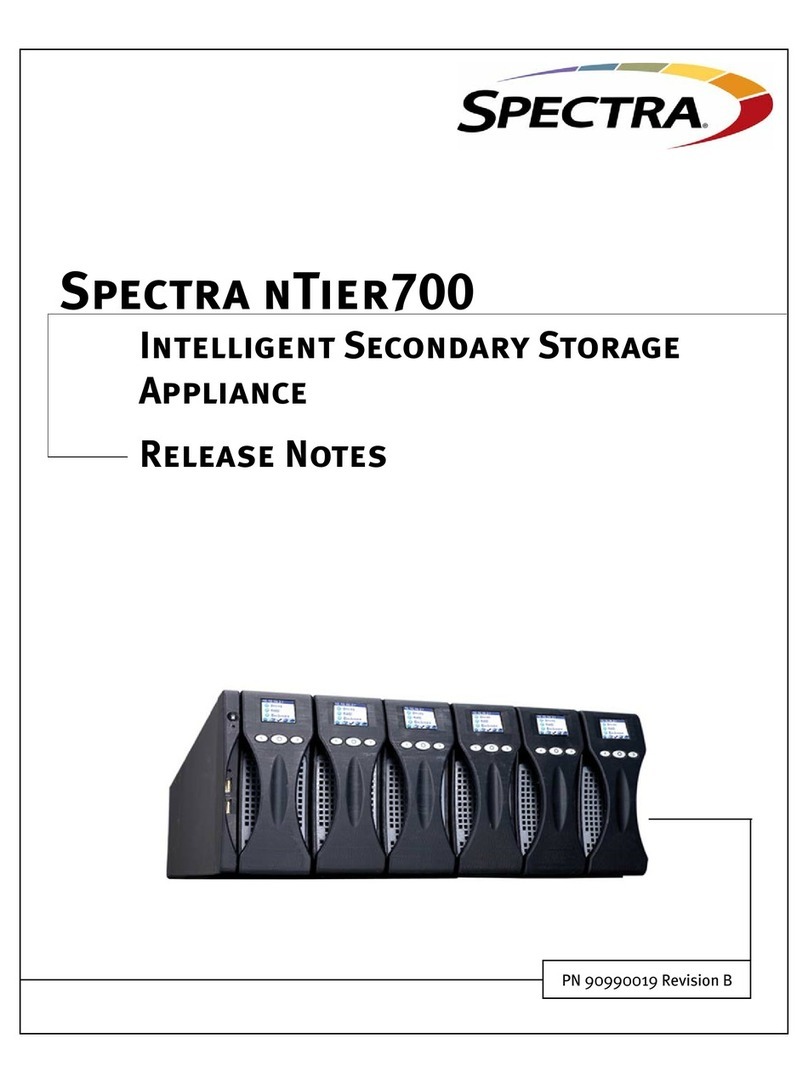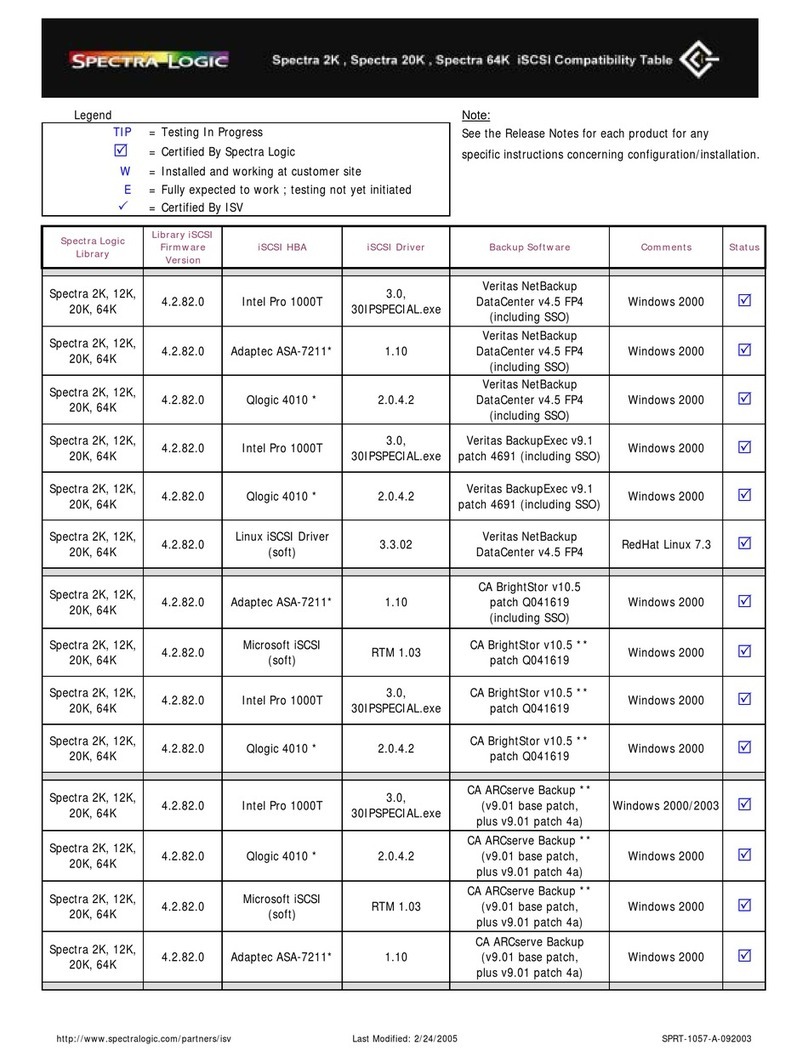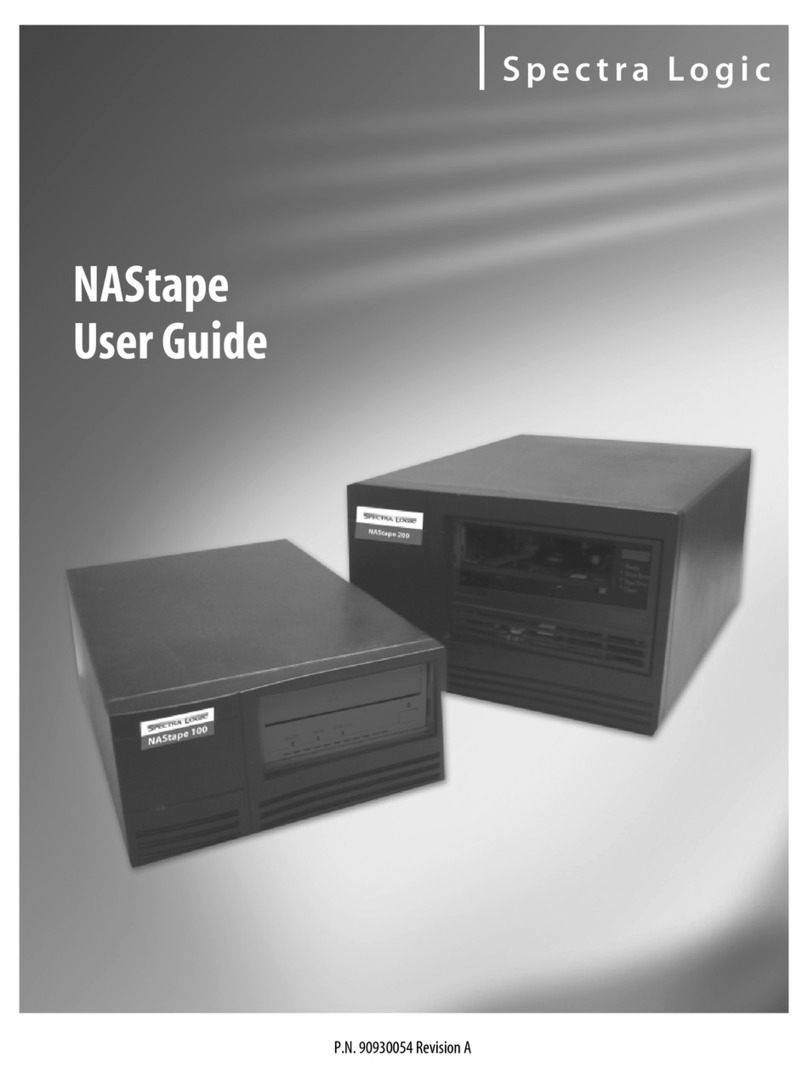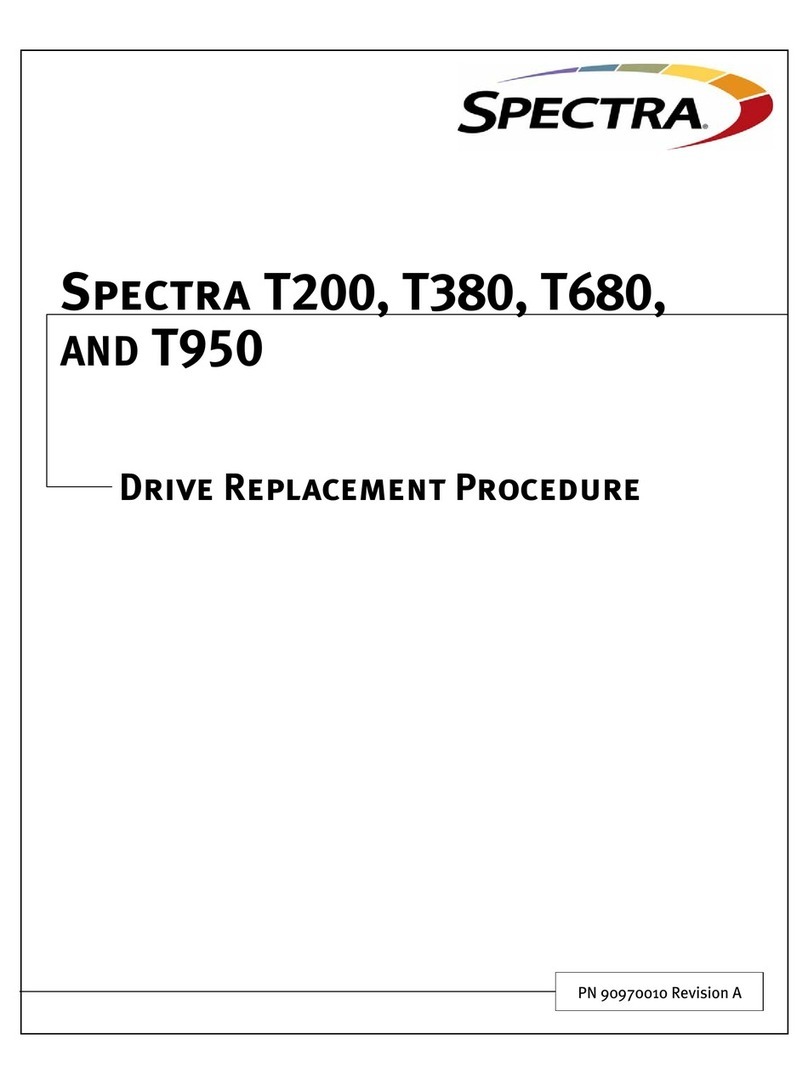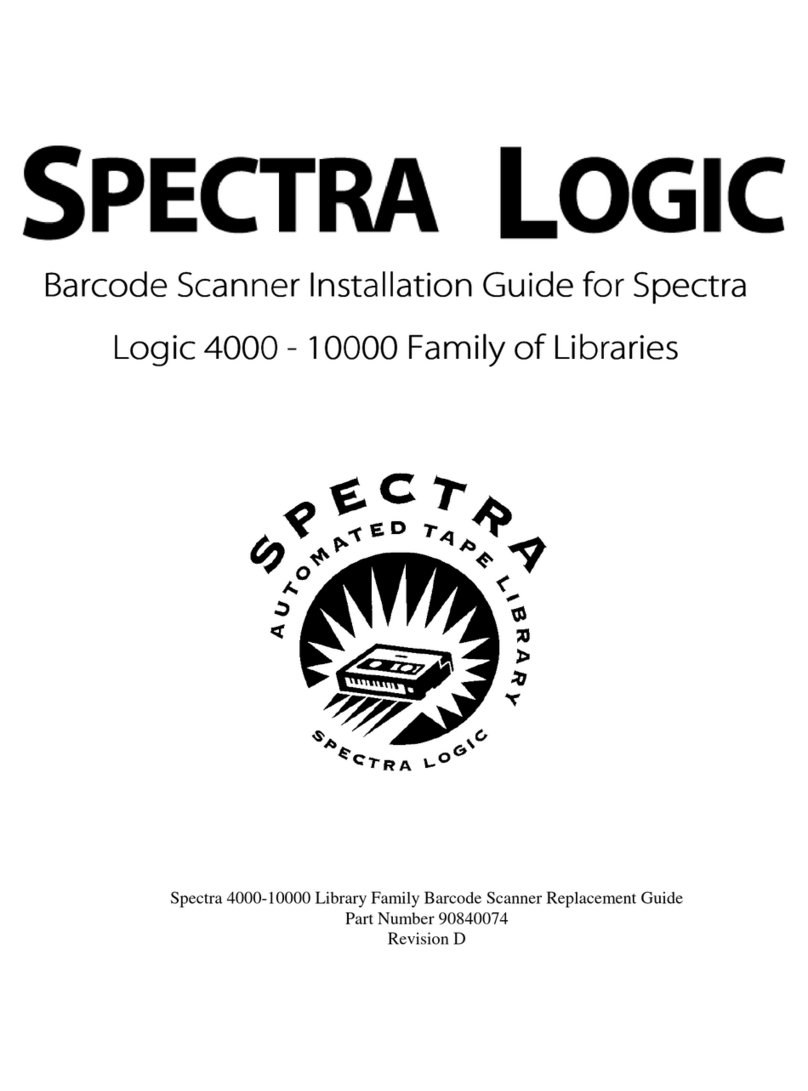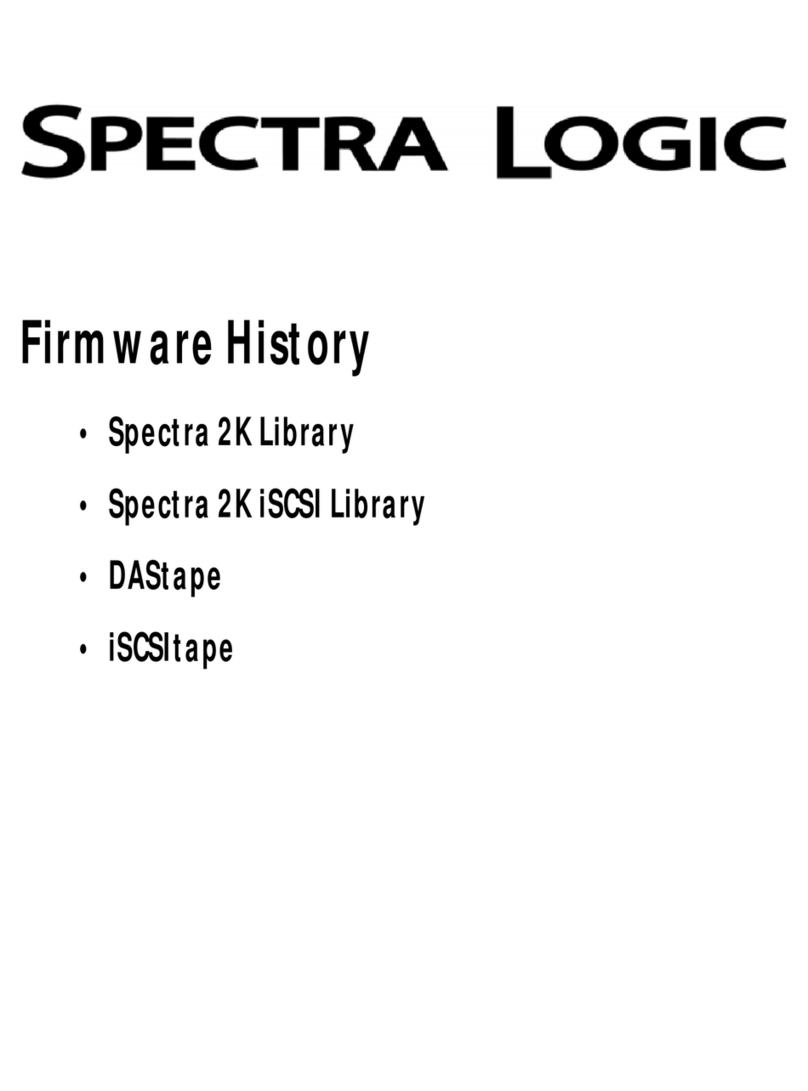Before loading media into the library, ensure that it is
properly labeled and that the write-protect switch is properly set.
Prepare LTO Media Prepare and load the cartridges into the
TeraPack magazine as follows:
1.
Prepare and affix a bar code label to each cartridge if they are
unlabeled.
2.Set the write-protect switch on each cartridge as required.
3.Insert the prepared cartridges into the TeraPack magazine.
Make sure that the cartridges are oriented with the hub side
toward the front of the TeraPack magazine.
Prepare RXT Media Packs Set the switch as required.
To write-enable RXT media, use a small flat-blade screwdriver
to move the switch to the unlocked position.
To restore data from RXT media, move the switch to the
locked (write-protect) position.
Media packs (TeraPack magazines or RXT media packs) are always imported or exported using the TeraPack Access Port (TAP) and the Import/Export
options on the library’s touch screen user interface.See the Spectra T200, T380, or T680 User Guide for more information about importing and exporting
Import Media
You typically import media packs into the entry/exit pool for the
partition. See the User Guide if you want to import media directly
into the storage pool.
1. From the toolbar menu, select General > Import/Export.
2.From the Partition drop-down menu, select the partition to
import the media into. Select Go to show the current status
of the partition’s chambers.
3.Select Import (Entry/Exit) to open the TAP door.
4.Insert a media pack into the open TAP, making sure that it is correctly
oriented.
5.Gently raise the TAP door until it latches closed. This moves the media
pack into the TAP.
Note: Do not use force to close the TAP door.
6.To import another media pack, select Continue in the Feedback
Required screen. The transporter retrieves the media pack from
the TAP and moves it to an empty chamber in the appropriate pool
(depending on whether you selected Import for Storage or Entry/Exit).
After the media pack is moved to its proper location, the TAP door
opens again, ready for the next import.
7. Repeat Steps 4 through 6 to load the remaining media packs,
selecting Continue each time. The import process continues
automatically as long as there are empty chambers left in the
entry/exit pool.
If you are importing fewer media packs than there are available
chambers, select Stop Importing after you insert the last media
pack into the TAP.
8.Use your backup software to move the media to the partition’s
storage pool and update the inventory maintained by the software.
Note: Any chambers that do not contain a media pack will be
inaccessible to the software.
Export Media
You typically export media packs from the entry/exit pool for the partition.
See the User Guide if you want to export media directly from the storage
pool.
1. Eject the desired cartridges or RXT media pack from the storage pool
using your backup software.
The library moves the ejected tapes or RXT media pack from the
partition’s storage pool into the partition’s entry/exit pool. When the
software reports that the eject operation is complete, proceed to Step 2.
Note: Exporting one or more individual cartridges using your
backup software requires a TeraPack magazine with sufficient
empty slots to be present in the entry/exit pool. If necessary,
import one or more empty magazines into the entry/exit pool.
2.From the toolbar menu, select General > Import/Export.
3.From the Partition drop-down menu, select the partition from which to
export the media. Select Go to show the current status of the partition’s
chambers.
4.Select Export/Exchange for the entry/exit pool.
The transporter retrieves a media pack and places it in the TAP. The TAP
door opens and a Feedback Required screen displays.
5.Remove the media pack from the TAP.
If you are exporting magazines, remove media pack, then manually
raise the TAP door until it latches closed.
If you are exchanging a magazine or an individual cartridge, remove the
magazine or the cartridge, then return the magazine to the TAP.
Manually raise the TAP door until it latches closed, moving the media
pack into the TAP.
Note: Do not use force to close the TAP door.
6.Select Continue to export another TeraPack magazine or RXT media pack.
The export process continues automatically as long as there are media
packs left in the entry/exit pool. Simply continue to remove media packs
from the TAP, close the door, and select Continue for each one.
When all chambers in the entry/exit pool are empty, the process stops
automatically and the Import/Export TeraPack Cases screen re-displays.
If you don’t want to export all of the media packs in the entry/exit pool,
select Stop Exporting after the desired media pack is exported.
Clean the Tape Drives Usually, tape drive cleaning can be automated through your backup software package. If your software does not provide
automated tape drive cleaning, or if you want to configure Auto Drive Cleaning to accompany the Media Lifecycle Management feature of the library,
refer to the Spectra T200, T380, or T680 Library User Guide for detailed information about the cleaning options and instructions.
Expand and Upgrade Your Library You can purchase expansion and upgrade options either separately or when you order the library by
contacting a Spectra Logic sales representative (see below). You can also purchase items from our online store at www.spectralogic.com/shop.
Read Product Documentation View these resources at www.spectralogic.com/documents.
Refer to the Spectra T200, T380, or T680 Library User Guide for information about library configuration, operation, and troubleshooting.
Refer to the Spectra T200, T380, or T680 Library Library Release Notes for information about BlueScale firmware and documentation updates.
Perform a Backup Refer to the documentation that came with your backup application for instructions.
Spectra Logic Technical Support Spectra Logic Sales (International: 00 1 303 442 2848)
United States and Canada Europe, Middle East, Africa United States and Canada Europe
Email:
Web:
Phone:
www.spectralogic.com/support
1.800.227.4637 (toll free US/Canada)
1.303.449.0160
www.spectralogic.com/support
44.0.870.112.2185
1.877.205.7005
eurosales@spectralogic.com
44.0.870.112.2150