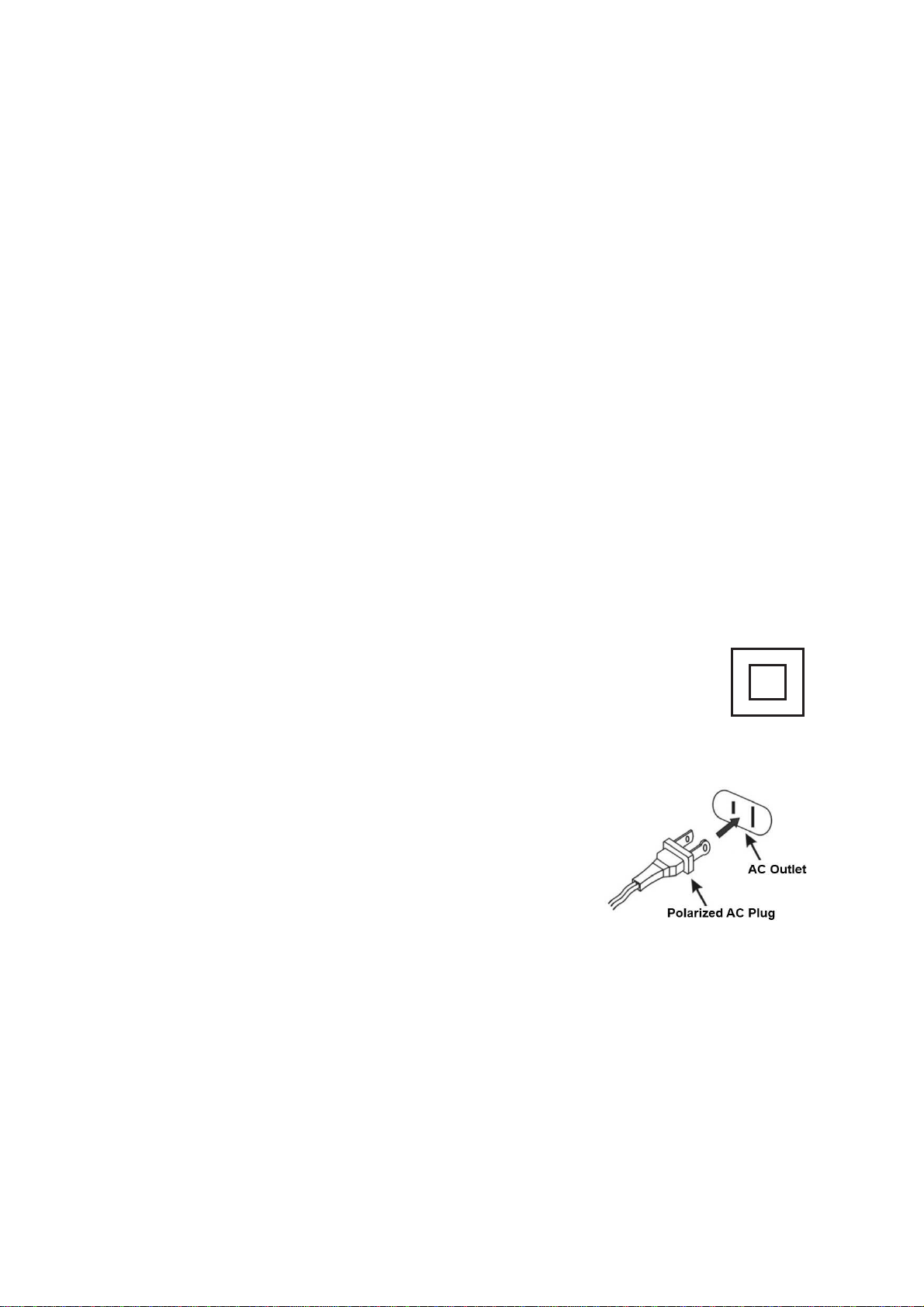E-6
pairing/Discoverable mode.
4. Turn on the Bluetooth function for the device you want to link to, and enable the
search or scan function to find the TT-933BPC.
5. Select "TT-933BPC" from the device list when it appears on your device screen. If
required, enter the pass code “0000” to pair (link) TT-933BPC with your device.
6. If you are pairing (linking) your computer to the speaker using Bluetooth, you may
need to set the TT-933BPC as your computer’s default sound device.
7. After successfully pairing the TT-933BPC with your Bluetooth device, The
BLUETOOTH LED INDICATOR (#9) will stop flashing and remain lit.
8. If you want to pair (link) the TT-933BPC with another Bluetooth device, turn off the
Bluetooth function of the paired device. The BLUETOOTH LED INDICATOR (#9)
will flash and go into Pairing/Discoverable mode.
9. Repeat steps 4 to 5.
Now you can play music from your Bluetooth device wirelessly to the TT-933BPC.
1. Select your favorite song, press the Play/Pause on your Bluetooth device to play or
pause the song from your Bluetooth device.
2. Slowly adjust both the volume controls of your TT-933BPC and your Bluetooth device
until you reach a comfortable listening level.
Note :
1. Refer to the manual of your cell phone, tablet PC, computer or other Bluetooth
enabled devices for Bluetooth operation since it may vary from model to model.
2. If your Bluetooth enabled device does not support A2DP profile, it will not play the
music through the speaker, even if paired (linked).
3. Remember to turn off the TT-933BPC when you have finished listening,
4. Don't forget to switch off the power of your Bluetooth device as well.
5. The music playback will automatically be paused when you have an incoming call.
When the call is ended, the TT-933BPC will start playing again.
AUX IN OPERATION
You can play other music sources (iPod, MP3 or other digital audio players) through the
speakers of the TT-933BPC by connecting the AUX IN JACK (#13) to your external
player’s audio out jack or headphone jack.
1. Use an audio cable (not included) with one 3.5 mm stereo plug on each end of the
cable.
2. Plug one end into the AUX IN JACK (#15) on the TT-933BPC and the other end of
the cable into the Line-out Jack or Headphone Jack of your external audio device. It
will automatically switch the unit to AUX mode.
3. Turn on the JTA-455 and keep the BLUETOOTH BUTTON (#8) in high position
4. Start playing the device you plugged into theAUX IN JACK (#13).
5. Slowly adjust both the volume controls of the TT-933BPC and the external device
until you reach a comfortable listening level.
Note:
(1). If the line out jack of your external device is connected, then you only need to adjust
the volume control of this system. If the Headphone Jack of your external device is
connected, then you may need to adjust both the volume control of your external
device and the volume control of this system to find the most desirable volume
setting.
(2). Once the AUX IN JACK (#13) is plugged, the unit will enter the AUX mode.
Remember to disconnect the connection cable from the TT-933BPC after use in