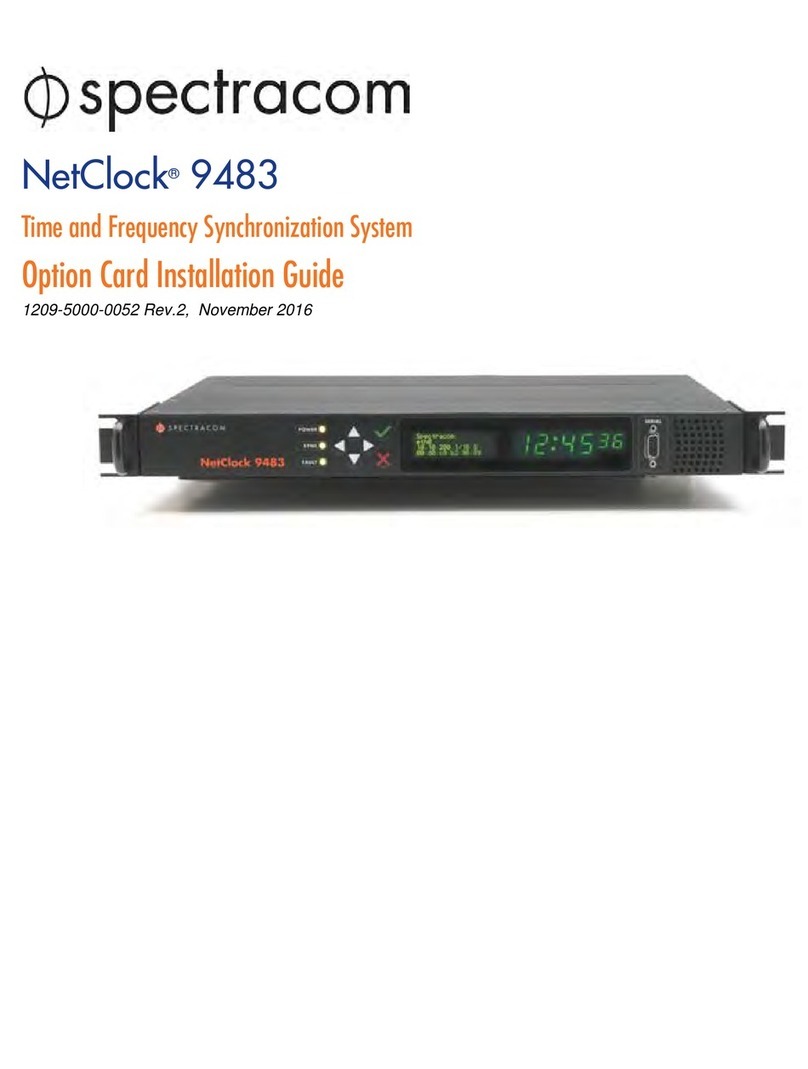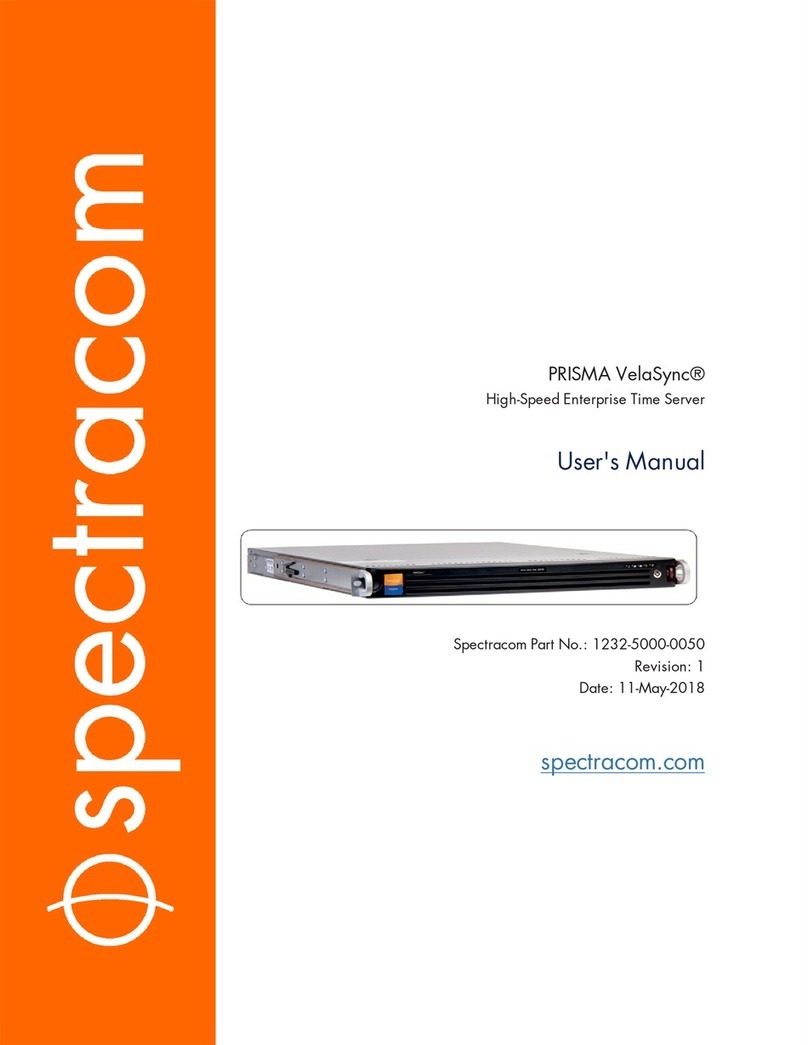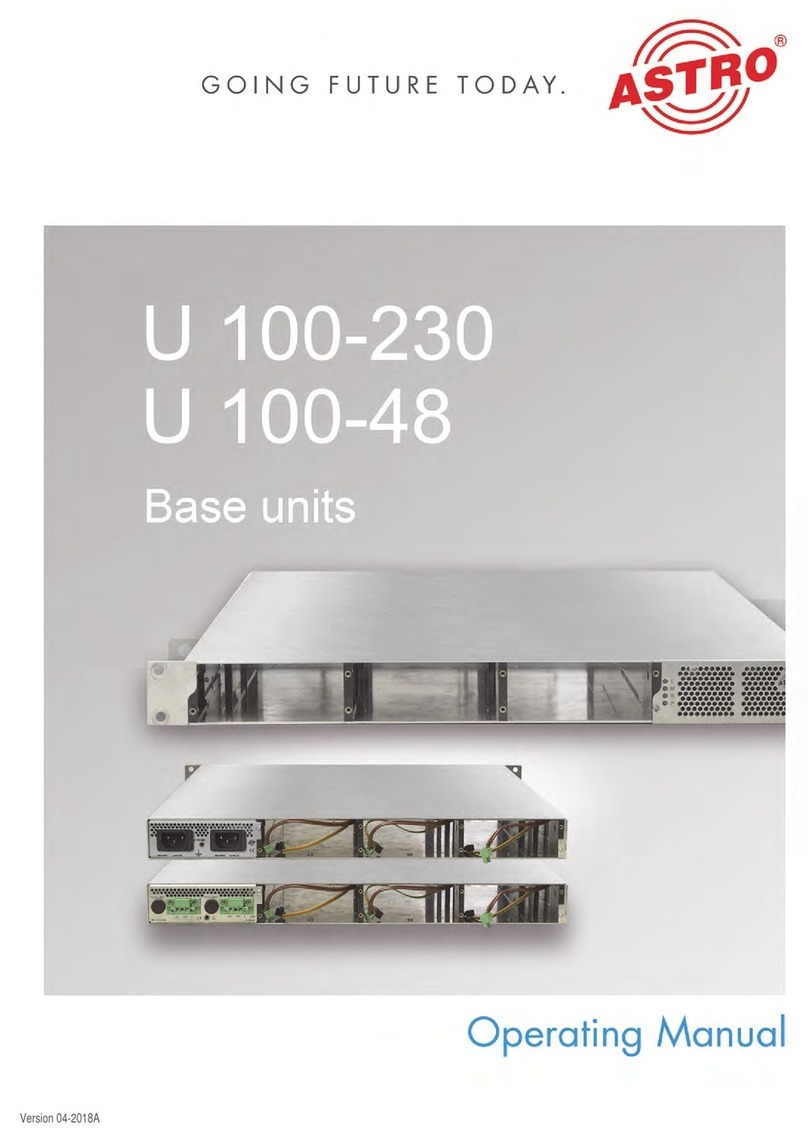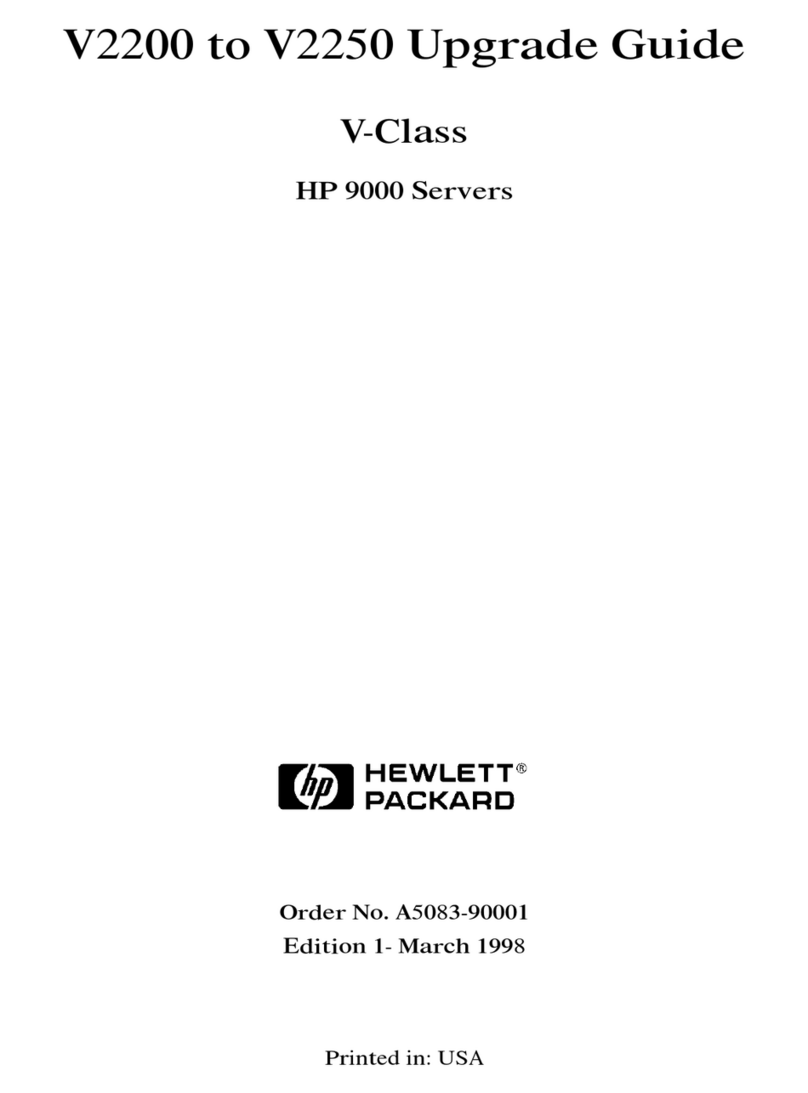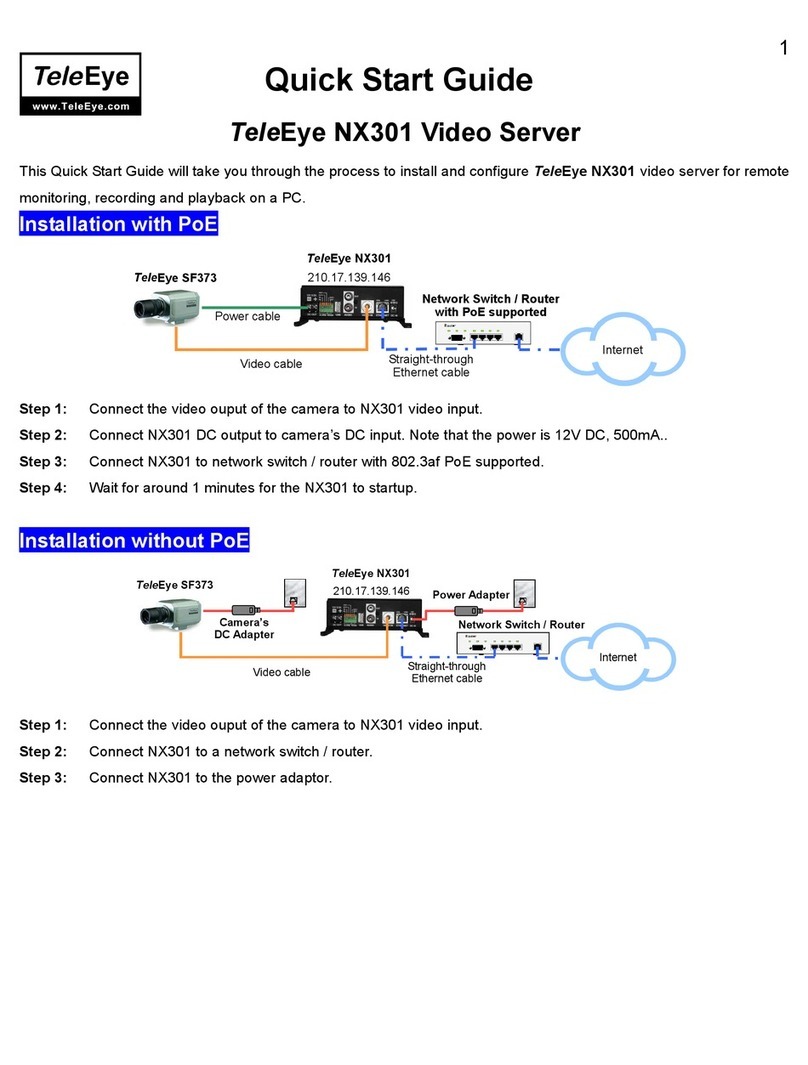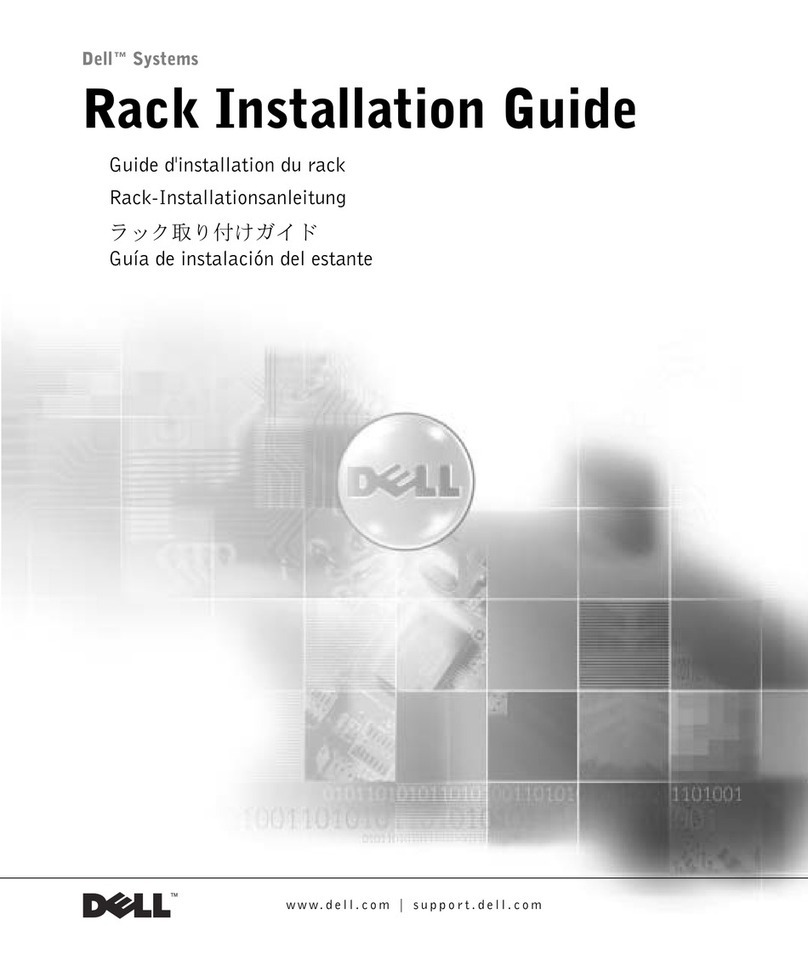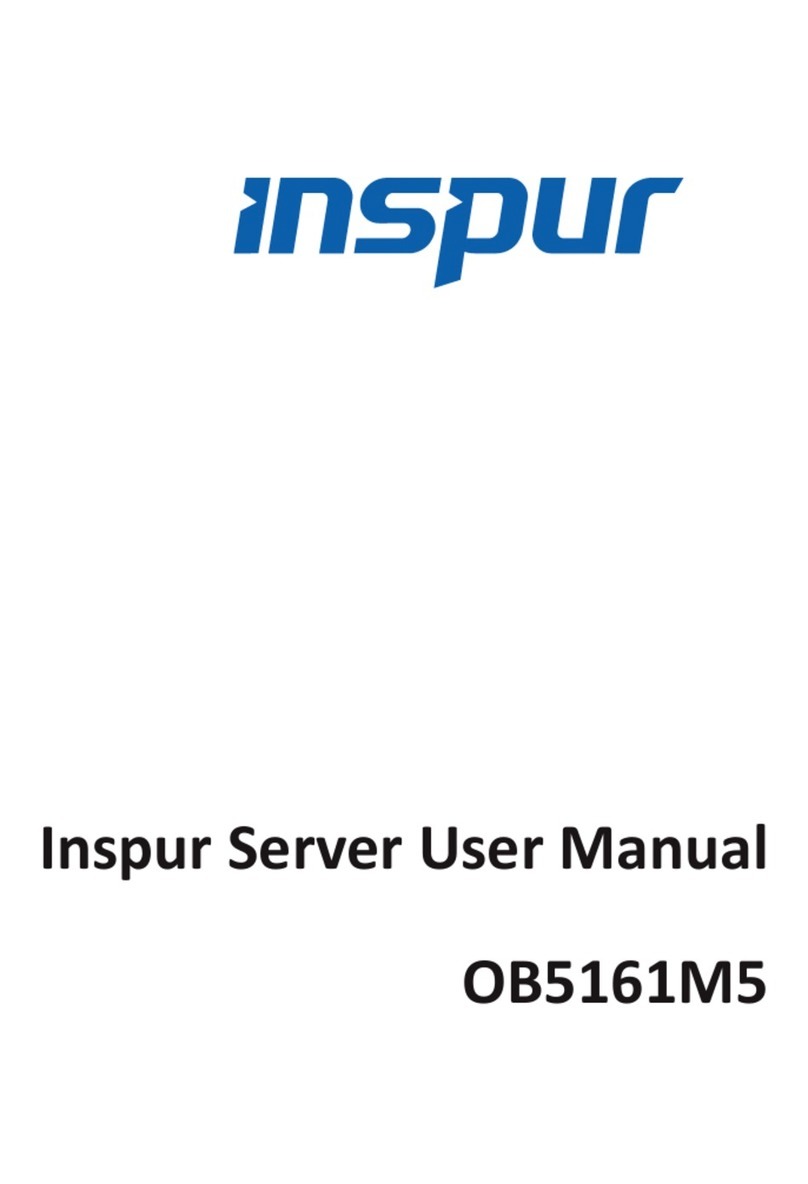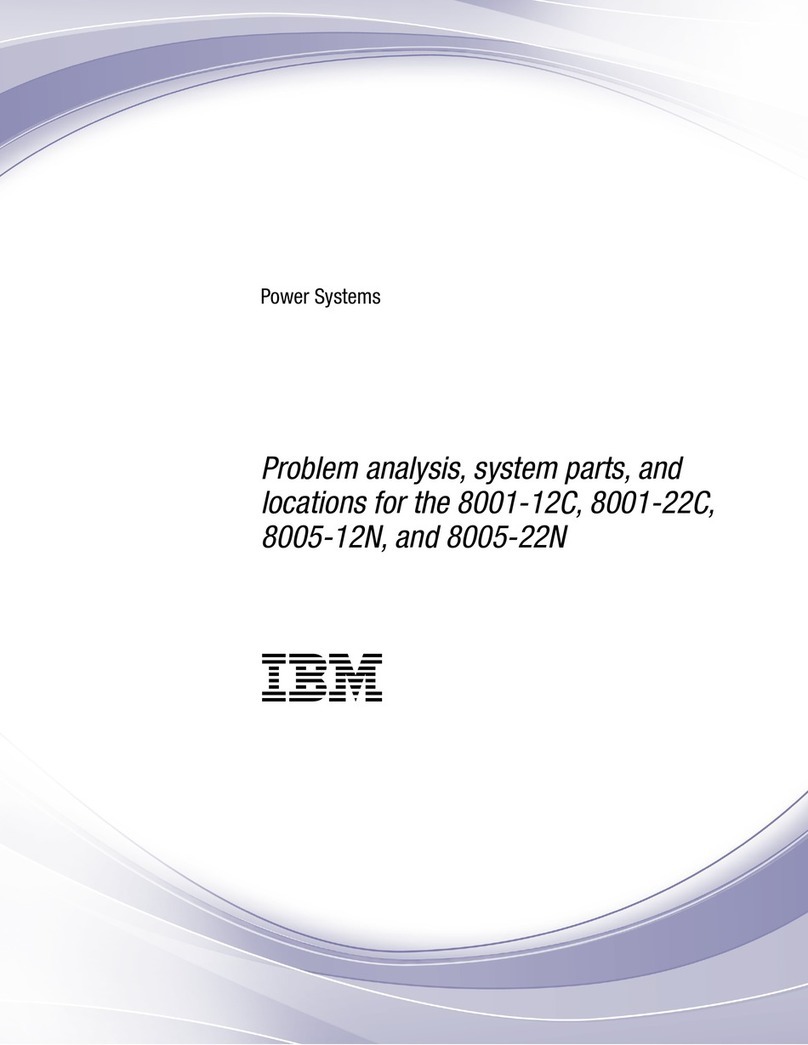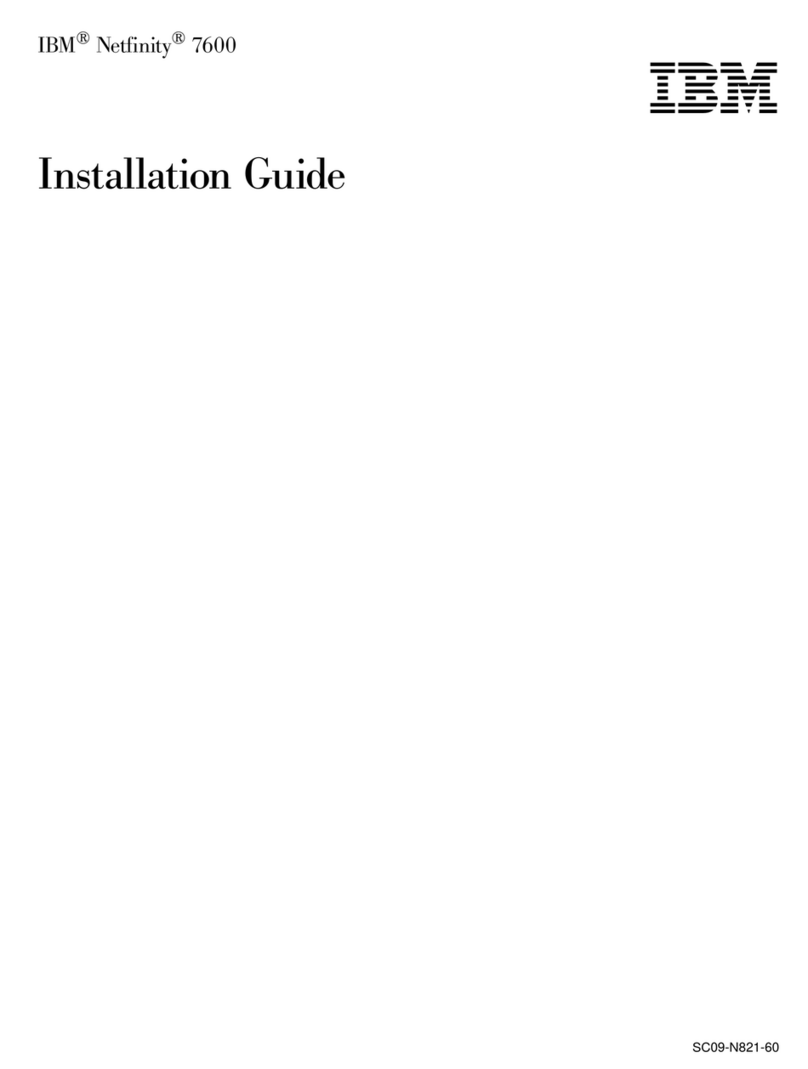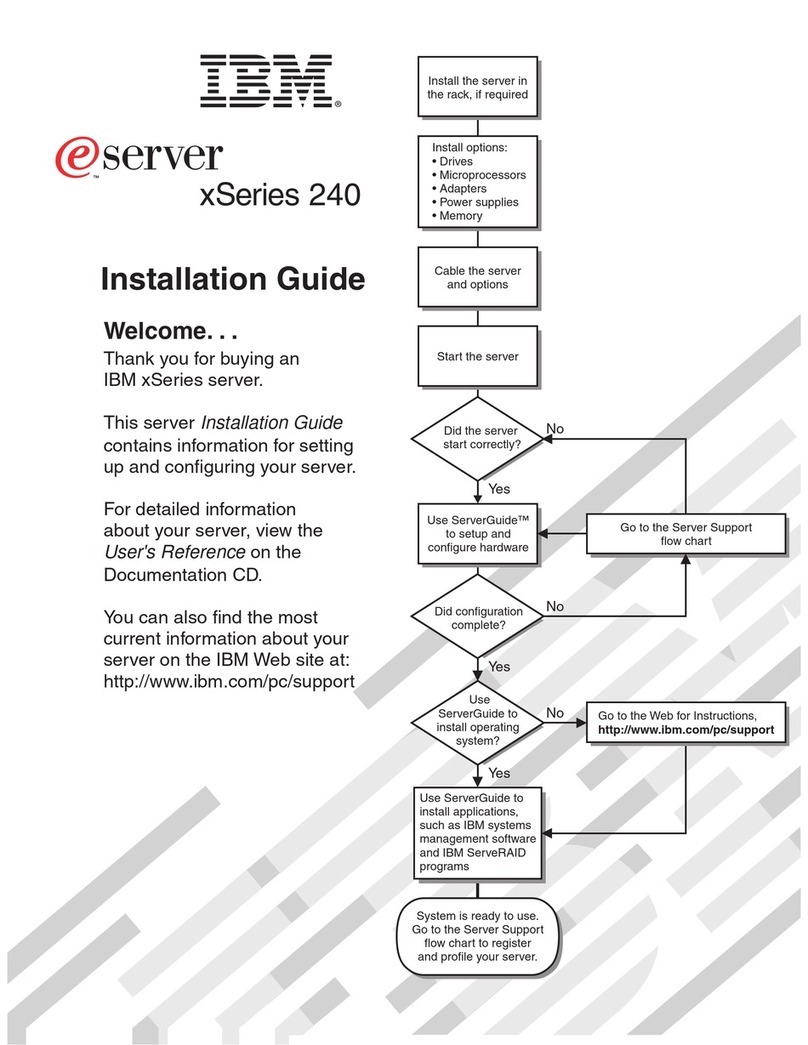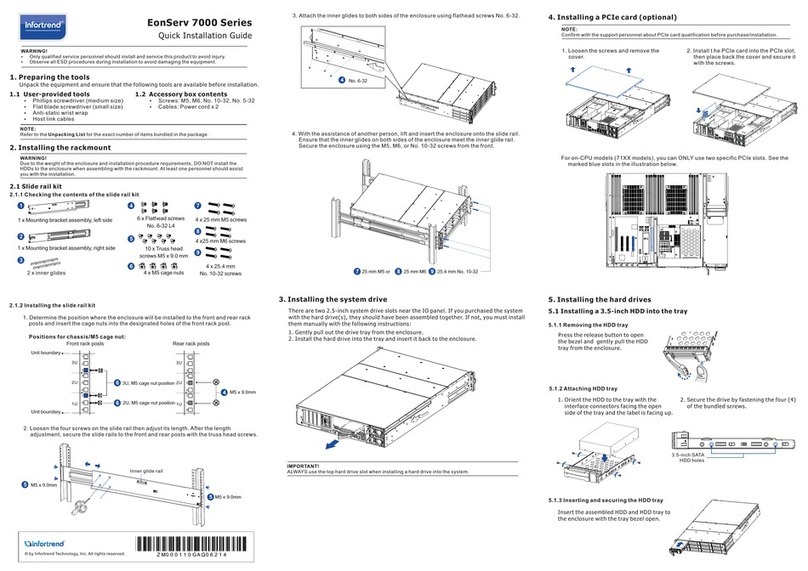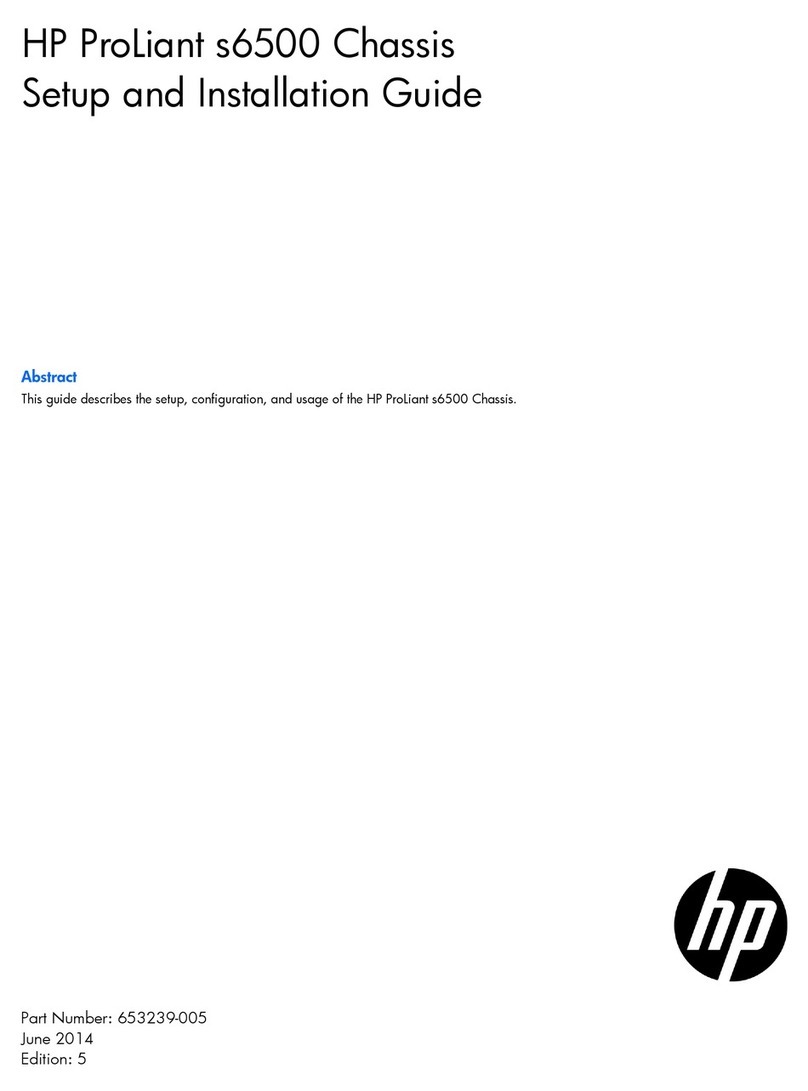Spectracom VersaSync User manual


© 2018 Spectracom. All rights reserved.
The information in this document has been carefully reviewed and is
believed to be accurate and up-to-date. Spectracom assumes no respons-
ibility for any errors or omissions that may be contained in this document,
and makes no commitment to keep current the information in this manual, or
to notify any person or organization of updates. This User Manual is sub-
ject to change without notice. For the most current version of this doc-
umentation, please see our web site at spectracom.com.
Spectracom reserves the right to make changes to the product described in
this document at any time and without notice. Any software that may be
provided with the product described in this document is furnished under a
license agreement or nondisclosure agreement. The software may be used
or copied only in accordance with the terms of those agreements.
No part of this publication may be reproduced, stored in a retrieval sys-
tem, or transmitted in any form or any means electronic or mechanical,
including photocopying and recording for any purpose other than the pur-
chaser's personal use without the written permission of Spectracom.
Other products and companies referred to herein are trademarks or
registered trademarks of their respective companies or mark holders.
Orolia USA, Inc. dba Spectracom
• 1565 Jefferson Road, Suite 460, Rochester, NY 14623 USA
• 3, Avenue du Canada, 91974 Les Ulis Cedex, France
• Room 208, No. 3 Zhong Guan Village South Road, Hai Dian District, Beijing 100081, China
Do you have questions or comments regarding this User Manual ?
èE-mail:
Warranty Information
For a copy of Spectracom's Limited Warranty policy, see the Spectracom
website: http://spectracom.com/support/warranty-information.
VersaSync User Manual I

Blank page.
II VersaSync User Manual

CONTENTS
VersaSync User Manual • TABLE OF CONTENTS III
CHAPTER 1
Product Description 1
1.1 Getting Started 2
1.2 VersaSync Overview 2
1.3 Status LEDs 3
1.3.1 Blinking Intervals 4
1.3.2 LED Lighting Patterns 4
1.3.3 Legend, individual LEDs 5
1.3.3.1 LED Patterns during Boot Sequence 6
1.3.4 Blackout Mode 6
1.4 Interfaces Overview 6
1.4.1 Input Timing Interfaces 7
1.4.2 Output Timing Interfaces 7
1.4.3 Other Interfaces 7
1.5 Connectors and their Pinouts 8
1.5.1 Power Connector 8
1.5.2 Input/Output Connector 8
1.5.3 Ethernet Connector 10
1.5.4 Optional I/O Connector 10
1.5.5 Coaxial Connectors 10
1.5.5.1 ODU® ordering contact information (USA): 11
1.6 Included Cables 12
1.7 VersaSync Specifications 14
1.7.1 Supply Power 14
1.7.2 GNSS Receiver 14
1.7.3 Mechanical & Environmental Specifications 15
1.7.3.1 Physical Specifications 15
1.7.3.2 Environmental Requirements 15
1.8 The VersaSync Web UI 16
1.8.1 The Web UI HOME Screen 16
1.8.2 The INTERFACES Menu 17

1.8.3 The Configuration MANAGEMENT Menu 18
1.8.4 The TOOLS Menu 19
SAFETY 20
1.9 SAFETY: Before You Begin Installation 20
1.10 SAFETY: User Responsibilities 21
1.11 SAFETY: Other Tips 22
CHAPTER 2
SETUP 23
2.1 Installation Overview 24
2.1.1 Hardware Connections 24
2.1.2 Mounting 25
2.1.2.1 Selecting a Mounting Location 25
2.1.2.2 Heat Dissipation 26
2.1.2.3 Fasteners 26
2.1.2.4 Grounding 27
2.2 Initial Network Setup 27
2.2.1 USB Driver 27
2.2.2 Network Address 28
2.3 Zero Configuration Setup 30
2.3.1 Using Zeroconf 31
2.4 Accessing the WebUI 31
2.5 Setting up an IP Address 32
2.5.1 Assigning a Static IP Address 33
2.5.2 Subnet Mask Values 34
2.6 Configuring Inputs/Outputs 35
2.6.1 Assigning I/O Pins 36
2.6.1.1 Signal Types 37
2.6.1.2 I/O Signal Mapping Table 37
2.6.2 Configuring I/O Settings 40
2.6.2.1 How to Configure an Input Reference 40
2.6.2.2 How to Configure an Output 41
2.6.3 Example: Configuring a 20 PPS Output 41
2.6.4 Configurable I/Os 43
2.6.4.1 Configuring a 1PPS Input 43
IV VersaSync User Manual • TABLE OF CONTENTS

2.6.4.2 Configuring a 1PPS Output 44
2.6.4.3 Configuring an ASCII Input 45
2.6.4.4 Configuring an ASCII Output 47
2.6.4.5 Configuring a HaveQuick Input 50
2.6.4.6 Configuring a HaveQuick Output 51
2.6.5 Signature Control 52
2.7 Configuring Network Settings 54
2.7.1 General Network Settings 55
2.7.2 Network Ports 55
2.7.3 Network Services 57
2.7.4 Access Rules 58
2.7.5 SSH 59
2.7.6 SNMP 66
2.7.6.1 SNMP V1/V2c 70
2.7.6.2 SNMP V3 71
2.7.6.3 SNMP Traps 73
2.7.7 System Time Message 75
2.7.7.1 System Time Message Format 76
2.7.8 Configuring NTP 77
2.7.8.1 Checklist NTP Configuration 77
2.7.8.2 The NTP Setup Screen 78
2.7.8.3 Dis-/Enabling NTP 80
2.7.8.4 Viewing NTP Clients 81
2.7.8.5 Restoring the Default NTP Configuration 82
2.7.8.6 NTP Output Timescale 82
2.7.8.7 NTP Reference Configuration 84
2.7.8.8 NTP Servers and Peers 86
2.7.8.9 NTP Authentication 93
2.7.8.10 NTP Access Restrictions 101
2.7.8.11 NTP Expert Mode 102
2.7.8.12 Spectracom Technical Support for NTP 105
2.7.9 Configuring PTP 106
2.7.9.1 The PTP Screen 106
2.7.9.2 Enabling/Disabling PTP 109
2.7.9.3 Configuration — General Steps 110
2.7.10 GPSD Setup 110
VersaSync User Manual • TABLE OF CONTENTS V

CHAPTER 3
Managing Time 113
3.1 The Time Management Screen 114
3.2 System Time 115
3.2.1 System Time 116
3.2.1.1 Configuring the System Time 116
3.2.1.2 Timescales 117
3.2.1.3 Manually Setting the Time 118
3.2.1.4 Using Battery Backed Time on Startup 120
3.2.2 Timescale Offset(s) 122
3.2.2.1 Configuring a Timescale Offset 122
3.2.3 Leap Seconds 123
3.2.3.1 Reasons for a Leap Second Correction 123
3.2.3.2 Leap Second Alert Notification 124
3.2.3.3 Leap Second Correction Sequence 124
3.2.3.4 Configuring a Leap Second 125
3.2.4 Local Clock(s), DST 126
3.2.4.1 Adding a Local Clock 126
3.2.4.2 DST Examples 128
3.2.4.3 DST and UTC, GMT 129
3.3 Managing References 129
3.3.1 Input Reference Priorities 129
3.3.1.1 Configuring Input Reference Priorities 131
3.3.1.2 The "Local System" Reference 133
3.3.1.3 The "User/User" Reference 134
3.3.1.4 Reference Priorities: EXAMPLES 136
3.3.2 Reference Qualification and Validation 139
3.3.2.1 BroadShield 139
3.3.3 The GNSS Reference 147
3.3.3.1 Reviewing the GNSS Reference Status 148
3.3.3.2 Determining Your GNSS Receiver Model 152
3.3.3.3 Selecting a GNSS Receiver Mode 153
3.3.3.4 Setting GNSS Receiver Dynamics 155
3.3.3.5 Performing a GNSS Receiver Survey 157
3.3.3.6 GNSS Receiver Offset 159
3.3.3.7 Resetting the GNSS Receiver 160
3.3.3.8 Deleting the GNSS Receiver Position 161
3.3.3.9 Manually Setting the GNSS Position 162
VI VersaSync User Manual • TABLE OF CONTENTS

3.3.3.10 GNSS Constellations 164
3.3.4 Holdover Mode 167
3.4 Managing the Oscillator 171
3.4.1 Configuring the Oscillator 172
3.4.1.1 Time Figure of Merit (TFOM) 174
3.4.2 Monitoring the Oscillator 175
3.4.3 Oscillator Logs 178
CHAPTER 4
System Administration 179
4.1 Issuing the HALT Command Before Removing Power 180
4.2 Rebooting the System 181
4.3 Notifications 181
4.3.1 Configuring Notifications 182
4.3.2 Notification Event Types 184
4.3.2.1 Timing Tab: Events 184
4.3.2.2 GPS Tab: Events 184
4.3.2.3 System Tab: Events 185
4.3.3 Configuring GPS Notification Alarm Thresholds 185
4.3.4 Setting Up SNMP Notifications 186
4.3.5 Setting Up Email Notifications 187
4.4 Managing Users and Security 189
4.4.1 Managing User Accounts 189
4.4.1.1 Types of Accounts 189
4.4.1.2 About "user" Account Permissions 189
4.4.1.3 Rules for Usernames 191
4.4.1.4 Adding/Deleting/Changing User Accounts 191
4.4.2 Managing Passwords 193
4.4.2.1 Configuring Password Policies 194
4.4.2.2 The Administrator Password 194
4.4.2.3 Lost Password 195
4.4.3 Web UI Timeout 197
4.5 Miscellanous Typical Configuration Tasks 197
4.5.1 Creating a Login Banner 197
4.5.2 Show Clock 199
VersaSync User Manual • TABLE OF CONTENTS VII

4.5.3 Synchronizing Network PCs 200
4.6 Quality Management 200
4.6.1 System Monitoring 200
4.6.1.1 Status Monitoring via the Web UI 200
4.6.1.2 Ethernet Monitoring 203
4.6.1.3 Monitoring the Oscillator 204
4.6.1.4 NTP Status Monitoring 207
4.6.2 Logs 212
4.6.2.1 Types of Logs 212
4.6.2.2 The Logs Screen 216
4.6.2.3 Displaying Individual Logs 217
4.6.2.4 Saving and Downloading Logs 218
4.6.2.5 Setting up a Remote Log Server 219
4.6.2.6 Clearing All Logs 220
4.7 Updates and Licenses 221
4.7.1 Software Updates 221
4.7.2 Applying a License File 222
4.8 Resetting the Unit to Factory Configuration 223
4.8.1 Resetting All Configurations to their Factory Defaults 224
4.8.2 Backing-up and Restoring Configuration Files 224
4.8.2.1 Accessing the System Configuration Screen 225
4.8.2.2 Saving the System Configuration Files 227
4.8.2.3 Uploading Configuration Files 227
4.8.2.4 Restoring the System Configuration 228
4.8.2.5 Restoring the Factory Defaults 229
4.8.3 Cleaning the Configuration Files and Halting the System 229
4.8.4 Default and Recommended Configurations 230
APPENDIX
Appendix 233
5.1 Troubleshooting 234
5.1.1 Minor and Major Alarms 234
5.1.2 Troubleshooting: System Configuration 234
5.1.2.1 System Troubleshooting: Browser Support 235
5.1.3 Troubleshooting – Unable to Open Web UI 235
5.1.4 Troubleshooting via Web UI Status Page 236
5.1.5 Troubleshooting GNSS Reception 237
VIII VersaSync User Manual • TABLE OF CONTENTS

5.1.6 Troubleshooting – 1PPS, 10 MHz Outputs 238
5.1.7 Troubleshooting – Network PCs Cannot Sync 239
5.1.8 Troubleshooting Software Update 239
5.2 Command-Line Interface 240
5.2.1 Setting up a Terminal Emulator 240
5.2.2 CLICommands 241
5.3 Time Code Data Formats 246
5.3.1 NMEA GGA Message 246
5.3.2 NMEA RMC Message 247
5.3.3 NMEA ZDA Message 248
5.3.4 Spectracom Format 0 248
5.3.5 Spectracom Format 1 249
5.3.6 Spectracom Format 1S 251
5.3.7 Spectracom Format 2 252
5.3.8 Spectracom Format 3 255
5.3.9 Spectracom Format 4 256
5.3.10 Spectracom Format 7 258
5.3.11 Spectracom Format 8 259
5.3.12 Spectracom Format 9 260
5.3.12.1 Format 9S 261
5.3.13 Spectracom Epsilon Formats 262
5.3.13.1 Spectracom Epsilon TOD1 262
5.3.13.2 Spectracom Epsilon TOD3 262
5.3.14 BBC Message Formats 263
5.3.14.1 Format BBC-01 263
5.3.14.2 Format BBC-02 264
5.3.14.3 Format BBC-03 PSTN 265
5.3.14.4 Format BBC-04 267
5.3.14.5 Format BBC-05 (NMEA RMC Message) 268
5.3.15 GSSIP Message Format 268
5.3.16 EndRun Formats 269
5.3.16.1 EndRun Time Format 269
5.3.16.2 EndRunX (Extended) Time Format 270
5.3.17 Event Broadcast Time Code Formats 271
5.3.17.1 Event Broadcast Format 0 271
5.3.17.2 Event Broadcast Format 1 272
VersaSync User Manual • TABLE OF CONTENTS IX

5.4 IRIG Standards and Specifications 273
5.4.1 About the IRIG Output Resolution 273
5.4.2 IRIG Carrier Frequencies 273
5.4.3 IRIG B Output 277
5.4.4 IRIG E Output 280
5.4.5 IRIG Output Accuracy Specifications 284
5.5 Product Registration 285
5.6 Technical Support 286
5.6.1 Regional Contact 286
5.7 Return Shipments 287
5.8 License Notices 287
5.8.1 NTPv4.2.6p5 287
5.8.2 OpenSSH 291
5.8.3 OpenSSL 294
5.9 List of Tables 298
5.10 List of Images 299
5.11 Document Revision History 299
INDEX
XVersaSync User Manual • TABLE OF CONTENTS

CHAPTER 1•VersaSync User Manual 1
CHAPTER 1
Product Description
The Chapter presents an overview of the VersaSync Time and Fre-
quency Synchronization System, its capabilities, main technical fea-
tures and specifications.
The following topics are included in this Chapter:
1.1 Getting Started 2
1.2 VersaSync Overview 2
1.3 Status LEDs 3
1.4 Interfaces Overview 6
1.5 Connectors and their Pinouts 8
1.6 Included Cables 12
1.7 VersaSync Specifications 14
1.8 The VersaSync Web UI 16

1.1 Getting Started
Figure 1-1: VersaSync Rugged GPS Time & Frequency Reference
Welcome to the VersaSync User Manual .
First steps:
If you are not yet familiar with VersaSync, you may want to start here: "VersaSync Over-
view" below.
If you are ready to begin the installation process, see: "Initial Network Setup" on
page27
If your unit is already up and running, and you would like to change specific settings,
see …
… "Managing Time" on page113, or
… "System Administration" on page179.
1.2 VersaSync Overview
VersaSync is a high-performance time & frequency GPS master clock and network time server
that delivers accurate, software configurable time and frequency signals under all cir-
cumstances, including GNSS- denied environments. Its compact size and high level of rug-
gedization make VersaSync suitable for mobile applications in harsh environments.
VersaSync's small footprint allows for easy integration of the time and frequency functionality
into systems architecture.
VersaSync includes all the timing functionality required in modern, network-centric applications:
NTP/PTP precise time transfer over Ethernet, including security protocols that prevent net-
work vulnerabilities
Low phase noise 10 MHz frequency distribution
Configurable pulse signals, including IRIG or HaveQuick timecodes
Serial link Time Of Day (ToD) messages
2CHAPTER 1•VersaSync User Manual Rev. 6.0
1.1 Getting Started

GPS-Denied Environments
VersaSync accommodates an OCXO oscillator, allowing the unit to maintain frequency and
time accuracy for long periods of GPS/GNSS outage. In addition, it can be re-synchronized
by an external reference.
Reliable, Versatile, and Configurable
VersaSync physical inputs and outputs are software configurable and can adapt to various
application requirements. I/O pins can be configured as TTL, 10 V pulse, RS232, RS422, and
RS485. This allows VersaSync to provide a high number of outputs of the same type, while still
fitting into a small form factor. However, if the combination of software configurable outputs is
not enough, VersaSync can accommodate an option board (within the same form factor),
designed to customer requirements to provide additional outputs of the same type or other type
of interface (IRIG AM, etc…).
Due to its high level of ruggedization, VersaSync provides very high intrinsic reliability. Strong
status monitoring capability, either locally or remotely, allows quick fault diagnosis. Physical
alarm (dry contact) and network alarms (SNMP traps) are raised in real time. An internal,
exportable log can be accessed either locally or remotely. In addition to oscillator options
(OCXO), VersaSync is available with a C/A L1 GPS receiver or with an L1/L2 SAASM
receiver. Pulse outputs are configurable through the web user interface ("Web UI"). An exten-
sion slot is available to accommodate additional timing interfaces.
Typical Applications
Airborne: Observation payload (radars, optronics, electronic warfare), flying test bench,
flight analysis
Ground: Satcom On the Move (SOTM), anti-IED jamming systems, mobile radios and
C3I, robotics
Marine: Sensor support (radars, sonars, optronics, electronic warfare), communication
networks, offshore/DSO platforms, buoys
1.3 Status LEDs
VersaSync's front panel status LEDs provide a real-time status overview: Eight (8) LEDs indicate
the unit's current operating state:
1.3 Status LEDs
CHAPTER 1•VersaSync User Manual Rev. 6.0 3

The LEDs can be disabled, see "Blackout Mode" on page6.
1.3.1 Blinking Intervals
The status LEDs can communicate five different operating states:
"OFF"
"ON"
"FAST": blinking interval @ 8Hz
"SLOW": blinking interval @ 2Hz
"HEARTBEAT": sinus-shaped interval @ 1Hz
1.3.2 LED Lighting Patterns
The table below indicates LED status light patterns for common VersaSync operating statuses.
Table 1-1: Common light patterns
Start-up HEARTB. OFF OFF OFF OFF OFF OFF OFF
Acquir-
ing fix
FAST FAST FAST FAST FAST FAST HEARTB. FAST
Software
upgrade
FAST OFF OFF FAST OFF FAST HEARTB. OFF
4CHAPTER 1•VersaSync User Manual Rev. 6.0
1.3 Status LEDs

1.3.3 Legend, individual LEDs
Table 1-2: Legend for Status LEDs
Icon Light Meaning
OFF No power
HEARTBEAT Booting
ON Powered
OFF No GNSS reception (0 satellites)
HEARTBEAT GNSS acquisition in process (≥ 1satellite(s), or 1PPS OK, or Time OK
SLOW Jamming detected
FAST Antenna short circuit
ON GNSS is available as reference (1PPS and Time OK)
OFF Inputs not detected/all inputs are disabled
FAST 1 or more input is missing, or invalid timing on 1 or more input detected
ON Inputs are enabled
OFF Unit is in Holdover (valid)
ON System Clock OK (valid)
FAST Invalid Time (Holdover period exceeded, or oscillator damaged)
OFF No output signal(s) detected/all outputs are disabled
FAST Malfunction detected (short circuit, or overload)
ON Outputs are enabled
OFF No network detected
FAST Network malfunction detected (e.g., no auto-negotiation)
ON Network OK, configuration OK
OFF Unit OK
FAST Unit requires attention; check other status LEDs, see Web UI
HEARTBEAT See table "LED Lighting Patterns" on the previous page
OFF Temperature OK
FAST High temperature detected
1.3 Status LEDs
CHAPTER 1•VersaSync User Manual Rev. 6.0 5

1.3.3.1 LED Patterns during Boot Sequence
For the first five seconds after power-up all LEDs will be OFF. Then the Power LED will be blink-
ing before it will be lit permanently. If you have configured your unit to operate in Blackout
Mode, this will take effect once the blinking cycle ends.
1.3.4 Blackout Mode
All LEDs can be turned off via the WebUI.
The LED brightness level can be set from 63 (as bright as possible) to 0(not visable).
To disable all LED activity via the WebUI:
Navigate to MANAGEMENT > OTHER: LED Configuration, and set the Brightness level to
"0".
1.4 Interfaces Overview
All of VersaSync's interfaces are integrated into the unit's connectors, which are located on the
front panel:
Figure 1-2: VersaSync front panel connectors
6CHAPTER 1•VersaSync User Manual Rev. 6.0
1.4 Interfaces Overview

Note: VersaSync is highly configurable and the connections can be adjusted
many different ways. Your interface configuration may vary based on options
you selected during the ordering process.
The following interfaces are provided:
1.4.1 Input Timing Interfaces
Table 1-3: VersaSync inputs
INPUTSIGNAL Total
available
DCLS RS-232 RS-485 ETH Connector No.
(see Fig. above)
TTL 10V
1PPS (1) 1 4
ASCII/HaveQuick/IRIG B (1) 1 4
ASCII/NMEA (1) 1 4
Network Interface (10/100/1000bT):
NTP (Stratum 2), PTP
(2) 1 5
1.4.2 Output Timing Interfaces
Table 1-4: VersaSync outputs
OUTPUTSIGNAL Total
available
DCLS RS- 232 RS-485 ETH Connector No.
(see Fig. above)
TTL 10V
10 MHz (1+3) SMA 2,3
1PPS (2) 1 1 4
ASCII/HaveQuick (1) 1 4
ASCII/NMEA (1) 1 4
NTP server,
PTP v2 master
(1) 1 5
All Multi I/O interfaces (connector no. 4) are software-configurable, see "Assigning I/O Pins"
on page36.
For additional information on configuring pinouts, see "Connectors and their Pinouts" on the
next page and "Configuring I/O Settings" on page40.
1.4.3 Other Interfaces
USB serial equivalent: CLI interface (Connector 4)
1.4 Interfaces Overview
CHAPTER 1•VersaSync User Manual Rev. 6.0 7

1.5 Connectors and their Pinouts
All of VersaSync's connectors are provided at the front panel of the unit, below the Status LEDs.
The Advanced Military Connectors are keyed for foolproof connectivity and offer a push-pull
locking mechanism.
1.5.1 Power Connector
Note: View in mating direction from front.
Table 1-5: Power connector pinout
Pin Signal
1 VMain (10 to 32V)
2 VMain (10 to 32 V)
3 VBatt (10 to 32 V)
4 GND
5 GND
1.5.2 Input/Output Connector
VersaSync has a 26- pin input/output connector that offers 8 software- configurable
CHANNELS, plus one fixed DCLS channel, and a USB interface. To learn more about types of
interfaces and signals, and how to configure them, see "Assigning I/O Pins" on page36.
8CHAPTER 1•VersaSync User Manual Rev. 6.0
1.5 Connectors and their Pinouts
Other manuals for VersaSync
1
Table of contents
Other Spectracom Server manuals