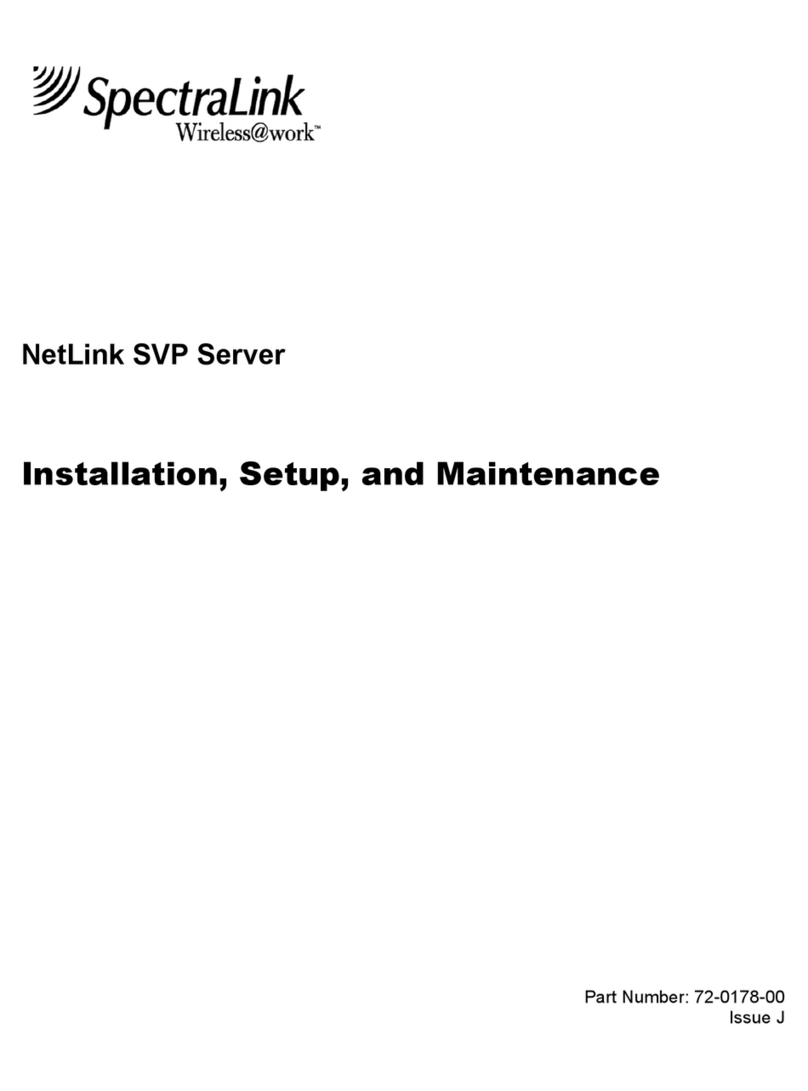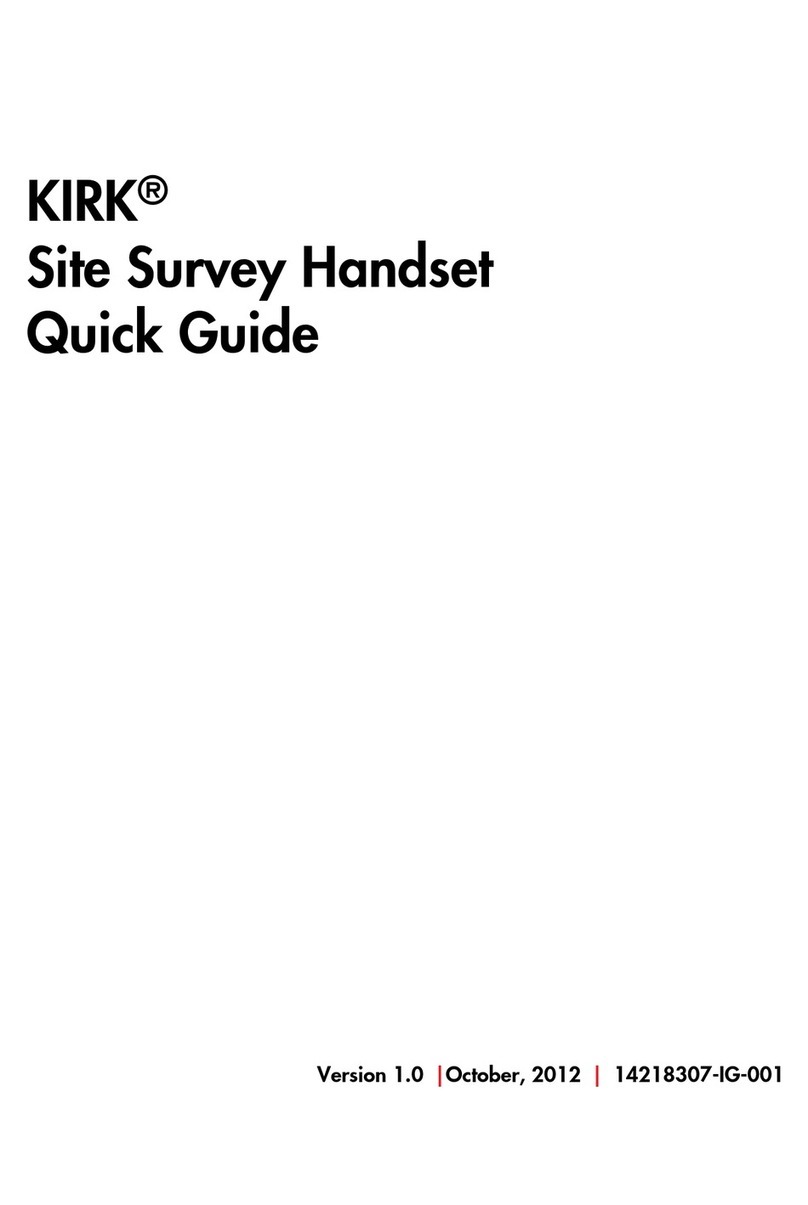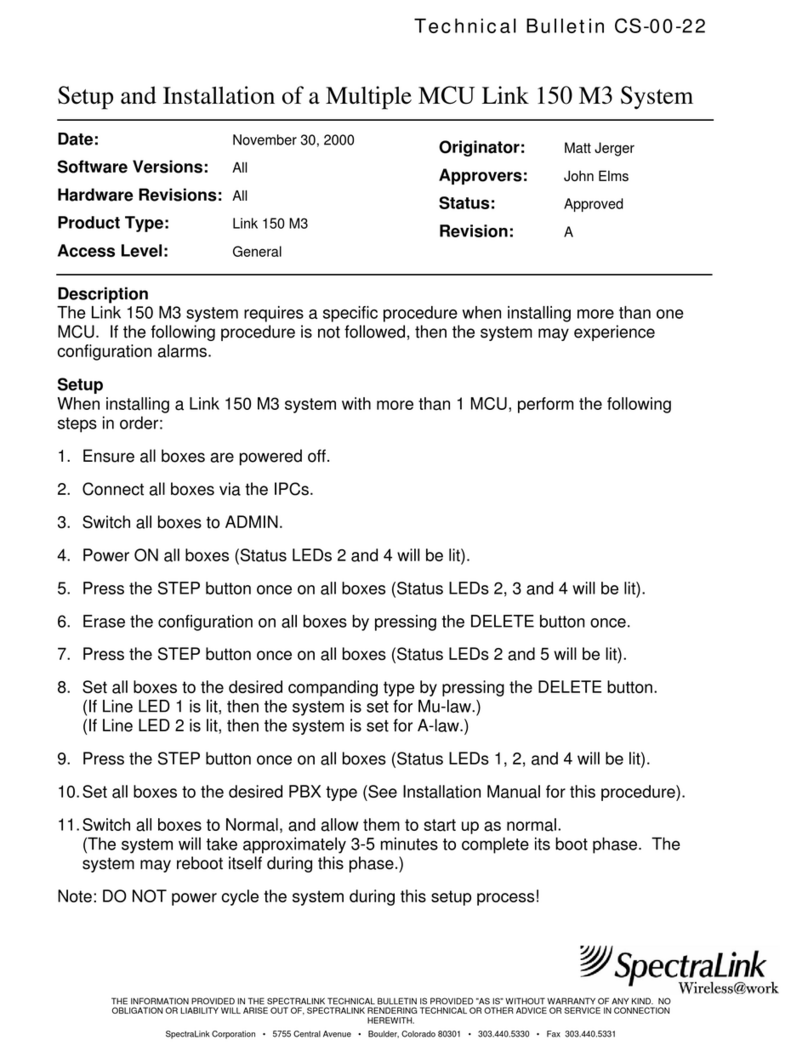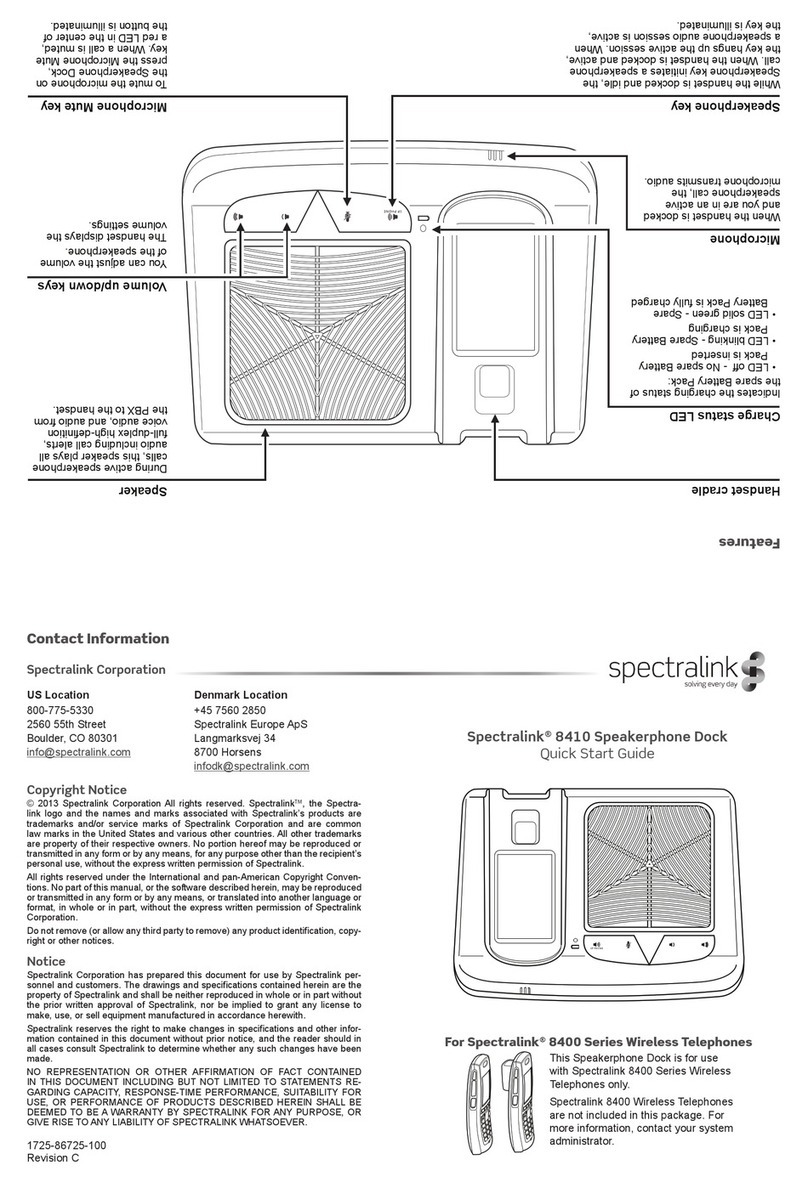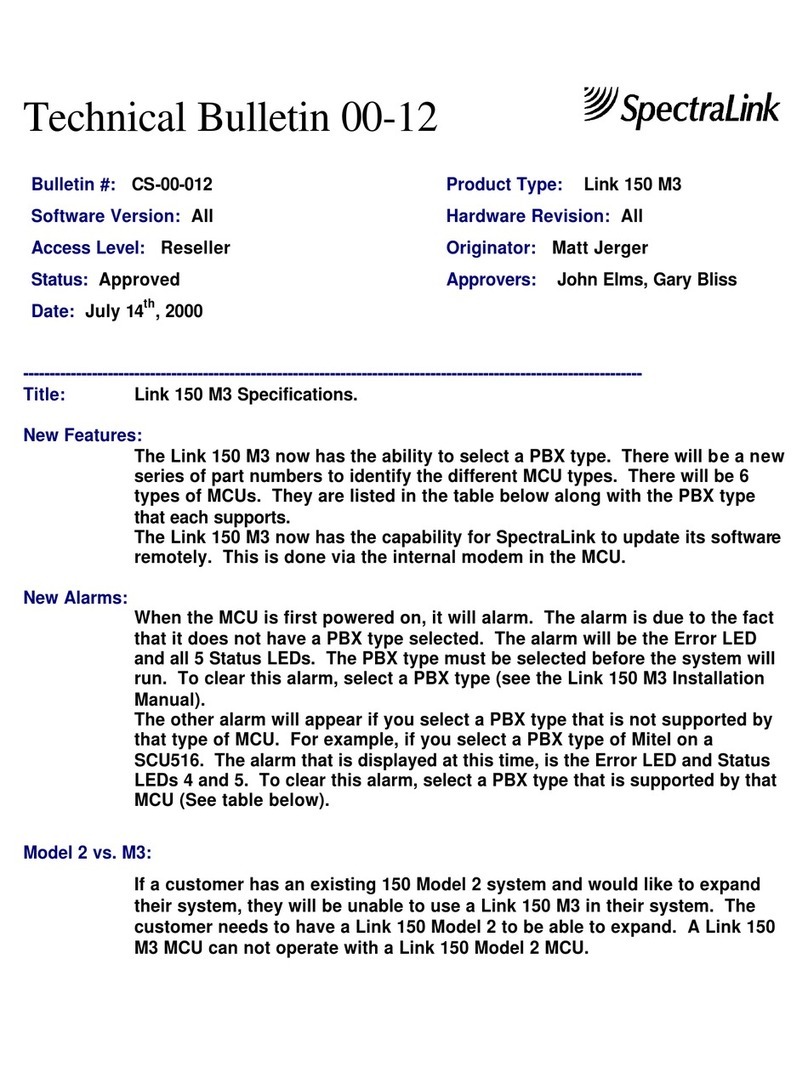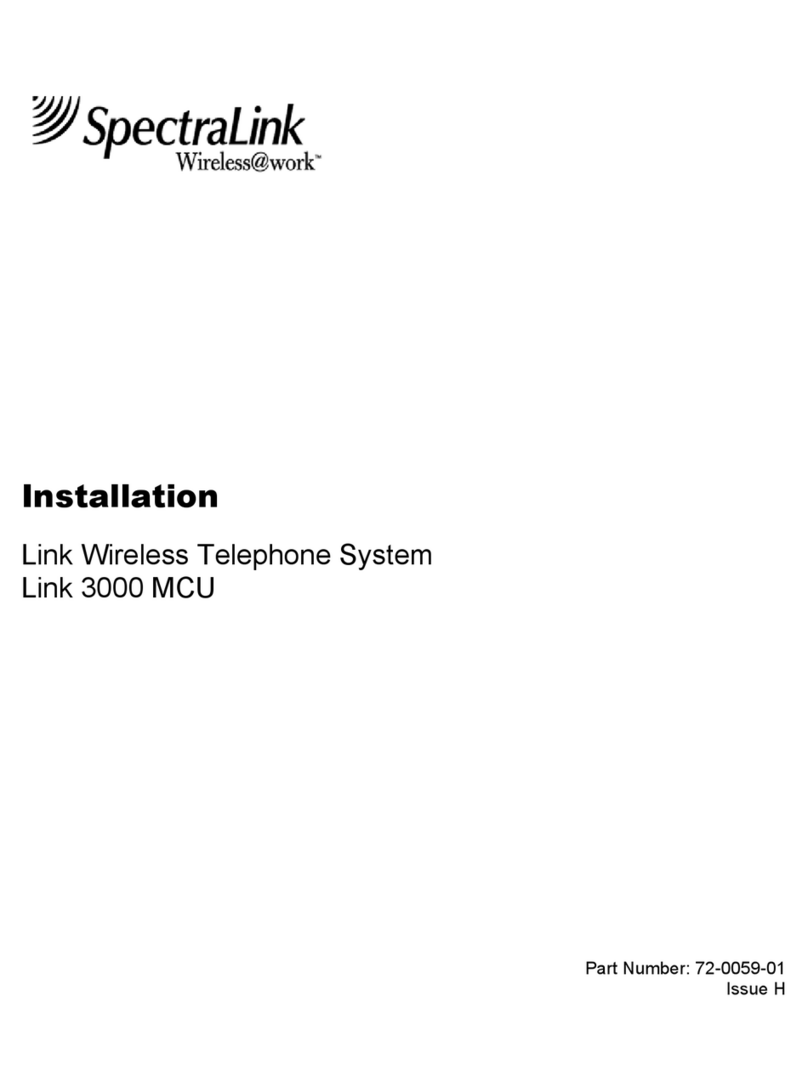Spectralink 87-Series CMS Administration Guide
721-0011-000_G.docx
August 2015 4
The Home Page................................................................................................................30
Major groups...............................................................................................................30
Chapter 3: Configure .csv Settings........................................ 32
Device MAC................................................................................................................32
Model number / Firmware version...............................................................................32
Extension Number.......................................................................................................32
Username ...................................................................................................................33
Password....................................................................................................................33
Upload .csv to CMS .........................................................................................................33
Chapter 4: Enterprise Settings ............................................. 35
Certificates.......................................................................................................................35
Wireless Profiles..............................................................................................................37
Over the Air Provisioning................................................................................................38
Chapter 5: Device Management ............................................ 40
Device List........................................................................................................................40
Column headings........................................................................................................41
Filter............................................................................................................................41
MAC address column: Change device ........................................................................41
Device List: Select device to change...........................................................................42
Device Group ...................................................................................................................43
Configuring Groups.....................................................................................................45
Configure Device(s).........................................................................................................46
Enterprise/Group/Device tabs .....................................................................................47
Config Manager...........................................................................................................48
Device Security...........................................................................................................49
Emergency Contacts...................................................................................................50
General Settings .........................................................................................................51
LDAP ..........................................................................................................................52
Over the Air Updates...................................................................................................53
PTT.............................................................................................................................54
Quick Barcode Connect ..............................................................................................55
SAFE and Panic Button...............................................................................................56
SIP Service.................................................................................................................57
Syslog.........................................................................................................................60
Web API......................................................................................................................60
Web Applications ........................................................................................................62
Wireless / Networking..................................................................................................63
Quick RMA Replacement.................................................................................................63