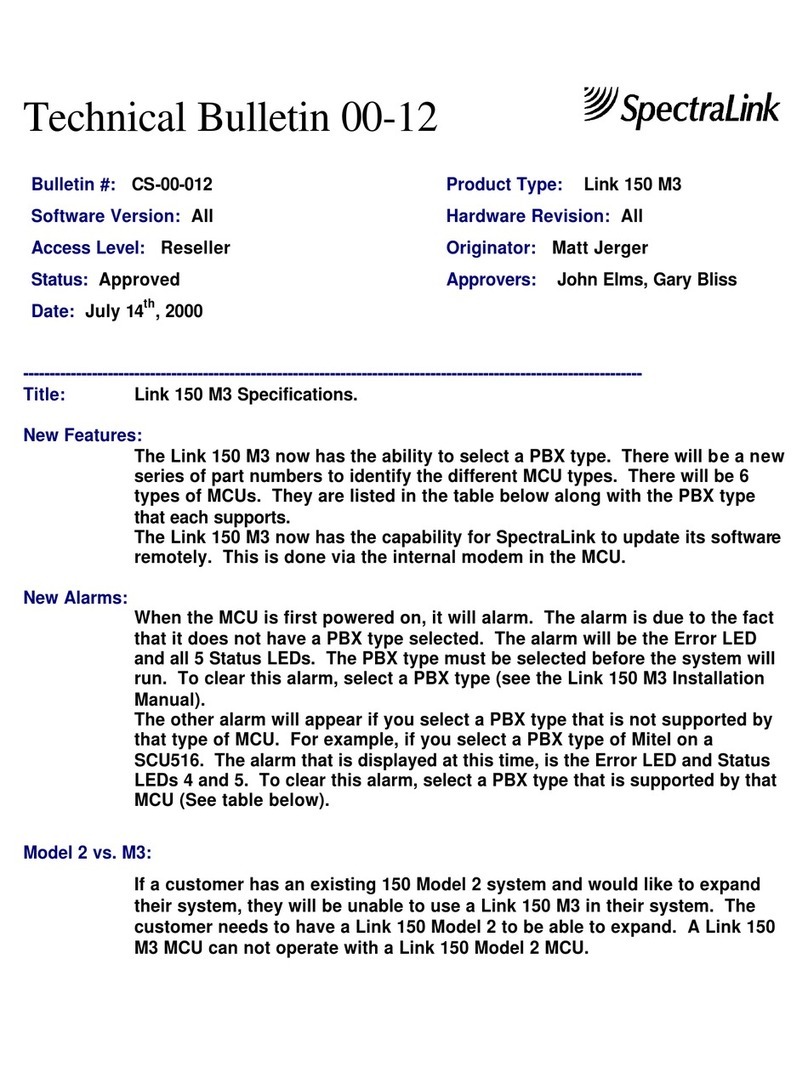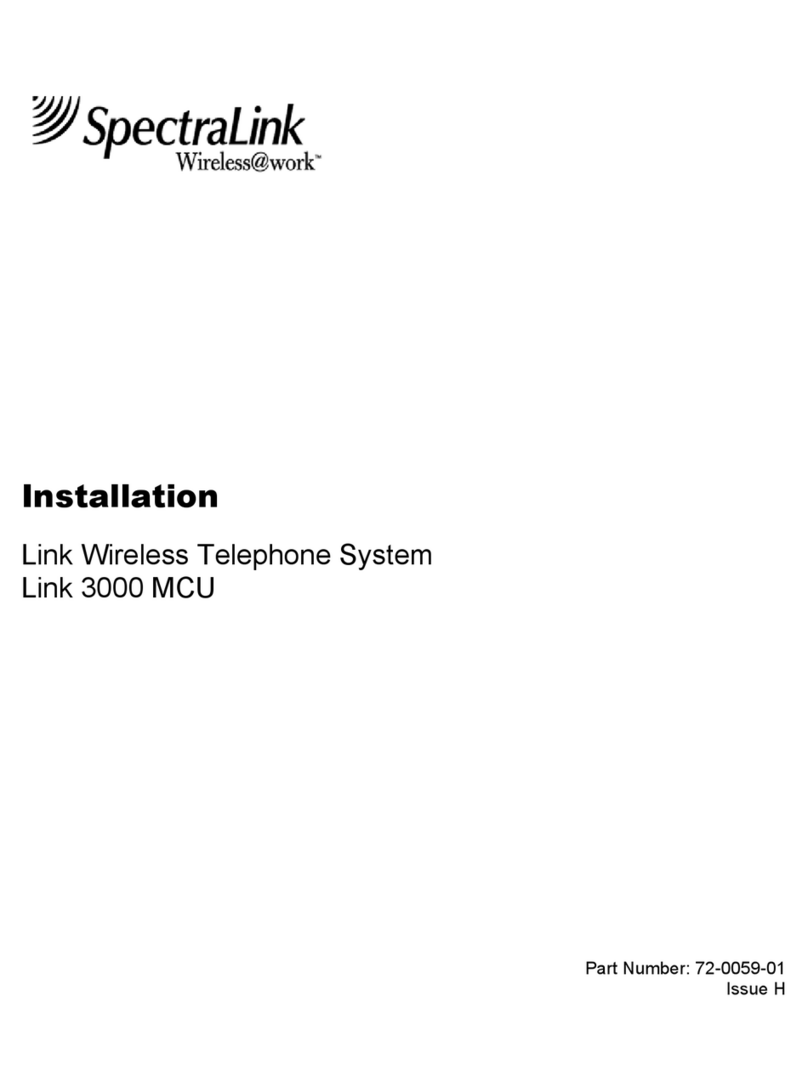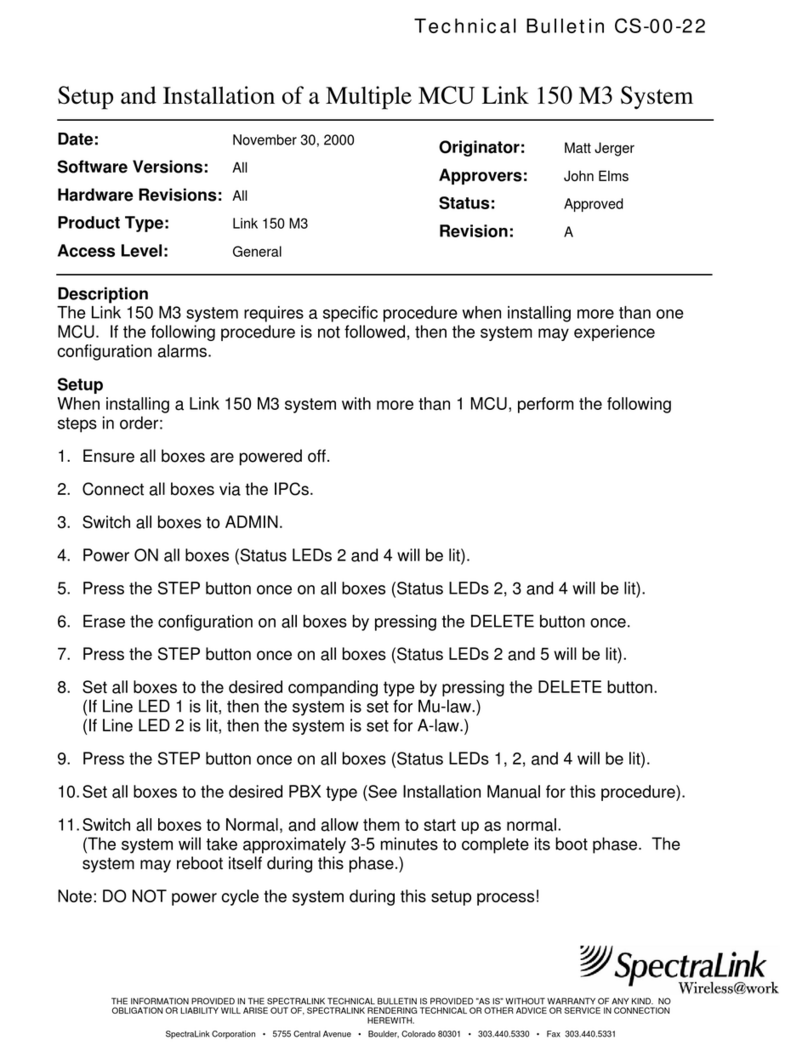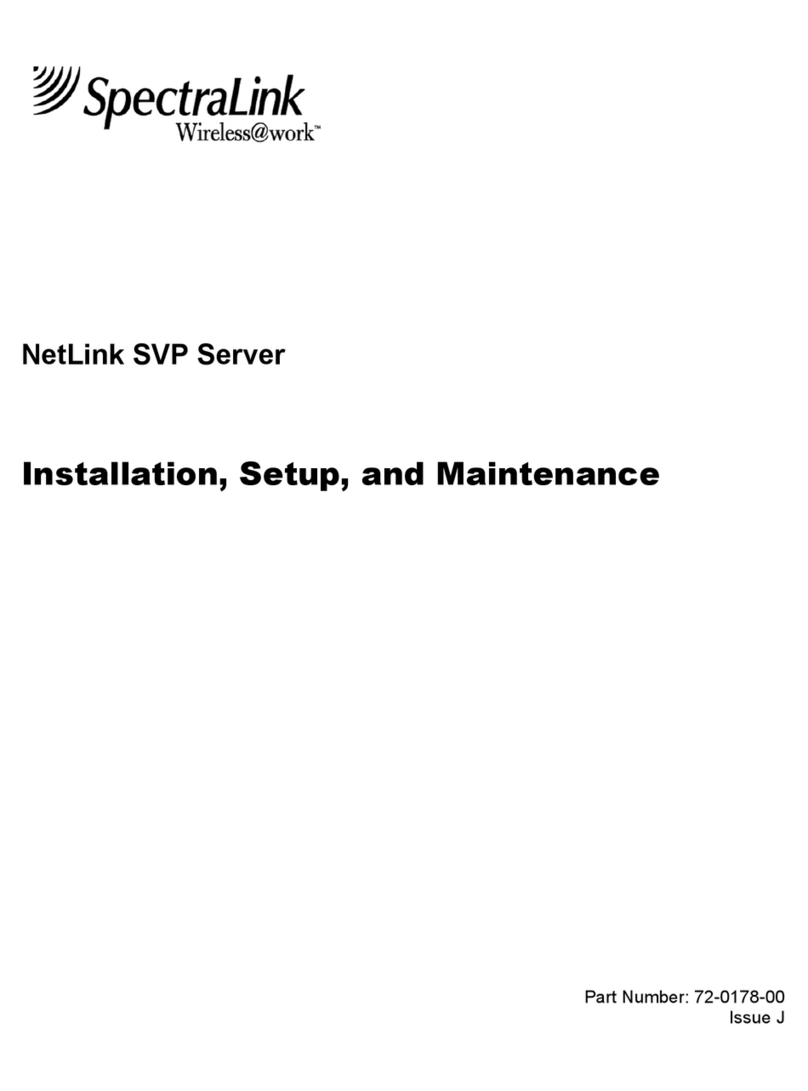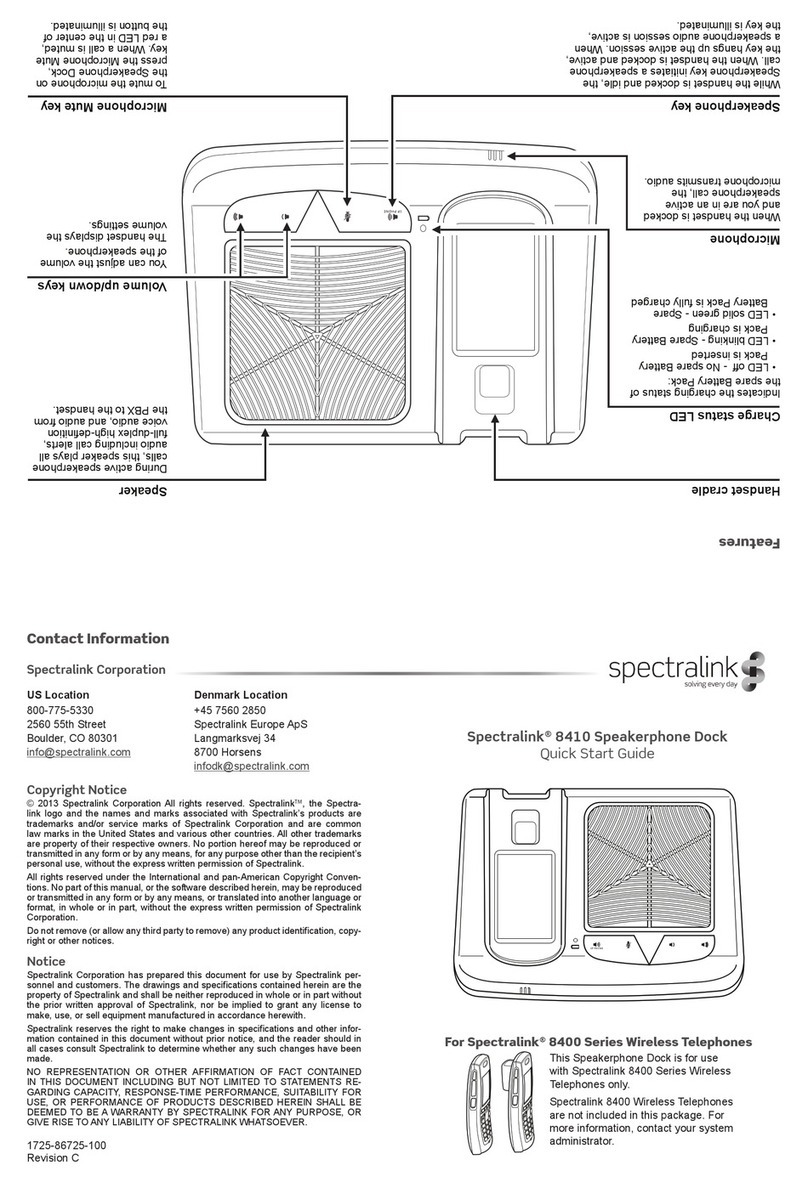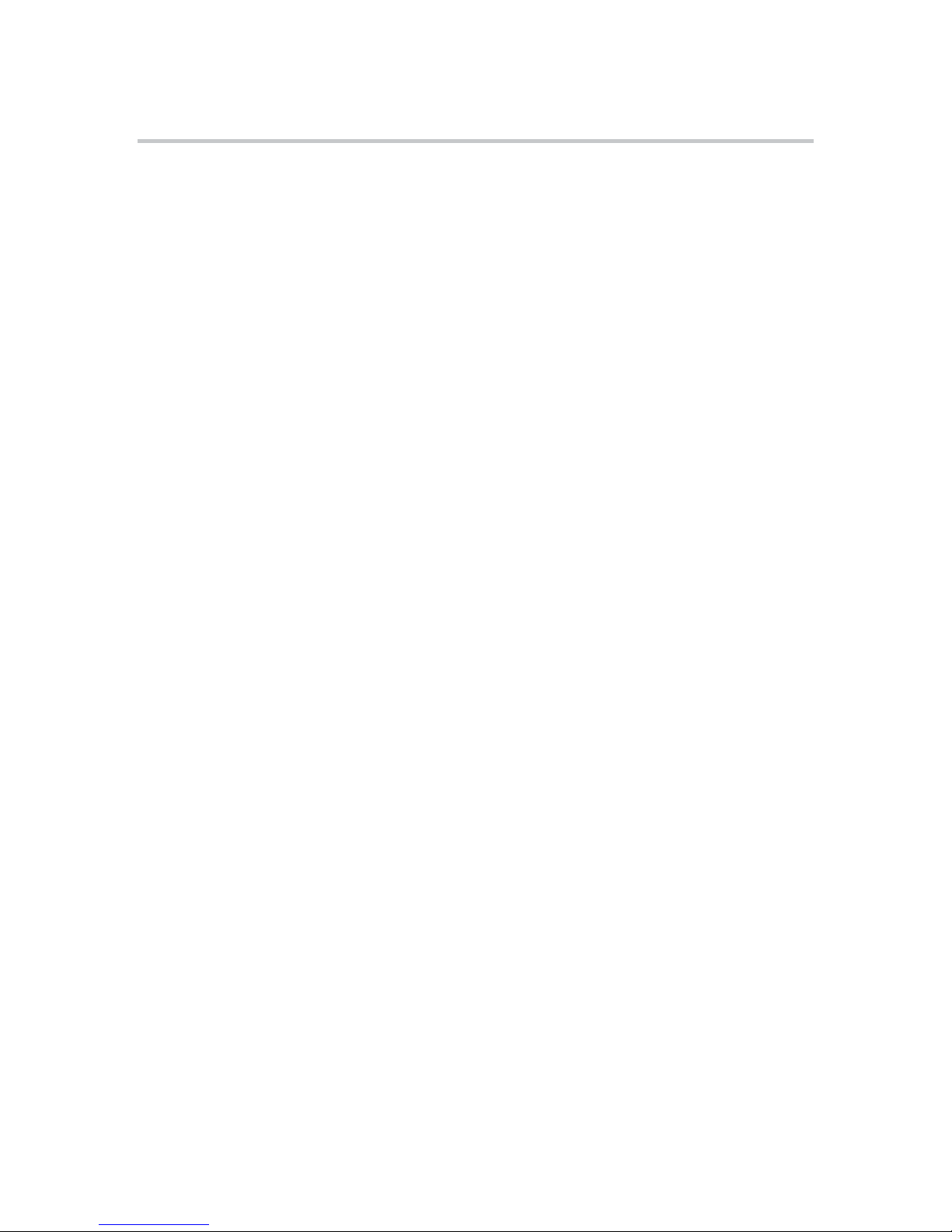SpectraLink 3
Introduction
Introduction
The KIRK Site Survey Handset is used to check new DECT installations and
existing DECT deployments.
This guide provides an overview of the different features of the deployment
handset.
Target group
The KIRK Site Survey Handset is designed for use by technical personnel so
that they can install a DECT system or service an existing DECT system.
Handset Modes
The handset has 3 different Modes.
Survey Mode
In Survey Mode, you enter the ARI code of the system that you want to survey.
When you have entered the ARI code, the different base stations appear. They
are listed with their decimal numbers as programmed on the DECT Server and
not in HEX as was previously the case.
The RSSI value of each base station has been translated to color indicators that
show the RSSI value. This enables you to see if the signal transmitted from the
base station is received within the value limits. Value limits are indicated in
green and red.
All base stations found within the handset range are listed. You can scroll down
to view all.
Sync mode
You use sync mode to check an already installed sync chain or to establish a
new sync chain.
The handset acts as a base station and measures if it can obtain stable sync with
the surrounding base stations from its current location. To do this, the handset
logs on to each base station on the list to measure the RSSI values and the Q
error bit values.
The handset displays green color bars when two base stations are within
acceptable sync levels.
Therefore a red indication can also be okay, in rare instances where only one
base station is available for sync.