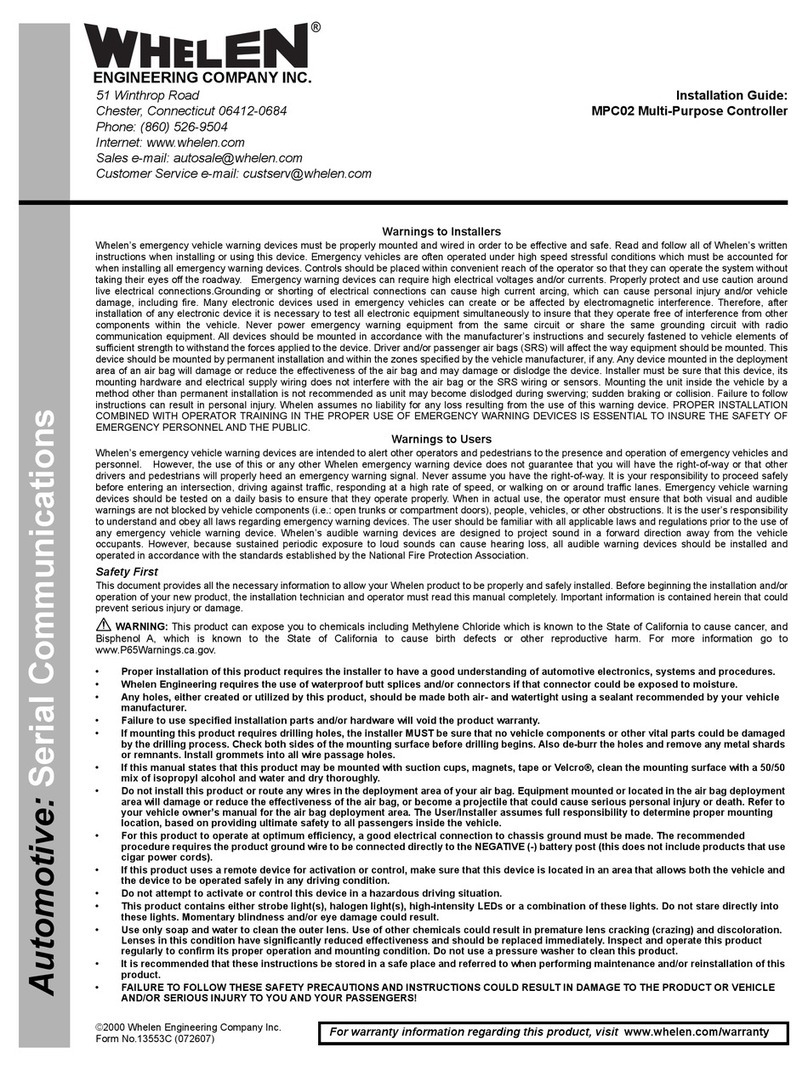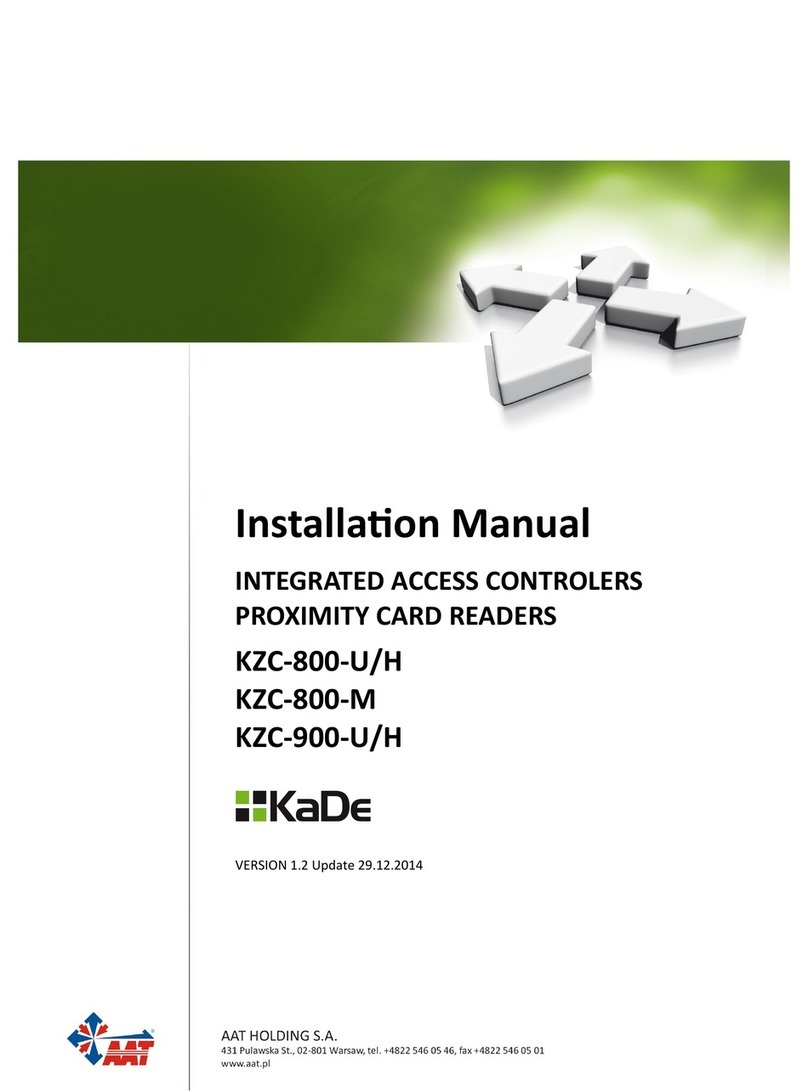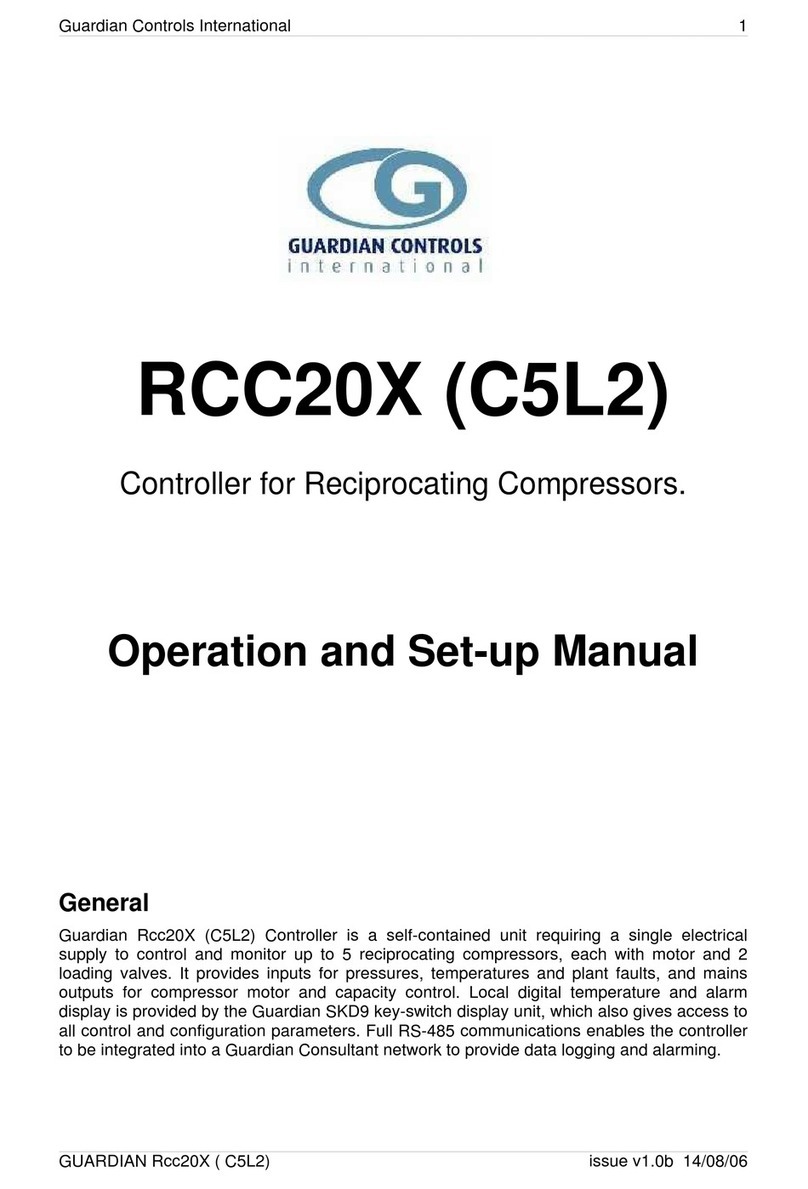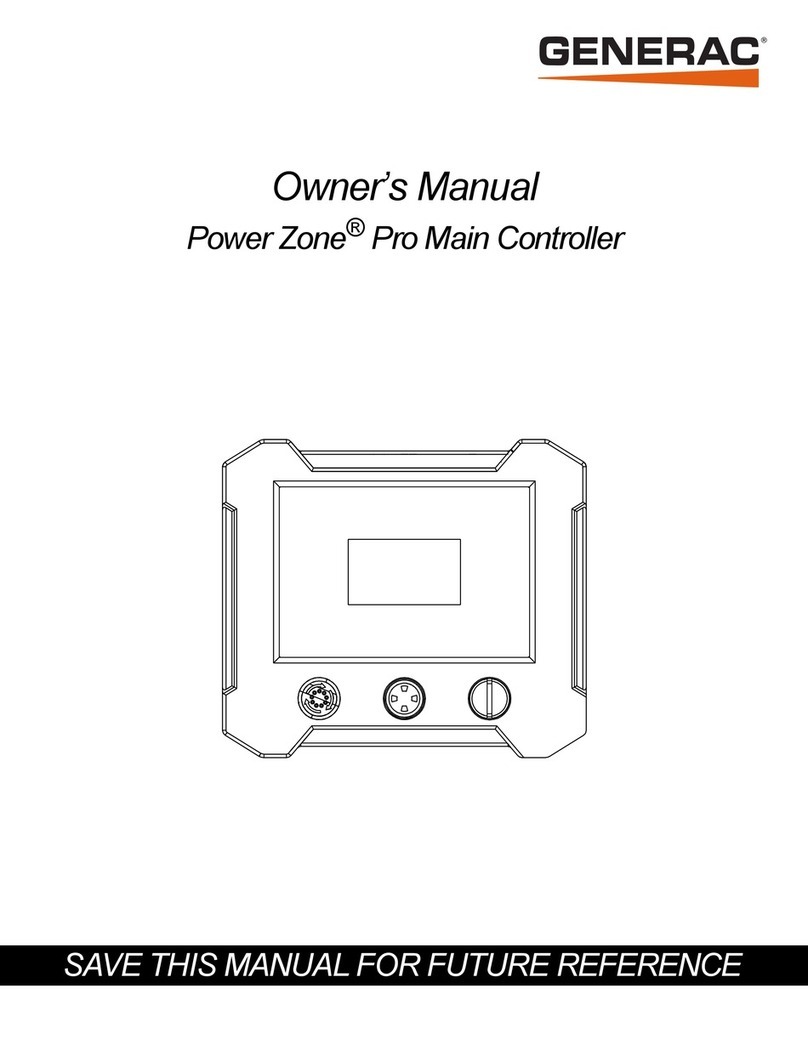12 Spectrum Techniques ST365 Webpage Rev. 1
The Preset Time parameter determines the amount of time (in seconds) that the ST365 device
spends counting in order to obtain a counts result. If you leave this parameter set to zero, then
the device will continue counting until you tell it to stop.
The Preset Runs parameter determines the number of times that the ST365 device counts
starting at zero up to the preset time. If you leave this parameter set to zero or set to one, then
when you start counts the device will only count for preset time seconds and then stop. If you
set this parameter to the value of two or larger, then when you start counts the device will count
multiple times in a row based on the preset time and preset runs that you specified.
The Pause Time parameter determines the amount of time (in seconds) that the ST365 device
waits before starting another run. This parameter applies when the Preset Runs parameter is
set to a value of two or larger. If you leave Pause Time set to zero, then there will be no time
delay between runs. Setting Pause Time to a non-zero value is useful when you have the
device configured for several preset runs and your want to see what the counts are at the end of
each run before the next run starts.
The High Voltage parameter determines the voltage for the selected probe; either Geiger-Muller
or Scintillator. When you set this parameter the voltage change takes place immediately; it
does not wait for you to begin counts for the voltage to get assigned. Note that the voltage gets
applied to the probe only if the High Voltage button is set to ON and is colored green. While the
High Voltage button is set to OFF there is no voltage applied to the probe.
Once you have these four parameters set you should specify the probe type for the probe you
have connected to your ST365 device. Make sure you have only one probe physically
connected to the back of your ST365 device before you run a counts command. Do not have
both a GM tube and a scintillator probe connected to the device at the same time. This assures
that the device receives counts from only one source while a counts command is in progress.
To specify which probe is used click the Display dropdown menu and observe that there are
menu options Probe Type GM Tube and Probe Type Scintillator located at the bottom of the
menu. Select the option that applies for the probe you have connected to your device. Confirm
that the probe type you selected now displays within the Display window. After confirming that
you have the correct probe selected be sure to click the Display dropdown menu again and
select Display Counts. This step is needed in order to display the number of counts during
execution of a counts command.
At the top of the window notice that high voltage is turned OFF. Click the OFF button to turn on
the high voltage. After you do this the button will update to look like this:
Figure 14
The HV ON/OFF button on the ST365 device lights up confirming that high voltage is now on.
You are now ready to start counting with your ST365 device. To execute a counts command
click the Start Counts button. Assuming you have a probe connected to the device and that you
have an active isotope sample located under the probe you should see counts begin to appear
within the display window on the ST365 device and on the Display window within your web
browser. If counts do not appear from the beginning, then this is likely because the voltage
simply is not high enough for the probe to be able to generate counts. For the duration of the