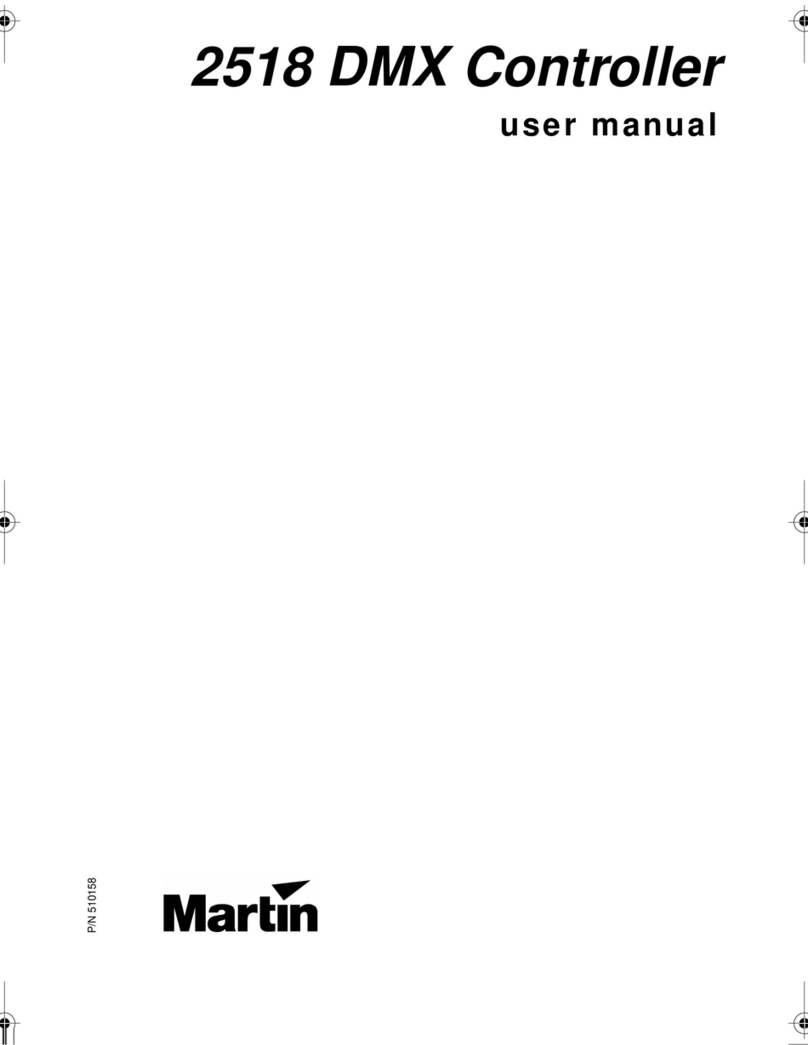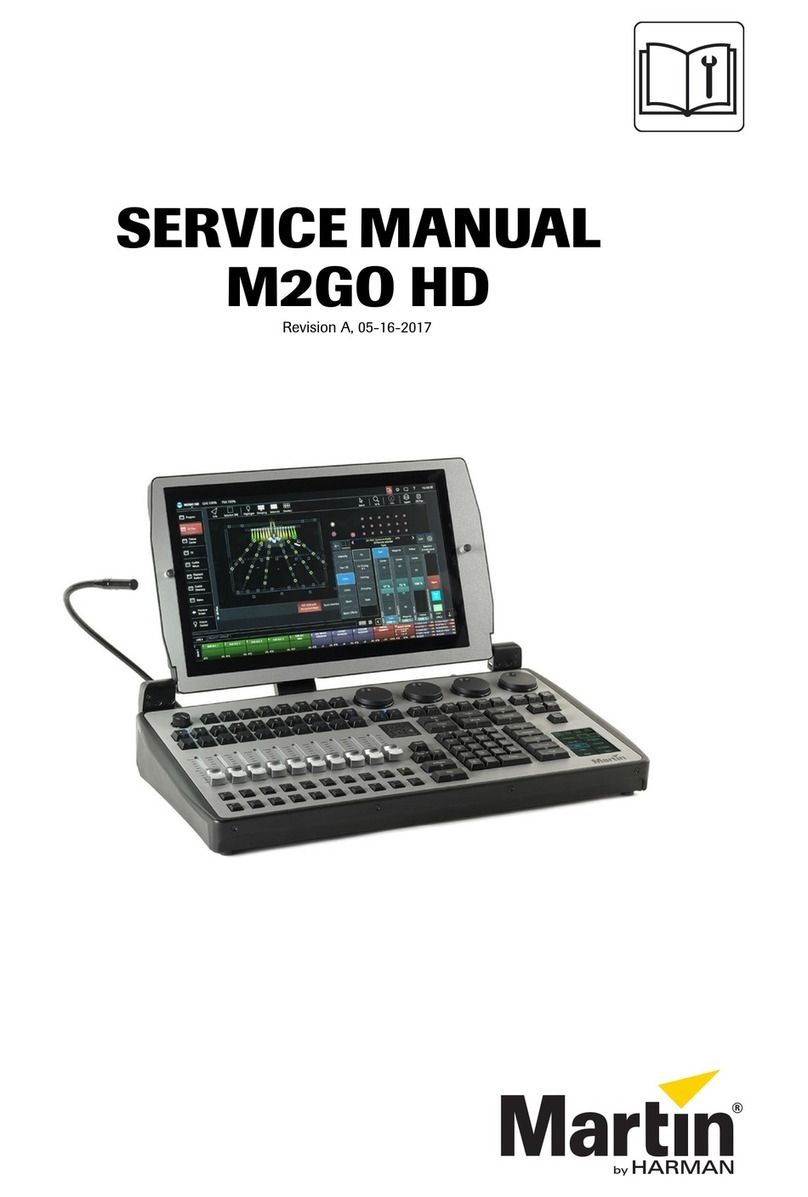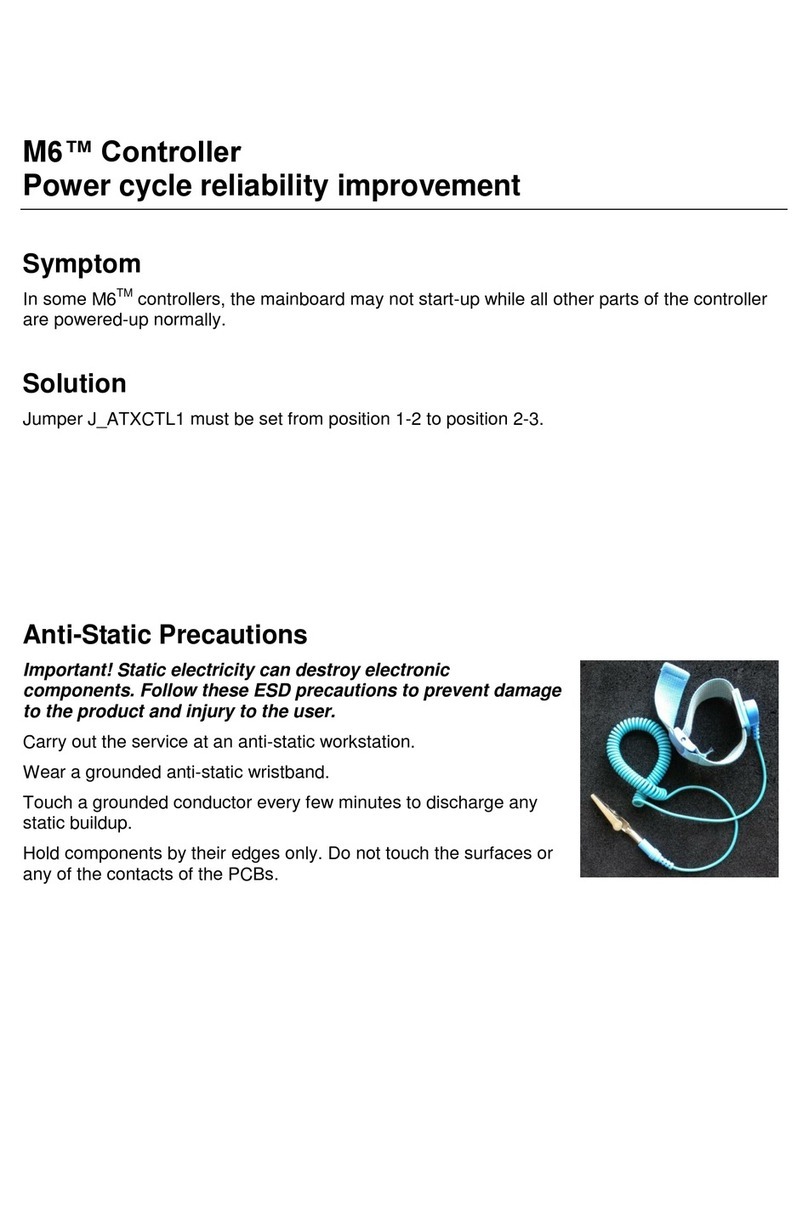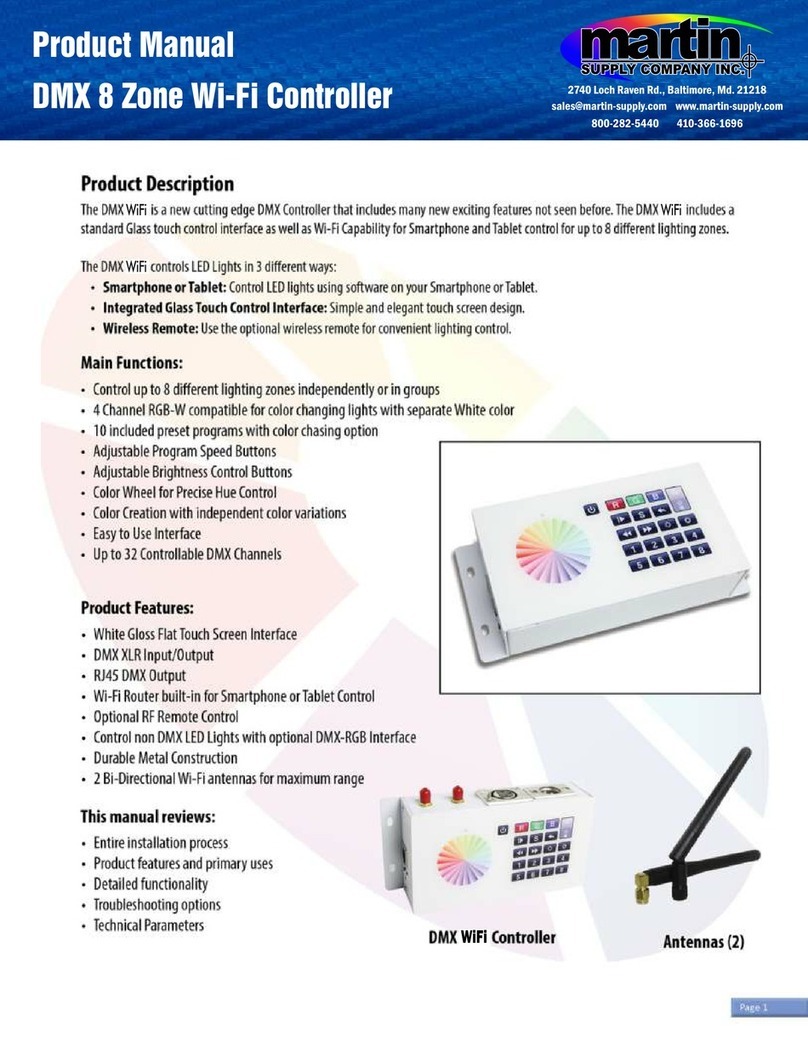Introduction and installation 9
Connecting to power
Warning! For protection from electric shock, the P3-100 must be electrically connected to ground
(earth). Power distribution circuits must be fitted with a current overload fuse or circuit breaker
and ground-fault (earth-fault) protection.
Warning! US, EU and UK power cables are supplied with the P3-100. Use only the cable that
matches your AC mains power outlet or a power cable that is listed, 16 AWG or 1.5 mm2 minimum
and power connectors that are grounding-type (earthed), listed and rated 5 A minimum.
Warning! The P3-100 does not have a power on/off switch. It is powered on as soon as mains
power is applied to the power input connector and remains powered on until mains power is shut
down at source or disconnected from the P3-100. The power socket or outlet must be located
near the P3-100 and easily accessible so that the P3-100 can easily be disconnected from power if
necessary.
Important! Connect the P3-100 and its LC Plus panel installation to the same grounded/earthed
power source to eliminate ground/earth loop problems and avoid any differences in potential that
may damage devices.
The unit is mains powered via a fused, universal input power supply unit (PSU) compatible with all worldwide
mains supply standards; 115-250 V, 47-63 Hz. To avoid differences in potential that may damage devices, it
must be connected to the same 200-240 V nominal, 50/60 Hz AC mains power outlet as the LC Plus panel
installation it is connected to. Alternatively, appropriate steps must be taken to eliminate differences in
potential at different points in the installation.
There is no power on/off switch on the P3-100. Apply and shut down power using an external switch at the
power outlet or at the main switchboard.
Avoid applying power by inserting or removing live power connectors, as this will cause arcing at the
connector contacts that may damage devices and connectors.
Installing power plugs to match local power outlets
The P3-100 is supplied with three power cables that match US, European (Schuko) and UK mains power
sockets.
If these cables are not suitable, you will need to obtain a grounding-type (earthed) power cable rated 5 A
minimum with an IEC connector and a power plug that matches your local AC mains power outlet sockets.
Cables of this type are easy to obtain from computer hardware suppliers for example. Alternatively, you can
replace the power plug on one of the supplied power cables with a power plug of your local standard type. If
you do this, install a grounding-type (earthed) plug that is rated 5 A minimum and follow the plug
manufacturer’s instructions. Ta b l e 1 shows common wire color codes and pin identification symbols. If pins
are not clearly identified, or if you have any doubts about proper installation, consult a qualified electrician.
Important! Do not shut down or disconnect power during a firmware update or while saving a
configuration file, as this will cause corruption of data that may make the P3-100 inoperable.
Use the Shutdown button and allow the P3-100 software to close down before cutting power to
the P3-100.
Wire color
(US color code)
Wire color
(EU color code) Pin Symbol Screw (US)
black brown live Lyellow or brass
white blue neutral Nsilver
green yellow/green ground
(earth)
green
Table 1: Wire colors and pin identification