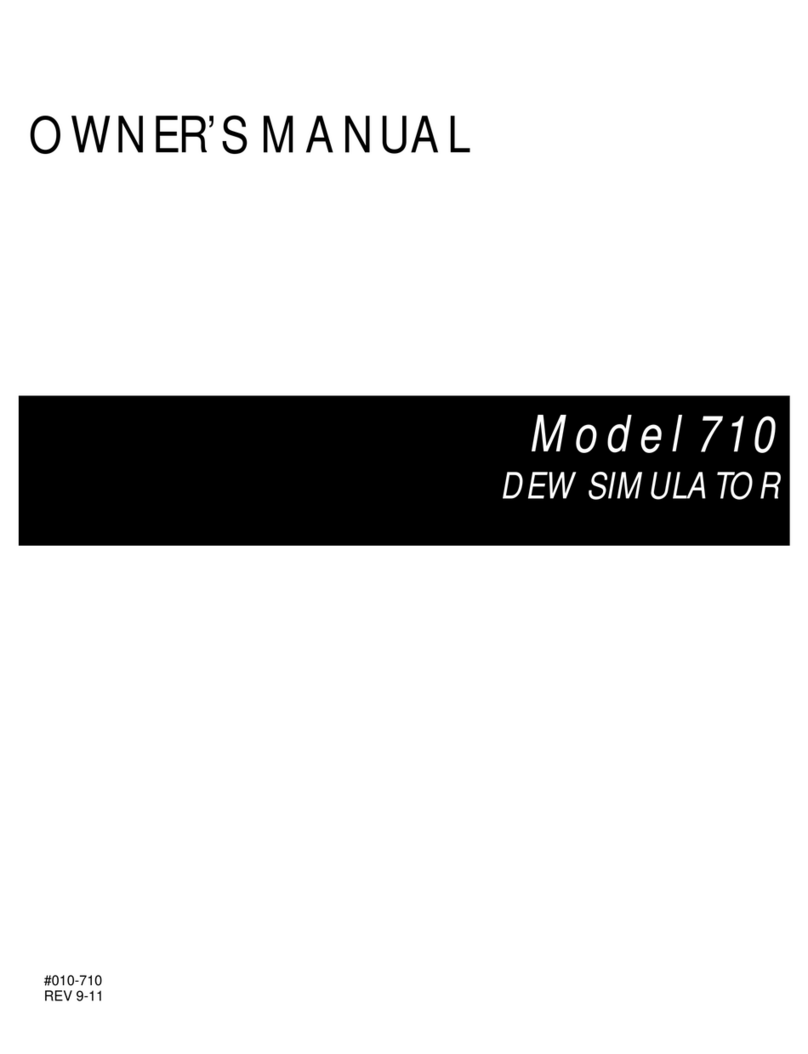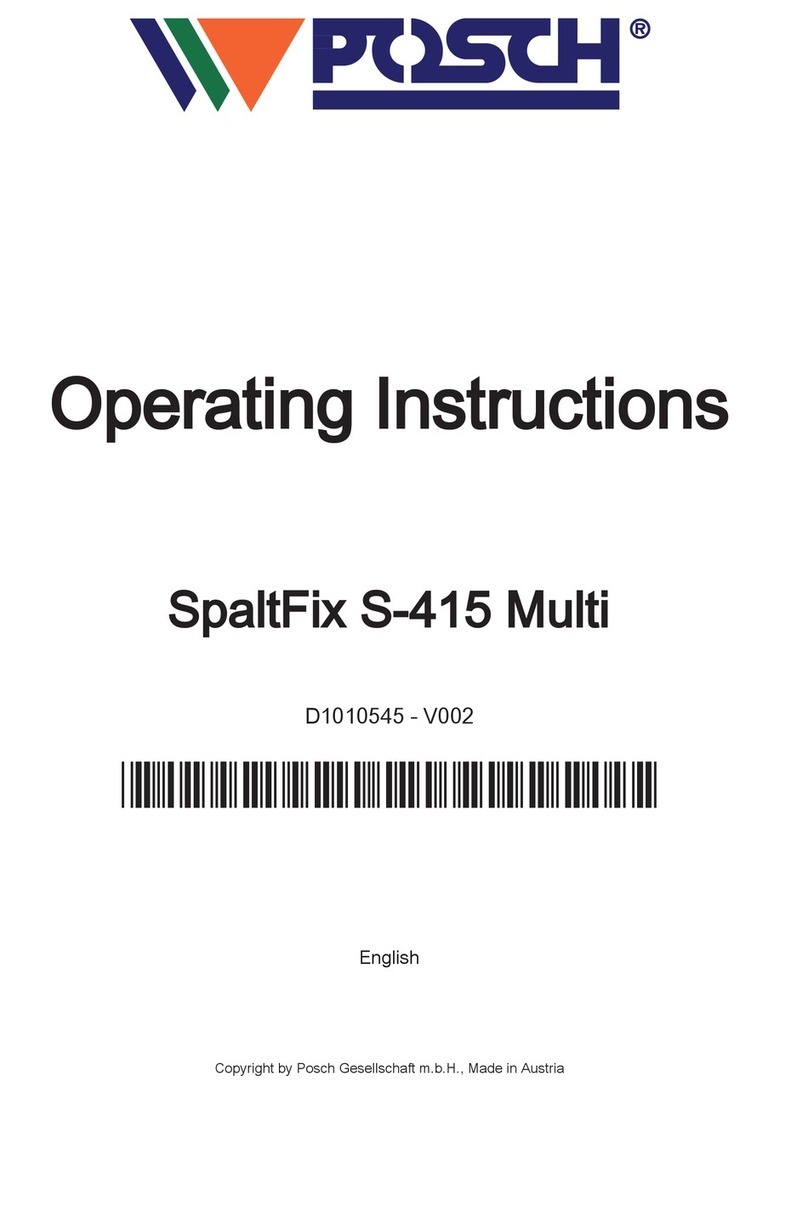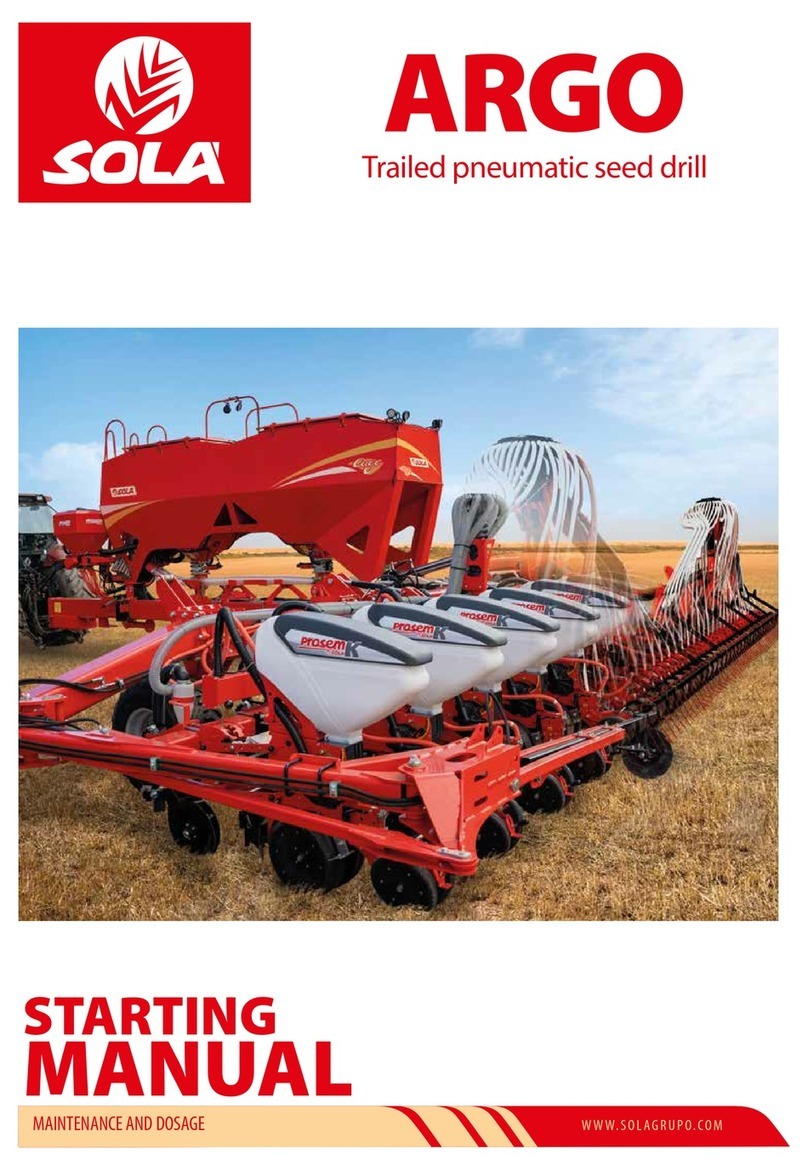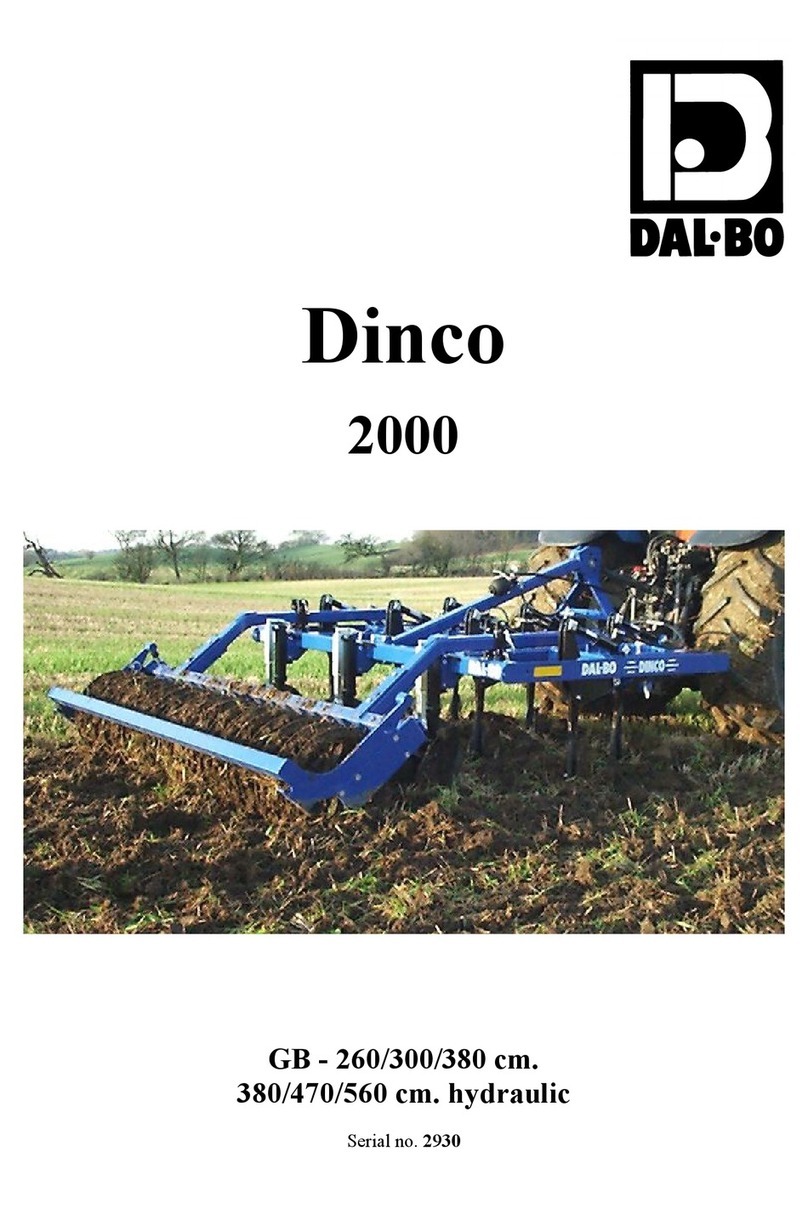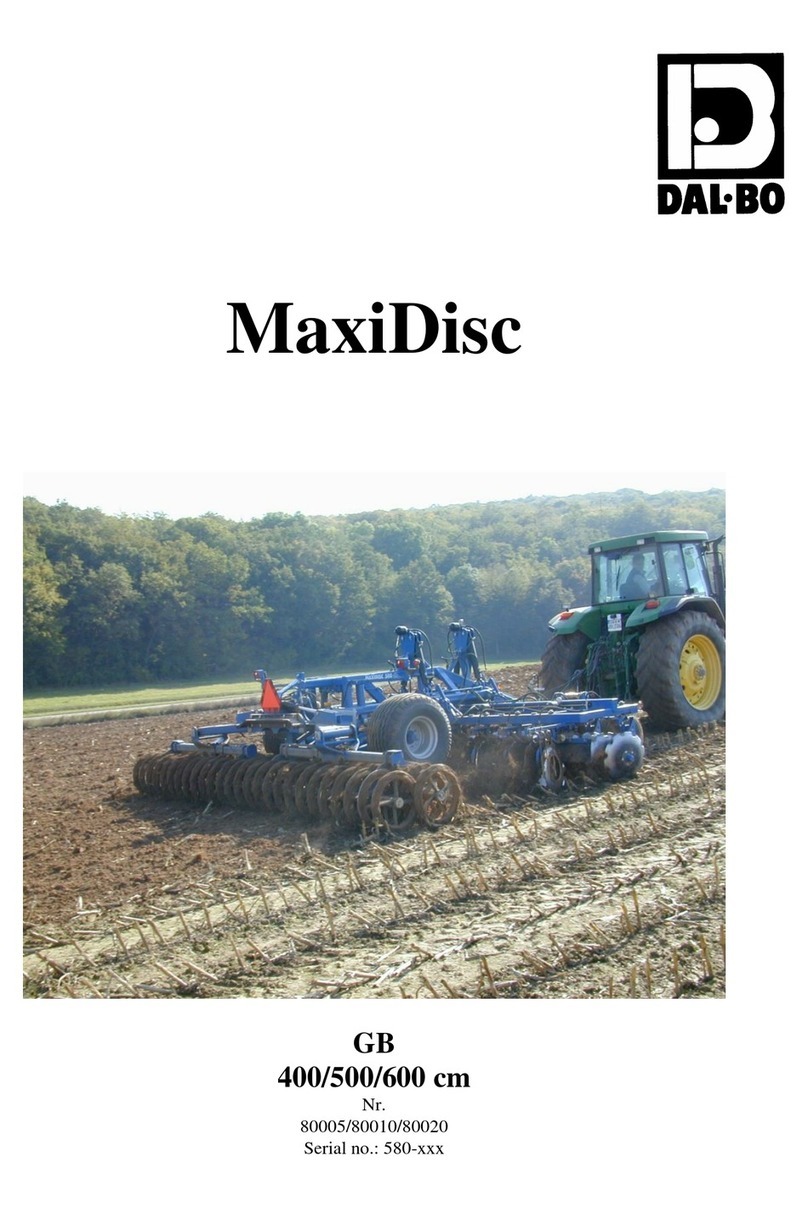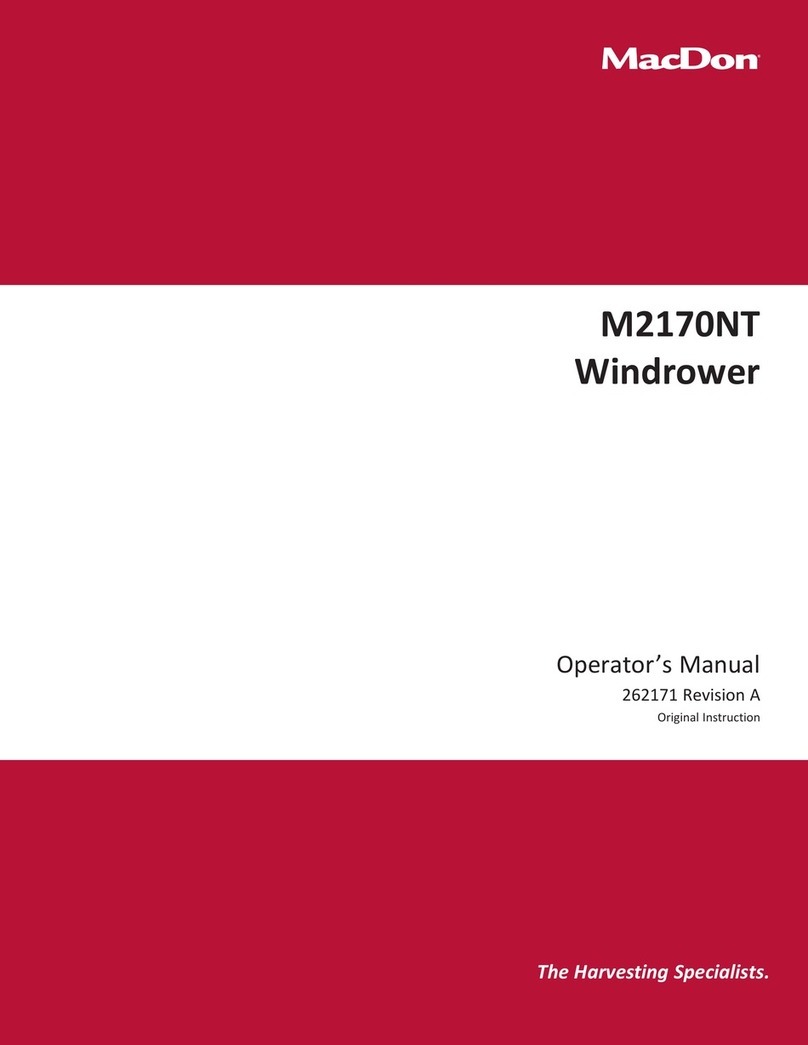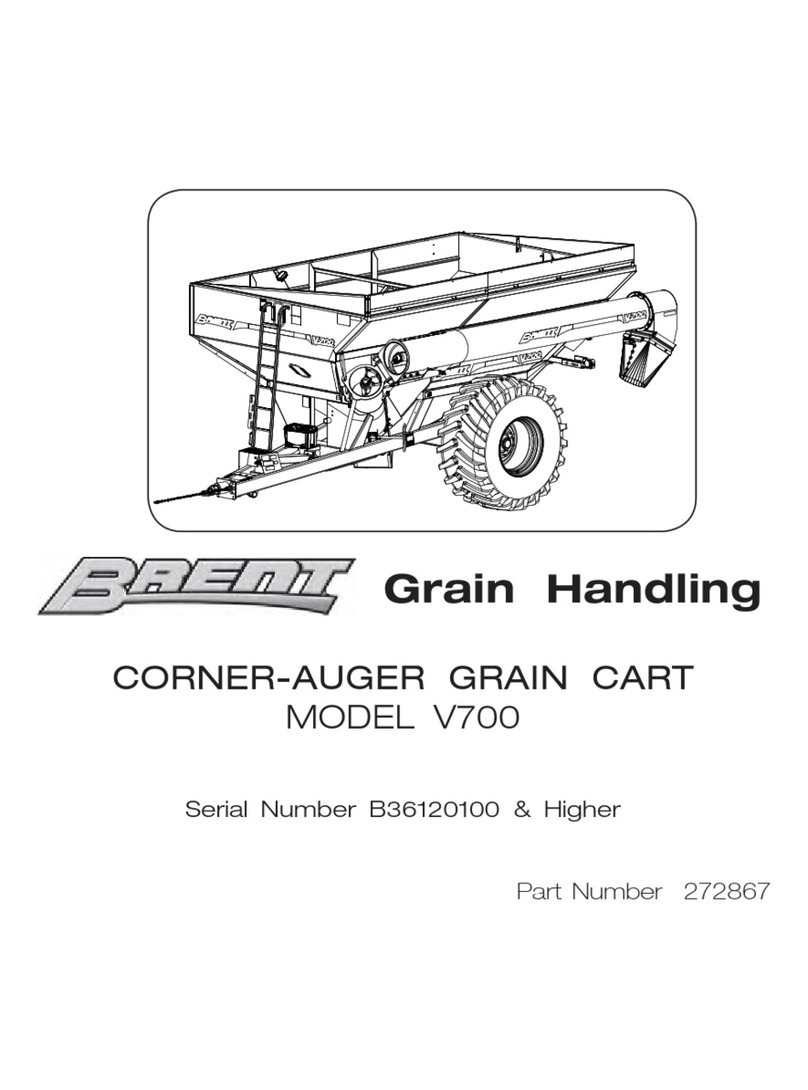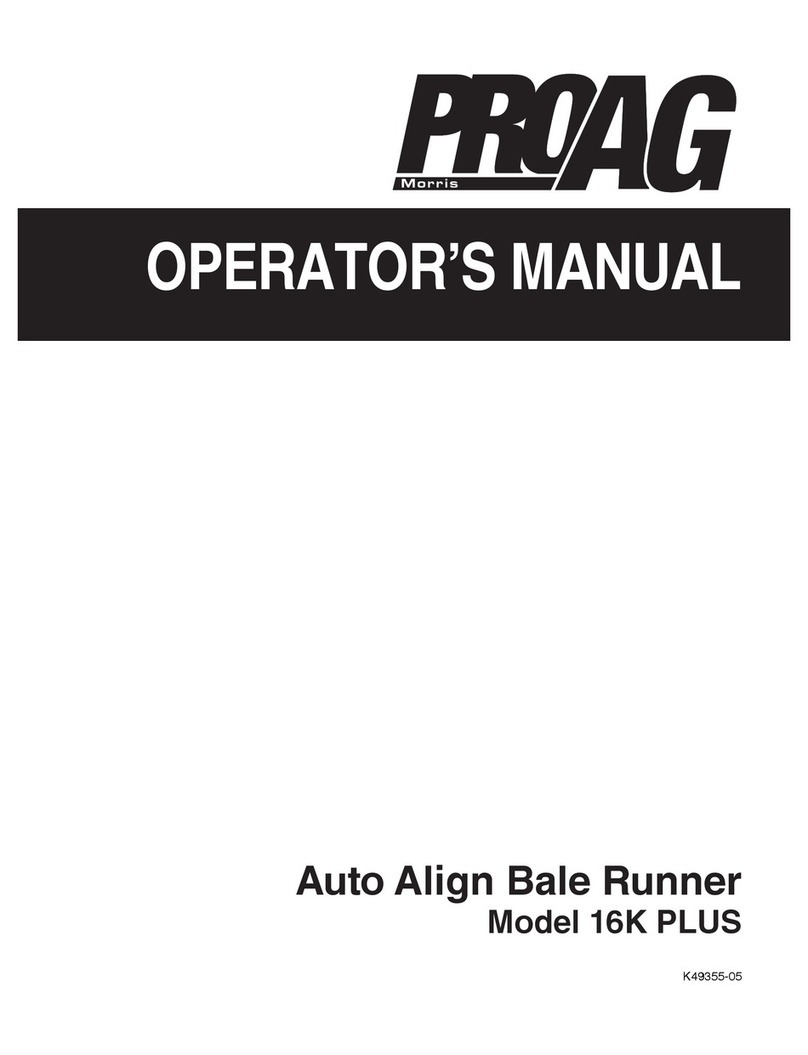Spectrum Technologies WatchDog Cellular Alert PRO User manual

Cellular Alert
PRO
PRODUCT MANUAL
Item #3451, #3451H,
#3451W, #3451P120/24/12
®

2
This manual will familiarize you with the features and operation of
your new WatchDog Cellular Alert PRO. Please read this manual
thoroughly before using your instrument. For customer support, or
to place an order, call Spectrum Technologies, Inc. at 800-248-
8873 or 815-436-4440 between 7:30 am and 5:30 p.m. CST,
FAX at 815-436-4460, or E-Mail at info@specmeters.com.
www.specmeters.com
Spectrum Technologies, Inc
12360 S Industrial Dr . East
Plainfield, IL 60585
CONTENTS
General Overview 3
Contents 3
Specifications 4
Important SIM Card Information 5
Setup 6
Sensor & Battery Setup 8
Programming The Control Panel 10
Operation 12
Output Relay Function Setup 13
Installation 14
LED Light Definition 16
Warranty 16

3
This manual describes how to use your WatchDog Cellular Alert
(Models: #3451, #3451H, #3451W, #3451P) and how to keep it
working accurately for many years.
This manual will describe how to use the PRO model which contains a
cellular module.
Features:
• Control Panel with key pad for user control
• LCD display
• Relay terminal connections to control an external device
• NEMA 4 (IP66) enclosure
• LED light with red and green indicators
• Makes voice call or sends text message (or both)
• Note: User provides SIM card and service plan — Pay-As-You-Go
voice/text recommended, see page 5
• External Sensor:
• GSM cellular module
• Antenna
• U-Bolt (used for mounting)
General Overview
3451 Temperature Sensor with 6 ft (2m) cable
3451H Humidity sensor with radiation shield and mounting bracket
3451W Water Sensor with 6 ft (2m) cable
3451P12 12V Power Sensor Relay with cable
3451P24 24V Power Sensor Relay with cable
3451P120 120V Power Sensor Relay with cable
Contents

4
Specifications
Hard Case with Handle—8 3/4” x 7” x 4” deep
Output Relay Specifications: Internal relay 250 V, 1 Amp AC or DC
Maximum switching power 60 W or 60 VA.
Operating Temperature Range: Limited by the batteries being used.
Most alkaline batteries have a recommended operating range of -.4°F
to 131°F (-18°C to 55°C)
Uses 6-volt lantern battery (not included).
Cell Alert Model Sensor Item Number
3451 Temperature 3667, 3667-20
3451H Humidity 3613RS
3451W Water
3666
Temperature Range -40° to 140°F (-40° to 60°C)
Accuracy ±1.1ºF (±0.6°C) at -4 to 122°F (-20 to 50°
C), else ±2.2°F (±1.2°C)
Humidity Range 0% - 100%
Water Range 0 (dry) to 15 (wet), typical threshold level
for irrigation events is 5.00
Replacement Sensors

5
IMPORTANT SIM CARD
INFORMATION
Spectrum Technologies recommends the purchase of a Pay As You Go
SIM Card and Service Plan with voice and text capabilities. For exam-
ple, a $25 pay as you go cell phone SIM card with a 90 day life would
work well.
Be sure to have the retailer properly test the SIM card to verify it works
before leaving the store.
Some carriers send a text message or voice call after the first call of the
day on prepaid accounts. This may cause the first call or calls to fail as
your carrier sends welcome texts and screen banners. If your test call
or text fails, please wait a minute and retry.
Be sure to test your Cellular Alert to ensure calls and/or texts are suc-
cessfully received before it is used in production.
Also note that because you are using a “normal” SIM card, you can test
it with a standard cell phone.
IMPORTANT: If the SIM card is running low of funds, the Cellular Alert
might believe a call went through when it actually was intercepted by
the carrier to play a recording notifying you of low card funds.

6
setup
The PRO model contains a GSM cellular module that will make a voice
call or send text messages to a designated phone. It also has the op-
tion of setting a relay.
A SIM card and service plan (Pay-As-You-Go recommended) is neces-
sary but not included.
SIM Card Setup
A SIM card may be pur-
chased from a cellular
phone carrier.
Detach antenna from
the Velcro at the top of
the case. Then remove
the module from the
Cellular Alert case by
gently pulling the module off the
Velcro that is underneath it and
sliding it up to disengage it from
the DB15 Silver Connecter as
shown in the picture to the
right.
Remove the SIM card tray from
the end of the module pressing
the small button next to it. The
tray will slide out. See picture
to right.
Place the SIM card into the tray. Slide the SIM card tray back into the
slot until it locks making sure the SIM card is facing the top of the mod-
ule.
DB15

7
Slide the module into the DB15 connecter and then snap it onto the Vel-
cro at the back of the case. Reattach the antenna to the Velcro at the
top of the case.
SLIDE
SNAP

8
Battery setup
Sensor setup
Sensor Setup for Temperature, Water, and Humidity
Run the sensor plug into the case through the gland nut. Pass
the cable through the cable hook on the panel. Using the cable
hook keeps the wire from tangling with the dialer mechanism.
Tighten the gland nut once the cable is positioned.
Plug the sensor into the sensor port on the side of the control
panel. Place the sensor where you want to measure.
Power Alert Setup
See the Power Alert Installation (page 15).
WIRE HOOK
Press the battery against the foam on top (see
picture to the right) while ensuring the spring
posts are properly aligned on the circuit board
below (see picture below). Caution: There are
two silver circles on the board. One post should
be on the inner circle and one post should be on
the outer circle. In no case should both posts be
on the same circle. Damage will occur.

9
When the batteries are first connected, the display will show the firm-
ware version on the first line and indicate whether the cellular module
cable is connected (w/modem) on the second. This will transition to the
Run or Off menu after 5 seconds.
When using an international cell phone frequency (900/1800 MHz) it is
necessary to let the unit know to reset the cellular module. Disconnect
the battery and hold the UP button while connecting the battery. Con-
tinue holding the UP button for two seconds, until a warbling beep oc-
curs indicating the button can be released. Then press and release the
SET button. The cellular module will be set to international frequencies
and display INTL 900/1800 for a few seconds. Be sure to verify com-
munications using the TEST procedure.
To change the mode back to US frequencies (850/1900MHz) use the
same procedure except hold the DOWN button and reconnect the bat-
tery.
Once the battery is in place, it needs to be secured tightly with the Vel-
cro straps provided.

10
Programming the
control panel
Pressing the DISPLAY button will activate the LCD. When the LCD is
on, the DISPLAY button is used to scroll through the various modes.
These modes are Off, Test, Setup, Run. Once the desired mode is dis-
played, select it by pressing the SET button.
NOTE: The first time the Cellular Alert is used, a phone number
must be programmed into the Alert section of the SETUP mode (see
below). Then the Test Mode can be used to verify communications.
Off Mode—Turns the Cellular Alert off—Cancels Run Mode.
Test Mode—Used to test the alert function. When the Test Mode is
chosen, the LCD display will show diagnostic and status information.
The bars across the top of the display show signal strength. To the
right of the signal strength indicator the # of communication errors is
displayed. A strength of 10 to 31 will appear. The lower number in
both signal strength and errors the better. If the signal strength is
not the best, reposition the antenna to obtain a better signal
strength. This is done by moving the antenna out of the case and
running the antenna wire into case through the gland nut hole.
There is a 6 foot cable attached to the antenna. Once the strength
of the signal is good, press the SET button. It should display “Call
Test or Text Test”. The SET button will trigger a voice call or text
message or both (depending on the choices made in the Alert Setup
Mode) to be sent to the designated phone number. If test, is suc-
cessful LCD will read ‘Test Passed’. If not successful LCD will read
‘Test Failed’. Verify that the correct phone received call and/or text
message.
Setup Mode— Used to set the type of sensor, limits for the alert and
the type of alert desired. The Setup mode involves moving through a
sequence of different levels to define each option. The arrow buttons
are used to scroll through options, the Set button is used to select op-
tions, and the Display button is to move back to the previous level. The
first level of options is 'Sensor', 'Limit', and 'Alert'. Details about each
option are given below. The default programming sequence is to se-
lect the Sensor type, then the threshold Limit, and finally the Alert type.
However, it is possible to skip straight to the Limit or Alert options from
the initial Setup Mode screen. Use the arrow button to scroll to the de-
sired option and select it by pressing the SET button

11
Sensor— In the sensor setup the choices are: Temperature
in Fahrenheit, Temperature in Celsius, Humidity, Wetness,
and Voltage. Using the up and down arrows toggle between
the choices. Once the desired sensor is displayed, press
the SET button. The display will toggle to Limit mode. Press
SET again to enter Limit setup mode
Limit— The Limit selection determines whether an alarm
occurs when the sensor value becomes greater than or
becomes less than the set threshold limit set here. To set
the alert to notify a value above the threshold, press the
SET button and then using the up and down arrow but-
tons set the correct value. Once the desired value is
reached, press the SET button. The display will toggle to
Alert. Press SET again to select.
Select Above or Below using the up and down arrow but-
tons, then SET to select your choice.
The display will toggle to allow you to set the threshold
value. Use the up and down arrow buttons to change the
value and then press the SET button to select the value
shown.
Alert— The unit prompts for the phone number you de-
sire to call and/or text with an alert. To key in a new
phone number, use the up/down arrow buttons, pressing
SET after each number once it is reached. There is room
for 17 digits. Once all numbers are programmed in, press
SET and hold for a couple seconds. Note: Entering a ’1’
before the number is not necessary with most cellular ser-
vices. To delete the current phone number, use the up/
down arrow buttons to go below zero where a back arrow
will appear. ←Holding the SET button down will erase
all the numbers. Holding the SET button temporary will
erase the prior number only.
YES or NO are the options. Press SET to select the op-
tion. The next display is Text Message. Toggling the up
and down arrow buttons, YES or NO are the options.

12
Alert Mode (continued)
Press SET to select the option. (The text message will
read similar to: “Temp F, limit 80.0 F, current 77.7 F’).
Spectrum recommends both Voice Call and Text Mes-
sage are set to YES.
If both voice call and text message are set to NO only the
relay will be activated during an alert.
The relay choice is used to trigger a switch that will per-
form an action (See setting up a relay function on page
13), such as sound a horn, turn on a fan, or turn on an
irrigation system, it will not trigger the actuator to make a
call.
Run Mode— Used to start monitoring. This mode will show the
current sensor value. Verify the sensor value on the Cellular
Alert is equal to a known standard.
Note: The device cannot detect which sensor it is connected to.
Therefore, a current sensor value will be reported for whichever
parameter is selected. However, the only valid current value will
be for the sensor currently connected.
When the programmed threshold is surpassed and the cellular
module sends an alert but the call is unsuccessful (due to line
being busy, down, etc.), the cellular module with redial after 2,
4,8, 16,32 and 60 minutes. It will then attempt to dial every hour
until it is successful or the sensor value falls below the threshold.
With some phone systems, the Cellular Alert will recognize an
answering machine/voicemail as a successful call and will not
continue to redial.
If the cellular module is set up to send a text message only, there
is no way to verify if the text was successfully received. Spectrum
recommends both Voice Call and Text Message options are set
to YES.
Operation

13
Output Relay Function
SETUP
The Cellular Alert has a relay that may be used to trigger an ac-
tion such as turning on a fan or turning on an irrigation system.
This action will be triggered when the sensor crosses above or
below the threshold that was determined when programming the
control panel.
The internal relay is limited to 250 V, 1 Amp AC or DC. Higher
voltage or current than this will require an interface relay. The
maximum switching power is 60 W or 60 VA.
The terminal block for the
relay appears to the right of
the WatchDog logo on the
control panel. It contains
three wire terminals,
NO—NormallyOpen
COM—Common
NC—Normally Closed.
To insert the wires, press on the white button and insert the wire
into the corresponding terminal. Release the button when the
wire is in place to lock it. To avoid shorting, ensure that no
bare wire is exposed above the terminal block.

14
A U bolt is included with each Alert.
Using the U bolt , attach it to the han-
dle of the case. The case can then
be attached to a pole.
In frost alert mode (Item #3451), the
Cellular Alert should be installed in
the area that is most likely to have the
first frost. The temperature sensor
should be at least three inches from
the ground for an accurate tempera-
ture.
In humidity mode (Item #3451H), the
sensor should be placed in an area
that gives a representative reading.
The sensor and radiation shield
should also be attached to the pole
using the bracket supplied.
In water mode (Item #3451W), the sensor should be
placed in a furrow. The ideal location is as close to the
middle of the irrigated area as is logistically possible.
Take care that the sensor grid is not touching the soil.
Contact with damp soil could trigger the alert condi-
tion. Mounting the sensor at the bottom of a post will
offer it some stability and keep it from lying face down
on the soil. After responding to the alert at one loca-
tion, it will still be a matter of hours before the water permeates the soil
and allows for easy removal of the sensor. If you wish to immediately
deploy the Cell Alert at a second location, it is recommended that you
disconnect that sensor and equip the second location with a separate
sensor.
If the signal strength is weak, then it might be necessary to mount the
antenna higher. Remove the antenna from the case, and disconnect
the antenna cable from the modem. From outside the case, insert the
antenna cable through the bottom gland (alongside the sensor cable).
Connect the cable to the modem. If you use a metal pole to mount the
antenna, you should attach a section of PVC pipe to the top and attach
the antenna to the PVC. Mounting the antenna to a metal pole can
cause interference, degrading your cellular connection.
Installation

15
Power Alert Installation
Feed the power cord through the gland.
• Plug the sensor cord into the sensor
port.
• Adjust the relay/housing to fit in the
case.
• Tighten the gland nut.
• Close the case.
Plug (P120) or wire (P24, P12) the
power cord into the circuit you want to
monitor. For setup limit, set the voltage
limit to alert below 1 Volt. (See Setup
Mode, p. 10)
Insert Relay/Housing Here
Sensor Port
The P120 (120VAC) model includes a
protective housing for the sensor relay.
Once fed through the gland, the power
cord must be connected to the sensor
relay.
Open the protective housing (using a
Phillips screwdriver, not included).
Plug the two power wires onto the A and B
spades on the relay.
Place the relay into the pro-
tective housing. Reassemble
the protective housing using
the 4 screws.

16
Warr anty
This product is warranted to be free from defects in material or work-
manship for one year from the date of purchase. During the warranty
period Spectrum will, at its option, either repair or replace products that
prove to be defective. This warranty does not cover damage due to
improper installation or use, lightning, negligence, accident, or unau-
thorized modifications, or to incidental or consequential damages be-
yond the Spectrum product. Before returning a failed unit, you must
obtain a Returned Materials Authorization (RMA) from Spec-
trum. Spectrum is not responsible for any package that is returned
without a valid RMA number or for the loss of the package by any ship-
ping com- pany.
12360 S. Industrial Dr. E
Plainfield IL 60585
(800) 248-8873 or (815) 436-4440
Fax (815) 436-4460
www.specmeters.com Rev. 9/2012
LED Light Definition
There is an LED light that shows through the outside of the case. The
light indicates what mode the Cellular Alert is in. The following chart
shows the patterns:
Light Pattern Mode
Short green flash every 5 seconds Run mode, sensor in normal range
Short green flash, followed immediately
by short yellow flash every 5 seconds
Run mode, sensor in normal range,
battery low
Short red flash every second Run mode, sensor beyond limit
Short red flash, followed immediately by
short yellow flash every 5 seconds
Run mode, sensor beyond limit, bat-
tery low
Short red and green flash every 5 sec-
onds
Run mode, sensor beyond limit, alarm
active
Other manuals for WatchDog Cellular Alert PRO
1
This manual suits for next models
6
Table of contents