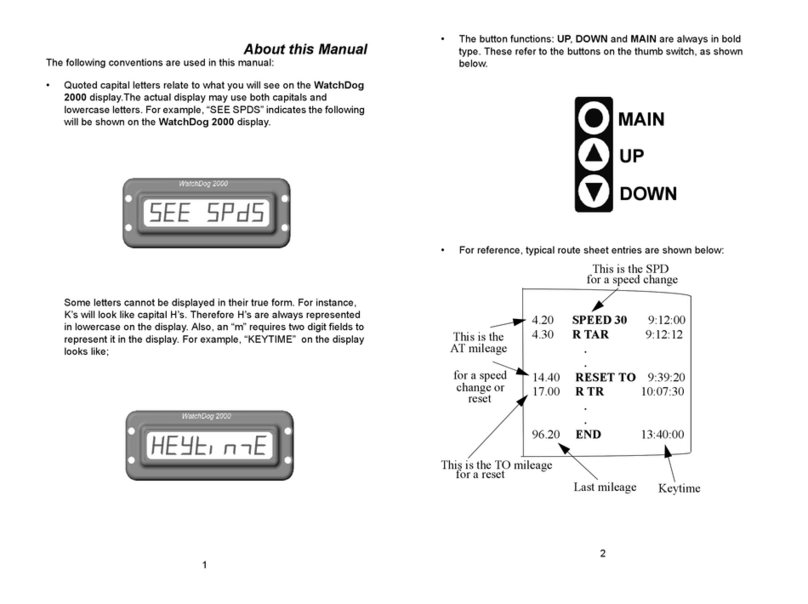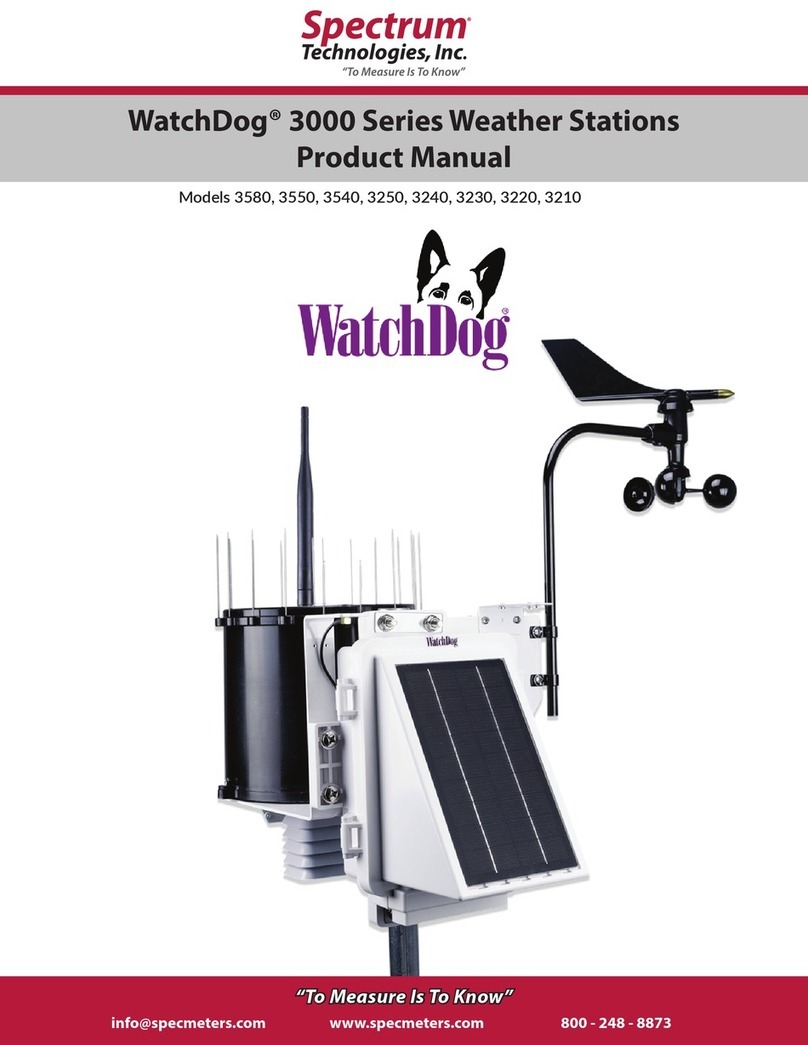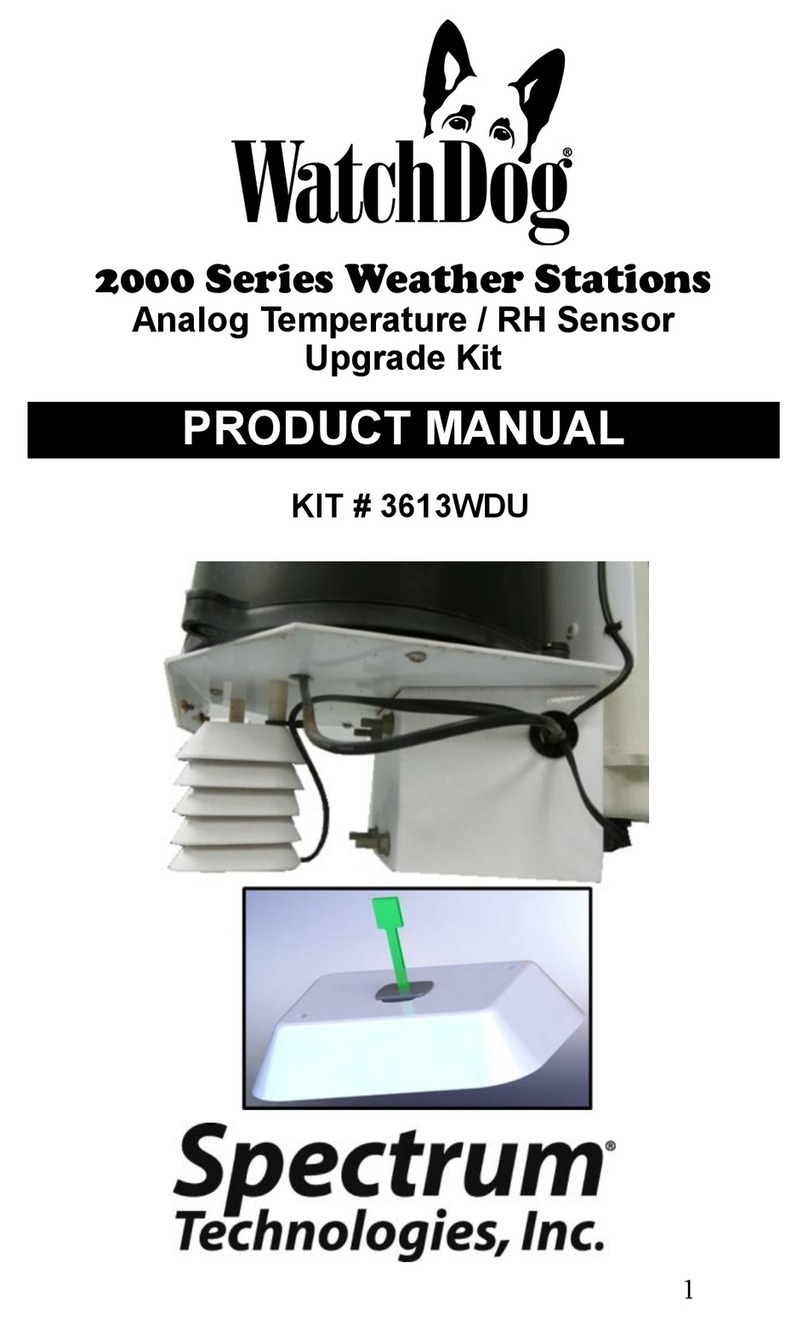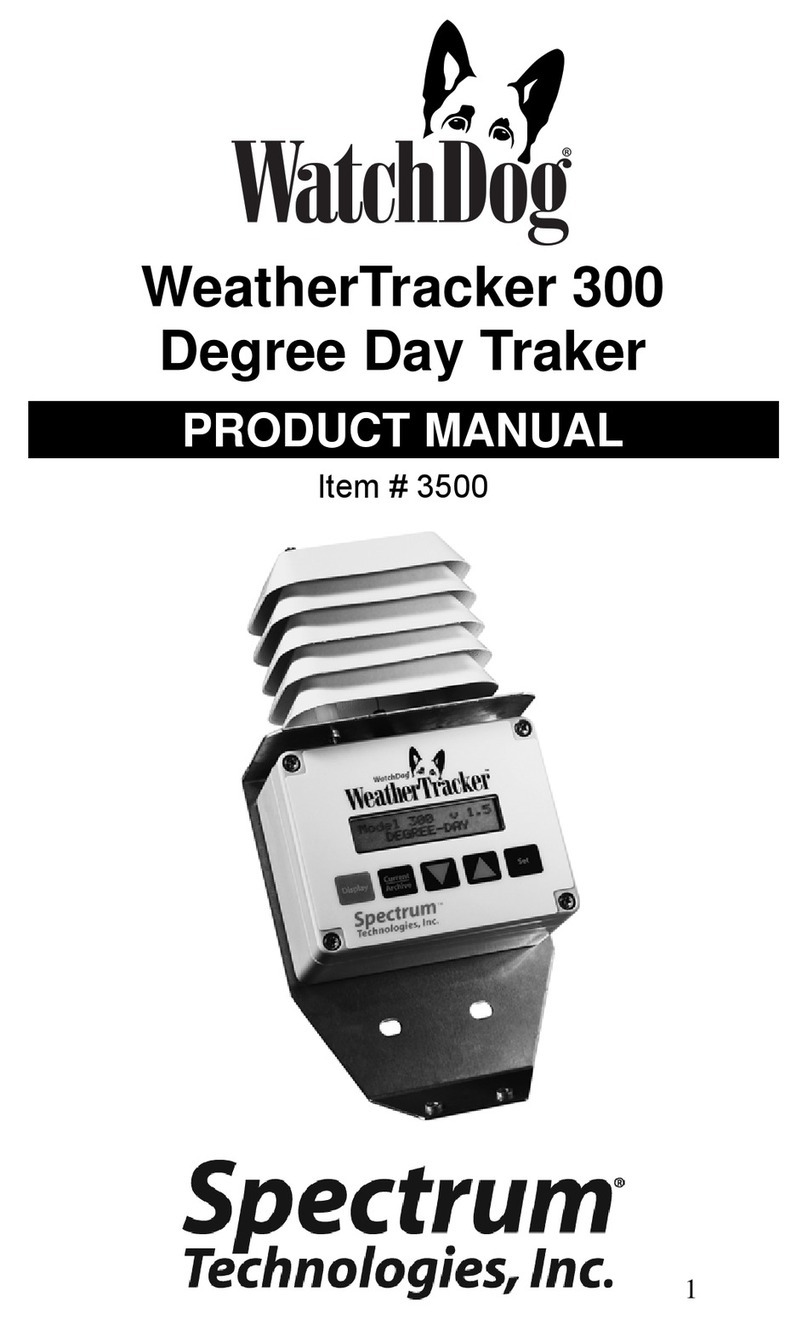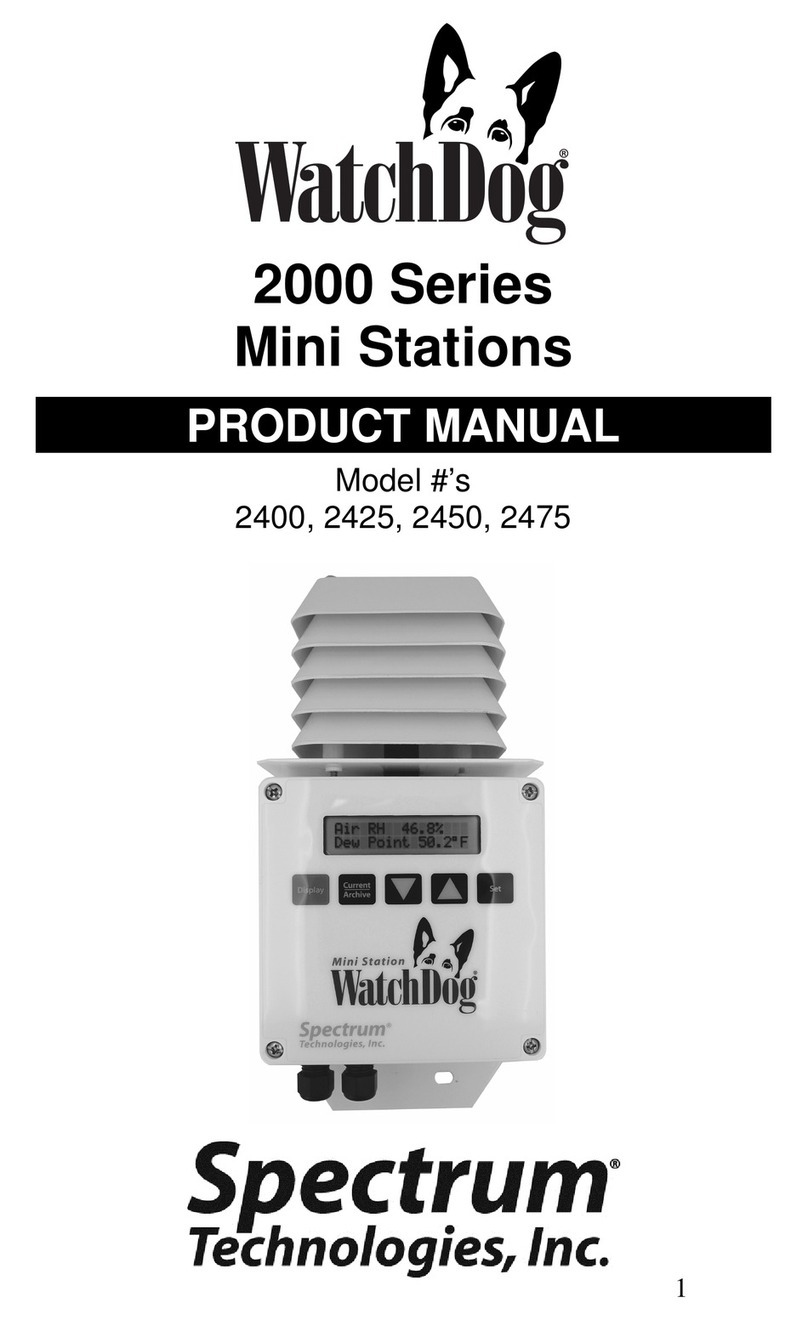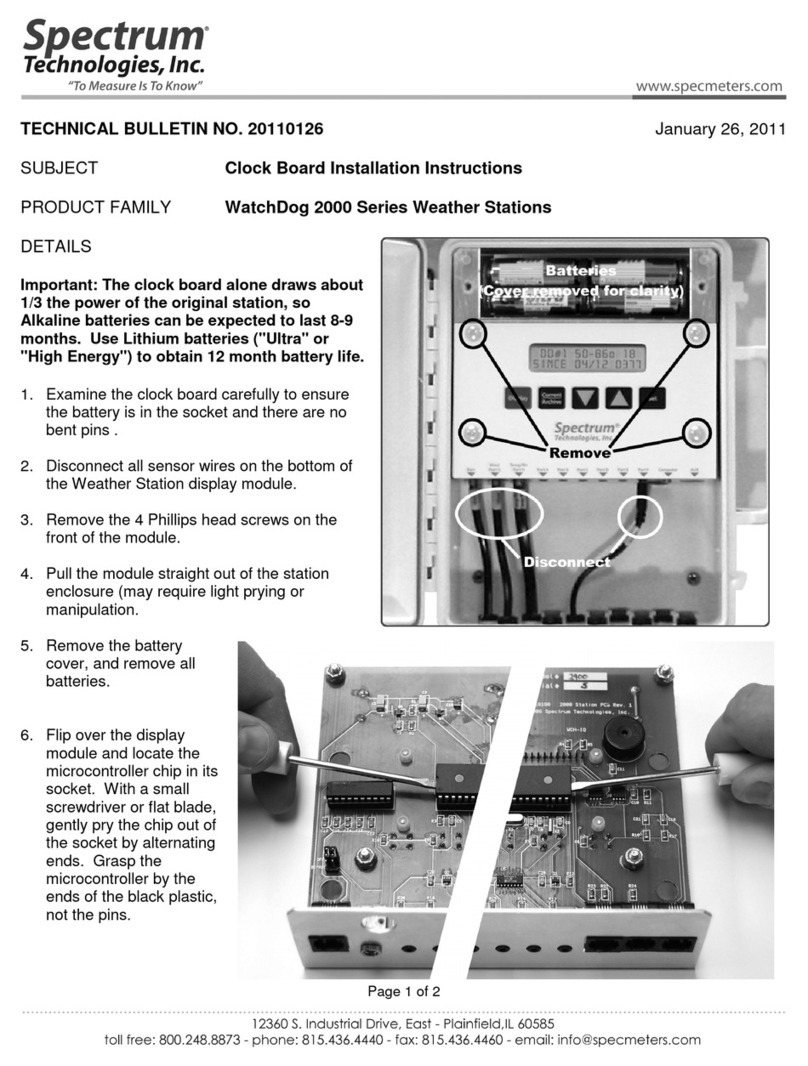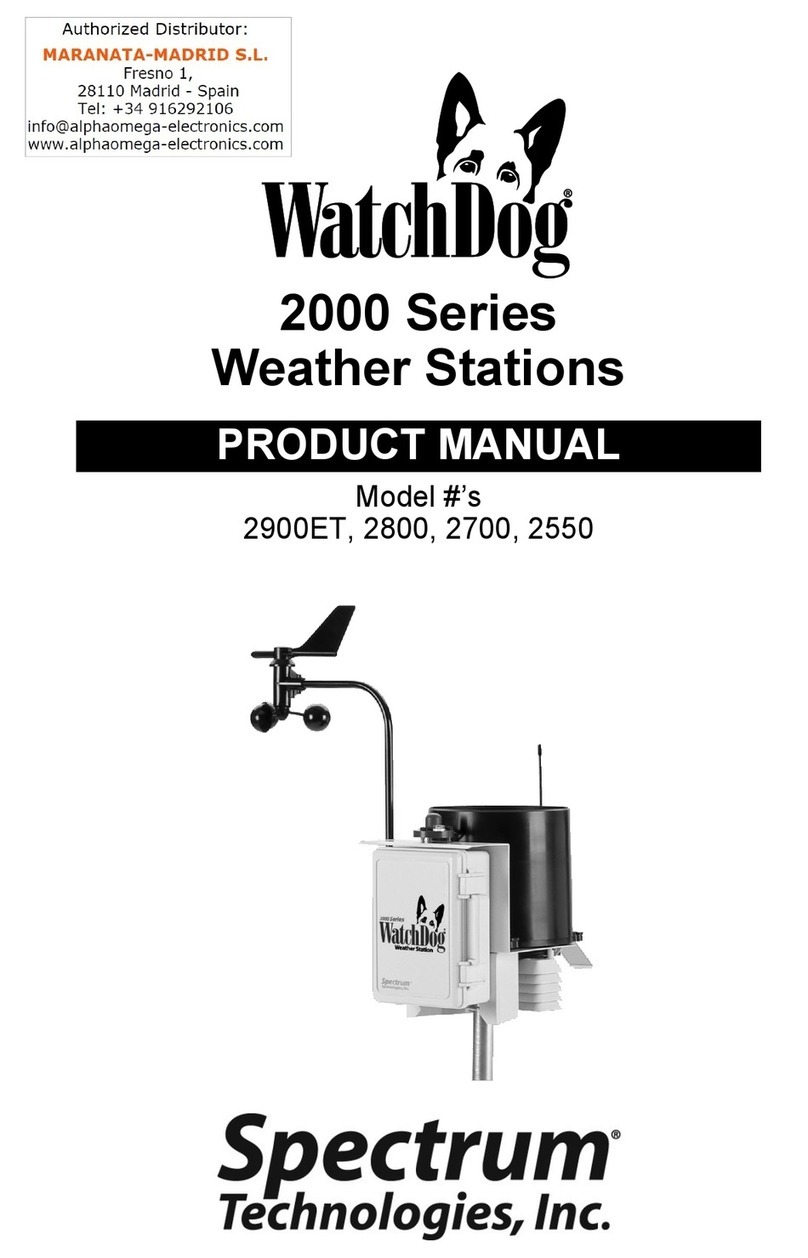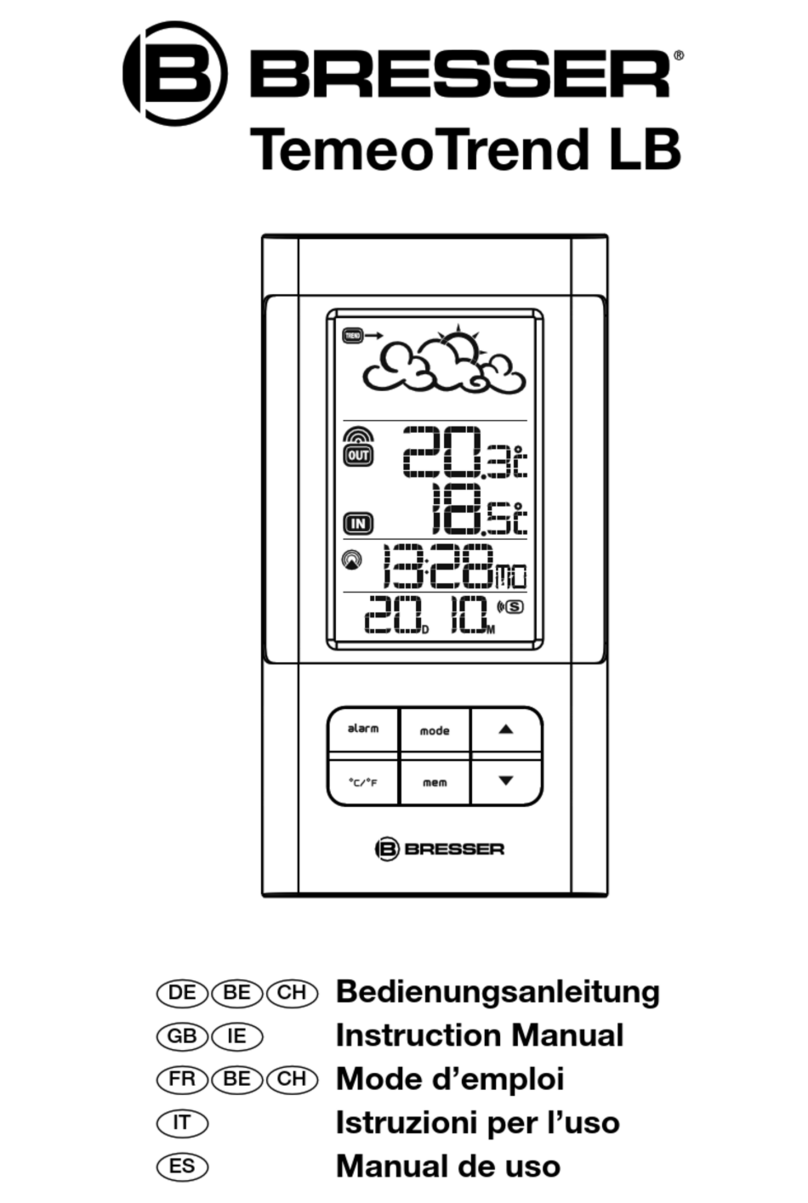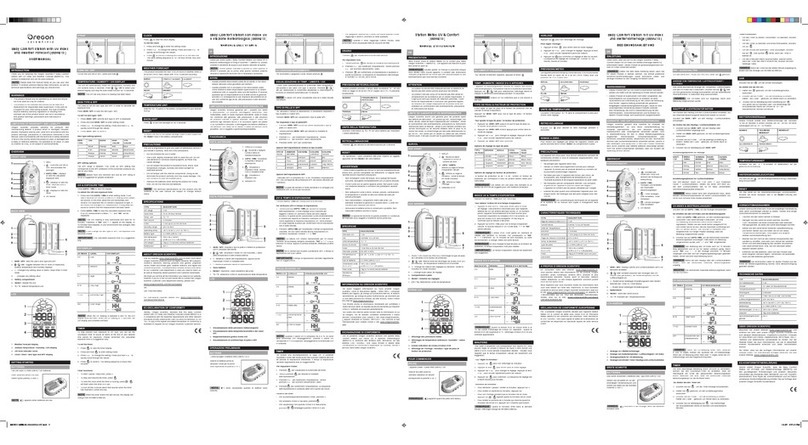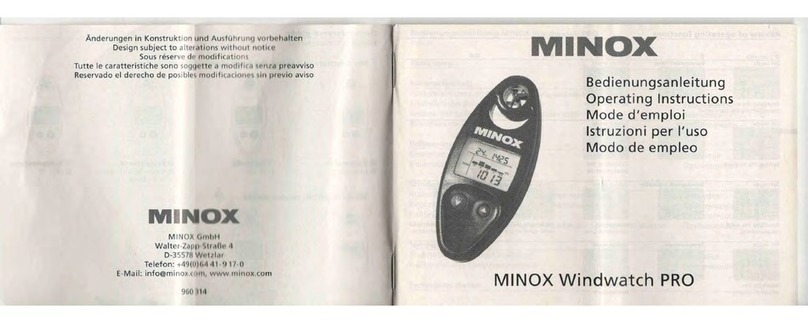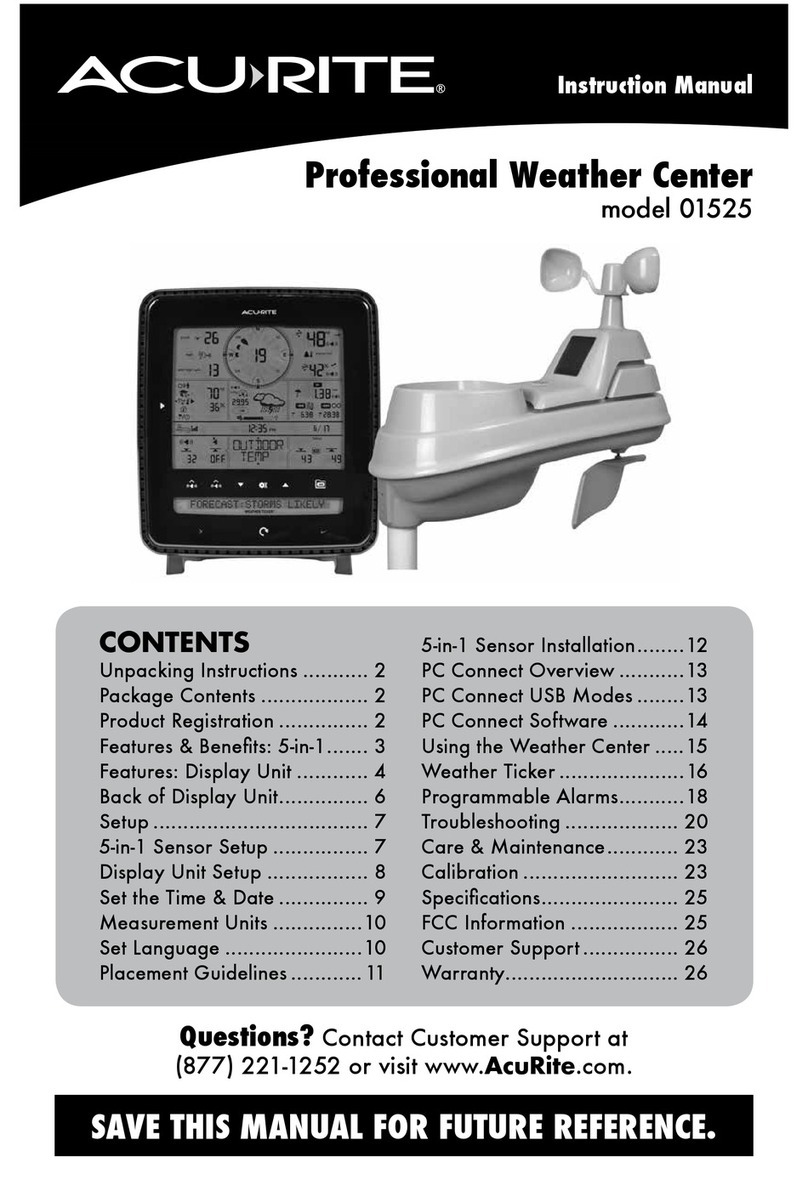7
5. Set the Pup’s parameters in the Pup Sengs screen. The Pup’s name is entered in the text box. The type is
automacally determined from the Pup’s serial number. Entering latude and longitude is oponal. These can be
entered in decimal or Degree/Minute/Second format. For Sensor Pups, select the sensor type from the drop down
menu for each port. Select up to 4 channels per port using the toggle buons (see Data Logging & Storage, page 13).
Note that most Pup staons have most sensors pre-dened. Sensors cannot be selected for staons connected to
Staon Pups. These must be set using SpecWare soware or the WatchDog Conguraon Ulity (see pages 6-8). The
staon can also be congured with the keypad on the staon.
6. To congure addional Pups, select each serial number in turn from the “Pup Serial Number” drop down menu on the
Pup seng screen. Alternately, you can select a Pup from the list on the Retriever sengs screen (see step 3).
7. Once the Retriever and all Pup units are set, click the “Save To Retriever” buon. The Retriever will wirelessly send the
sengs to the Pups.
8. Go to the Sensor Pup Current Data tab to verify the expected data parameters are coming in from each pup. If a sensor
is not connected, a dash will be displayed in the Data Value column. For Staon Pups, the current condion can only
be seen in the Pups tab.
The Retriever can now be disconnected from the computer.
Conguraon via USB Flash Drive
The Retriever conguraon can be stored to a ash drive and transferred to a Retriever in the
eld. The conguraon process is similar to the one for the direct PC connecon except the
Retriever and Pup informaon must be entered manually.
1. Insert the ash drive into the PC and bring up the RPLU soware. Open the “File” menu
(Figure 4).
2. If a conguraon for the desired Retriever is already stored on the ash drive, click the
“Open Conguraon” opon to modify that conguraon. Skip to step 5.
3. For new setups, click the “New Conguraon” opon to congure a new Retriever. This
will bring up the “Start a New Conguraon” screen. Type the serial number for the
Retriever, hit Enter, and click “OK”.
4. In the Retriever Sengs screen, click the “Manually Add New Pup” Buon. This will bring
up the “Add a Pup to Retriever Conguraon” screen. Type the serial number for the Pup,
hit Enter, and click “Add”. Repeat this process for all Pups.
5. The Pup(s) will appear in the Retriever Sengs screen and as an opon in the Pup Sengs
screen. Begin the process as in step 3 of the conguraon for a directly connected
Retriever (Page 6). When all Pups have been congured, click the “Save Conguraon As”
opon from the File menu (Figure 4). The program will bring up a browser screen. Save the
conguraon to the root directory of the ash drive. The conguraon le will have the
name setup.txt.
Eject the ash drive from computer. In the eld, put the Retriever in Setup mode by pressing
the buon for 2 seconds (LED will ash amber). Plug the ash drive into the Retriever. Iniate
the transfer of conguraon sengs with a short press of the buon (see Retriever/Pup
Operaon, Page 9).
Conguraon via the SpecConnect Web Portal
1. Log in to your account at www.SpecConnect.net.
2. Open the Retriever conguraon page by clicking the “Equipment” opon in the upper
le corner. Click on the “Congure” buon for the Retriever to bring up the Congure
WatchDog screen.
3. In the “Congure Retriever” screen (Figure 5), set the Retriever parameters. The latude,
longitude & altude (oponal) can be keyed in. Alternately, if the pindrop icon is clicked,
a map image will be displayed that allows you to locate the device. The logging interval is
how oen a Pup sends data to the Retriever. The Upload interval is how oen the
DataScout reports records to SpecConnect. In most installaons, it is recommended for
the logging interval to match the upload interval. See Data Logging & Storage (Page 13)
for details on the logging and web upload intervals. Click “Save” to store any changes.
Figure 4 - RPLU File
Figure 5 - SpecConnect Retriever Conguraon Screen