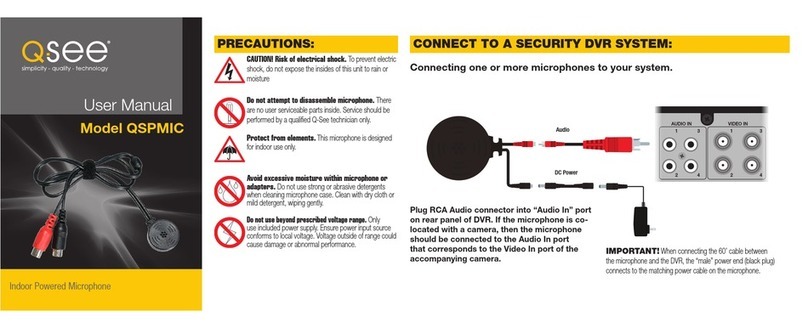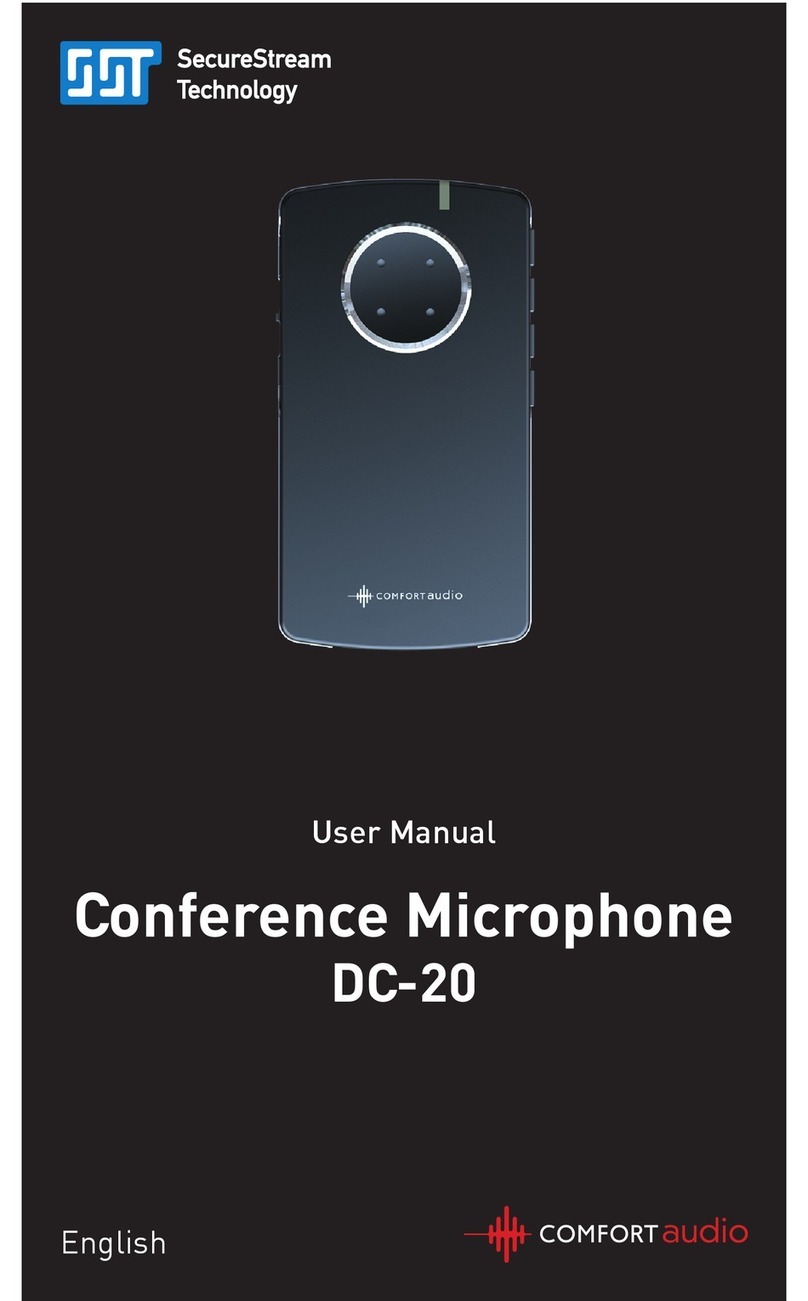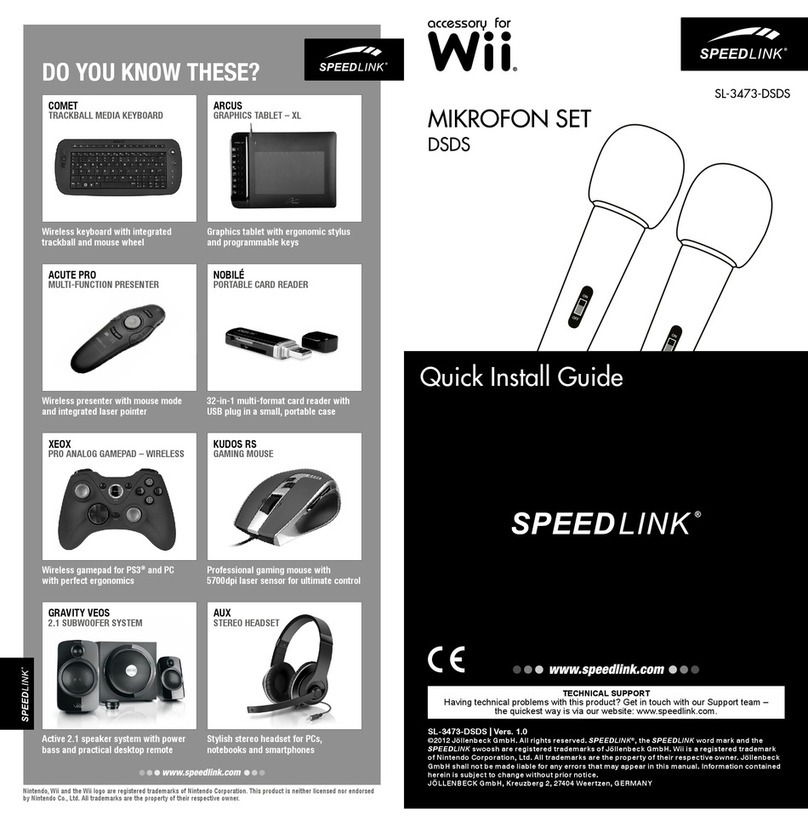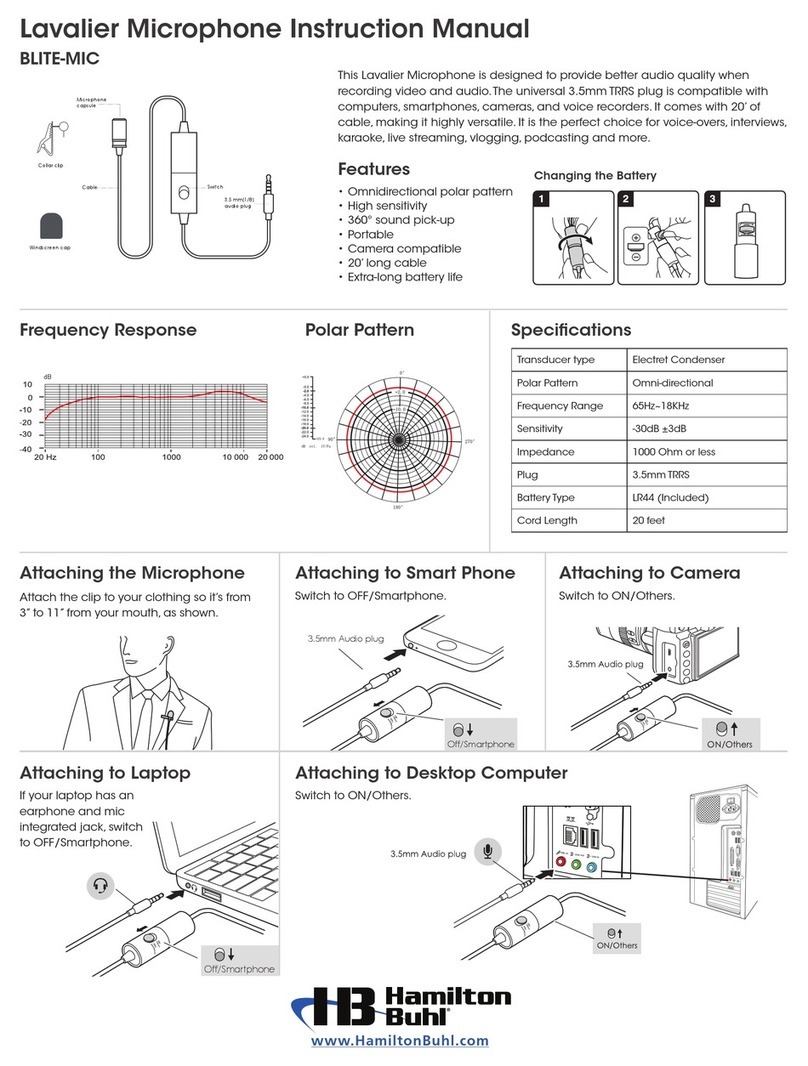Spedal MC02 User manual

016C1C15-EN
MC02
USER MANUAL
Far Field AI-Denoising Microphone

CONTENT
1. DISCLAIMER AND SAFETY GUIDELINES .. 01
1.1 Disclaimer....................................................... 01
1.2 Safety Guidelines ........................................... 03
2. PRODUCT AND INSTALLATION .................. 05
2.1 In the box........................................................ 05
2.2 Product Diagram ............................................ 06
2.3 Installation Guideline ...................................... 09
3. CONNECTION SETTINGS ............................ 10
3.1 Windows system settings ............................... 10
3.2 Mac OS X system settings ............................. 16
4. APPENDIX ..................................................... 20
4.1 Specifications ................................................. 20
4.2 Warranty......................................................... 22
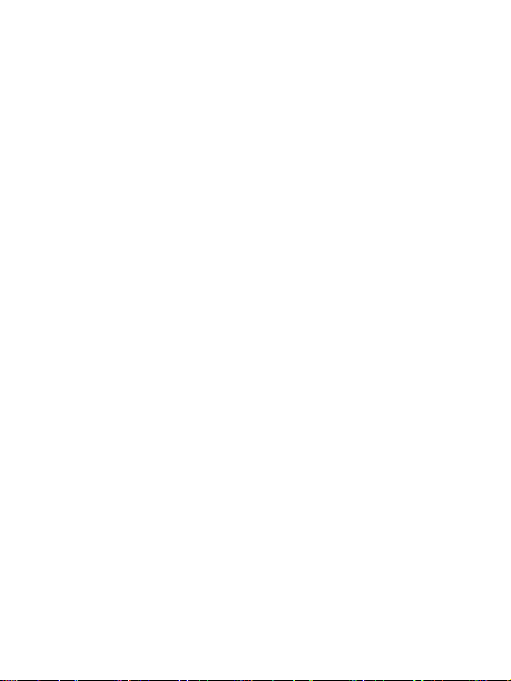
1. DISCLAIMER AND SAFETY
GUIDELINES
1.1 Disclaimer
This product is a far field AI-denoising microphone. It is
going to bring pleasant audio production experience
when the power supply and all components are working
properly. Please pay special attention to the cautions and
warnings in this User Manual. You can visit our homepage
http://www.spedal.cc to get relevant files of this product,
including User Manual and other files. Shenzhen
Xinzhuang Gude Technology Co. Ltd. (Spedal) reserves
the right to update this User Manual.
The information in this document affects your safety, legal
rights and responsibilities. Read this entire document
carefully to ensure proper configuration before use.
Failure to follow the instructions and warnings in this
document may result in product damage or other possible
injury or loss. You must strictly follow Spedal's guidelines
to install and use the product, and never use non-stan-
dard parts. Before assembling, setting up and using, be
sure to carefully read all the instructions and warnings in
this document. This product is not a toy. Please do not
allow children to touch this product or its parts and wires.
Please be careful when operating in scenes where
children are present.
01

In compliance with laws and regulations, Spedal reserves
the right of final interpretation of this document and all
related documents of this product. If the manual is updat-
ed, revised or terminated, we will not notify you personal-
ly. Please visit the official website of Spedal for the latest
product information. Spedal is a trademark of Shenzhen
Xinzhuang Goodo Technology Co. Ltd. and its affiliates.
The product names, brands, etc. appearing in this article
are all trademarks or registered trademarks of their
respective companies.
By using this product, you hereby signify that you have
read this disclaimer carefully and that you understand and
agree to abide by the terms and conditions herein. The
user promises to be responsible for his actions and all
consequences arising therefrom. The user promises to
use this product only for legitimate purposes, and agrees
to all the terms and contents of this document and any
related policies or guidelines that Spedal may formulate.
You understand and agree that in the absence of videos
or photos, Spedal may not be able to analyze the cause
of your product damage or accident, and cannot provide
you with after-sales service such as warranty.
Spedal is not responsible for all losses caused by the
user's failure to use the product in accordance with this
User Manual.
02

1.2.1 Warnings
● Do not install or operate the device with wet hands to
avoid accidents;
● Do not install the device in places of high temperature
or high humidity;
● Do not install the device in places of flammable or
explosive gases or liquids;
● Do not poke the device and its accessories using sharp
objects such as awl or scissor;
● Do not disassemble, repair or modify the device and its
accessories by yourself;
● Do not install, use or place the device within the reach
of any children under 16;
Notice: Damage caused to the dashcam as result of
not obeying the warnings above is not covered by the
warranty!
1.2 Safety Guidelines
03

● Before connecting the headphone to the microphone,
turn down the microphone gain and headphone
volume to prevent hearing damage due to excessive
loudness.
● Do not touch the microphone during recording, other-
wise noises might be recorded.
● Lower the microphone gain when used at close range
to reduce environmental noise.
● Do not place the microphone near high-voltage equip-
ment, otherwise the strong electromagnetic field will
produce noise and affect the recording quality.
● Do not place the microphone in a hot and humid
environment, and do not wipe the microphone with a
damp cloth.
● To ensure high-quality sound pickup, please select a
suitable sound pickup mode according to different
application scenarios.
● Please adjust the distance between the microphone
and the sound source appropriately according to the
level of the sound source. At the same time, turn the
microphone gain knob to adjust the pickup volume to
ensure professional and high-quality recording.
1.2.2 Cautions
04

Notice: This product supports OTG. If you need to use
this microphone on a mobile phone/tablet, you will
need to purchase an adapter that supports OTG
function separately, and use the Type-C to Type-A
cable or double Type C cable that comes with this
product to connect the microphone and yours hand-
held electronic devices.
● Microphone ● Type-C Cable
● Screw Thread Adaptor ● User Manual
2. PRODUCT AND INSTALLATION
2.1 In the box
Before using this product, please check whether the
product package contains all of the following items. If
anything is missing, please contact Spedal or your local
agent.
05

③
①
②
⑥
⑦
④
⑤
⑧
⑩
⑨
2.2 Product Diagram
06
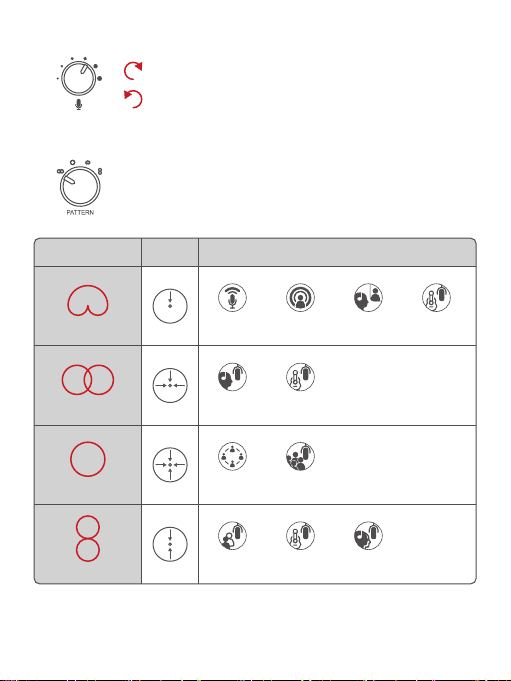
①Mic pickup gain button
②Mic pickup pattern
Rotate clockwise to increase
Rotate counterclockwise to decrease
Sound
Direction Suitable Scenes
Cardioid Streaming Podcasts
Voice-overs Instruments
Stereo Vocals Instruments
Bidirectional Interviews Instruments Vocal Duet
Omnidirectional Conference
calls Events
07
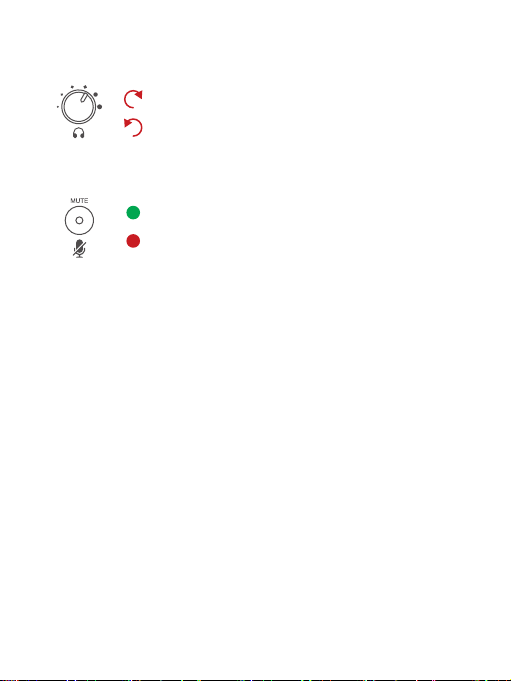
Rotate clockwise to increase
Rotate counterclockwise to decrease
⑥Angle adjustment knob
⑦Mic base
⑧3.5mm headphone output port
⑨Type-C data port / power port
⑩1/4 inch threaded hole
③Metal mesh cover
④Headphone monitoring gain button
⑤Mic mute button
Green: Pickup mode
Red: Mute mode
08

The USB plug of this product needs to be plugged into the
USB port of the computer to connect the microphone to
the computer. You can adjust the angle of the microphone
to wards the user by adjusting the bracket support (angle)
knob. You can also disassemble the microphone and fix
the microphone to the corresponding equipment through
a 1/4 inch threaded hole or a threaded adapter.
2.3 Installation Guideline
Notice: No matter what method you use to install the
microphone, please make sure that the microphone is
in a balanced state to prevent the microphone from
being unbalanced and falling during use.
09
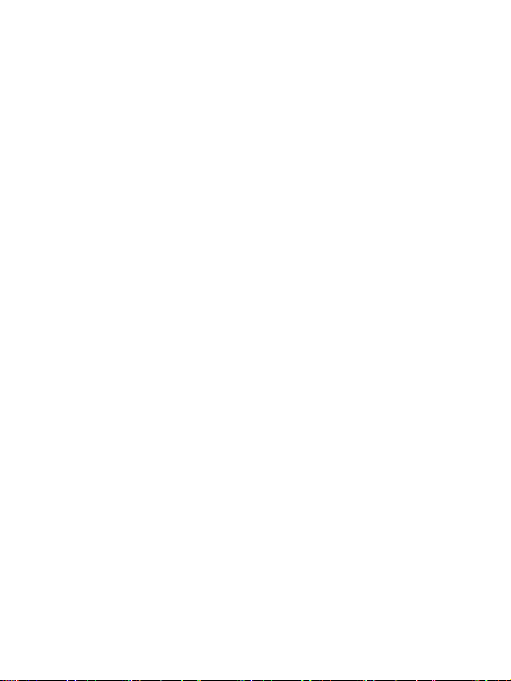
3.1 Windows system settings
Spedal USB Live Mic is compatible with most Windows
operating systems, including Windows 7, Windows 8,
Windows 10 and so on. After connecting the USB plug of
the microphone to the computer, the microphone is in a
callable state without downloading additional drivers. You
can confirm the connection is successful through the
steps below.
3.1.1 Installation
3. CONNECTION SETTINGS
This product is a plug-and-play USB microphone, you do
not need to set any settings to use this product. But if your
computer has multiple audio and video input devices
(including the computer's built-in camera and built-in
microphone), you may need to set it up in your computer
or software to ensure that this product is an input device
when you use it for the first time. We strongly recommend
that you, if your computer allows it, please select this
product as the default device (the device name is Spedal
USB Live Mic) in the system settings or software settings
to facilitate your daily use.
10
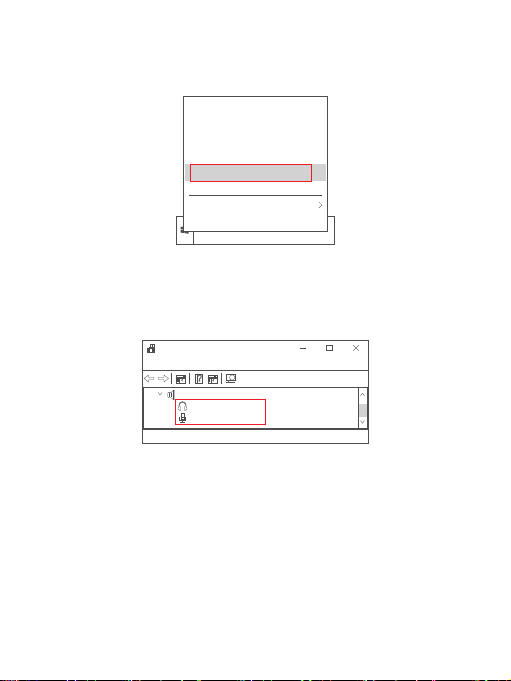
1. Right-click "Start" and select "Device Manager";
2. If "Spedal USB Live Mic" is displayed in "Audio inputs
and outputs", the connection is successful.
3.1.2 Check
Apps and Features
Power Options
Event Viewer
System
Device Manager
Network Connections
Shut down or sign out
Desktop
Audio inputs and outputs
Spedal USB Live Mic
Spedal USB Live Mic
Device Manager
File Action View Help
11

Related Settings
Addition device properties
Settings
Device Properties
Input
Choose your input device
Certain apps may be set up to use different sound devices than
one selected here.Customize app volumes and devices in
advanced sound options.
Device properties
Spedal USB Live Mic
Settings
Sound
Open Sound settings
Sounds
Troubleshoot sound problems
3.Click "Addition device properties" under "Related
Settings";
1.Right-click the sound icon " " on the right side of the
taskbar " and select "Open Sound Settings"
2.In the "Select Input Device" under "Input", select
"Spedal USB Live Mic", and click "Device Properties"
under "Input";
3.1.3 Audio input (microphone) settings
12
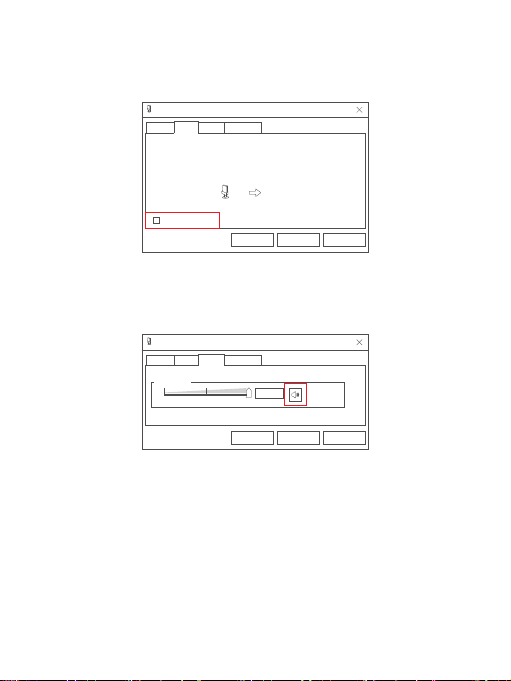
Microphone Properties
You can listen to a portable music player or other device through this
Microphone jack. If you connect a microphone, you may hear feedback.
Listen to this device
OK Cancel Apply
General Levels Advanced
Listen
Microphone Properties
Microphone
100
OK Cancel Apply
General Levels AdvancedListen
4.In the pop-up "Microphone Properties" setting panel,
click the "Listen" option panel, and make sure that
"Listen to this device" is not checked;
5.Click the "Levels" option panel, adjust the volume to an
appropriate value, and confirm that the "Sound icon" is
a non-mute icon;
13

Microphone Properties
Select the sample rate and bit depth to be used when running in
shared mode.
2 channel, 16 bit, 48000 Hz(DVD Quality)
Default Format
Exclusive Mode
Allow applications to take exclusive control of this device
Give exclusive mode applications priority
OK Cancel Apply
General Levels Advanced
Listen
1.Right-click the sound icon " " on the right side of the
taskbar and select "Open Sound Settings";
3.1.4 Audio output (speaker) settings
6.Click the "Advanced" option panel. In the "Default
Format", it is recommended to select the "DVD Quali-
ty" option. In the "Exclusive Mode", make sure to check
"Allow the application to exclusively control the device"
and "Give exclusive mode application priority".
Open Sound settings
Sounds
Troubleshoot sound problems
14

4.In the pop-up "Speaker Properties" setting panel, click
the "Levels" option panel, adjust the volume to an
appropriate value, and confirm that it is "sound icon"
not "mute icon";
3.Click "Addition device properties" under "Related
Settings";
2.Select "Spedal USB Live Mic" in "Choose your output
device" under "Output". Click "Device Properties"
under "Output";
Speaker Properties
Speaker
100
OK Cancel Apply
General Enhancements Advanced
Levels Spatial sound
Related Settings
Addition device properties
Settings
Device Properties
Output
Choose your output device
Certain apps may be set up to use different sound devices than one
selected here.Customize app volumes and devices in advanced
sound options.
Device properties
Spedal USB Live Mic
Settings
Sound
15

Speaker Properties
Select the sample rate and bit depth to be used when running in
shared mode.
24bit, 192000Hz(Studio Sound Quality)
Default Format
▶Test
General Enhancements Advanced
Levels Spatial sound
OK Cancel Apply
select the enhancements to apply for your current speaker configuration.
Changes may not take effect until the next time you start playback.
Disable all enhancements
Speaker Properties
OK Cancel Apply
General Enhancements AdvancedLevels Spatial sound
3.2 Mac OS X system settings
When the microphone is connected to the computer, it will
be installed automatically.
3.2.1 Installation
6.Click the "Advanced" option panel. In the "Default
Format", it is recommended not to select a sound
quality with a frequency similar to that of the micro-
phone. For example, a sound quality with a frequency
of more than 24 bits and a frequency higher than
192000Hz is preferred.
5.Click the "Enhanced" option panel, and make sure to
check "Disable all sound effects";
16

File Edit
About This Mac
System Preferences...
Location
App Store...
Recent ltems
Sleep
Restart...
Shut Down...
Lock Screen
Log Out“ ”...
Overview Displays
Version
Storage Support Resources
MacBook Pro
Processor
Memory
Startup Disk
Graphics
Serial Number
macOS Monterey
System Report... Software Update...
2.The overview window pops up, click "System Report";
1.Click Apple "Menu", click "About This Machine";
3.2.2 Check
17
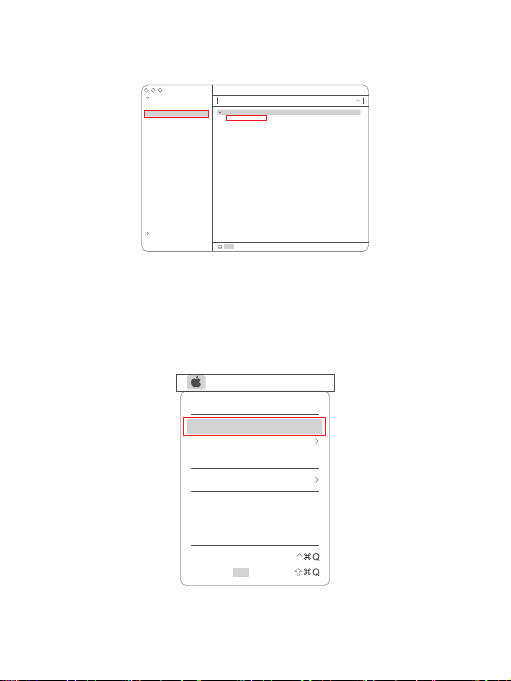
File Edit
About This Mac
System Preferences...
Location
App Store...
Recent ltems
Sleep
Restart...
Shut Down...
Lock Screen
Log Out“ ”...
Audio
Device
Spedal USB Live Mic
MacBook Pro Microphone
MacBook Pro Speakers
Hardware
Network
MacBook Pro
MacBook Pro > Hardware > Audio > Device
ATA
Apple Pay
Audio
Bluetooth
Camera
Card Reader
Controller
Diagnostics
Disc Burning
Ethernet
Fibre Channel
FireWire
Graphics/Displays
Memory
NVMExpress
PCl
Parallel scsI
Power
Printers
SAS
SATA
SPl
Storage
Thunderbolt/USB4
USB
1.Click Apple "Menu", click "System Preferences";
3.2.3 Audio input (microphone), output (speak-
er) settings
3.Pull down "Hardware-Audio", if it displays "Spedal USB
Live Mic", the installation is successful.
18
Table of contents
Other Spedal Microphone manuals
Popular Microphone manuals by other brands
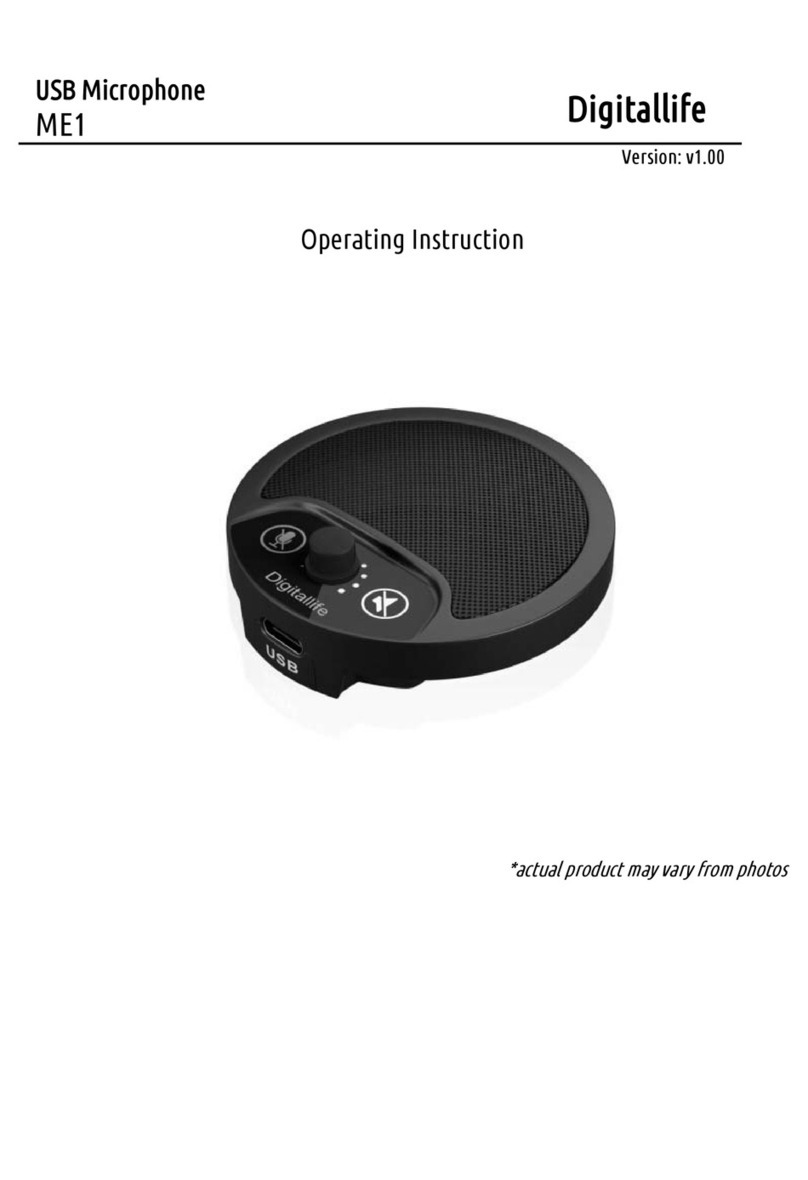
Digital Life
Digital Life ME1 Operating instruction

Audiodesign
Audiodesign PMU 501 quick start guide

essentiel b
essentiel b Karamic user guide
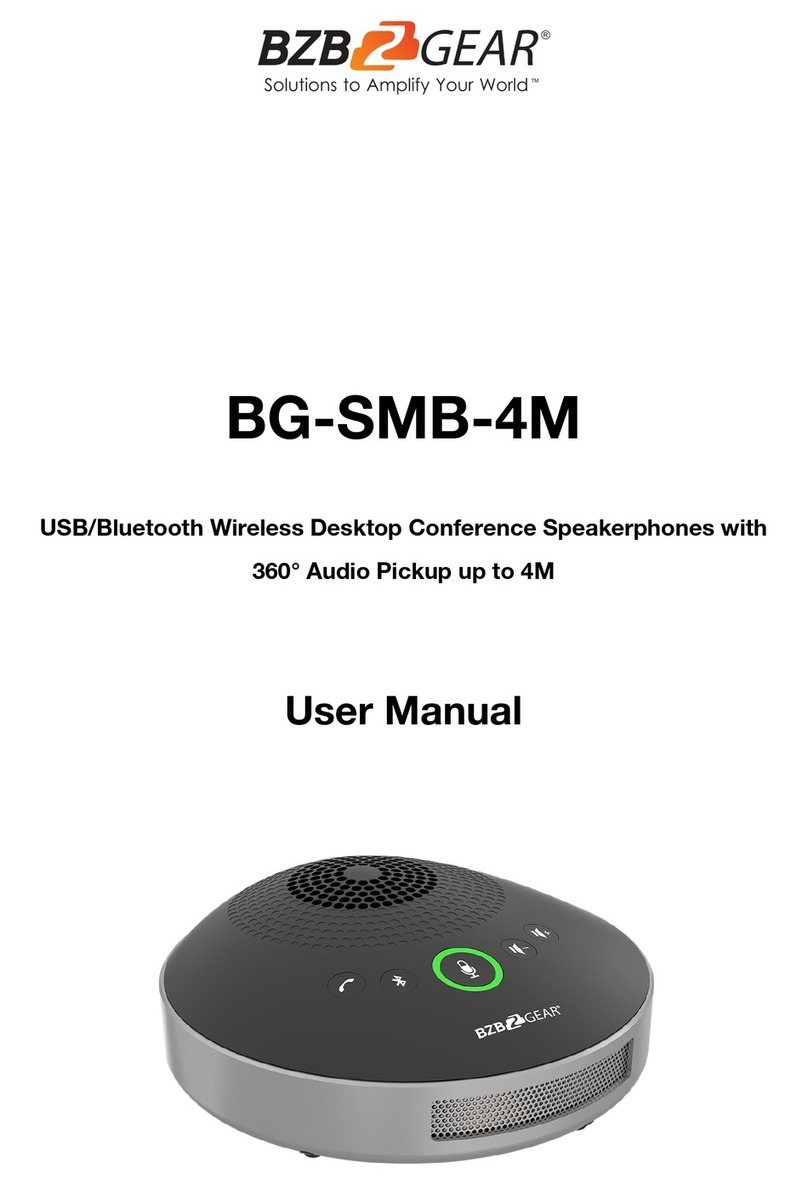
BZB Gear
BZB Gear BG-SMB-4M user manual

JVCKENWOOD
JVCKENWOOD Kenwood KMC-54WD instruction manual
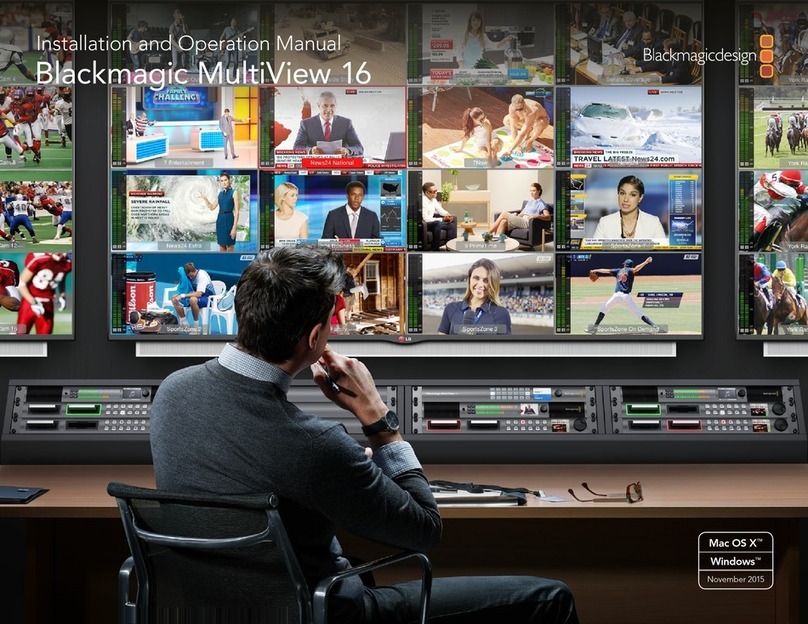
Blackmagicdesign
Blackmagicdesign MultiView 16 Installation and operaion manual