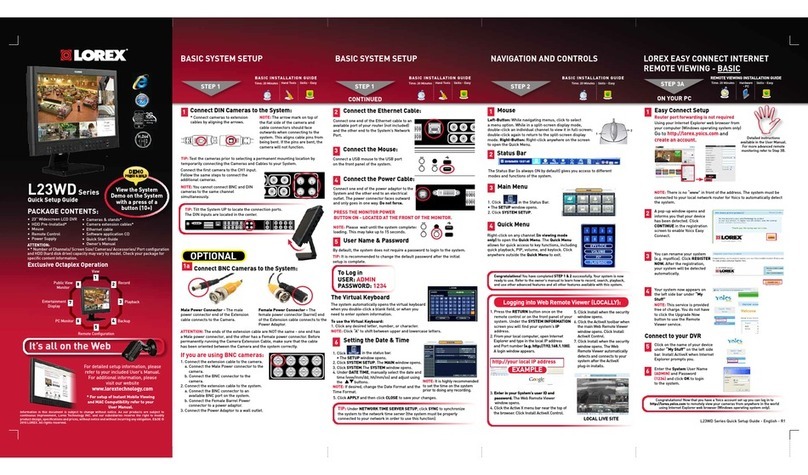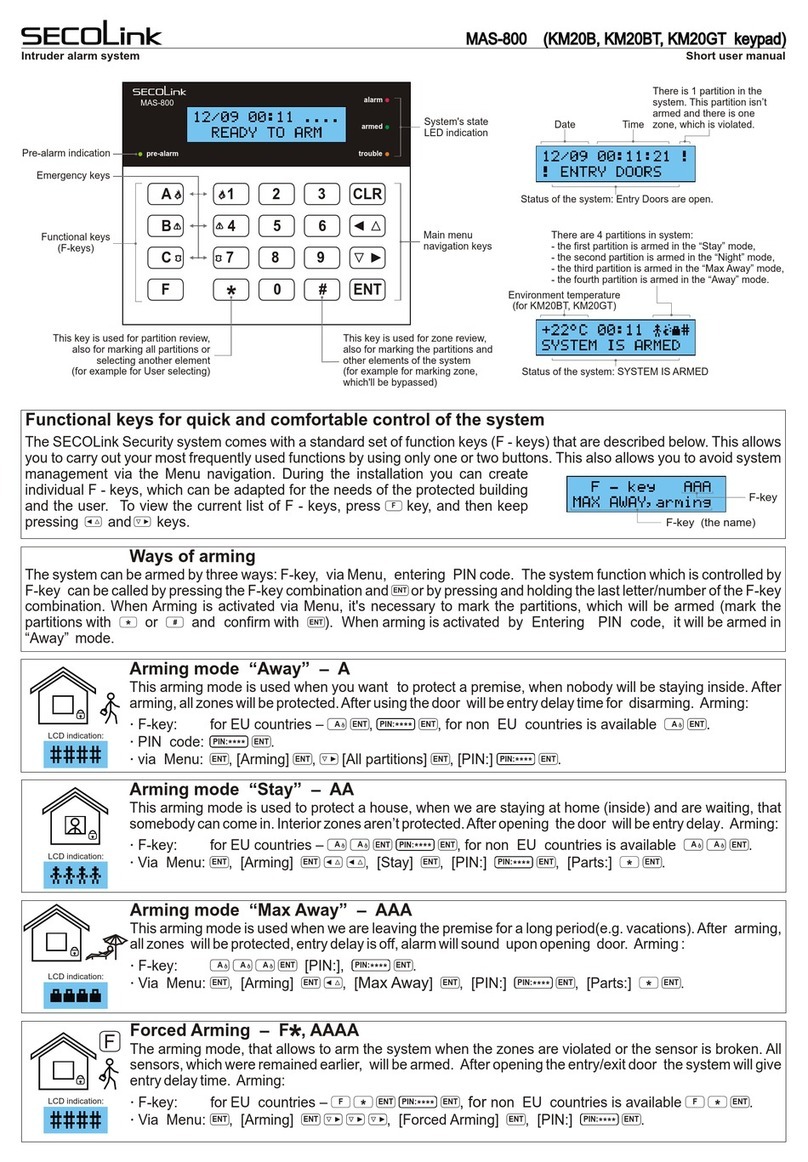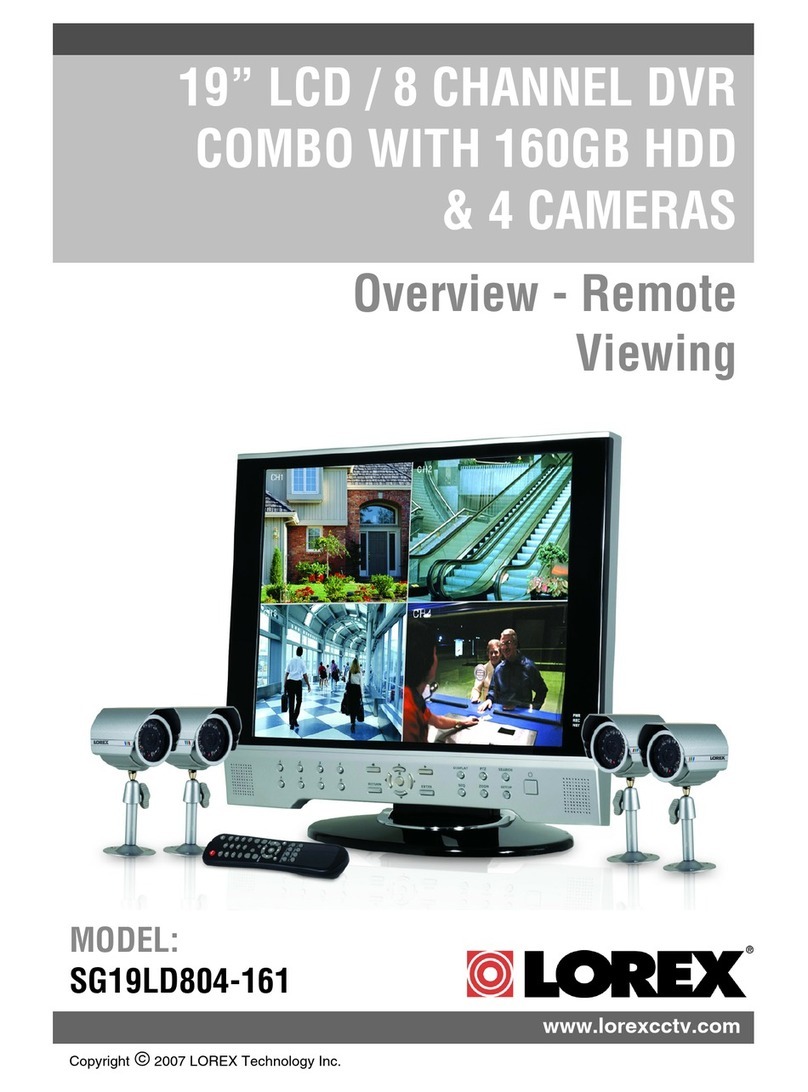Speechi SPE-VA460 User manual


Preface
This manual introduces functions, installations and operations for this product in details. It is to ensure
that the user can use the product properly and avoid danger while operating. Before using this product,
please read the user manual carefully and keep it properly for future reference.
Graphic Symbols
Description of graphic symbols used in this manual.
SYMBOLS
DESCRIPTION
This symbol indicates that the words are clarification or supplement to this article.
This symbol indicates that negligence of the instructions may lead to mishandling
that may cause injury or property damage.
This symbol indicates a risk that may result in damage to this machine or
documents. Follow the instructions to avoid property damage.

Attention
Precautions
This product can only be used in the specified conditions in order to avoid any damage to the camera:
1. Do not expose the product to rain or moisture.
2. To prevent the risk of electric shock, do not open the case. Installation and maintenance should
only be carried out by qualified technicians.
3. Do not use the product beyond the specified temperature, humidity or power supply
specifications.
4. Please use a soft dry cloth to clean the camera. If the camera is very dirty, clean it with diluted
neutral detergent; do not use any type of solvents, which may damage the surface.
Electrical Safety
Installation and use of this product must strictly comply with local electrical safety standards.
Transportation
Avoid any stress, vibration, or moisture during transportation, storage, installation and operation.
Installation
1. Do not rotate the camera head violently, otherwise it may cause mechanical failure;
2. This product should be placed on a stable desktop or other horizontal surface. Do not install the
product obliquely, otherwise it may display inclined image;
3. Ensure there are no obstacles within rotation range of the holder.
4. Do not power on before completely installation.
Do not dismantle camera:
We are not responsible for any unauthorized modification or dismantling.
Magnetic Interference
Electromagnetic fields at specific frequencies may affect the video image. This product is Class A. It
may cause radio interference in household application. Appropriate measure is required.

Contents
1. Quick Start 5
1.1. Interfaces 5
1.2. Device Startup 5
1.2.1. Power On 5
1.2.2. Statue Indicator Light 5
1.3. Video Output 5
1.4. Audio Input 5
1.5. Audio Output 6
2. Product Overview 7
2.1. Product Introduction 7
2.1.1. Dimension 7
2.1.2. Supplied Accessory 7
2.2. Product Features 7
2.3. Technical Specification 9
3. How to Use 11
3.1. Remote Control 11
3.2. Menu Setting 12
3.2.1. Main Menu 12
4. Maintenance and Troubleshooting 17
4.1. Maintenance 17
4.2. Troubleshooting 17

Quick Start
© Speechi
User Manual l SPE-VA460
5
1. Quick Start
1.1. Interfaces
INTERFACES
USB
USB audio video in out, type C
HDMI
HDMI video output
LINE IN
Audio linear input
LINE OUT
3.5mm linear output
Extension Mic
RJ45 extension mic
Power Jacket
HEC3800 power socket(DC12V), input AC110V-AC220V, output DC12V/2A
1.2. Device Startup
1.2.1. Power On
Connect device to power socket with DC12V power adapter.
1.2.2. Statue Indicator Light
INDICATOR LIGHTS
Green lights
Boot initialization in progress
continuously run left to right
In Bluetooth pairing mode
Blinking Blue Lights
Bluetooth pairing finished
Lights Turn Blue and Stay 3S
Working statue:
- When turn off Auto-framing & Voice tracking, all light
turn green
- When turn on Auto-framing & Voice tracking, partial
light turn green
Solid Green Light
Standby statue(Device on without video)
Blinking Green
Microphone Muted
Light
Volume up/down
Solid Red Light
Partial light turns green according to the voice source
1.3. Video Output
USB:Connect device to Pcs through USB cable, and open the video software to select device to
output.
HDMI:Connect device to monitor through HDMI cable, and then select the correct input source on
the monitor to output.
1.4. Audio Input
Built-in audio:It is default that the device pick up voice through built-in mics

Quick Start
© Speechi
User Manual l SPE-VA460
6
Audio input through 3.5mm linear audio cable:Connect to external pickup through 3.5mm audio
cable (When connecting to external pickup, audio in automatically switch into external pickup.)
1.5. Audio Output
Built-in speaker: It is default that device output voice through built-in speaker.
Audio output through 3.5mm linear audio cable:Connect to external speaker through 3.5mm audio
cable (When connecting to external speaker, audio out automatically switch into external speaker.)

Product Overview
© Speechi
User Manual l SPE-VA460
7
2. Product Overview
2.1. Product Introduction
2.1.1. Dimensions
2.1.2. Supplied Accessory
When you unpack your box, please check that all the supplied accessories are included.
ITEMS
QUANTITY
●
SUPPLIED /
○
OPTIONAL
All-in-one video bar
1
●
USB cable
1
●
Remote control (no battery included)
1
●
Quick start guide
1
●
Power adapter
1
●
2.2. Product Features
With all-in-one design, this device has 4K UHD camera, microphone array, high fidelity speaker and
electric privacy cover. Boasting powerful functions like face recognition, voice localization, voice
tracking, and intelligent noise reduction, this product could automatically adjust the image size according
to the number of participants to present the optimal frame. It can also detect the speaker position in real
time and lock the target while having a close-up, which allows users to have hands-free operation.
This device has 6 array microphone composed of MEMS microphones, and it can also be
matched with external cascading microphone and advanced 3A audio algorithm, you will have an
exceptional full-duplex communication experience.
Integrated Design: Built in 4K UHD camera, microphone array, high fidelity speaker and electric
privacy cover

Product Overview
© Speechi
User Manual l SPE-VA460
8
Ultra HD: This device adopts 8 M high quality CMOS image sensor, able to capture 4K ultra HD
image to present true-to-life image, bringing excellent image resolution and clarity.
Distortion-less Wide Angle Lens: 120° wide angle with no distortion lens allows every participant
is on the frame with no need to adjust the camera.
Automatic Privacy Cover: Privacy cover will automatically close to ensure the privacy security.
Microphone Array: Built in 6 array microphone enable speaker can be tracked in real time. THIS
DEVICE break the distance limitation to provide virtual meeting as if you are there.
Built in Speaker: Built in dual 10W high quality studio speaker, ensuring every participant can hear
and be heard
clearly.
Audio Processing: The audio processing algorithm adopts high-fidelity 48K audio sampling rate,
lossless audio transmission technology, supports AEC, AGC, ANS processing, bringing high-quality
calls of 6 meters full duplex;
Auto Framing: Built in face detection algorithm, automatically detect participant and provide optimal
framing.
Bluetooth 5.0: Connect mobile phone and other devices through Bluetooth to be used as Bluetooth
speaker and microphone.
Low Noise and High SNR: Low noise CMOS ensure the ultra SNR of image. The advanced 2D, 3D
noise reduction technology further reduce the noise while ensuring the image clarity.
Powerful Compatibility: Compatible with Windows7, windows10, Mac OS 10.10 or higher system,
applicable to major cloud-based video conference platforms.

Product Overview
© Speechi
User Manual l SPE-VA460
9
2.3. Technical Specification
CAMERA
Lens
FOV
120°(D)/ 106°(H)/ 72° (V)
Iris
F2.0
Focal Length
1.89mm
Digital Zoom
10X
Sensor
High quality CMOS sensor, effective pixel 8 million, 16:9
Image
Minimum
Illumination
0.5Lux
DNR
2D & 3D
Focus
Auto/Manual
BLC
On/Off
Exposure
Parameter can be adjusted, and AE(Auto
Exposure) is available
Video
Adjustment
Brightness, sharpness, saturation, contrast,
white balance, gain, anti-flicker, low
brightness compensation and other
parameters can be adjusted.
SNR
≥50dB
Video Format
HDMI: 4KP30,1080P60 compatible downward
USB: 4KP30,1080P60 compatible downward
Video
Compression
Format
MJPEG, YUY2, H.264, H.265, NV12
Privacy Cover
Automatic privacy cover will close when no image output and
open when there are image output.
AUDIO
Microphone
Microphone
6x MEMS microphones
Pickup Distance
6 meters
Frequency
Response
120Hz–16kHz
Speaker
Speaker
Built-in dual speaker
Voltage
2x10W
Output Voice
Pressure
80±3 dB 1.0M/1.0W
Frequency
Response
100Hz–20kHz
Audio
Processing
AEC, AGC, ANS
AI FUNCTION
Group Framing
Automatically adjust the screen size according to the number of
participants to present the best framing
Speaker
Tracking
Track each speaker in real time, and ensure that the speaker is
in the center of the screen.
REMOTE CONTROL
Remote Control
Infrared remote control (No battery included)
PHYSICAL
INTERFACES
USB
USB3.0 audio video output interface, Type C Support UVC1.1,
UAC1.0 and higher
HDMI
HDMI video output interface
HDMI also compatible with HDMI2.0 standard
LINE IN
3.5mm audio line input interface (when an external pickup is
connected, the audio input is automatically switched to the
external pickup)

Product Overview
© Speechi
User Manual l SPE-VA460
10
LINE OUT
3.5mm line output, can be connected to external speakers (when
connecting to external speakers, the audio output will
automatically switch to external speakers)
Expansion Mic
Interface
RJ45 interface, able to connect to expansion microphone.
Power Interface
HEC3800 power socket (DC12V), input AC110V-AC220V output
DC12V/2.5A
INDICATOR
Bar-shaped
Indicator
While displaying the working status, it can also be lit where the
speaker's voice comes from.
BLUETOOTH
Bluetooth 5.0
Can be connected to a mobile phone or other device via
Bluetooth as a Bluetooth microphone and speaker.
COMPATIBILITY
Available System
Windows 7, Windows 8, Windows 10, Mac OS X, Linux, Android
POWER SUPPLY
Method
Supply power through power adapter
WORKING
CONDITIONS
Storage
Temperature
-10°C ~ +70°C
Storage
Humidity
20%~95%
Working
Temperature
-10°C ~ +50°C
Working
Humidity
20%~80%
Environment
Indoor
INSTALLATION
METHOD
Walling Mount
Comes with walling mount bracket. While mounting, the camera
need to be as close to the wall as possible.
Desktop
Comes with desktop mounting bracket
Installed on
Monitor
Bracket for monitor installation (optional)

How to Use
© Speechi
User Manual l SPE-VA460
11
3. How to Use
3.1. Remote Control
NB
FUNCTION
DETAILED DESCRIPTION
1
Bluetooth
1. Pairing mode: Hold the Bluetooth button for 3S,
then the blue light is flashing.
2. Pairing is successful: If the connection with the
mobile phone/laptop is successful, the light shift
from flashing blue into solid green.
3. Disconnect: In the Bluetooth connection state,
hold the Bluetooth button for 5S to disconnect
from the paired device.
Note: Bluetooth will be automatically turned off if
no device is connected after 30s
2
Auto-framing & Voice Tracking
Click the button, the upper left corner of the image
will prompt "Auto Frame: ON" or "Auto Frame:
OFF".
3
Menu
Click the menu button to enter the submenu for
function setting and modification.
4
Home
1. The "HOME button" in the menu is used for
function confirmation, setting and modification.
2. Sleep state: "HOME button" to wake up the
device.

How to Use
© Speechi
User Manual l SPE-VA460
12
3. After manual zooming, pressing the "HOME
button" will restore the image to its original
position.
5
Up, down, left, right
Click the directional buttons to adjust the position.
6
Answer Call
If the device is in Bluetooth mode, click the button
to answer the incoming call.
7
Microphone muted
When the device is connected to Bluetooth and an
incoming call is on the way, click the button to
mute the microphone, then the device indicator
light turns red. Click the button again to unmute.
8
Rejected the incoming call
When the device is connected to Bluetooth, click
the button to reject the incoming call.
9
Volume up/down
Click the button to adjust the speaker volume.
10
Set/call out preset #1
Press and hold 3 seconds to set preset and short
press it to call out the preset.
11
Set/call out preset #2
Press and hold 3 seconds to set preset and short
press it to call out the preset.
12
Zoom in/out
Click the button to zoom in/out the image.
3.2. Menu Setting
3.2.1. Main Menu
Press menu key on remote control, and use arrow to point item to be selected.

How to Use
© Speechi
User Manual l SPE-VA460
13
1) Language: move arrow to (Language), and
press【← →】to change the option.
2) Setup: move arrow to (Setup), and press
【HOME】to enter the setup interface.
Image Style: Default / Standard / Clear /
Bright / Soft
Auto Framing: On / Off
Auto Framing Sen: High / Medium / Low
Max Framing: 3X / 5X / 10X
Voice Tracking: On / Off
Voice Tracking Sen: High / Medium / Low
Locate Mode: Smart mode / Pan mode /
Movie mode / Discussion mode
Prompt Info: On / Off
Menu Mirror: On / Off
Transfers Mode: Bulk / Synchronization
MENU
===============
Language
(Setup)
(Exposure)
(Color)
(Image)
(Noise Reduction)
(Video Format)
(Version)
(Restore Default)
English
[↑↓]Select [← →]Change Value
SETUP
===============
Image Style
Autoframing
Auto Framing Sen
Voice Location
Location Sen
Max Framing
Locate Mode
Prompt Info
Menu Mirror
Transfert Mode
Default
Close
Medium
Close
Medium
5X
SmartMode
Close
Close
BULK
[↑↓]Select [← →]Change Value

How to Use
© Speechi
User Manual l SPE-VA460
14
3) Exposure: move arrow to (Exposure), and
press【HOME】to enter exposure interface.
Exposure mode: Auto / Manual / Shutter
priority / Bright priority
Exposure Compensation (EV): On / Off
Compensation Level: -7 –7( only available
in EV mode on)
BLC: On / Off ( only available in auto mode)
Anti-Flicker: 50Hz, 60Hz, off (only available
in auto, iris priority, bright priority mode)
Gain Limit: 0 –15 (only available in auto, iris
priority, bright priority mode)
Dynamic Range: 1 –8, off
Shutter Priority: 1/30, 1/50, 1/60, 1/90,
1/100, 1/120, 1/180, 1/250, 1/350, 1/500,
1/1000, 1/2000, 1/3000, 1/4000, 1/6000,
1/10000(only available in manual, and shutter
priority mode)
Bright: 0 –23 (only available in bright
priority)
EXPOSURE
===============
Mode
EV
BLC
Flicker
G.Limit
DRC
Auto
OFF
OFF
50Hz
6
4
[↑↓]Select [← →]Change Value

How to Use
© Speechi
User Manual l SPE-VA460
15
4) Color: move arrow to (Color), and press
【HOME】to enter color page.
WB Mode: Auto / Manual / One-push /
Sspecified temperature
AWB Sensitivity: High / Medium / Low (only
available in auto mode)
RG tuning: -10~10
Blue Tuning: -10 à 10
Saturation: 0~127
Hue: 0~8
5) Image: move arrow to (Image), and press
【HOME】to enter image page.
Luminosity: 0~14
Contrast: 0~ 14
Sharpness: 0~ 15
Flip-H: On / Off
Flip-V: On / Off
B&W-Mode: Color / B&W
Gamma: Default, 0.34, 0.39, 0.47, 0.50
Low-Light Mode: On / Off
COLOR
===============
WB Mode
RG Tuning
RW Tuning
Saturation
Hue
AWB Sensitivity
Auto
0
0
100%
4
High
[↑↓]Select [←→]Change Value
IMAGE
===============
WB Mode
RG Tuning
RW Tuning
Saturation
Hue
AWB Sensitivity
Auto
0
0
100%
4
High
[↑↓]Select [← →]Change Value

How to Use
© Speechi
User Manual l SPE-VA460
16
6) Noise Reduction: move arrow to (Noise
Reduction), and press【HOME】to enter Noise
Reduction page.
2D NR:Auto, manual 1~7
3D NR:Off, 1~8
7) Version: move arrow to (Version).
8) Restore Default: move arrow to (Restore
Default), and press【HOME】to enter Restore
Default page.
Restore Default: Yes / No (color style and
video format cannot be restored)
NOISE REDUCTION
===============
NR-2D
NR-3D
OFF
4
[↑↓]Select [← →]Change Value
VERSION
===============
Camera Version
Audio Version
OFF
4
[↑↓]Select [← →]Change Value
RESTORE DEFAULT
===============
Restore Default?
NO
[↑↓]Select [← →]Change Value

Maintenance and Troubleshooting
© Speechi
User Manual l SPE-VA460
17
4. Maintenance and Troubleshooting
4.1. Maintenance
1) If the camera will not be used for a long time, please turn off the power switch.
2) Use a soft cloth or lotion-free tissue to clean the camera body.
3) Use a soft dry lint-free cloth to clean the lens. If the camera is very dirty, clean it with a diluted
neutral detergent. Do not use any type of solvent or harsh detergent, which may damage the
surface.
4.2. Troubleshooting
1) No image
a. Check whether the power cord is connected, voltage is OK, POWER lamp is lit
b. Check whether the camera can “self-test” after startup
c. Check that the rotary dial on rear work normally
d. Check that the HDMI cable is connected correctly
2) Image is shaky or vibrating
Check that the video output, video monitor cable work normally.
3) Remote controller does not control the camera
a. Check that the batter of remote control is placed properly and full of power
b. Check that the working statue of the device is normal
c. Check whether the menu has been exited. Only after exiting the menu, the remote
control can work normally; if the webpage outputs an image, the menu will not be
displayed, then the menu will automatically exit and remote control can work on camera
after 30 seconds without any operation.

SAS au capital de 8000 € - SIRET : 44974266700024 - TVA : FR14449742667 - NAF : 5829C
COPYRIGHT NOTICE
The entire contents of this manual, whose copyright belongs to our company may not
be cloned, copied or translated in any way without the explicit permission of the
company. Product specifications and information referred to in this document are for
reference only and as such are subject to updating at any time without prior notice.
Table of contents
Popular Security System manuals by other brands
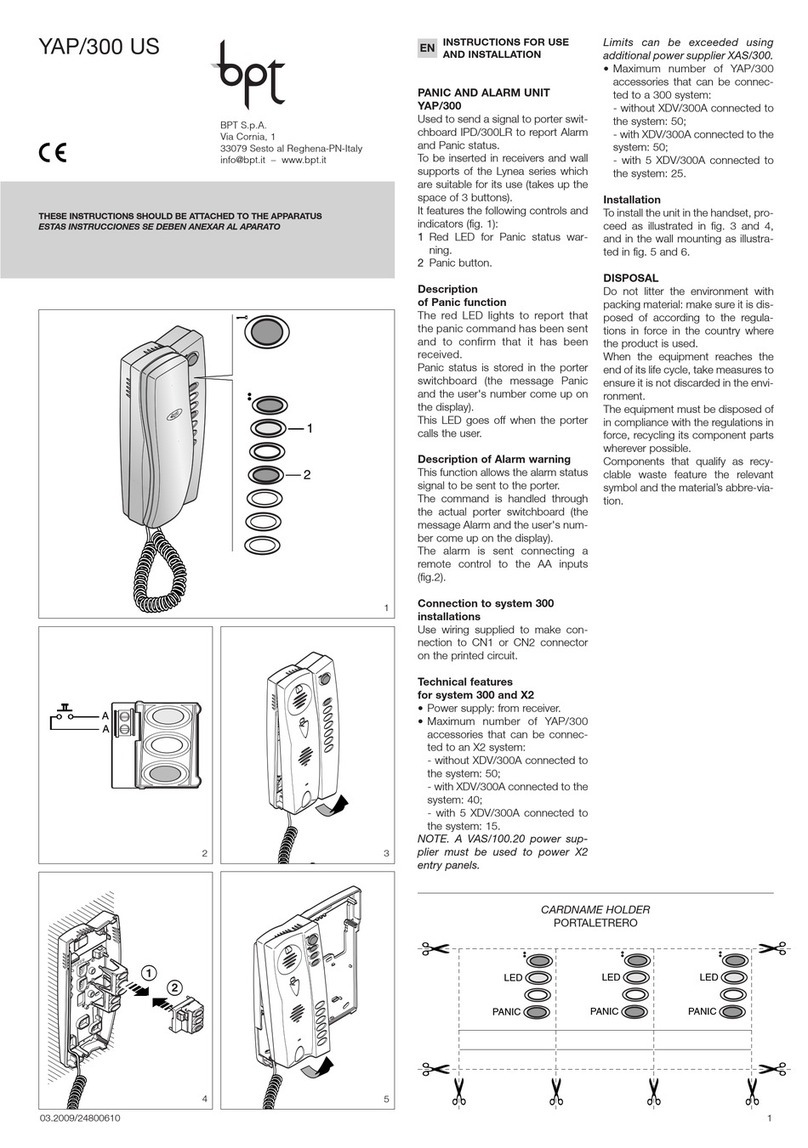
Bpt
Bpt YAP/300 US Instructions for use and installation

Worx
Worx WA0865 Get started guide
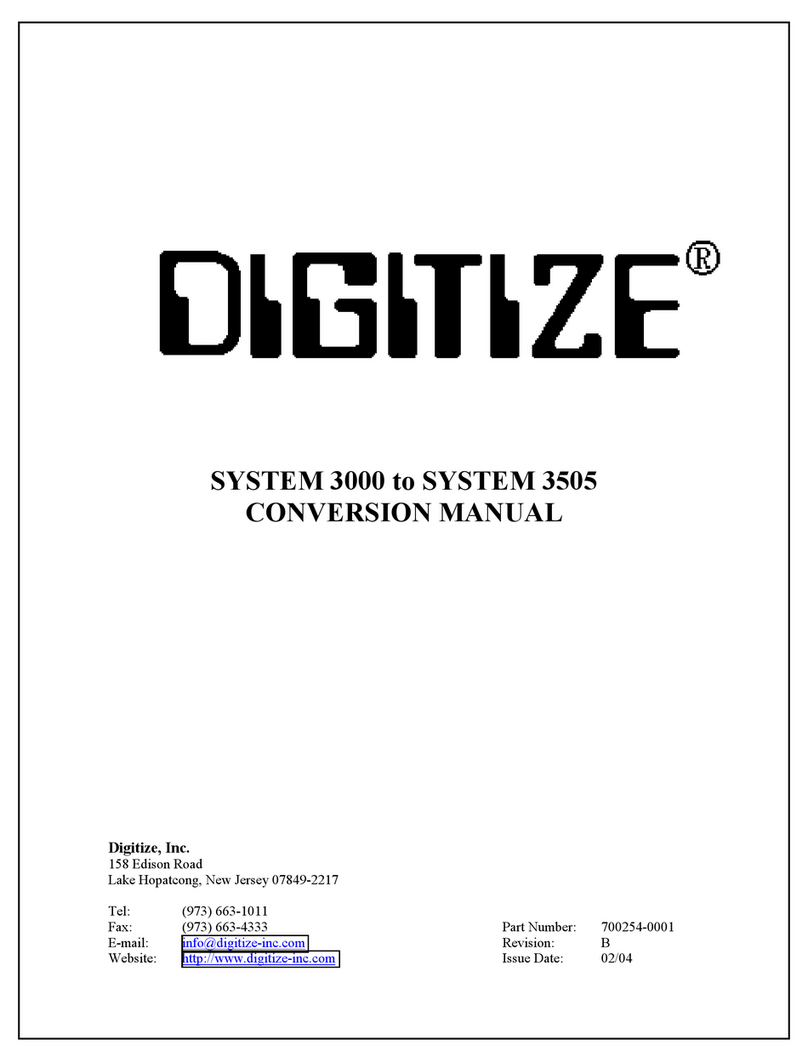
DIGITIZE
DIGITIZE System 3000 Conversion manual
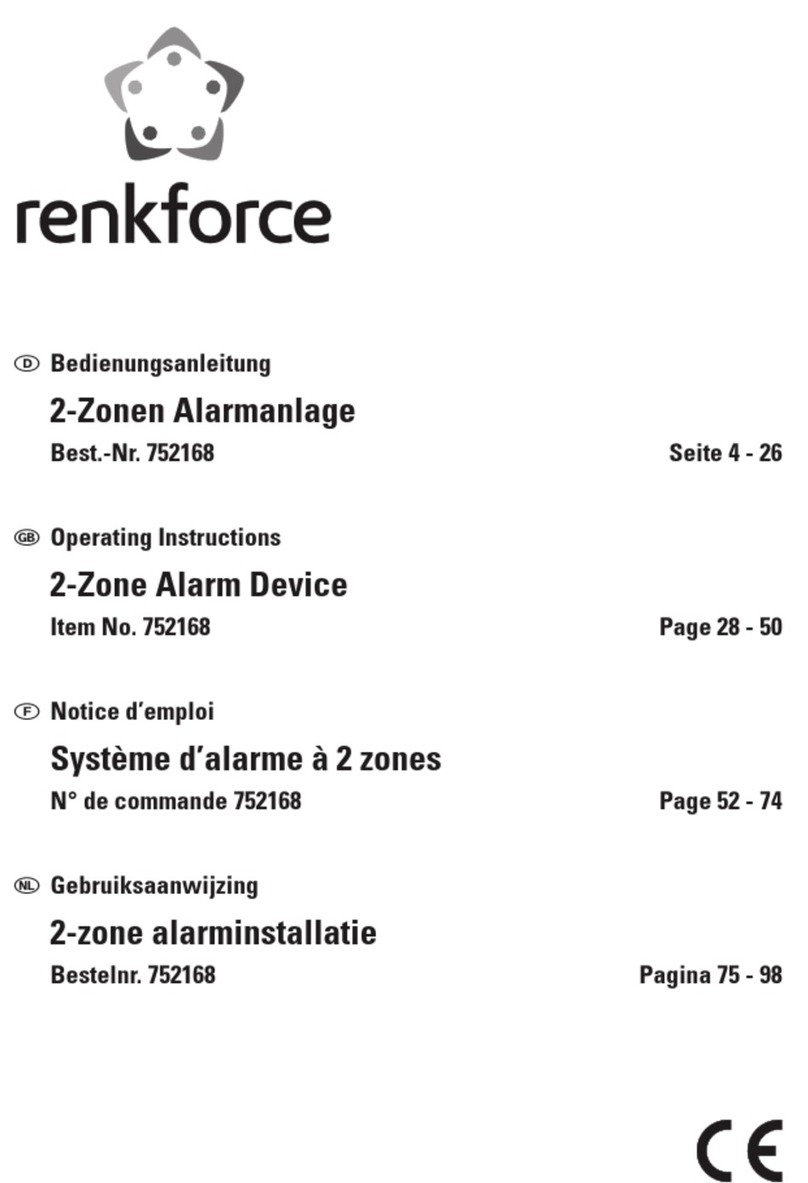
Renkforce
Renkforce 752168 operating instructions
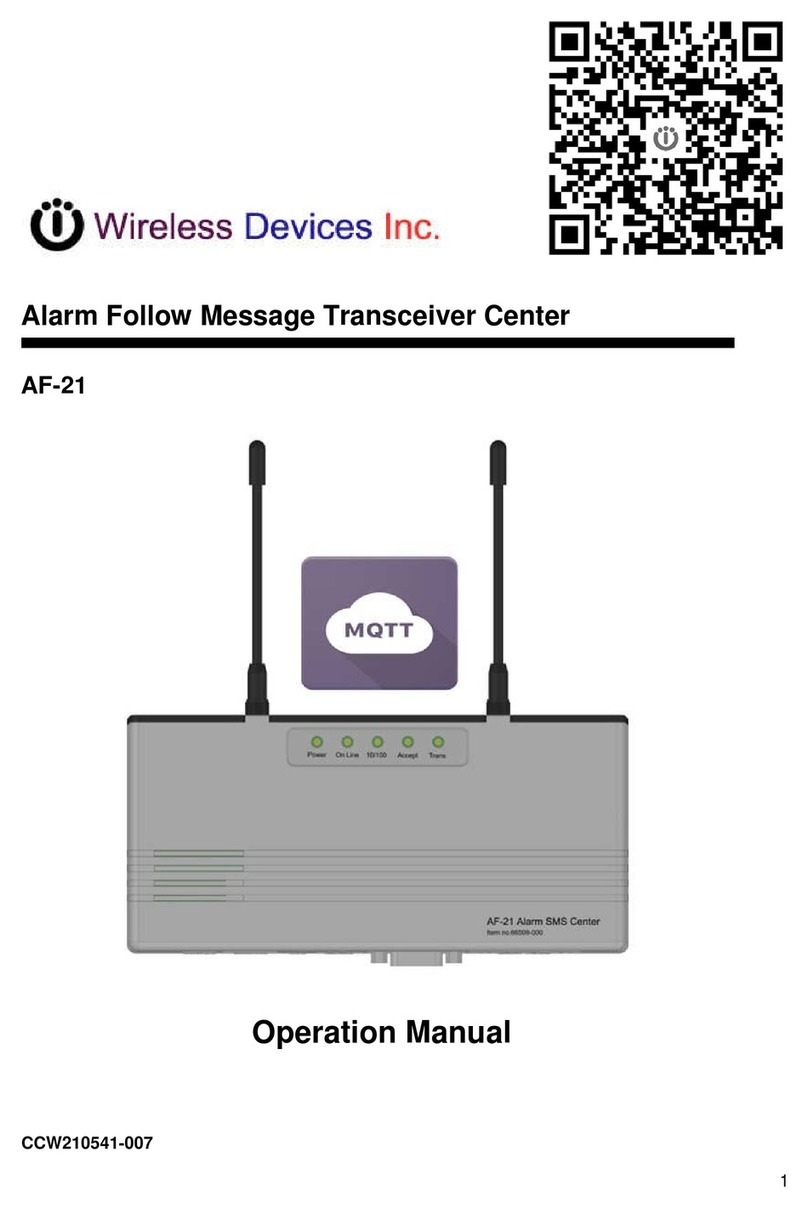
Wireless Devices
Wireless Devices AF-21 Operation manual
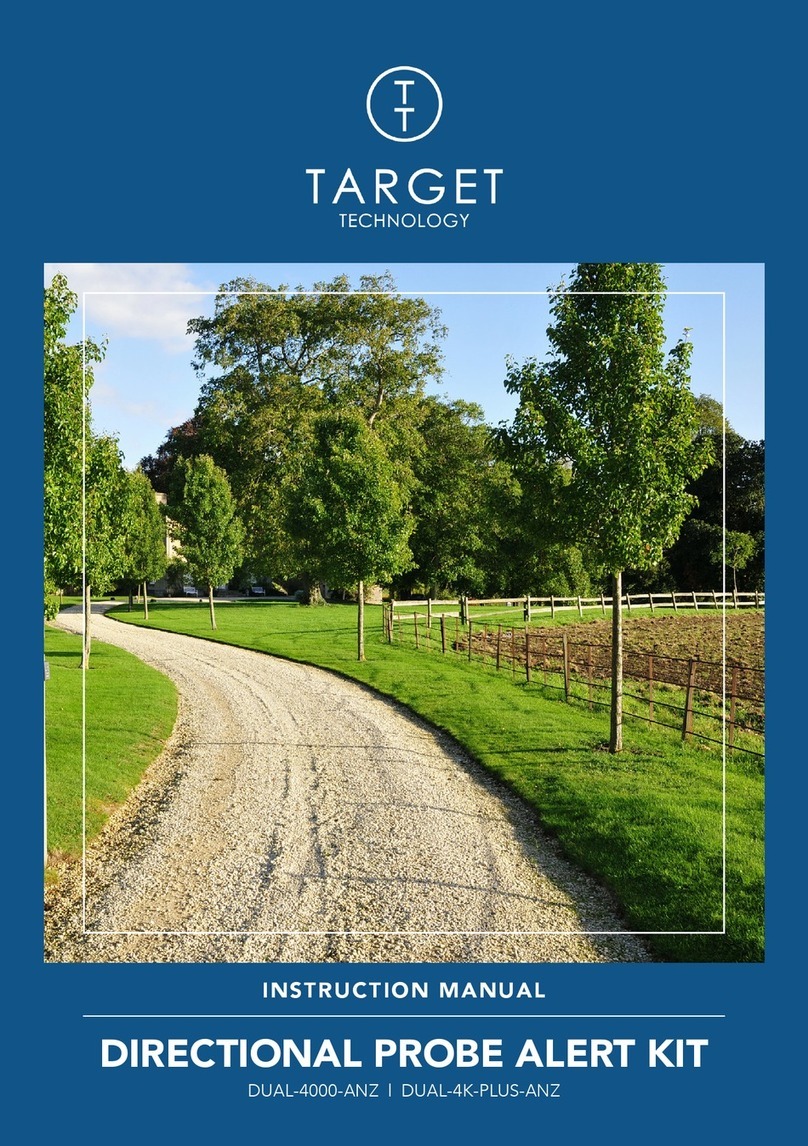
TARGET TECHNOLOGY
TARGET TECHNOLOGY DUAL-4000-ANZ instruction manual