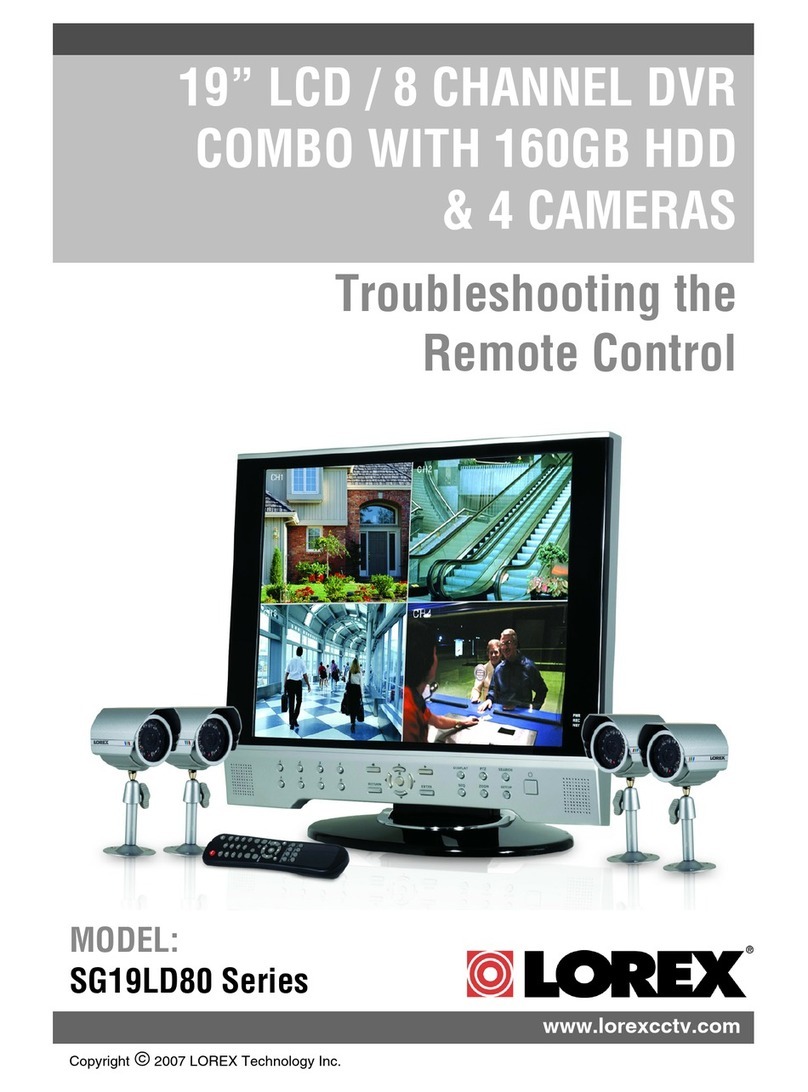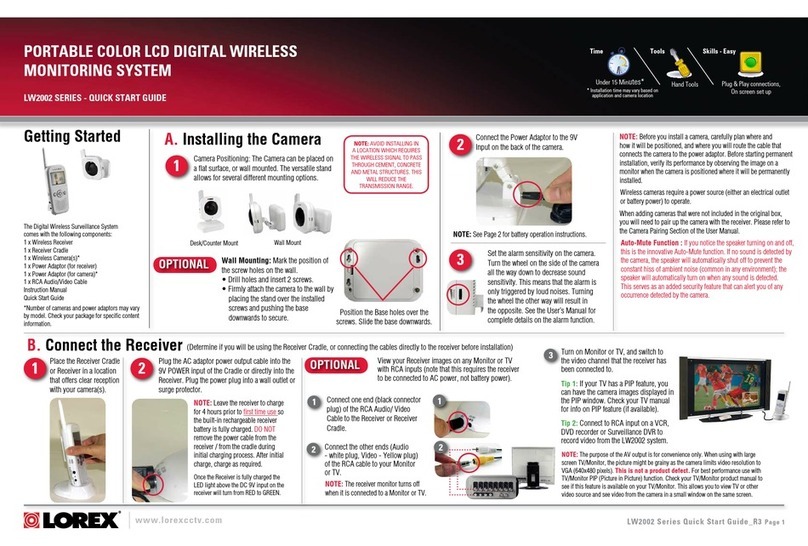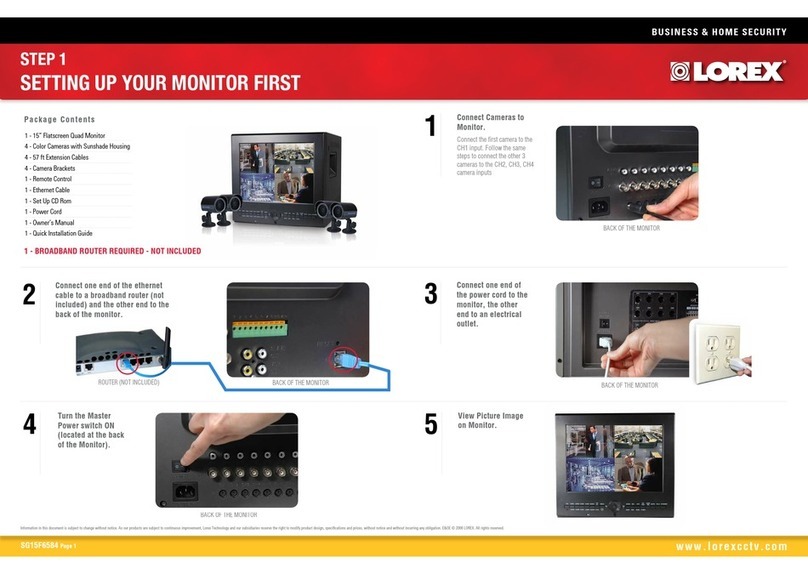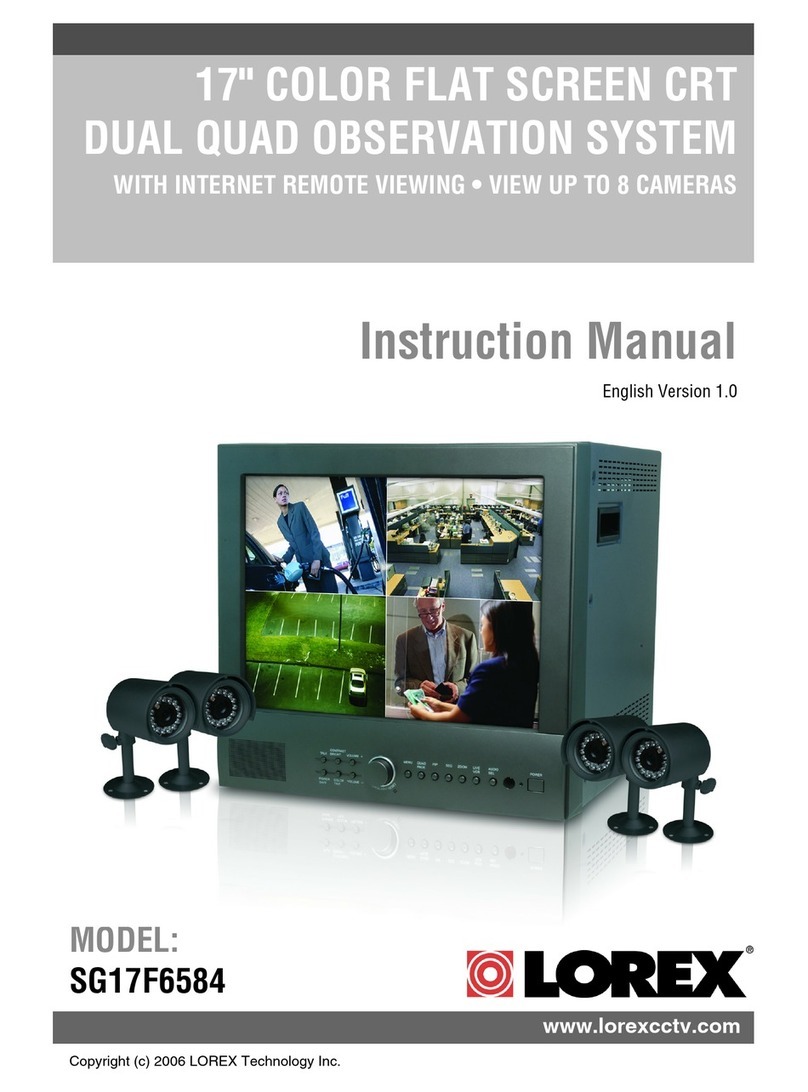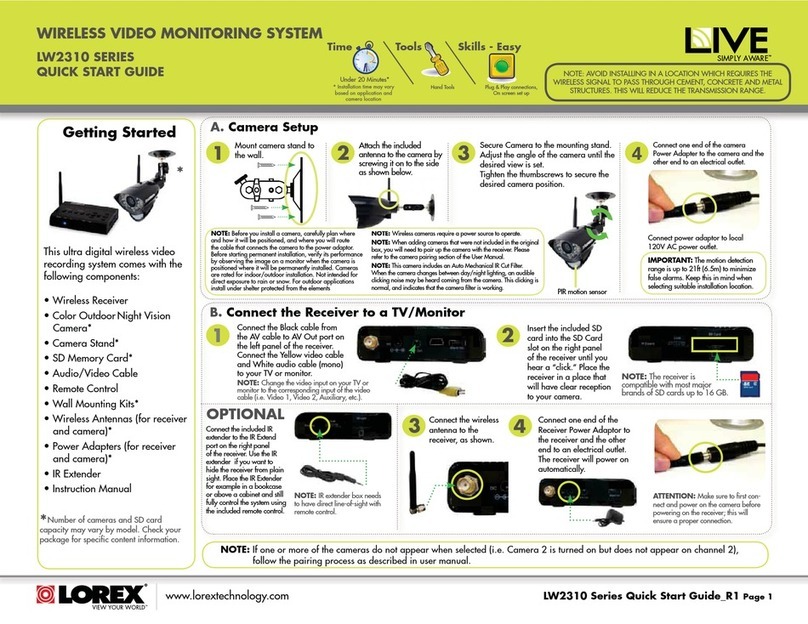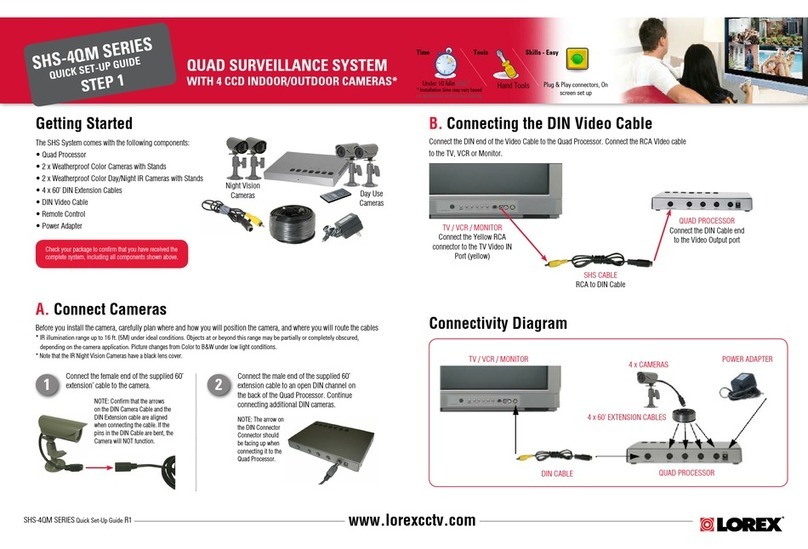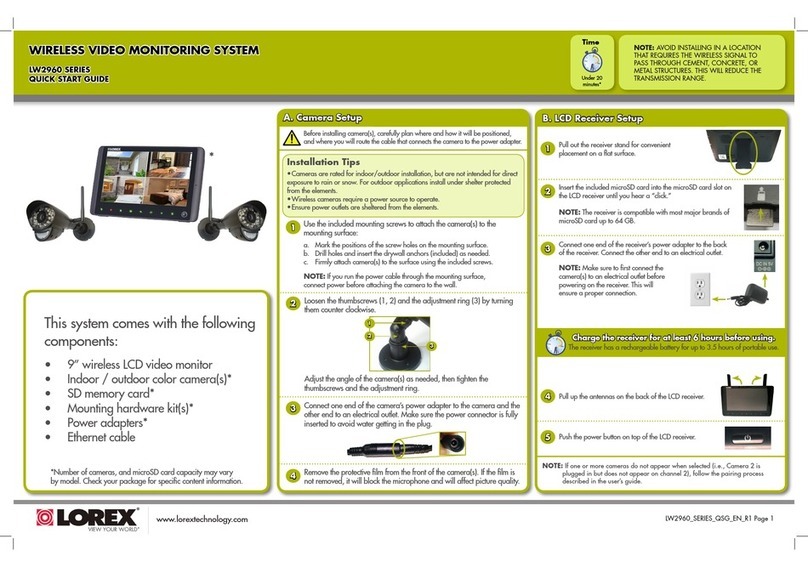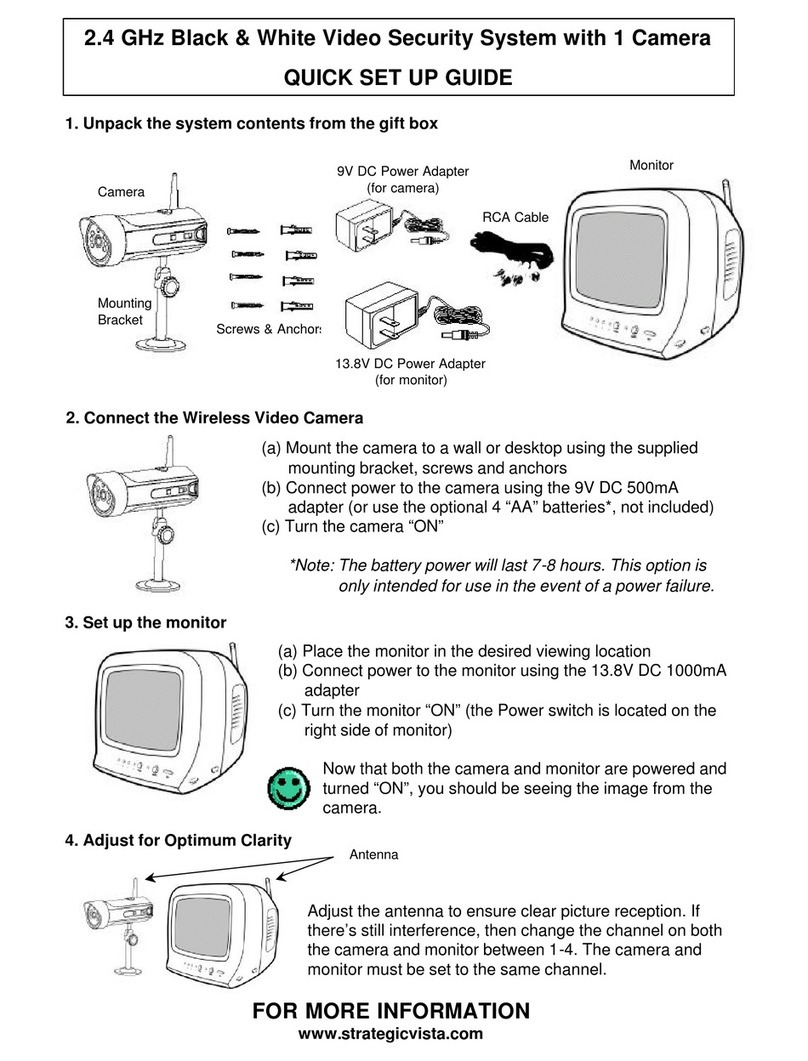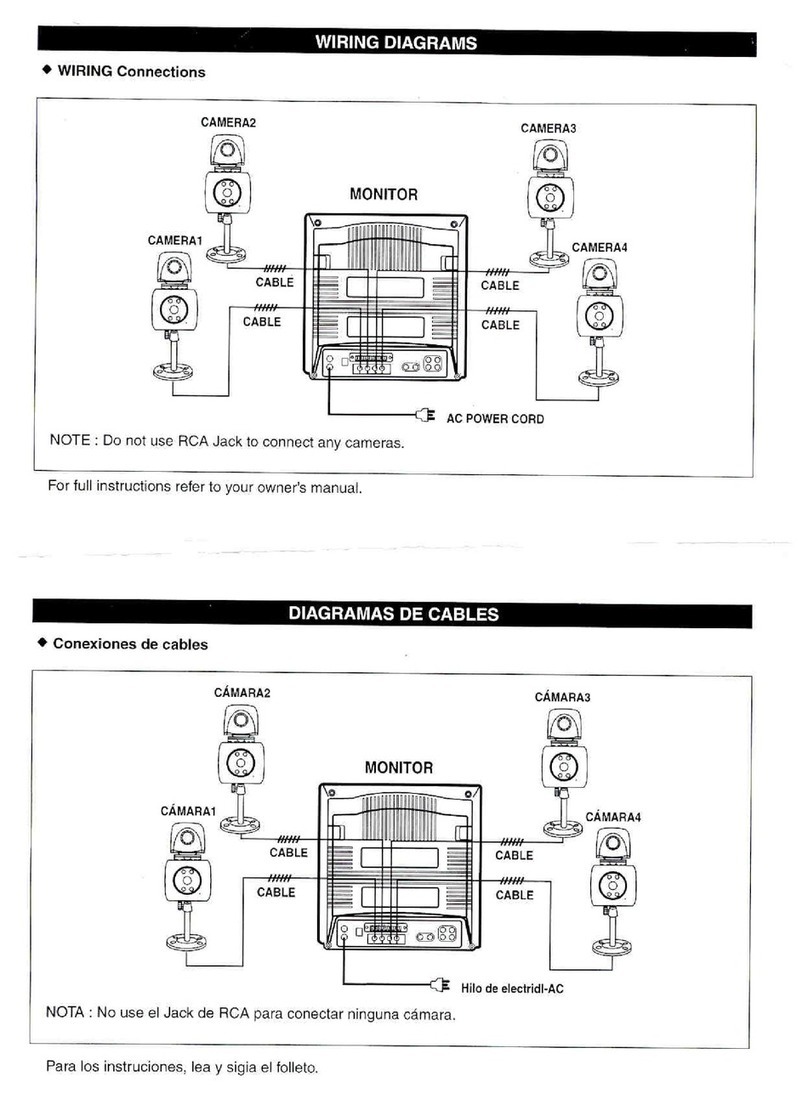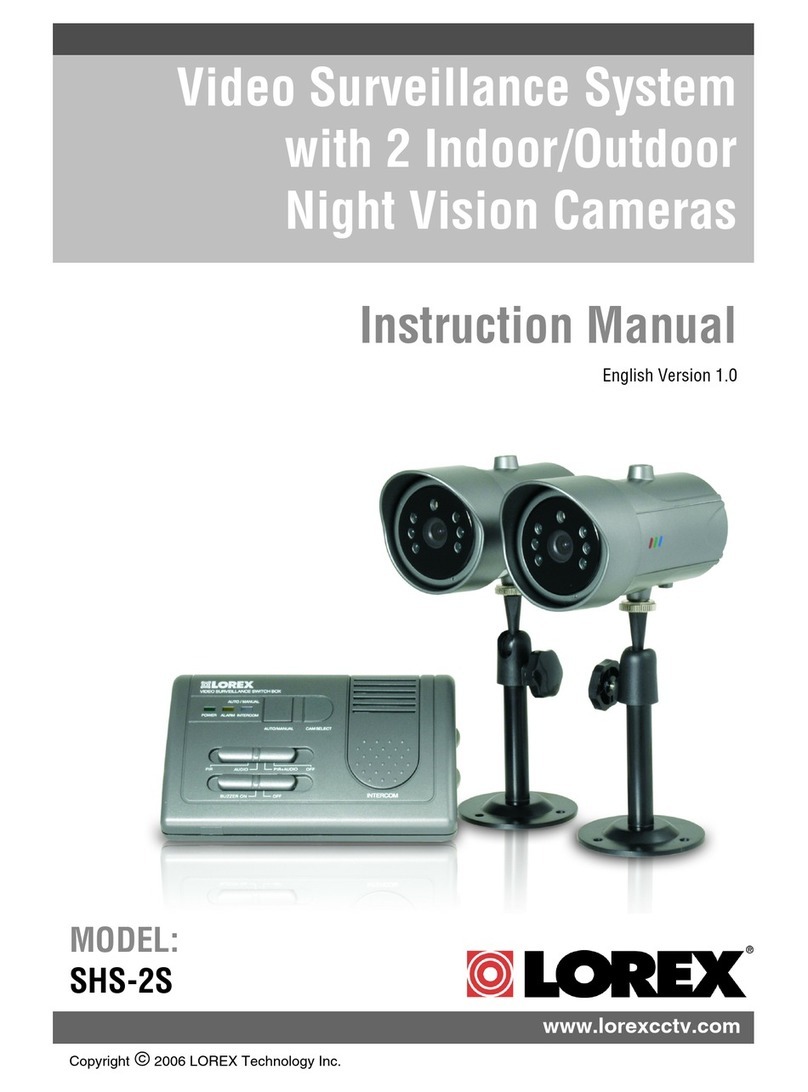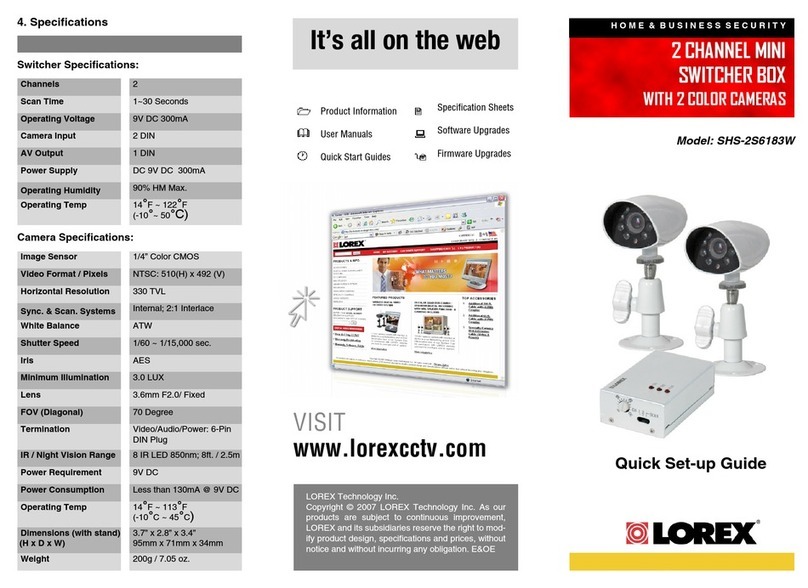Time: 20 Minutes Hand Tools Skills - Easy
BASIC INSTALLATION GUIDE
BASIC SYSTEM SETUP
STEP 1
CONTINUED
L23WD Series
Quick Setup Guide
1Mouse
Left-Button: While navigating menus, click to select
a menu option. While in a split-screen display mode,
double-click an individual channel to view it in full-screen;
double-click again to return to the split-screen display
mode. Right-Button: Right-click anywhere on the screen
to open the Quick Menu.
12
L23WD Series Quick Setup Guide - English - R1
• 23” Widescreen LCD DVR
• HDD Pre-Installed*
• Mouse
• Remote Control
• Power Supply
It’s all on the Web
For detailed setup information, please
refer to your included User’s Manual.
For additional information, please
visit our website
www.lorextechnology.com
Infor mation in this docume nt is subjec t to change without notice. As our products are subject to
continuous improvem ent, Lorex Technology INC. and our subsidiarie s reser ve the right to modify
product des ign, specific ations and prices, without notice and without incur ring an y obligation. E&OE ©
2010 LOREX . All rights r eser ved.
* For setup of Instant Mobile Viewing
and MAC Compatibility refer to your
User Manual.
ATTENTION:
• * Number of Channels/ Screen Size/ Cameras/ Accessories/ Port configuration
and HDD (hard disk drive) capacity may vary by model. Check your package for
specific content information.
• Cameras & stands*
• Camera extension cables*
• Ethernet cable
• Software application CD
• Quick Start Guide
• Owner’s Manual
View the System
Demo on the System
with a press of a
button (10+)
1
Connect the first camera to the CH1 input.
Follow the same steps to connect the
additional cameras.
Connect DIN Cameras to the System:
TIP: Test the cameras prior to selecting a permanent mounting location by
temporarily connecting the Cameras and Cables to your System.
* Connect cameras to extension
cables by aligning the arrows.
NOTE: You cannot connect BNC and DIN
cameras to the same channel
simultaneously.
NOTE: The arrow mark on top of
the flat side of the camera and
cable connectors should face
outwards when connecting to the
system. This aligns cable pins from
being bent. If the pins are bent, the
camera will not function.
Connect BNC Cameras to the System:
ATTENTION: The ends of the extension cable are NOT the same - one end has
a Male power connector, and the other has a Female power connector. Before
permanently running the Camera Extension Cable, make sure that the cable
has been oriented between the Camera and the system correctly.
Male Power Connector - The male
power connector end of the Extension
cable connects to the Camera.
If you are using BNC cameras:
1. Connect the extension cable to the camera.
a. Connect the Male Power connector to the
camera.
b. Connect the BNC connector to the
camera.
2. Connect the extension cable to the system.
a. Connect the BNC connector to an
available BNC port on the system.
b. Connect the Female Barrel Power
connector to a power adaptor.
3. Connect the Power Adaptor to a wall outlet.
Female Power Connector - The
female power connector (barrel) end
of the Extension cable connects to the
Power Adaptor.
1a
TIP: Tilt the System UP to locate the connection ports.
The DIN inputs are located in the center.
2
Connect one end of the Ethernet cable to an
available port of your router (not included)
and the other end to the System’s Network
Port.
Connect the Ethernet Cable:
Connect one end of the power adaptor to the
System and the other end to an electrical
outlet. The power connector faces outward
and only goes in one way. Do not force.
Connect the Power Cable:
4
Connect a USB mouse to the USB port
on the front panel of the system.
Connect the Mouse:
3
Main Menu
1. Click in the Status Bar.
• The SETUP window opens.
2. Click SYSTEM SETUP.
3
The Status Bar (is always ON by default) gives you access to different
modes and functions of the system.
Status Bar
2
Quick Menu
4
Right-click on any channel (in viewing mode
only) to open the Quick Menu. The Quick Menu
allows for quick access to key functions, including
quick playback, PIP, volume, and keylock. Click
anywhere outside the Quick Menu to exit.
Exclusive Octaplex Operation
1
2
3
4
5
6
7
8
View
Record
Playback
Backup
Remote Configuration
PC Monitor
Entertainment
Display
Public View
Monitor
TIP: Under NETWORK TIME SERVER SETUP, click SYNC to synchronize
the system to the network time server (the system must be properly
connected to your network in order to use this function).
The system automatically opens the virtual keyboard
when you double-click a blank field, or when you
need to enter system information.
The Virtual Keyboard
TIP: It is recommended to change the default password after the initial
setup is complete.
To use the Virtual Keyboard:
1. Click any desired letter, number, or character.
NOTE: Click “A” to shift between upper and lowercase letters.
1. Click in the status bar.
• The SETUP window opens.
2. Click SYSTEM SETUP. The MAIN window opens.
3. Click SYSTEM.The SYSTEM window opens.
4. Under DATE TIME, manually select the date and
time (yyyy/mm/dd; hh/mm/ss) and adjust using
the buttons.
NOTE: If desired, change the Date Format and the
Time Format.
6
NOTE: It is highly recommended
to set the time on the system
prior to doing any recording.
Setting the Date & Time
5. Click APPLY and then click CLOSE to save your changes.
LOREX EASY CONNECT INTERNET
REMOTE VIEWING - BASIC
STEP 3A
REMOTE VIEWING INSTALLATION GUIDE
Easy Connect Setup
Router port forwarding is not required
Detailed instructions
available in the User Manual.
For more advanced remote
monitoring refer to Step 3B.
1
Using your Internet Explorer web browser from
your computer (Windows operating system only)
Go to http://lorex.yoics.com and
create an account.
NOTE: There is no “www” in front of the address. The system must be
connected to your local network router for Yoics to automatically detect
the system.
A pop-up window opens and
informs you that your device
has been detected. Click
CONTINUE in the registration
screen to enable Yoics Easy
Connect.
2
You can rename your system
(e.g. myoffice). Click REGISTER
NOW. After the registration,
your system will be detected
automatically.
3
Enter the System User Name
(ADMIN) and Password
(1234) and click OK to login
to the system.
6
Congratulations! Now that you have a Yoics account set up you can log in to
http://lorex.yoics.com to remotely view your cameras from anywhere in the world
using Internet Explorer web browser (Windows operating system only).
Click on the name of your device
under “My Stuff” on the left side
bar. Install ActiveX when Internet
Explorer prompts you.
5
Connect to your DVR
Your system now appears on
the left side bar under “My
Stuff”
4
NOTE: This service is provided
free of charge. You do not have
to click the Upgrade Now
button to use the Remote
Viewer service.
DVR Viewer
DVR Viewer
Congratulations! You have completed STEP 1 & 2 successfully. Your system is now
ready to use. Refer to the owner’s manual to learn how to record, search, playback,
and use other advanced features and all other features available with this system.
1. Press the RETURN button once on the
remote control or on the front panel of your
system. Under the SYSTEM INFORMATION
screen you will find your system’s IP
address.
2. From your local computer, open Internet
Explorer and type in the local IP address
and Port number (e.g. http://192.168.1.100).
A login window appears.
http://your local IP address
3. Enter in your System’s user ID and
password. The Web Remote Viewer
window opens.
4. Click the Active X menu bar near the top of
the browser. Click Install ActiveX Control.
Logging into Web Remote Viewer (LOCALLY):
LOCAL LIVE SITE
5. Click Install when the security
window opens.
6. Click the ActiveX toolbar when
the main Web Remote Viewer
window opens. Click Install
ActiveX Control.
7. Click Install when the security
window opens. The Web
Remote Viewer automatically
detects and connects to your
system after the ActiveX
plug-in installs.
By default, the system does not require a password to login to the system.
User Name & Password
5
To Log in
USER: ADMIN
PASSWORD: 1234
OPTIONAL
NOTE: Please wait until the system completes
loading. This may take up to 15 seconds.
PRESS THE MONITOR POWER
BUTTON ON - LOCATED AT THE FRONT OF THE MONITOR.
ON YOUR PC
EXAMPLE