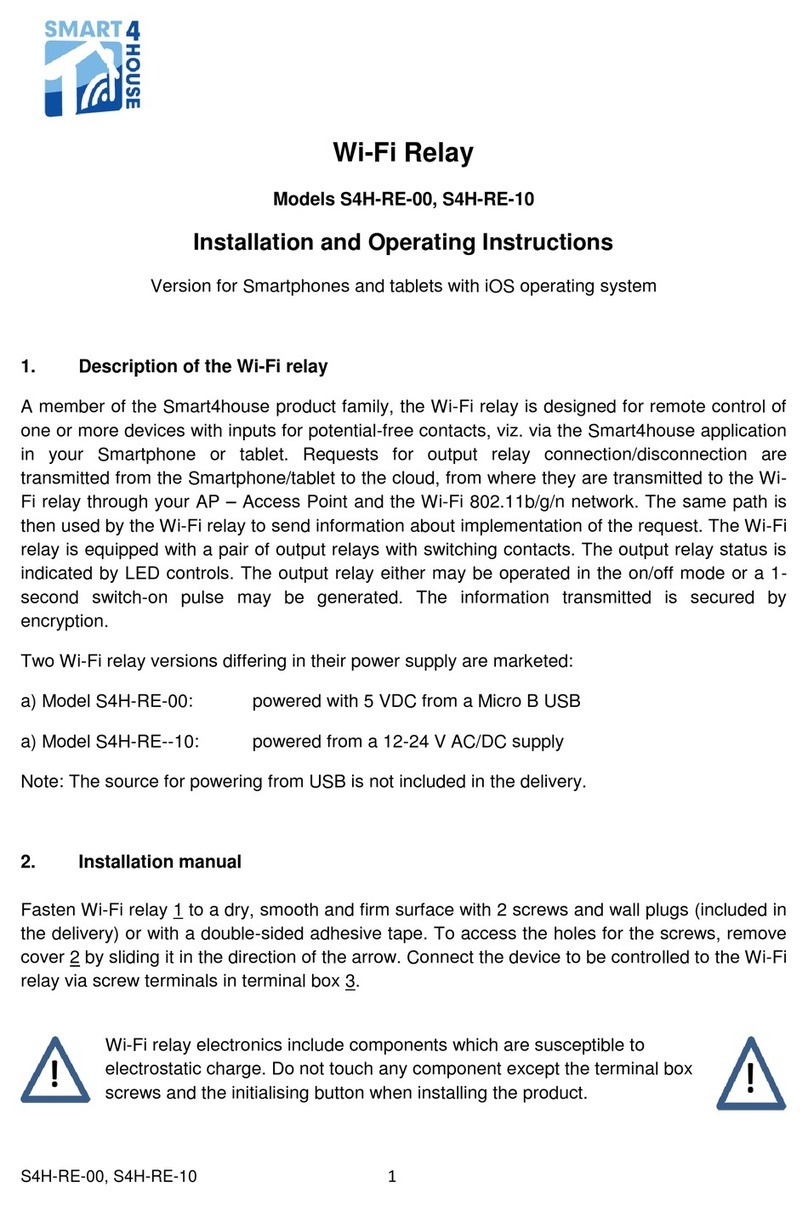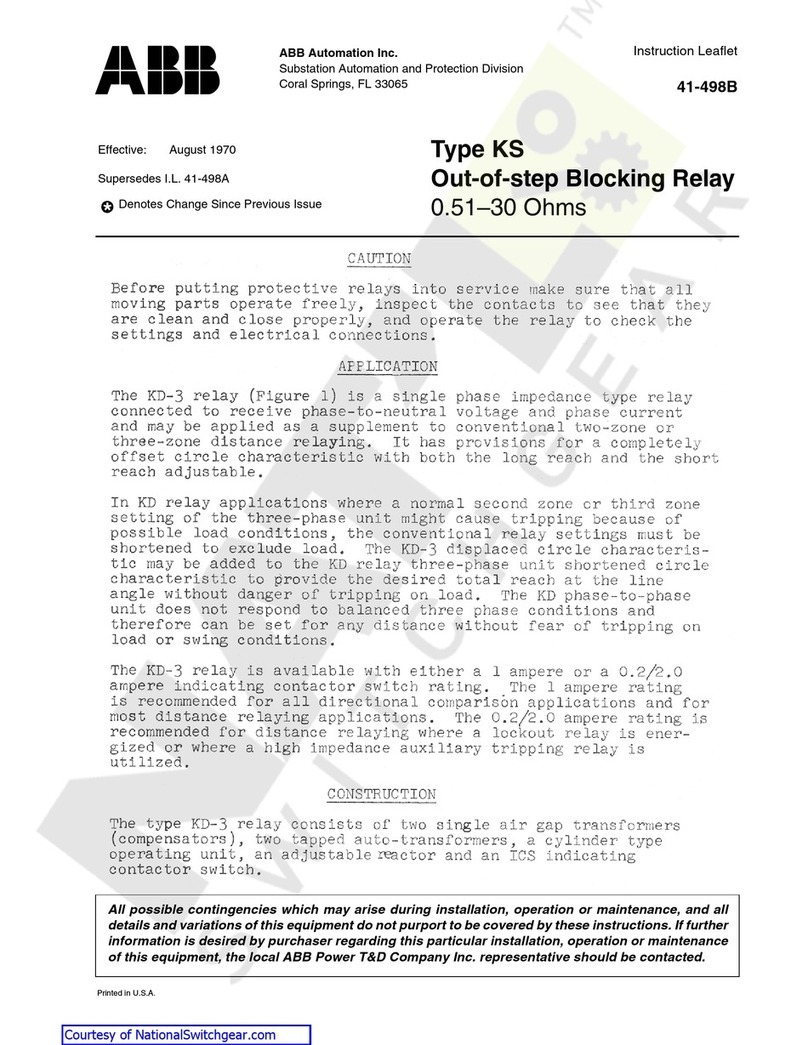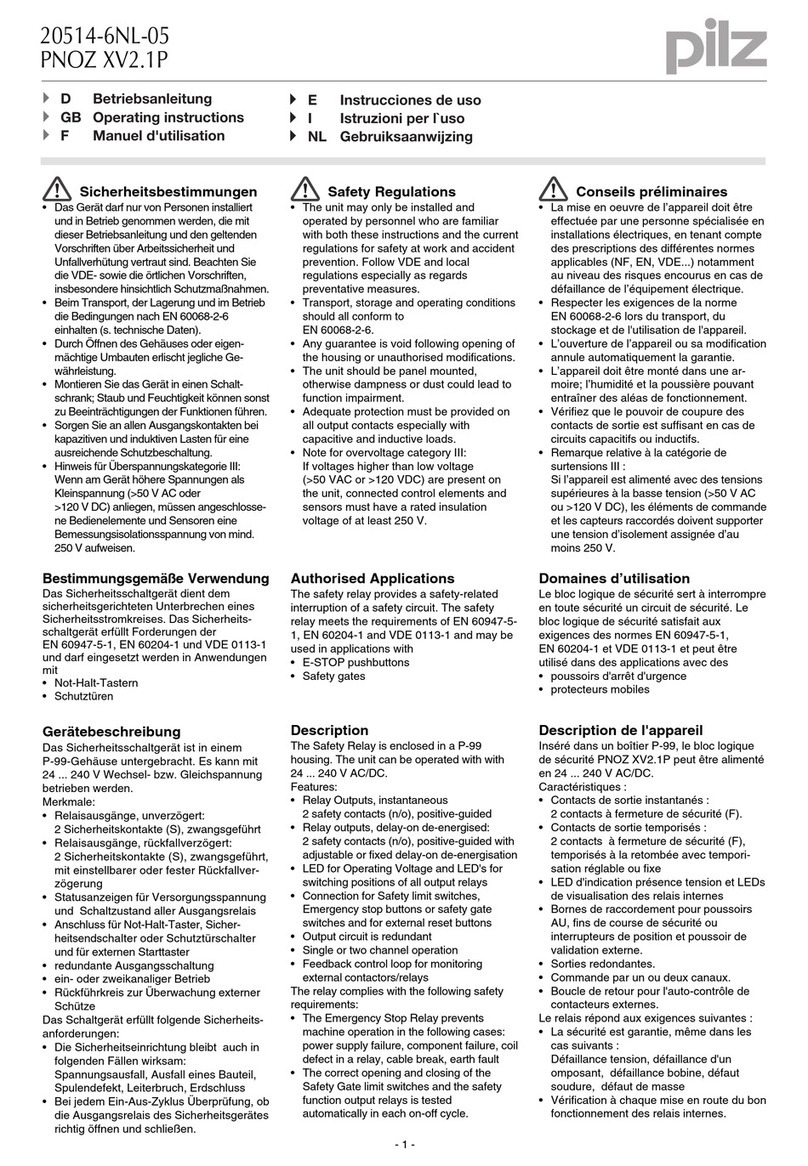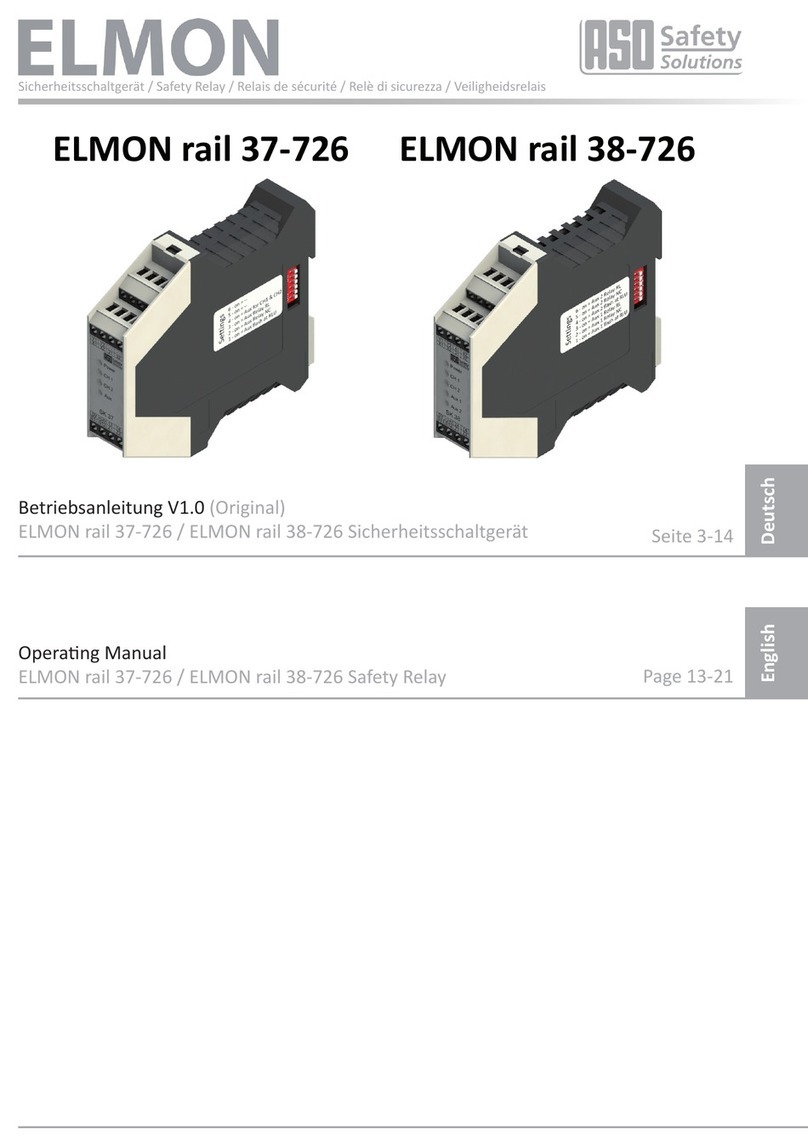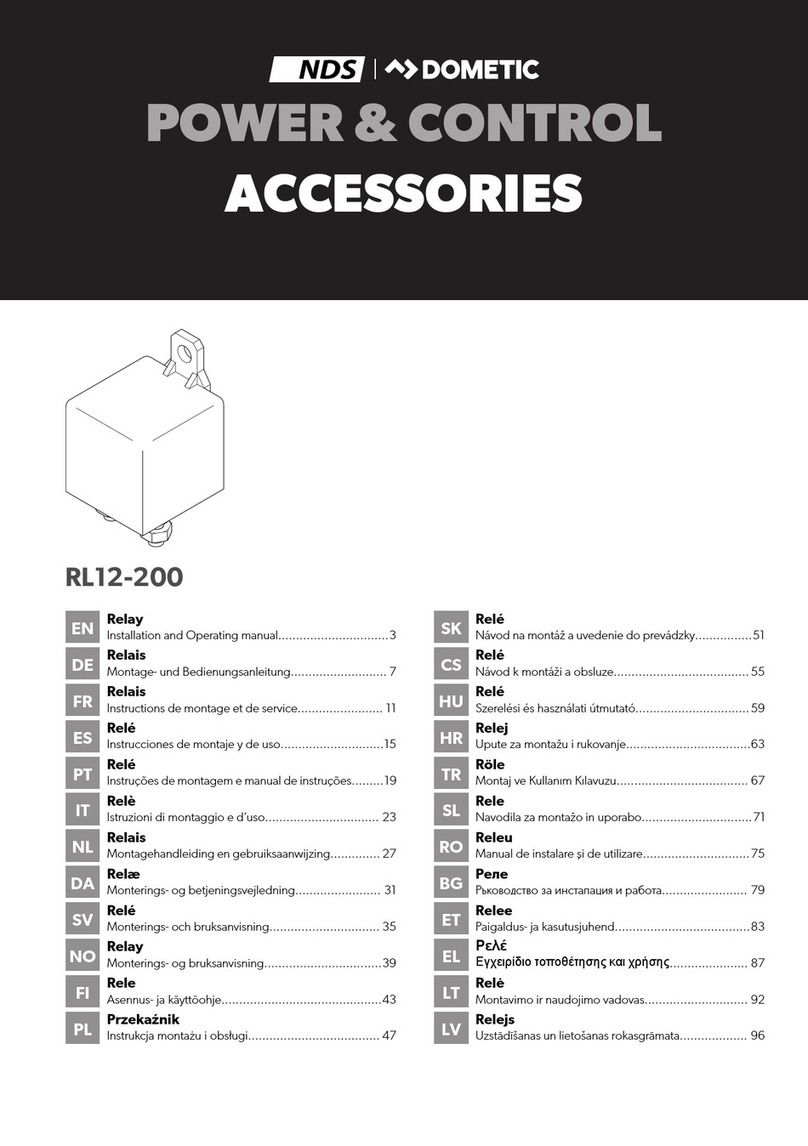SPEL Smart4house RE-00 Series User manual

S4H-RE-00, S4H-RE-10 1
Home in your hands
Wi-Fi Relay
Models S4H-RE-00, S4H-RE-10
Installation and Operating Instructions
Version for Smart phones and tablets with ANDROID operating system
1. Description of the Wi-Fi relay
A member of the Smart4house product family, the Wi-Fi relay is designed for remote control of
one or more devices with inputs for potential-free contacts, viz. via the Smart4house application
in your smartphone or tablet. Requests for output relay connection/disconnection are
transmitted from the smartphone/tablet to the cloud, from where they are transmitted to the Wi-
Fi relay through your AP –Access Point and the Wi-Fi 802.11b/g/n network. The same path is
then used by the Wi-Fi relay to send information about implementation of the request. The Wi-Fi
relay is equipped with a pair of output relays with switching contacts. The output relay status is
indicated by LED controls. The output relay either may be operated in the on/off mode or a 1-
second switch-on pulse may be generated. The information transmitted is secured by
encryption.
Two Wi-Fi relay versions differing in their power supply are marketed:
a) Model S4H-RE-00: powered with 5 VDC from a Micro B USB
a) Model S4H-RE--10: powered from a 12-24 V AC/DC supply
Note: The source for powering from USB is not included in the delivery.
2. Installation manual
Fasten Wi-Fi relay 1 to a dry, smooth and firm surface with 2 screws and wall plugs (included in
the delivery) or with a double-sided adhesive tape. To access the holes for the screws, remove
cover 2 by sliding it in the direction of the arrow. Connect the device to be controlled to the Wi-Fi
relay via screw terminals in terminal box 3.
Wi-Fi relay electronics include components which are susceptible to
electrostatic charge. Do not touch any component except the terminal box
screws and the initialising button when installing the product.

S4H-RE-00, S4H-RE-10 2
S4H-RE-00 S4H-RE-10
The Wi-Fi relay must be located within the reach of the AP/router (Access Point) signal with
which the relay will communicate and to which it will be configured. Test the AP signal quality in
the future Wi-Fi relay location on the Wi-Fi communication screen of your smartphone/tablet.
The Wi-Fi relay should be located at a well accessible site for easy initialisation, in areas with no
water vapour condensation, temperature 0°C to 50°C (32°F to 122°F). The Wi-Fi relay includes
a Wi-Fi signal transmitter/receiver and so it should not be installed at a distance of less than 20
cm from long-term presence of a human body.
2.1. Wi-Fi relay connection
S4H-RE-00 S4H-RE-10

S4H-RE-00, S4H-RE-10 3
Connect the devices to the Wi-Fi relay via terminal box 3.
RE-00 Connect the external 5 VDC power supply to the relay via Micro B USB and plug the
supply to the RE-10 network
Connect the 12 –24 V AC/DC power supply voltage to terminal box 4, terminals 9-10.
The output relays are fitted with break-make contacts: NO means that the contact is open in the
rest state. NC means that the contact is closed in the rest state.
The output relay contacts can be used as potential-free contacts or to
connect safe low PELV/SELV voltage. The contacts' maximum current
load is 1 A.
3. Starting the WiFi relay up
3.1. Smartphone/Tablet set-up
Download the free Smart4house application from Google play for devices with ANDROID OS.
Visit www.smart4house.net/ for the link to that application.
Note: The application is available only for Smatrphones with ANDROID version 4.0 or higher.
or use the QR code on the WiFi packaging.
Once the application has been successfully installed, the Smart4house application icon
will appear among the icons.
By clicking this icon you will enter the application.
To set up the WiFi relay you will need the MAC address, which can be found on the label on the
removable cover 2, referred to as Device MAC (twelve-character alphanumerical combination),
the name of your local network (SSID), and password to your WiFi network.
Note: SSID - Service Set IDentifier) is a unique identifier of every wireless WiFi computer
network

S4H-RE-00, S4H-RE-10 4
Label on the removable cover.
The MAC address is highlighted in red here.
The terminal box and the battery polarity are also identified.
3.2 Adding the sensor in the Smart4house application with the ANDROID operating
system
Start the application and proceed by following these instructions:
3.2.a. Click Menu on the top bar of the application to show the
main menu.
Note: If there are some Smart4house devices already inserted
aplication shows list of them.
3.2.b. Select Add service.

S4H-RE-00, S4H-RE-10 5
3.2.c. Enter the name of your WiFi relay into the Device Name
window –best use a name according to the sensor location (e.g.
bathroom, pool, garage …), then enter the sensor MAC address
into the MAC Address window (refer to Section 3.1) and click
Save.
If the WiFi relay has already been initialized and you want to add
it to another Smartphone/Tablet, you don't need to initialize the
WiFi again.
3.3 Initializing the sensor's WiFi connection
3.3.a. Click the field with the WiFi relay's name to initialize the
relay.
Note: If the relay has already been initialized, the change can be
performed as described in Section 4.4.
3.3.b. Enter the name of your local network Network name
(SSID) and the password for your home WiFi network Password.
Once the required information has been entered, press NEXT
STEP to continue.

S4H-RE-00, S4H-RE-10 6
3.4. Wi-Fi relay initiation
LED 1 –orange, indicates closing of Re1 (first relay)
LED 2 –orange, indicates closing of Re2 (second relay)
LED 3 –multicolour (red, orange, green), its illumination/colour
indicate the relay initialisation steps and Wi-Fi relay connection
status during use
Tl 1 –Wi-Fi relay initialisation button
Procedure:
1. Power the Wi-Fi relay up (connect the USB connector and connect the source to the grid
or connect the 12 –24 V power supply). LED 3 will illuminate orange.
2. Press button Tl 1 in the Wi-Fi relay and hold it depressed for about 3 - 5 seconds until
LED 3 turns red. Once LED 3 illuminates red, the button may be released. The light of this LED
indicates creation of the AP mode in the relay (the Wi-Fi relay has created a provisional Wi-Fi
network named Smart4house). The AP mode duration is limited to 3 minutes, during which you
must connect your Smartphone/tablet to the provisional Smart4house network.
3.4.a. Press Next Step to get to the screen where the
initialisation procedure will be completed.
3. After creating the AP mode, exit the application and go to the screen for WiFi setting and
connect your Smartphone/Tablet to the "Smart4house" network.
4. Now get back to the Smart4house application.

S4H-RE-00, S4H-RE-10 7
3.4.b. Press Send to device to send the data for WiFi relay
initialization to your AP/router.
The data must be sent while the red LED 3 on the sensor
illuminates red.
5. Connection of the Wi-Fi relay to your Smartphone/tablet is indicated by LED 3 flashing
red. The duration of this connection is limited to 3 minutes, during which you must send the
initialisation data from your Smartphone/tablet to the Wi-Fi relay.
6. Once configured, the Wi-Fi relay makes attempts to connect to the cloud.
LED 3 illuminates orange while the Wi-Fi relay connection to your AP is being established.
Connection of the Wi-Fi relay to the cloud is indicated by LED 3 flashing orange.
7. Once the Wi-Fi relay has connected to your home AP and then to the cloud, LED 3 starts
illuminating green.
8. Close the Wi-Fi relay box with cover 2.
9. Now the device is ready for use.
10. Test the connection between the Wi-Fi relay and your smartphone/tablet by switching
each relay on and off from the Smart4house application (after performing the steps described
below).
Note: Once the Wi-Fi relay has been successfully initialised, the provisional Smart4house
network should vanish and your Smartphone/tablet should automatically switch to your AP
network. To make sure that this procedure occurred, follow these steps:
Click on the Smartphone button to open the home screen; click on the Settings icon; and on the
Settings screen click on the Wi-Fi icon. The network of your AP should be active on the Wi-Fi
screen. If this has not taken place automatically, connect by clicking.
To check the WiFi relay's functionality, proceed as follows: Clicking on the icon will get
you to the screen with the list of active devices. Clicking on the particular device will get you to
the "Detail" screen. On this screen you can control output relays of the WiFi relay.
Activity of relay Re1 is indicated by the LED1 control illuminating, activity of relay Re2 is
indicated by the LED2 control illuminating. The COM and NO terminals are connected in the on-
state, the COM and NC terminals are connected in the off-state.

S4H-RE-00, S4H-RE-10 8
LED 3 lights during RE initialization:
4. Using the Smart4house application
4.1. WiFi relay detail, Output activation
4.1.a. If the WiFi relay has been initiated (initialization confirmed
by notification and subsequent status change), you can access
the WiFi relay details by pressing (briefly) the window with the
device in question.
4.1.b. The relays can be controlled from this screen. No
background colour button means that the relay is OFF. The button
with green background informs about the current status –the
second relay is ON.
The symbol next to the 1: button informs us that this relay
is set to the pulse mode. A 1-second pulse is generated on
pressing the button.
Button 1: controls relay Re1.
Button 2: controls relay Re2.

S4H-RE-00, S4H-RE-10 9
4.2. Settings
4.2.a. In this screen you can allow controlling of second relay or
choose mode of corresponding relay. In the Pulse mode the
relay generates a 1-second pulse on pressing the activation
button on screen. Activated tab is highlighted by bold blue line.
Note: The relay must be off to be switched to the pulse mode.
This screen also serves to set the Wi-Fi relay behavior if its
communication with the cloud has been lost / resumed.
Setting is applied by Save settings button.
If the keep status switch is OFF ( default setting ) and connection is lost, or power goes down,
the relays will open ( safety state ). The relays will stay open after re-establishing the
communication or when power up.
If the keep status switch is ON, the WiFi relays will keep their output relays in the most recently
selected state during the communication failure period. The relays will get to the selected state
after power up.
If the Wi-Fi relay power supply fails, the two relays will be brought to the initial safe state
irrespective of the keep status switch setting. Once the power supply and, subsequently,
communication have been resumed, the output relays arrive at the preset state.
If communication between the Wi-Fi relays and the cloud is lost, the CHECK DEVICE message
is displayed on your smartphone/tablet for approximately 1 hour. The Wi-Fi relays attempt to
resume communication throughout. If you attempt to switch the output relays while no
communication exists, the system will display the message “Relay-Cloud connection is not
valid” or “Communication to relay has been lost” to inform you that the command cannot be
executed. Alternatively, the message “Relay is not responding” may be displayed to inform you
that the relay did not sent status change acknowledgment to the cloud.
If the reconnect notification switch is ON, you will always (also after a short failure) be
informed by notification that communication has been resumed.

S4H-RE-00, S4H-RE-10 10
4.3. Message history
4.3.a. Open this screen to view the control history and current
status of the outputs.
The pulse generation time is displayed if the output is in the pulse
mode.
4.4. Editing the WiFi relay
4.4.a. To edit the WiFi relay data (name and MAC address), first
initiate the procedure by long pressing of the window with the
sensor in question on the MENU screen.
4.4.b. Then select Edit.

S4H-RE-00, S4H-RE-10 11
4.4.c. The editing window will appear. Enter the new data and
save them by clicking on the Save button.
4.5. Reconfiguring WiFi
4.5.a. Open the action menu by long pressing of the window with
the sensor in question.
Then select the Wifi Configuration option. Now proceed as
described in Section 3.3.
5. Sending E-mails
In addition to normal messages, the application also enables emergency messages to be sent
to E-mail. Proceed as follows to activate this service:

S4H-RE-00, S4H-RE-10 12
5.a. In the main menu, select Email messaging.
5.b. If you want messages to be sent to Email, check Email
Messaging and save by pressing Save.
If you want to remove E-mail address from the cloud, press
Remove email.
Pressing Remove email will get you to the following screen 5.c.
Note: Button Choose device is showed only if the Email
Messaging is allowed.
5.c. For your E-mail to be removed from the cloud, write down
your E-mail and press Remove. A verification message will be
sent to that E-mail address for removing your address from the
cloud.
Use the above address removal procedure if you reinstall the
application or replace you Smartphone/Tablet. The same address
cannot be saved in the new application until it has been removed
from the cloud.

S4H-RE-00, S4H-RE-10 13
5.d. In this screen you can enable / disable sending email
messages for each device separately.
6. WiFi relay control from more that one Smartphone
If wifi relay is configured you don’t have to configure it again when you are adding it to another
mobile device.
Keep status and pulse mode settings are bounded with hardware of wifi relay and change of this
options affect settings in all mobile devices where is this relay inserted.
7. Notes
7.1. The Wi-Fi relay maintains constant connection to the cloud for its performance. This
connection uses many tools that are beyond your view control and can suffer from failures with
various durations (AP, Ethernet, servers, etc.). If the Wi-Fi relay connection to the cloud is lost,
the Wi-Fi relay will pass to its safe state: the output relays are either switched off or remain in
the last state selected (see setting 3.3.c). If, for any reason, Wi-Fi relay communication with the
cloud is lost for longer than 1 hour, a connection loss message will be sent to your
smartphone/tablet. The Wi-Fi relay will make repeated attempts to reconnect during that time. If
connection between the Wi-Fi relay and the cloud is resumed after the fault has been
eliminated, the output relays will switch to the last status selected.
7.2. The Wi-Fi relay can be controlled from several smartphones/tablets if present in their
application. The Wi-Fi relay will switch to the status sent to it (the most recent status is valid
irrespective of the device from which it was sent).
7.3. The status of the Wi-Fi relay outputs is displayed in all the smartphones/tablets that have
this relay set. However, if communication between the Wi-Fi relay and the cloud is lost, the
status existing before the loss is displayed (automatically set to ON / OFF state after
communication lost or after power down will not appear to relay state and relay history )

S4H-RE-00, S4H-RE-10 14
8. Symbols and messages
Wi-Fi relay symbol
Relay ON symbol
Relay OFF symbol
Symbol for switching the Wi-Fi relay to the pulse mode / information on pulse
generation on the overview screen. The pulse duration is 1 second.
Backlit control button showing the current status of the relay in question. This
symbol shows that the relay is OFF. Pressing this button will switch the relay
on.
The orange circle around the button symbol will flash if a relay status change
request is sent. This flashing will stop once the execution of the request is
acknowledged.
A green backlit button indicates that the relay is ON. If the button is pressed
now, the reverse sequence will run.
The Wi-Fi relay is not configured to your AP/router
This message informs you that communication between the
Wi-Fi relay and the cloud has been lost for a time longer
than 1 hour. This may be due to a Wi-Fi relay failure, loss
of connection between the Wi-Fi relay and AP (increased
Wi-Fi signal attenuation, AP power supply failure) or loss of
AP connection to the Internet.

S4H-RE-00, S4H-RE-10 15
8.1. When the application is running on foreground, notification will be displayed for 3 sec. .
When the App is on background, notification will be displayed on the screen until you open the
app.
If Emai notifications are allowed, you will get Email on selected address.
Example: Application Smart4house send you this notification:
Relay Switch RECONNECTED.
This is an automatically generated emai, please don´t reply.
9. LED lights
Illuminating LED 1 indicates activation of Re 1 relay
Illuminating LED 2 indicates activation of Re 2 relay
9.1. Overview of Wi-Fi relay states and LED 3 lights
Colour
Light
Meaning
Mode
Orange
Illumin.
Wi-Fi relay attempts to connect to AP
Initialisation/operation
Orange
Flashing
Wi-Fi relay establishing connection to AP
Initialisation
Red
Illumin.
Wi-Fi relay formed AP S4H for 3 min
Initialisation
Red
Flashing
Data transmission from smartphone to
Wi-Fi relay
Initialisation
Green
Illumin.
Wi-Fi relay connection is OK
Operation
10. List of Wi-Fi relay messages / status change messages
The status of the Wi-Fi relay outputs can be viewed by calling the application, where the last 10
records are displayed. Each record is completed with a time stamp. Current relay status is also
indicated by the control button backlighting.

S4H-RE-00, S4H-RE-10 16
11. Error messages
The following error messages inform about faults and data transmission errors:
Another request in progress Another relay status change request is being processed,
your request cannot be executed.
Relay-Cloud connection is not valid
or Communication to relay has been lost Relay-cloud connection failure.
Cannot communicate to Cloud Connection between your smartphone and the cloud has
not been established. Examine your internet connection or
try later.
Relay is not responding Relay status change acknowledgment has not been
delivered.
12. Disclaimer
The manufacturer is not responsible for damages arising from incompetent installation or
operation. Information transmission from your smartphone/tablet to the Wi-Fi relay is associated
with the use of a number of technical tools that may affect the quality of the transmission and
are beyond the manufacturer's control. The manufacturer cannot be made liable for the
performance of such systems.
The device is not designed for security applications. Its status change information transmission
system uses the Apple Push Notification Service –APNS, which does not guarantee secure
transmission.
13. Help desk
In case of any trouble contact the manufacturer at www.smart4house.net
13.a. Technical data: Wi-Fi relay model S4H-RE-00, USB power supply
Manufactured by: SPEL a.s., Třídvorská 1402, 280 00 Kolín, Czech Republic
Size: 90 x 103 x 21 mm (3.54 x 4.06 x 0.82 in)
Weight: 90 g (3.6 oz.)
Power supply: Micro B USB –5 VDC / 500 mA
Number of outputs: 2 relays with switching contacts
Relay contact rating: 24 V AC/DC, max. 1 A, PELV/SELV
Communication: Wi-Fi 802.11 b/g/n, 2,4GHz
Receiver/transmitter: WF-121
Wi-Fi coverage: Approx. 80 m (262 ft.) - without barriers
Operating temperature: 0°C ÷ 50°C (32°F ÷ 122°F)
Intended use: For indoor use only

S4H-RE-00, S4H-RE-10 17
Certification: CE
IC –the Wi-Fi relay includes an IC Wi-Fi module ID: 5123A-
BGTWF121
FCC –the Wi-Fi relay includes an FCC Wi-Fi module ID:
QOQWF121
According to the FCC the distance between humans and the WiFi
relay should not be lower than 20 cm.
Note: The control relay contacts may be included in PELV/SELV
class circuits only.
12. b. Technical data: Wi-Fi relay model S4H-RE-10, 12 –24 V AC/DC power supply
Manufactured by: SPEL a.s., Třídvorská 1402, 280 00 Kolín, Czech Republic
Size: 90 x 103 x 21 mm (3.54 x 4.06 x 0.82 in)
Weight: 90 g (3.6 oz.)
Power supply: 12 ÷ 24 V AC/DC
Number of outputs: 2 relays with switching contacts
Relay contact rating: 24 V AC/DC, max. 1 A, PELV/SELV
Communication: Wi-Fi 802.11 b/g/n, 2,4GHz
Receiver/transmitter: WF-121
Wi-Fi coverage: Approx. 80 m (262 ft.) - without barriers
Operating temperature: 0°C ÷ 50°C (32°F ÷ 122°F)
Intended use: For indoor use only
Certification: CE
IC –the Wi-Fi relay includes an IC Wi-Fi module ID: 5123A-
BGTWF121
FCC –the Wi-Fi relay includes an FCC Wi-Fi module ID:
QOQWF121
According to the FCC the distance between humans and the WiFi
relay should not be lower than 20 cm.
Note: The control relay contacts may be included in PELV/SELV
class circuits only.
13. Equipment disposal
Dispose of the Wi-Fi relay in compliance with waste disposal laws and regulations.
RoHS: the Wi-Fi relay contains no hazardous substances. Directive 2002/95/EC.

S4H-RE-00, S4H-RE-10 18
14. Standards and certification
The Wi-Fi relay complies with the requirements of:
-EN 300 328 V1.7.1
-EN 301 489-1, V1.8.1; EN 301 489-17, V1.3.2
-EN 60950-1
-EN 61 000-4-3 ed.3:2006 +A1 +A2
-EN 61 000-4-4 ed.2:2005 +A1
-EN 61 000-4-6 ed.3:2009
-EN 55 022 ed.3: 2011 Art. 10
a) CE Declaration of Conformity.
b) ABEGU test report No. P/13/01/51.
c) The Wi-Fi relay meets FCC requirements, certificate QOQWF121.
d) The Wi-Fi relay meets IC requirements, certificate 5123A-BGTWF121.
15. Photograph of the product
Other manuals for Smart4house RE-00 Series
1
This manual suits for next models
2
Other SPEL Relay manuals
Popular Relay manuals by other brands
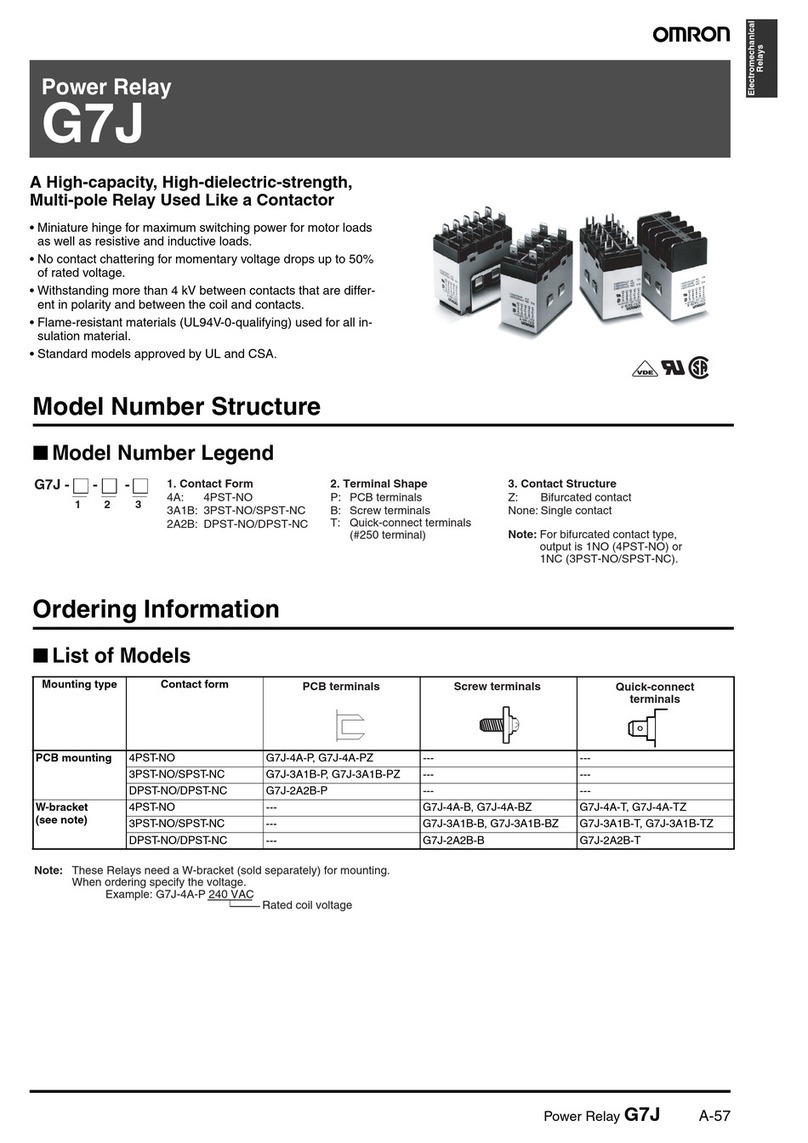
Omron
Omron G7J - datasheet

ABB
ABB Relion 615 series installation manual
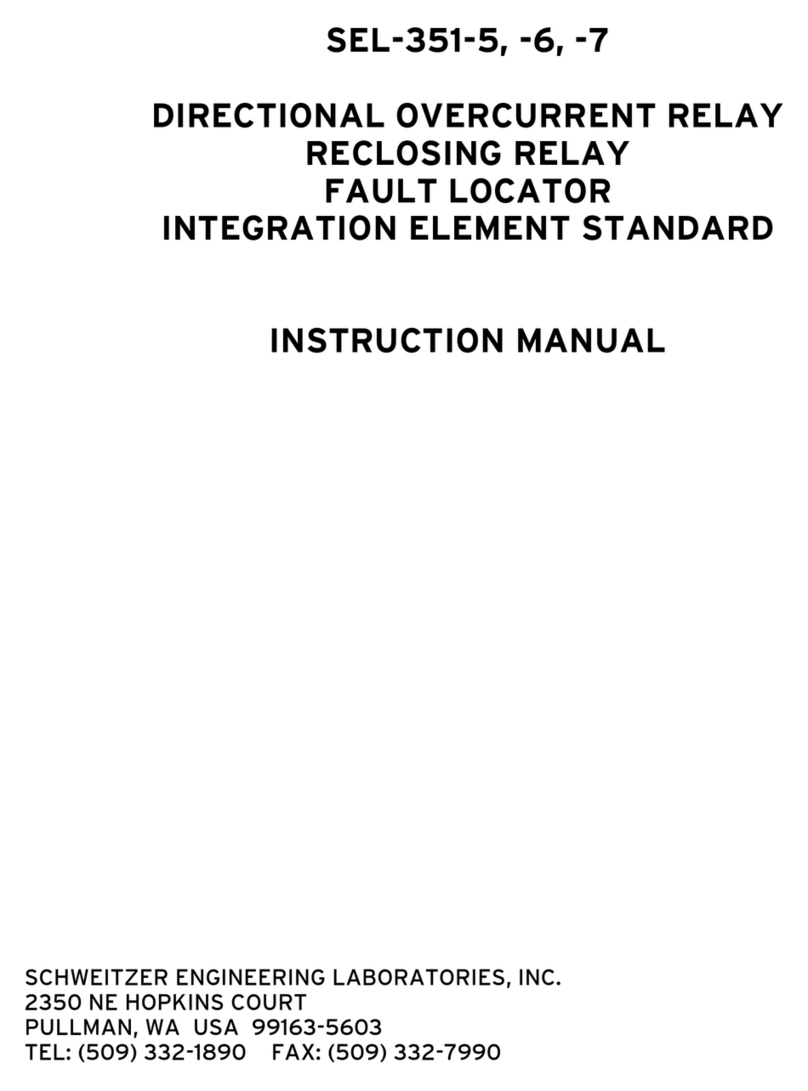
Schweitzer Engineering Laboratories
Schweitzer Engineering Laboratories SEL-351-5 instruction manual

NR Electric
NR Electric PCS-9611 instruction manual

LOVATO ELECTRIC
LOVATO ELECTRIC SRB Series Frequently asked questions

DLI
DLI DIN4 user guide