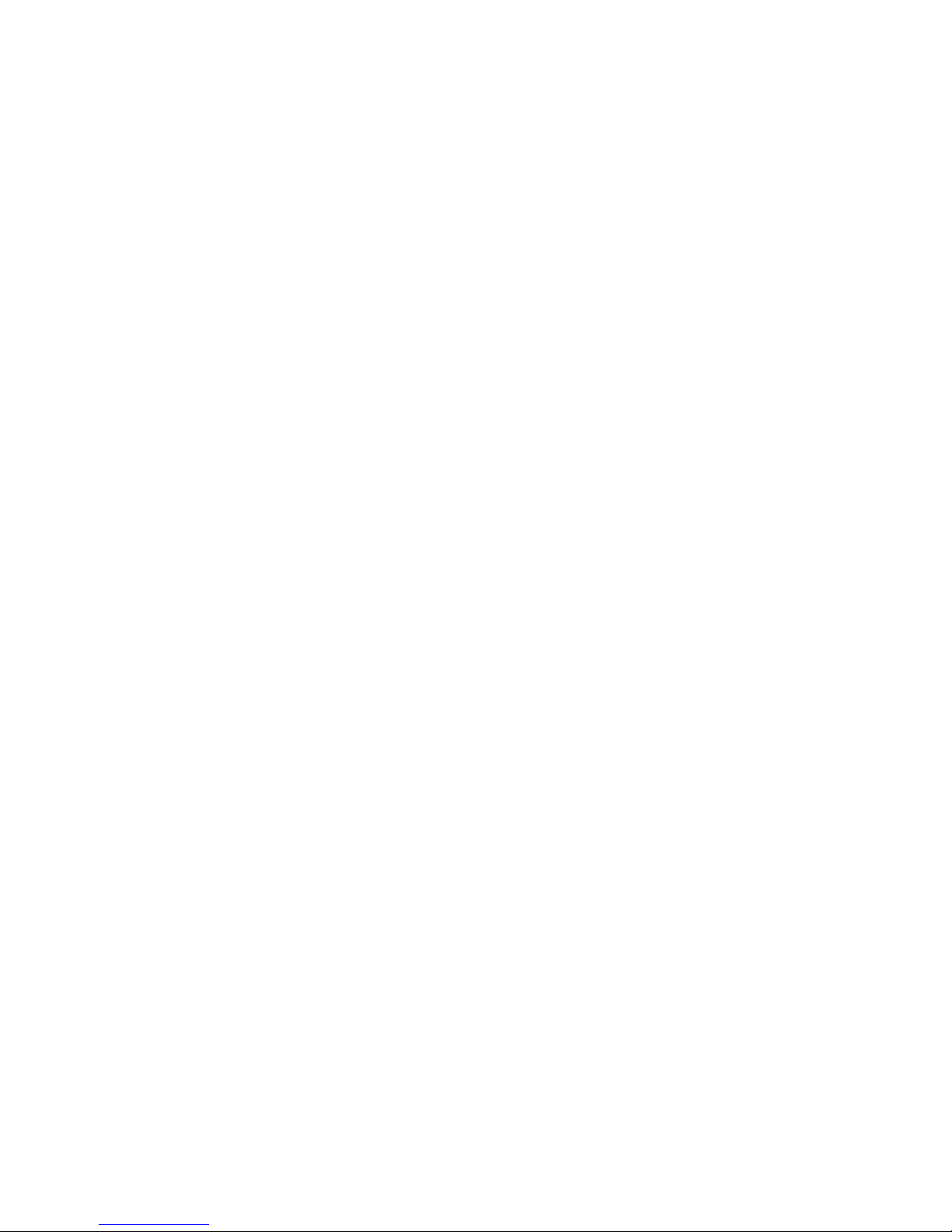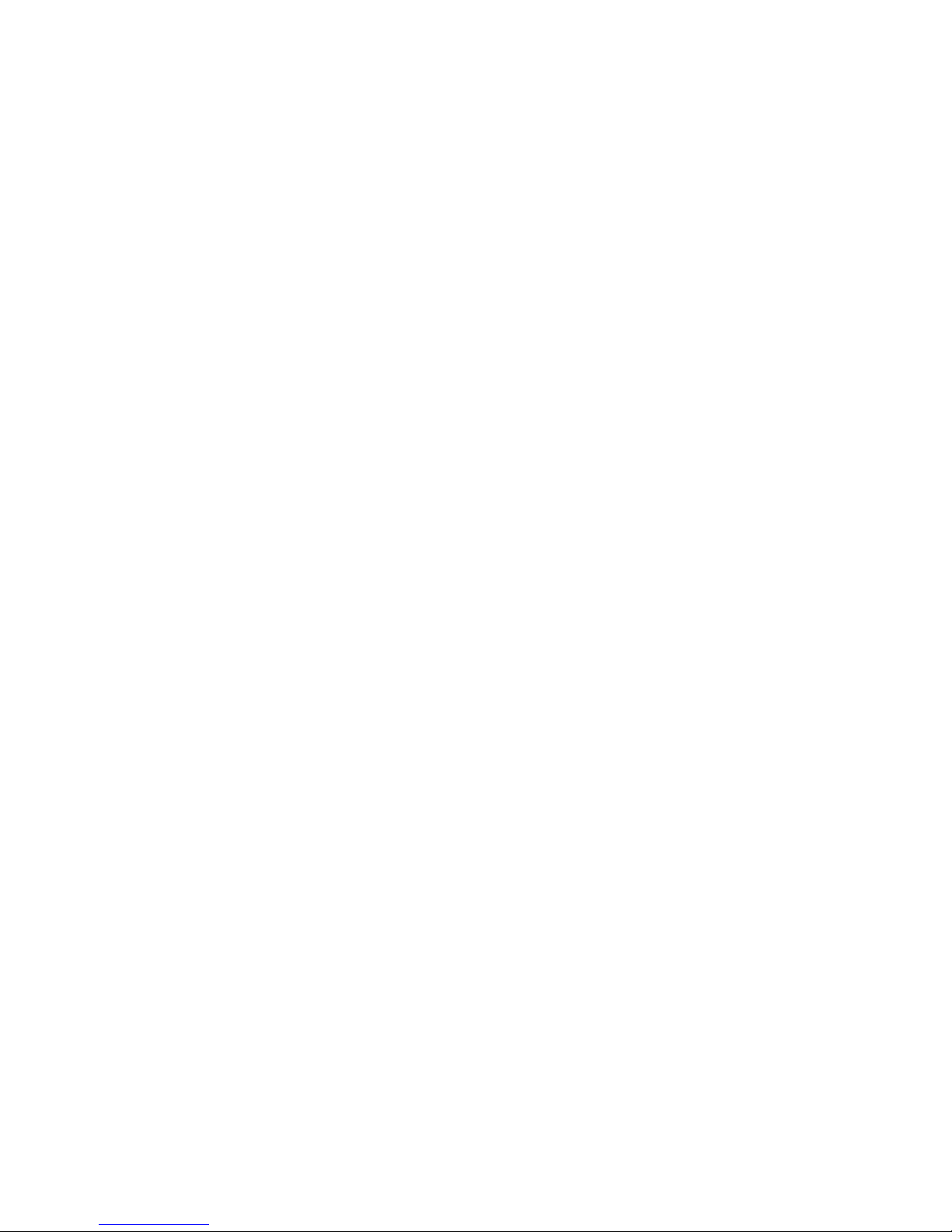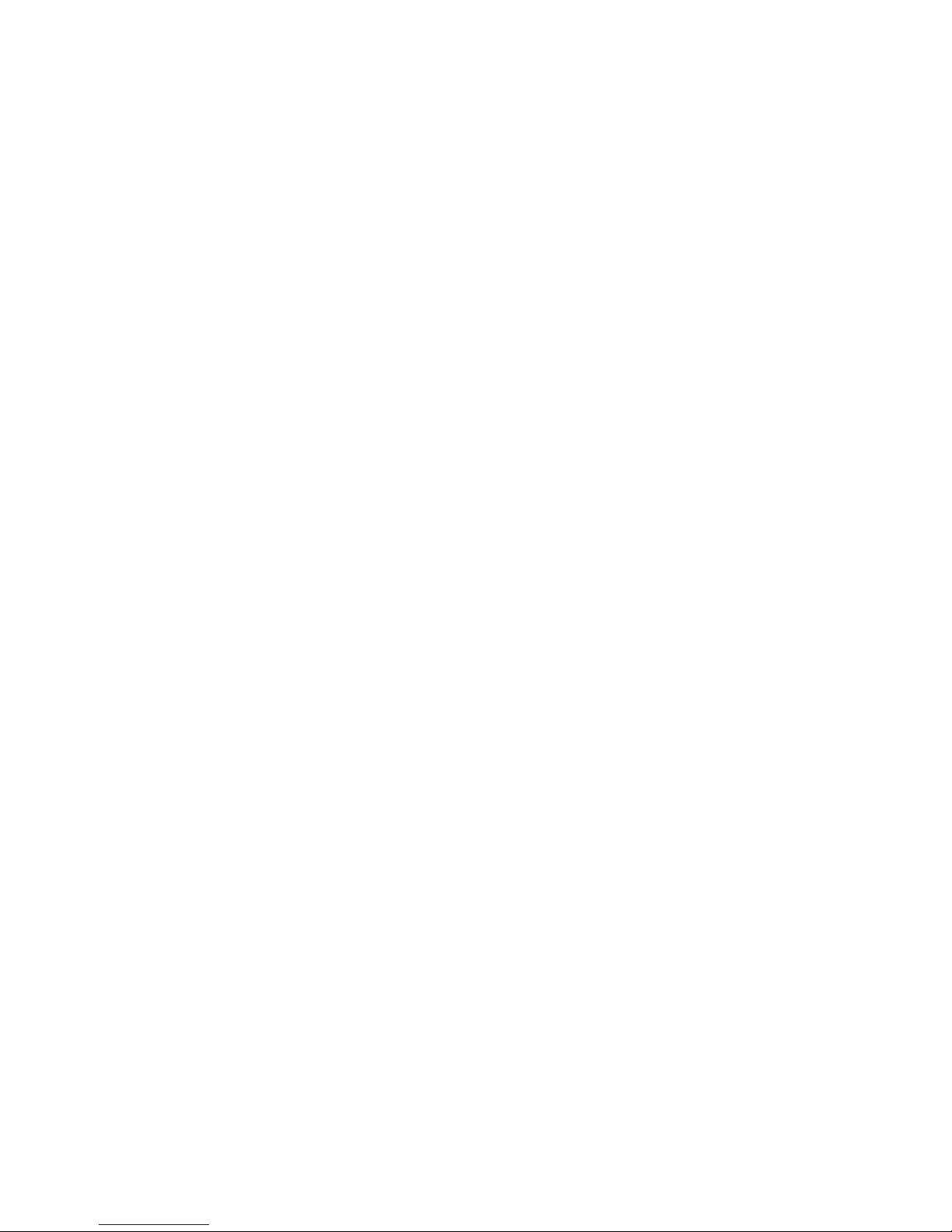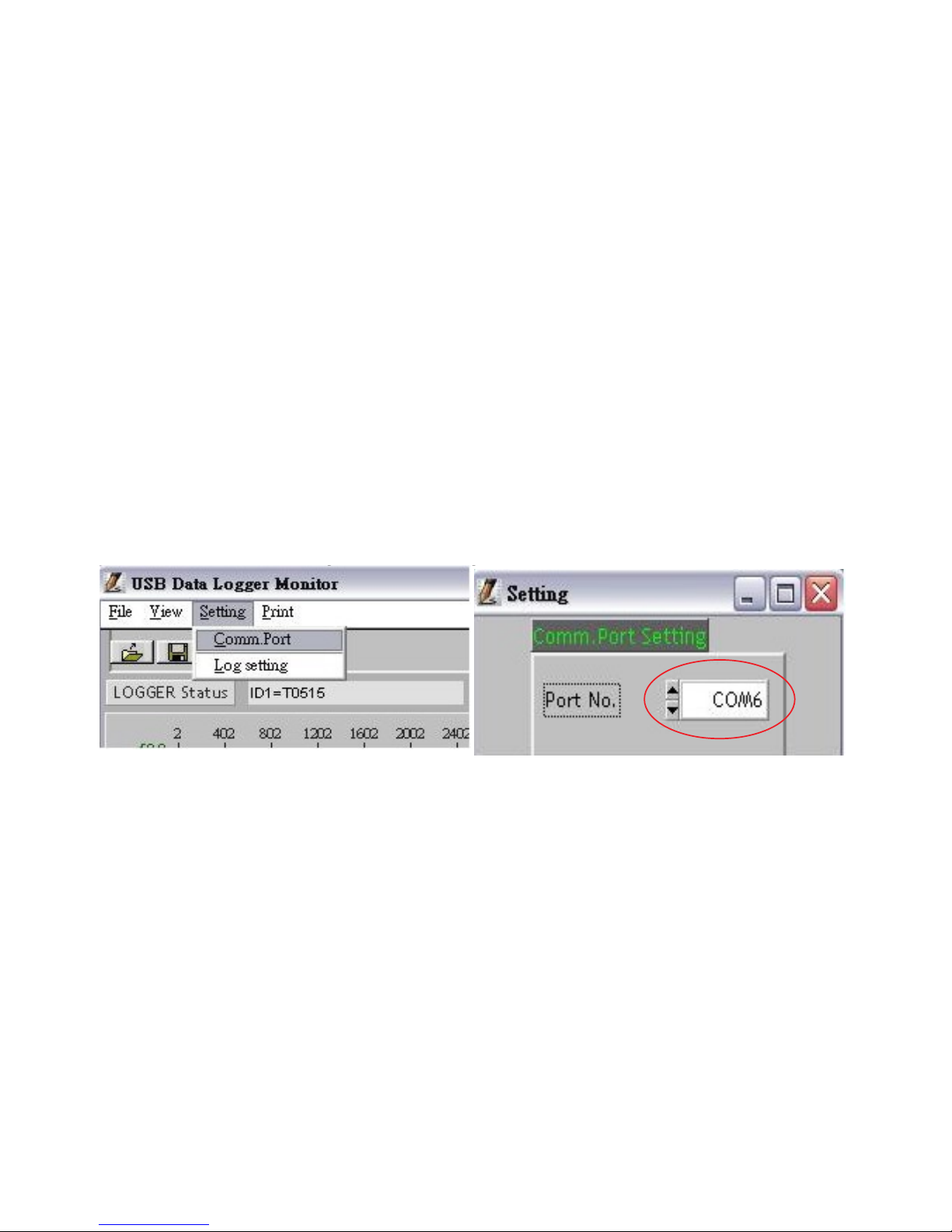left-hand side of the USB Data Logger Monitor screen.
“Comm. Port” and “Log Setting” options appear in a
drop-down menu.
1. Select “Comm. Port” from the Setting options.
The Comm. Port Setting Menu display opens in
2. Select the correct port number. Click “OK” to nish.
Logger Setting:
BASIC:(Pic.3)
1:ID setting
Maximum 20 characters , name your logger press OK button
to confirm.
2:Current Date/Time
Clock setting, the system automatically shows current date and
time of your pc. Press OK to confirm.
(Note :Schedule date & time refer to current pc date and time)
►Please click OK to sync the meter’s date and time every time.
3 LCD display set : (N/A for non-LCD models)
Press ON ( Logger LCD still illuminated after complete
recording ), or OFF( LCD is not illuminated after complete
recording. Press OK after selection.
ALARM&SENSOR:(Pic.4)
1.Select Temp./Humidity alarm, set Hi/Lo Temp. and H/Lo
Humidity values.
(Red LED will flash if the current reading is over the setting.)
2.Select the parameter you want to record.
Example: Total is 16K memory, if choose Temp. and RH sensors
at the same time, memory store will split to 8K for Temp.+8K for
RH.
(Pic.4)
(Pic.3)
2. Remember the Comm port number and go back to software.
3.Click “Setting” ”Comm port “ select the port number as you
see from step 1, then press OK button.
NOTE:
If software message box show as pic2.Follow the next steps.
1.click “My computer””Content” in hardware content,click “Device manager” to
find the listed (COMx) listed under Ports(COM & LPT as below with red line.If
you may Prolific USB-to-Serial Comm. Port , it means the logger is connected to
computer properly.