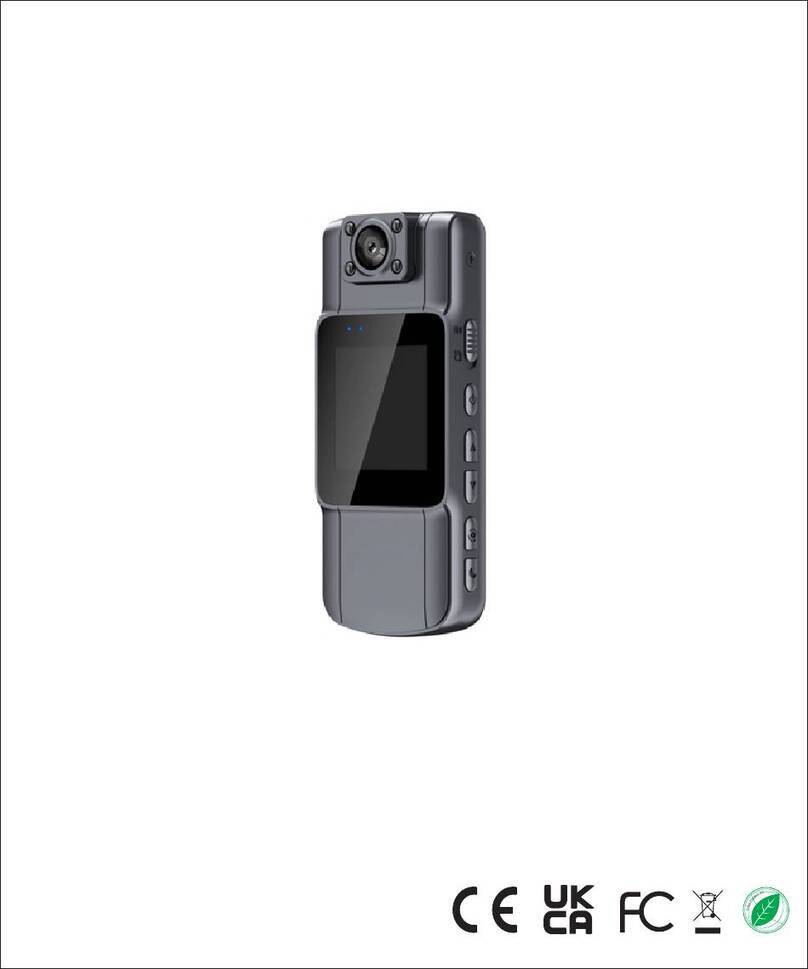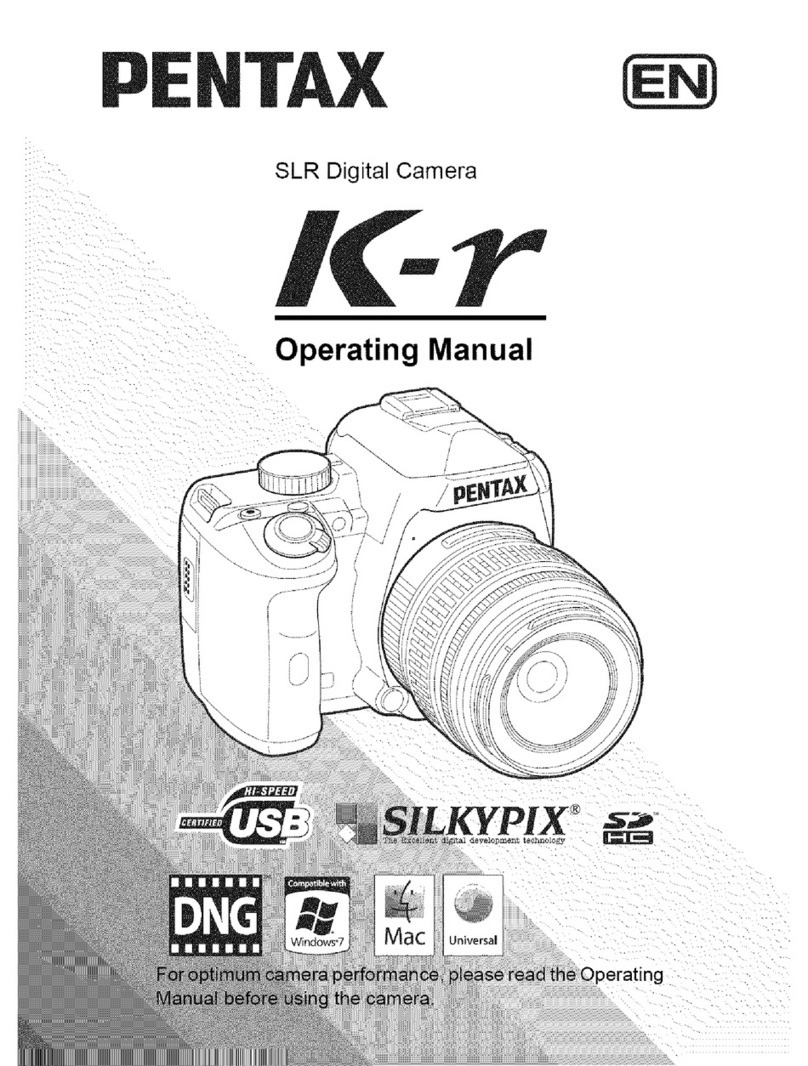SPIKECAM SC02 User manual

USER MANUAL
Model: SC02
https://www.spikecam.com
SPIKECAM Body Camera

01
SPIKECAM
If you have any questions, please contact our
customer support by email: , info@spikecam.com
we will reply to you as soon as we saw the emails.
Dear Customer
Thanks for ordering our SPIKECAM body-worn
camera SC02 model. Before usage, please spend
a few minutes reading the manual carefully. For
your convenience, we have also prepared a quick
video guide, please scan the QR code to watch or
visit the link below.
https://www.spikecam.com/sc02
Scan to watch training video
https://www.spikecam.com/

12
13
14
16
15
17
1.Recording Indicator
2.Power Indicator
3.Infrared LED x 6
4.SOS LED x 2
5.Microphone
6.Speaker
7.Reset Button
8.LCD Screen
9.Left Button
10.Right Button
12.USB Port/TF Card Slot
13.FN Button
14.Power Button
15.Video Button
16.Audio Button
17.Photo Button
11.
OK/Menu Button
02
1
33
45
6
7
8
910
11
SPIKECAM
Diagram
2

RECORDING
Video Resolution Multiple Recording Resolution
1080P(30 FPS)/ 720P(30 FPS)/480P(30 FPS)
Video Format .AVI
Recording Angle Wide Angle 130 degrees
Audio High Quality Built-in Microphone.
Pre-Record Time 1-30s Randomly
Water Mark User ID, Time and date Stamp Embedded into Video.
Frame 30FPS
Video Duration/Video Length 5 mins, 10 mins, 15 mins
Activation prompt Vibrator & Speaker & LED Indicators
PHOTOGRAPH
Photo Size 10MP/8MP/3MP/2MP
Camera Format JPEG
Type Built-in 2600mAH Lithium (LiCoO2)
Charging Time 180 minutes
Battery Life About 10 hours at 1080P(Night Vision Off)
OTHERS
Storage Capacity Replaceable TF card, up to 128Gb
IR LED Lights 6PCS 850nm Infrared LED with Wide Angle
Night Vision Support
Waterproof Ip65
Dimensions 76 mm *54 mm *26.5mm
100 gram
Working Temperature -20C° ~ 65C°
Storage temperature -20C° ~ 65C°
ACCESSORIES
Standard Accessories
SOS LED Support, Blue and Red Flash Light
Weight
USB Cable, Wall Charger, Back Clip, TF Card Reader
Snapshot Support to take a photo while video recording
03
Specification
SPIKECAM

04
SPIKECAM
Power On/Off
Power on:
Power off:
Recording Video
1. Press Power Button(No.14), the Power Indicator(No.2)
will light up green with power on sound and LCD screen will
display welcome message.
2. The camera system will enter into recording standby
mode and the Power Indicator will remain green.
3. The LCD will display the preview image and your body
camera is ready to use.
Note: If you have set the screen protection to be
1min/3min/5min, the camera LCD screen will turn off
automatically if there is no interaction with body cam.
2. The current recording file will be saved to the internal
storage and the device will power off.
1. Long press the “Power” button for at least two seconds.
1. Press the Video Button(No.15) and the Recording
Indicator(No.1) lights up red and flash. The camera will emit
voice prompt.
Note: When the lighting is insufficient, press the FN
Button(No.13) can enable/disable Night Mode and the
Infrared LEDs.
2. The camera will enter into Video Recording Mode and
begin to record. It will save a file every 5min, 10min or 15min
based on your Video Segments setting in the menu.

05
SPIKECAM
Stop Recording Video
2. The camera will enter Recording Standby Mode.
1. Press the Video Button again to stop video recording,
the Power Indicator lights up green again.
Recording Audio
2. The camera will emit voice prompt, and the LCD screen
will show a recording icon to indicate that the audio
recording is ongoing.
1. Press the Audio Button(No.16) and the Recording
Indicator flashes yellow.
Stop Recording Audio
1. Press the Audio Button again and the Power Indicator
will go back to solid green.
2. The camera will be back to Recording Standby Mode.
Taking a Photo
1. When the camera is in Recording Standby Mode or
during Video Recording Mode, press the Photo Button(No.
17) to take a photo.
2. The Power Indicator will flash green one time if it is in
Recording Standby Mode. There is a photo capturing
sound when taking a photo.
Files Playback
1. Long press the OK/Menu Button(No.11) until the
camera enters into Playback Mode.
2. Use the Left Button(No.9) and Right Button(No.10) to
select Video/Photo/Audio files and press OK/Menu Button
to confirm.

06
SPIKECAM
Charging Battery with USB Cable
2. Connect the USB cable to the USB port on the body
camera. When charging the battery, the Power Indicator will
light up in Blue. When the battery is fully charged, the Blue
Power Indicator will turn off.
1. Connect a USB cable with a compatible connector to a
computer/wall charger.
Connect to PC
Note: If you turn on the password protection(Password
Switch in the menu setting), you will have to enter the
correct password to unlock the camera USB disk. The
default password is 000000.
Connect to PC via mini USB cable, it will display an USB icon
on camera LCD. You will find the camera disk on the PC.
Files Playback
3. Use the Left or Right button to cycle through the files.
Press the OK/Menu button to play it. Press the OK/Menu
button again to pause. Use the Photo Button to go back to
file list.
2) While playing back a long video, long press the Left or
Right button to fast forward or rewind.
Note:
1) Photo button could be used as Go Back button in
Playback Mode. Use the photo button to exit playback mode
Turn on/off Night Vision
To switch on the Infrared LED (No. 3) and enable night vision
mode, press the FN button once while in camera standby or
video recording mode. You will observe that the 6 Infrared
LEDs illuminate. To turn off night vision mode, press the FN
button again.

07
SPIKECAM
Insert a TF Card
To insert a TF card, use your fingernail or a small tool to
push the card into the slot with the correct orientation
(ensuring that the gold finger of the card is facing the USB
port). Before using the card, please format it into Fat32
using the "Format SD Card" option in the camera's menu.
Note that the SC02 supports a maximum of 512GB class 10
TF card, but formatting a 512GB card may take longer time.
Please be patient during this process.
SOS Function
1. This is the default setting and the SOS function SOS off.
is not active.
There are three options for the SOS status:
2. To activate this mode, hold the SOS lights with siren.
audio button for about 3 seconds while in camera standby
mode. The SOS siren sound will continuously play with
periodic pauses, and the SOS LEDs (No. 4) will keep
flashing. Please note that if the option in the button sound
menu is disabled, the siren sound will also be disabled.
3. If you are in mode 2 and want to SOS with LED lights only.
turn off the siren sound, hold the audio button for another 3
seconds. You will then see only the LED lights flashing
without the siren sound. To exit the SOS mode, hold the
audio button for another 3 seconds.
Parameter Setting/Menu Setting
Short press the OK/Menu Button to enter Menu Setting
Mode. Use the Left and Right buttons to select the menu
item. Press the OK/Menu button to modify the setting. Use
the Photo Button to go back or exit Menu Setting Mode.

08
SPIKECAM
3) Video Segment: 5Mins/10Mins/15Mins. For example, if
you choose 5Mins, video files will be saved every 5 min.
8) Protection: 1Mins/3Mins/5Mins. If there is no interaction
with the camera for a while, the camera screen will
automatically turn off to protect the screen and save power.
Press any button to activate it again.
10) User ID. Use the Left/Right and OK/Menu buttons to set
up your User ID. Company users may need ID information on
the camera sometimes.
5) Button Sound: Off/On. The sound prompt when you press
a button.
2) Photo Resolution: 2M/3M/8M/10M.
4) Watermark: On/Off. If you turn on the watermark feature,
the time and date information will be embedded into the
video watermark.
6) Auto Shutdown: 1Mins/3Mins/5Mins. In standby mode,
the time for the camera to automatically power off.
1) Video Resolution: 1920x1080 30P/1280x720
30P/800x480 30P.
7) Loop Recording: Off/On. If you enable this feature, the
camera will auto-delete the oldest video files to make
storage space for the newest video files, when the memory is
full.
9) Password Setting. Use the Left/Right and OK/Menu
buttons to enter the old password first, the default old
password is 000000. If the old password is correct, you can
input the new password in the second round. Caution: It is
very important to keep your new password in mind, if you
lose it you will not be able to set up the camera in the future.
If not necessary, we don't recommend changing the
password.
Submenu Details are as Below:

09
SPIKECAM
Submenu Details are as Below:
18) Format SD Card. Caution: The SD card will be
formatted and all data will get lost.
16) Car Mode: Off/On. If you turn on it, the camera will start
video recording automatically if it detects any charging
signal.
13) Language. Use the Left/Right and OK/Menu buttons to
set up the language you want to use.
17) Pre-Record: Off/On. If you turn on the pre-record
function, the camera will save a short video by itself before
you press the video recording button. The length of this
short video is randomly between 1-30s.
20) System Message. System information.
11) Device ID. Use the Left/Right and OK/Menu buttons to
set up your Device ID.
14) Password Switch: Off/On. If you turn on the password
feature, some menu settings like User ID, Device ID,
Format SD Card, Default Setting, and Connect to a
computer will ask for the correct password to proceed.
Please keep your password in mind firmly or write it down
as it is important.
12) Set Date Time. Use the Left/Right and OK/Menu
buttons to set up the correct date and time the first time you
use the camera.
19) Default Setting. All settings will be restored to factory
default. This operation does not delete any files in the SD
card.
15) Motion Detection: Off/On. If you turn on it, the camera
will start video recording automatically if it detects large
movement or shaking.

R
o
H
S
10
SPIKECAM
1080P00:00:51
2023/01/0118:20:50
29.5G
PID:0000000 DID:000000
58.1G/64G
Recording Info
User ID
Time and Date
Video Resolution
SD Card Info
Device ID
Battery Info
Infrared Lights
LCD Information
Trouble Shooting
Note: If the above solutions cannot solve the problems,
please contact customer service email: info@spikecam.com
For more information about this body camera please visit:
https://www.spikecam.com
2. Camera can not respond. Please press the Reset Button
to power off the camera and then restart the camera.
3. Device failed to connect to the computer. Please change
to another USB port on another computer or change to
another USB cable.
1. Camera can not boot. Please charge the camera battery
for more than 2 hours first then try to turn on the camera
again.
Table of contents
Other SPIKECAM Digital Camera manuals
Popular Digital Camera manuals by other brands

Ryobi
Ryobi TEK4 Durashot RP4200 Operator's manual

Pentax
Pentax Z-1 Interchangeable Focusing Screens operating manual
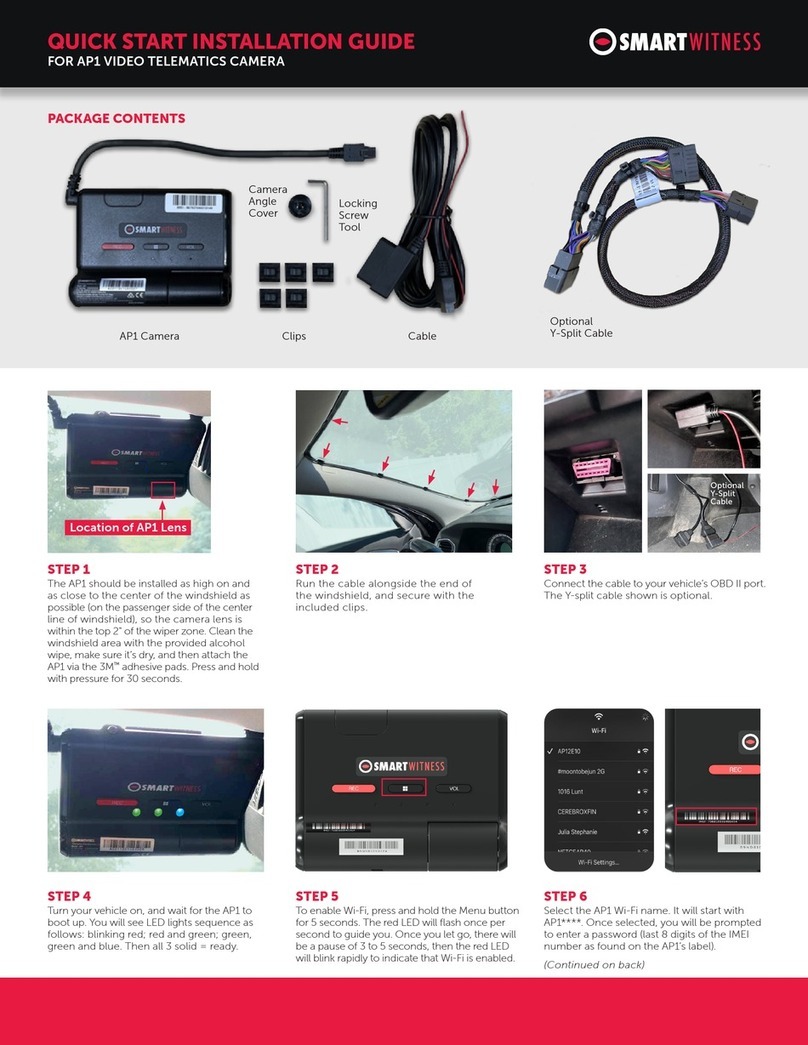
Smart Witness
Smart Witness AP1 Quick start installation guide
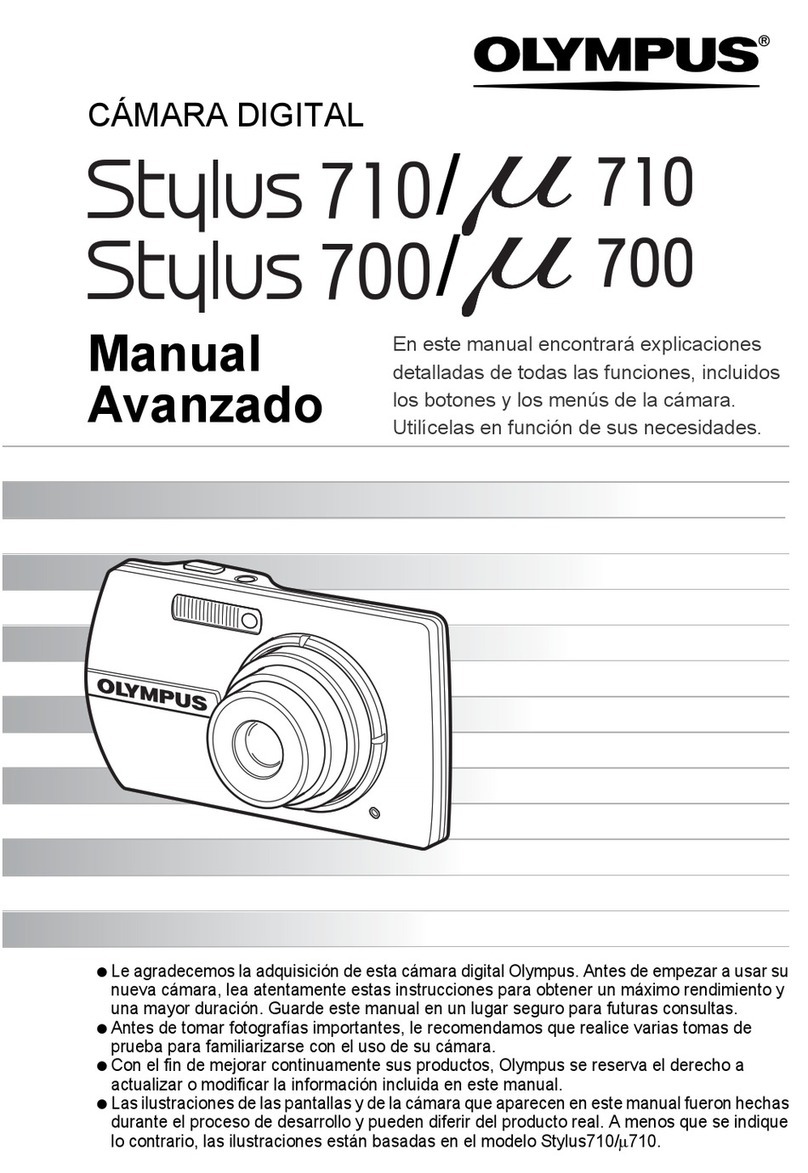
Olympus
Olympus 225755 - Stylus 700 7.1MP Digital Camera Manual Avanzado
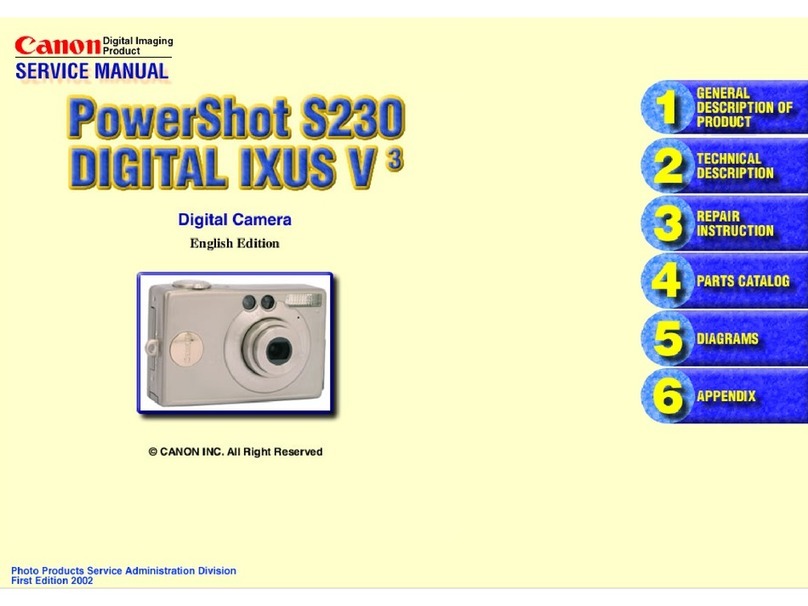
Canon
Canon PowerShot S230 DIGITAL ELPH Service manual

Optex
Optex Gen-IDCAM installation instructions