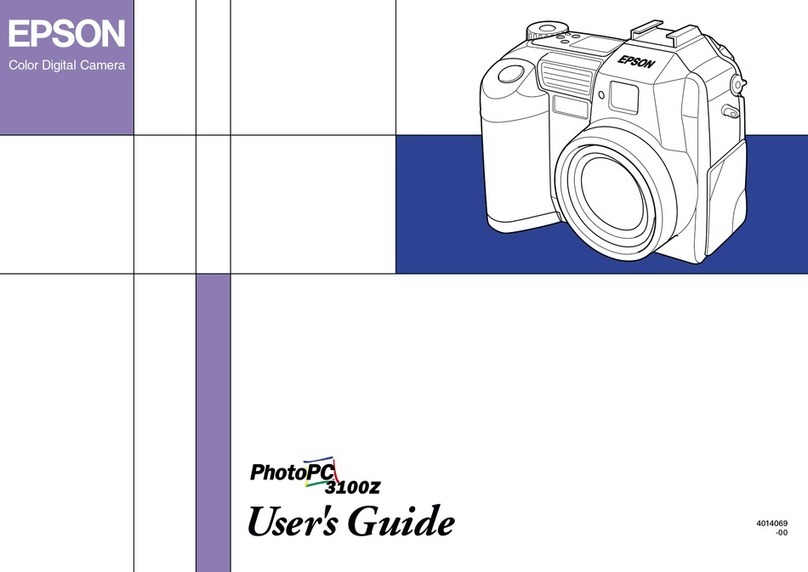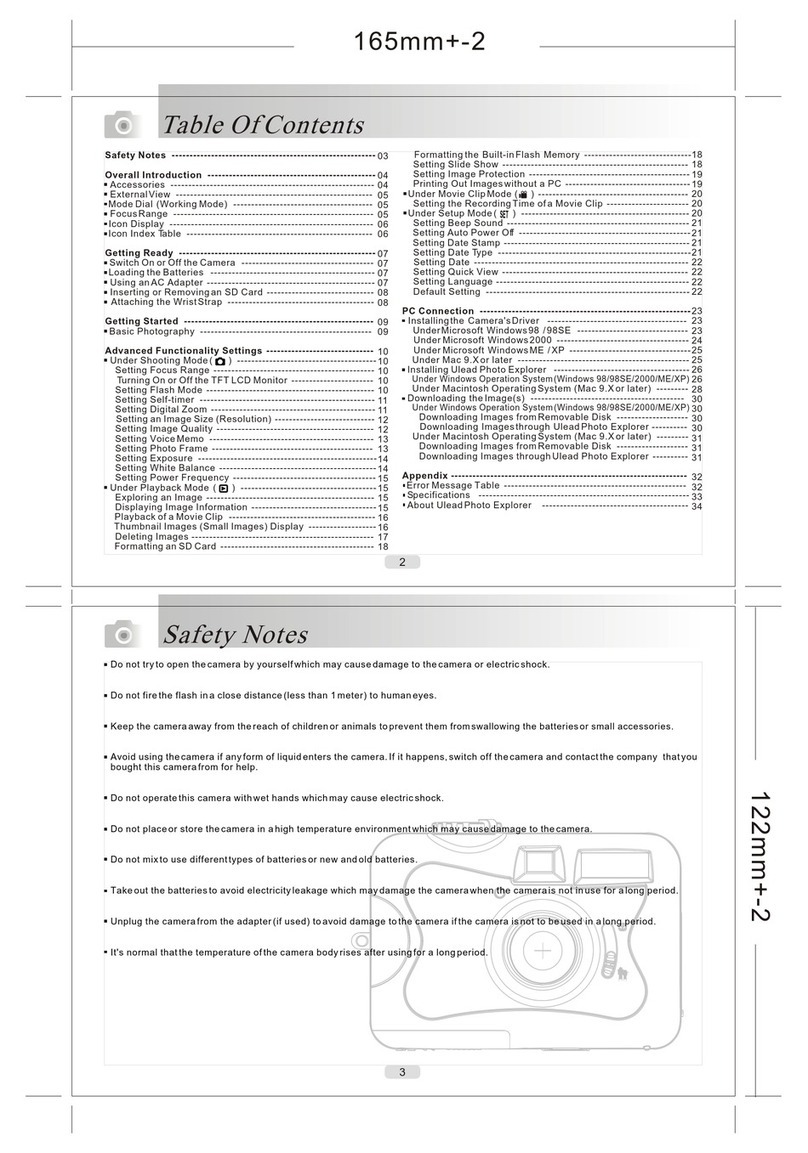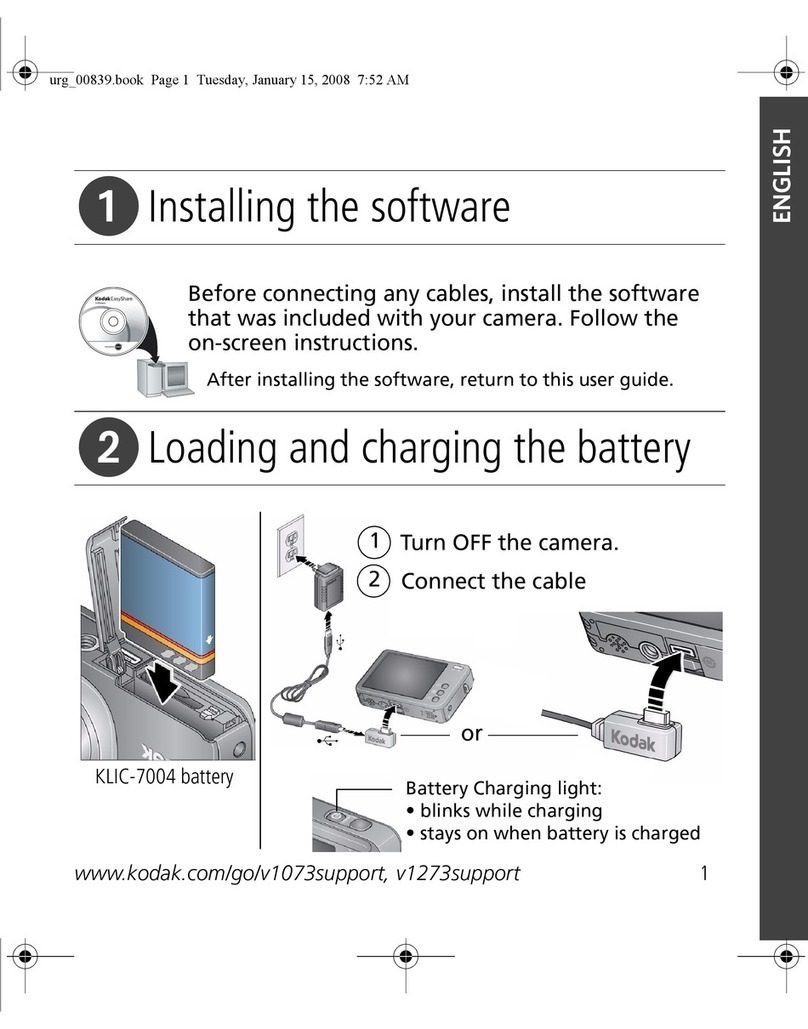SPIKECAM Z11 User manual

USER MANUAL
Model: Z11
https://www.spikecam.com
SPIKECAM Body Camera
R
o
H
S

SPIKECAM
We sincerely appreciate your decision to select our product. The Z11 is an
innovative portable camera created by SPIKECAM, offering exceptional audio
and video quality, motion detection, and photography capabilities.
Furthermore, it provides up to 8 hours of uninterrupted, high-definition video
recording time. You can effortlessly review your recorded videos using the 1.5-
inch LCD screen on the rear of the camera. To ensure you make the most of this
product, we kindly urge you to thoroughly read the user manual and retain it for
future reference.
Warm regards,
Once again, thank you for choosing SPIKECAM.
Dear Valued Customer,
For your convenience, we have prepared brief video tutorials lasting only a few
minutes. You can access these tutorials by visiting
https://www.spikecam.com/z11 or by scanning the QR code provided below.
Should you have any inquiries or require assistance, please do not hesitate to
reach out to our dedicated customer service team at , and info@spikecam.com
we assure you a response within 24 hours.
The SPIKECAM Team
Scan to watch training video
https://www.spikecam.com/z11
01

Diagram
01 Video Slider
02 Power Button/Confirm Button
03 Up Button
04 Down Button
05 Flip Button
06 Photo Button/Night Mode
07 Camera Lens
08 Magnetic Block
09 Back Clip
10 Microphone
11 Audio Slider
12 Menu Button/Return Button
13 Playback Button
14 Reset Hole
15 TF Card Slot
16 Charging LED
17 Status LED
18 LCD Screen
19 Type C Port
01
02
03
04
05
06
07
08 09
19
10
11
12
13
14
15
18
17
16
SPIKECAM
02

RECORDING
Video Resolution 1080P/ 720P
Video Format .AVI
Recording Angle 140 degrees
Audio High Quality Built-in Microphone.
Recording Indicator LED Indicator
Water Mark Time and Date Stamp Embedded into Video.
Frame Rate 30fps
Video Length 3/5/10/15 Mins
Activation prompt LED Indicators/Beep Prompts
PHOTOGRAPH
Photo Size 3/2/1Megapixels
Camera Format JPEG
Type Built-in 1000mAH Lithium (LiCoO2)
Charging Time 180 minutes
Battery Life About 8 hours at 1080P(Night Vision Off)
OTHERS
Storage Capacity 32/64/128GB(Depending on your version)
IR LED Lights 4PCS 850nm Infrared LED
Night Vision Manual
Waterproof Ip65
Dimensions 95 mm *40 mm *15mm
59 gram
Working Temperature
Support
Storage temperature -20C° ~ 65C°
ACCESSORIES
Standard Accessories
Weight
USB Cable, Bicycle Mount, TF Card Reader, Manual,
OTG Adapter
Specification
-20C° ~ 65C°
Loop Recording Support
Screen Protection
SPIKECAM
03

04
2. How to use?
2.1 Power On
2.2 Power Off
To power on the camera and prepare it for use, please follow these steps:
1)Long Press the Power Button (No.2). As a result, the Satus LED (No.17) will
flash blue once, accompanied by a power-on sound. The LCD screen will
display a welcome message.
2)The camera system will enter the recording standby mode.
3)The LCD screen will display the preview image, indicating that your body
camera is ready to be used.
Note: If you have set the screen protection to activate after a certain period of
inactivity, such as 3 minutes, 5 minutes, or 10 minutes, the camera's LCD
screen will automatically turn off if there is no interaction with the body camera.
1. Long press the Power Button for at least 3 seconds.
2. The current recording file will be saved to the internal storage and the device
will power off.
2.3 Video Recording
Once fully charged, the device can continuously record video for 7-8 hours at
1080P resolution with night vision turned off.
To stop recording video, push the slider down to the Off state. The recording will
stop, and the Status LED will return to a solid blue, indicating that the camera
has returned to Standby Mode.
To begin recording video, (No. 01) . As a push the video slider up to the On state
result, the Status LED will begin flashing blue slowly, and the recording seconds
will be displayed on the screen. This indicates that the camera is now recording
video.
2.4 Audio Recording
To exit audio recording mode, push the Video Slider up and then down again.
To start recording audio, push the Audio Slider (No. 11) up to the On state. The
camera will emit a beep prompt, and the LCD screen will show a microphone
icon and recording seconds to indicate that the audio recording is ongoing. To
stop recording audio, push the Audio Slider down to the Off state. The recording
seconds will stop counting down and return to 00:00:00.
SPIKECAM

05
2.5 Take Photo
While in Standby Mode, press the Photo Button (No.06) once to activate the
Photo Capture mode. Press the button again to capture a photo. The camera will
emit a photo-taking sound, and the Status LED will flash blue once.
2.6 Night Vision
While in Standby Mode, perform a long press on the Photo Button for 3 seconds
to activate the night vision mode. The camera will switch to night vision mode,
and the screen will display images in black and white. To exit the night vision
mode, perform another long press on the button.
2.7 Lens Rotation
If you need to record a video in a different direction, you can achieve this by
rotating the camera lens (No.07). After flipping the lens, you will need to press
the Flip Button (No.05) to correct the recording image direction.
2.8 File Playback
In Standby Mode, press the (No.13) once to activate the Playback Button
Playback Review Mode. Use the Up and Down buttons to browse through the
files, and use the Power Button to playback or pause video/audio file. If you wish
to delete a specific file, press the Menu button once, and a submenu will appear.
Use the Power Button to confirm the deletion and the Menu Button to cancel the
operation.
To enter the Playback Filelist Mode, press the Playback Button, and the file list
will be displayed, allowing you to easily locate a specific file.
Press the Playback Button again to exit the Playback Mode.
2.8 Charge The Camera
To charge the camera (No.19 Type C Port), use a USB charger with a 5-volt
output, such as a mobile phone charger or a computer USB port. During
charging, the Charging LED(No.16) will light up in red. It takes approximately 3
hours to fully charge the camera.
For the first time use, we recommend charging the camera for 3 hours to ensure
a full charge. Please note that in order to protect the environment and reduce
electronic waste, we do not provide a charger with the camera. If you really need
one, please contact our customer support.
SPIKECAM

06
To enter the Menu Setting Mode, simply press the Menu Button (No.12) with a
short press. You can use the Up and Down buttons to navigate through the menu
items. Press the Power Button(Confirm Button) to make modifications to the
selected setting. To go back or exit the Menu Setting Mode, use the Menu
Button(Return Button).
3. Camera Setting
Submenu Details are as Below:
5)EV: Exposure Value, ranging from -2 to +2.
8)Date Tag: If you set it to "Off," the time stamp will not be displayed in the video
footage.
These options represent the resolution at which the video will be recorded,
along with the frames per second (30FPS) for smooth playback.
6) Motion Detection: Off/On. Enabling the Motion Detection setting allows the
camera to automatically initiate 20-second video recording when it detects
significant movement or shaking. To exit the motion detection mode, cover the
lens to ensure no movement is detected. Wait for the 20-second video
recording to finish, then press the Menu Button to access the menu and turn off
the motion detection setting.
9)Beep Sound: If you set it to "Off," the camera will not emit beep sounds when
keys are pressed.
10)Time Setting: Use the Up and Down buttons to adjust the digits, and use the
Power Button to confirm and proceed with setting the Year, Month, Day, Hour,
Minute, and Seconds.
3)Cyclic Record: Off/3/5/10mins. This setting determines the maximum duration
of each video recording. Once the specified time limit is reached, the camera will
automatically stop recording and start a new video file. Selecting a shorter video
length may be useful if you prefer to have smaller video files or if you want to
ensure a more manageable duration for each recording.
4) White Balance: Auto/Sunlight/Cloudy/Tungsten.
7) Audio: Off/On. If you set it to "Off," the camera will not capture audio during
video recording mode, only pictures.
1 Resolution): 1920x1080P/1280x720P(2K Not Available on this version)
2)Image Quality: 1/2/3MP. These options represent the number of megapixels
(MP) that will be captured in each photo. Higher resolutions generally result in
larger photo sizes and potentially higher levels of detail, but it will occupy more
storage and RAM. 2MP resolution is recommended.
SPIKECAM

07
24)Reset System: Restore to factory settings
23) Format: Format SD Card. Caution: Formatting the SD card will result in the
loss of all data stored on it. Please ensure that you have backed up any
important files before proceeding with the formatting process.
25) Version: Current firmware version.
21) Siren Announcement: Not Available in the English version.
22) Modify Device No.: Off/On. Change the Device ID (4 digits). Utilize the Up
and Down buttons to select the numbers and press the Menu Button to proceed
next digit. Finally, use the Power Button to confirm the new Device ID.
20) File View Mode: Not Available.
13) Flicker: 50/60Hz. Display Refresh Rate.
14) Screen Saver: Off/3/5/10mins. If there is no interaction with the camera for
a while, the screen will automatically turn off to protect it and conserve power.
Press any button to reactivate the screen.
15) Resolution Switching: Not Available.
17) Picture Quality: Economic/Normal/Fine. It allows you to adjust the quality
of the photos taken. It is recommended to choose "Fine" for the highest quality.
While there may not be a significant difference between the options, selecting
"Fine" ensures the best possible image quality.
18) Video Pre-Recording: Enabling the Pre-record feature allows the camera
to start recording a specified duration of video footage before the actual
recording is triggered. This feature can be useful for capturing important
moments that might have occurred just before you initiated the recording. While
in Pre-record mode, the counting seconds will be displayed in blue color.
16) Volume: Speaker volume, ranging from 0 to 7.
11)Auto Power Off: Off/1Minutes/3 Minutes. In standby mode, the camera will
automatically power off after the specified duration.
19) Time Lapse Video: Also known as post-record. Enabling the Post-record
feature allows the camera to continue recording for a specified duration of time
after you stop the recording. For example, if you select "10s," the camera will
record an additional 10 seconds of video after you have pushed the stop
recording slider. This feature is useful for capturing any important moments that
may occur right after you have finished recording.
12)Language: English, Chinese, Japanese, Korean, Russian, French, German,
Czech, Portuguese, Polish, Dutch, Turkish, Thai
SPIKECAM

08
To connect the camera to a PC, use a Type C USB cable to connect the camera
to the PC via the Type C Port (No.19). Once connected, the camera's LCD
screen will display three options: Memory, PC camera, and Video. Use the
Power Button to confirm your selection for each option.
Memory: Selecting this option will turn the camera into a USB drive on your
computer, allowing you to copy files between the camera and the PC.
PC Camera: Choosing this option will turn the camera into a USB PC camera.
You can utilize VLC player or similar software to capture the video streaming
from the camera.
Video: If you select this option, the camera will not perform any additional
action and will only charge while connected to the PC.
4. Connect to PC
06:00:00 FHD
2023/10/04 18:20:50
DSJ-0000
5. LCD Information
TF
Recording
Information
Device ID Date/Time
TF Card Inserted
Microphone On
Remaining Battery
SPIKECAM

6. Trouble Shooting
1) If your camera is unable to boot, please ensure that the camera battery is fully
charged for at least 2 hours. Once charged, try turning on the camera again.
2) If you're experiencing difficulties connecting the device to your computer,
please attempt the following solutions:
3) If your camera is not responding or experiencing issues, you can try rebooting
it by using a pin to press the RST (Reset) Hole.
If the issues persist even after trying these solutions, please contact our
customer service via email at for further assistance.info@spikecam.com
ŸTry using a different USB port on another computer.
ŸUse a different USB cable for the connection.
For more detailed information about this body camera, please visit our website
at https://www.spikecam.com/z11
R
o
H
S
SPIKECAM
Scan to watch training video
https://www.spikecam.com/z11
09
Table of contents
Other SPIKECAM Digital Camera manuals