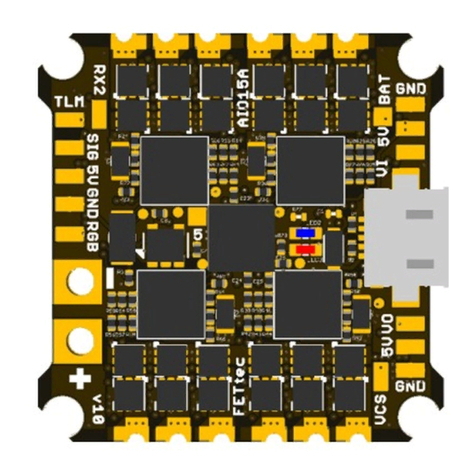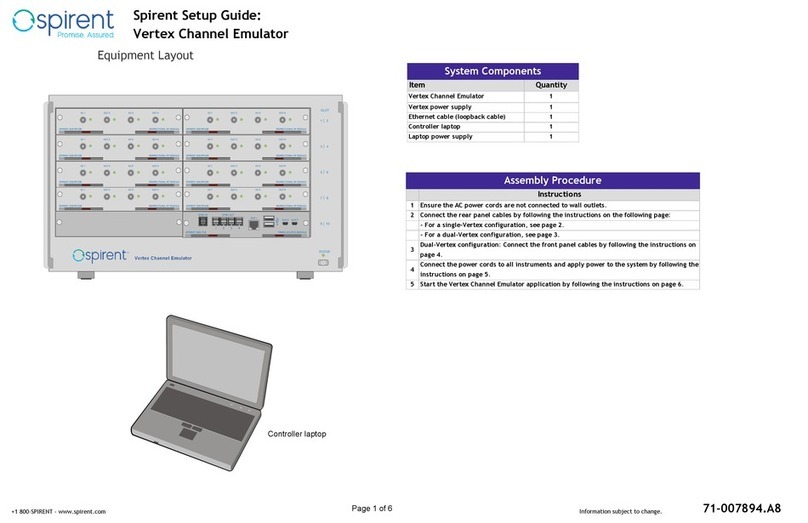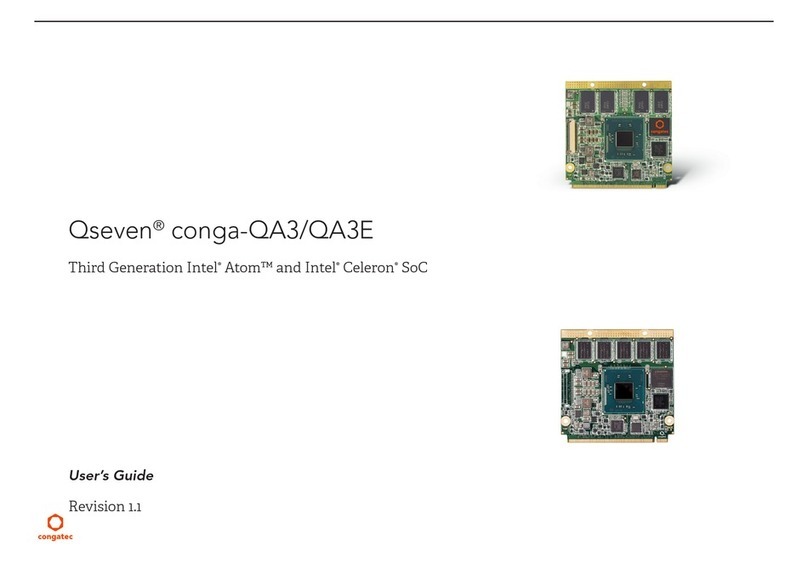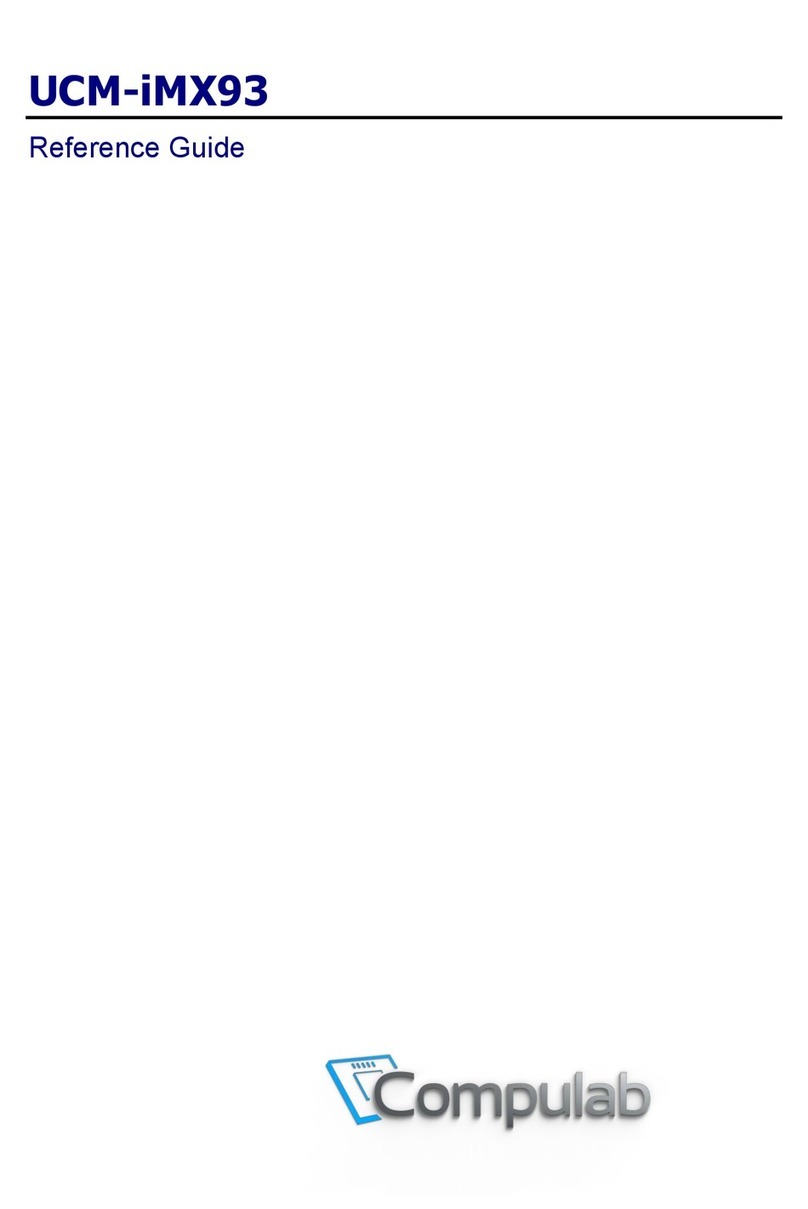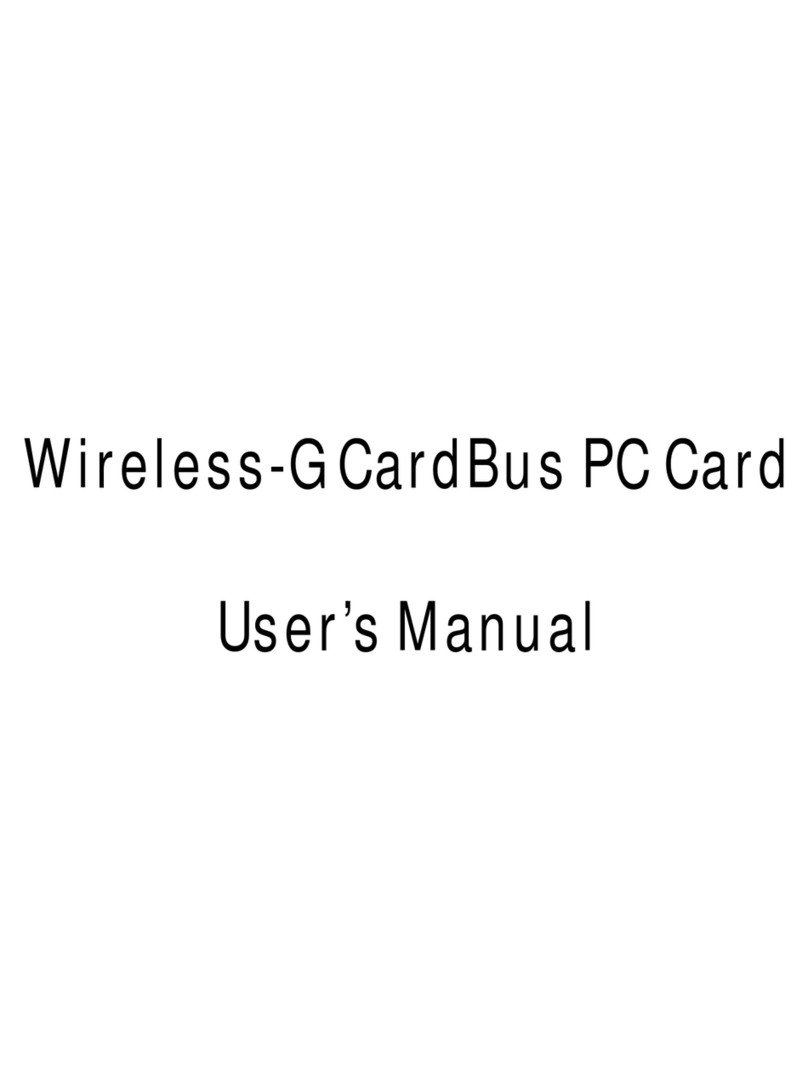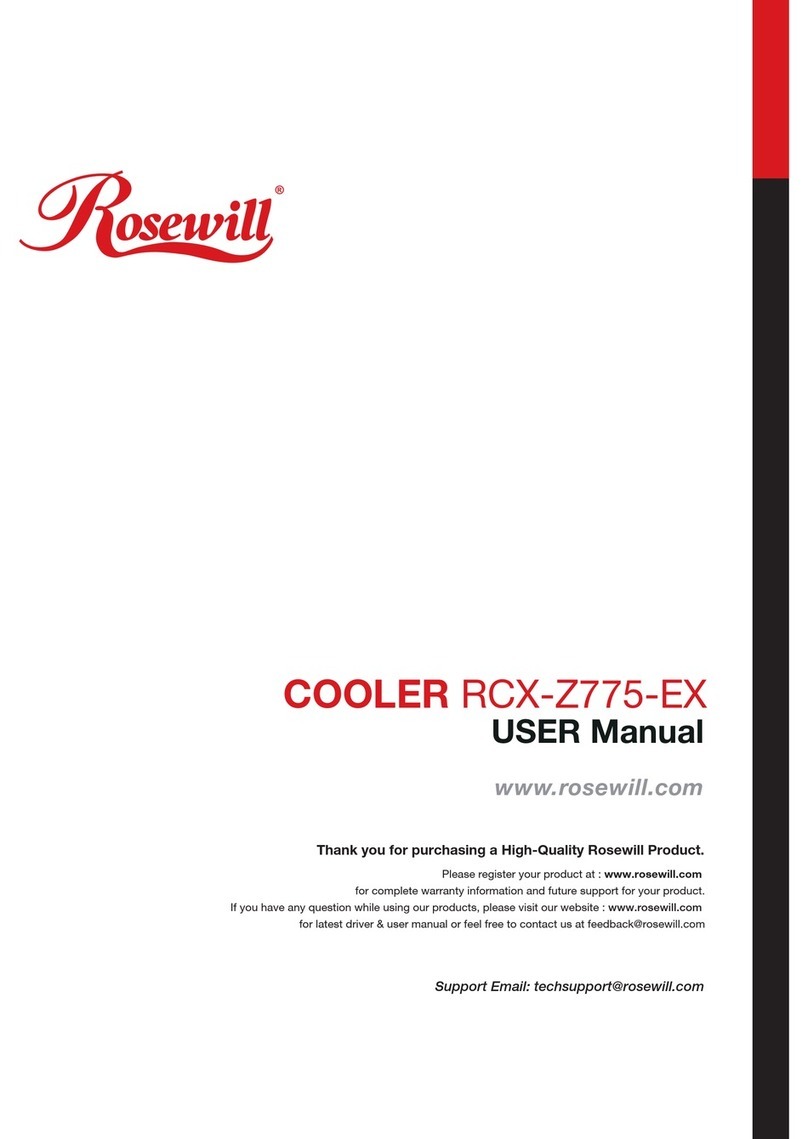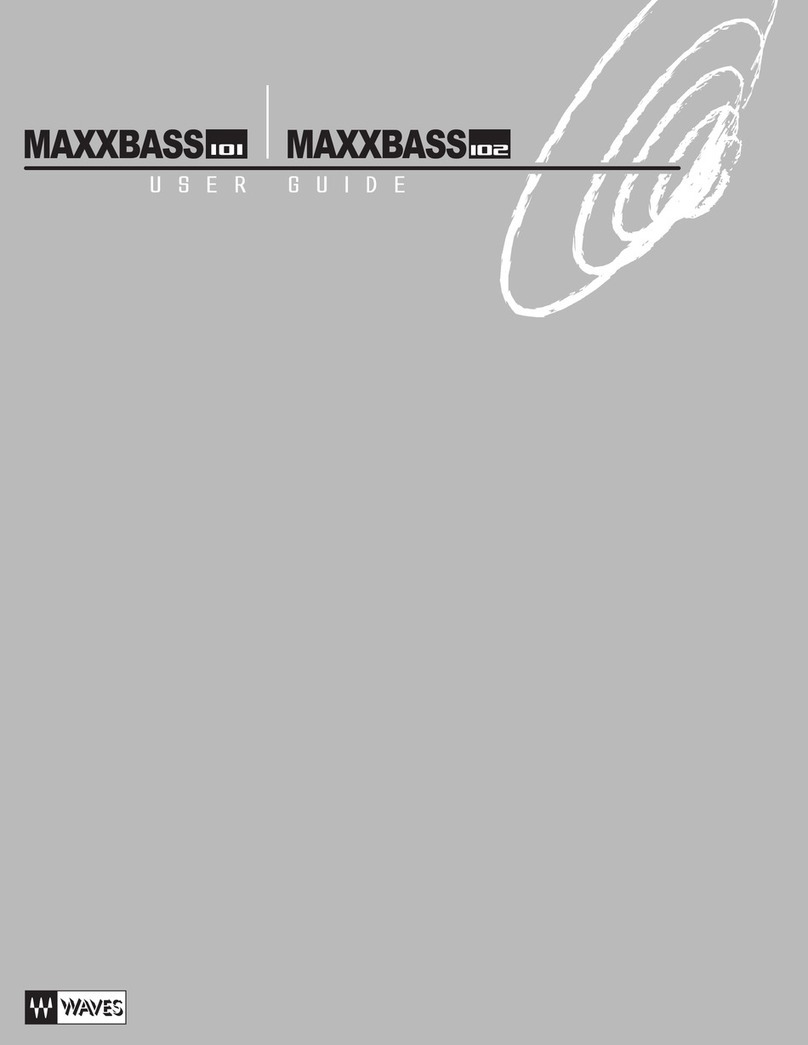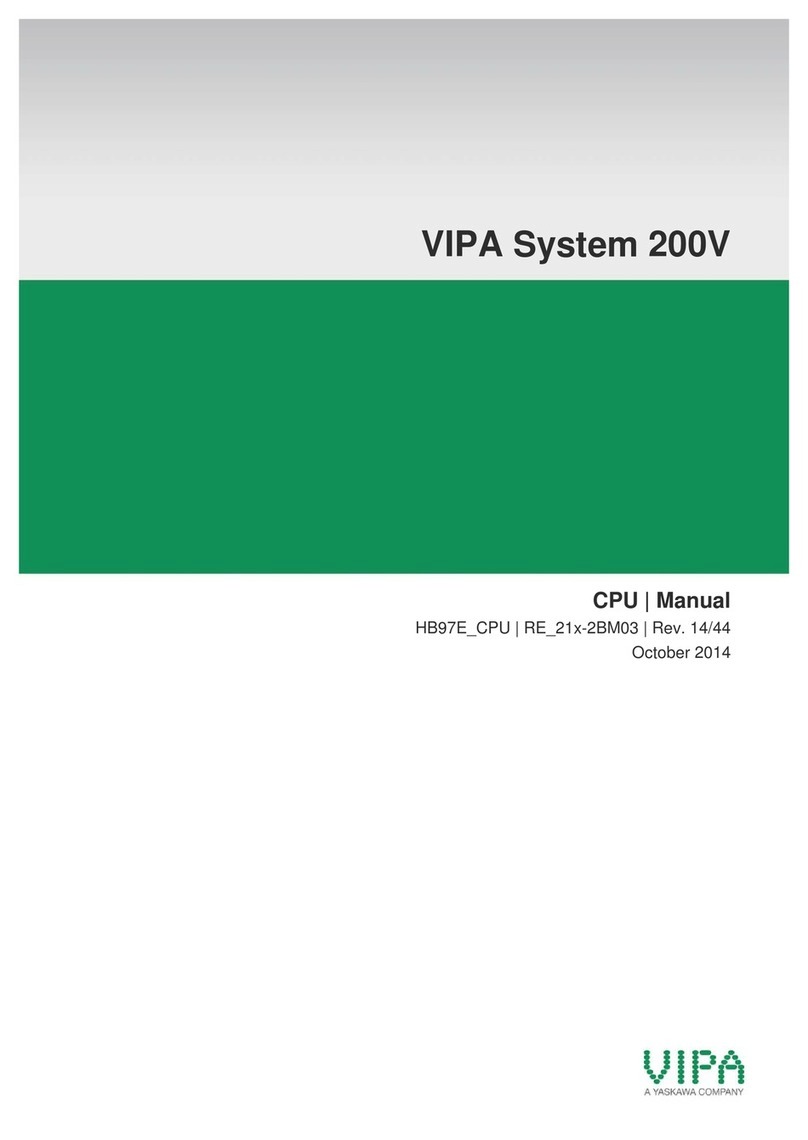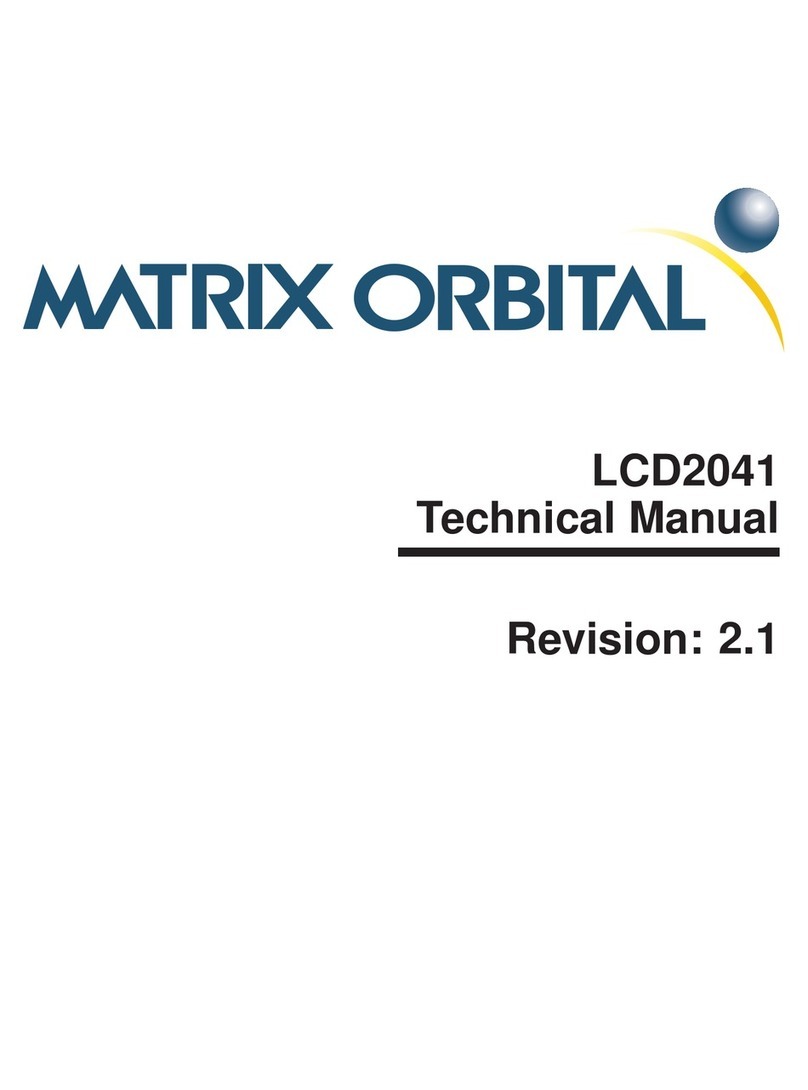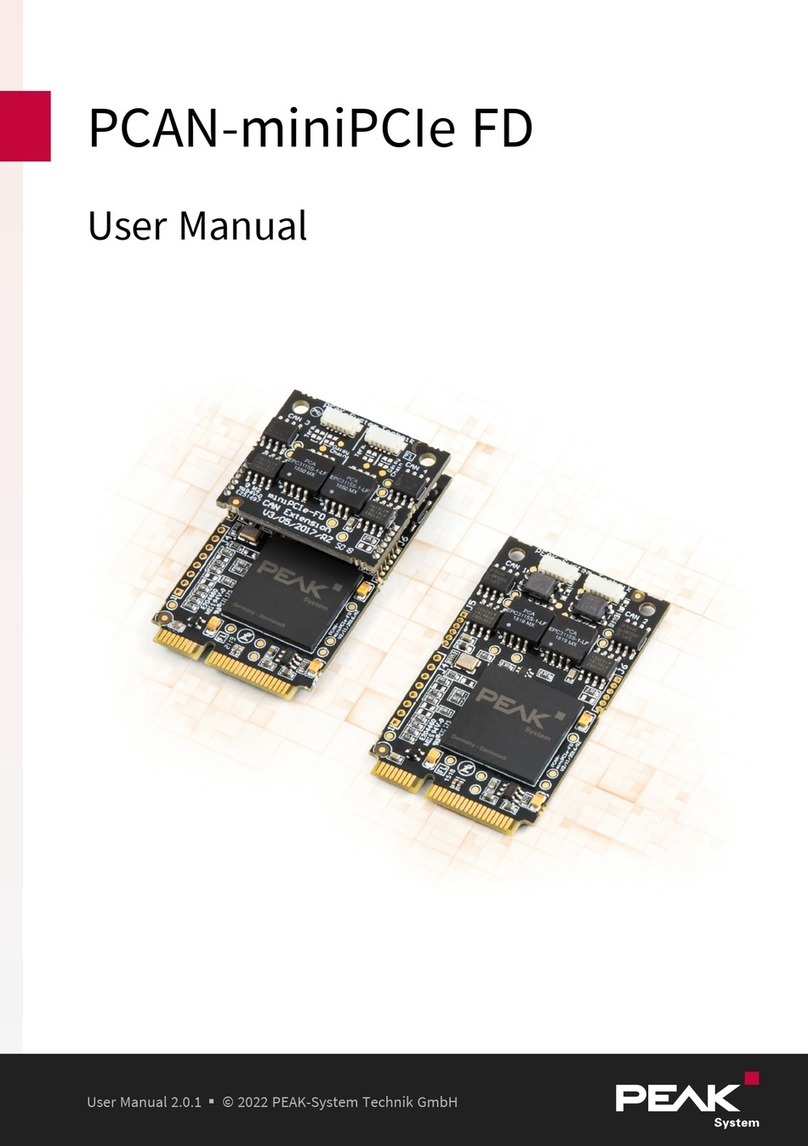+1 800-SPIRENT – www.spirent.com
Spirent Setup Guide:
Information subject to change.
71-007894.A10
Vertex Channel Emulator
Page 8 of 9
Applying Power to the System
1 Make sure the loopback cable is connected on the rear panel of the Vertex instrument.
2For a quad-Vertex configuration, connect the power cord to the power connector on the rear panel of
the VBS, plug the power cord directly into the wall outlet, and then power up the VBS.
NOTE: For a quad-Vertex configuration, you MUST wait 30 seconds before proceeding to the next step
to power up Vertex1.
3 Connect the AC power cord to the power connector on the rear panel of the Vertex instrument.
NOTE: If this is a multi-Vertex configuration, start with Vertex1, which is the top unit.
4 Plug the power cord directly into the wall outlet on an individual branch circuit.
5 Press the power switch on the rear panel of the Vertex instrument.
6 Press the power switch on the front panel of the Vertex instrument.
The LED above the power switch changes from solid orange to blinking green. Blinking green indicates
that the instrument is booting up.
After the instrument boots up, the LED changes to solid green.
7 Repeat Steps 1 through 6 for each Vertex instrument.
NOTE: For a quad-Vertex configuration, you MUST power up the Vertex instruments in sequence
(that is, Vertex1, Vertex2, Vertex3, and then Vertex4).
Power Connection Procedure
Instructions
Perform the following steps after you have completed all cable
routing on the rear panel and the front panel.
NOTE:
If the AC power voltage is <200V, make sure to connect a 20A power cord
to Vertex.
20A Receptacle
Attention!
You MUST connect the loopback
cable from the right side
Ethernet port of the embedded
PC to Ethernet port 2 of the
DSPM board at slot1 before you
apply power to the system.
Ethernet port 2 of
DSPM board
Ethernet port of
embedded PC
Loopback
cable