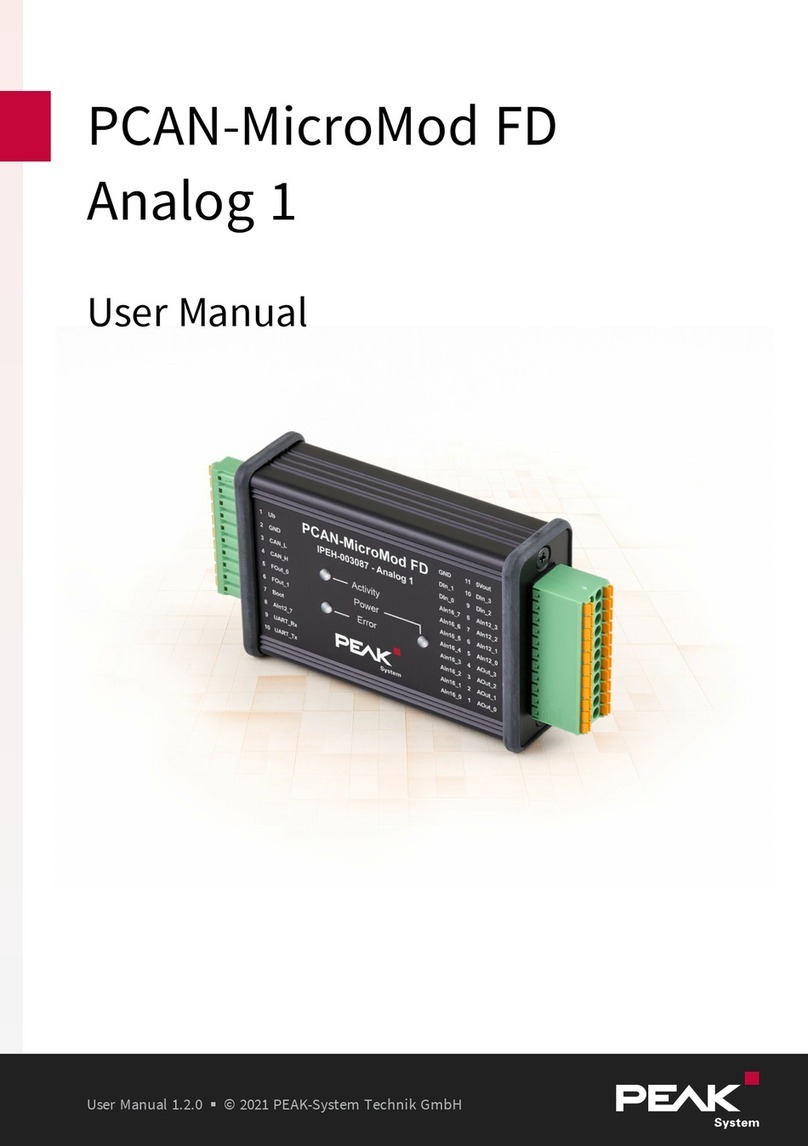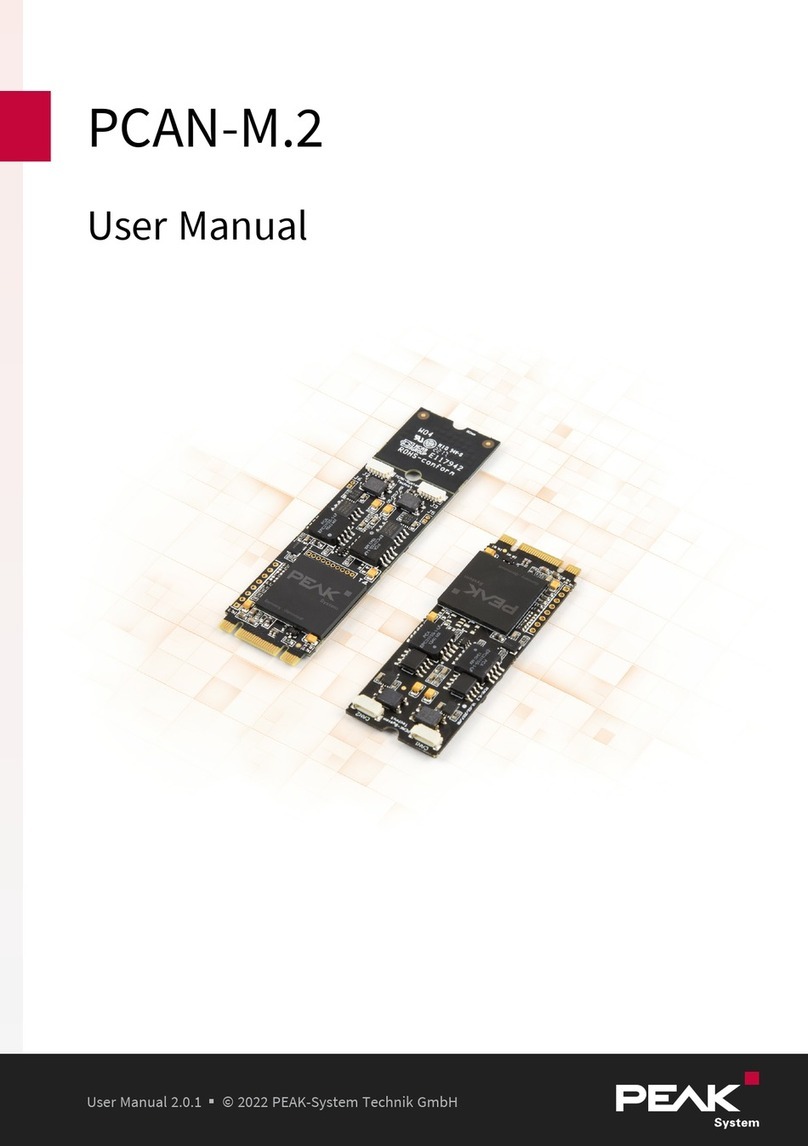Peak PCAN-miniPCIe FD User manual
Other Peak Computer Hardware manuals
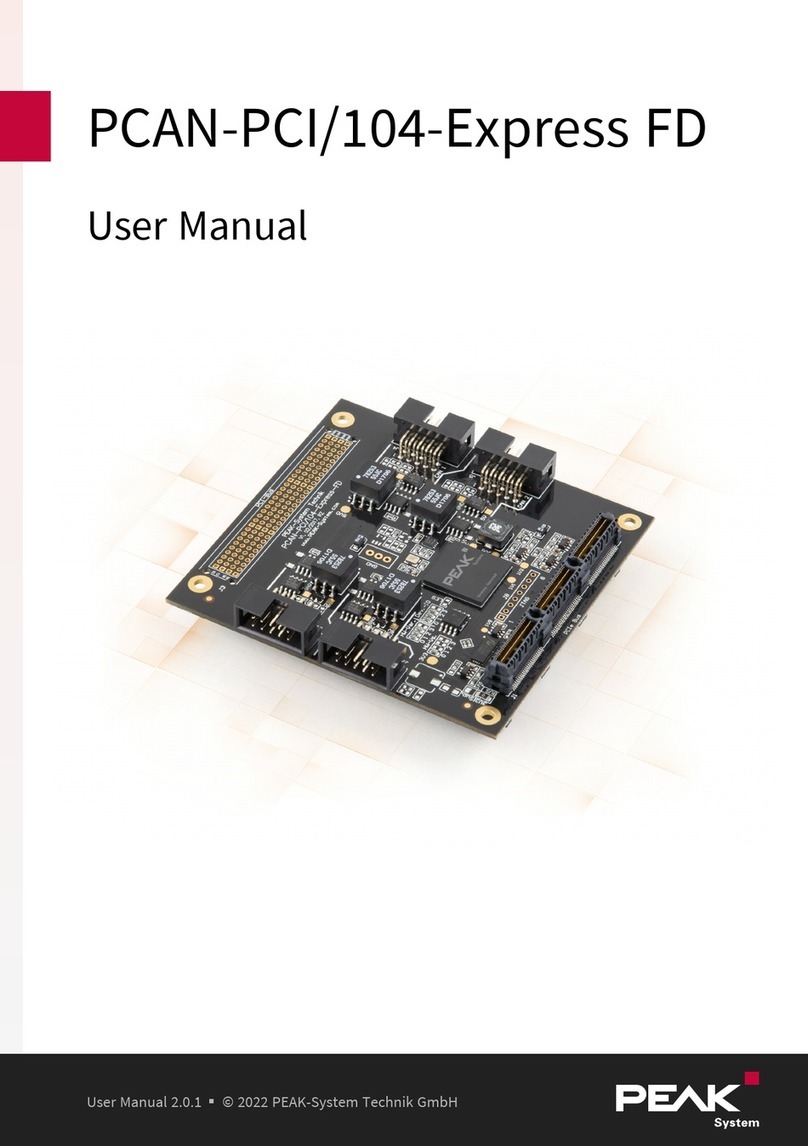
Peak
Peak PCAN-PCI/104-Express User manual

Peak
Peak PCAN-PC Card Series User manual
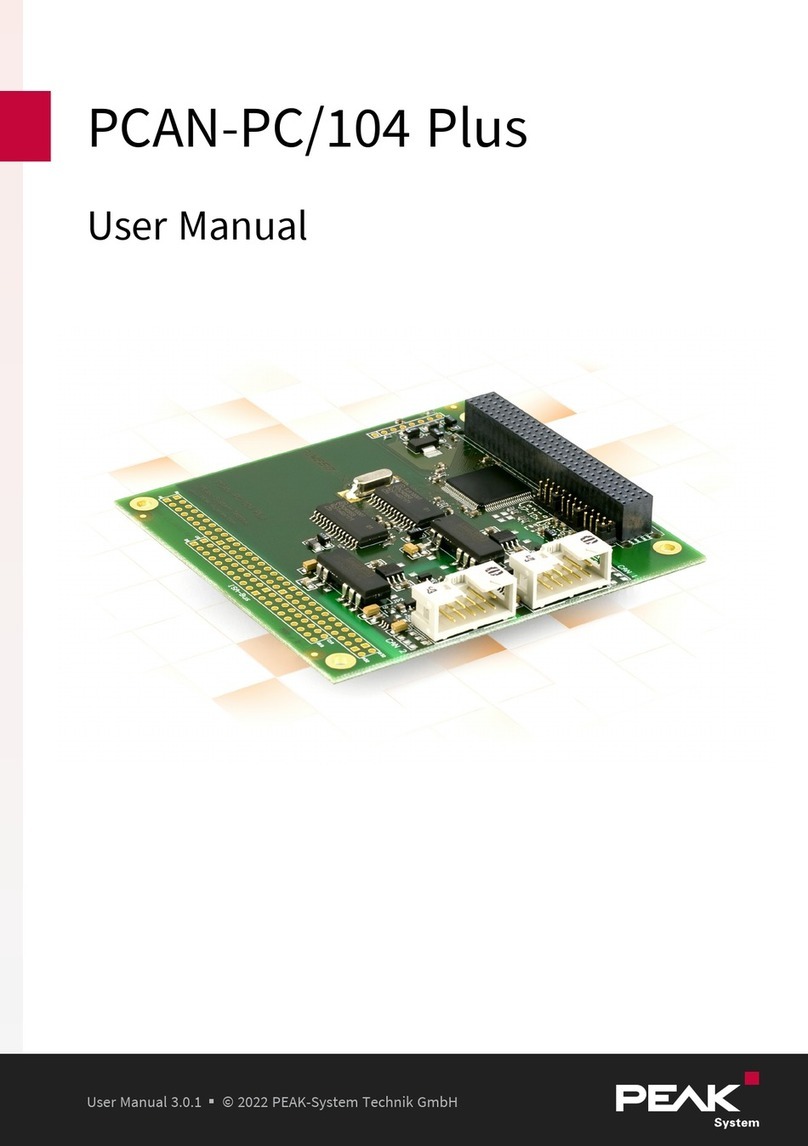
Peak
Peak PCAN-PC/104-Plus User manual

Peak
Peak Rider 2 User manual
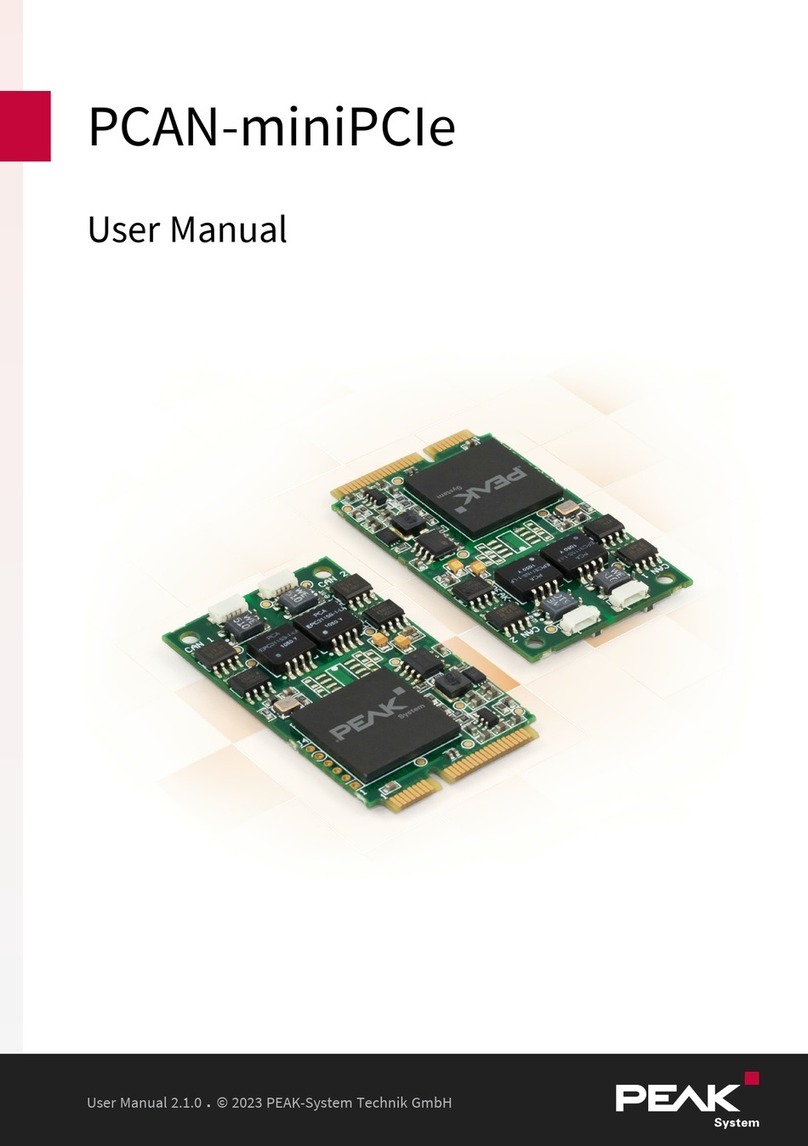
Peak
Peak PCAN-miniPCIe User manual

Peak
Peak PCAN-Dongle User manual
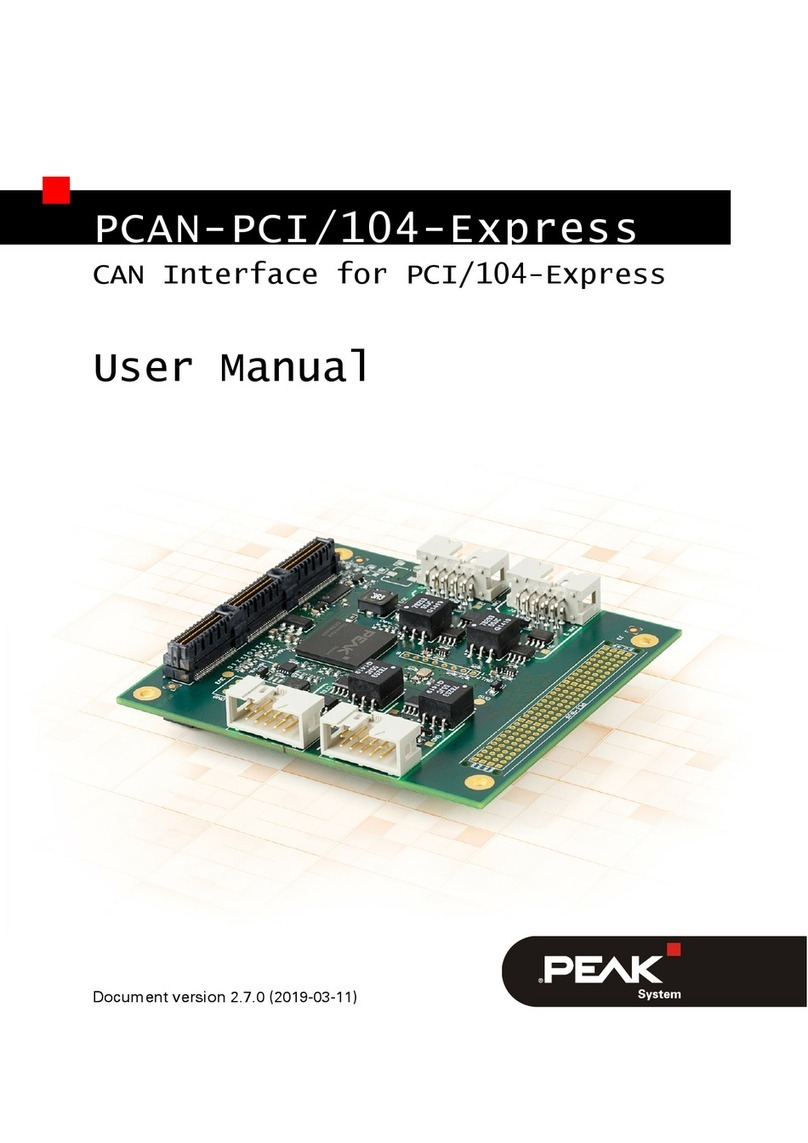
Peak
Peak PCAN-PCI/104-Express User manual

Peak
Peak IPEH-002090 User manual

Peak
Peak PCAN-ExpressCard User manual
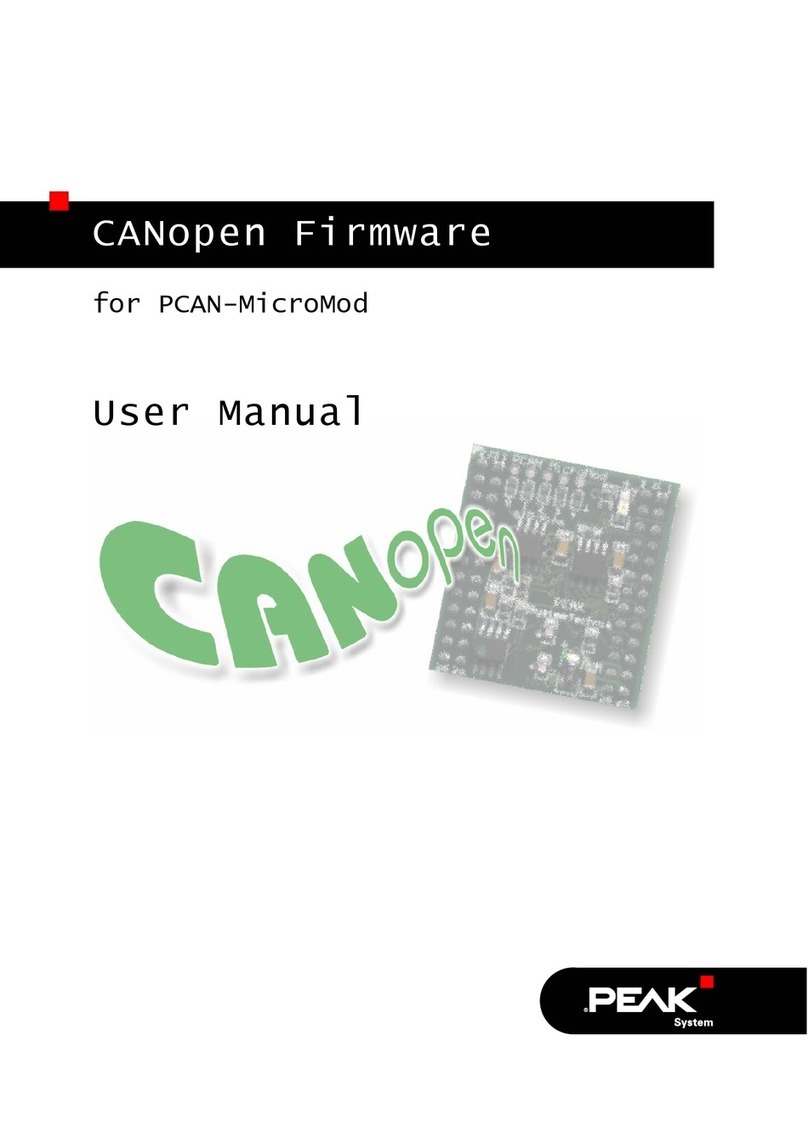
Peak
Peak CANopen User manual
Popular Computer Hardware manuals by other brands

EMC2
EMC2 VNX Series Hardware Information Guide

Panasonic
Panasonic DV0PM20105 Operation manual

Mitsubishi Electric
Mitsubishi Electric Q81BD-J61BT11 user manual

Gigabyte
Gigabyte B660M DS3H AX DDR4 user manual

Raidon
Raidon iT2300 Quick installation guide

National Instruments
National Instruments PXI-8186 user manual