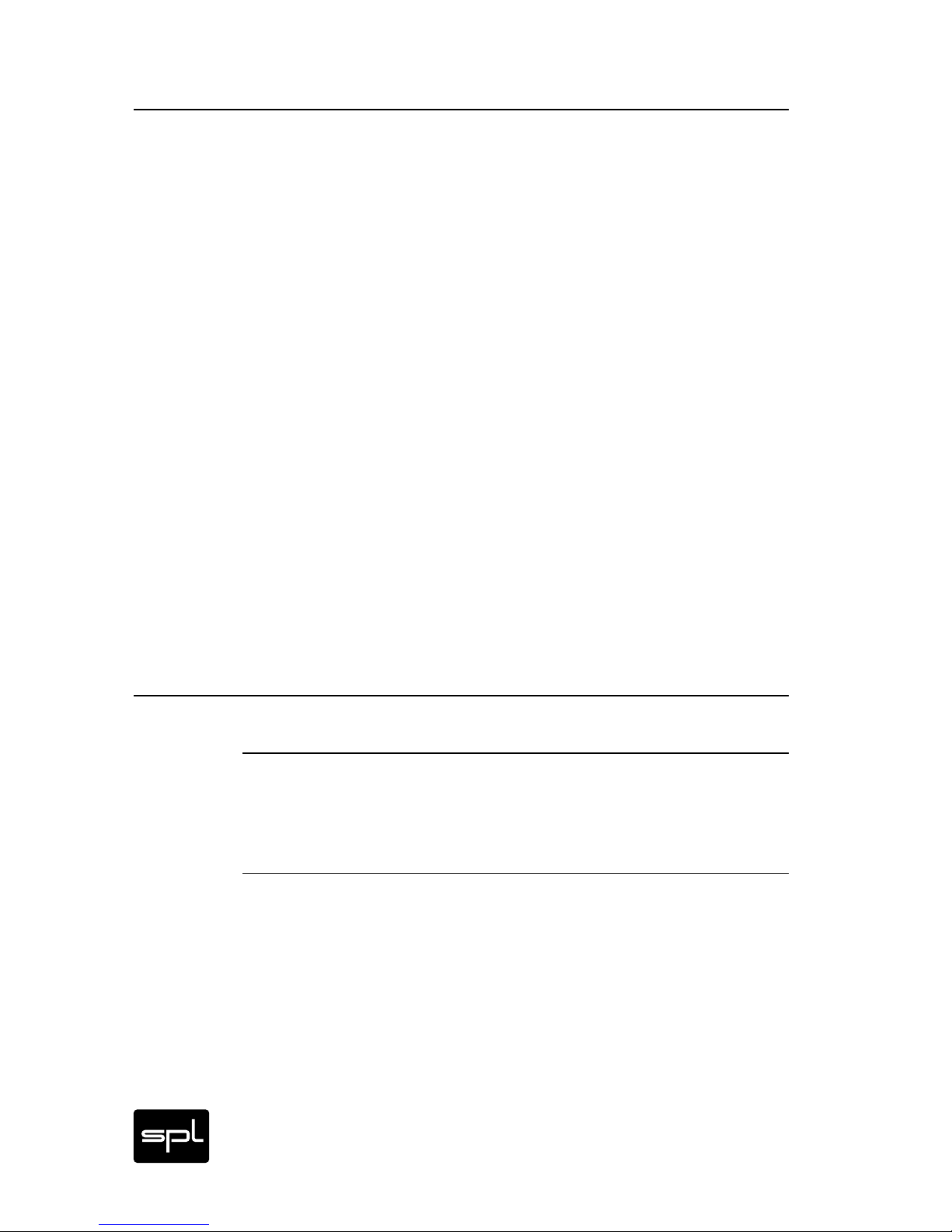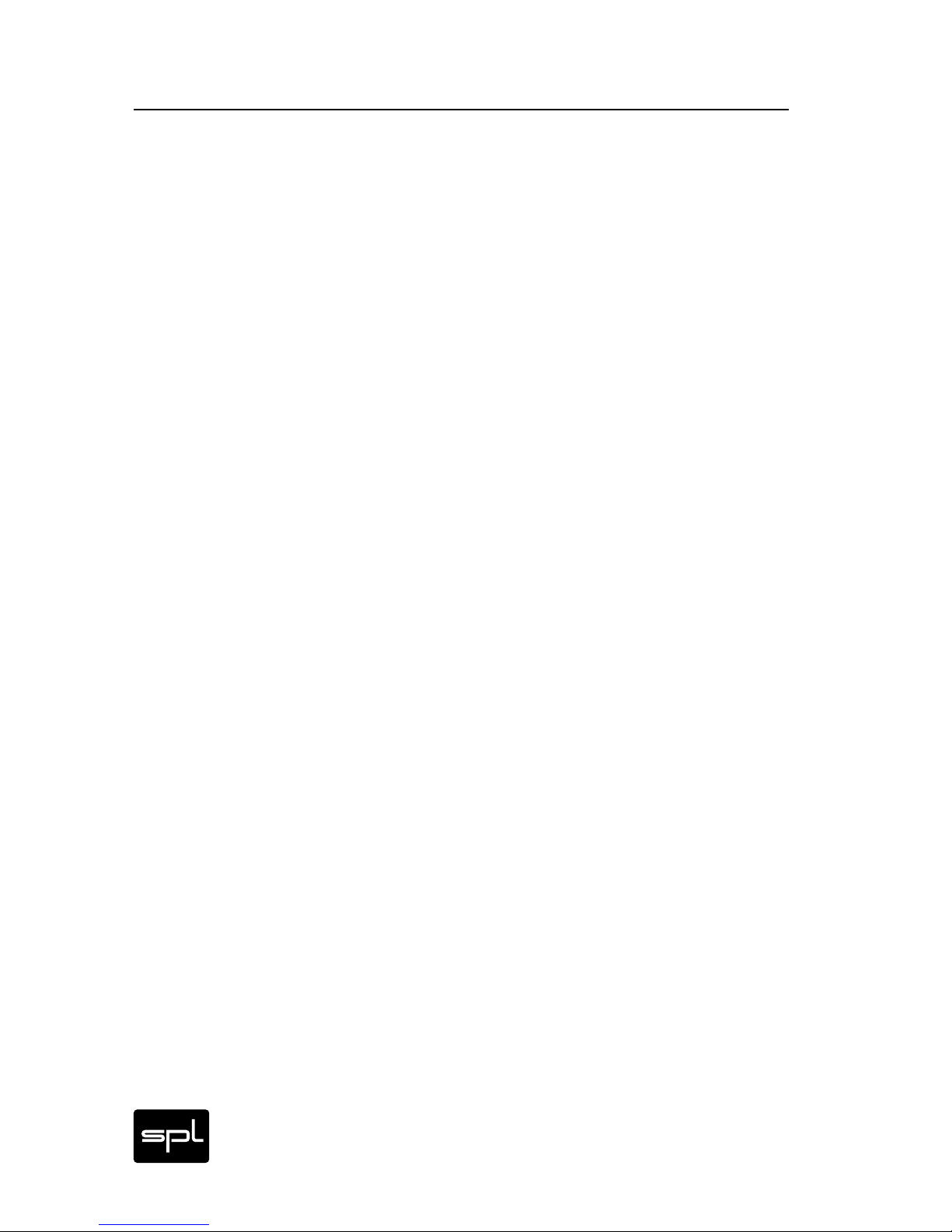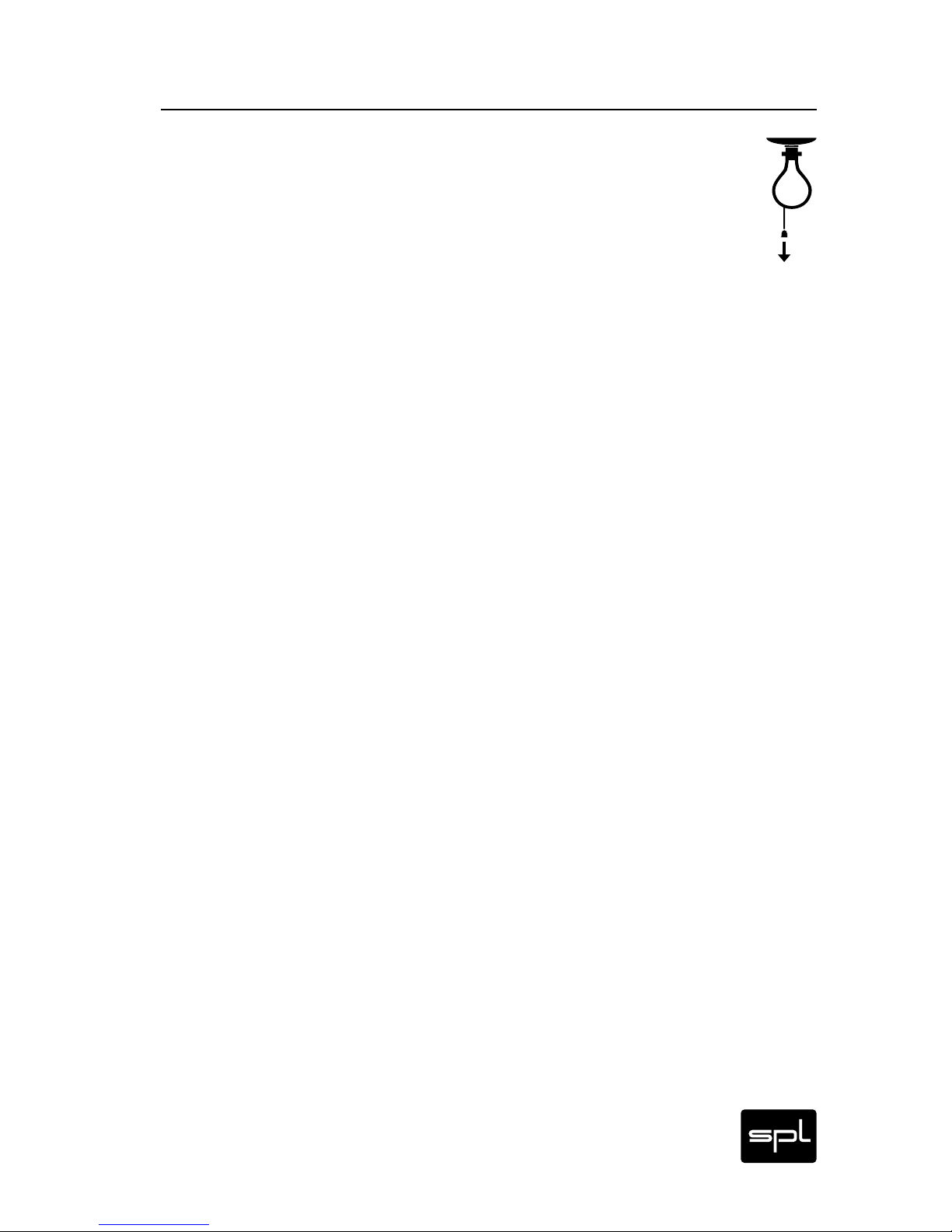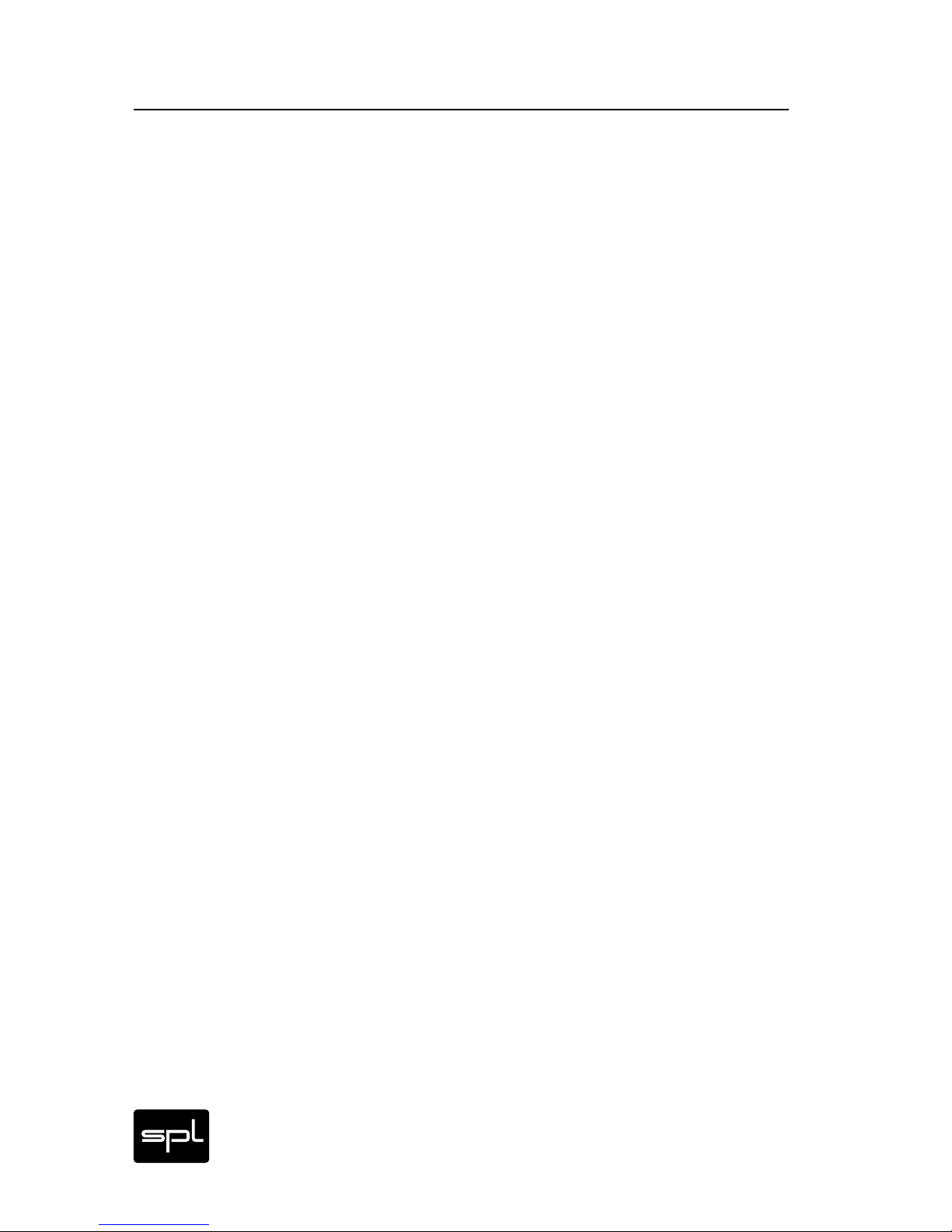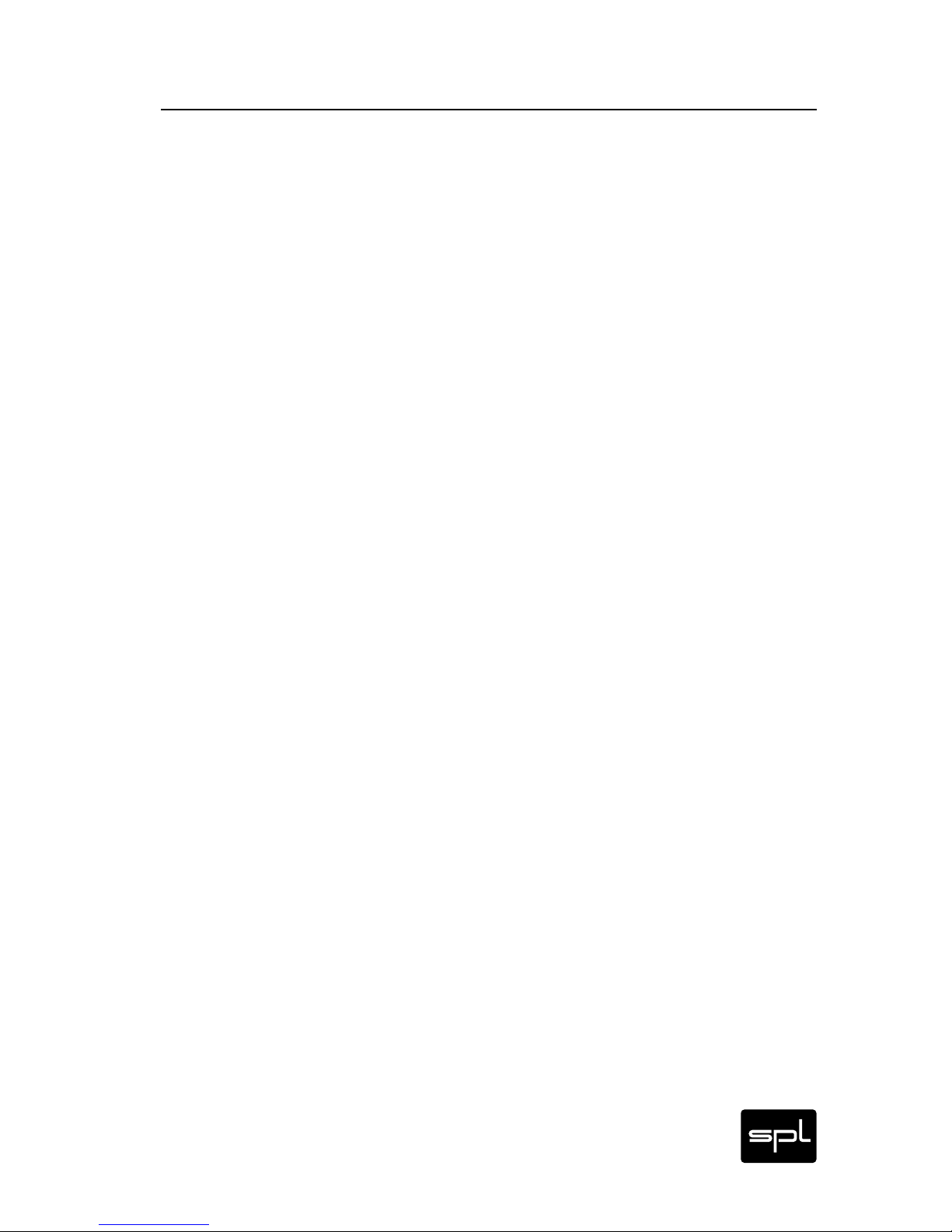2DrumXchanger Analog Code® Plug-in
Manual
Content
DrumXchanger Analog Code Plug-in
Model number 1060
Manual version 2.0 – 12/2011
SPL electronics GmbH
Sohlweg 80, 41372 Niederkrüchten, Germany
Phone +49 (0) 21 63 98 34 0,Fax +49 (0) 21 63 98 34 20
E-mail: info@spl.info, Internet: spl.info
This user‘s guide contains a description of the product. It in no way represents a guar-
antee of particular characteristics or results of use. The information in this document
has been carefully compiled and verified and, unless otherwise stated or agreed upon,
correctly describes the product at the time of packaging with this document. Sound
Performance Lab (SPL) continuously strives to improve its products and reserves the
right to modify the product described in this manual at any time without prior notice.
This document is the property of SPL and may not be copied or reproduced in any way,
in part or fully, without authorization by SPL electronics GmbH.
© 2011 SPL electronics GmbH. All rights reserved.
The SPL logo, The Analog Code™,
Vitalizer™ and Atmos™ are trademarks of SPL electronics GmbH.
All other logos and
brand names are registered trademarks of their respective owners.
Installation 4
Plugin Alliance Activation 4
System Requirements and Compatibility 4
MAC and Windows Installation 4
Introduction 5
Glossary, SPL Analog Code® Plug-ins 5
The DrumXchanger, Better simply — simply better 6
Dual Threshold Technology, Two Transient Designers included 7
1 GB Sample Library included 7
Applications, Mouse wheel control for all rotary knobs 9
Keyboard Shortcuts, Mono, stereo or multi-channel operation 9