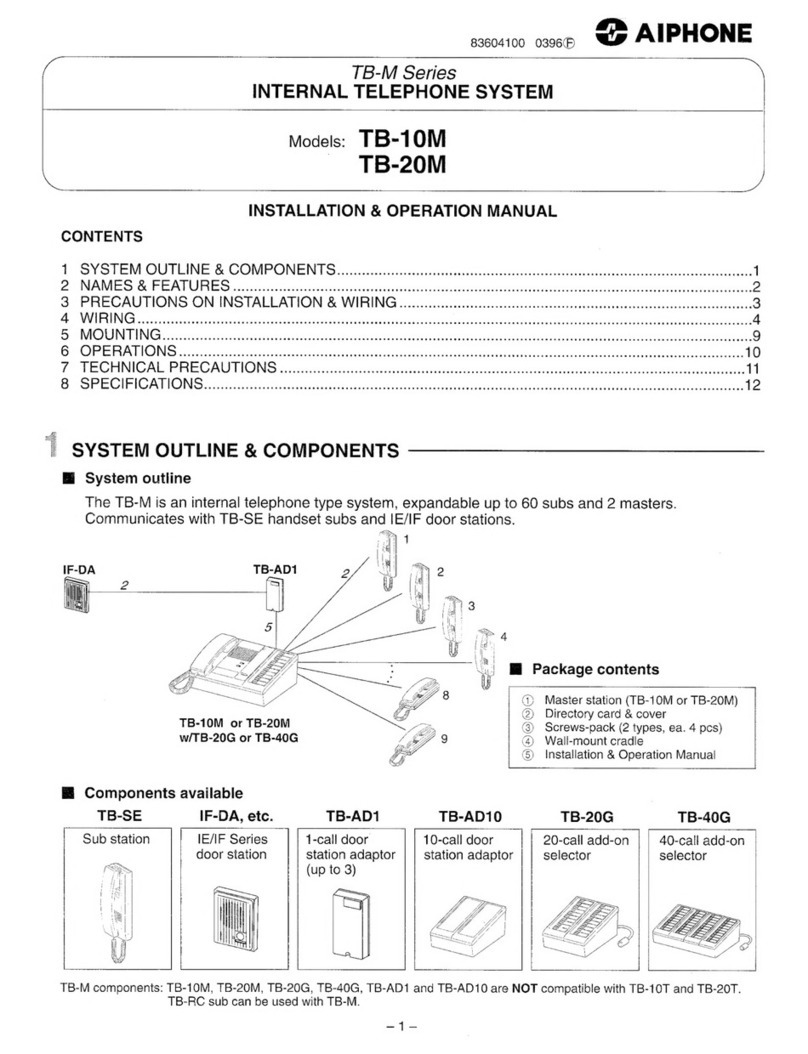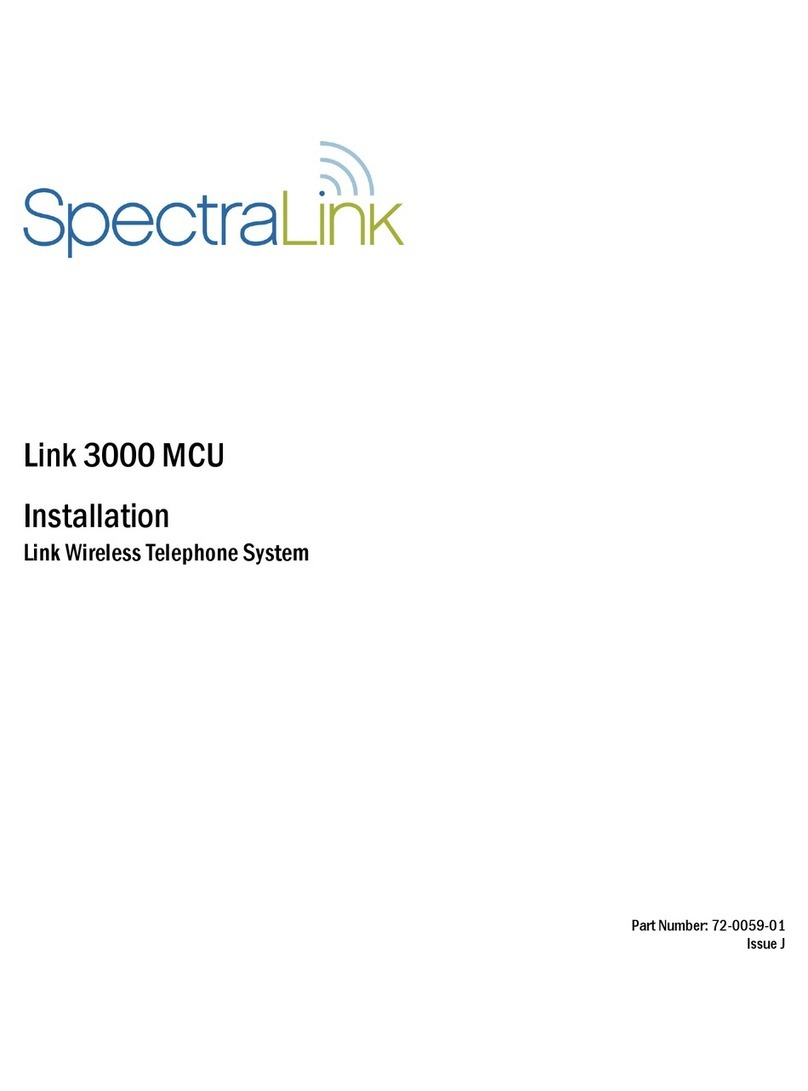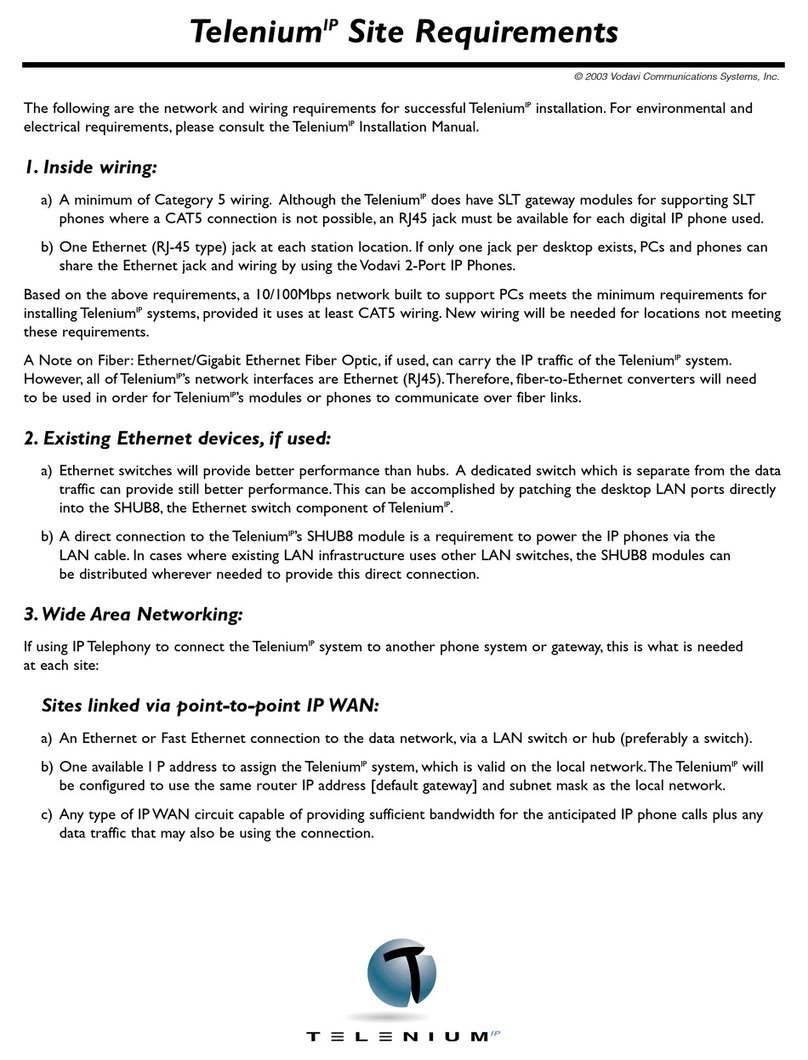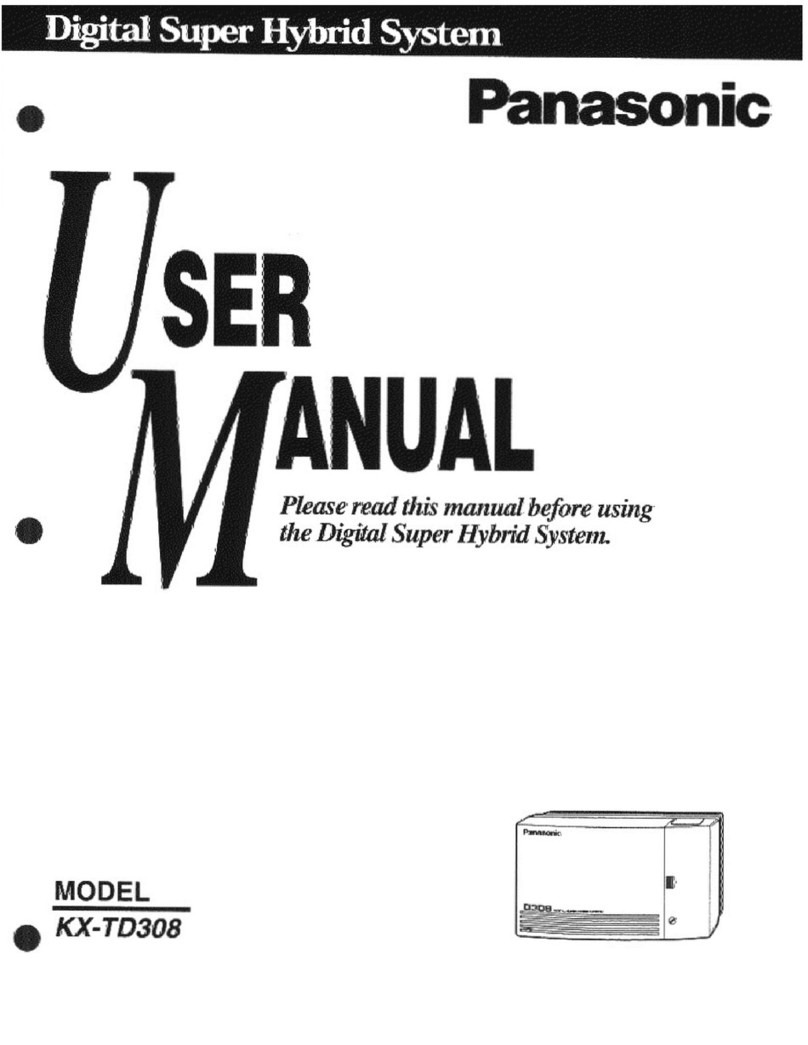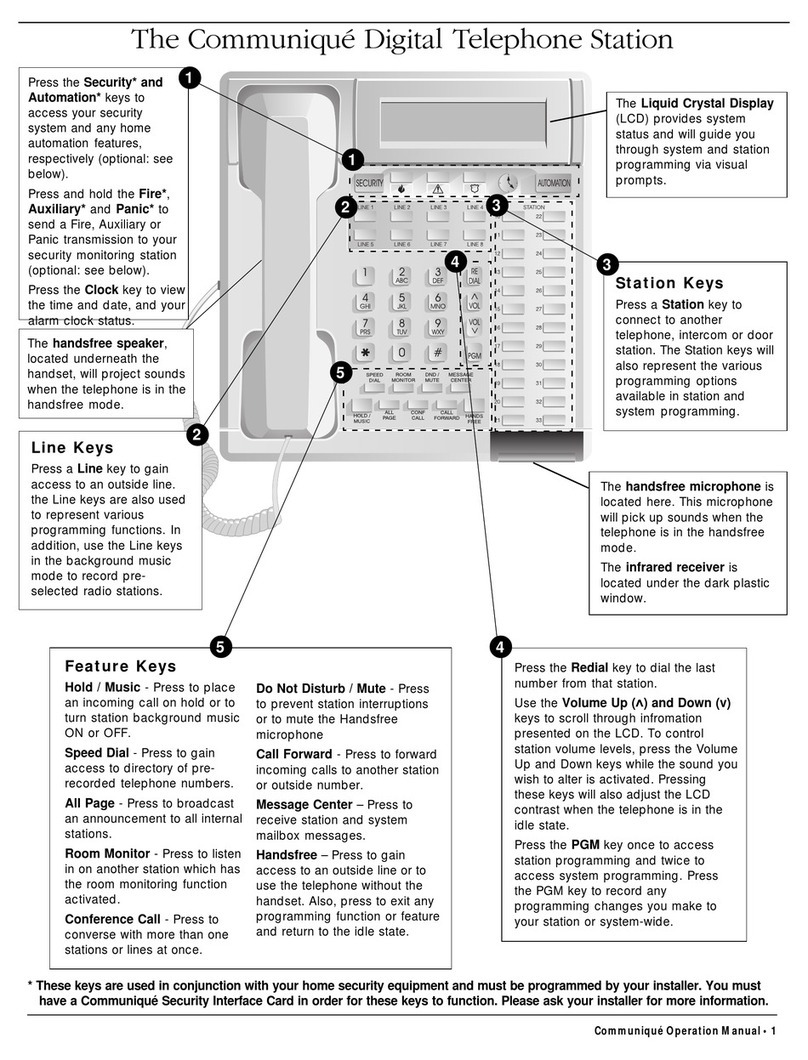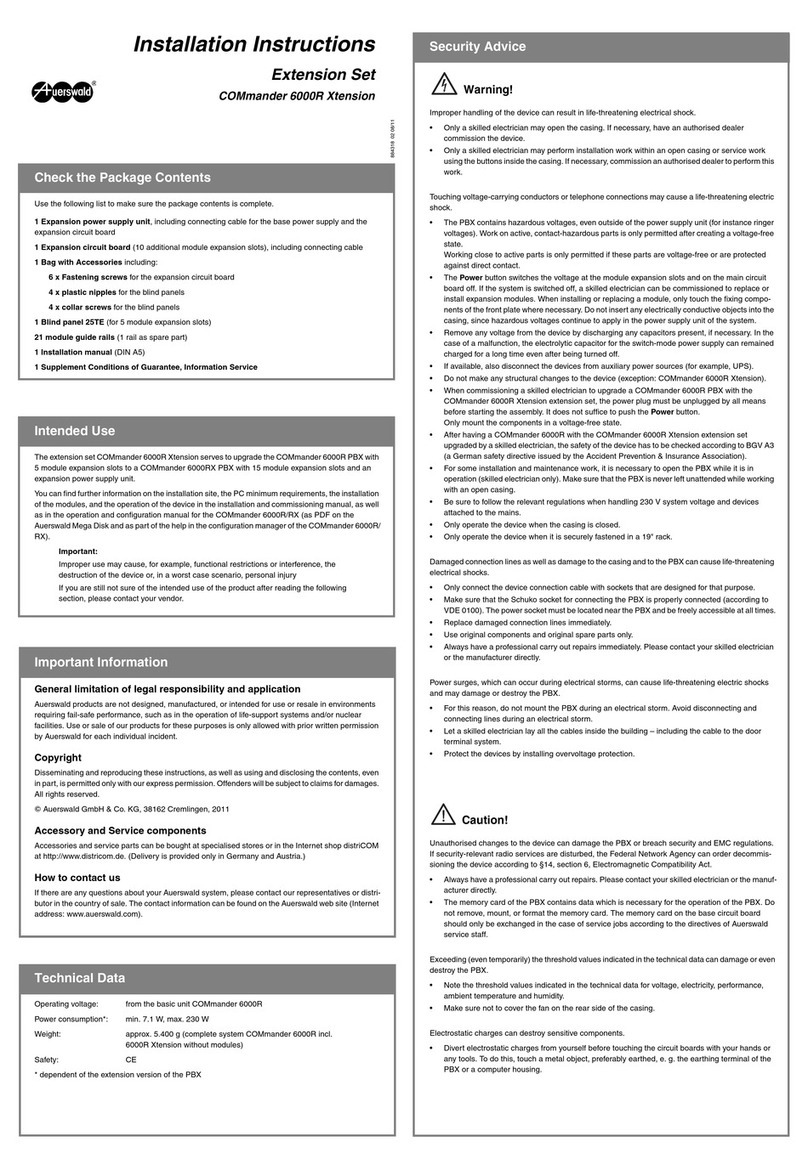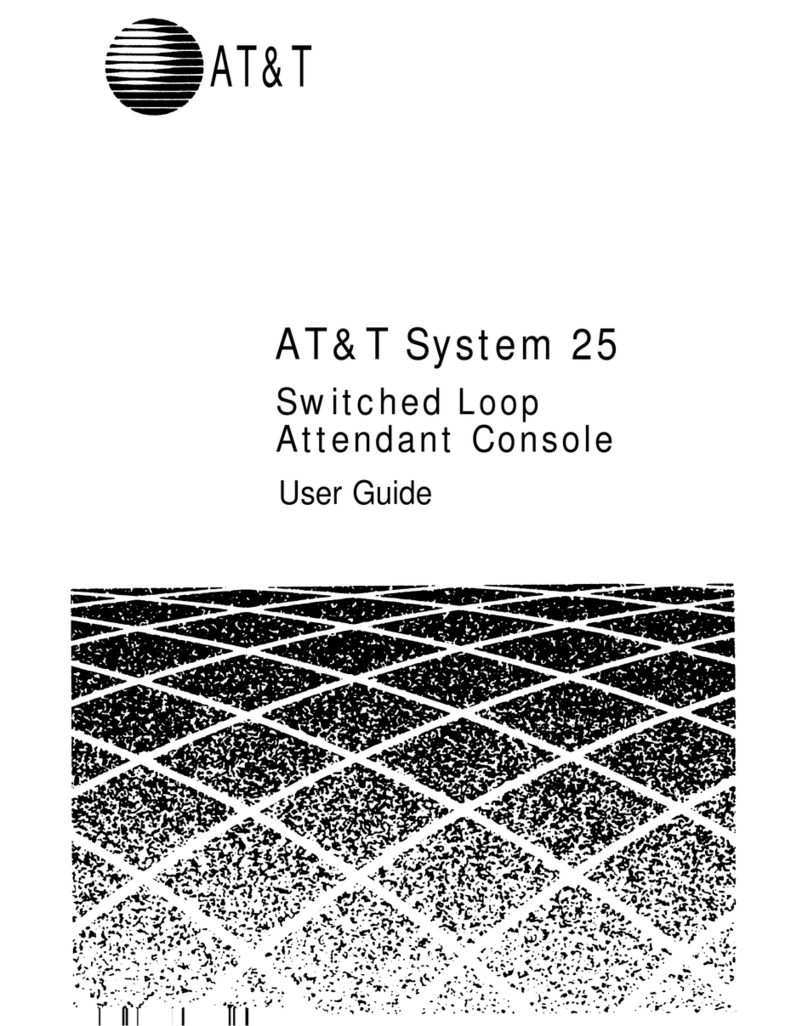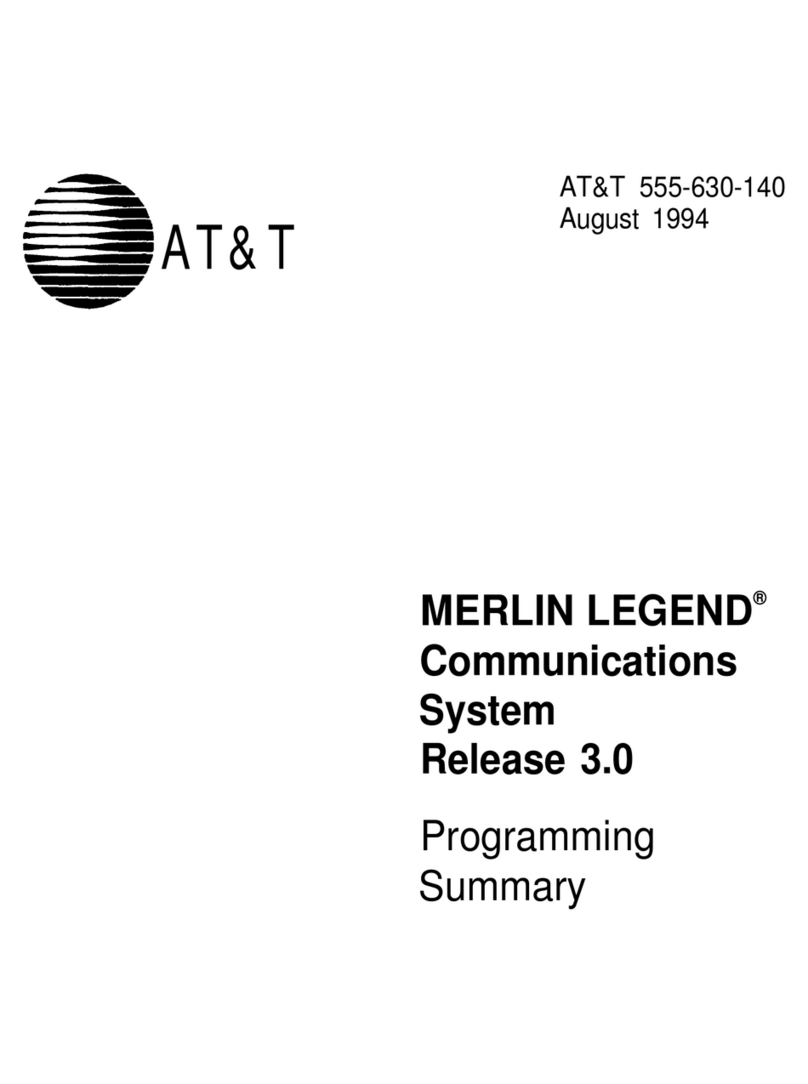Splicecom Maximiser Installation and operating manual

Installation & Reference Manual
Version 3.2
April 2010

Installation and Reference Manual
Document No. 001
Version No. V3.2/0410/6
© Copyright SpliceCom Ltd
SpliceCom Ltd
The Hall Business Centre, Berry Lane
Chorleywood, Herts WD3 5EX
Tel: 01923 287700
Website: www.splicecom.com

Installation and Reference Manual
Contents
Installation and Reference Manual v3.2/0410/6 i
Contents
Introduction......................................................................................................................................................... 1
Platform Overview .............................................................................................................................................. 2
5 Series Hardware........................................................................................................................................... 2
4 Series Hardware........................................................................................................................................... 4
maximiser Handsets ....................................................................................................................................... 6
maximiser Software...................................................................................................................................... 11
System Architecture .......................................................................................................................................... 15
Installing a System............................................................................................................................................. 21
System Operation ............................................................................................................................................. 24
Manager........................................................................................................................................................ 24
Configuring System Details.......................................................................................................................... 26
Call Status...................................................................................................................................................... 27
Call Logging .................................................................................................................................................. 27
Configuring the Call Server .......................................................................................................................... 27
Setting the IP Address of the Call Server ..................................................................................................... 28
Using DHCP .................................................................................................................................................. 29
System Time.................................................................................................................................................. 30
Setting up Administrative Access................................................................................................................. 31
Using Auto Add Phones............................................................................................................................... 34
Installing Licences......................................................................................................................................... 35
Connecting a Module .................................................................................................................................. 39
Connecting an Analogue Phone ................................................................................................................. 48
Connecting a PCS IP Phone ......................................................................................................................... 51
Installing PCS Software ................................................................................................................................. 58
Connecting Multiple Call Servers................................................................................................................. 72
Configuring PBX functionality........................................................................................................................... 77
Configuring an Analogue Extension Port.................................................................................................... 77
Configuring an IP Phone.............................................................................................................................. 79
Working with Users ...................................................................................................................................... 80
Working with Dial Plans.............................................................................................................................. 114
Working with Groups.................................................................................................................................. 122
Routing calls via a Department.................................................................................................................. 128
Setting up the Contacts Database ............................................................................................................. 141
Using a Time Plan ....................................................................................................................................... 148
Conferencing.............................................................................................................................................. 152
Working with Companies........................................................................................................................... 155
Working with Trunks................................................................................................................................... 159
Working with DDI Plans.............................................................................................................................. 169
Working with LCR Plans .............................................................................................................................. 175
Using Area Codes ....................................................................................................................................... 177
Configuring Music Channels...................................................................................................................... 177
Using Events ............................................................................................................................................... 181
Using the TAPI Driver.................................................................................................................................. 183
Internal Web Server......................................................................................................................................... 184
Working with Voicemail .................................................................................................................................. 187
Voicemail Ports ........................................................................................................................................... 188
Licensing ..................................................................................................................................................... 189
Enabling Voicemail for a User.................................................................................................................... 190

Installation and Reference Manual
Contents
ii
Installation and Reference Manual v3.2/0410/6
Leaving a Message..................................................................................................................................... 192
Accessing Voicemail ................................................................................................................................... 193
Remote Access to Voicemail...................................................................................................................... 202
Setting up Voicemail Email......................................................................................................................... 207
Setting up SMS Alerts ................................................................................................................................. 209
Using voicemail with a Paging Port........................................................................................................... 209
Voicemail for a Department....................................................................................................................... 209
Creating an Auto Attendant ....................................................................................................................... 222
Creating VXML Scripts................................................................................................................................. 225
Call Recording............................................................................................................................................. 232
Maintaining and Troubleshooting Voicemail............................................................................................ 237
Importing and Exporting the Configuration .................................................................................................. 240
Data Routing ................................................................................................................................................... 247
Creating a WAN Link................................................................................................................................... 247
Setting up IP Routes ................................................................................................................................... 248
Setting up PPP............................................................................................................................................. 248
Setting up Bandwidth on Demand (BOD) ................................................................................................ 249
Maintenance & Troubleshooting ................................................................................................................... 250
Utilities ........................................................................................................................................................ 250
PHP Utility Pages......................................................................................................................................... 251
System Access............................................................................................................................................. 251
Reset Switch................................................................................................................................................ 253
Powering down a Call Server ..................................................................................................................... 255
Rebooting a module .................................................................................................................................. 255
Backing up the Database ........................................................................................................................... 255
Upgrading the System................................................................................................................................ 258
Initial Configuration Boot Menu ................................................................................................................ 267
Accessing the log files................................................................................................................................ 268
Using Setnet ............................................................................................................................................... 269
Using Telnet................................................................................................................................................ 270
Field Descriptions............................................................................................................................................ 272
Manage Company...................................................................................................................................... 272
Users ........................................................................................................................................................... 272
Departments............................................................................................................................................... 282
Groups......................................................................................................................................................... 288
Time Plans ................................................................................................................................................... 289
Contacts ...................................................................................................................................................... 290
Meet Me Conference................................................................................................................................. 292
Dial Plans..................................................................................................................................................... 293
Companies.................................................................................................................................................. 299
Trunks.......................................................................................................................................................... 300
Trunk Groups .............................................................................................................................................. 304
DDI Plans..................................................................................................................................................... 304
LCR Plans ..................................................................................................................................................... 305
Voicemail Ports ........................................................................................................................................... 305
Music Channels .......................................................................................................................................... 307
Events.......................................................................................................................................................... 308
VXML Scripts ................................................................................................................................................ 308
Auto Attendant ........................................................................................................................................... 310
Modules ...................................................................................................................................................... 310
Phones ........................................................................................................................................................ 316

Installation and Reference Manual
Contents
Installation and Reference Manual v3.2/0410/6 iii
Unassigned Phones ................................................................................................................................... 319
Unassigned Modules ................................................................................................................................. 319
System......................................................................................................................................................... 319
Licences ...................................................................................................................................................... 320
Administrators............................................................................................................................................. 320
Utilities ........................................................................................................................................................ 321
Area Codes.................................................................................................................................................. 322
WAN Links ................................................................................................................................................... 322
Technical Data ................................................................................................................................................. 326
Cable Specifications ................................................................................................................................... 328
Relay Outputs ............................................................................................................................................. 330
Event Inputs ................................................................................................................................................ 331
PCS 580G Technical Details ........................................................................................................................ 332
PCS 570G Technical Details ........................................................................................................................ 332
PCS 570/560 Technical Details ................................................................................................................... 333
PCS 410 Technical Details........................................................................................................................... 334
PCS 400 Technical Details........................................................................................................................... 335
PCS 100 Technical Details........................................................................................................................... 336
PCS 520 Technical Details........................................................................................................................... 337
PCS 10 Technical Details............................................................................................................................. 337
PCS 5 Technical Details............................................................................................................................... 338
Safety Caution............................................................................................................................................. 338
PCS 505 Technical Details........................................................................................................................... 339
Voice Compression Card Technical Details ............................................................................................... 339
“Music on Hold” Adapter Technical Details .............................................................................................. 339
“Paging Port” Adapter Technical Details.................................................................................................... 340
Trunk NT Mode Dongles ............................................................................................................................ 341
Glossary ........................................................................................................................................................... 344
Index ................................................................................................................................................................ 349


Installation and Reference Manual
Introduction
Installation and Reference Manual v3.2/0410/6 1
Introduction
The
max
imiser business telephony system from SpliceCom provides a breakthrough in integrated voice
communications. Developed from state of the art technology it delivers real life benefits associated with
many traditionally separate components in one single, seamless system, currently supporting 4 to 10,000
IP or analogue extensions. When used in conjunction with SpliceCom’s broad range of Proactive
Communication Station (PCS) phones or applications,
max
imiser allows businesses to converge their
telephone system with their core business applications, so ensuring that the right information can be
delivered to the desktops of the right people at the right time.
Through the use of an innovative architecture,
max
imiser eliminates the physical and geographical
limitations of traditional telephone systems, allowing great savings to be made on administration,
management and infrastructure costs, through the unification of resource. This approach allows all
businesses, irrespective of size, to benefit from extended communications, and more importantly
protects their initial investment by growing with the business as the need for communication scales and
becomes ever more demanding.
Embracing open standards wherever they exist,
max
imiser utilises a Linux operating system and IP
communications as its core. This allows it to be deployed as a simple PBX with sophisticated, yet easy to
use call handling facilities. Alternatively,
max
imiser can be used to deliver voice as just another
application – albeit a very business critical one – in a fully converged IP network. In the latter case,
max
imiser’s modular components can be distributed throughout a building, spread across a campus or
even located in different locations, yet still operate and be managed as a single integrated system. With
its ability to integrate seamlessly with multiple applications, independent of platform or location,
max
imiser delivers the blueprint for business telephony in the 21st Century.
The purpose of this manual is to give a step by step guide on how to install, configure and troubleshoot a
max
imiser system. The manual starts with a feature guide of each element of a system together with an
understanding of the architecture used and finishes with a complete listing of each configuration field
and its function together with in-depth technical data.
Please note that where the phrase “Call Server” is used this refers to the 5100 Call Server, the 5108 Call
Server, the 4100 Call Server and the 4140 Remote Call Server unless specified.

Installation and Reference Manual
Platform Overview
2
Installation and Reference Manual v3.2/0410/6
Platform Overview
The
max
imiser system provides a single telephony system for small-to-medium sized companies with
support for 4 to 10,000 extensions. It is a purely IP system supporting either traditional analogue or IP
Phones.
5 Series Hardware
The 5 series
max
imiser range consists of the 5100 Call Server, 5300 Phone and 5108 Call Server. Each
module is 1u in height and can be mounted in a 19” rack.
5100 Call Server
The main control unit of the system, this module provides:
•PBX
•Quad BRI (8 channels) / NT ports (2 ports enabled by
licences)
•2 x PRI (30 channels) / NT / DPNSS ports (1 channel
on each port enabled, the remaining channels can
be enabled by licences)
•1 x LAN Link port, 10/100 Mbps Full Duplex Ethernet
port for connectivity to existing LAN or dedicated LAN
switch
•4 x 10/100 Mbps Ethernet ports, integral QoS LAN switch, auto-sensing for MDI/MDIX connectivity and
802.3af Power over Ethernet supported
•16 x standard analogue (POTS) ports with support for DTMF analogue handsets, PCS 510/505/10/5, fax
machines and modems plus Caller Display support (8 ports enabled by licences)
•IP Router
•H.323 Gatekeeper
•H.323 Gateway
•Hard disk storage for software, LDAP database (supporting 10,000 configuration entries), voicemail,
internal Web Server, Music on Hold and feature licenses
•1 x power socket for 48 volts PSU supplied as standard
•2 x Relay inputs for eg burglar alarm
•2 x External relays for eg door entry system
•1 x USB port for software upgrade purposes
•Supports H.450.2 (Call Transfer), H.450.4 (Hold), H.450.5 (Park) and H.450.7 (Message Waiting)
•SIP Proxy Server support
•Supports SIP and H.323 trunk services
•Supports NAT Traversal
•Native mode – G.711 64K with echo cancellation
•Can support up to 68 x G.729a Compression channels (requires licences)
•Supports 500 Users (analogue and/or IP)
•Up to 200 Call Servers per system (max 10,000 extensions, analogue and/or IP and max 5,000 trunks)

Installation and Reference Manual
Platform Overview
Installation and Reference Manual v3.2/0410/6 3
5300 Phone
This module provides connection for standard analogue telephones:
•Available as 5315 providing 15 POTS ports or 5330
providing 30 POTS ports
•Support for DTMF analogue handsets, PCS 5/10, fax
machines and modems
•Caller Display support
•On-hook voltage 48V, off-hook current 25 mA, ring
voltage 44V rms
•4 x 10/100 Mbps Ethernet ports, integral QoS LAN switch, auto-sensing for MDI/MDIX connectivity and
802.3af Power over Ethernet supported
•1 x LAN Link port, 10/100 Mbps Full Duplex Ethernet port for connectivity to existing LAN or dedicated
LAN switch
•1 x USB socket, allows wireless LAN connectivity via USB 2.0 WiFi adapter.
•1 x power socket for 48 volts PSU supplied as standard
•Provided with PCS 60 or PCS 50 application to partner an analogue handset from a Windows or Mac
OSX PC
5108 Call Server
The 5108 Call Server is designed either for the smaller business or the small remote office as part of a
larger network. This module provides:
•PBX
•Dual BRI (4 channels) / NT ports (1 port enabled by licence)
•4 x standard analogue (POTS) ports with support for DTMF
analogue handsets, PCS 5/10, fax machines and modems plus
Caller Display support
•IP Router
•1 x LAN Link port, 10/100 Mbps Full Duplex Ethernet port for
connectivity to existing LAN or dedicated LAN switch
•4 x 10/100 Mbps Ethernet ports, integral QoS LAN switch, auto-sensing for MDI/MDIX connectivity and
802.3af Power over Ethernet supported
•H.323 Gatekeeper and H.323 Gateway
•Hard disk storage for software, LDAP database (supporting 10,000 configuration entries), voicemail,
internal Web Server, Music on Hold and feature licenses
•1 x Relay inputs for eg burglar alarm
•1 x External relays for eg door entry system
•1 x power socket for 48 volts PSU supplied as standard
•Supports H.450.2 (Call Transfer), H.450.4 (Hold), H.450.5 (Park) and H.450.7 (Message Waiting)
•SIP Proxy Server support
•Supports SIP and H.323 trunk services
•Supports NAT Traversal
•Native mode – G.711 64K with echo cancellation
•Can support up to 8 x G.729a Compression channels (requires licences)
•Supports 8 Users (or 12 Users with a 5108Plus licence – 4 analogue and 8 IP phone users, or 12 IP
phone users)

Installation and Reference Manual
Platform Overview
4
Installation and Reference Manual v3.2/0410/6
4 Series Hardware
The 4 series
max
imiser system is made up of 3 components – 4100 Call Server, 4200 Trunk and
4300 Phone. The 4140 Remote Call Server combines the functionality of all three of these modules in a
single unit. Each module is 1u in height and can be mounted in a 19” rack.
4100 Call Server
The main control unit of the system, this module provides:
•PBX
•Quad BRI (8 channels) / NT ports
•Optional single PRI (30 channels) / NT / DPNSS port
•IP Router
•8 port QoS 10/100 Base-T switch
•Rear 10/100 LAN port
•WAN port V.11 - megastream 2 Mb
•H.323 Gatekeeper
•H.323 Gateway
•Hard disk storage for software (10 GB), LDAP database – supporting 10,000 User entries, voicemail,
Internal Web Server, Music on Hold and feature licenses
•48 volts PSU (so can purchase commercial UPS)
•2 x Relay inputs for eg burglars alarms
•2 x External relays
•Supports H.450.2 (Call Transfer), H.450.4 (Hold), H.450.5 (Park) and H.450.7 (Message Waiting)
•SIP Proxy Server support
•Supports SIP and H.323 trunk services
•Supports NAT Traversal
•LAN PWR port to provide Power over Ethernet (PoE) for the PCS 400/100.
•Native mode – G.711 64K with echo cancellation
•Optional Compression card supporting G.729 8K for WAN links
•Supports 300 Users (analogue and/or IP)
•Supports 4 Trunk modules
•Up to 100 Call Servers and Trunk modules per system (max 5,000 extensions, analogue and/or IP)
4200 Trunk
This module provides additional ISDN and WAN ports:
•Quad BRI (8 channels) / NT ports
•Optional single PRI (30 channels) / NT / DPNSS port
•WAN port V.11 - megastream 2 MB
•8 port QoS 10/100 Base-T switch
•Integral H.323 Gateway
•IP Router
•LAN Power port for Power over Ethernet
•Up to 4 Trunk Modules per Call Server
•Up to 100 Trunk Module and Call Servers per system

Installation and Reference Manual
Platform Overview
Installation and Reference Manual v3.2/0410/6 5
4300 Phone
This module provides connection for standard analogue telephones:
•Available as 4315 providing 15 POTS ports or 4330
providing 30 POTS ports
•Support for DTMF analogue handsets, PCS 5/10, fax
machines and modems
•Caller Display support
•On-hook voltage 48V, off-hook current 25 mA, ring
voltage 44V rms
•10/100 LAN port for connection to network
•PCMCIA slot for wireless LAN connection
•Provided with PCS 60 or PCS 50 application to partner an analogue handset from a Windows or Mac
OSX PC
4140 Remote Call Server
The 4140 Remote Call Server is designed either for the smaller business or the small remote office as part
of a larger network.
•PBX
•2 x BRI (4 channels) / NT ports
•Optional additional 2 x BRI (4 channels)/NT ports
•Optional PRI (15 channels) / NT / DPNSS port
•8 x POTS ports
•IP Router
•1 port QoS 10/100 Base-T switch
•IP WAN port V.11 - megastream 2 Mb (for connection to a Call Server only)
•H.323 Gatekeeper
•H.323 Gateway
•Hard disk storage for software (10 GB), LDAP database, voicemail, Internal Web Server and feature
licenses
•48 volts PSU (so can purchase commercial UPS)
•Supports H.450.2 (Call Transfer), H.450.4 (Hold), H.450.5 (Park) and H.450.7 (Message Waiting)
•SIP Proxy Server support
•Supports SIP and H.323 trunk services
•Supports NAT Traversal
•Native mode – G.711 64K with echo cancellation
•Optional Compression card supporting G.729 8K for WAN links
•Supports 40 Users (8 analogue plus a further 32 analogue and/or IP)

Installation and Reference Manual
Platform Overview
6
Installation and Reference Manual v3.2/0410/6
4400 Voice Compression Module
As an alternative to the 64kbps, G.711 voice supported as standard on maximiser, 8kbps, G.729a based
encoding, provides an excellent balance between voice quality and bandwidth efficiency. The 4400 Voice
Compression Module provides 16 channels, of 8 kbps, G.729a based compression and can be deployed
to provide a higher density of calls between 4100 Call Servers/4140 Remote Call Servers over low speed
WAN links.
•1 x RJ45 port, dual speed, 10/100 Mbps FDX Ethernet
interface with integral LEDs for Link and Data.
•1 x 48Vdc Power jack.
•Supports G.729a
•Additional 16 channels enabled via a licence, giving
a maximum of 32 compression channels per module
max
imiser
Handsets
PCS 580G
This IP phone provides:
•Standard telephony functionality
•Graphical colour touch screen LCD interface
•Context Sensitive Screen
•Ability to display real time video and graphical information
during call
•Power - 802.3af Power over Ethernet
•2 Port 10/100/1000 Mbps FDX LAN switch – supporting
automatic MDI-MDIX crossover, Diffserv Quality of Service,
802.1q VLAN and 802.3af Power over Ethernet
•2 x USB port – USB 2.0 interface for WiFi and external
keyboard
•Headset connection
•Wide-angle tilting keypad/display panel
•Message waiting/do not disturb “S” LED
•Dual Mode – SIP (configured via the Call Server) & H.323
•Fully integrated with the LDAP system database for viewing and annotating customer records and
notes
•Integral web browser
•Can be wall mounted
•Can be partnered with PCS 60 or PCS 50

Installation and Reference Manual
Platform Overview
Installation and Reference Manual v3.2/0410/6 7
PCS 570
This IP phone provides:
•Standard 12 button telephony functionality
•Full colour, backlit, graphics display (240 x 320) with auto-
dimming, context sensitive
•Wide-angle tilting keypad/display panel
•18 intuitive, multi-functional context sensitive keys
•10 fixed function keys
•Power - 802.3af Power over Ethernet
•2 Port 10/100 Mbps FDX LAN switch – supporting
automatic MDI-MDIX crossover, Diffserv Quality of Service,
802.1q VLAN and 802.3af Power over Ethernet
•USB port – USB 2.0 interface for WiFi and external
keyboard
•Headset connector
•Message waiting/do not disturb “S” LED
•Dual Mode – SIP (configured via the Call Server) & H.323
•Fully integrated with the LDAP system database for access to the directories of Users, Departments
and Contacts.
•Can be wall mounted
•Can be partnered with PCS 60 or PCS 50
PCS 570G
This IP phone provides the same functionality as the PCS 570 except it has a Gigabit interface providing a
2 Port 10/100/1000 Mbps FDX LAN switch.
PCS 560
This IP phone provides:
•Standard 12 button telephony functionality
•Full colour, backlit, graphics display (240 x 320) with auto-
dimming, context sensitive
•Wide-angle tilting keypad/display panel
•9 intuitive, multi-functional context sensitive keys
•10 fixed function keys
•Power - 802.3af Power over Ethernet
•2 Port 10/100 Mbps FDX LAN switch – supporting automatic
MDI-MDIX crossover, Diffserv Quality of Service, 802.1q
VLAN and 802.3af Power over Ethernet
•Headset connector
•Message waiting/do not disturb “S” LED
•Dual Mode – SIP (configured via the Call Server) & H.323
•Fully integrated with the LDAP system database for access to the directories of Users, Departments
and Contacts.
•Can be wall mounted
•Can be partnered with PCS 60 or PCS 50

Installation and Reference Manual
Platform Overview
8
Installation and Reference Manual v3.2/0410/6
PCS 410
This IP Phone provides:
•Standard telephony functionality
•Graphical touch screen LCD interface
•Context Sensitive Screen
•Ability to display real time video and graphical information
during call
•Power over Ethernet support – can be powered via a LAN
port on the Call Server, via the network, or via the optional
dedicated PSU
•2 Port 10/100 Mbps FDX LAN switch
•USB port for connection of mouse and keyboard
•Internal USB for WiFi
•Headset connection
•Fully integrated with the LDAP system database for viewing and annotating customer records and
notes
•Integral web browser
•Can be wall mounted
•Can be partnered with PCS 60 or PCS 50
PCS 400
This IP Phone provides:
•Standard telephony functionality
•Graphical touch screen LCD interface
•Ability to display real time video and graphical
information during call
•Context Sensitive Screen
•Power over Ethernet support – can be powered via
the network, via the Powered Ethernet PSU or optional
dedicated PSU
•Provides LAN port for PC
•802.11b PCMCIA Card Slot for Wireless LAN
•USB port for connection of mouse and keyboard
•Headset connection
•Fully integrated with LDAP system database for viewing and annotating customer records and notes
•Integral web browser
•Can be wall mounted
•Can be partnered with PCS 60 or PCS 50

Installation and Reference Manual
Platform Overview
Installation and Reference Manual v3.2/0410/6 9
PCS 100
The PCS 100 is an IP Phone presented as a conventional business telephone. It provides caller ID, a
dedicated Busy Lamp Field together with pre programmed buttons for simple and easy access to system
features.
•Standard 12 button telephony functionality
•Display of number/name
•64 x 128 Context Sensitive LCD Display
•8 Dynamic, Context Sensitive Keys
•Headset connection.
•Powered via the LAN or optional STEPS power
supply
•Fully integrated with system database for viewing
and speed dialling users, departments, contacts
and favourites
•2 Port QOS switch, single cable to desk.
•Can be wall mounted
•Enhanced volume and speech quality of incoming calls with Automatic Gain Control (AGC).
•Can be partnered with PCS 60 or PCS 50
PCS 520
The PCS 520 is an analogue handset providing the following features:
•Standard 12 button telephone keypad
•3 line LCD display with contrast settings
•Display of Calling Line Number/Name & Called Line Name
•Dual message waiting/DND indicator
•Visual ringing indicator
•10 pre-programmed keys
•10 user definable keys
•Internal directory (100 names/numbers)
•Missed call/Clear/Dial/Pause/Recall/Redial/Speaker/Volume
/Mute keys
•Voicemail guide on handset
•Desktop paging
•Auto Answer
•Headset port
•Powered via the line port
•Can be partnered with PCS 60 or PCS 50

Installation and Reference Manual
Platform Overview
10
Installation and Reference Manual v3.2/0410/6
PCS 10
The PCS 10 is an analogue handset providing the following features:
•Standard 12 button telephone keypad
•3 line LCD display with contrast settings
•Display of Calling Line Number/Name & Called Line Name
•Message Waiting icon
•10 pre-programmed keys
•10 user definable keys
•Internal directory (100 names/numbers)
•Missed call/Clear/Dial/Pause/Recall/Redial/
Speaker/Volume/Mute keys
•Headset port
•Powered via a dedicated PSU or with batteries
•Can be partnered with PCS 60 or PCS 50
PCS 505
The PCS 505 is an analogue handset providing the following features:
•Standard 12 button keypad
•Visual call indicator/Message Waiting Lamp
•Headset socket
•Hold/Recall key
•Last number Redial key
•Microphone Mute key
•Headset key
•System Feature Guide
•Voicemail management keys
•
Can be partnered with the PCS 60 or PCS 50
PCS 5
The PCS 5 is an analogue handset providing the following features
•Standard 12 button keypad
•Visual call indicator/Message Waiting Lamp
•Recall/Redial/Mute/Pause keys
•System Feature Guide
•Voicemail management keys
•Can be partnered with the PCS 60 or PCS 50
Power over Ethernet PSU
This is an external power supply for use with the 4100 Call Server and 4200 Trunk Module:
•Providing IP phones, including the PCS 400/100, with power over the LAN when connected to the
integral 10/100 Mbps switch.

Installation and Reference Manual
Platform Overview
Installation and Reference Manual v3.2/0410/6 11
•It is connected to LAN PWR port on the back of the 4100 Call Server and/or 4200 Trunk Module
•The LAN PWR port provides power to 2 spare pairs on Ethernet ports
•Up to 8 IP Phones can be powered via the Powered Ethernet PSU.
•Supports the 802.3af Power over Ethernet standard
PCS PSU
This is an external power supply providing the PCS 400 IP phones with local power for applications not
using power over LAN, eg Wireless LAN connected phones.
Single Terminal Ethernet Power Supply (STEPS)
This is an External Power over Ethernet PSU for the PCS 580, 570, 560, 410, 400 and100 or other 802.3af
compliant devices.
Please note:
•if a PCMCIA card is required in the PCS 400 a standard PCS PSU must be used.
•If used with a PCS 580G or PCS 570G the LAN port (port 1) will not run at 1G.
Voice Compression Card
max
imiser supports G.711 encoding with echo suppression as standard for transporting
voice. Where compressed voice is a requirement, G.729a between Call Servers is supported through
optional internal Voice Compression Cards, one fitted at each end. This feature will support up to 8
channels.
Please refer to page 326 for further technical data on these products.
max
imiser
Software
PCS 60
This PC application provides the follow facilities:
•Standard telephony functionality
•CLI display
•Context sensitive toolbar
•Fully integrated with the system database for
speeding dialling, viewing and annotating
customer records and notes
•Ability to display real time video and graphical
information during a call
•Operator Console Mode available with an Operator
Console licence
•Can be run as either an IP soft phone or as a
partner to a PCS 580, 570, 560, 410/400, 100, 10, 5
or an alternative analogue handset.
•Available for MS Windows and Apple Mac OS X v10.4 or above
Please refer to the PCS 60 section from page 58 for further details.

Installation and Reference Manual
Platform Overview
12
Installation and Reference Manual v3.2/0410/6
PCS 50
This PC application provides the same telephony functionality
as available on the PCS 410/400. PCS 50 can run as an IP Soft
phone or be programmed to partner a User’s
PCS 5/10/100/560/570/580 or existing analogue phone from
their PC.
Versions for Windows and Mac OS X are currently available.
Please refer to the PCS 50 section from page 69 for further
details.
PCS Operators Console
This application combines all of the main PCS 50
functions on a single full screen page for operators
and receptionist. Like the PCS 50 from which it is
derived it can be run as an IP soft phone or as a
Partner to PCS 580, 570, 560, 410/400, PCS 100, PCS
10, PCS 5 or existing analogue phones.
Windows and Mac OS X versions are available.
Please refer to the PCS Operator Console section
from page 71 for further details.
Manager
This is a web-based application that is used to view and
configure the database. It can be run from any web
browser (IE v5 or higher, Netscape v6 or higher, Apple
Safari) that can connect to the
max
imiser.
Please refer to the Manager section from page 24 for
further details.
Voicemail
The 5100, 5108, 4100 Call Servers and 4140 Remote Call Server all provide integral voicemail & Auto-
Attendant facilities.

Installation and Reference Manual
Platform Overview
Installation and Reference Manual v3.2/0410/6 13
•A 5100 Call Server provides up to 16 simultaneous connections, 4 of which are licensed on shipment,
and 1500 hours of message storage
•A 5108 Call Server provides up to 8 simultaneous connections, 2 of which are licensed on shipment,
and 500 hours of message storage
•A 4100 Call Server provides up to 8 simultaneous connections and 30 hours of message storage
•A 4140 Remote Call Server provides up to 4 simultaneous connections and 10 hours of message
storage
This voicemail and Auto-Attendant application can also be run on a standalone Linux PC or Mac PC where
more simultaneous connections or greater storage capacity is required.
A MessageBox licence is required for each User and Department requiring a voicemail facility.
A Voice Processing Port licence is required for each additional simultaneous connection.
Please refer to the Working with Voicemail section from page 187 for further details.
Enhanced Speech Processing (ESP)
Enhanced Speech Processing is SpliceCom’s advanced multi-layer auto-attendant and Interactive Voice
Response (IVR) system for
max
imiser. Licensed on a per-port basis ESP utilises standards based VoiceXML
to deliver great flexibility and interoperability for voice processing requirements. ESP allows you to
answer calls, play files, collect DTMF digits, record files and transfer calls. Features and functionality
supported by ESP include;
•Multi-Layer Auto Attendant
•Dial-by Extension
•Voice Forms (DTMF digit and spoken response capture)
•Text-To-Speech (TTS) Conversion
•Reminder/Wake-Up/Alarm Calls
•IMAP Unified Messaging
•Spoken Email Collection & Reply
•Queue Buster
•Call Back When Free
For further information please refer to the Introduction to ESP document available within the Partner area
of the SpliceCom website.

Installation and Reference Manual
Platform Overview
14
Installation and Reference Manual v3.2/0410/6
Vision
SpliceCom Vision is a web based application suite
developed from the ground up by SpliceCom to
work with
max
imiser – and to only work with
max
imiser. Utilising the latest AJAX and Web 2.0
technologies, Vision has been designed to deliver
business critical information, in an easy to
understand manner, wherever and whenever it’s
needed. Vision offers four services; Reports
(historical), Recording (capture) , Live (real-time) &
Mobility (freedom).
For full details on how employ this application
suite with your
max
imiser system please refer to
the Vision Installation and Configuration Manual.
Other manuals for Maximiser
1
Table of contents
Other Splicecom Telephone System manuals