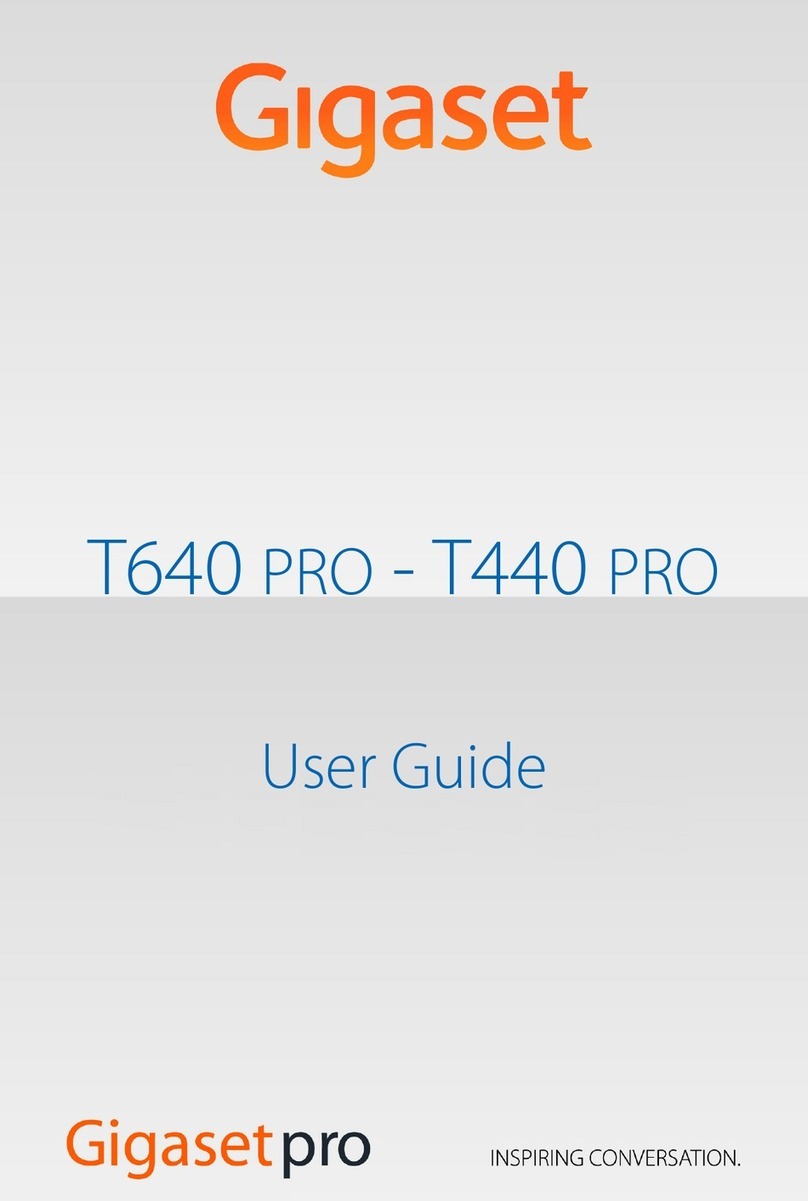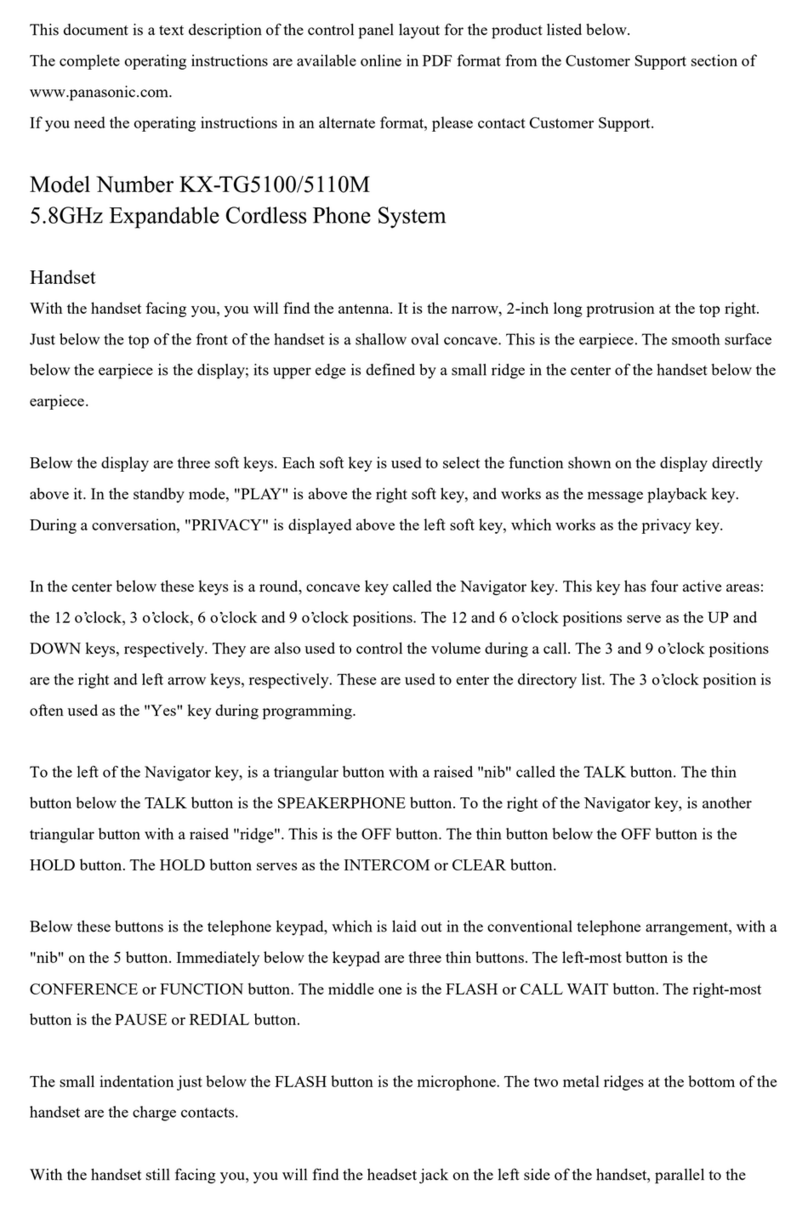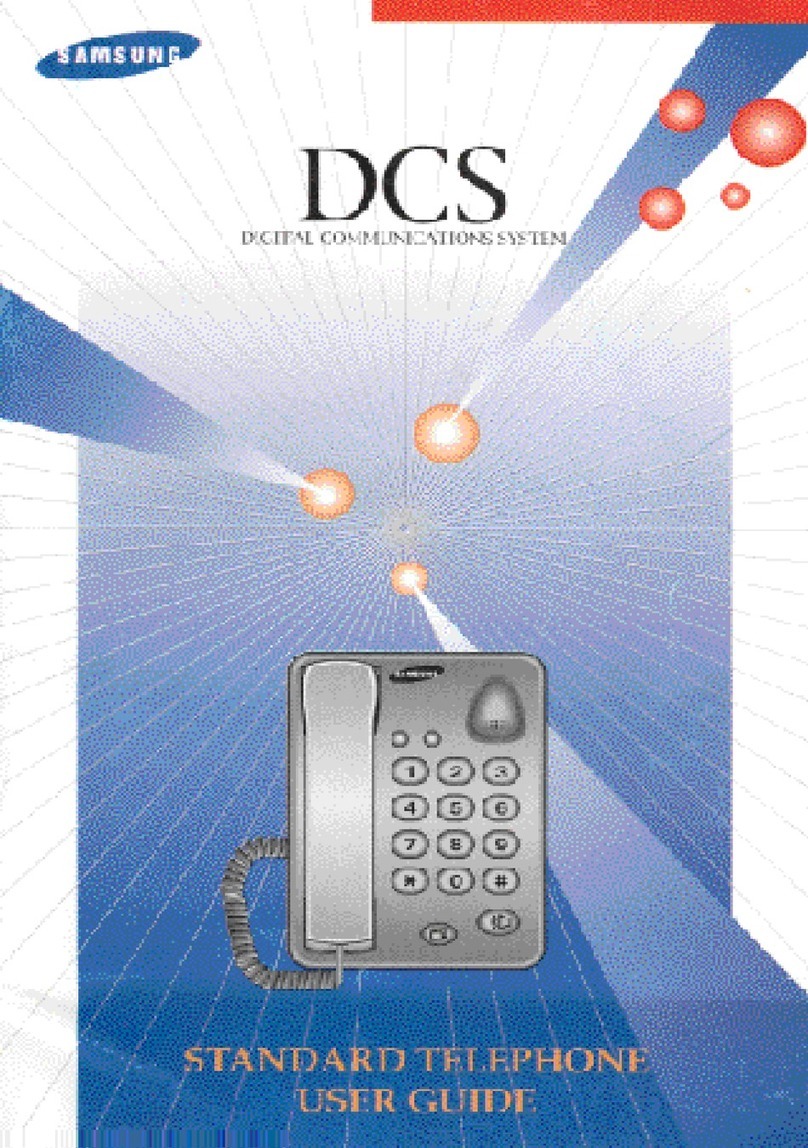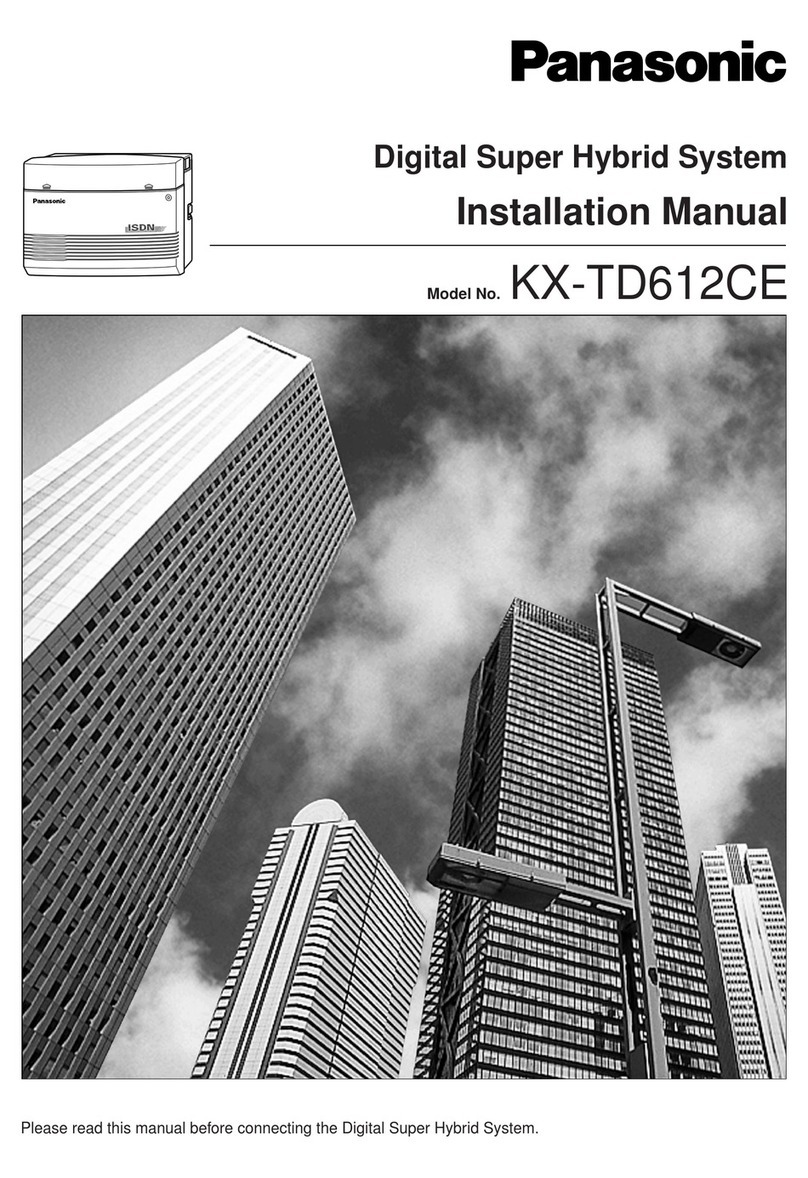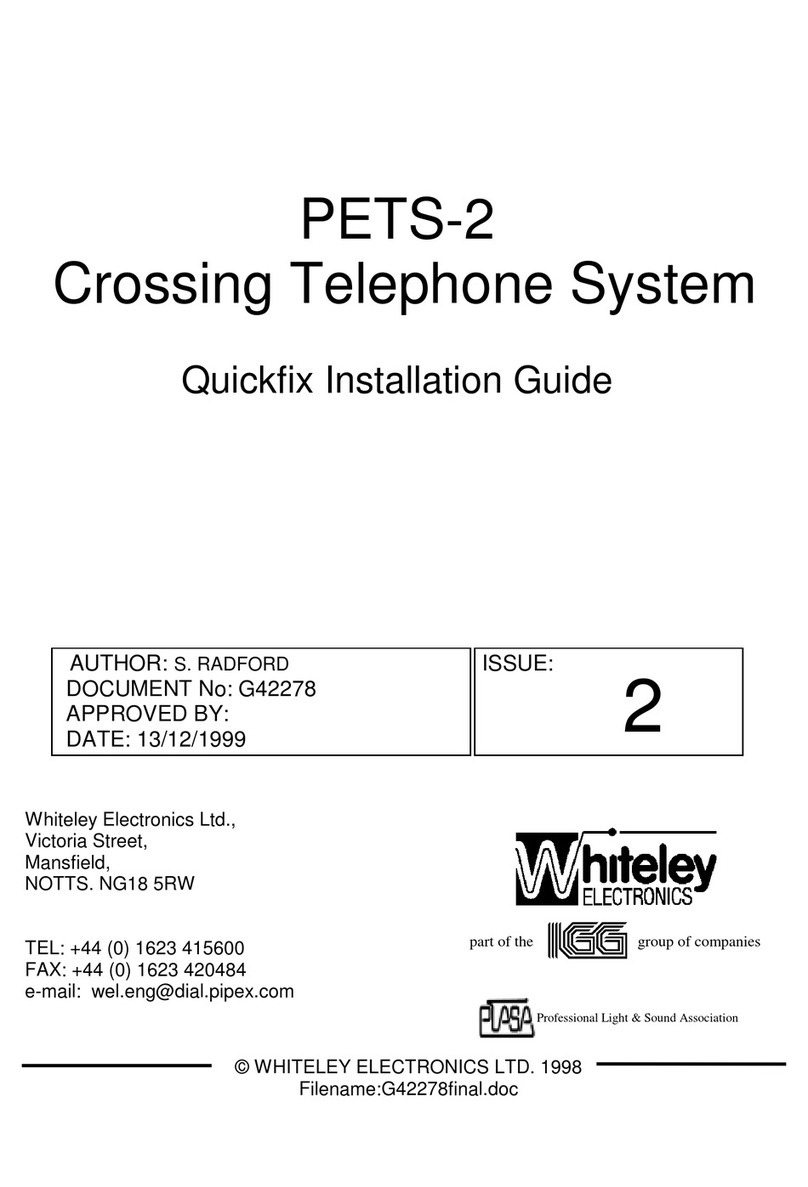Teldat BinTec Elmeg DECT200 User manual

elmeg DECT200 Multicell System / en / elmegDECT200M_en / Cover_front.fm / 18.10.2013
Version 1, 01.07.2012
1
elmeg DECT200 Multicell System
bintec elmeg User Guide
User Guide
elmeg DECT200 Multicell System
Copyright© Version 1.1, 2013 bintec elmeg GmbH

elmeg DECT200 Multicell System / en / elmegDECT200M_en / Cover_front.fm / 18.10.2013
Version 1, 01.07.2012
2elmeg DECT200 Multicell System
bintec elmegUser Guide
Legal Notice
Aim and purpose
This document is part of the user manual for the installation and configuration of bintec elgmeg
devices. For the latest information and notes on the current software release, please also read our
release notes, particularly if you are updating your software to a higher release version. You will find
the latest release notes under www.bintec-elmeg.com.
Liability
This manual has been put together with the greatest possible care. However, the information con-
tained in this manual is not a guarantee of the properties of your product. bintec elmeg GmbH is
only liable within the terms of its conditions of sale and supply and accepts no liability for technical
inaccuracies and/or omissions.
The information in this manual can be changed without notice. You will find additional information
and also release notes for Teldat devices under www.teldat.com .
bintec elmeg devices make WAN connections as a possible function of the system configuration.
You must monitor the product in order to avoid unwanted charges. bintec elmeg GmbH accepts
no responsibility for data loss, unwanted connection costs and damage caused by unintended
operation of the product.
Trademarks
bintectrademarks and the bintec logo, artem trademarks and the artem logo, elmeg trademarks
and the elmeg logo are registered trademarks of bintec elmeg GmbH.
Company and product names mentioned are usually trademarks of the companies or manufactu-
rers concerned.
Copyright
All rights reserved. No part of this manual may be reproduced or further processed in any way wit-
hout the written consent of bintec elmeg GmbH. The documentation may not be processed and,
in particular, translated without the consent of bintec elmeg GmbH.
You will find information on guidelines and standards in the declarations of conformity under
www.bintec-elmeg.com .
How to reach bintec elmeg GmbH
bintec elmeg GmbH
a Teldat Group Company
Südwestpark 94, D-90449 Nürnberg, Deutschland,
Telefon: +4991196730, Fax: +499116880725
Internet: www.bintec-elmeg.com
© bintec elmeg GmbH 2013, All rights reserved. Rights of modification reserved.


elmeg DECT200 Multicell System / en / elmegDECT200M_en / intro.fm / 18.10.2013
Version 1, 01.07.2012
3elmeg DECT200 Multicell System
bintec elmeg elmeg DECT200 Multicell System ...
elmeg DECT200 Multicell System ...
... the DECT IP multicell system for Internet telephony and unrestricted mobility when making
calls in small and medium-sized companies.
You can find additional information about your phone at
www.bintec-elmeg.com
Have fun using your new telephone system!
Enable Internet telephony for up to 100 subscribers
Enable your company's employees to make calls via the Internet and, at the same time,
benefit from DECT telephony:
Available throughout the DECT network, freedom of movement when making calls.
Manage the phone functions centrally at a management station
Manage your telephone system via your PC's Web browser. Save your telephone system's
configuration on your PC after you have set it up.
Organise and synchronise your base stations
Register the base stations belonging to your DECT network and define a synchronisation
hierarchy. If your base stations are a long way apart, create independent DECT clusters and
manage them from a central point.
Manage handsets
Register the handsets on the DECT network. Configure VoIP connections and set up network
and individual mailboxes for your company's employees.
Make important functions available centrally
Make public and corporate directories available to employees.
Go online with your telephone
Use your phone's Info Centre and have information specifically provided for the phone from
the Internet shown on the display of the registered handsets.
Practical functions
Use the programmable display keys on the registered handsets to quickly access important
phone functions, or read your e-mail messages on your phone (without a PC).

elmeg DECT200 Multicell System / en / elmegDECT200M_en / DECT200MIVZ.fm / 18.10.2013
Version 1, 01.07.2012
4elmeg DECT200 Multicell System
bintec elmegTable of Contents
Table of Contents
elmeg DECT200 Multicell System ... . . . . . . . . . . . . . . . . . . . . . . . . . . . . . . . . . . . . . . . . . . . 3
Introduction . . . . . . . . . . . . . . . . . . . . . . . . . . . . . . . . . . . . . . . . . . . . . . . . . . . . . . . . . . . . . . . . . 6
Safety precautions . . . . . . . . . . . . . . . . . . . . . . . . . . . . . . . . . . . . . . . . . . . . . . . . . . . . . . . . . . . 9
First steps . . . . . . . . . . . . . . . . . . . . . . . . . . . . . . . . . . . . . . . . . . . . . . . . . . . . . . . . . . . . . . . . . . 10
Checking the package contents . . . . . . . . . . . . . . . . . . . . . . . . . . . . . . . . . . . . . . . . . . . . . . . . . . . . . . . . . . 10
Installing base stations and DECT Manager – procedure . . . . . . . . . . . . . . . . . . . . . . . . . . . . . . . . . . . 11
Connecting base stations and DECT Manager . . . . . . . . . . . . . . . . . . . . . . . . . . . . . . . . . . . . . . . . . . . . . 11
Connecting devices to the local network and to the Internet . . . . . . . . . . . . . . . . . . . . . . . . . . . . . . 13
Mounting devices on the wall . . . . . . . . . . . . . . . . . . . . . . . . . . . . . . . . . . . . . . . . . . . . . . . . . . . . . . . . . . . . 14
Preparing to use the telephone system . . . . . . . . . . . . . . . . . . . . . . . . . . . . . . . . . . . . . . . . . . . . . . . . . . . 15
How to proceed . . . . . . . . . . . . . . . . . . . . . . . . . . . . . . . . . . . . . . . . . . . . . . . . . . . . . . . . . . . . . . . . . . . . . . . . . . 19
Operating information . . . . . . . . . . . . . . . . . . . . . . . . . . . . . . . . . . . . . . . . . . . . . . . . . . . . . . 20
Light emitting diodes (LED) . . . . . . . . . . . . . . . . . . . . . . . . . . . . . . . . . . . . . . . . . . . . . . . . . . . . . . . . . . . . . . 20
Resetting the device settings . . . . . . . . . . . . . . . . . . . . . . . . . . . . . . . . . . . . . . . . . . . . . . . . . . . . . . . . . . . . . 22
Menu tree (handsets) . . . . . . . . . . . . . . . . . . . . . . . . . . . . . . . . . . . . . . . . . . . . . . . . . . . . . . . . . . . . . . . . . . . . 24
Understanding the operating steps . . . . . . . . . . . . . . . . . . . . . . . . . . . . . . . . . . . . . . . . . . . . . . . . . . . . . . . 25
Making calls . . . . . . . . . . . . . . . . . . . . . . . . . . . . . . . . . . . . . . . . . . . . . . . . . . . . . . . . . . . . . . . . 27
Calling . . . . . . . . . . . . . . . . . . . . . . . . . . . . . . . . . . . . . . . . . . . . . . . . . . . . . . . . . . . . . . . . . . . . . . . . . . . . . . . . . . . 27
Ending a call . . . . . . . . . . . . . . . . . . . . . . . . . . . . . . . . . . . . . . . . . . . . . . . . . . . . . . . . . . . . . . . . . . . . . . . . . . . . . 28
Accepting a call . . . . . . . . . . . . . . . . . . . . . . . . . . . . . . . . . . . . . . . . . . . . . . . . . . . . . . . . . . . . . . . . . . . . . . . . . . 29
Calling Line Identification . . . . . . . . . . . . . . . . . . . . . . . . . . . . . . . . . . . . . . . . . . . . . . . . . . . . . . . . . . . . . . . . 29
Call waiting during a call . . . . . . . . . . . . . . . . . . . . . . . . . . . . . . . . . . . . . . . . . . . . . . . . . . . . . . . . . . . . . . . . . 31
Initiating ringback . . . . . . . . . . . . . . . . . . . . . . . . . . . . . . . . . . . . . . . . . . . . . . . . . . . . . . . . . . . . . . . . . . . . . . . 31
Initiating a consultation call . . . . . . . . . . . . . . . . . . . . . . . . . . . . . . . . . . . . . . . . . . . . . . . . . . . . . . . . . . . . . . 32
Call swapping . . . . . . . . . . . . . . . . . . . . . . . . . . . . . . . . . . . . . . . . . . . . . . . . . . . . . . . . . . . . . . . . . . . . . . . . . . . 32
Transferring a call to another subscriber . . . . . . . . . . . . . . . . . . . . . . . . . . . . . . . . . . . . . . . . . . . . . . . . . . 33
"Anonymous calling" . . . . . . . . . . . . . . . . . . . . . . . . . . . . . . . . . . . . . . . . . . . . . . . . . . . . . . . . . . . . . . . . . . . . . 34
HDSP – telephony with brilliant sound quality . . . . . . . . . . . . . . . . . . . . . . . . . . . . . . . . . . . . . . . . . . . . 34
Setting phone functions . . . . . . . . . . . . . . . . . . . . . . . . . . . . . . . . . . . . . . . . . . . . . . . . . . . . 35
Activating/deactivating call waiting for calls . . . . . . . . . . . . . . . . . . . . . . . . . . . . . . . . . . . . . . . . . . . . . . 35
Using call forwarding (CF) . . . . . . . . . . . . . . . . . . . . . . . . . . . . . . . . . . . . . . . . . . . . . . . . . . . . . . . . . . . . . . . . 35
Do not disturb . . . . . . . . . . . . . . . . . . . . . . . . . . . . . . . . . . . . . . . . . . . . . . . . . . . . . . . . . . . . . . . . . . . . . . . . . . . 36
Using directories . . . . . . . . . . . . . . . . . . . . . . . . . . . . . . . . . . . . . . . . . . . . . . . . . . . . . . . . . . . 37
Using corporate directories . . . . . . . . . . . . . . . . . . . . . . . . . . . . . . . . . . . . . . . . . . . . . . . . . . . . . . . . . . . . . . 38
Using online directories . . . . . . . . . . . . . . . . . . . . . . . . . . . . . . . . . . . . . . . . . . . . . . . . . . . . . . . . . . . . . . . . . . 39
Using the call lists . . . . . . . . . . . . . . . . . . . . . . . . . . . . . . . . . . . . . . . . . . . . . . . . . . . . . . . . . . . 42
Viewing entries . . . . . . . . . . . . . . . . . . . . . . . . . . . . . . . . . . . . . . . . . . . . . . . . . . . . . . . . . . . . . . . . . . . . . . . . . . 42
Dialling a number from a list . . . . . . . . . . . . . . . . . . . . . . . . . . . . . . . . . . . . . . . . . . . . . . . . . . . . . . . . . . . . . 43
Copying an entry from the call list to the local directory. . . . . . . . . . . . . . . . . . . . . . . . . . . . . . . . . . . . 43
Deleting an entry/list . . . . . . . . . . . . . . . . . . . . . . . . . . . . . . . . . . . . . . . . . . . . . . . . . . . . . . . . . . . . . . . . . . . . 43

elmeg DECT200 Multicell System / en / elmegDECT200M_en / DECT200MIVZ.fm / 18.10.2013
Version 1, 01.07.2012
5
elmeg DECT200 Multicell System
bintec elmeg Table of Contents
Displaying messages . . . . . . . . . . . . . . . . . . . . . . . . . . . . . . . . . . . . . . . . . . . . . . . . . . . . . . . . 44
Using the network mailbox . . . . . . . . . . . . . . . . . . . . . . . . . . . . . . . . . . . . . . . . . . . . . . . . . . . . . . . . . . . . . . . 44
E-mail notifications . . . . . . . . . . . . . . . . . . . . . . . . . . . . . . . . . . . . . . . . . . . . . . . . . . . . . . . . . . . . . . . . . . . . . . 46
Info centre – continuous Internet access from your phone . . . . . . . . . . . . . . . . . . . . 50
Starting the info centre, selecting info services . . . . . . . . . . . . . . . . . . . . . . . . . . . . . . . . . . . . . . . . . . . . 50
Login for personalised info services . . . . . . . . . . . . . . . . . . . . . . . . . . . . . . . . . . . . . . . . . . . . . . . . . . . . . . . 51
Operating the info centre . . . . . . . . . . . . . . . . . . . . . . . . . . . . . . . . . . . . . . . . . . . . . . . . . . . . . . . . . . . . . . . . 51
System settings and settings on the handset . . . . . . . . . . . . . . . . . . . . . . . . . . . . . . . . . 53
Date and time . . . . . . . . . . . . . . . . . . . . . . . . . . . . . . . . . . . . . . . . . . . . . . . . . . . . . . . . . . . . . . . . . . . . . . . . . . . 53
Quickly accessing functions . . . . . . . . . . . . . . . . . . . . . . . . . . . . . . . . . . . . . . . . . . . . . . . . . . . . . . . . . . . . . . 54
Configuring the system on the DECT Manager . . . . . . . . . . . . . . . . . . . . . . . . . . . . . . . . 56
Using the Web configurator . . . . . . . . . . . . . . . . . . . . . . . . . . . . . . . . . . . . . . . . . . . . . . . . . . . . . . . . . . . . . . 56
Web configurator menu . . . . . . . . . . . . . . . . . . . . . . . . . . . . . . . . . . . . . . . . . . . . . . . . . . . . . . . . . . . . . . . . . . 61
Connecting the DECT Manager to the local network (LAN/router) . . . . . . . . . . . . . . . . . . . . . . . . . 62
Configuring and synchronising base stations . . . . . . . . . . . . . . . . . . . . . . . . . . . . . . . . . . . . . . . . . . . . . 65
Security settings . . . . . . . . . . . . . . . . . . . . . . . . . . . . . . . . . . . . . . . . . . . . . . . . . . . . . . . . . . . . . . . . . . . . . . . . . 69
Configuring VoIP providers . . . . . . . . . . . . . . . . . . . . . . . . . . . . . . . . . . . . . . . . . . . . . . . . . . . . . . . . . . . . . . . 71
Configuring handsets . . . . . . . . . . . . . . . . . . . . . . . . . . . . . . . . . . . . . . . . . . . . . . . . . . . . . . . . . . . . . . . . . . . . 74
Additional settings for making a call . . . . . . . . . . . . . . . . . . . . . . . . . . . . . . . . . . . . . . . . . . . . . . . . . . . . . . 81
Info services . . . . . . . . . . . . . . . . . . . . . . . . . . . . . . . . . . . . . . . . . . . . . . . . . . . . . . . . . . . . . . . . . . . . . . . . . . . . . 87
Online directories . . . . . . . . . . . . . . . . . . . . . . . . . . . . . . . . . . . . . . . . . . . . . . . . . . . . . . . . . . . . . . . . . . . . . . . . 88
Device management . . . . . . . . . . . . . . . . . . . . . . . . . . . . . . . . . . . . . . . . . . . . . . . . . . . . . . . . . . . . . . . . . . . . . 92
DECT Manager and base station status . . . . . . . . . . . . . . . . . . . . . . . . . . . . . . . . . . . . . . . . . . . . . . . . . . . 98
Customer care . . . . . . . . . . . . . . . . . . . . . . . . . . . . . . . . . . . . . . . . . . . . . . . . . . . . . . . . . . . . . . 99
Questions and answers . . . . . . . . . . . . . . . . . . . . . . . . . . . . . . . . . . . . . . . . . . . . . . . . . . . . . . . . . . . . . . . . . . 99
Information on operating elmeg VoIP telephones with routers with
Network Address Translation (NAT) . . . . . . . . . . . . . . . . . . . . . . . . . . . . . . . . . . . . . . . . . . . . . . . . . . . . . . 101
Checking service information . . . . . . . . . . . . . . . . . . . . . . . . . . . . . . . . . . . . . . . . . . . . . . . . . . . . . . . . . . . 103
Authorisation elmeg DECT200 . . . . . . . . . . . . . . . . . . . . . . . . . . . . . . . . . . . . . . . . . . . . . . . . . . . . . . . . . . 103
Authorisation elmeg DECT200M . . . . . . . . . . . . . . . . . . . . . . . . . . . . . . . . . . . . . . . . . . . . . . . . . . . . . . . . . 104
Quality Management according to DIN EN ISO 9001 . . . . . . . . . . . . . . . . . . . . . . . . . . . . . . . . . . . . . . 104
Disposal . . . . . . . . . . . . . . . . . . . . . . . . . . . . . . . . . . . . . . . . . . . . . . . . . . . . . . . . . . . . . . . . . . . . . . . . . . . . . . . . 104
Appendix . . . . . . . . . . . . . . . . . . . . . . . . . . . . . . . . . . . . . . . . . . . . . . . . . . . . . . . . . . . . . . . . 105
Care . . . . . . . . . . . . . . . . . . . . . . . . . . . . . . . . . . . . . . . . . . . . . . . . . . . . . . . . . . . . . . . . . . . . . . . . . . . . . . . . . . . . 105
Contact with liquid . . . . . . . . . . . . . . . . . . . . . . . . . . . . . . . . . . . . . . . . . . . . . . . . . . . . . . . . . . . . . . . . . . . . 105
Specifications . . . . . . . . . . . . . . . . . . . . . . . . . . . . . . . . . . . . . . . . . . . . . . . . . . . . . . . . . . . . . . . . . . . . . . . . . . . 105
Glossary . . . . . . . . . . . . . . . . . . . . . . . . . . . . . . . . . . . . . . . . . . . . . . . . . . . . . . . . . . . . . . . . . . 107
Index . . . . . . . . . . . . . . . . . . . . . . . . . . . . . . . . . . . . . . . . . . . . . . . . . . . . . . . . . . . . . . . . . . . . 119

elmeg DECT200 Multicell System / en / elmegDECT200M_en / introduction.fm / 18.10.2013
Version 1, 01.07.2012
6elmeg DECT200 Multicell System
bintec elmegIntroduction
Introduction
elmeg DECT200 Multicell System is a DECT multicell system for connecting DECT base stations
to a VoIP PABX. It combines the options of IP telephony with the use of DECT telephones.
The following illustration shows the components of the elmeg DECT200 Multicell System and
the way the system is embedded in the IP telephone environment:
uDECT Manager elmeg DECT200M
Central management station for managing the DECT network. One DECT Manager must be
used for each installation. The DECT Manager
– Manages up to 20 DECT base stations
– Manages up to 100 handsets on multicell systems
– Enables division into subnets (Cluster formation)
– Represents the interface to an IP PABX (e.g., elmeg IP1X0)
The DECT Manager offers a Web user interface for the configuration and administration of
the DECT network.
Getting started with the DECT Manager £page 11
Configuring the DECT network using the Web user interface £page 56
uelmeg DECT200 DECT base stations
– These are the cells of the DECT telephone network.
– Each base station can manage up to eight calls simultaneously.
Getting started with the base stations £page 11
Configuring the base stations £page 65
PABX
VoIP, ISDN, analogue
DECT
base stations
elmeg
DECT200
DECT Manager
elmeg DECT200M
LAN
Configuration via
Web interface
Handover & roaming
elmeg IP telephones
e.g., elmeg IP 140
elmeg
Handsets

elmeg DECT200 Multicell System / en / elmegDECT200M_en / introduction.fm / 18.10.2013
Version 1, 01.07.2012
7elmeg DECT200 Multicell System
bintec elmeg Introduction
uelmeg handsets
– Up to 100 handsets can be connected and 30 DECT connections can be made
simultaneously (calls, e-mail checks, connections to online directories and the Info
Centre).
The following handsets are recommended: elmeg DECT 130 and elmeg DECT 140.
Further information relating to the functions of the handsets in connection with the
elmeg base stations can be found on the Service page at www.bintec-elmeg.com on the
Internet.
– Subscribers can accept or initiate calls in all DECT cells with their handset (Roaming), and
can also switch between the DECT cells during a call (Handover). A handover is only
possible within the same cluster.
Configuring handsets £page 74
The functions of a handset on a elmeg DECT200 Multicell System are described in this
document using the example of the elmeg DECT 130 handset. Detailed information about
this handset and other approved elmeg handsets can be found in the relevant user guide.
These are provided on the product CD or on the Internet at www.bintec-elmeg.com.
uPABX
You can connect your DECT telephone system to a PABX for VoIP, ISDN or analogue
telephony, e.g.,
– A PABX from the elmeg hybird family
– A PABX from another manufacturer
– A PABX over the Internet (hosted PBX)
The PABX
– Establishes the connection to a public telephone network
– Enables central management of telephone connections, directories, network mailboxes
uForming clusters with the elmeg DECT200 Multicell System
You can divide DECT base stations that you have installed at your location into several
independent groups, i.e., clusters, and manage them using one elmeg DECT200M DECT
Manager (£page 68).
This means DECT domains that are a long way apart can be managed from a central point.
The DECT Manager is connected to the base stations and the PABX via the local network and
is therefore not dependent on DECT ranges. It guarantees access to the centrally configured
IP connections, directories etc. However, a handover of handsets between clusters is not
possible.

elmeg DECT200 Multicell System / en / elmegDECT200M_en / introduction.fm / 18.10.2013
Version 1, 01.07.2012
8elmeg DECT200 Multicell System
bintec elmegIntroduction
Planning your DECT wireless network
Careful planning of your DECT wireless network is the prerequisite for successful operation of
the elmeg DECT200 Multicell System with good call quality and adequate call options for all
subscribers in all the buildings and areas belonging to the PABX. When deciding how many base
stations are needed, and where these should be positioned, both the requirements for the
capacity of the PABX and its wireless coverage, as well as many ambient conditions, must be
taken into consideration.
The "Gigaset N720 DECT IP Multicell System - Site Planning and Measurement Guide" provided
on the enclosed product CD will make it easier for you to plan your multicell DECT network,
explain the necessary preparatory work for the installation and describe how to carry out
measurements in order to find the best positions for your base stations. Please read these
instructions before starting installation.
bintect elmeg also offers the Gigaset N720 SPK PRO (Site Planning Kit) to help you measure the
wireless coverage and signal quality on your DECT network. Information about setting up and
using the Gigaset measuring equipment can also be found in the "Gigaset N720 DECT IP
Multicell System - Site Planning and Measurement Guide".

elmeg DECT200 Multicell System / en / elmegDECT200M_en / security.fm / 18.10.2013
Version 1, 01.07.2012
9elmeg DECT200 Multicell System
bintec elmeg Safety precautions
Safety precautions
Warning
Read the safety precautions and the user guide before use.
Use only the power adapter, as indicated on the device.
Using your telephone may affect nearby medical equipment. Be aware of the
technical conditions in your specific location e.g., doctor's surgery.
If you use a medical device (e.g., a pacemaker), please contact the device
manufacturer. They will be able to advise you regarding the susceptibility of the
device to external sources of high frequency energy. Please refer to the Appendix
chapter for the specifications of this elmeg product.
For this reason do not install them in a damp environment such as bathrooms or
shower rooms.
Do not use the devices in environments with a potential explosion hazard
(e.g., paint shops).
If you give your telephone to a third party, make sure you also give them the user
guide.
Remove faulty devices from use or have them repaired by our Service team, as these
could interfere with other wireless services.
Please note
uNot all of the functions described in this user guide are available in all countries.
uThe devices cannot be used in the event of a power failure. It is also not possible to
transmit emergency calls.

elmeg DECT200 Multicell System / en / elmegDECT200M_en / starting.fm / 18.10.2013
Version 1, 01.07.2012
10 elmeg DECT200 Multicell System
bintec elmegFirst steps
First steps
Checking the package contents
§§1§§ One elmeg DECT200M DECT Manager or
§§2§§ One elmeg DECT200 base station
Please note
The elmeg DECT200 Multicell System devices are powered by Power over Ethernet (PoE). If
you do not use an Ethernet switch with PoE functionality and require a power adapter to
connect to the mains power supply, you can order this as an accessory.
Firmware updates
Whenever there are new or improved functions for your telephone, firmware updates are
made available for you to download to your DECT Manager and your base station
(£page 96). If this results in operational changes when using your phone, a new version of
this user guide or the necessary amendments will be published on the Internet at
www.bintec-elmeg.com
Select the product to open the relevant product page for your base, where you will find a link
to the user guides.
To find out which version of the DECT Manager firmware is currently loaded, see £page 96
and page 103.
Or
2
1

elmeg DECT200 Multicell System / en / elmegDECT200M_en / starting.fm / 18.10.2013
Version 1, 01.07.2012
11elmeg DECT200 Multicell System
bintec elmeg First steps
Installing base stations and DECT Manager – procedure
¤When installing the base stations, please take into account the technical conditions for
positioning and the installation guidelines, which are described in the "Gigaset N720 DECT
IP Multicell System -Site Planning and Measurement Guide".
¤Install the base stations at the positions you determined when planning or measuring your
DECT wireless network.
¤The elmeg DECT200M (DECT Manager) can be installed anywhere within the range of the
local network. It does not need to be installed in the coverage area of the DECT wireless
network.
¤The elmeg DECT200 base stations and the elmeg DECT200M DECT Manager are intended for
wall mounting (£page 14).
Connecting base stations and DECT Manager
To be able to make calls with your elmeg DECT200 Multicell System via VoIP, the following
conditions must be fulfilled:
uThe DECT Manager is installed
uYour DECT Manager and base station are connected to the local network (£page 13)
uAt least one base station is registered (£page 15)
uAt least one handset is registered to the telephone system (£page 16)
Perform the following steps in the specified sequence, first for the DECT Manager and then for
all the base stations to be installed:
§§1§§ Connect the power cable to the device and connect to the mains power supply, if necessary.
§§2§§ Connect the base to the router/switch to access the local network and configure via the Web
configurator.
§§3§§ Fix the device to the planned position on the wall.
Caution
Read the "Gigaset N720 DECT IP Multicell System - Site Planning and Measurement Guide"
before you start installing the devices.
Caution
uThe devices are designed for use in dry rooms with a temperature range of +5°C to +45°C.
uNever expose the devices to heat sources, direct sunlight or other electrical appliances.
uProtect your telephone from moisture, dust, corrosive liquids and fumes.
Please note
Your elmeg DECT200 Multicell System is supplied with sufficient power via PoE (Power over
Ethernet) if the device is connected to an Ethernet switch with PoE functionality (PoE class
IEEE802.3af). In this case, you do not need to connect the device to the mains power supply
and step §§1§§ can be omitted.

elmeg DECT200 Multicell System / en / elmegDECT200M_en / starting.fm / 18.10.2013
Version 1, 01.07.2012
12 elmeg DECT200 Multicell System
bintec elmegFirst steps
Connecting the power cable
§§1§§ Insert the power cable of the power adapter into the connection socket at the rear of the
device.
§§2§§ Insert the cable into the cable recess provided.
§§3§§ Insert the power adapter into the mains socket.
Please note
This connection is only required if the device is not powered via PoE.
If you do not use PoE, the power adapter must be plugged in at all times for operation, as
the device will not work without a power supply.

elmeg DECT200 Multicell System / en / elmegDECT200M_en / starting.fm / 18.10.2013
Version 1, 01.07.2012
13elmeg DECT200 Multicell System
bintec elmeg First steps
Connecting devices to the local network and to the Internet
The base stations and DECT Manager have a LAN connection, which you use to connect the
device to your local network via a switch/hub or directly with a router. A VoIP PABX is required
for Internet telephony. This must be accessible via the local network and must have network
access (to the Internet and/or the analogue or ISDN telephone network). Otherwise it will only
be possible to make calls within the LAN.
You also need a PC connected to the local network, so that you can configure your telephone
system via the Web configurator.
§§1§§ Insert a plug from the Ethernet cable supplied (Cat 5 with 2 RJ45 modular jacks) into the LAN
connection socket at the rear of the device.
§§2§§ Insert the second Ethernet cable plug into a LAN socket for your local network or on the
router.
§§3§§ Insert the cable into the cable recess provided.
Caution
Each base station contains two DECT modules with their own MAC address, which are
connected to a LAN port via an integral Ethernet switch.
To prevent security warnings, you will need to allow MAC address cascading on your
corporate network.

elmeg DECT200 Multicell System / en / elmegDECT200M_en / starting.fm / 18.10.2013
Version 1, 01.07.2012
14 elmeg DECT200 Multicell System
bintec elmegFirst steps
Mounting devices on the wall
elmeg DECT200 base stations and elmeg DECT200M DECT Manager are intended for wall
mounting.
You can fix the device to the wall with two or four
screws:
¤Drill holes with the following spacing:
Horizontal: 50 mm, vertical: 80 mm.
¤Affix wall plugs and secure the screws. Let the
screws protrude by approx. four mm.
¤Hang the device on the screws.
50 mm
80 mm

elmeg DECT200 Multicell System / en / elmegDECT200M_en / starting.fm / 18.10.2013
Version 1, 01.07.2012
15elmeg DECT200 Multicell System
bintec elmeg First steps
Preparing to use the telephone system
To start using your elmeg DECT200 Multicell System, you must now perform the following
steps:
uRegister base stations to the telephone system and synchronise them
uRegister handsets to the telephone system, configure and assign VoIP accounts
Registering base stations to the DECT Manager
Before starting to register the base stations, please ensure that you have the installation plans
available, which you created during the planning phase of your DECT network.
You need the MAC address of the installed base stations and the following planning data:
uName, location
You can select any name for the base station. This should contain its location, to enable the
relevant elmeg DECT200 to be found quickly for maintenance purposes.
uSynchronisation level
Base stations that combine to form a DECT wireless network must synchronise with one
another to ensure a smooth transition of the handsets from cell to cell (handover).
As a base station in a multicell DECT network often has an inadequate connection to some
of the other base stations, you must set up a synchronisation hierarchy.
Detailed information about synchronisation planning can be found in "Gigaset N720 DECT
IP Multicell System - Site Planning and Measurement Guide".
uCluster structure
Groups of base stations that are a long way apart must be assigned to different clusters.
To register the base stations, set up clusters and define the synchronisation hierarchy, please
use the Web configurator on the DECT Manager. This is described in Section Configuring the
system on the DECT Manager (£page 56).
Please note
For detailed information on setting up the elmeg DECT200 Multicell System on a PABX of the
hybird family please refer to the „elmeg DECT150 startup“ leaflet delivered separately.
Please note
Synchronisation always refers to a cluster. You can set up several clusters that are not
synchronised with one another, so there is no possibility of a handover between clusters.

elmeg DECT200 Multicell System / en / elmegDECT200M_en / starting.fm / 18.10.2013
Version 1, 01.07.2012
16 elmeg DECT200 Multicell System
bintec elmegFirst steps
Registering base stations
¤Open the Web configurator and log in (£page 57).
¤Open the Preferences ¢Network and connectors ¢Base station registration page
(£page 65).
The window shows a list of all DECT base stations connected to the local network which have
not yet been registered. The base stations are identified by their MAC address and by the
date and time of their initial contact with the system.
¤Register all the base stations that are to belong to your telephone system, as described in
section "Registering base stations".
Synchronising base stations and forming clusters
¤Open the Preferences ¢Network and connectors ¢Base station synchronisation page
(£page 68).
The registered base stations are displayed.
¤Assign each base station to a cluster.
If you only want to manage one cluster, assign all the base stations to the same cluster
number.
¤Assign the planned synchronisation level to each base station.
Be aware that synchronisation level one can only be assigned once.
¤Save your settings.
Synchronisation starts automatically. If synchronisation is successful, this is indicated by the
DECT 1 / DECT 2 LEDs on the elmeg DECT200 base stations (£page 21).
Registering handsets and assigning VoIP accounts
All the handsets to be used for making calls on the elmeg DECT200 Multicell System must be
registered on the DECT Manager. When registering, the handset is permanently assigned a VoIP
connection as the receive and send connection.
Up to 100 handsets can be connected.
The following handsets are recommended: elmeg DECT130 and elmeg DECT 140.
Further information relating to the functions of the handsets in connection with the elmeg base
stations can be found on the Service page at www.bintec-elmeg.com on the Internet.
Please note
For the integration of the elmeg DECT200 Multicell System in a elmeg hybird PABX please
notice the installation poster for the administrator (included).

elmeg DECT200 Multicell System / en / elmegDECT200M_en / starting.fm / 18.10.2013
Version 1, 01.07.2012
17elmeg DECT200 Multicell System
bintec elmeg First steps
Setting up VoIP connections
Before you start registering the handsets, please make sure that there are sufficient accounts
available from your local VoIP PABX or from a VoIP provider, and that you have the login data to
hand. You can set up accounts from a maximum of ten different providers.
First configure the VoIP connections.
¤Log in to the Web configurator (£page 57).
¤Open the Settings ¢VoIP providers page and create an entry for each provider
(£page 71).
Registering the handset
Handset registration must be initiated in parallel on the DECT Manager (a) and on the handset
(b). To do so, the handset must be located in at least one cell of the DECT network, i.e., close to
a base station which is registered on the DECT Manager.
a) On the DECT Manager
¤Open the Web configurator and log in (£page 57).
¤Open the Settings ¢Handsets (£page 74) page and press the Add button. You can
decide whether you want to set up a handset with new data, or transfer the data from a
handset that has already been set up.
¤Select the VoIP provider from the list and enter the login data for the account the handset is
to use to make calls.
¤Start registering the handset for this account.
The DECT Manager is now ready for registering. A registration PIN is generated and displayed.
b) On the handset
¤Start the registration procedure on the handset in accordance with the handset's user guide.
A message appears on the display stating that the handset is searching for a base that is ready
for registration.
If the handset has found a base, you will be asked to enter the registration PIN.
¤Enter the four-digit registration PIN, produced on the DECT Manager, on the handset.
c) On the DECT Manager
¤Confirm the message Registration successful. by clicking OK.
Once registration is complete, the handset returns to idle status. The handset name is shown in
the display. If not, repeat the procedure.
Immediately after registration, the handset is assigned the VoIP connection as the receive and
send connection (incoming calls are signalled on the handset and can be answered).
You can now make calls with the handset.
Please note
The handset name is either the Username or Display name for the VoIP account to which
the handset is assigned. You can set this in the Web configurator (£page 74).

elmeg DECT200 Multicell System / en / elmegDECT200M_en / starting.fm / 18.10.2013
Version 1, 01.07.2012
18 elmeg DECT200 Multicell System
bintec elmegFirst steps
Displays
uReception between the base station and the handset:
– Good to poor:
ÐiÑÒ
–Noreception:
¼
(red)
If several base stations are within range, the connection quality
to the base station with the best reception is displayed.
uBattery charge status:
–
y
y
{
{
(Empty to full)
–
y
Flashes red: batteries almost empty
–
xy
x{
x{
(Charging)
uName of the handset
Please note
Depending on the device type, you can register your handset on other individual base
stations or on a elmeg DECT200 Multicell System (up to four). Information about this can be
found in the user guides for the relevant handsets and base stations.
i
V
07:15
Name 14 Oct
Calls Calendar

elmeg DECT200 Multicell System / en / elmegDECT200M_en / starting.fm / 18.10.2013
Version 1, 01.07.2012
19elmeg DECT200 Multicell System
bintec elmeg First steps
How to proceed
Now you have successfully set up your phone, you will want to adapt it to your personal
requirements. Use the following guide to quickly locate the most important subjects.
If you have any questions about using your phone, please read the tips on
troubleshooting (£page 99) or contact our Customer Care team (£page 99).
Information on ... ... is located here.
Making and accepting calls page 27
Using the network directories page 37
Reading e-mails and using info services and network
mailboxes
page 44
Changing the display keys used for quick access to functions page 54
Changing settings for phone operation: local area code,
external line prefix, dialling plans, voice quality etc.
page 81
Providing directories page 88
Providing info services page 87
Backing up configuration page 93
g
g
g
g
g
g
g
g
This manual suits for next models
1
Table of contents
Popular Telephone System manuals by other brands

urmet domus
urmet domus 1083 installation manual

Nortel
Nortel Norstar Modular ICS User's card
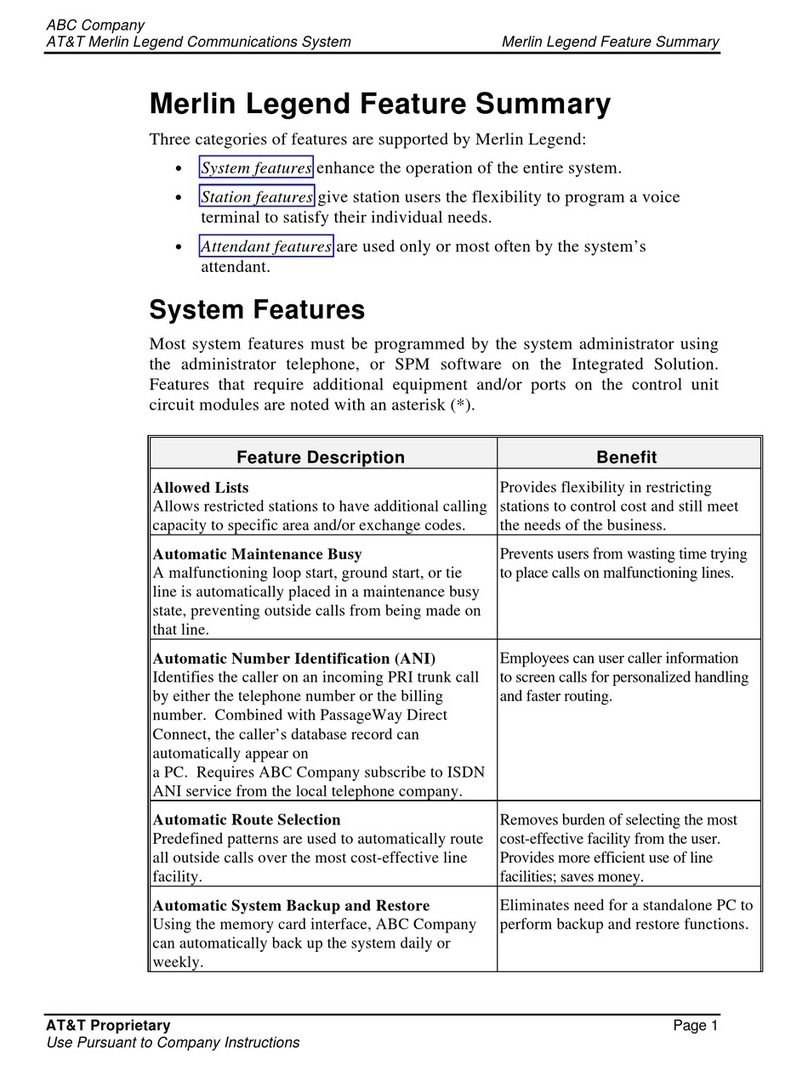
AT&T
AT&T MERLIN LEGEND Feature summary
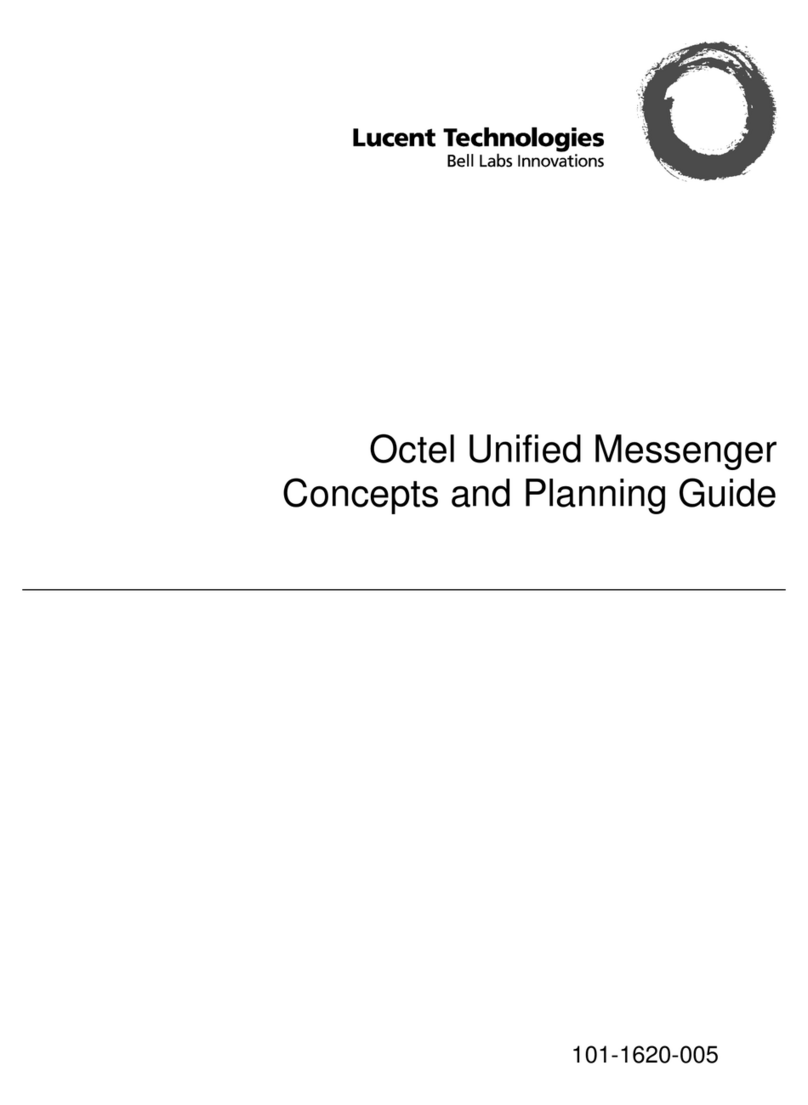
Lucent Technologies
Lucent Technologies Octel Unified Messenger Planning guide
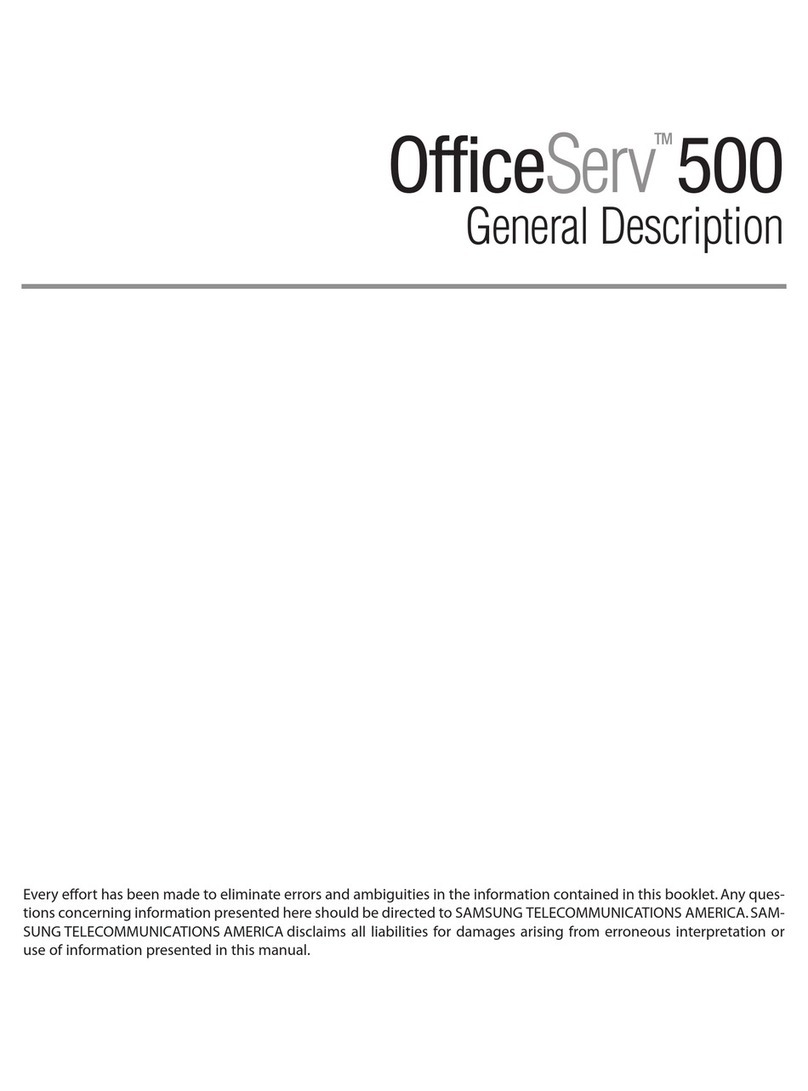
Samsung
Samsung OFFICESERV 500 Series General description

Avaya
Avaya IP Office 3.0 installation manual