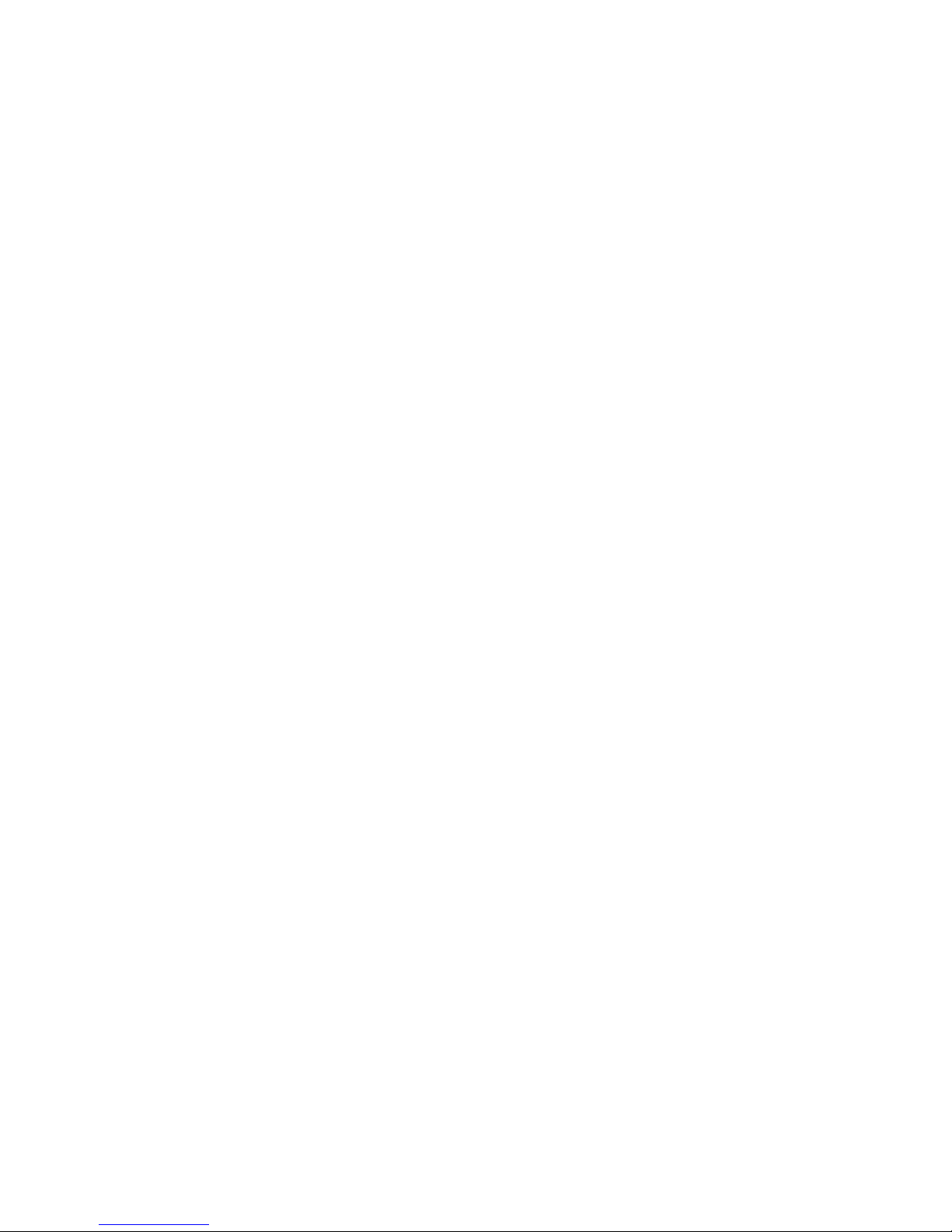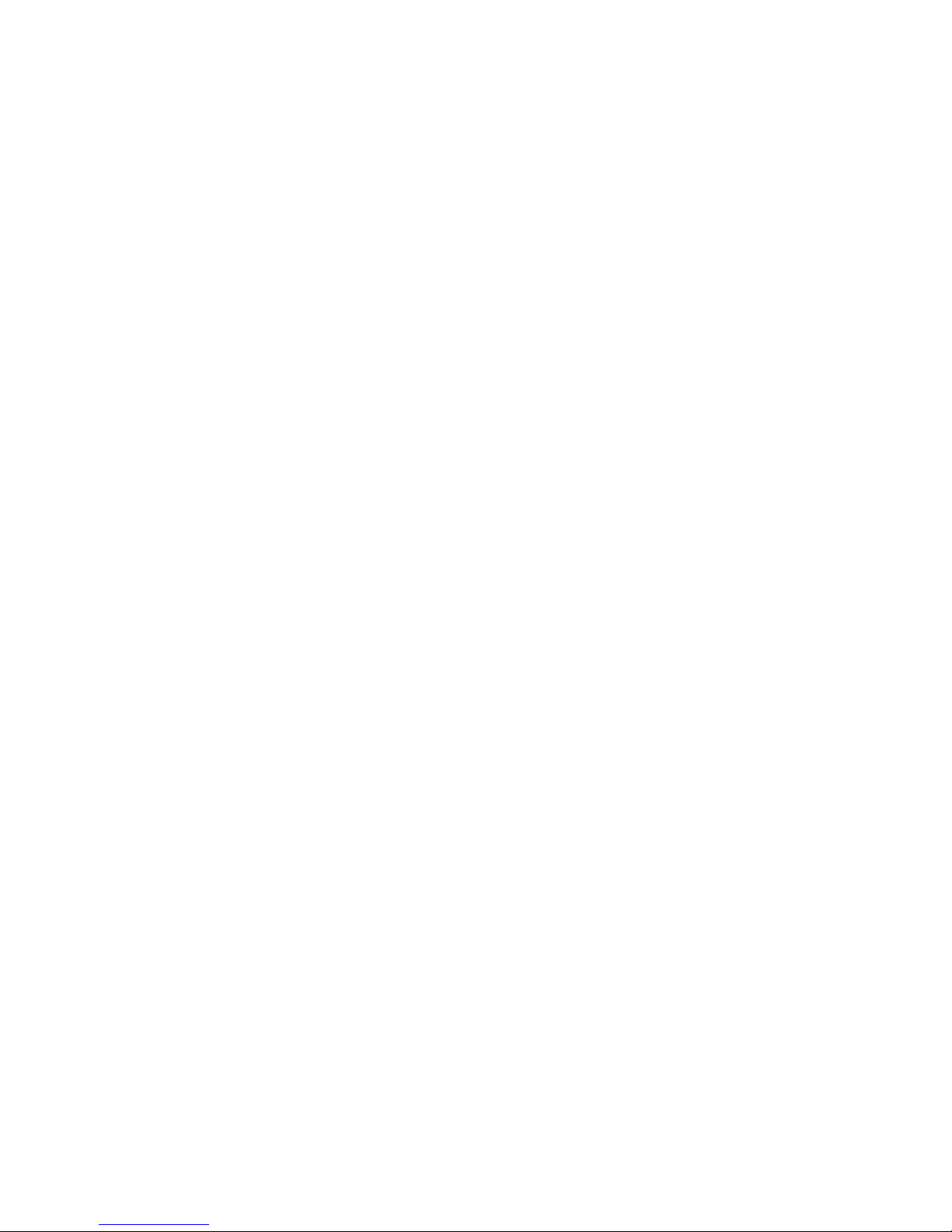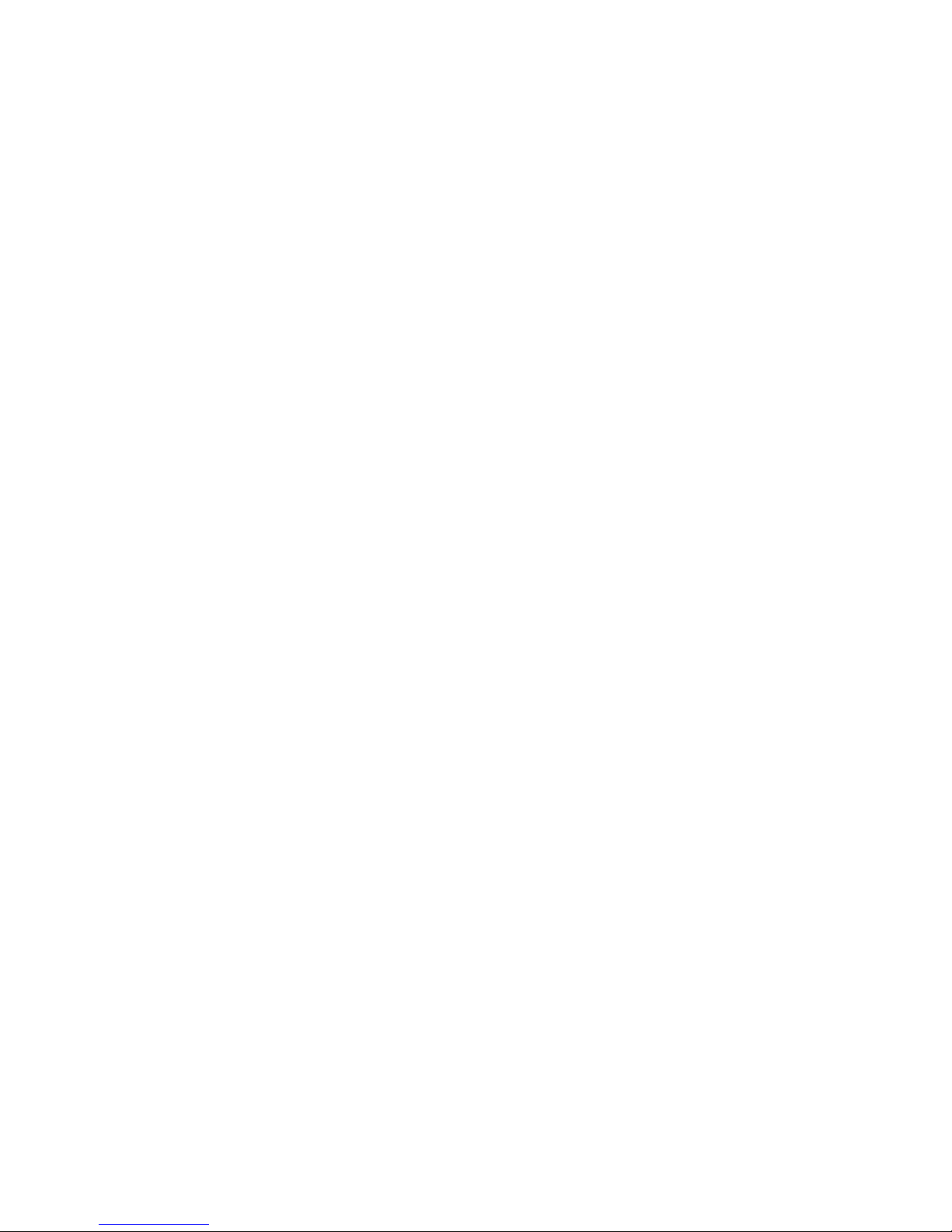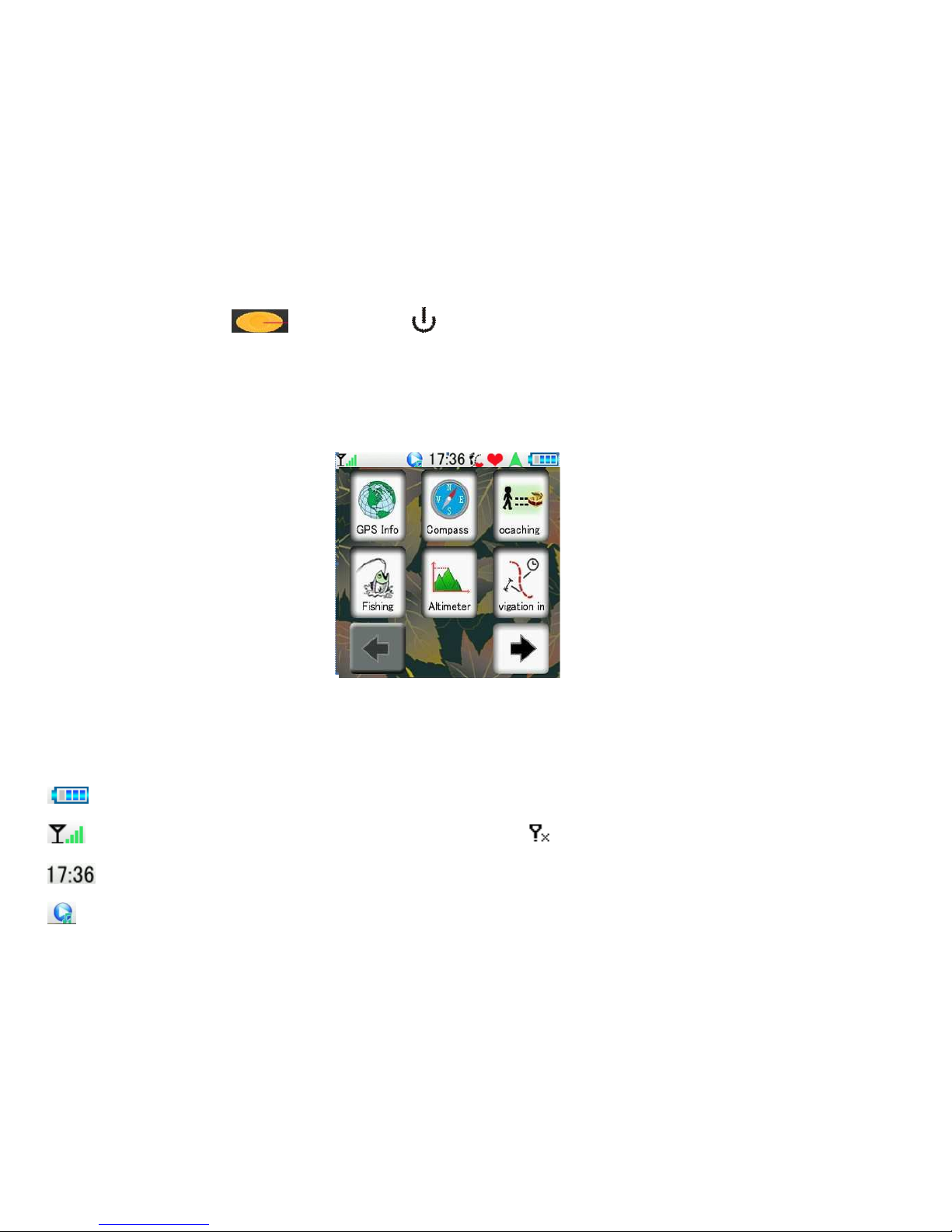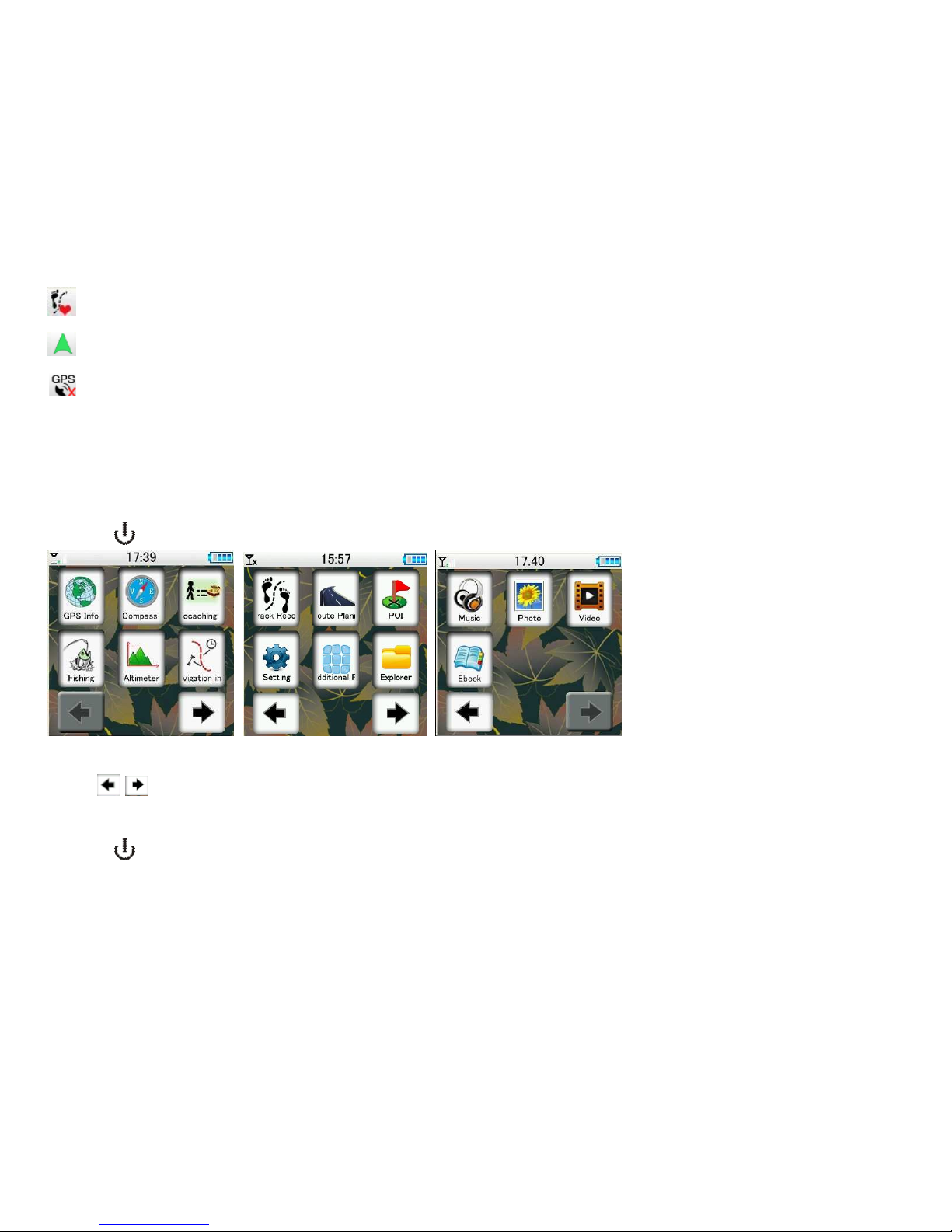1
Introduction
Thank you for purchasing this personal sports GPS from us! Track your outdoor
activities with this advanced personal sports GPS.
About GPS
GPS (Global Positioning System) is a satellite-based navigation system operated by the
U.S. Department of Defense which is responsible for its performance. The GPS
Navigation System is made up of 24 GPS satellites orbiting above the surface of the
Earth. It needs 4 satellites to gain current latitude, longitude and elevation information.
GPS satellite signal will be blocked by metal or thick material, GPS signal is not
available under roof, inside buildings, tunnels, deep water and underground.
When satellites searched are fewer than 4pcs, the speed and ODO information may be
inaccurate.
About This Manual
Congratulation! And thank you for purchasing this personal sports GPS as your
Navigator.
The personal sports GPS is a simple and nice personal outdoor GPS device. With its
compact design and light weight, it fits perfectly in every bag. Before you start using this
product, we recommend reading this manual step by step to obtain the best results with
this new personal sports GPS. We wish you a lot of fun.
The theme of each segment guides you to learn the easiest operation in outdoor GPS
world. By learning the features and functions of the personal sports GPS, you can
optimize the usage and performance of the personal sports GPS while you are cycling or
mountaineering .
All rights reserved, no part of this manual may be reproduced, copied, transmitted or
stored in any storage without the written consent of original supplier. Information in this