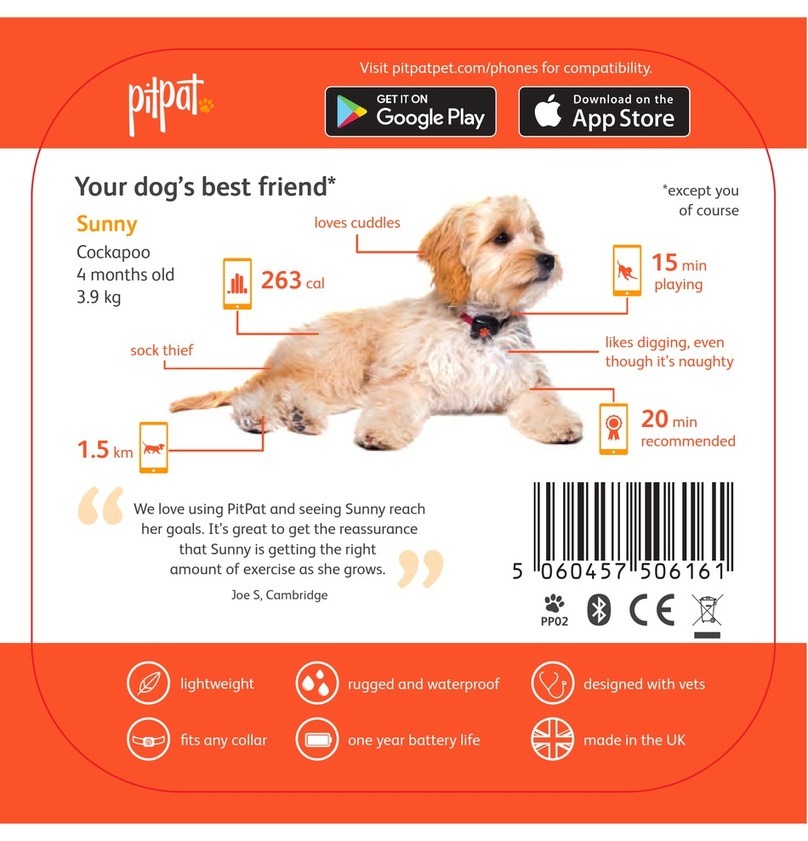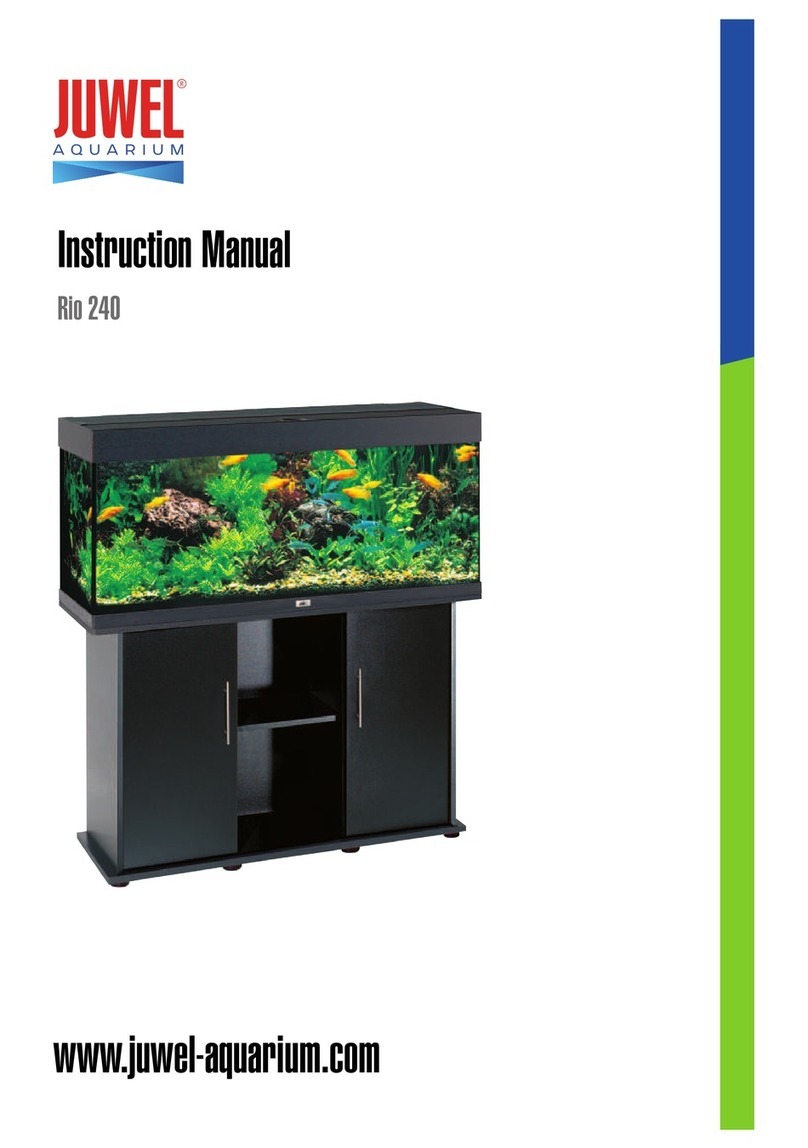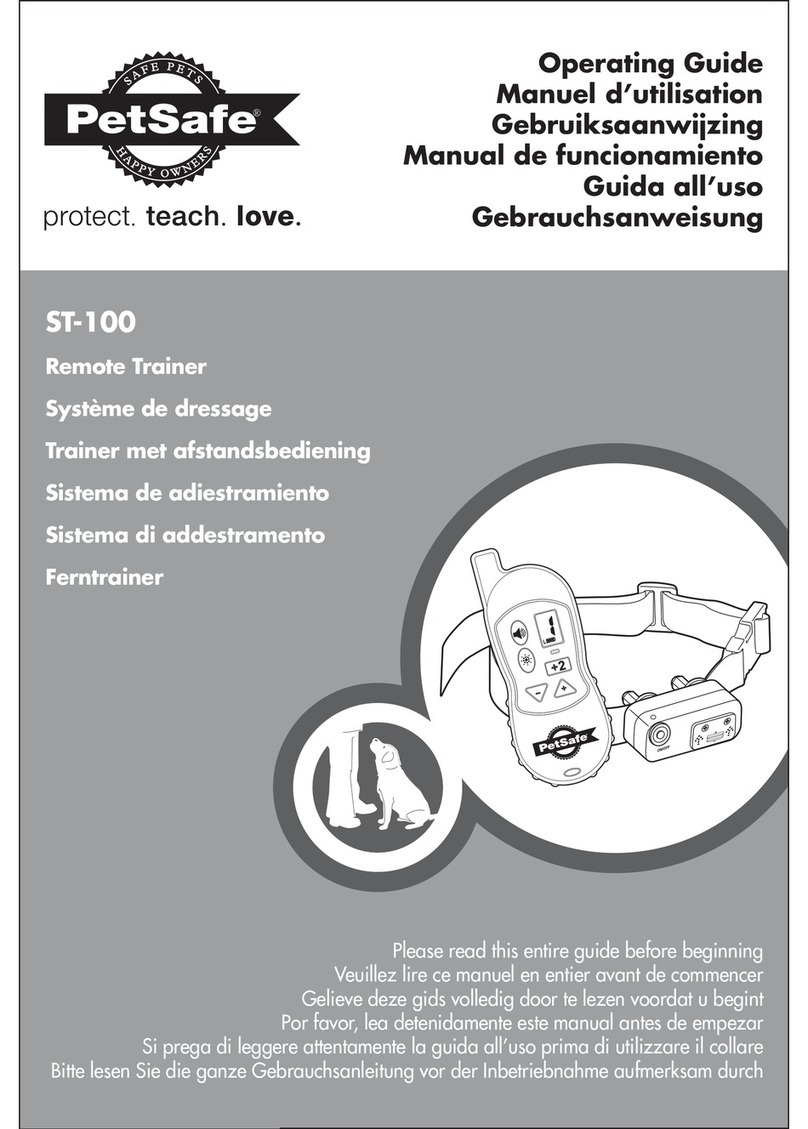Spotter PS-C1802 User manual

Pet Spotter
User guide V1.5.
Article: PS-C1802 / PS-D1802
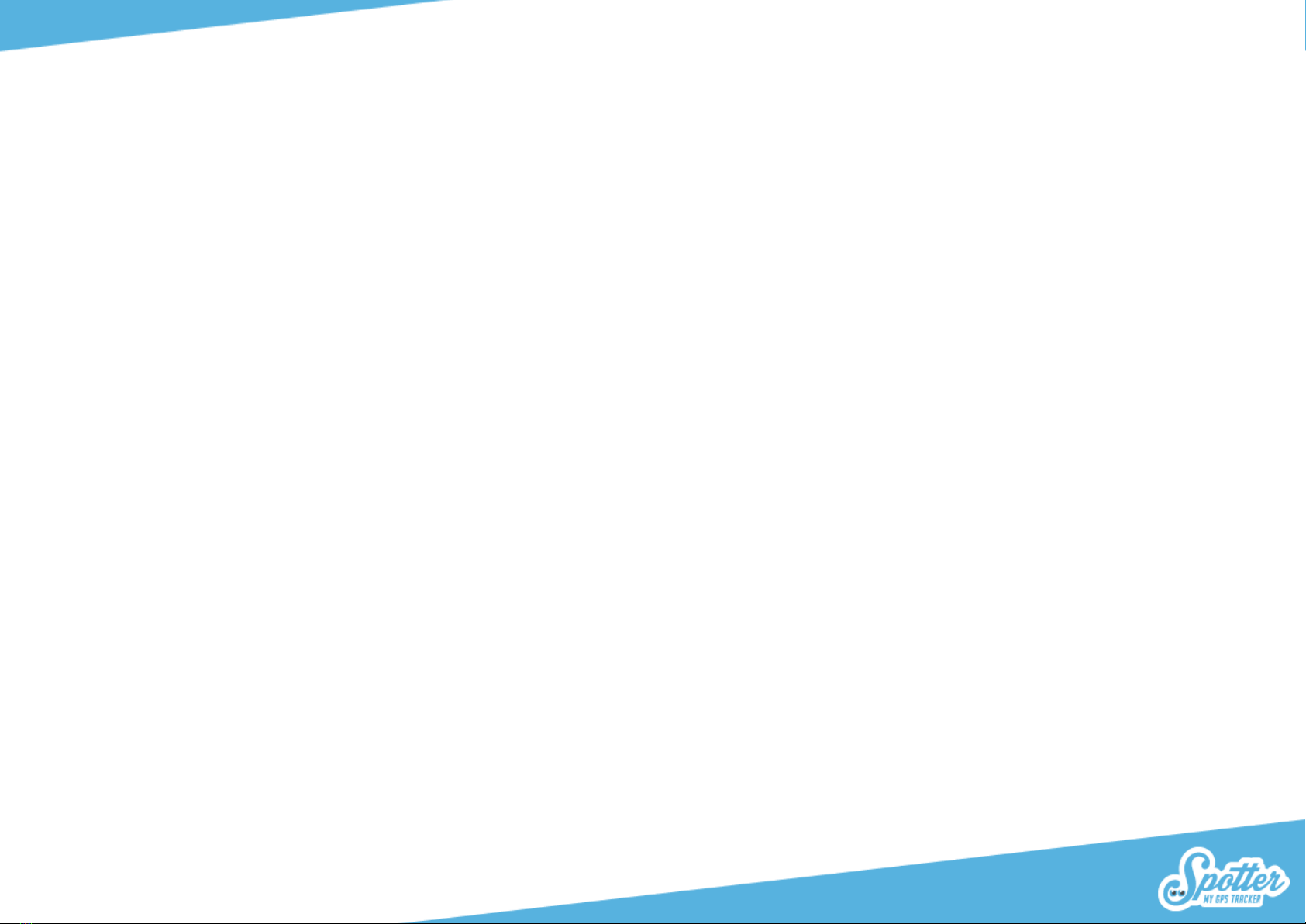
Table of contents
Table of contents...............................................................................................................................................................................................................................2
1. Welcome to Spotter ..................................................................................................................................................................................................................4
2. Contents of the package............................................................................................................................................................................................................4
3. Button explanation....................................................................................................................................................................................................................4
4. Functioning of the Pet Spotter..................................................................................................................................................................................................5
4.1. First time useage ....................................................................................................................................................................................................................5
4.2. Turning on-off.........................................................................................................................................................................................................................5
5. Get to work................................................................................................................................................................................................................................5
5.1. Create an account..................................................................................................................................................................................................................5
5.2. Link Pet Spotter to your account............................................................................................................................................................................................5
5.3. Download app ........................................................................................................................................................................................................................6
6. Functionalities ...........................................................................................................................................................................................................................6
6.1. Automatic location display.....................................................................................................................................................................................................6
6.2. Request locations ...................................................................................................................................................................................................................6
6.3. Notifications ...........................................................................................................................................................................................................................6
6.4. SOS-alarm...............................................................................................................................................................................................................................7
6.5. Starting a phone call...............................................................................................................................................................................................................7
6.6. Setting up zones .....................................................................................................................................................................................................................7
6.7. Setting up an alarm ................................................................................................................................................................................................................7
6.8. Compass .................................................................................................................................................................................................................................8
6.9 Heatmap..................................................................................................................................................................................................................................8
6.10. Street View ...........................................................................................................................................................................................................................8
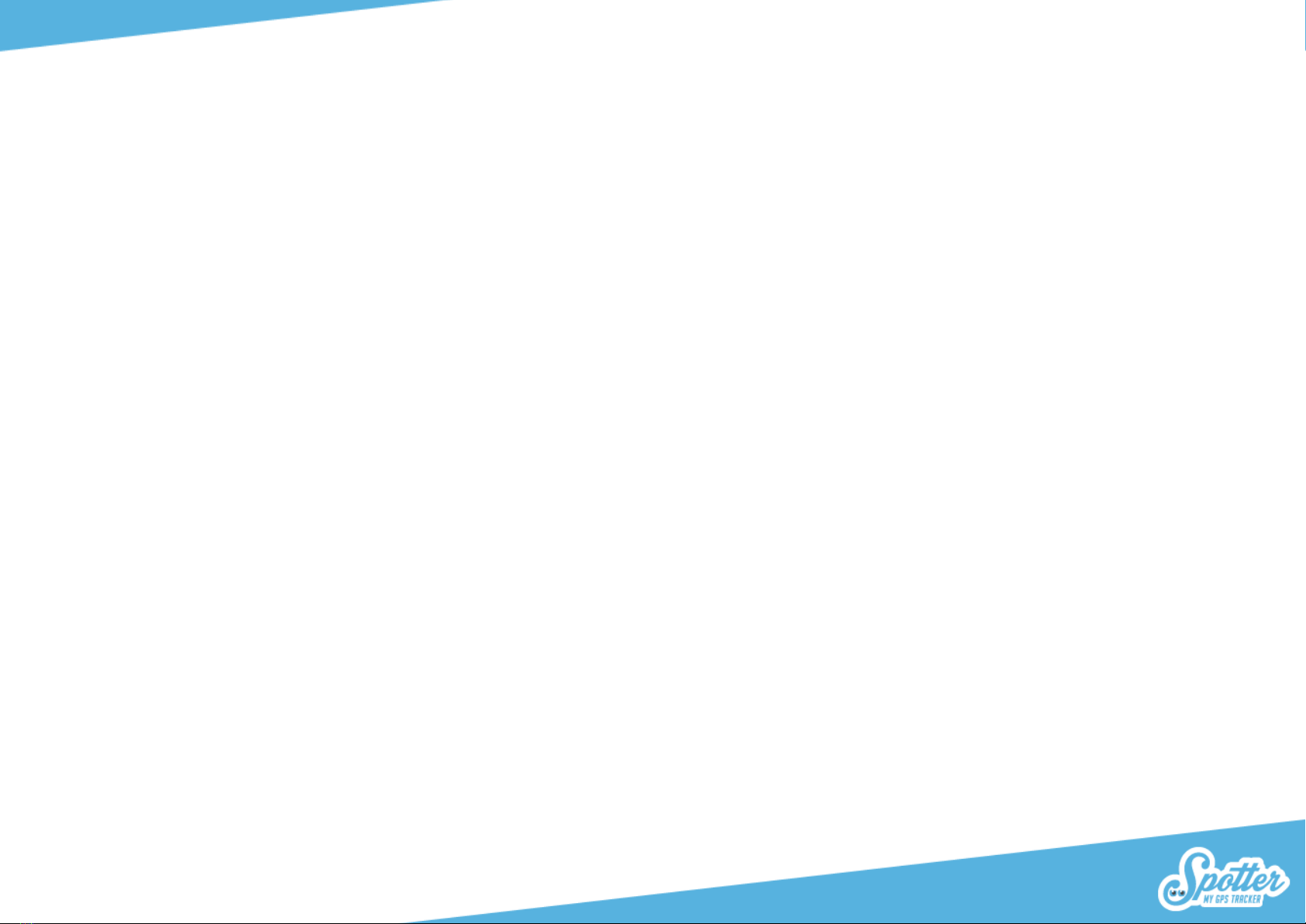
6.11. Turning Spotter off ...............................................................................................................................................................................................................8
6.12. Settings.................................................................................................................................................................................................................................8
6.13. Low battery voltage..............................................................................................................................................................................................................8
7. Settings......................................................................................................................................................................................................................................9
7.1. Spottercode............................................................................................................................................................................................................................9
7.2 Change name...........................................................................................................................................................................................................................9
7.3. Experation date ......................................................................................................................................................................................................................9
7.4. Color .......................................................................................................................................................................................................................................9
7.5. Photo ......................................................................................................................................................................................................................................9
8. Top up prepaid credit..............................................................................................................................................................................................................10
9. Warranty en support...............................................................................................................................................................................................................10
10. Hardware specifications......................................................................................................................................................................................................10
11. Security en privacy ..............................................................................................................................................................................................................11
11.1 Spotter data.........................................................................................................................................................................................................................11
12.2. Battery................................................................................................................................................................................................................................12
12.3. Water..................................................................................................................................................................................................................................12
12.4 Extra safety warnings ..........................................................................................................................................................................................................12

1. Welcome to Spotter
Thank you for choosing Spotter. With the Pet Spotter you can trace your four-legged friend and you have a number of functionalities at your disposal. For
example, the Pet Spotter gives you insight into location data throughout Europe, which you view via an online account or via the Spotter app for
smartphones and tablets.
In addition, you can set alarms, measure how active your four-legged friend is, set zones and you will receive a notification when your four-legged friend
enters the zone ‘home’, ‘forest’ or ‘nice neighbour’. Experience the convenience and many benefits of the Pet Spotter for yourself!
2. Contents of the package
Pet Spotter, USB-cable, USB-charger, spottercode, mounting clip (with dog version) or a silicone protect cover (with cat version).
3. Button explanation
There is one button on the Pet Spotter: the SOS button. This is also the on button when the Pet Spotter is off and needs to be turned on. You will receive a
notification as soon as the SOS button is pressed for 3 seconds. For example, if you have lost your fout-legged friend and he or she is found, people can
press the SOS button. You are then informed that your four-legged friend has been found and know where he is. You can then decide to call the Pet Spotter.
There is a ring with LED lights around the side of the Pet Spotter. This flashes 2 times in quick succession every 5 seconds, which indicates that the Pet
Spotter is switched on. Would you rather have the LED lighting not lit? Then briefly press the SOS button once, a beep sounds and the lights go out again.
SOS button
Charging point
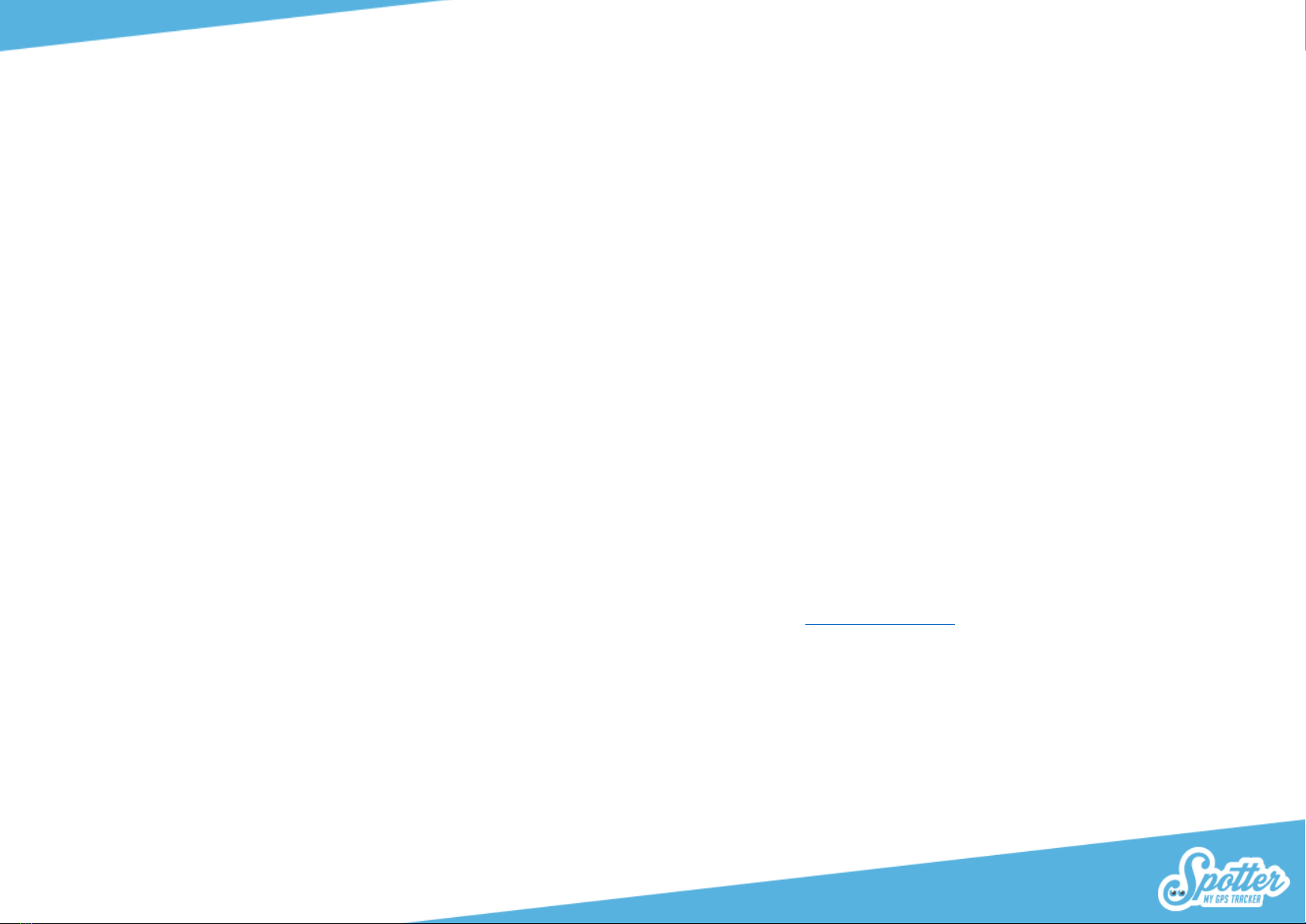
4. Functioning of the Pet Spotter
The Spotter works by means of GPS (satellites) and GPRS (GSM network). The Spotter determines the current location by means of GPS. This uses the
highest GPS class, which ensures that locations are very accurate. These locations will be send to your online account, where you view all data.
4.1. First time useage
Before using the Pet Spotter, fully charge the battery in 2 to 3 hours. Use the supplied USB cable and USB charger for this. While charging, the blue LED light
flashes and stays on until te Pet Spotter is fully charged.
4.2. Turning on-off
Press and hold the SOS button for 3 seconds to turn on the Pet Spotter. You will now hear a tune and the Pet Spotter will start up. To determine the
location, activate the Pet Spotter outside or near the window for a good GPS range.
The Pet Spotter can be turned off via the Spotter app. Go the the map in the app and click on the relevant Spotter. A menu opens with the option “Turn off.
Click on it and the Spotter will turn off within seconds.
5. Get to work
5.1. Create an account
The Pet Spotter is linked to an online account where you view and manage all data. To do this, go to www.spottergps.com and click on ‘login’ at the top
right. If you don’t have an account, create an account. You will be then asked to confirm your email address. Once you have done this, you can link the Pet
Spotter to your account.
5.2. Link Pet Spotter to your account
Now log in to your online account and go to ‘Add Spotter’ in the menu on the left. Here you enter the 12-letter Spotter code that is on the card in the
packaging. This is a unique code that belongs to the relevant Pet Spotter. Now that the Pet Spotter has been added to your online account, you can start
using the Pet Spotter.
This manual suits for next models
1
Table of contents