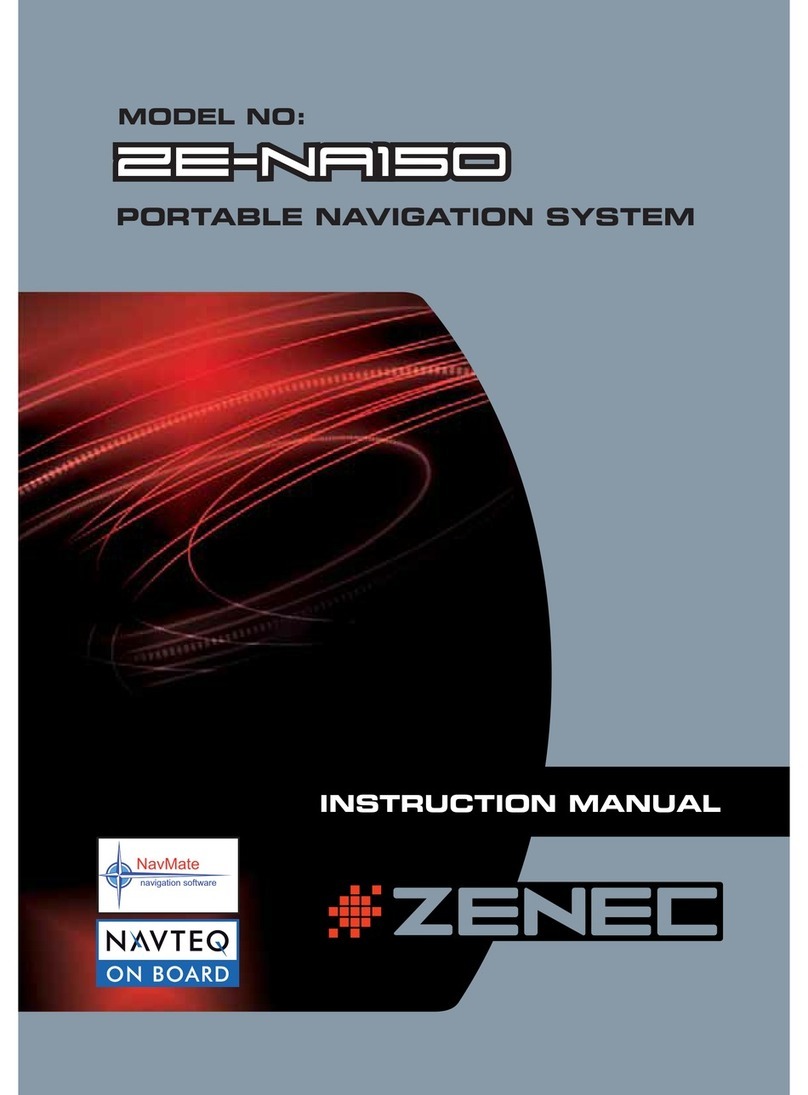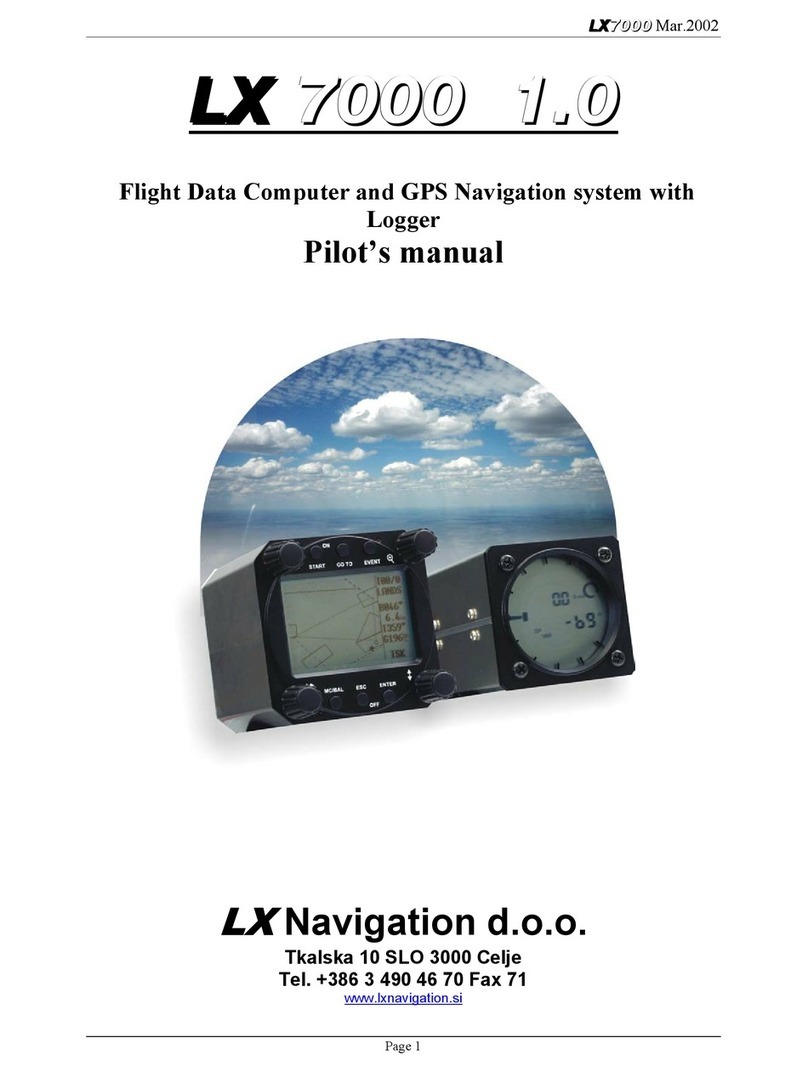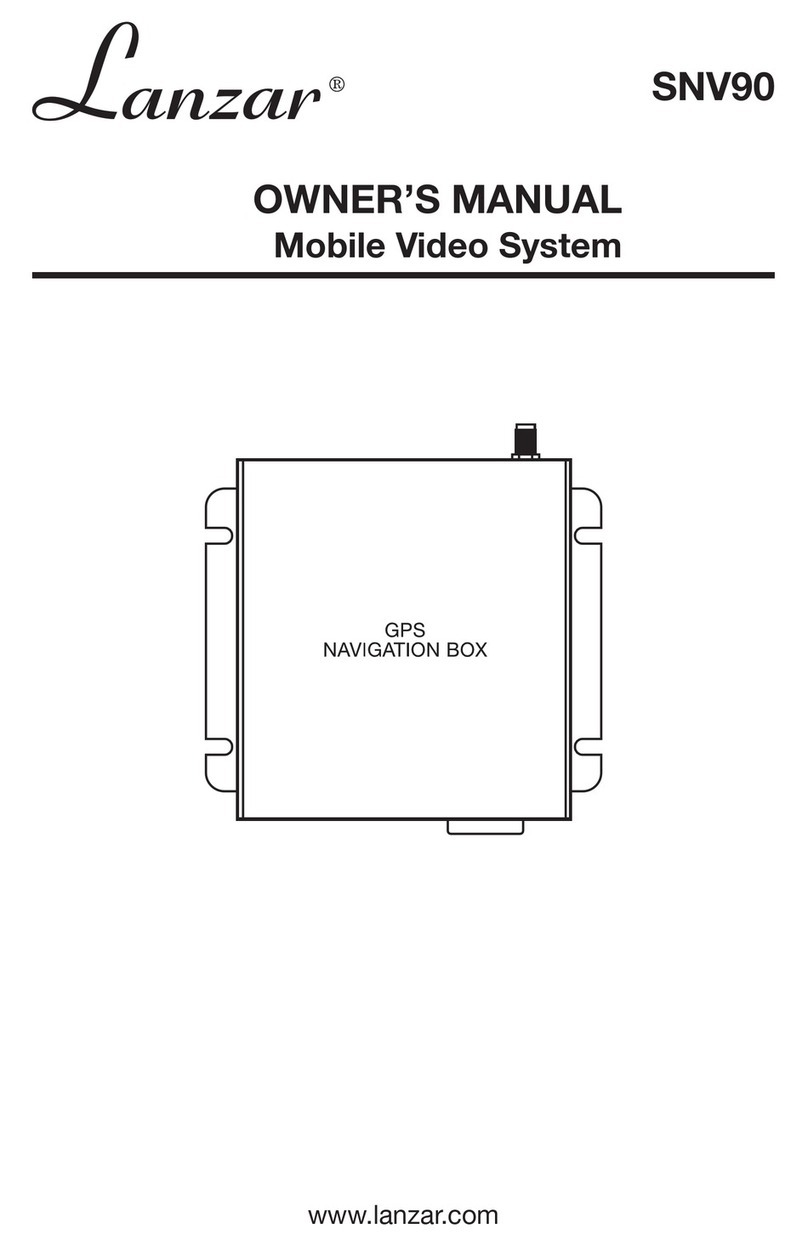Spraying Systems TeeJet TECHNOLOGIES MATRIX PRO GS User manual

VOYAGER®570G
USER MANUAL
USER MANUAL
MATRIX PRO GS
Software version 4.33

GETTING STARTED
#1 Turn Power On
Press the POWER button to power on the console.
#2 Home Screen
Once the power up sequence has completed, the Home screen will appear with
the option to start a new job or continue an existing job.
#3 Go to Unit Setup
1. Press UNIT SETUP bottom tab .
The Conguration options will be displayed rst. Data management ,
Console settings and Tools can be accessed through the side tab keys.
Cultural Setup
1. Press CONSOLE side tab .
2. Press Cultural .
Culture is used to congure units, language and time zone settings.
GNSS Receiver Setup
1. Press CONFIGURATION side tab .
2. Press GNSS Receiver Conguration .
GNSS Receiver Conguration is used to congure GNSS type, GNSS
port, GNSS data rate, and PRN as well as to view GNSS status
information.
Implement Setup
1. Press CONFIGURATION side tab .
2. Press Implement .
Implement setup is used to establish the various settings associated
with straight mode, spreader mode or staggered mode. Settings will
vary depending on if an AutoSteer or BoomPilot system is present.
Mapping Location Setup
1. Press CONFIGURATION side tab .
2. Press Mapping and Guidance .
Mapping location establishes the location from which boundary and
polygon mapping will take place.
AutoSteer Setup
1. Press CONFIGURATION side tab .
2. Press AutoSteer .
When a Steering Control Module (SCM or SCM Pro) is present,
assisted/auto steering options will be available. For detailed setup
instructions, refer to your specic AutoSteer installation manual.
#3
#2

#4 Start New Job
1. Press HOME bottom tab .
2. Press New Job .
To change between simple and advanced mode, go to Data-> Options-> Job
Mode in the System Setup.
Simple or Advanced Mode
To change between simple mode and advanced mode, see the
conguration chapter under Data –> Options.
►Simple Mode – only one job will be available at a time. Only
bounded area and coverage areas are displayed on the home
screen. Only the current job is available for saving in Reports.
Use with Fieldware Link is not available.
►Advanced Mode – more than one job will be available at any
time. Client, farm, eld and job names; bounded and coverage
areas; application time; and distance from selected job are
displayed on the home screen. All saved job proles can be
exported as a PDF, SHP or KML le to a USB drive using
Data -> Reports.
#5 Go to Guidance Screen
1. Press VEHICLE VIEW GUIDANCE tab , FIELD VIEW GUIDANCE
tab or REALVIEW GUIDANCE tab .
2. Press NAVIGATION AND GUIDANCE OPTIONS tab to display
navigation options.
Choose a guidance mode
►Straight AB
►Curved AB
►Circle Pivot
►Last Pass
►NextRow
►Adaptive Curve
Mark A and B Points
To establish a AB guideline.
3. Press BOUNDARY AND POLYGON OPTIONS tab to display boundary
and polygon options.
Create an Application Boundary
Available on any guidance screen, the Boundaries and Polygons
Options tab displays exterior boundary, interior boundary and
polygon options.
Application boundaries establish the work areas where product is or is
not applied while using ASC or BoomPilot.
• Exterior Boundary – establishes a work area where
application will be applied while using ASC or BoomPilot
• Interior Boundary – establishes a work area where application
will NOT be applied while using ASC or BoomPilot
• Polygon – establishes a mapping area
#4
0.00
ac
0.0
mph
10.0
mph
27.00
ac
0.0
0.00
ac
0.0
mph
10.0
mph
27.00
ac
0.0
#5

iv www.teejet.com
MATRIX®Pro 570GS •MATRIX®Pro 840GS
HOME SETUP GUIDANCEFULL SCREEN IMPLEMENTINTRODUCTION GNSS RATE CONTROL APPENDIX
Table of Contents
IMPORTANT SAFETY INFORMATION X
GENERAL WARNINGS AND PRECAUTIONS X
CHAPTER 1 INTRODUCTION 1
Product Upgrades Available.......................................................................................................................................................................1
SYSTEM COMPONENTS 1
Matrix Pro 570GS Console...........................................................................................................................................................................1
Matrix Pro 840GS Console...........................................................................................................................................................................2
Buttons...............................................................................................................................................................................................................2
Additional Information.................................................................................................................................................................................2
Power On and Initial Movement
with Assisted/Automatic Steering...............................................................................................................................3
RealView® Camera..........................................................................................................................................................................................3
CONFIGURATIONS 3
BASIC SCREEN USE 3
Bottom Tab Keys.......................................................................................................................................................3
Unavailable Options When Job is Active....................................................................................................................3
Console Screen Colors..............................................................................................................................................4
Simple or Advanced Mode.........................................................................................................................................4
Warnings and Information Pop-ups ............................................................................................................................5
Setup Option Information...........................................................................................................................................5
Drop Down Menu Selections .....................................................................................................................................5
Scrolling Screens ......................................................................................................................................................5
Keyboard Entry Screen .............................................................................................................................................6
Next Page .................................................................................................................................................................6
Checkboxes ..............................................................................................................................................................6
CHAPTER 2 JOBS / HOME SCREEN 7
Simple Mode .............................................................................................................................................................7
Advanced Mode ........................................................................................................................................................7
SIMPLE MODE 8
New Job .............................................................................................................................................................................................................8
Continue Job....................................................................................................................................................................................................8
Close Job............................................................................................................................................................................................................8
ADVANCED MODE 8
New Job .............................................................................................................................................................................................................8
Start Job.............................................................................................................................................................................................................8
Distance ..........................................................................................................................................................................8
Close Job............................................................................................................................................................................................................8
CHAPTER 3 FULL SCREEN VIDEO VIEW 9
Camera Snapshot ........................................................................................................................................................................................ 10
VSM Camera Options ................................................................................................................................................................................. 10

v
98-05273-ENUS R9
MATRIX®Pro 570GS •MATRIX®Pro 840GS
HOMESETUPGUIDANCE FULL SCREENIMPLEMENT INTRODUCTIONGNSSRATE CONTROLAPPENDIX
CHAPTER 4 SYSTEM SETUP 11
OVERVIEW 11
CONFIGURATION 12
Implement...................................................................................................................................................................................................... 13
Implement Type .............................................................................................................................................................13
Single Section Setup ..............................................................................................................................................13
Multiple Sections with SDM/SFM Setup...................................................................................................................14
Droplet Size Monitor................................................................................................................................................15
Tip Selection ...........................................................................................................................................................15
Reverse Sense Options...........................................................................................................................................16
Mapping and Guidance [Lightbar]........................................................................................................................................................ 16
Mapping and Guidance [Console Only]....................................................................................................................16
Mapping and Guidance Using an External Lightbar .................................................................................................17
User Entered Mapping Location ..............................................................................................................................18
GNSS Receiver Conguration.................................................................................................................................................................. 19
PRN Not Shown.............................................................................................................................................................19
Video ................................................................................................................................................................................................................ 19
Video Setup Unavailable................................................................................................................................................20
Sensors ............................................................................................................................................................................................................ 20
Sensors Unavailable......................................................................................................................................................20
Input/Output Module Pressure Sensor.....................................................................................................................21
Droplet Size Monitor .....................................................................................................................................................21
Product............................................................................................................................................................................................................ 21
Third-Party Rate Control............................................................................................................................................................................ 22
AutoSteer........................................................................................................................................................................................................ 22
Assisted/Auto Steering Unavailable...............................................................................................................................22
FieldPilot [using a SCM]..........................................................................................................................................23
FieldPilot Pro / UniPilot Pro [using a SCM Pro]........................................................................................................23
Active Vehicle.................................................................................................................................................................24
Tilt Correction ............................................................................................................................................................................................... 25
Field Level Unavailable..................................................................................................................................................25
Tilt Correction Unavailable.............................................................................................................................................25
DATA MANAGEMENT 25
Job Data .......................................................................................................................................................................................................... 25
Job Data Unavailable.....................................................................................................................................................26
Transfer ..................................................................................................................................................................26
Manage...................................................................................................................................................................27
Reports ............................................................................................................................................................................................................ 28
Options (Job Mode).................................................................................................................................................................................... 28
Machine Settings......................................................................................................................................................................................... 29
Transfer ..................................................................................................................................................................30
Manage...................................................................................................................................................................30
Copy Machine Prole .....................................................................................................................................................31
CONSOLE 31
About ............................................................................................................................................................................................................... 32
Display............................................................................................................................................................................................................. 32
Cultural............................................................................................................................................................................................................ 33
Audio Volume ............................................................................................................................................................................................... 33

vi www.teejet.com
MATRIX®Pro 570GS •MATRIX®Pro 840GS
HOME SETUP GUIDANCEFULL SCREEN IMPLEMENTINTRODUCTION GNSS RATE CONTROL APPENDIX
Demo GNSS ................................................................................................................................................................................................... 34
Restart Demo GNSS ...............................................................................................................................................34
Feature Unlock.............................................................................................................................................................................................. 34
TOOLS 35
Upload Software.......................................................................................................................................................................................... 35
Extras................................................................................................................................................................................................................ 36
CHAPTER 5 GNSS RECEIVER CONFIGURATION 37
GNSS Receiver Conguration.................................................................................................................................................................. 37
GNSS Type .............................................................................................................................................................38
GNSS Port ..............................................................................................................................................................38
External Receiver Minimum Conguration Requirements .............................................................................................39
GNSS Data Rate.....................................................................................................................................................39
GNSS Status Information ........................................................................................................................................39
GNSS Status Information on Guidance Screens...........................................................................................................40
GGA Requirements........................................................................................................................................................40
Program..................................................................................................................................................................40
PRN........................................................................................................................................................................40
Alternate PRN ...............................................................................................................................................................41
PRN Not Shown.............................................................................................................................................................41
Show Refresh GNSS Position Button ......................................................................................................................41
GNSS Glossary............................................................................................................................................................................................... 42
CHAPTER 6 IMPLEMENT SETUP 44
Multiple Section Output Modules......................................................................................................................................................... 44
IMPLEMENT TYPE 45
Section Numbers.....................................................................................................................................................45
Straight............................................................................................................................................................................................................ 45
Single Section.........................................................................................................................................................45
Multiple Sections.....................................................................................................................................................46
Spreader – TeeJet......................................................................................................................................................................................... 47
Single Section.........................................................................................................................................................47
Multiple Sections.....................................................................................................................................................48
Spreader – OEM............................................................................................................................................................................................ 49
Single Section.........................................................................................................................................................49
Multiple Sections.....................................................................................................................................................50
Staggered....................................................................................................................................................................................................... 51
Multiple Sections.....................................................................................................................................................51
APPLICATION OR WORKING WIDTH 53
Single Section.........................................................................................................................................................53
Multiple Sections.....................................................................................................................................................53
IMPLEMENT LATERAL OFFSET DISTANCE ADJUSTMENT 54
GNSS Offset Adjustment Calculation.......................................................................................................................54
Implement Lateral Offset Adjustment .......................................................................................................................55
REVERSE SENSE 56
Reverse on Guidance Screens................................................................................................................................56
TIP SELECTION 57
Preset .....................................................................................................................................................................57
Current Tip..............................................................................................................................................................58

vii
98-05273-ENUS R9
MATRIX®Pro 570GS •MATRIX®Pro 840GS
HOMESETUPGUIDANCE FULL SCREENIMPLEMENT INTRODUCTIONGNSSRATE CONTROLAPPENDIX
DROPLET SIZE MONITOR 58
Setup................................................................................................................................................................................................................ 58
Enable/Disable DSM ...............................................................................................................................................58
Tip Selection / Current Tip.......................................................................................................................................59
Input/Output Module Pressure Sensor.....................................................................................................................59
Operation ....................................................................................................................................................................................................... 59
Status Bar...............................................................................................................................................................59
Droplet Size Chart..........................................................................................................................................................59
Guidance Bar ..........................................................................................................................................................59
BOOMPILOT SECTION CONTROL 60
CHAPTER 7 GUIDANCE AND MAPPING 62
Overview......................................................................................................................................................................................................... 62
Screens Options ........................................................................................................................................................................................... 63
GUIDANCE BAR 67
Navigation Activity & Boom Status...........................................................................................................................67
Cross Track Error...........................................................................................................................................................67
Selectable Information.............................................................................................................................................67
STATUS BAR 68
Status/Information Screens ..................................................................................................................................................................... 69
NAVIGATION SCREENS 71
VehicleView................................................................................................................................................................................................... 71
Field View........................................................................................................................................................................................................ 72
RealView Guidance ..................................................................................................................................................................................... 73
GUIDANCE MODES 74
Straight AB Guidance................................................................................................................................................................................. 74
Curved AB Guidance .................................................................................................................................................................................. 74
Adaptive Curve AB Guidance.................................................................................................................................................................. 74
Circle Pivot Guidance ................................................................................................................................................................................. 74
Last Pass Guidance...................................................................................................................................................................................... 74
NextRow Guidance ..................................................................................................................................................................................... 75
No Guidance.................................................................................................................................................................................................. 75
GUIDELINES 75
Marking A and B Points ............................................................................................................................................................................. 75
A+ Nudge Feature...................................................................................................................................................76
Next Guideline Feature.............................................................................................................................................................................. 77
Last Pass Guidelines.................................................................................................................................................................................... 77
NextRow Guidelines ................................................................................................................................................................................... 78
Azimuth Degree........................................................................................................................................................................................... 78
RETURN TO POINT 79
Marking a Return Point............................................................................................................................................79
Delete the Return Point...........................................................................................................................................79
Guidance to a Return Point .....................................................................................................................................79

viii www.teejet.com
MATRIX®Pro 570GS •MATRIX®Pro 840GS
HOME SETUP GUIDANCEFULL SCREEN IMPLEMENTINTRODUCTION GNSS RATE CONTROL APPENDIX
BOOMPILOT 80
No Section Control Module ..................................................................................................................................................................... 80
Console Only ..........................................................................................................................................................80
With Optional Work On/Off Switch...........................................................................................................................80
Using the Console..........................................................................................................................................................80
With TeeJet Section Control Module and Switchbox or ISM........................................................................................................ 80
With TeeJet Section Control Module .................................................................................................................................................... 81
CURVED LOOKAHEAD 81
REFRESH GNSS POSITION 81
BOUNDARIES AND POLYGONS 82
Mapping Location ..........................................................................................................................................................82
Boundaries..................................................................................................................................................................................................... 82
Delete Last Marked Boundary .................................................................................................................................84
Arable Land Area on Status Bar ..............................................................................................................................84
Polygons ......................................................................................................................................................................................................... 84
Delete Last Marked Polygon....................................................................................................................................85
MAPPING OPTIONS 86
Polygon Mapping........................................................................................................................................................................................ 86
Rate Control Mapping................................................................................................................................................................................ 86
ZOOM IN/OUT 87
VehicleView................................................................................................................................................................................................... 87
FieldView........................................................................................................................................................................................................ 87
PAN MODE 87
REALVIEW SPECIFIC OPTIONS 88
RealView Guidance Options .................................................................................................................................................................... 88
Camera Snapshot ........................................................................................................................................................................................ 89
VSM Camera Options ................................................................................................................................................................................. 89
CHAPTER 8 THIRDPARTY RATE CONTROL 90
THIRDPARTY RATE CONTROL UNLOCK 90
SETUP OPTIONS 91
Third-Party Rate Control .........................................................................................................................................91
Product ...................................................................................................................................................................91
GUIDANCE SCREEN OPTIONS 92
Guidance Bar ..........................................................................................................................................................92
Status Bar...............................................................................................................................................................92
MAPPING OPTIONS 93
Duplicating and Transferring Maps ................................................................................................................................93
Coverage Map............................................................................................................................................................................................... 93
On Screen Mapping.......................................................................................................................................................93

ix
98-05273-ENUS R9
MATRIX®Pro 570GS •MATRIX®Pro 840GS
HOMESETUPGUIDANCE FULL SCREENIMPLEMENT INTRODUCTIONGNSSRATE CONTROLAPPENDIX
Polygons Map ............................................................................................................................................................................................... 94
On Screen Mapping.......................................................................................................................................................94
Prescription Map.......................................................................................................................................................................................... 94
On Screen Mapping.......................................................................................................................................................94
Application and Target Rate Maps ........................................................................................................................................................ 94
Application Map ......................................................................................................................................................94
On Screen Mapping.......................................................................................................................................................94
Target Rate Map......................................................................................................................................................95
On Screen Mapping.......................................................................................................................................................95
Target Rates...................................................................................................................................................................95
APPENDIX A SYSTEM CONFIGURATIONS 96
APPENDIX B MATRIXPROGS CONSOLE MENU SETTINGS 98
APPENDIX C UNIT SPECIFICATIONS 102
APPENDIX D SETTING RANGES 102
APPENDIX E UTM COORDINATES AND ZONES 103
MATRIX PRO GS 105

xwww.teejet.com
MATRIX®Pro 570GS •MATRIX®Pro 840GS
HOME SETUP GUIDANCEFULL SCREEN IMPLEMENTGNSS RATE CONTROL APPENDIXINTRODUCTION
IMPORTANT SAFETY INFORMATION
All safety related and operating instructions should be read before the system is operated. Safe operation of machinery is the operators
responsibility. Safety procedures must be posted close to the equipment and clearly visible to and legible by the operator. Safety procedures
should meet all company and local regulations, as well as MSDS-requirements. For assistance, contact a local dealer.
Safety Alert Symbol Definitions:
DANGER! This symbol is reserved for the most extreme situations where serious personal injury or death is imminent.
WARNING! This symbol indicates a hazardous situation that could result in serious personal injury or death.
CAUTION! This symbol indicates a hazardous situation that could result in minor or moderate personal injury.
NOTE: This symbol addresses practices in which the operator should be aware.
GENERAL WARNINGS AND PRECAUTIONS
DANGER!
• Read and follow instructions. If instructions are unclear after reading the manual, please contact a local dealer.
• Keep children away from equipment.
• Do not operate machinery under the inuence of alcohol or any illegal substance.
• Some systems include a fan heater. Never cover the heater otherwise there will be a serious danger of re!
WARNING! ELECTRICAL / SHOCK HAZARDS
• Before working on any particular component, make sure that all power supplies have been switched off and cannot be
accidentally switched on.
• Disconnect power leads before using an arc welder on equipment or anything connected to the equpment.
• Systems including frequency drives have a risk of electric shock due to residual voltage. It is not permissible to open the
equipment neither to disconnect the system or any quick connection until 5 minutes after the power has been removed.
• Only operate the system from the power source indicated in the manual. If you are not sure of the power source, consult
qualied service personnel.
• Do not use a high pressure cleaner to clean electrical components. This could damage electrical components and
subject the operator to risk of electrical shock.
• The electrical supply to the equipment must be properly routed and connected to the equipment. All connections must
meet the specied requirements.

xi
98-05273-ENUS R9
MATRIX®Pro 570GS •MATRIX®Pro 840GS
HOMESETUPGUIDANCE FULL SCREENIMPLEMENT GNSSRATE CONTROLAPPENDIX INTRODUCTION
WARNING! PRESSURIZED HYDRAULIC SYSTEMS
• Always wear personal protective equipment (PPE) when performing work on hydraulic systems.
• Adhere to the machine manufacture’s approved maintenance instructions when working on the hydraulic system.
• Always turn equipment off when working on the hydraulic system. Take appropriate precautions when opening systems
that have been previously pressurized.
• Be aware that hydraulic oil may be extremely hot and under high pressure.
WARNING! CHEMICAL HANDLING
• Always wear PPE when handling any chemical substance.
• Always follow safety labels and instructions provided by the chemical manufacturer or supplier.
• The operator should have full information on the nature and the quantity of the material to be distributed.
• ADHERE TO FEDERAL, STATE AND LOCAL REGULATIONS REGARDING THE HANDLING, USE OR DISPOSAL
OF AGRICULTURAL CHEMICALS.
WARNING! PRESSURIZED SPRAY SYSTEM
• It is important to recognize proper safety precautions when using a pressurized spray system. Fluids under pressure can
penetrate skin and cause serious personal injury.
• The system pressure should never exceed the lowest rated component. Always know your system and all component
capabilities, maximum pressures and ow rates.
• Filters can only be opened when the manual valves in front of and behind the lter are in closed position. If any
appliance has to be taken out of the piping, manual valves in front of and behind this appliance have to be in closed
position. If they are reinstalled, make sure that this happens correctly, that this apparatus is well aligned, and that all
connections are tight.
• The plumbing supply to the equipment should meet all company and local regulations and must be properly routed and
connected to the equipment. All connections must meet the specied requirements
• It is advised to drain and purge the liquid train when the equipment shall not be used for a longer period of time.
WARNING! AUTO STEERING SAFETY
• To prevent serious personal injury or death from being run over by the vehicle or automated motion of the steering
system, never leave the vehicles operator seat with the system engaged.
• To prevent serious personal injury or death from being run over by the vehicle or automated motion of the steering
system, verify the area around the vehicle is clear of people or obstacles before startup, calibration, tuning or engaging
the system.
• Make sure equipment is tightly secured to the proper components.
• Never drive on public roads with system engaged.
CAUTION! EQUIPMENT SAFETY, MAINTENANCE, AND SERVICE
• The equipment should be operated only by properly trained, qualied personnel. They must have proven their skills in
the operation of the equipment.
• Before using the equipment, the operator has to check if the equipment is in good condition and can be used safely. If
not, the equipment cannot be used.
• All necessary PPE must be readily available to the operator at all times.
• Routinely check the system and components for wear and damage. Replace or repair when necessary.
• Only qualied authorized experts are allowed to repair or maintain the installation. The maintenance and operating
instructions shall be rigidly observed and followed.
• A complete manual for the equipment must be available to the operator or maintenance technician at all times.

xii www.teejet.com
MATRIX®Pro 570GS •MATRIX®Pro 840GS
HOME SETUP GUIDANCEFULL SCREEN IMPLEMENTGNSS RATE CONTROL APPENDIXINTRODUCTION
CAUTION! HARNESS CABLE AND HOSE SAFETY
• Routinely check all harness cables and hoses for damage or wear. Replace or repair when necessary.
• Do not route harness cables and hoses with sharp bends.
• Do not strap harness cables and hoses to lines with high vibration or spikes in pressure.
• Do not strap harness cables and hoses to lines transporting hot uids.
• Protect harness cables and hoses from sharp objects, equipment debris, and material buildup.
• Allow sufcient length for harness cables and hoses to have free movement on sections that move during operation, and
be sure that harness cables or hoses do not hang below the equipment.
• Allow sufcient clearance for harness cables and hoses from implement and machine operational zones.
• When cleaning equipment, protect harness cables from high pressure wash.
NOTE: TOUCH SCREEN CARE
NOTE: TOUCH SCREEN CARE
• Keep sharp objects away from the touch screen device. Touching the screen with a sharp object could result in damage
to the display.
• Do not use harsh chemicals to clean the console/display. The correct way to clean a console/display is to use a soft
damp cloth or anti-static wipe, similar to cleaning a monitor on a computer.
NOTE: RECOMMENDED REPLACEMENT PARTS
• The system has been designed with components that work together to provide the best system performance. When the
system requires replacement parts, only TeeJet recommended components should be use to maintain proper system
operation and safety.

1
98-05273-ENUS R9
MATRIX®Pro 570GS •MATRIX®Pro 840GS
HOMESETUPGUIDANCE FULL SCREENIMPLEMENT GNSSRATE CONTROLAPPENDIX INTRODUCTION
CHAPTER 1 INTRODUCTION
The Matrix Pro GS allows the management of multiple connected modules plus GNSS mapping, Guidance, FieldPilot®, BoomPilot®, Rate
Control, and data collection in a single console using CAN bus technology. This replaces multiple consoles in the cab with one robust system.
Product Upgrades Available
• FieldPilot®or FieldPilot®Pro auto steering
• UniPilot®or UniPilot®Pro assisted steering
• BoomPilot®automated boom section control
• Tilt Gyro Module
• Video Selection Modules for up to 8 cameras
• External GNSS receiver or antenna upgrades
• Fieldware® Link enhanced data organization application
• Pressure Sensor Interface Kit for Droplet Size Monitor
• Third-Party Rate Control
SYSTEM COMPONENTS
Matrix Pro 570GS Console
The Matrix Pro 570GS is designed to provide years of service under typical agricultural operating conditions. A tight tting enclosure,
combined with rubber covers for all connectors mean that typical dusty environments will not cause operational problems. While occasional
splashing of water will not damage the unit, the Matrix Pro 570GS is not designed for direct exposure to rain. Take care not to operate the
Matrix Pro GS in wet conditions.
Figure 1-1: Matrix Pro 570GS Console Front and Back
Power button
USB port with rubber cover
Rubber connector covers
GPS antenna connection
Integrated RAM mount
(assembly required)
Speaker
Recessed connectors
Speed digital connection
Camera connection
Power connection
Built in lightbar
Power button
USB port with rubber cover
Standard RAM bracket
(assembly required)
Bright touch screen

2www.teejet.com
MATRIX®Pro 570GS •MATRIX®Pro 840GS
HOME SETUP GUIDANCEFULL SCREEN IMPLEMENTGNSS RATE CONTROL APPENDIXINTRODUCTION
Matrix Pro 840GS Console
The Matrix Pro 840GS is designed to provide years of service under typical agricultural operating conditions. A tight tting enclosure,
combined with rubber covers for all connectors mean that typical dusty environments will not cause operational problems. While occasional
splashing of water will not damage the unit, the Matrix Pro 840GS is not designed for direct exposure to rain. Take care not to operate the
Matrix Pro GS in wet conditions.
Figure 1-2: Matrix Pro 840GS Console Front and Back
Built in lightbar
Power button
USB port
with rubber cover
Standard RAM bracket
(assembly required)
Bright touch screen
Home button
Zoom in/out buttons
Rubber connector
covers
GPS antenna
connection
Integrated RAM mount
(assembly required)
Speaker
Speed signal connection
Camera connection
Power connection
Buttons
Power On/Off
On – Press the POWER button to power on the console. Upon
power up, the Matrix Pro GS will begin its start up sequence.
Off – Press and briey hold the POWER button until a
conrmation screen acknowledges shut down mode.
WARNING! Wait 10 seconds before restarting the console.
Home (Matrix Pro 840GS only)
The Home button provides a shortcut to the Home screen.
Up/Down (Matrix Pro 840GS only)
The Up/Down buttons adjust the vehicle’s view or
perspective to the horizon from vehicle view to bird’s eye view in
Vehicle View and Field View Guidance.
Additional Information
All changes are saved automatically.
The console needs to be cycled off and back on when changing or
attaching equipment to the Matrix Pro GS system.
Recommended Antenna Installation
The GNSS antenna should be mounted as far forward as possible
on top of the cab on a metal surface of at least 4 in × 4 in /
10 cm × 10 cm.
Start Up Sequence
The console takes approximately two minutes to power up. During
this time a series of screens will be displayed, LEDs will power on
and off, and brightness levels will uctuate. Once the power up
sequence has completed, the Home screen will appear.

3
98-05273-ENUS R9
MATRIX®Pro 570GS •MATRIX®Pro 840GS
HOMESETUPGUIDANCE FULL SCREENIMPLEMENT GNSSRATE CONTROLAPPENDIX INTRODUCTION
Power On and Initial Movement
with Assisted/Automatic Steering
It is preferred that the system is not powered on until the GNSS
antenna has a clear view of the sky and can calculate a position.
The rst movement of the vehicle after powering the system on
should always be in the forward direction.
If the recommendations above are not followed, and the on-screen
map orientation is not correct, drive the machine in the forward
direction for ~500 ft / ~150 m at speeds greater than the following, to
allow the SCM Pro to reestablish the correct vehicle orientation:
GNSS Receiver Speed
RTK 1.0 mph / 1.6 km/h
Autonomous GNSS & SBAS 2.3 mph / 3.6 km/h
PPP & Float RTK 3.4 mph / 5.4 km/h
RealView® Camera
The TeeJet Technologies RealView camera allows video images
to be displayed on the Matrix Pro GS screen. The camera can be
pointed forward to enable RealView guidance over video, or it can be
positioned to view other operational aspects of your equipment. The
camera is equipped with a exible RAM mount, integral sun shade
and provides infrared illumination, allowing clear video images even
in dark conditions.
CONFIGURATIONS
The diagram that was in this location for previous software versions
has been moved to the appendix.
BASIC SCREEN USE
The Matrix Pro GS can be used as a simple current job system or
advanced multi-job system. Regardless of which mode the console
is in, the basic screen functions are the same.
• Bottom Tabs and Side Tabs access the various screens and
sub-screens
• Warnings and Information Pop-ups inform user of console
activities and details on setup or guidance functions
• Setup options can easily be set using the drop down menus or
keyboard entry screens
To quickly nd a setup feature, see “Matrix Pro GS Console Menu
Settings” in this manual.
Bottom Tab Keys
The bottom tab keys are always available on screen. These keys
give access to jobs, setup options, and navigation.
Home/Job Screen
System Setup
Vehicle View Guidance
Field View Guidance
RealView guidance or
RealView camera full screen video view
NOTE: RealView Guidance options are only available with a camera
installed on the system.
Figure 1-3: Bottom Tab Keys
0.0
mph
0.00
ac 0.0
Unavailable Options When Job is Active
When a job is active some setup options are unavailable: see
“Matrix Pro GS Console Menu Settings” in this manual.
Figure 1-4: Examples of Unavailable Options

4www.teejet.com
MATRIX®Pro 570GS •MATRIX®Pro 840GS
HOME SETUP GUIDANCEFULL SCREEN IMPLEMENTGNSS RATE CONTROL APPENDIXINTRODUCTION
Console Screen Colors
The console is available in six color schemes. From the System
Setup Bottom Key, press CONSOLE side tab and enter
the Display options. Press DOWN arrow to access the Color
Scheme options to select color mode.
Figure 1-5: Color Schemes
Simple or Advanced Mode
To change between simple mode and advanced mode, see the
conguration chapter under Data –> Options.
In simple mode, only one job will be available at a time. Only
bounded area and coverage areas are displayed on the home
screen. Only the current job is available for saving in Reports. Use
with Fieldware Link is not available.
Figure 1-6: Simple Mode Home Screen
In advanced mode, more than one job will be available at any time.
Client, farm, eld and job names; bounded and coverage areas;
application time; and distance from selected job are displayed on the
home screen. All saved job proles can be exported as a PDF, SHP
or KML le to a USB drive using Data-> Reports.
Client information, farm information, eld information, and
prescription maps can only be inputted using Fieldware Link. A job
name can only be edited using Fieldware Link.
A user can duplicate jobs for reuse of guidelines, boundaries, applied
data, prescription map and/or polygons using Fieldware Link or
Data-> Job Data-> Manage in the console.
Figure 1-7: Advanced Mode Home Screen

5
98-05273-ENUS R9
MATRIX®Pro 570GS •MATRIX®Pro 840GS
HOMESETUPGUIDANCE FULL SCREENIMPLEMENT GNSSRATE CONTROLAPPENDIX INTRODUCTION
Warnings and Information Pop-ups
A pop-up warning or information box will be displayed for
approximately ve (5) seconds. To remove the information box, tap
anywhere on the screen.
Figure 1-8: Example of Information Text Box
Setup Option Information
Press the option’s icon or option’s name of any menu item to display
a denition and range values of that item. To remove the information
box, press anywhere on the screen.
Figure 1-9: Example of Information Text Box
Drop Down Menu Selections
Press DOWN arrow to access the options. Use the UP/DOWN
arrows or slide bar if necessary to scroll through the extended
list. Select the appropriate option. To close the list without selecting an
option, tap anywhere on the screen outside the drop down menu.
Figure 1-10: Example of Drop Down Menu
Backward
Forward
Scrolling Screens
Some screens have more information or options that are visible
beyond the current screen. Use the UP/DOWN arrows or
slide bar to access additional options or information not currently
visible on the screen.
Figure 1-11: Example of Scrolling Screen

6www.teejet.com
MATRIX®Pro 570GS •MATRIX®Pro 840GS
HOME SETUP GUIDANCEFULL SCREEN IMPLEMENTGNSS RATE CONTROL APPENDIXINTRODUCTION
Keyboard Entry Screen
Press the KEYPAD icon . Use the numeric keypad to enter
a value.
Press the ACCEPT icon to save the settings or the
CANCEL icon to leave the keypad without saving.
Figure 1-12: Example of Keyboard
GNSS Antenna Height (ft)
123
12.5
Clear
456<--
789
0 . +/-
Next Page
Press the NEXT PAGE arrow to set up additional options for the
selected item.
Figure 1-13: Example of Next Page
Checkboxes
Press the CHECKBOX / to select or deselect.
Figure 1-14: Examples of Checkboxes

7
98-05273-ENUS R9
MATRIX®Pro 570GS •MATRIX®Pro 840GS
SETUPGUIDANCE FULL SCREENIMPLEMENT INTRODUCTIONGNSSRATE CONTROLAPPENDIX HOME
CHAPTER 2 JOBS / HOME SCREEN
Once the power up sequence has completed and the console is
receiving GNSS, the Home screen will appear with the option to start
a new job or continue an existing job.
Setup for the specic machine and its components
must be completed before starting a job. Once a
job is active, some setup options can no longer be changed. See
“Matrix Pro GS Console Menu Settings” in the appendix of this
manual.
To change between simple and advanced mode, go to Data->
Options-> Job Mode in the System Setup.
Simple Mode
In simple mode, only one job will be available at a time. Only
bounded area, coverage areas, and application time are displayed
on the home screen. Only the current job is available for saving in
Reports. Use with Fieldware Link is not available.
Figure 2-1: Simple Mode Home Screen
Advanced Mode
In advanced mode, more than one job will be available at any time.
Client, farm, eld and job names; bounded and coverage areas;
application time; and distance from selected job are displayed on the
home screen. All saved job proles can be exported as a PDF, SHP
or KML le to a USB drive using Data-> Reports.
Client information, farm information, eld information, and
prescription maps can only be inputted using Fieldware Link. A job
name can only be edited using Fieldware Link.
A user can duplicate jobs for reuse of guidelines, boundaries, applied
data, prescription map and/or polygons using Fieldware Link or
Data-> Job Data-> Manage in the console.
Figure 2-2: Advanced Mode Home Screen

8www.teejet.com
MATRIX®Pro 570GS •MATRIX®Pro 840GS
SETUP GUIDANCEFULL SCREEN IMPLEMENTINTRODUCTION GNSS RATE CONTROL APPENDIXHOME
SIMPLE MODE
Once the power up sequence has completed, the Home screen will
appear with the option to start a new job or continue an existing job.
The console must have GNSS before starting or continuing a job.
New Job
Starting a new job will clear the previous job data.
To start a New Job:
1. On the Home screen , press New Job .
The console will jump to Vehicle View.
Continue Job
To continue the existing job:
1. On the Home screen , press Continue .
The console will jump to Vehicle View and begin providing navigation
information.
If a selected job is in a UTM zone other than the current or adjacent
UTM zone, Continue will be disabled.
NOTE: For more information, see the UTM Zone Appendix.
Close Job
To close a job:
1. On the Home screen , press Close Job .
To create a report of the job when closing a job:
1. Insert a USB drive into the USB port of the console.
2. On the Home screen , press Close Job .
3. Select:
►Yes – to create a report of the last job
►No – to return to the Home screen without saving
ADVANCED MODE
Once the power up sequence has completed, the Home screen will
appear with the option to start a new job or continue an existing job.
The console must have GNSS before starting or continuing a job.
New Job
Starting a new job will clear the previous job data.
To start a New Job:
1. On the Home screen , press New Job .
2. Press:
►Yes – to automatically generate a name
►No – to enter a name using the on screen keyboard
Client, farm, and eld information are inputted using Fieldware Link.
The console will jump to Vehicle View.
Start Job
The Matrix Pro GS is programmed with a eld nder tool to assist the
user in nding the job closest to the vehicle’s location. With GNSS
acquired, the job pick list will be updated every ten seconds. During
this update, the list of jobs is sorted by distance and the closest two
jobs are displayed on the top of the list. The remaining jobs are listed
beneath these.
To continue the existing job:
1. On the Home screen , press DOWN arrow to access the
list of jobs saved in the console.
2. Select the job name to be started/continued.
3. Press Start Job .
The console will jump to Vehicle View and begin providing navigation
information.
Distance
If a selected job is in a UTM zone other than the current or adjacent
UTM zone, “Out of Range” will be displayed next to Distance, and
Start Job will be disabled.
NOTE: For more information, see the UTM Zone Appendix.
If a selected job has no recorded information, Distance will show “No
Data”.
Close Job
To close a job:
1. On the Home screen , press Close Job .
To create a report of the job when closing a job:
1. Insert a USB drive into the USB port of the console.
2. On the Home screen , press Close Job .
3. Select:
►Yes – to create a report of the last job
►No – to return to the Home screen without saving
Other manuals for TeeJet TECHNOLOGIES MATRIX PRO GS
1
This manual suits for next models
2
Table of contents
Other Spraying Systems Car Navigation System manuals
Popular Car Navigation System manuals by other brands
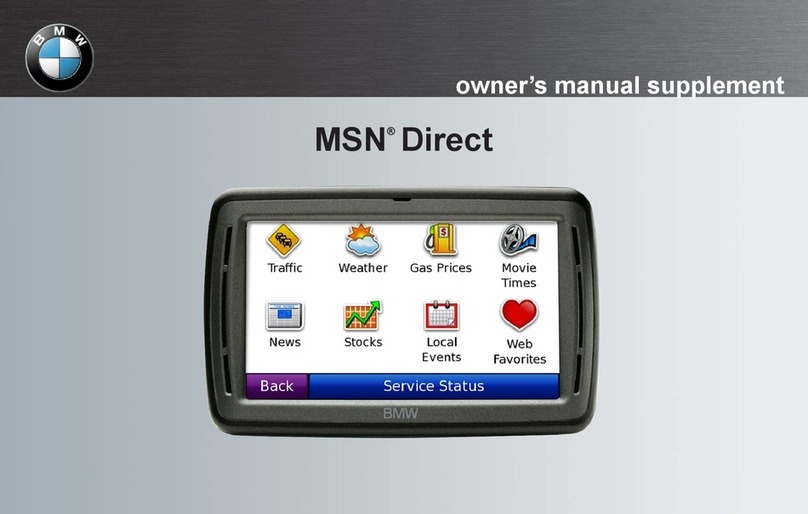
BMW
BMW MSN Direct Owner's manual supplement
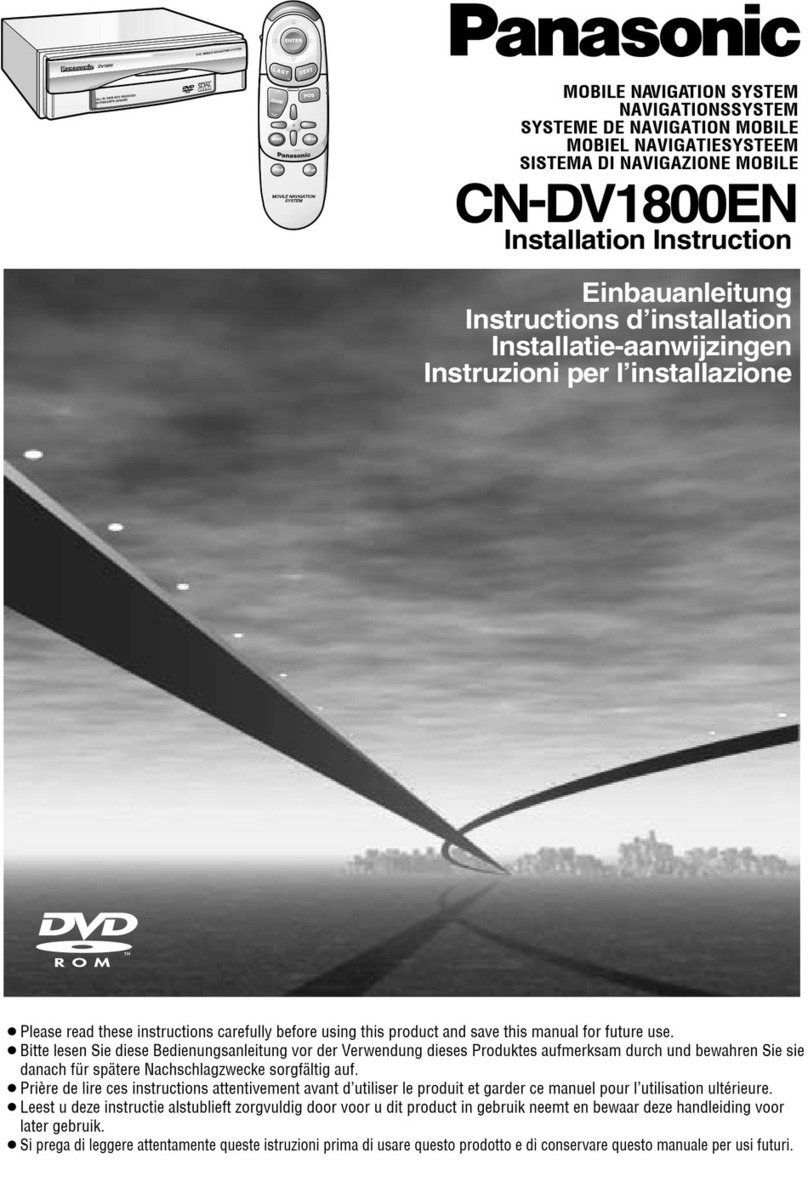
Panasonic
Panasonic CN-DV1800EN Installation instruction

Blaupunkt
Blaupunkt PHILADELPHIA 865 manual
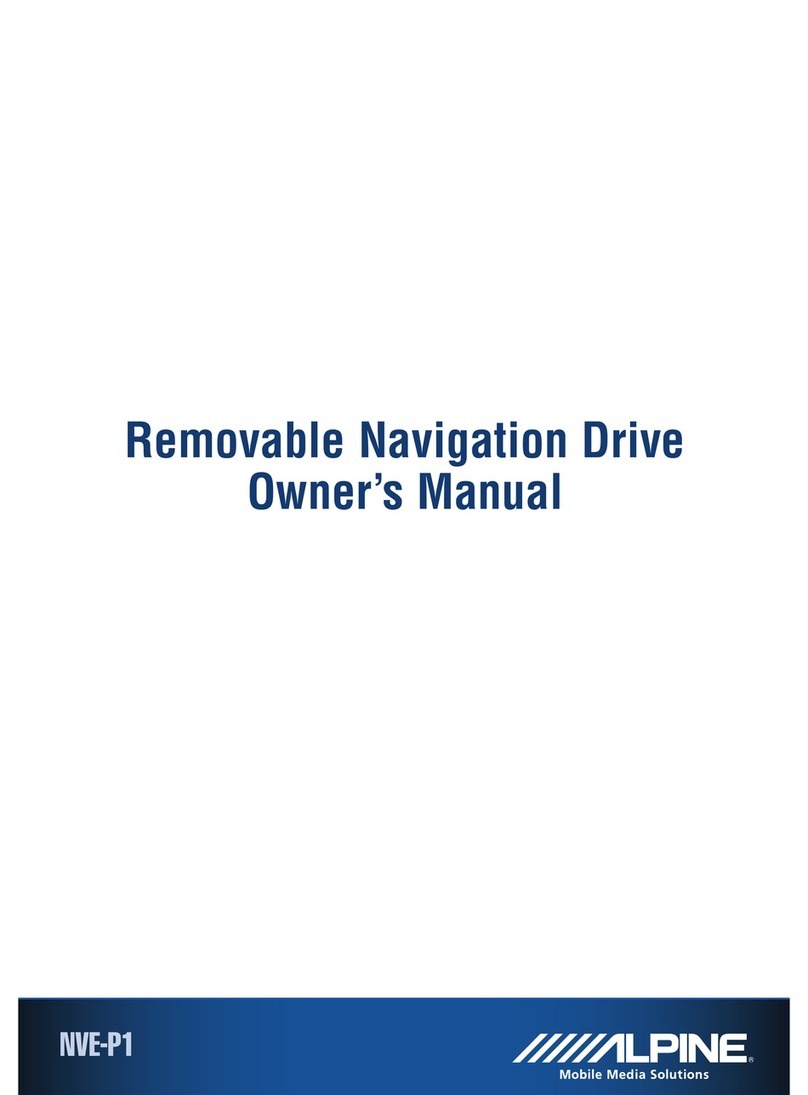
Alpine
Alpine NVE-P1 - Navigation System Module owner's manual

Magellan
Magellan RoadMate 1400 - Automotive GPS Receiver Reference card
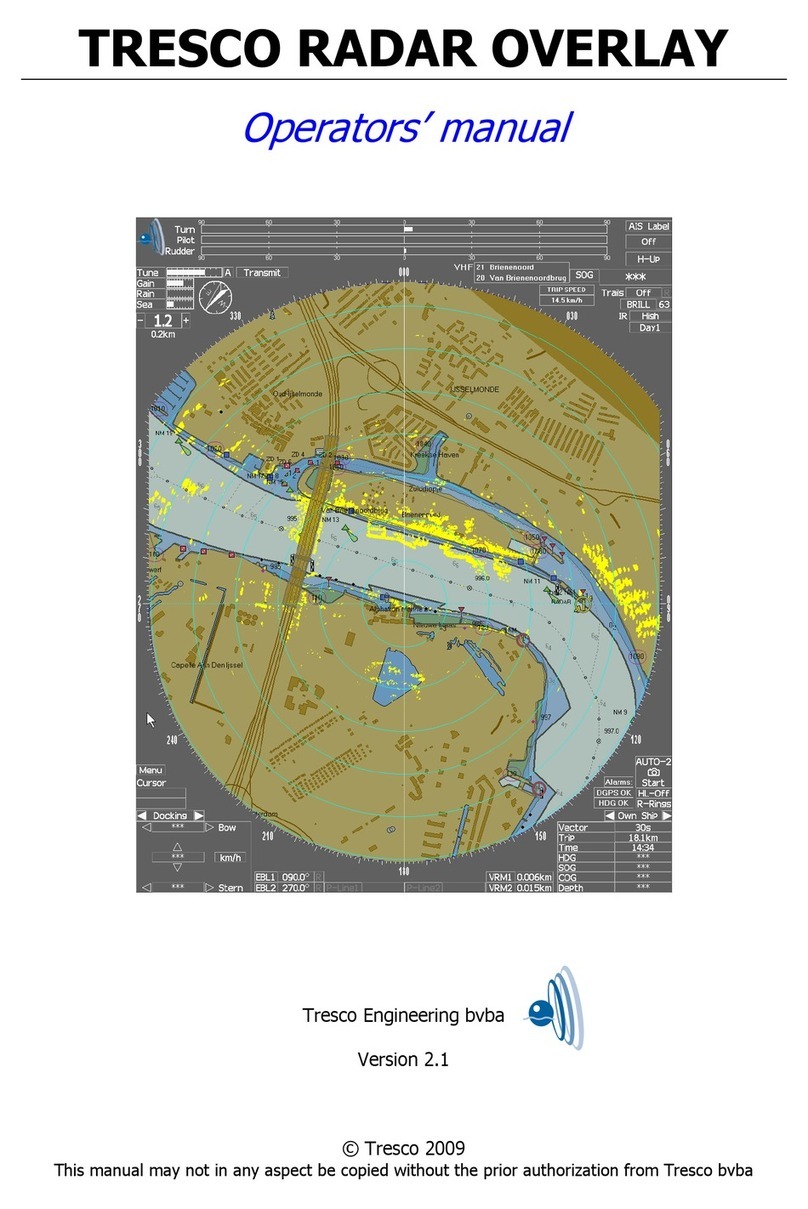
Tresco
Tresco Radar Overlay Operator's manual