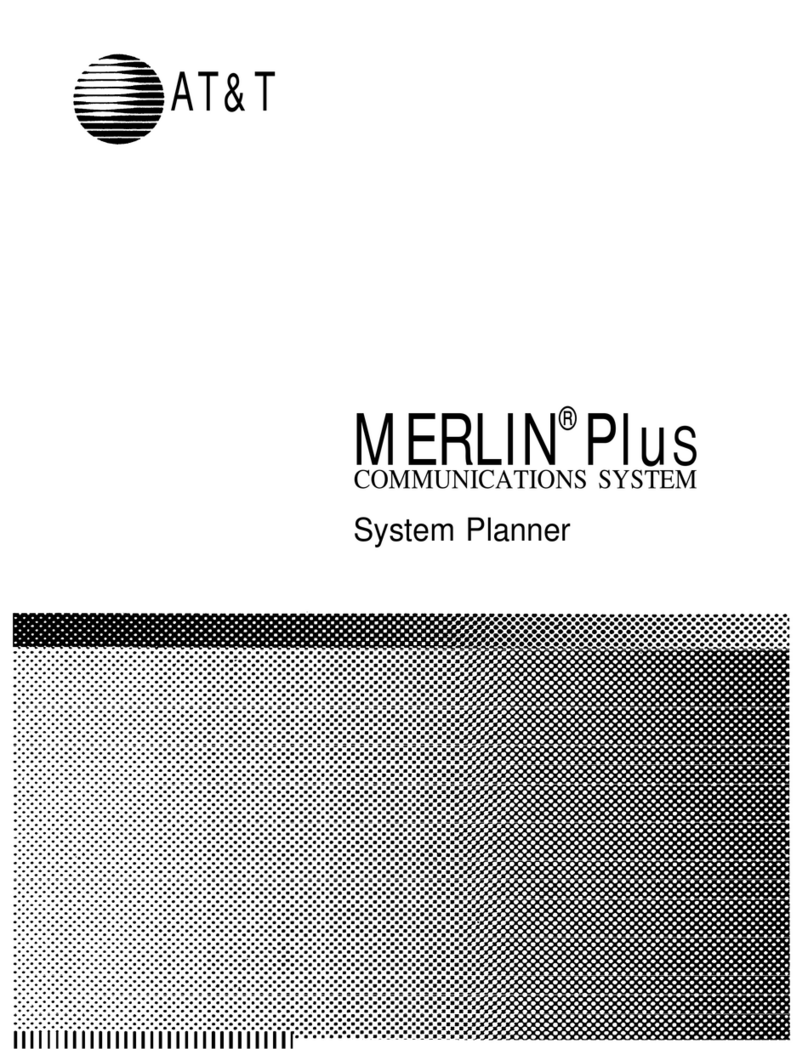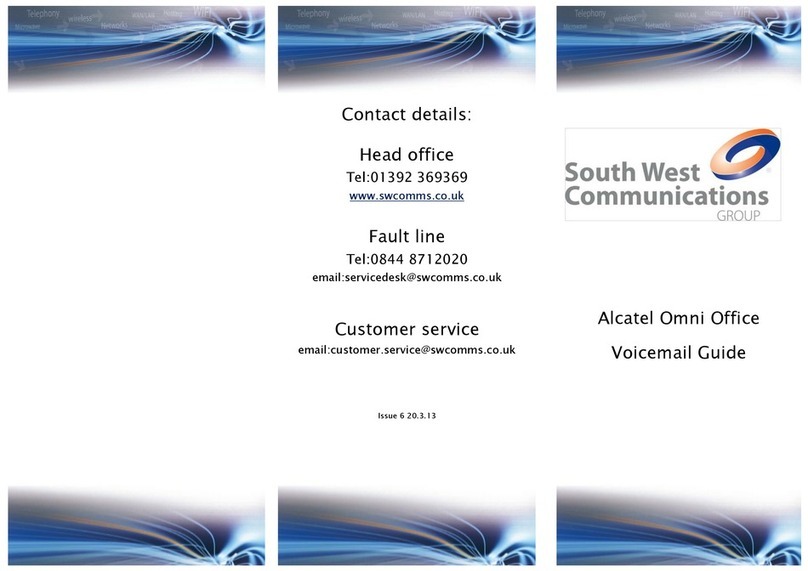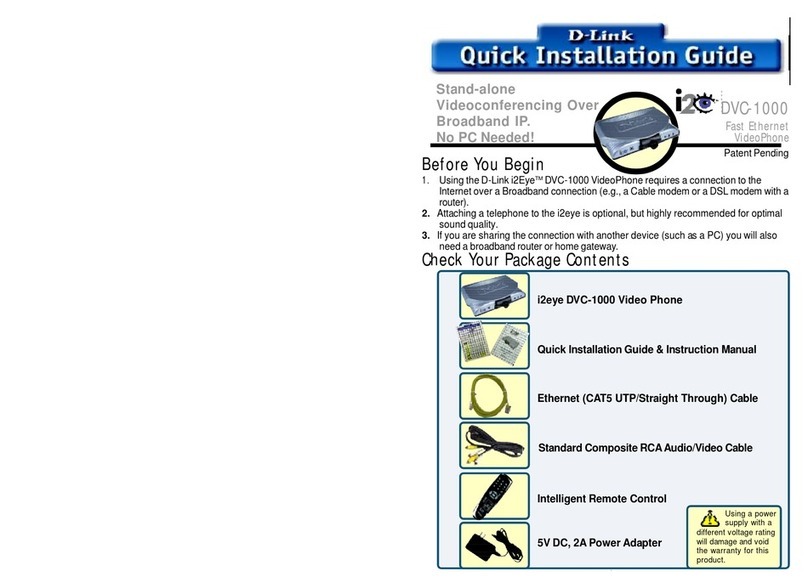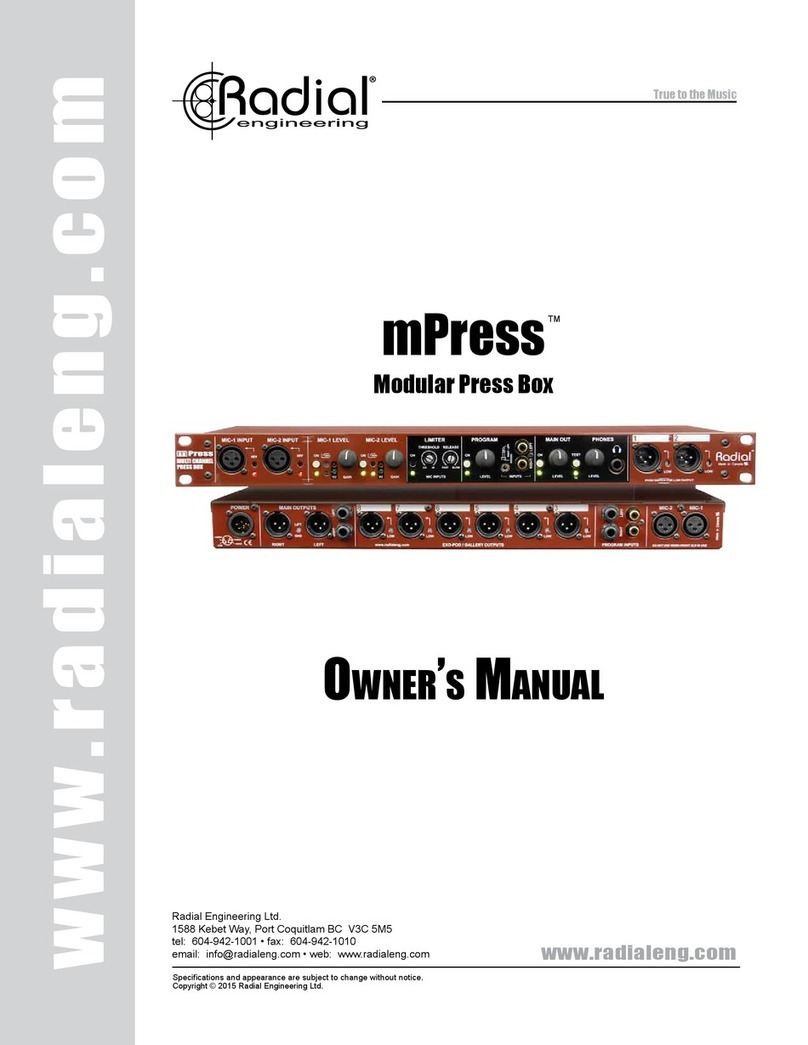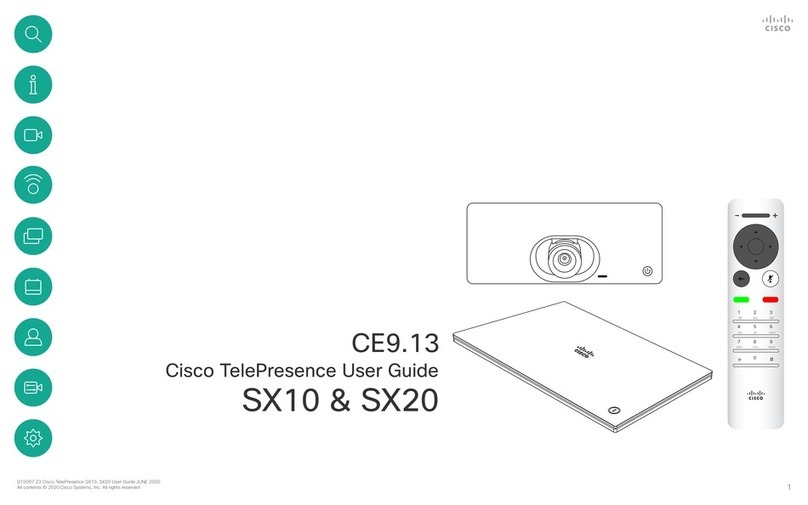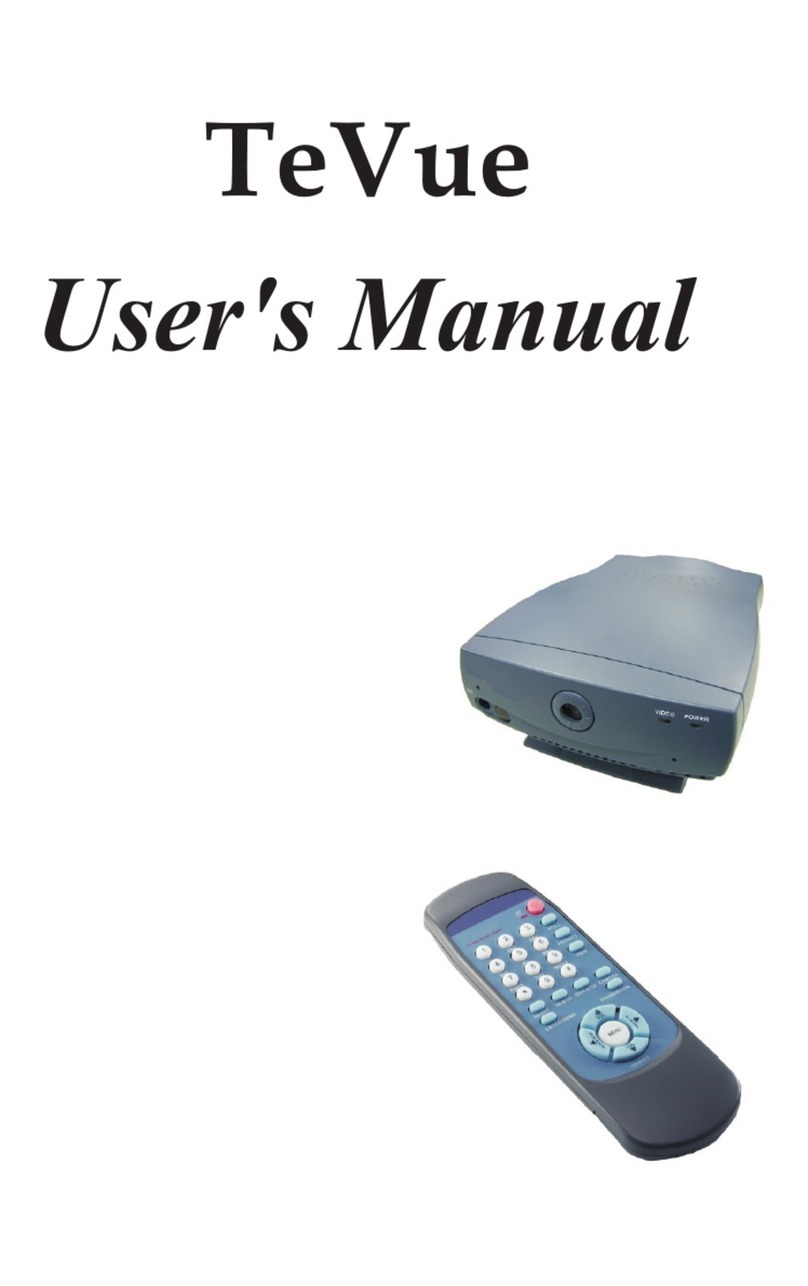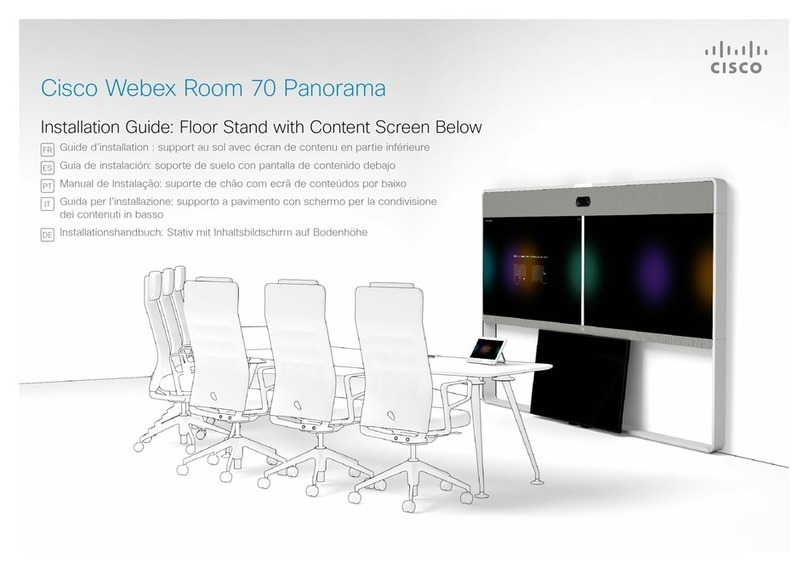Spreed.ME Spreedbox User manual

Spreedbox
Getting Started Guide
Last Updated: September 2017

Getting Started Guide
Spreedbox Pty. Ltd. Page 2
CONTENTS
1. Introduction ....................................................................................................................................3
2. Prerequisites ...................................................................................................................................4
3. Opening the box.............................................................................................................................. 5
4. USB Manual, Quick Start Guide & MAC Sticker .............................................................................. 6
5. International Power Plugs, Wireless USB Adapter & Micro SD Memory Adapter..........................7
6. Preparing Wi-Fi and Ethernet (CAT5) cable ....................................................................................8
7. Connecting the Power Supply......................................................................................................... 9
8. Connecting to your Network.........................................................................................................10
9. Spreedbox is ready to run.............................................................................................................11
10. Accessing your Spreedbox from the Internet ...........................................................................18
11. SSH Access.................................................................................................................................19
12. Allowing access to your Spreedbox ..........................................................................................20
13. TURN server ..............................................................................................................................21
14. Wi-Fi Hotspot Connection.........................................................................................................23
15. Links ..........................................................................................................................................24
16. Terminology ..............................................................................................................................24
17. Advanced...................................................................................................................................25
Adjusting the Time Zone ...................................................................................................................26
18. Troubleshooting........................................................................................................................26
Identifying the Local IP Address of your Spreedbox .........................................................................26

Getting Started Guide
Spreedbox Pty. Ltd. Page 3
1. Introduction
This Guide will help you get your Spreedbox up and running in minutes. There are extensive
tips contained in this Guide that will make setting up your Spreedbox quick and easy.
You should think of your Spreedbox as another computer that you are adding to your
organization’s network. The same considerations will apply - such as using network cables
(CAT5) or using wireless, configuring your network router, configuring firewalls, knowing
about DNS settings, port redirections and anti-virus settings. Having this knowledge of your
network and network security handy will let you configure your Spreedbox quickly.
This Guide is supplementary to the official “Quick Start Guide”manual [url] - which should
be used as the main guide for installing your Spreedbox. Once you have your Spreedbox
connected on your network, then you should be able to access your Spreedbox’s
configuration page using any web browser via the following URL:
https://spreedbox
NOTE: Some manuals in older versions of Spreedbox may not be up to date and may reference
http://spreedbox:8000. Contact your Reseller to clarify the version of your Spreedbox
firmware.
In some cases, the above URL will not be able to access your Spreedbox’s configuration page.
The reason is typically your organisation’s network and settings are not allowing
https://spreedbox to be exposed on your network. In such situations, the primary challenge
for you to successfully install your Spreedbox is to find out the IP address of your Spreedbox
on your network. This Guide will provide several ways to help you obtain that knowledge and
complete the process of installation.

Getting Started Guide
Spreedbox Pty. Ltd. Page 4
2. Prerequisites
Become familiar with your organisation’s network. You may need to know about
wired or wireless connection points, username/passwords to access your network,
DNS servers, gateways, your network router(s), your firewall, etc.
Make sure you can access your network’s router configuration page. You will need to
know its URL and username/password.
Make sure you can access your organisation’s firewall in case you need to configure it
so that your Spreedbox can access the internet.
Use a desktop or laptop computer connected to your local network so you can use a
web browser to access Spreedbox configuration page, router configuration page, etc.
A smartphone or tablet is also be suitable.
Make sure you have a working internet connection and that it is available to
computers on your network.
Find out the public / static IP address(es) or domain name of your network if you wish
to access your Spreedbox outside of your network.

Getting Started Guide
Spreedbox Pty. Ltd. Page 5
3. Opening the box

Getting Started Guide
Spreedbox Pty. Ltd. Page 6
4. USB Manual, Quick Start Guide & MAC Sticker
Keep your purchase receipt, Spreedbox manual and warranty card in a safe place.
Affix your unique serial number sticker onto the bottom of your Spreedbox.
TIP: Page 3 of the “Quick Start Guide” booklet contains the MAC address, Wireless
communication password and Serial number for your Spreedbox

Getting Started Guide
Spreedbox Pty. Ltd. Page 7
5. International Power Plugs, Wireless USB Adapter & Micro
SD Memory Adapter
Micro SD Memory Adapter –used when updating Spreedbox firmware.
Wireless USB Mini Adapter - insert USB dongle adapter into one of Spreedbox’s USB
ports.

Getting Started Guide
Spreedbox Pty. Ltd. Page 8
6. Preparing Wi-Fi and Ethernet (CAT5) cable
Wireless USB Mini Adapter has been inserted to a USB port.
Ethernet cable (CAT5) is connected into your Spreedbox and connected to your
network.

Getting Started Guide
Spreedbox Pty. Ltd. Page 9
7. Connecting the Power Supply

Getting Started Guide
Spreedbox Pty. Ltd. Page 10
8. Connecting to your Network

Getting Started Guide
Spreedbox Pty. Ltd. Page 11
9. Spreedbox is ready to run
Power up your Spreedbox.
Wait until the LED light at the base of your Spreedbox turns to steady blue color.
Open a web browser on your computer, laptop, smartphone or tablet and go to the
following URL:
https://spreedbox
or if you have bonjour or zeroconf on your computer you can try:
https://spreedbox.local

Getting Started Guide
Spreedbox Pty. Ltd. Page 12
NOTE: Make sure your computer, laptop, smartphone or tablet are connected to your network.
If the web page is not found, see the Troubleshooting section.
TIP: Ignore any web browser warnings about not secure connection. It is normal and expected
behaviour since your Spreedbox is not equipped yet in all required SSL Certificates. Settings SSL
certificates is described in further tutorials.
You will need to specify a username and password to create an admin account to access the
Spreedbox, after entering the username and password click ‘Finish Setup’.

Getting Started Guide
Spreedbox Pty. Ltd. Page 13
You will then be taken to the setup wizard where you can specify the name and network
configuration for the Spreedbox, click ‘Start setup wizard’ to begin
You can specify a unique name for your spreedbox or leave the name as the default spreedbox
then click ‘Next’.

Getting Started Guide
Spreedbox Pty. Ltd. Page 14
Select the network interface you wish to use to connect the Spreedbox to your network and click
‘Next’.
If you selected eth0 you will see:
You will have the choice of using DHCP to connect to the network or you can check the box to
‘Configure manually’ to specify the network settings yourself.

Getting Started Guide
Spreedbox Pty. Ltd. Page 15
If you selected wlan0 you will see:
Select the wifi network you want to connect to, or enter the SSID if it is hidden, and then enter the
passphrase then click ‘Next’
To configure manually you will need to enter the IP address, network mask, gateway and DNS servers
(check with your network administrator if you do not know these details) then click ‘Next’.

Getting Started Guide
Spreedbox Pty. Ltd. Page 16
Review the information then click ‘Apply configuration’ to active the settings. Optionally you can
check the box to apply the configuration without automated validation, this is useful if there are
problems validating the configuration.
You will then see a page with a countdown indicating that the configuration is being checked, if all
goes well a page indicating that the configuration was successfully applied will be shown. If a
problem occurs you will see a page stating that the configuration could not be validated and you can
go back and check your settings.

Getting Started Guide
Spreedbox Pty. Ltd. Page 17
Once the setting are applied you will see a page where you have the option to ‘Start using your
Spreedbox’ or ‘Advanced setup’, click on ‘Advanced setup’.
Advanced setup allows you to modify LED settings, re-configure the network and activate services
like SSH. Select Services so that we can activate SSH.

Getting Started Guide
Spreedbox Pty. Ltd. Page 18
Check the box to enable SSH then click ‘Save’ then select ‘Home’ and click on ‘Start using your
Spreedbox’.
Your Spreedbox is ready! You can now use the features of your Spreedbox on your
network.
NOTE: Accessing your Spreedbox from outside your network requires a static IP address or
domain name and some further configuration. See below.
10. Accessing your Spreedbox from the Internet
If you have a public IP address that can be accessed from the Internet then you can setup your
network to allow requests to be forwarded to your Spreedbox. Go to the configuration page for
your router and either set the IP address of your Spreedbox in the DMZ section or in the port
forwarding section add rules to forward the ports to the IP address of the Spreedbox.
The Spreedbox uses the following ports for network traffic:
80 –For verifying certificates from Lets Encrypt
443 –For SSL traffic to and from the Spreedbox
3478 –For the Spreedbox’s internal TURN server
5222 –For the SecureIM server
5269 –For federated SecureIM messages

Getting Started Guide
Spreedbox Pty. Ltd. Page 19
Advanced Users. If port 80 or 443 is already in use by another web server on the network
then you may need to install a reverse proxy that will forward requests based upon the host
header.
The Spreedbox will require a public host name to be configured so that an SSL certificate can
be requested to remove the warning you see when accessing the Spreedbox. You can
purchase a domain name or use an existing domain name if you have one, you will need to
configure the domain name to point to your public IP address. If you do not have a domain
name you can use a service like no-ip.com to get a public domain name. If your Internet
connection uses a dynamic IP address then you will need to configure the Spreedbox to
update the DNS server with the current public IP address, see
https://help.ubuntu.com/community/DynamicDNS for information on how to set this up on
the Spreedbox.
11. SSH Access
If you are using a Windows PC then you will need to install SSH software so that you can connect
to the Spreedbox via a command line. You can download the putty client from
http://www.putty.org/
After successful installation, run the PuTTY application and enter the Spreedbox IP Address
into “Host Name (or IP address”. Click [Open] to connect to Spreedbox. A successful
connection will open a black Terminal Window and show a warning about the certificate of
the Spreedbox, you will need to accept the warning to continue connecting. You will be
prompted in the terminal window for the user name and the password, enter spreedbox for
both the username and password.
The default SSH username is spreedbox with password spreedbox.
Important: Change your password!
Change your common password right now. With SSH services enabled as above
Spreedbox may be vulnerable by anyone having access to your local network.
To change your Spreedbox password use SSH Terminal, with commands:
$ sudo passwd spreedbox
Enter new UNIX password: myNewPassord9876

Getting Started Guide
Spreedbox Pty. Ltd. Page 20
Close current SSH session, and open a new one using the new password at the
prompt.
12. Allowing access to your Spreedbox
The Spreedbox only allows access from trusted domain names so you will need to edit a text
file on the Spreedbox to allow access using your domain name. First you should install the
nano text editor by running:
sudo apt-get install nano
Press the y key if prompted to allow the installation.
In the SSH Terminal Window, type:
$ cd /etc/nextcloud [ENTER]
$ sudo nano additional_trusted_domains.conf
Using the text editor, add your Public Domain Name to the list, example:
#
# Run "spreedbox-update-trusted-domains" after …
my.domain.com
Save the file by pressing the CTRL key and X then press y to confirm the save and
enter to confirm the filename.
Run the command:
sudo spreedbox-update-trusted-domains
You will need to do the same for the file in /etc/letsencrypt.sh/domains.txt, edit this file with
nano and add your domain then save the file.
Run the following command to generate an SSL certificate:
letsencrypt.sh --cron
This will take several minutes while the keys are generated and the challenge request is sent
to verify that you control the domain that you are requesting a certificate for. Once this
completes you can try going to your domain in a web browser to test the new certificate.
Table of contents