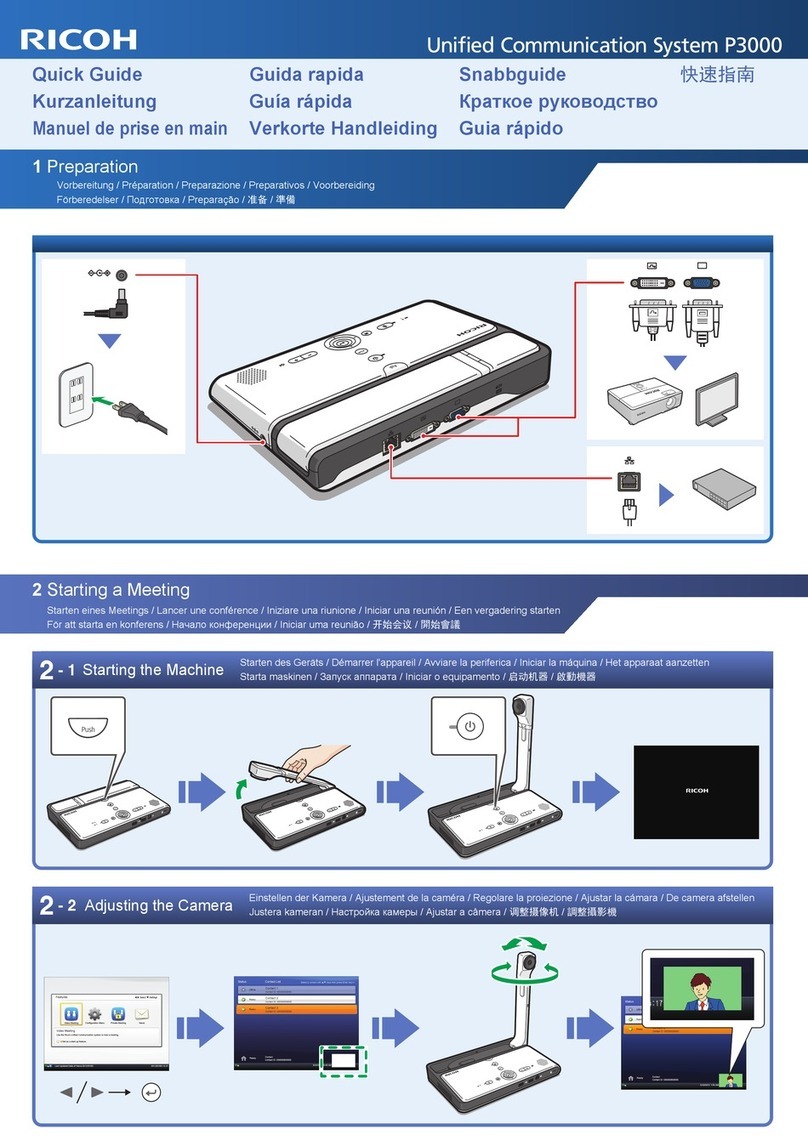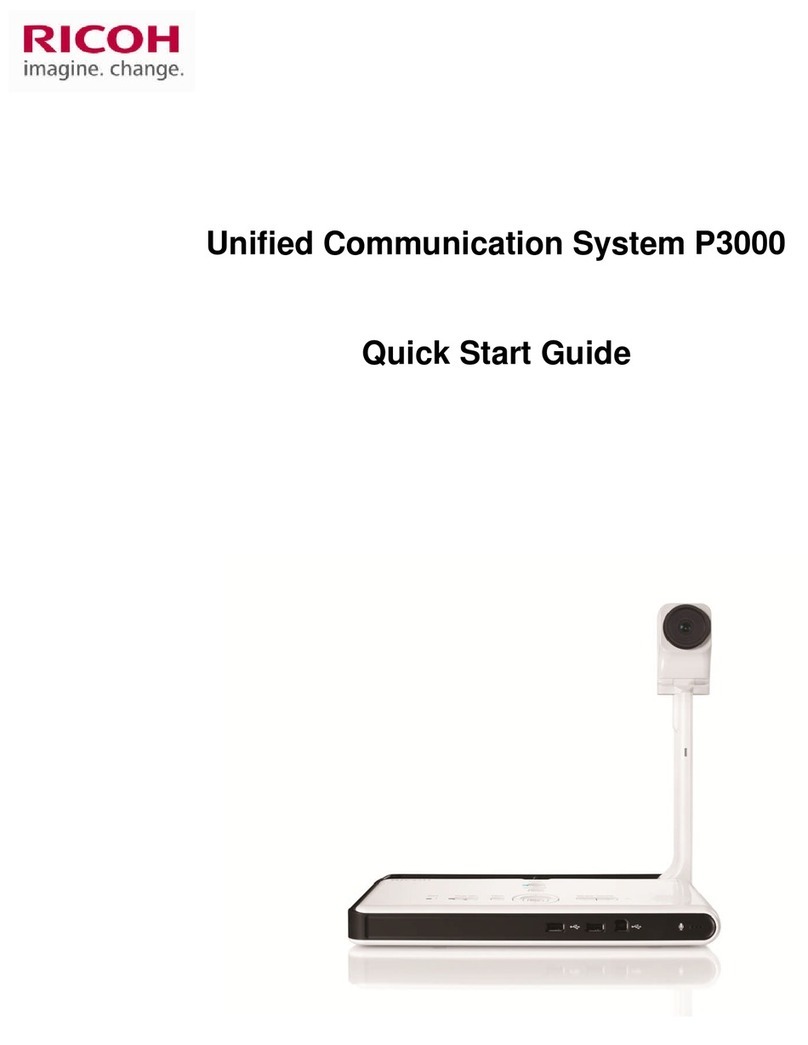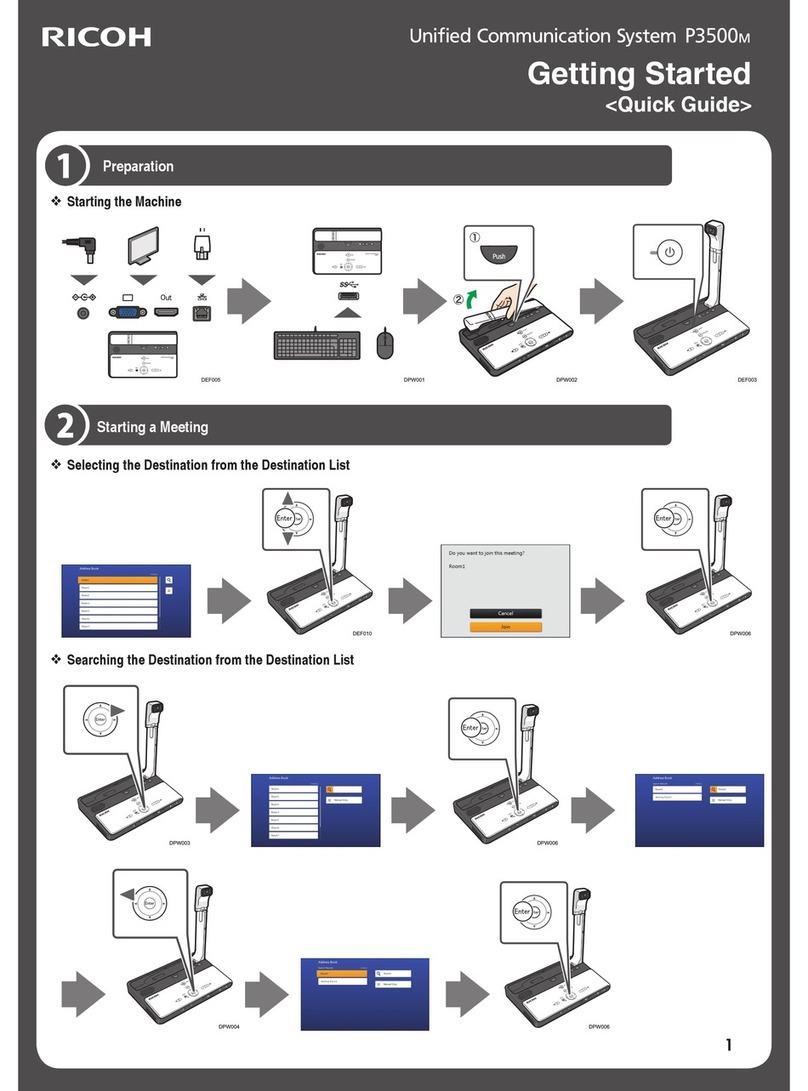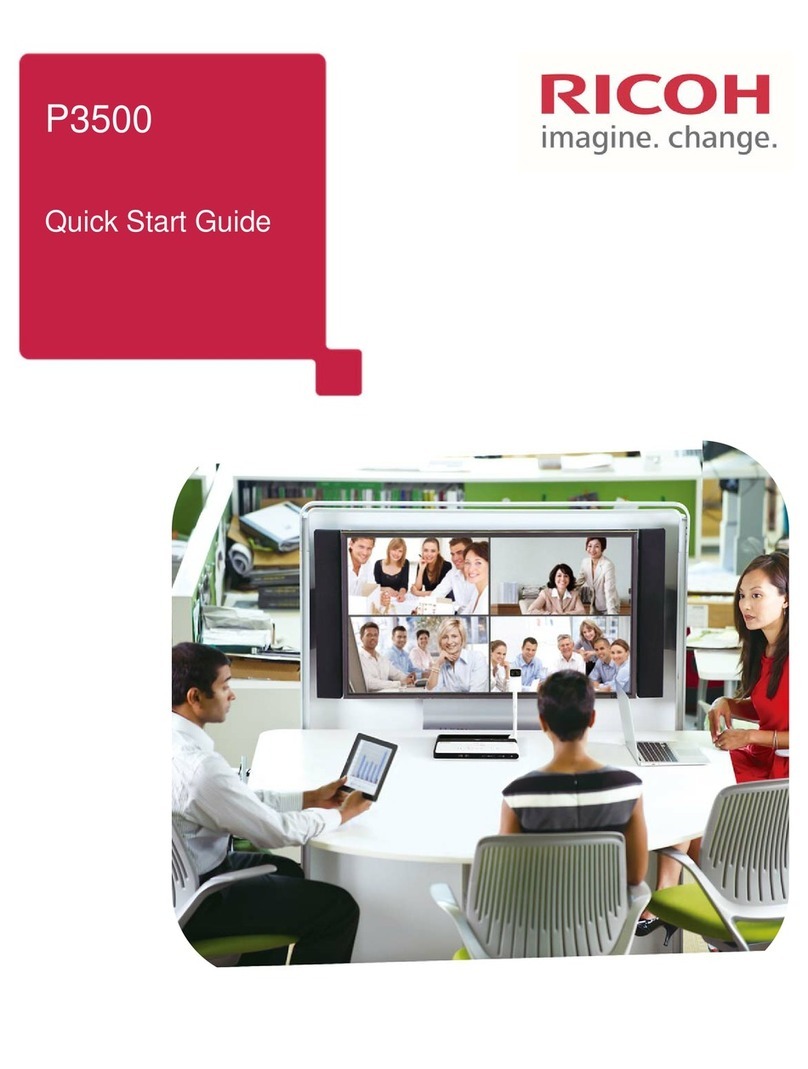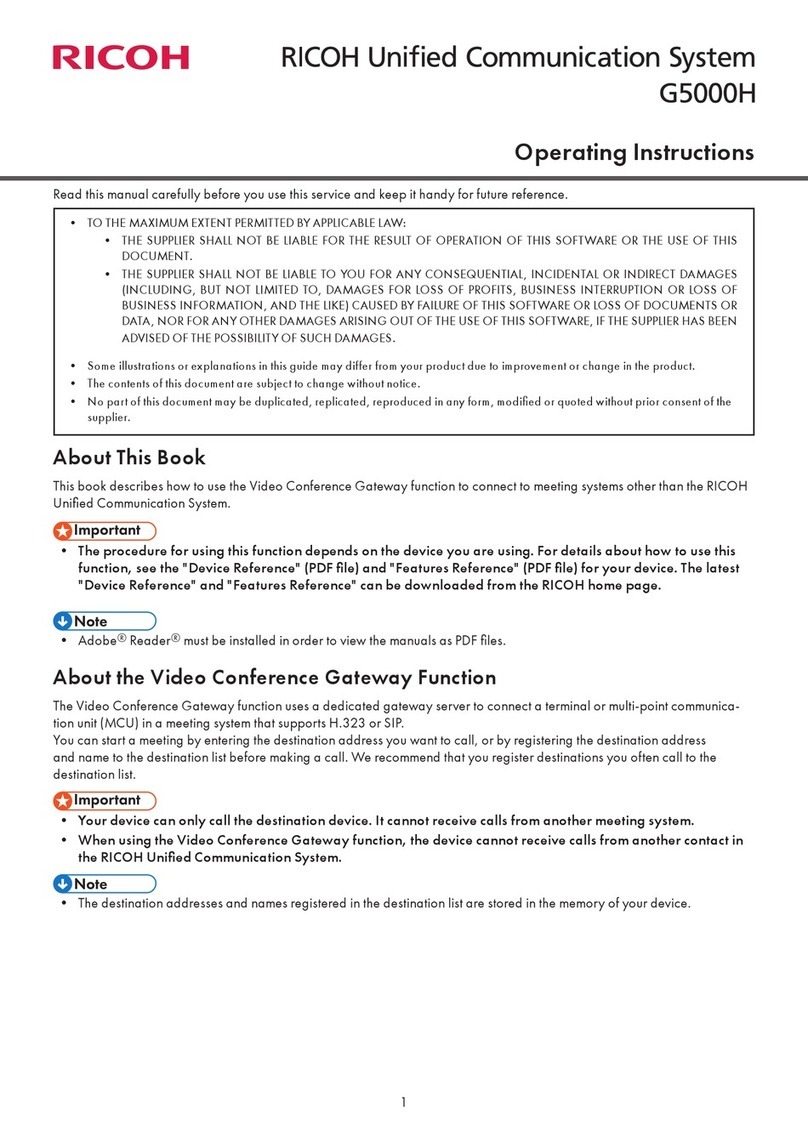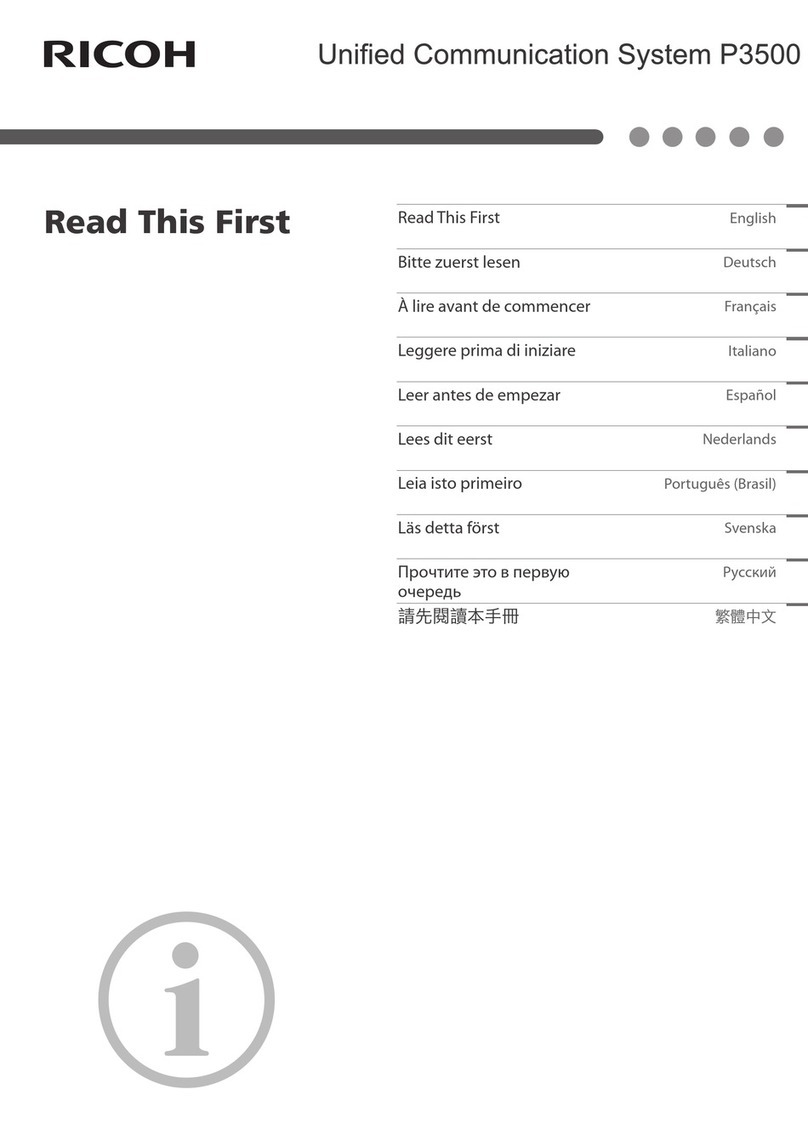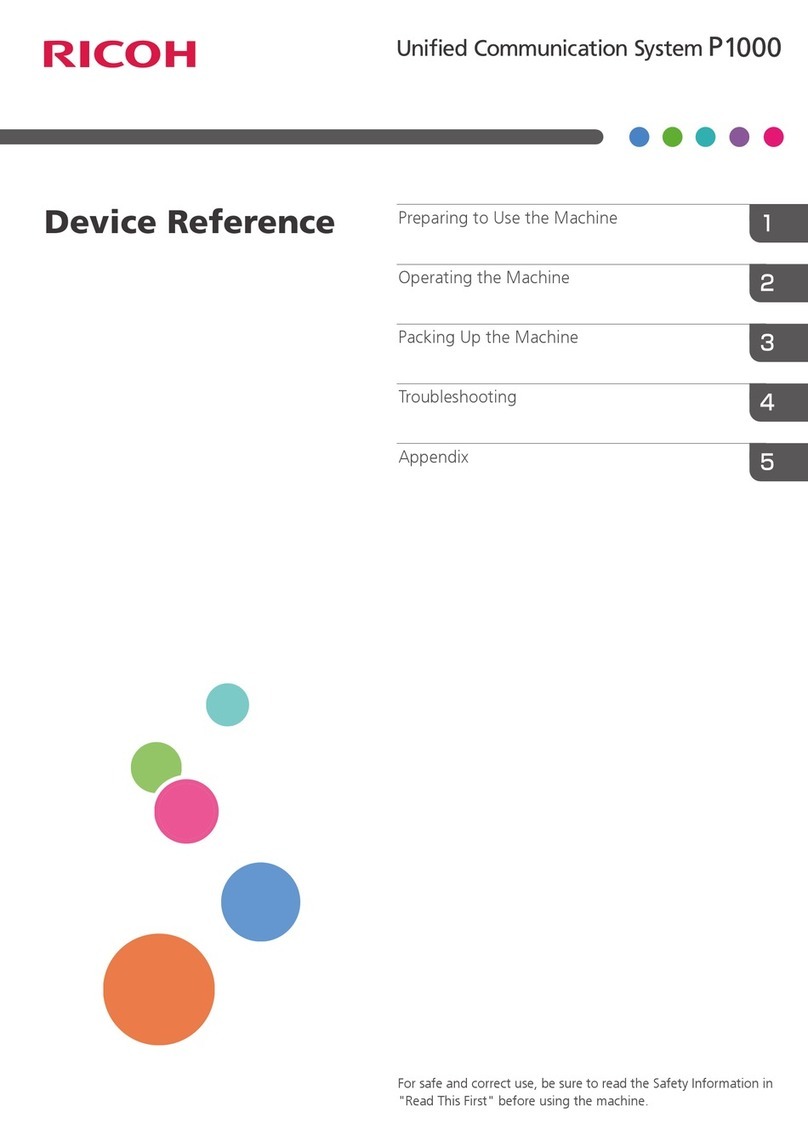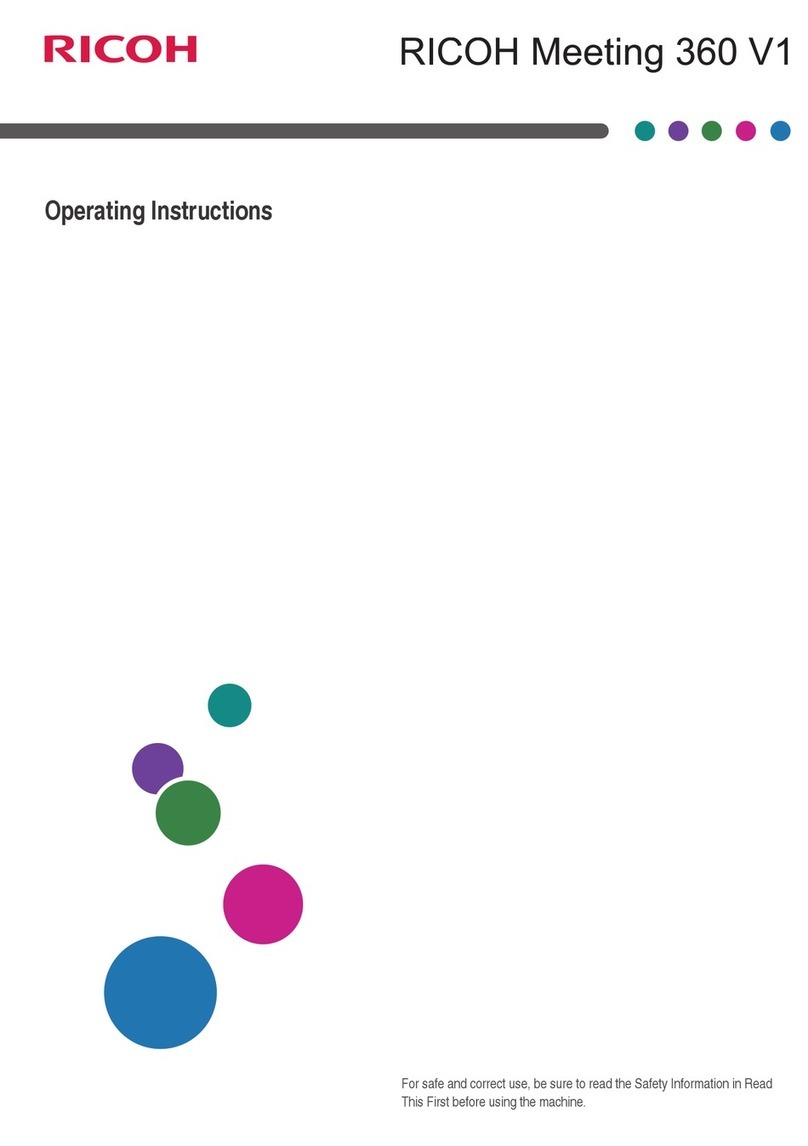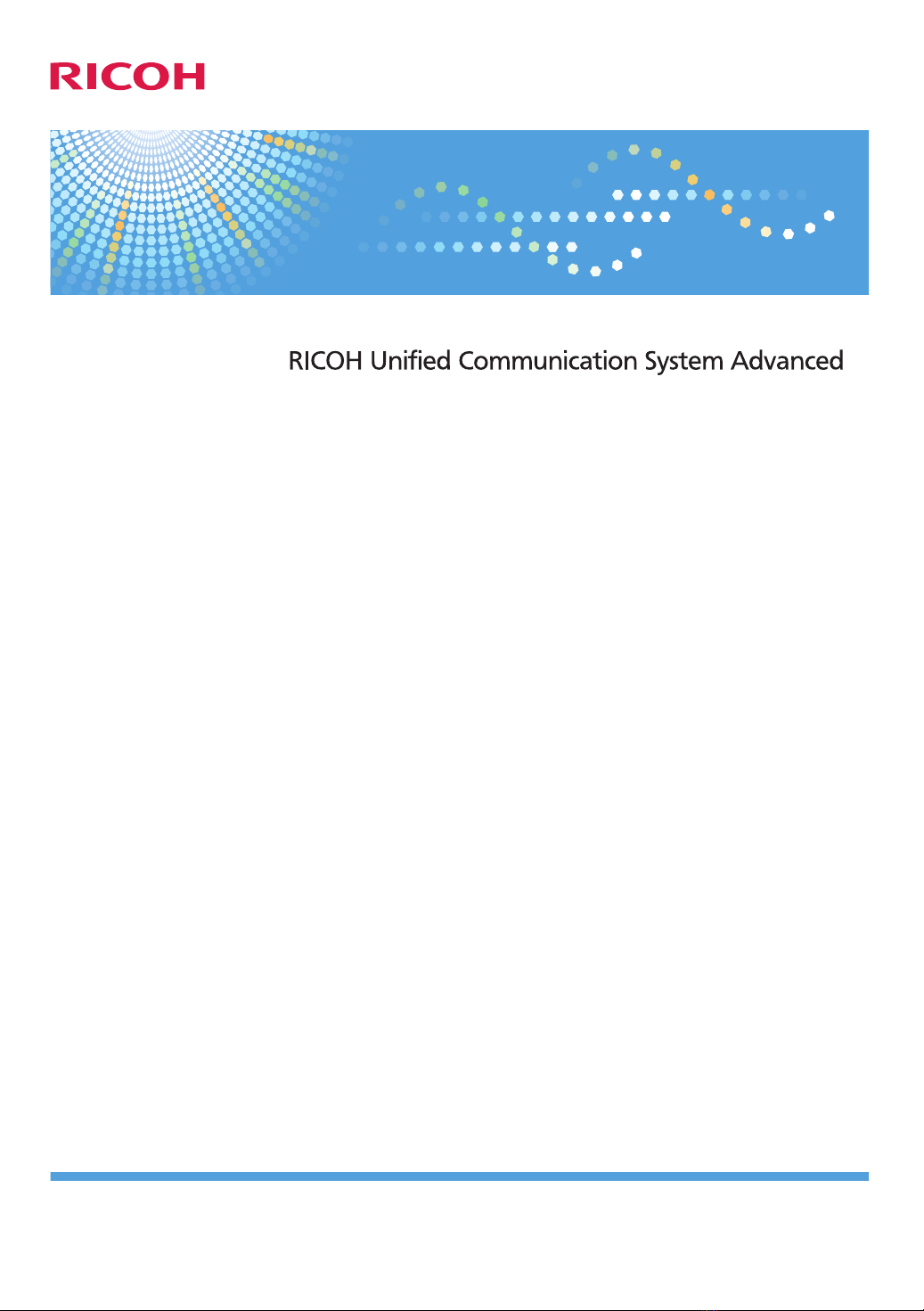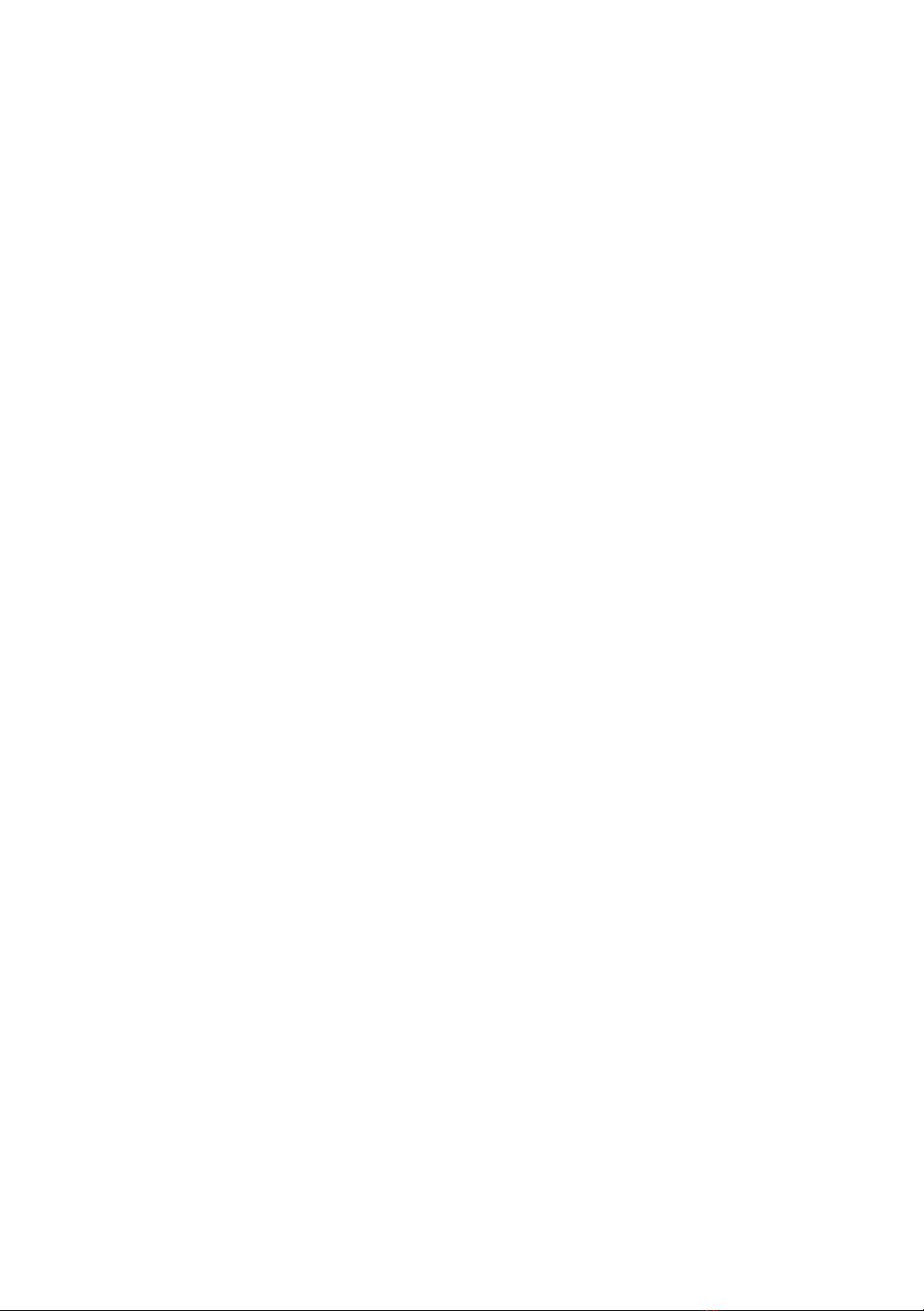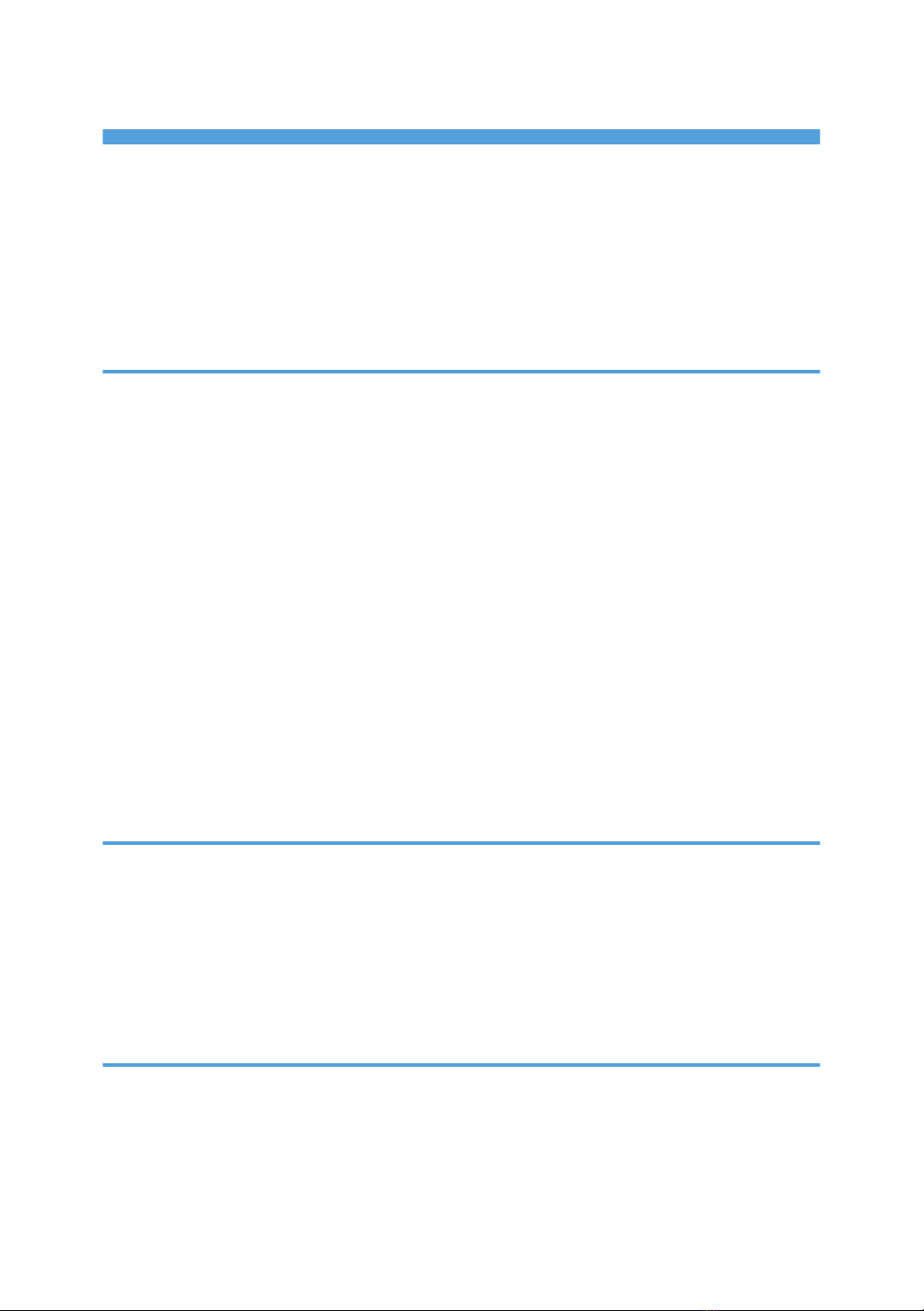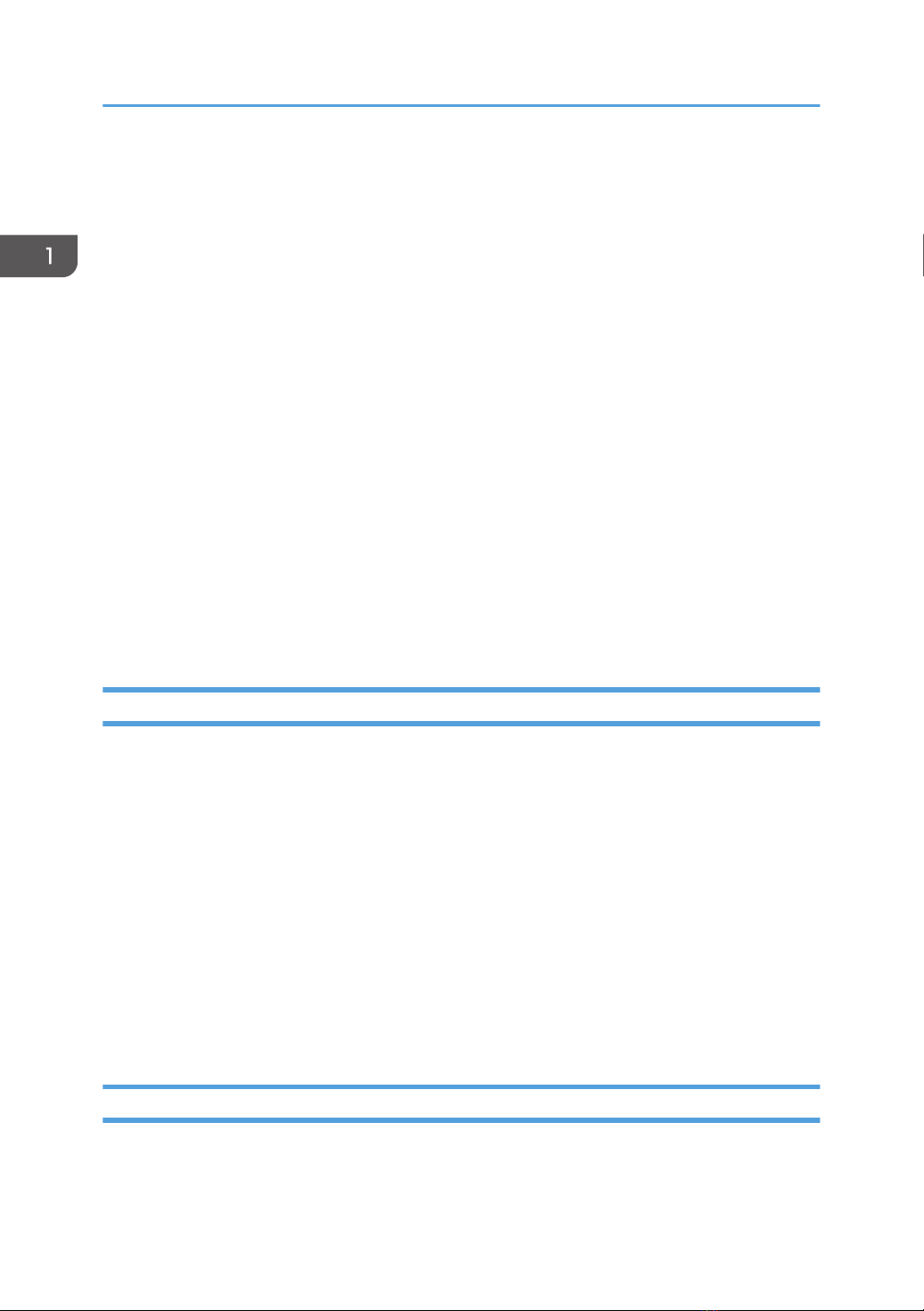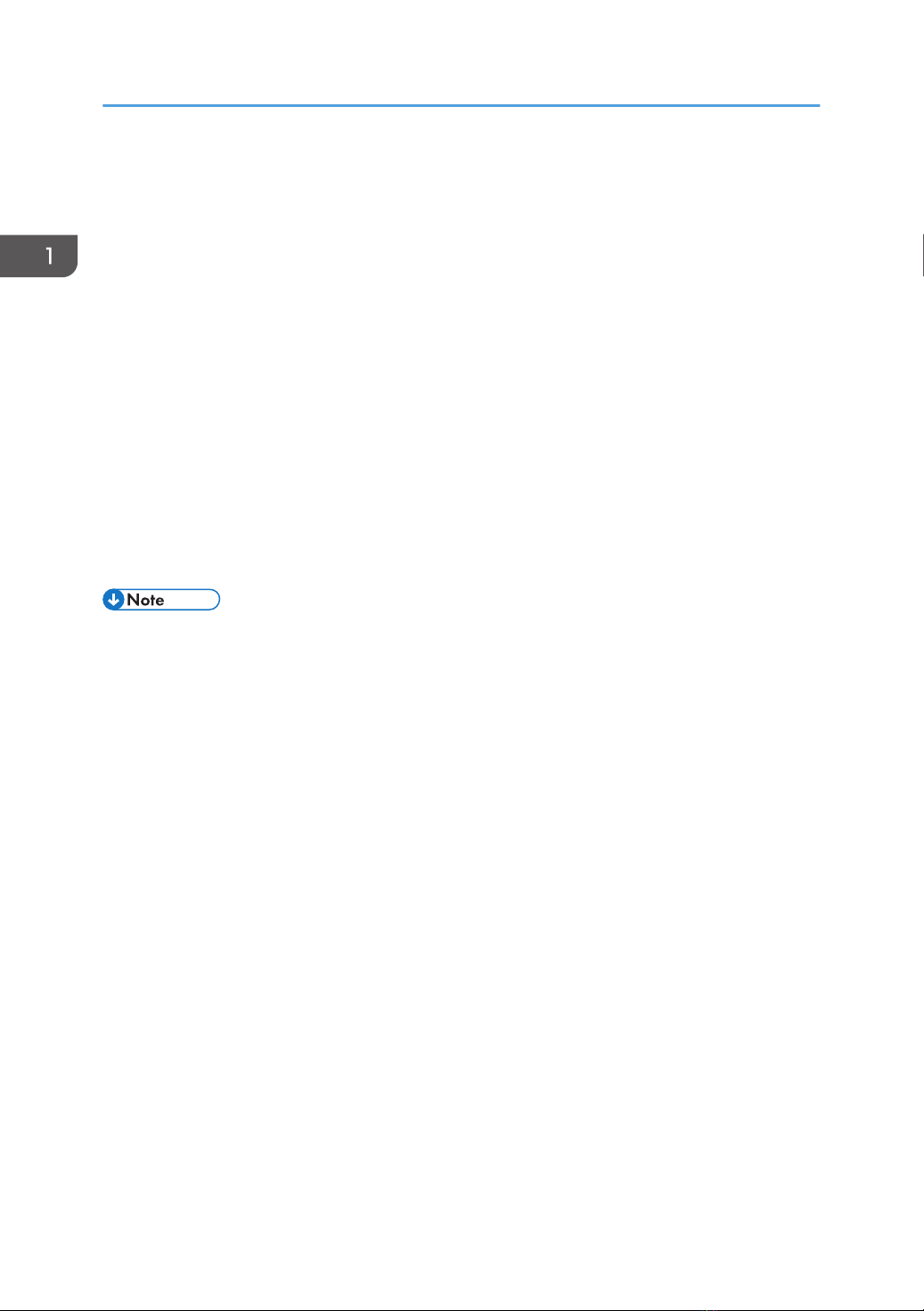TABLE OF CONTENTS
How to Read This Manual................................................................................................................................. 3
Symbols...........................................................................................................................................................3
Disclaimer........................................................................................................................................................3
Notes...............................................................................................................................................................3
Precautions for Usage........................................................................................................................................ 4
Copyright Notice............................................................................................................................................4
1. Read This First
Overview of RICOH Unified Communication System Advanced...................................................................5
Devices............................................................................................................................................................5
Application......................................................................................................................................................6
Virtual Meeting Room (VMR)........................................................................................................................ 6
Features Available with This Service................................................................................................................. 9
Devices......................................................................................................................................................... 10
Users............................................................................................................................................................. 11
Operating Environment....................................................................................................................................12
P3500M.......................................................................................................................................................12
Computer (Windows/Mac OS).................................................................................................................12
Smartphone/Tablet (Android/iOS).......................................................................................................... 13
Preparing to Start Using the Services..............................................................................................................14
When Connecting as a Logged-in User.....................................................................................................14
When Connecting as a Guest User............................................................................................................15
2. Connecting to a VMR from the RICOH Unified Communication System P3500M
Registering Address Book................................................................................................................................17
Connecting to VMR..........................................................................................................................................19
Connecting As a Logged-in User................................................................................................................19
Connecting As a Guest User.......................................................................................................................20
What You Can Do During the Meeting..................................................................................................... 21
Disconnecting from VMR.............................................................................................................................21
3. Connecting to a VMR from Other Devices
Preparing to Start Using the Services..............................................................................................................23
Connecting to VMR..........................................................................................................................................24
Connecting As a Logged-in User................................................................................................................24
Connecting As a Guest User.......................................................................................................................24
1