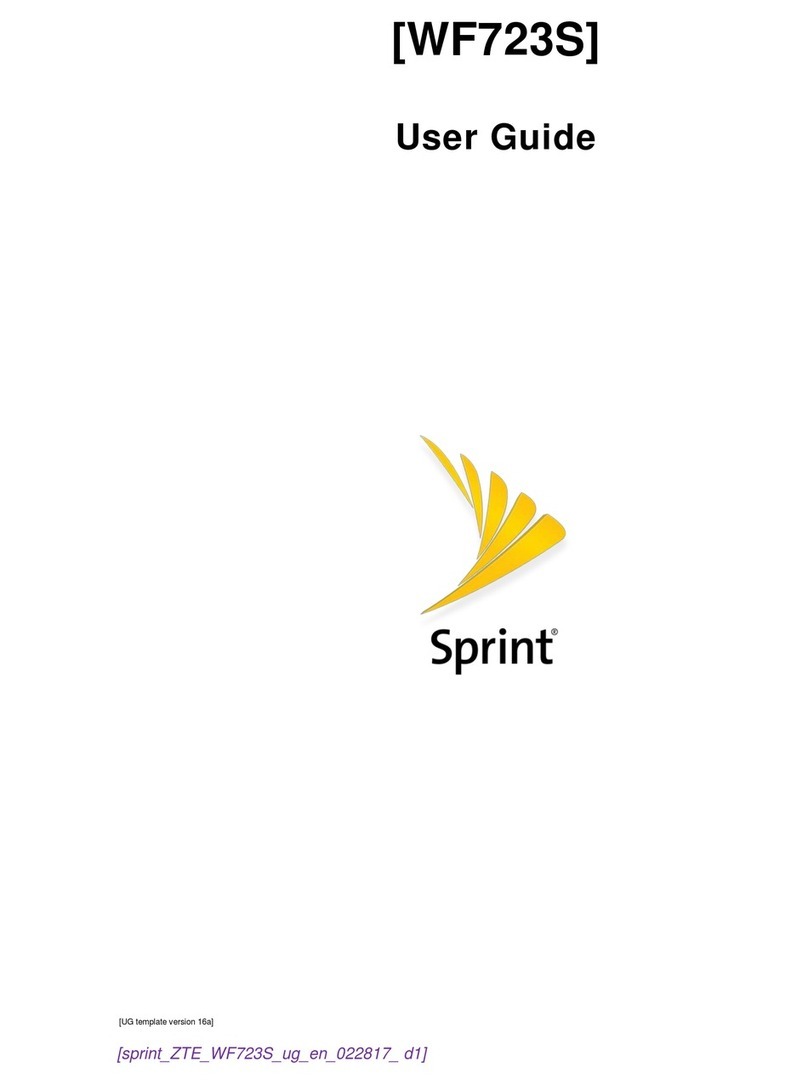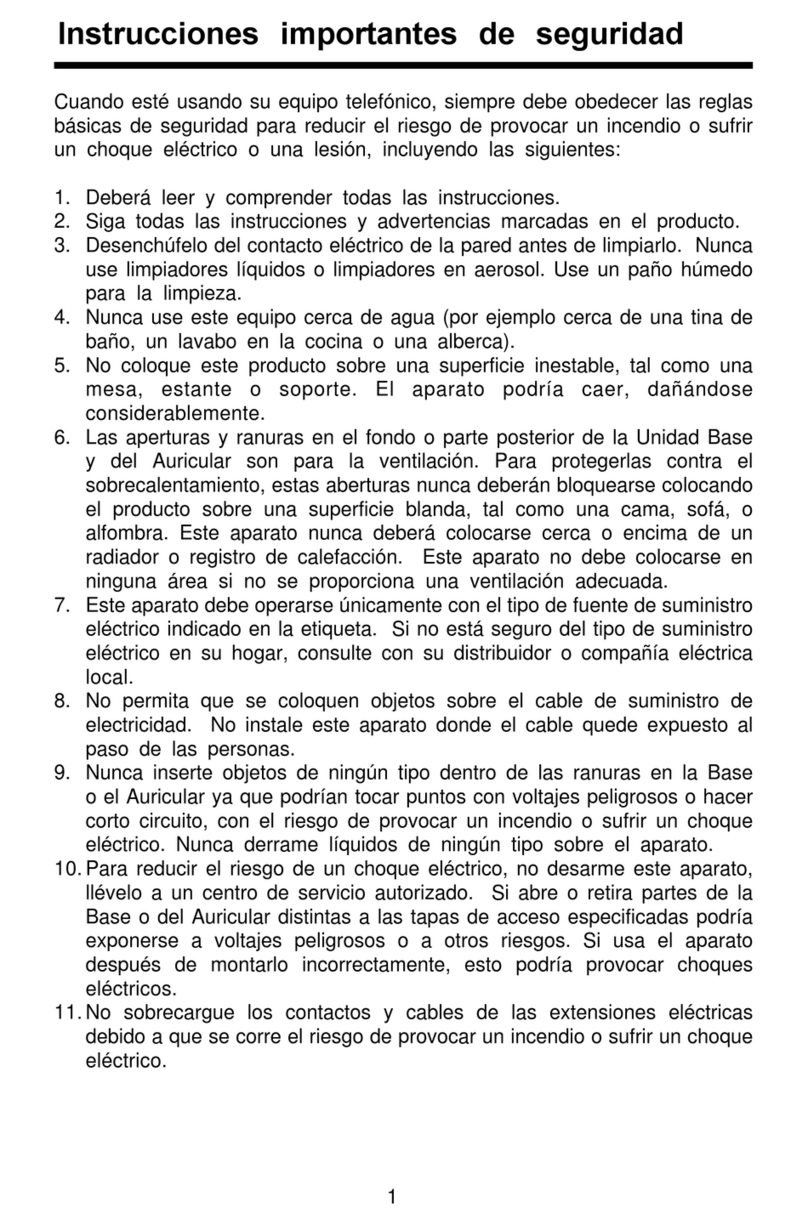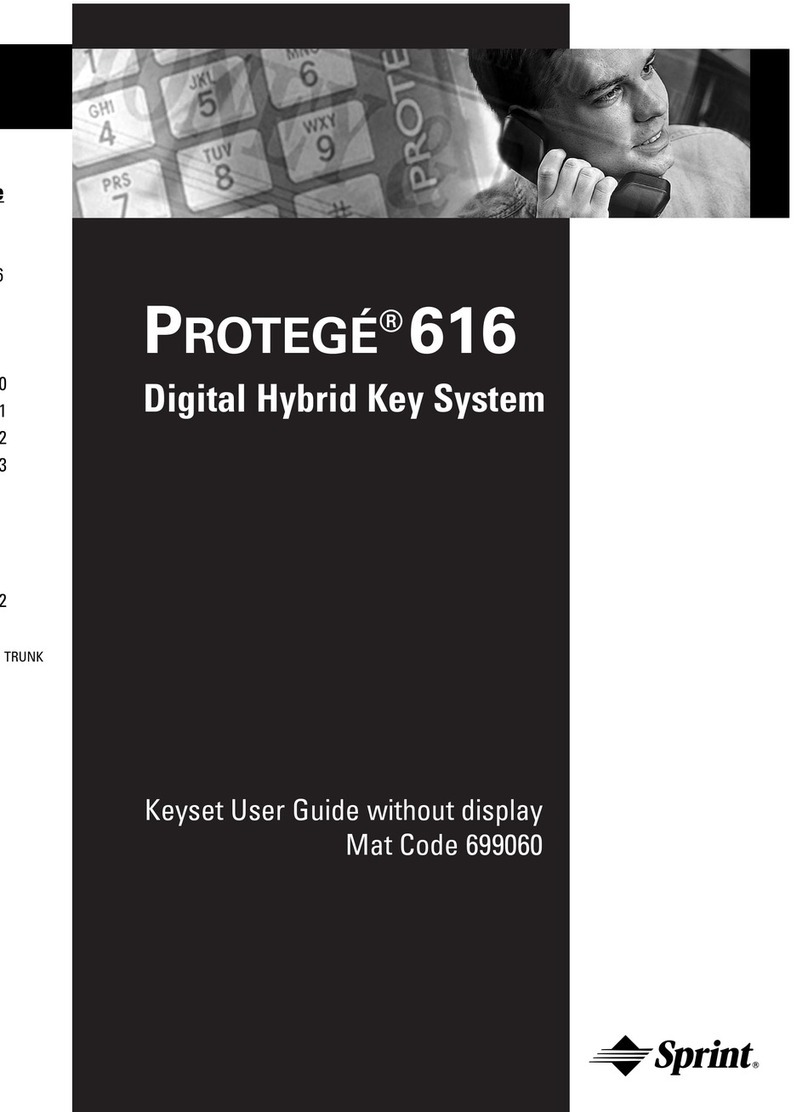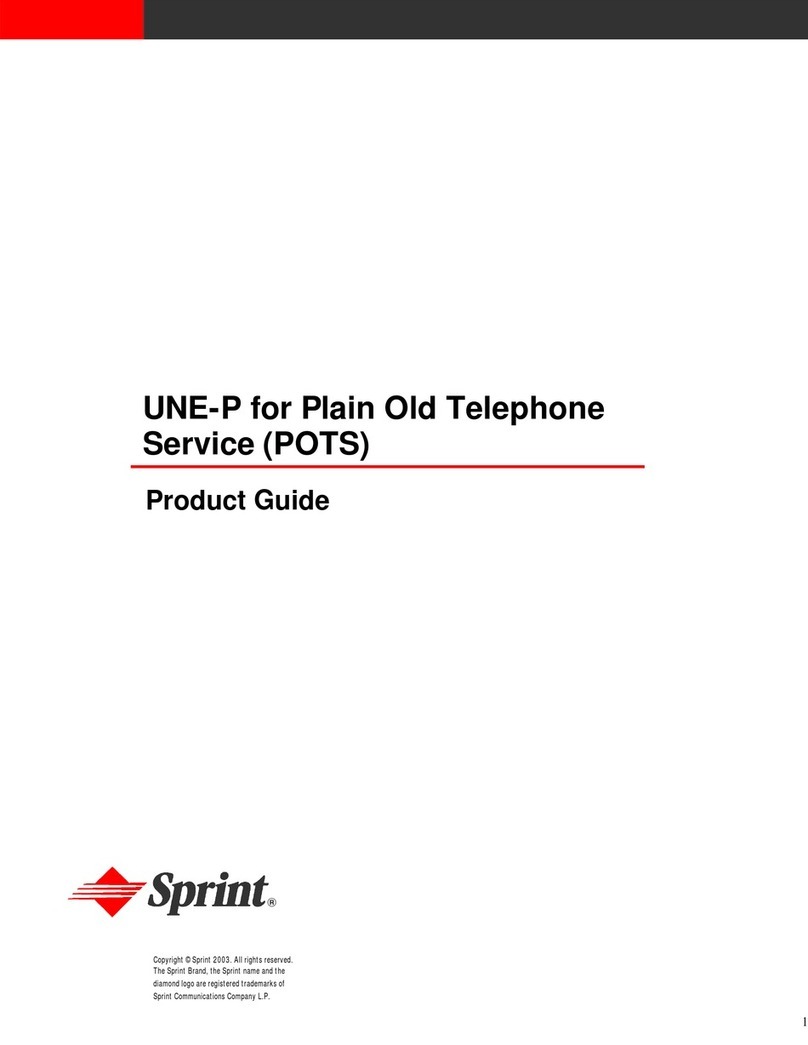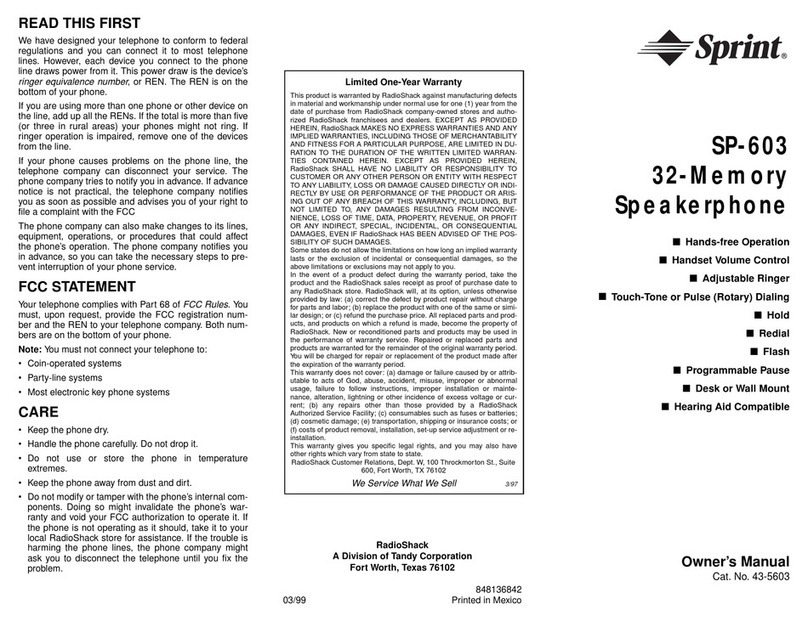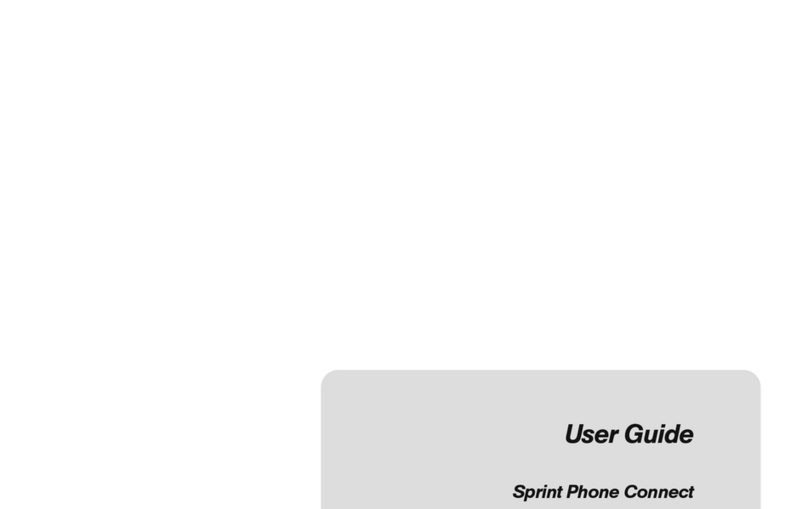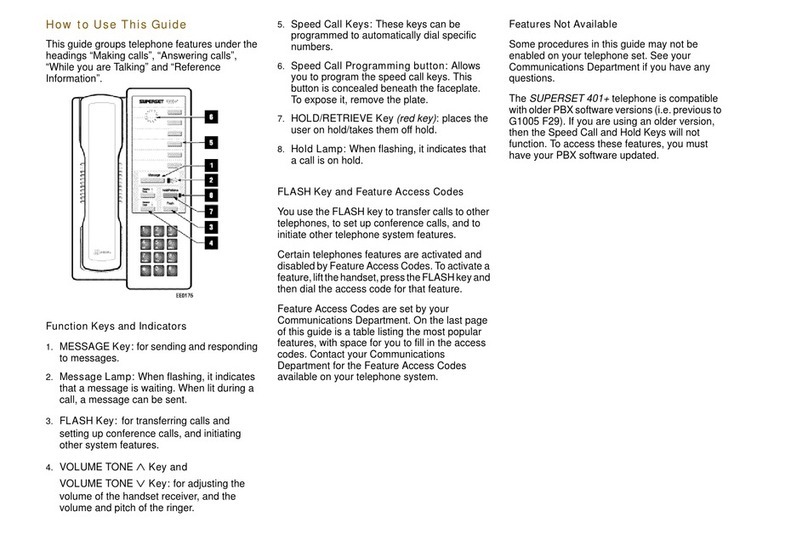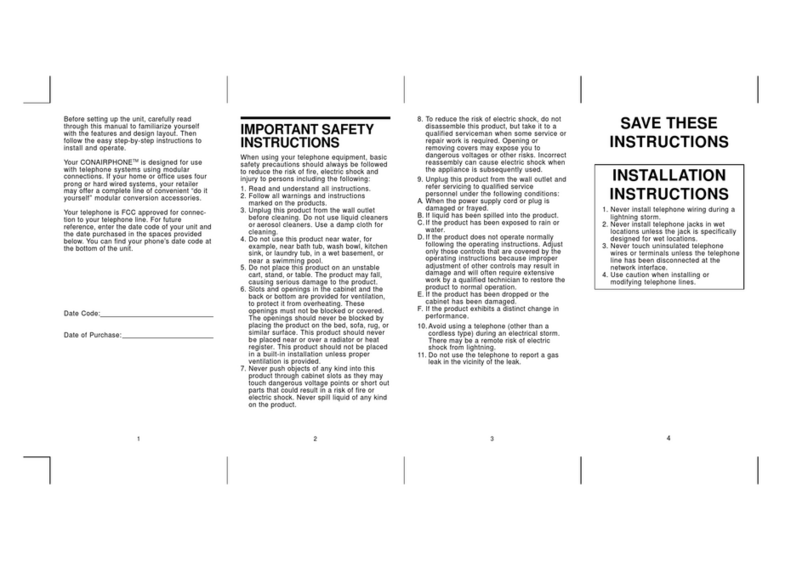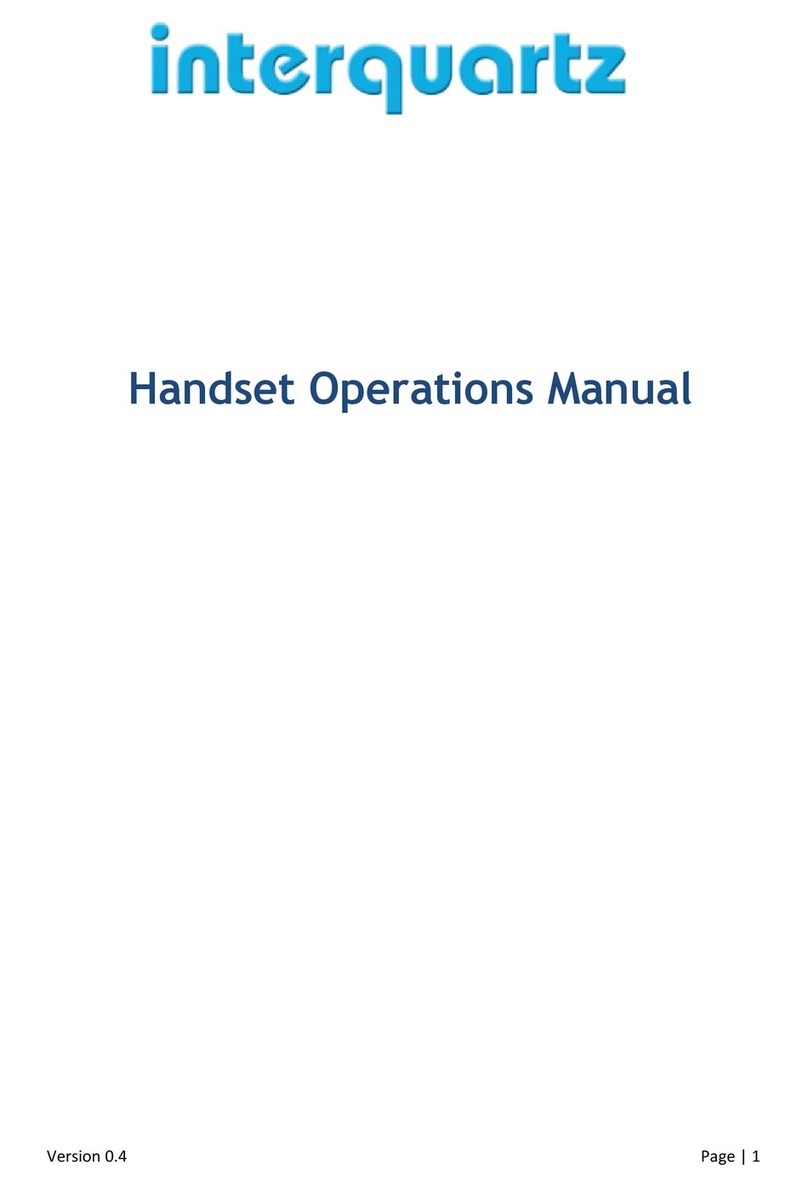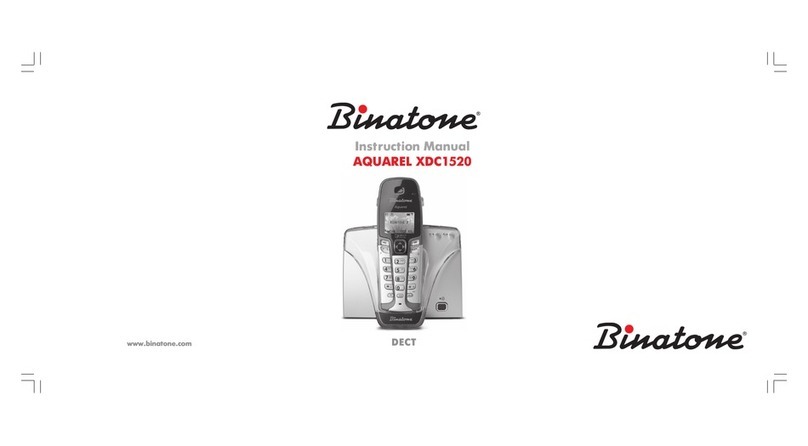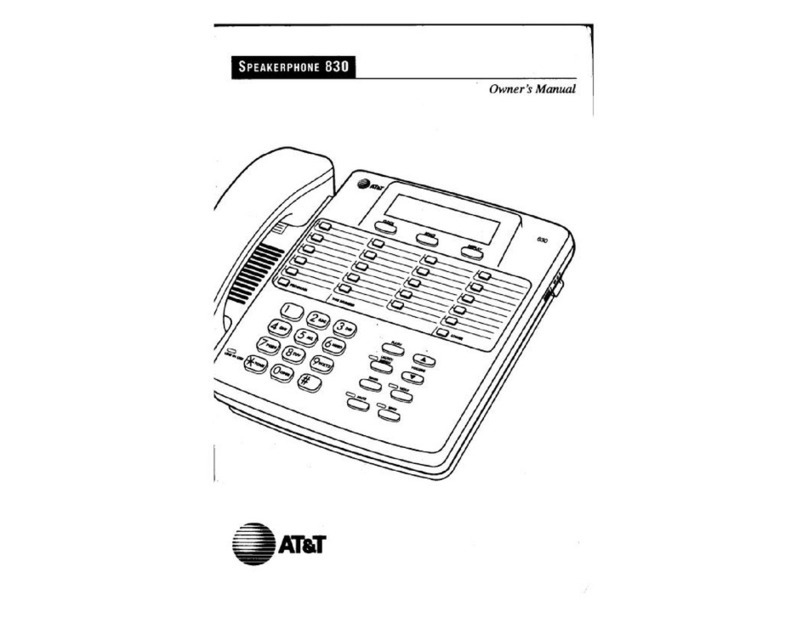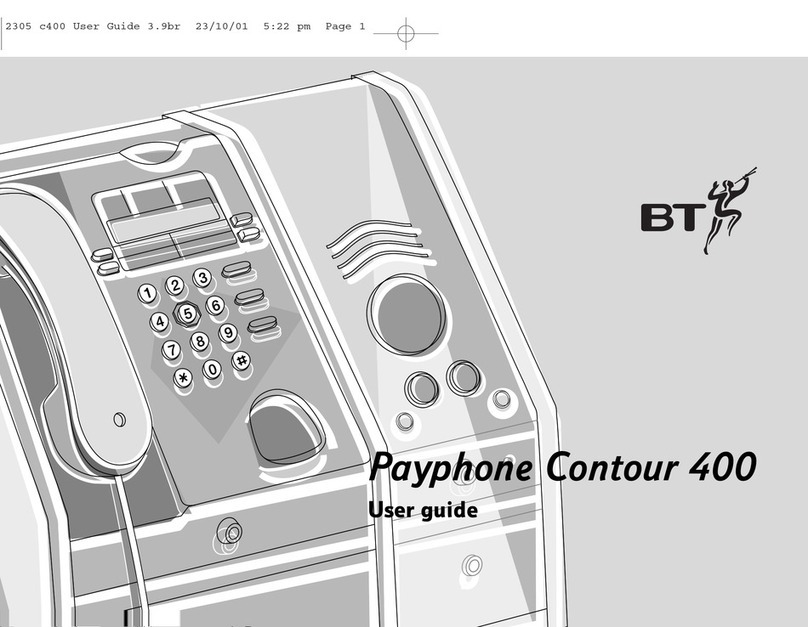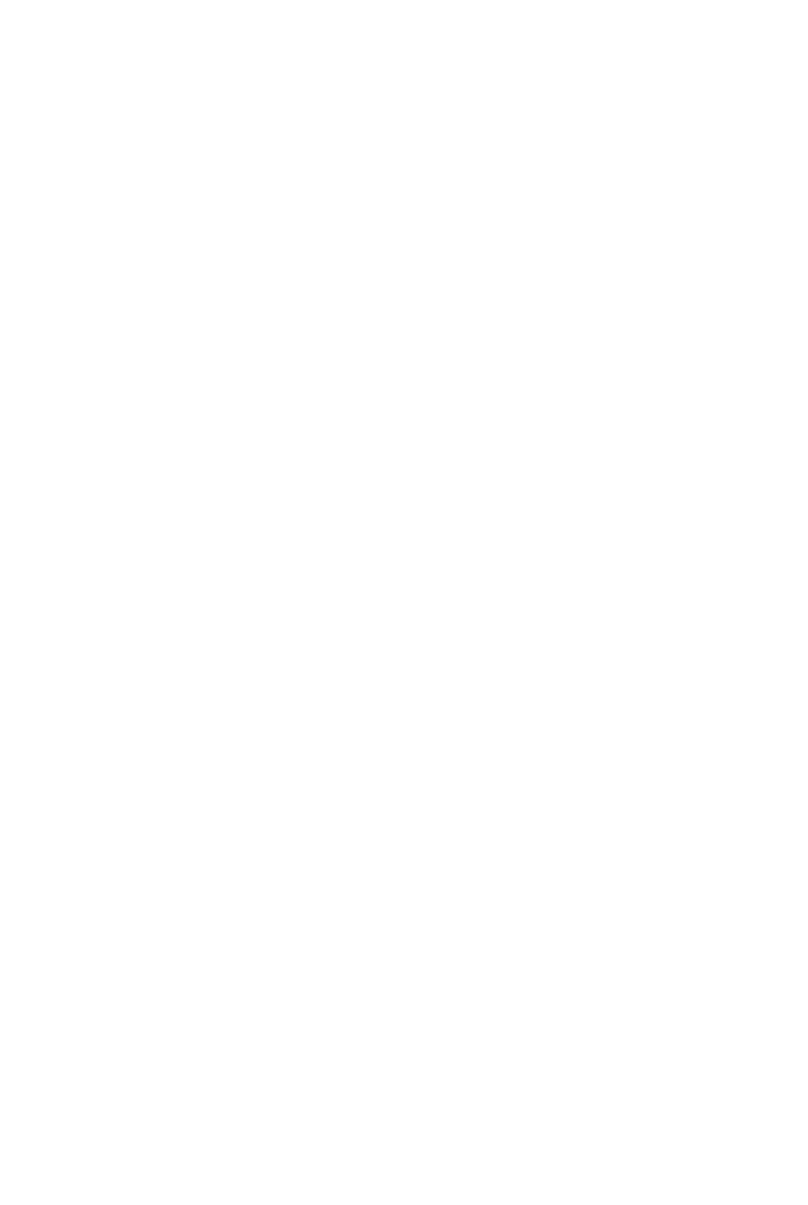Sprint PROTEGE 3X8 User manual

PROTEGɮ3X8
Digital Hybrid Key System
Single Line Telephone User Guide
Mat Code 699013
QUICK GUIDE TO FEATURE CODES
Feature Code
ALARM CLOCK #92
CANCEL ALARM CLOCK #*92
BARGE IN#72
CALLBACK # 91
CANCEL CALLBACK #*91
CALL FORWARD #2X
CANCEL CALL FORWARD #2
CALL PARK ANSWER #73
CALL PICKUP (DIRECT) #53
CALL PICKUP (GROUP) #54
CAMP ON(EXT)2
CAMP ON(TRUNK)#
DONOT DISTURB (DND) #4
HOLD FLASH
HOLD RETRIEVE *6
HOLD RETRIEVE
FROM ANOTHER EXTENSION *7
Feature Code
LAST NUMBER REDIAL (LNR) #8
MESSAGES/SENDING #96
MESSAGES/CANCELING # * 96 *
PAGING (ALL) #500
PAGING (EXTERNAL) #501
PAGING (ALL & EXTERNAL) #502
PAGING (GROUP) #503
PAGING ANSWER #59
RETRIEVE VOICE MAIL MESSAGE #64
SPEED DIAL NUMBER PROGRAMMING #1
TRANSFER FLASH
VOICE TO RING INTERCHANGE *
VOICE MAIL GROUP 82
User Guide 699013.qxd 1/26/00 11:09 AM Page 1

Copyright © 1999, Sprint Products Group, Inc. All Rights Reserved.
QUICK GUIDE TO NUMBERING
DEFAULT PROTEGÉ YOUR COMPANY’S
RESOURCE DIRECTORYNUMBERS DIRECTORYNUMBERS
Extension Numbers 10-17, 58-65 _______________
Extension Group Numbers 1-4 _______________
Line Numbers 1-3 _______________
Line Group Numbers 1-2 _______________
System Speed Dial Numbers 20-99 _______________
Individual Speed Dial Numbers 00-19 _______________
Voice Mail Access 82 _______________
INDIVIDUAL SPEED DIAL NUMBERS
NUMBER ACTUAL DETAIL
00 ______ ____________________________________
01 ______ ____________________________________
02 ______ ____________________________________
03 ______ ____________________________________
04 ______ ____________________________________
05 ______ ____________________________________
06 ______ ____________________________________
07 ______ ____________________________________
08 ______ ____________________________________
09 ______ ____________________________________
10 ______ ____________________________________
11 ______ ____________________________________
12 ______ ____________________________________
13 ______ ____________________________________
14 ______ ____________________________________
15 ______ ____________________________________
16 ______ ____________________________________
17 ______ ____________________________________
18 ______ ____________________________________
19 ______ ____________________________________
SPRINT PRODUCTS GROUP HAS MADE EVERY EFFORT TO ENSURE THE TECHNICAL
ACCURACY OF THIS GUIDE. FEATURES AND TECHNICAL DATA ARE SUBJECT TO CHANGE
WITHOUT NOTICE.
User Guide 699013.qxd 1/26/00 11:09 AM Page 2
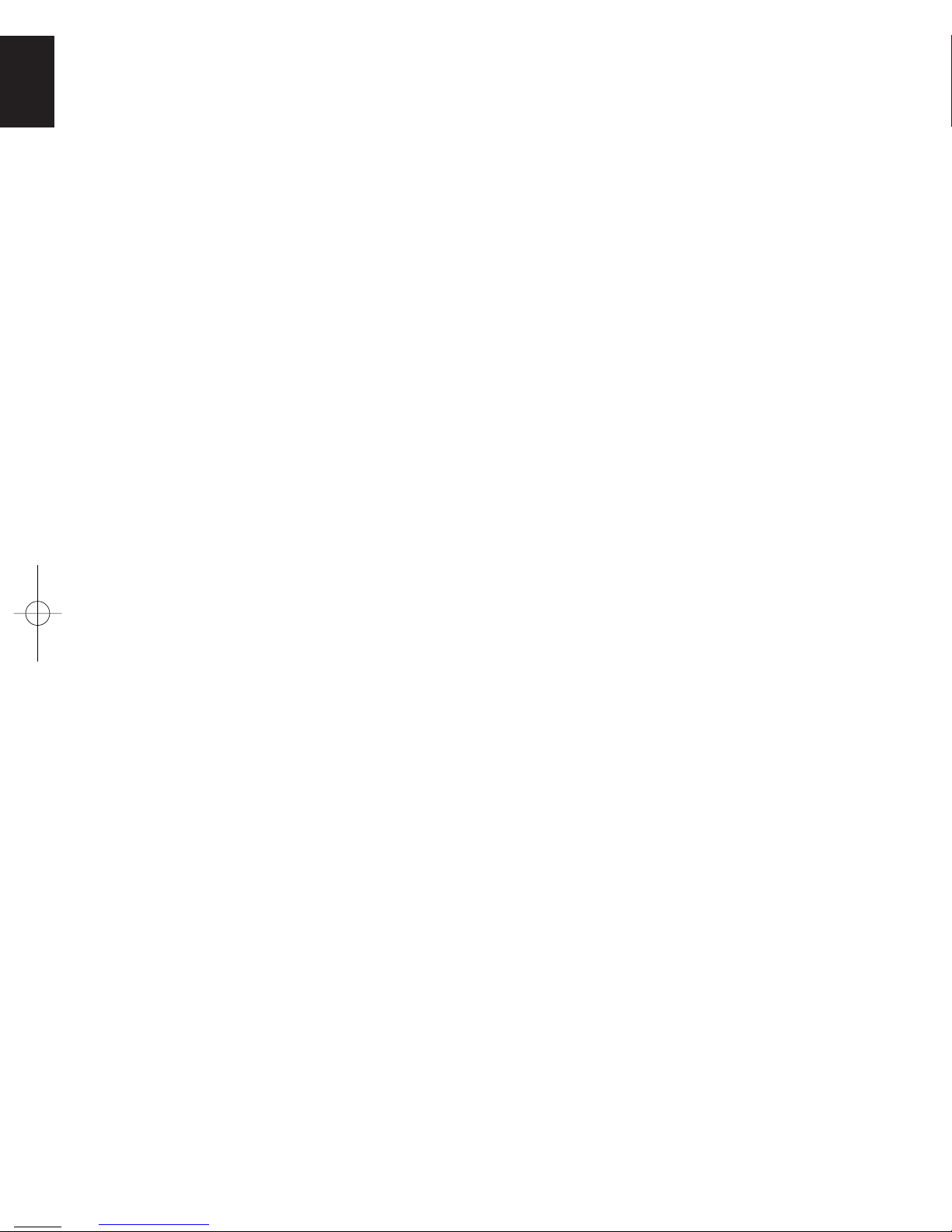
Copyright © 1999, Sprint Products Group, Inc. All Rights Reserved.
QUICK GUIDE TO NUMBERING
DEFAULT PROTEGÉ YOUR COMPANY’S
RESOURCE DIRECTORYNUMBERS DIRECTORYNUMBERS
Extension Numbers 10-17, 58-65 _______________
Extension Group Numbers 1-4 _______________
Line Numbers 1-3 _______________
Line Group Numbers 1-2 _______________
System Speed Dial Numbers 20-99 _______________
Individual Speed Dial Numbers 00-19 _______________
Voice Mail Access 82 _______________
INDIVIDUAL SPEED DIAL NUMBERS
NUMBER ACTUAL DETAIL
00 ______ ____________________________________
01 ______ ____________________________________
02 ______ ____________________________________
03 ______ ____________________________________
04 ______ ____________________________________
05 ______ ____________________________________
06 ______ ____________________________________
07 ______ ____________________________________
08 ______ ____________________________________
09 ______ ____________________________________
10 ______ ____________________________________
11 ______ ____________________________________
12 ______ ____________________________________
13 ______ ____________________________________
14 ______ ____________________________________
15 ______ ____________________________________
16 ______ ____________________________________
17 ______ ____________________________________
18 ______ ____________________________________
19 ______ ____________________________________
SPRINT PRODUCTS GROUP HAS MADE EVERY EFFORT TO ENSURE THE TECHNICAL
ACCURACY OF THIS GUIDE. FEATURES AND TECHNICAL DATA ARE SUBJECT TO CHANGE
WITHOUT NOTICE.
User Guide 699013.qxd 1/26/00 11:09 AM Page 2
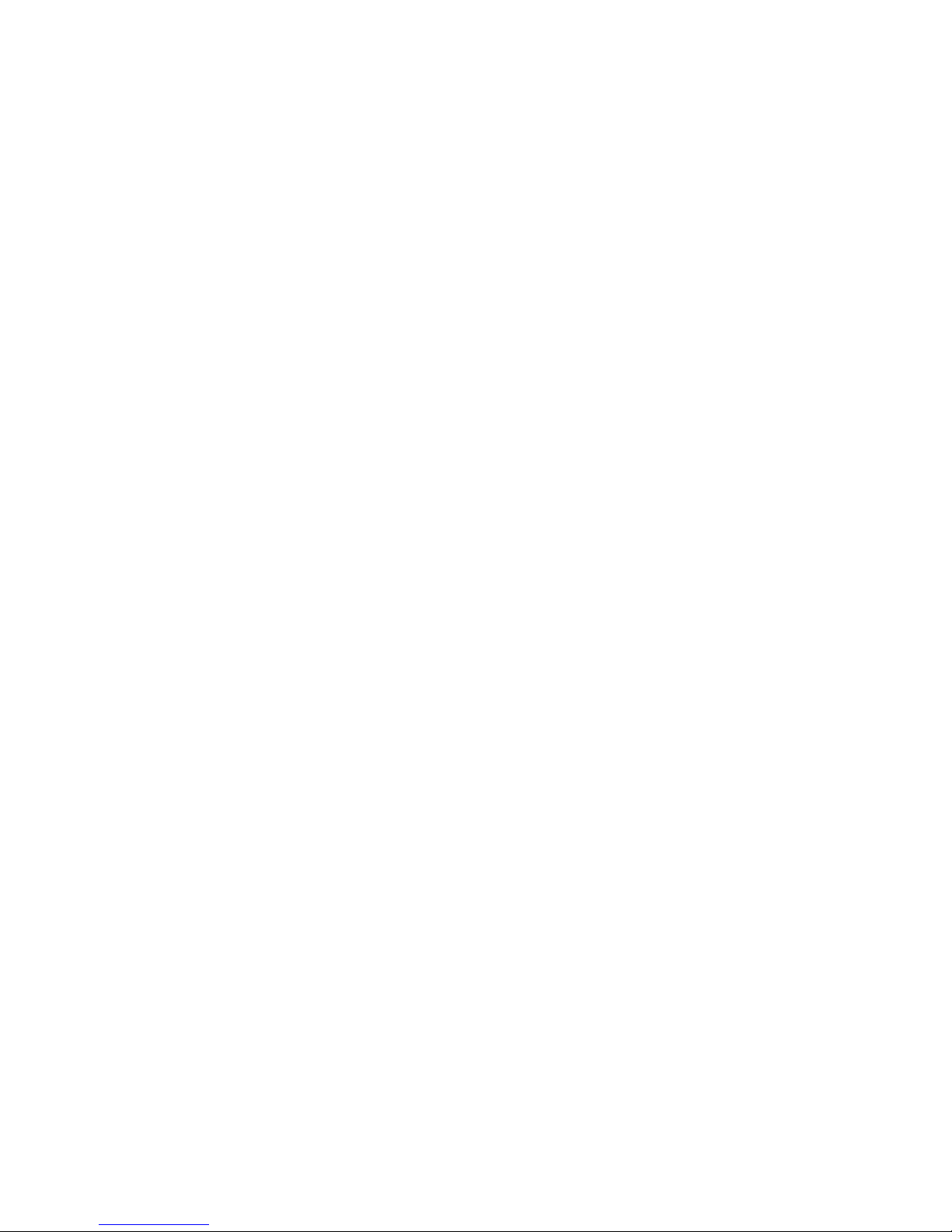
PROTEGɮ3X8
Digital Hybrid Key System
Single Line Telephone User Guide
Mat Code 699013
QUICK GUIDE TO FEATURE CODES
Feature Code
ALARM CLOCK #92
CANCEL ALARM CLOCK #*92
BARGE IN#72
CALLBACK # 91
CANCEL CALLBACK #*91
CALL FORWARD #2X
CANCEL CALL FORWARD #2
CALL PARK ANSWER #73
CALL PICKUP (DIRECT) #53
CALL PICKUP (GROUP) #54
CAMP ON(EXT)2
CAMP ON(TRUNK)#
DONOT DISTURB (DND) #4
HOLD FLASH
HOLD RETRIEVE *6
HOLD RETRIEVE
FROM ANOTHER EXTENSION *7
Feature Code
LAST NUMBER REDIAL (LNR) #8
MESSAGES/SENDING #96
MESSAGES/CANCELING # * 96 *
PAGING (ALL) #500
PAGING (EXTERNAL) #501
PAGING (ALL & EXTERNAL) #502
PAGING (GROUP) #503
PAGING ANSWER #59
RETRIEVE VOICE MAIL MESSAGE #64
SPEED DIAL NUMBER PROGRAMMING #1
TRANSFER FLASH
VOICE TO RING INTERCHANGE *
VOICE MAIL GROUP 82
User Guide 699013.qxd 1/26/00 11:09 AM Page 1
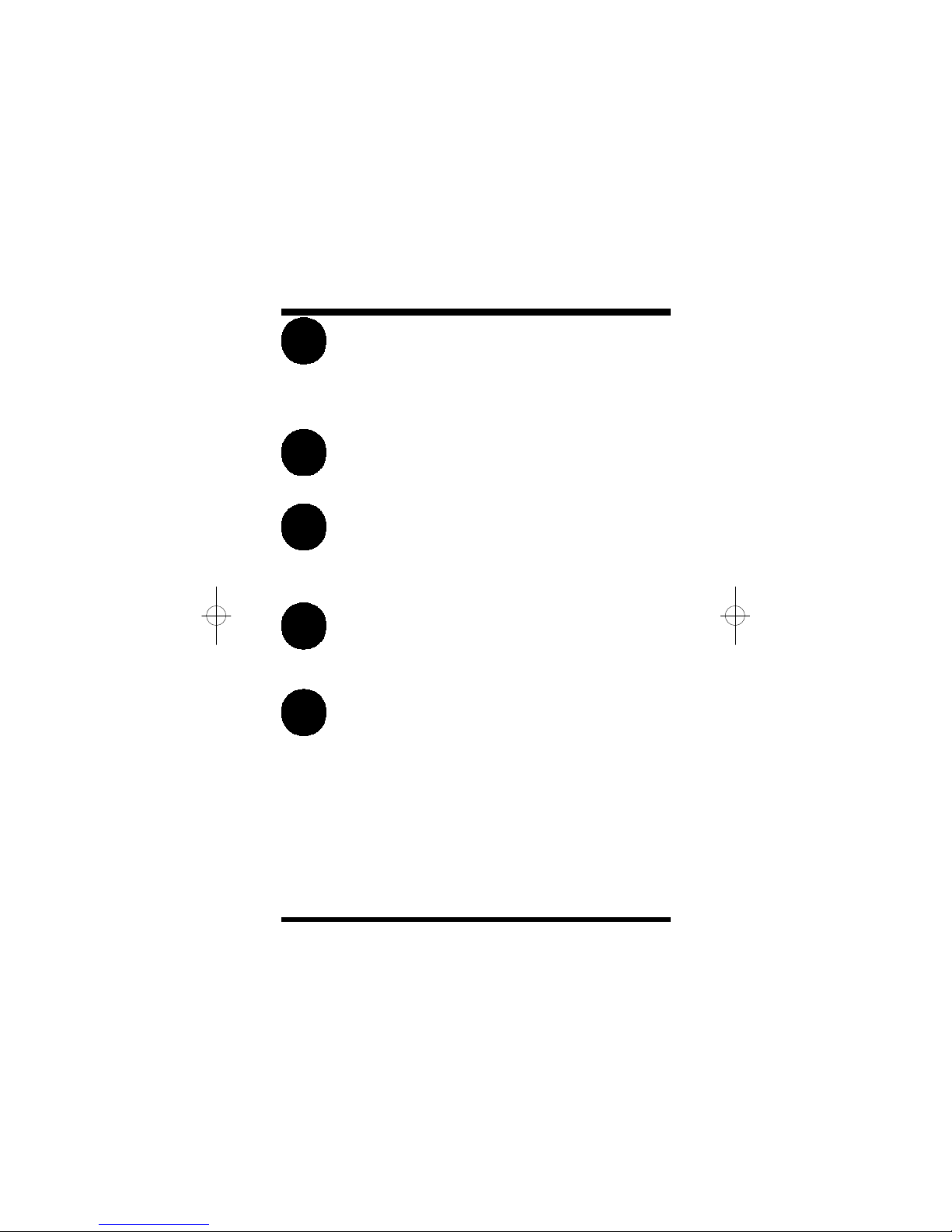
Contents
i
Protegé
®Keyset User Guide - single line telephone
1.How To Use This Guide. . . . . . . .1
2.Your Phone’s Parts. . . . . . . . . . . .2
3.Understanding the Tones. . . . . . .3
4.Care Of Your Telephone. . . . . . . .3
5.Your Protegé Phone System. . . . .4
1.Call Pickup. . . . . . . . . . . . . . . . . .5
2.Call Forward. . . . . . . . . . . . . . . . .6
3.Do Not Disturb. . . . . . . . . . . . . . .8
1.Placing Intercom Calls. . . . . . . . .9
2.Placing Outside Calls. . . . . . . . .10
3.Callback. . . . . . . . . . . . . . . . . . .11
5.Camp On. . . . . . . . . . . . . . . . . .12
1.Hold. . . . . . . . . . . . . . . . . . . . . .13
2.Transferring Calls. . . . . . . . . . . .14
3.Call Brokering. . . . . . . . . . . . . . .15
1.Paging. . . . . . . . . . . . . . . . . . . .17
2.Messaging. . . . . . . . . . . . . . . . .18
Answering Calls
chapter
2
Introduction
chapter
1
Making Calls
chapter
3
Call Handling
chapter
4
Paging And
Messaging
chapter
5

Contents
iiProtegé
®Keyset User Guide - single line telephone
1.Alarm Clock. . . . . . . . . . . . . . . . .19
2.Speed Dial Numbers. . . . . . . . . .20
1.Voice Mail Features. . . . . . . . . . .21
Glossary. . . . . . . . . . . . . . . . . . . . .23
Index. . . . . . . . . . . . . . . . . . . . . . . .25
Convenience
Features
chapter
6
Voice Mail
Features
chapter
7

Introduction
1
Protegé
®3x8 Keyset User Guide - single line telephone
1. How To Use This Guide
The Protegé 3x8 phone system is perfect for today’s small office workplace.
This guide shows you how to take advantage of the system’s many advanced
and labor-saving features using a single line telephone.
Getting Started
Read this chapter carefully; it contains some important safety instructions.
Then, flip through the rest of the guide to become familiar with how informa-
tion is organized. Study the features you will use on a daily basis. Keep this
guide handy so you can quickly refer to it as you need.
How To Locate Information
If You WantThen Refer To
General information on using your phoneChapter 1, Introduction
To use a specific featureIndex to point you to the page
A definition of telecommunications termGlossary
Information on taking and avoiding callsChapter 2, Answering Calls
Information on placing internal and Chapter 3, Making Calls
outside calls
Information on holding and transferring Chapter 4, Call Handling
calls
Information on paging and messagingChapter 5, Paging and Messaging
Information on labor-saving features Chapter 6, Convenience Features
such as programming speed dial numbers
Information on using voice mail features Chapter 7, Voice Mail Features
chapter
one
Slt_gd1.qxd 1/26/00 9:43 AM Page 1

Dial Pad
Use the dial pad to dial telephone numbers and to enter feature codes.
Flash Key (not all models)
Press the flash key when setting features. If you do not have a flash key, press
and release the hookswitch.
1 / Introduction
2
2. Your Phone’s Parts
Hookswitch
Message
Waiting Lamp
(not all models)
Flash Key
(not all models)
Dial Pad
Handset
Protegé
®Keyset User Guide - single line telephone
Slt_gd1.qxd 1/26/00 9:43 AM Page 2

1 / Introduction
3
Protegé
®3x8 Keyset User Guide - single line telephone
3. Understanding The Tones
This table will help you distinguish between the different ring tones you hear
on your telephone.
SignalDescription
Single ringConfirmation tone - heard on the handset only
Two short ringsError tone - heard on the handset only
Repeated single ringIncoming outside call
Line recall
Repeated double ringIncoming intercom call
Hold reminder tone
Callback
Warning
To prevent fire or shock hazard, do not expose this telephone to rain or any
type of excess moisture. If accidentally dropped in water, immediately unplug
this telephone from the wall outlet.
4. Care Of Your Telephone
Your telephone requires very little maintenance if you follow these guidelines.
Make sure that it is installed on a fairm, level surface or, if a wall unit,
mounted securely to the wall. Protect it from being dropped. Keep it clean.
Periodic cleaning with a soft cloth dampened with glass cleaner or mild solu-
tion of non-abrasive detergent will keep your telephone looking new for years.
Do not spray aerosol cleaner or pour any liquid directly into the keyset. Doing
so may cause severe damage to your telephone.
Slt_gd1.qxd 1/26/00 9:43 AM Page 3

1 / Introduction
4Protegé
®Keyset User Guide - single line telephone
5. Your Protegé Phone System
Access To Features
You may not be able to operate all the features in this guide. Access to features
depend on the programming of each individual phone system. A particular fea-
ture option may be included in your company’s system, but may not be pro-
grammed to operate at your extension.
If you attempt to use a feature that is not available to you, or make a mistake in
using the feature, you will hear an error signal. See your telephone system
administrator for further details regarding feature access.
Feature Interaction
When you are setting a feature, please read the introductory paragraphs care-
fully. They describe what the feature does, and, if applicable, how it interacts
with other features.
Protegé
®3x8 Flexibility
The Protegé 3x8 phone system is highly flexible and can be customized to fit
many business needs. This guide has been written to accommodate the struc-
ture of most companies. Your system administrator can tell you the numbers
assigned to resources such as hunt groups and speed dial numbers. In this guide
write any additional information that is relevant to your working environment.
Following the Instructions
The instructions in this guide often ask you to “press” a key. Throughout these
instructions, the word “press” means press and release, not press and hold. You
may be instructed to “dial” which means to press the desired numbers on the
dial pad. You may be required to dial [ (star) or # (pound) on the dial pad to
access certain features.
You should hear a confirmation tone when you have successfully set most fea-
tures. Consult with your telephone system administrator if you want this tone
disabled or reinstated.
Slt_gd1.qxd 1/26/00 9:43 AM Page 4

Answering Calls
5
Protegé
®3x8 Keyset User Guide - single line telephone
Directed Call Pickup
1.Lift the handset.
2.Dial # 53.
3. Dial extension number ringing.
4.Call is connected.
Group Call Pickup
1. Lift the handset.
2.Dial # 54.
3.Call is connected.
1. Call Pickup
Call Pickup lets you answer calls that are ringing at another location. Use
Direct Call Pickup to pick up another ringing extension. You specify ("direct")
the ringing location by dialing the directory number of the ringing extension.
Use Group Call Pickup to pick up a ringing extension that is within your work
group. You do not specify the location. Your system administrator can tell you
if your extension is part of a work group, and what number to dial to pick up
calls.
x x
#53
chapter
two
# 5 4
x x
slt_gd2.qxd 1/26/00 9:42 AM Page 5
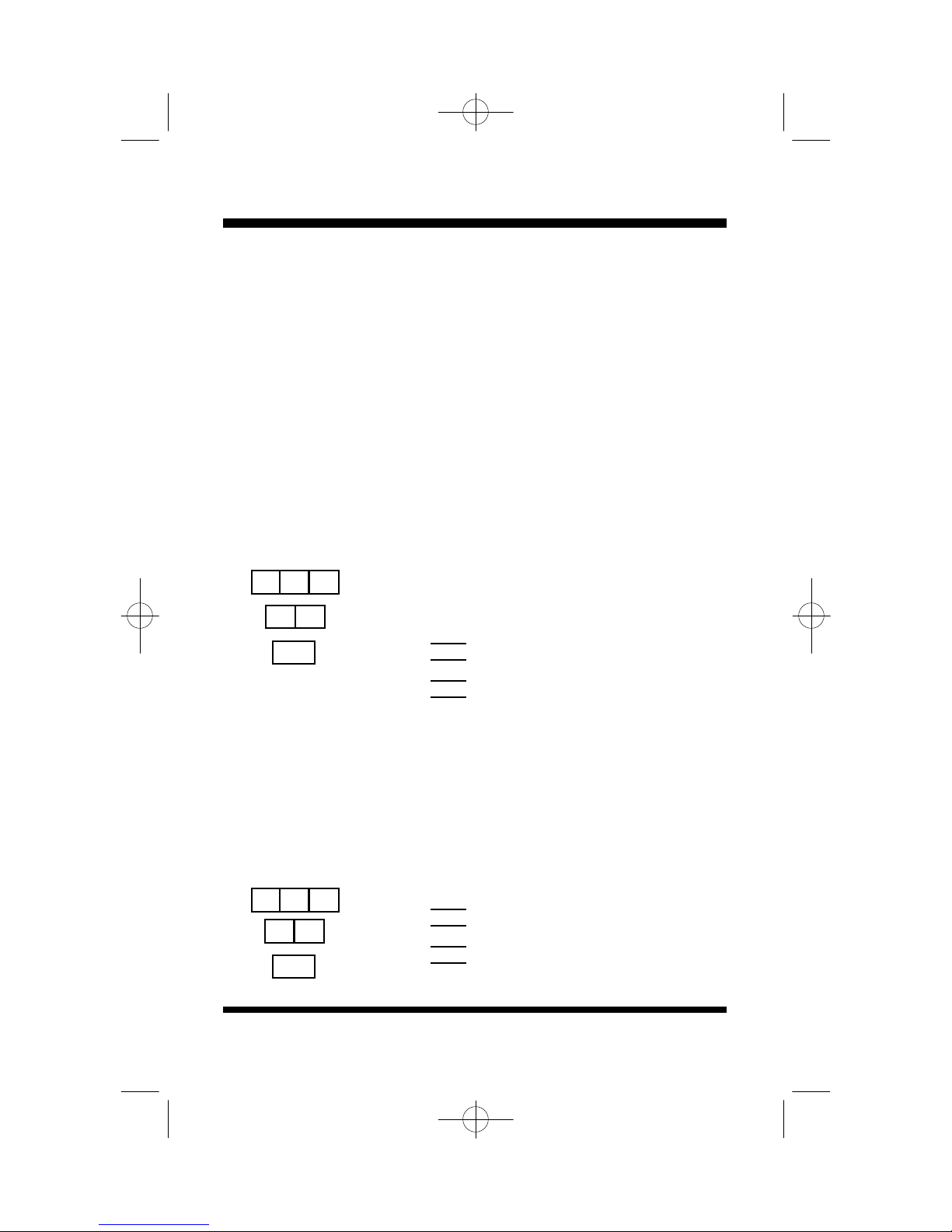
2 / Answering Calls
6Protegé
®3x8 Keyset User Guide - single line telephone
2. Call Forward
Call Forward allows you to direct some or all of your calls to another location.
There are several types of call forwarding that handle different situations.
The three options are Direct Call Forward, Busy Call Forward and No Answer
Call Forward.
Direct Call Forward diverts all calls immediately. Busy Call Forward diverts
calls immediately when your extension is busy or in Do Not Disturb mode. No
Answer Call Forward diverts calls which are unanswered after a specified peri-
od of time.
Forwarded calls ring at another extension. When programming, specify
whether to forward all calls, just intercom or just outside calls.
Direct Call Forward
To activate
1. Lift the handset.
2.Dial # 22.
3. Enter the extension number to which you want
to forward calls.
4. Dial 1 to forward outside calls only
- or -
Dial 2 to forward all calls
- or -
Dial 3 to forward intercom calls only
5.Receive confirmation tone.
Busy Call Forward
To activate
1. Lift the handset.
2.Dial # 21.
3. Enter the extension number to which you want
to forward calls.
4. Dial 1 to forward outside calls only
- or -
Dial 2 to forward all calls
- or -
Dial 3 to forward intercom calls only
5.Receive confirmation tone.
1/2/3
# 2 2
1/2/3
# 2 1
x x
x x
slt_gd2.qxd 1/26/00 9:42 AM Page 6

2 / Answering Calls
7
Protegé
®3x8 Keyset User Guide - single line telephone
No Answer Call Forward
To activate
1. Lift the handset.
2.Dial # 24.
3. Enter the extension number to which you want
to forward calls.
4. Dial 1 to forward outside calls only
- or -
Dial 2 to forward all calls
or -
Dial 3 to forward intercom calls only
5.Receive confirmation tone.
Cancel Call Forward
1. Lift the handset.
2.Dial # 2.
3.Receive confirmation tone.
1/2/3
# 2 4
# 2
x x
slt_gd2.qxd 1/26/00 9:42 AM Page 7

2 / Answering Calls
8Protegé
®3x8 Keyset User Guide - single line telephone
To activate/cancel
1. Lift the handset.
2.Dial # 4.
3.Receive confirmation tone.
# 4
3. Do Not Disturb
At times you may want to work at your desk without phone interruptions. In
addition to Call Forward, you can choose to enable Do Not Disturb at your
telephone.
Do Not Disturb (DND) blocks all internal calls to your telephone. Internal
callers without display phones hear a busy signal. Internal callers with display
phones will see that you are in DND mode. When your extension has DND
enabled, you will hear interrupted dialtone when going off-hook.
Some users, such as the attendant, may have the authority to override DND and
force calls through. When in DND, a call that is transferred to your extension
will revert to the transferring extension and not to the Attendant. Your system
administrator can tell you if anyone has override authority.
Outside callers will hear ringing when calling.
If you try to set both DND and Call Forward at your station, you will receive
the error tone when you try to program the second feature. For example, if you
have DND programmed and decide to forward your phone directly to another
extension, then the system will alert you to the fact that it cannot be done with
the error tones.
slt_gd2.qxd 1/26/00 9:42 AM Page 8
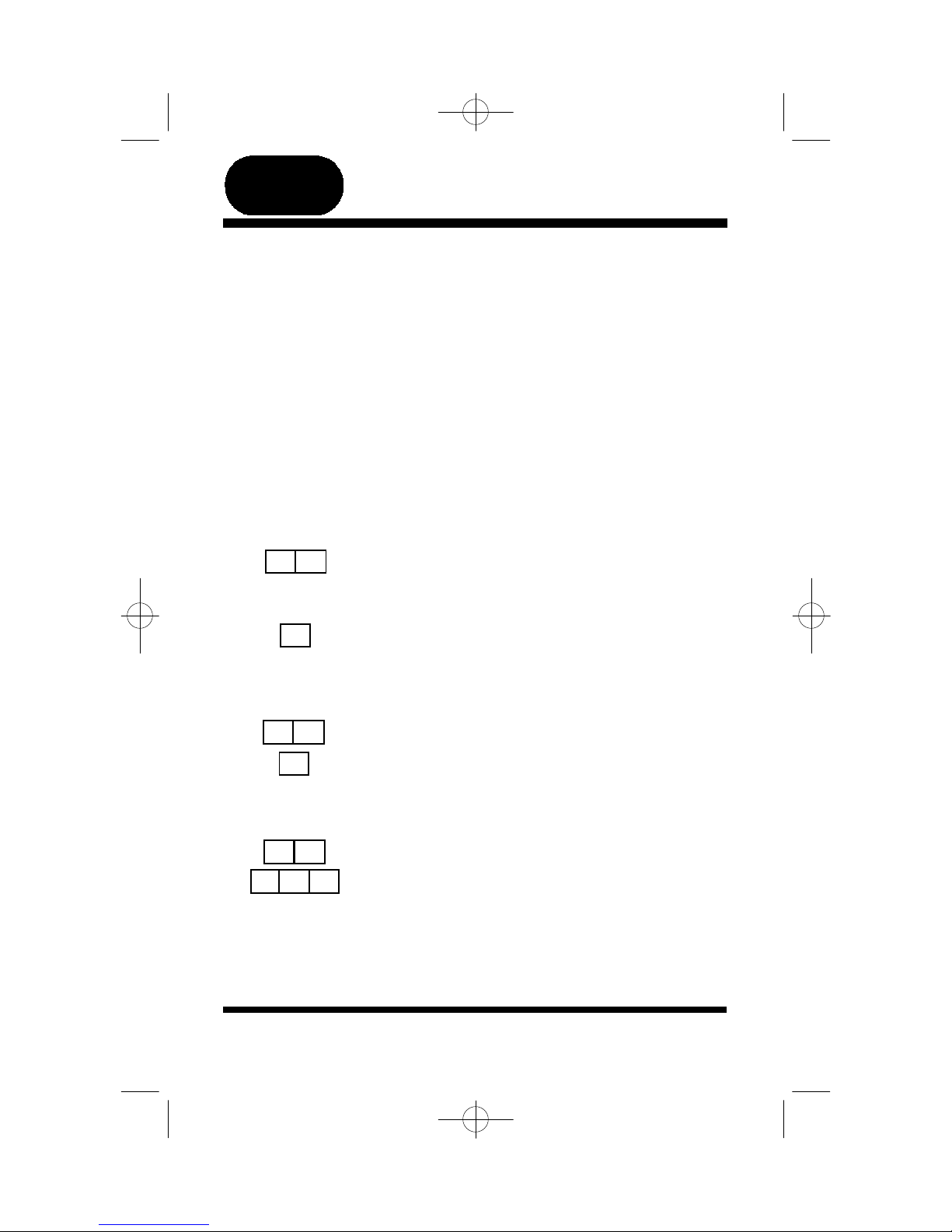
Making Calls
9
Protegé
®3x8 Keyset User Guide - single line telephone
Calling an Extension
1. Lift the handset.
2.Dial the extension number.
Calling the Attendant
1. Lift the handset.
2.Dial 0.
Voice to Ring Interchange (VRI)
1.Lift the handset.
2. Dial the extension number.
3.Receive confirmation tone.
4. Dial *. Your call overrides the Voice Call Allow
setting and rings through to the extension.
Barge In (Intrusion)
1. Lift the handset.
2.Dial an extension. Receive busy tone.
3. Dial # 72. You intrude on the other extension's
call. You can speak to and hear both parties.
1. Placing Intercom Calls
You can reach any individual extension or group of extensions by dialing the
appropriate directory number.
The Voice to Ring Interchange feature forces a phone that is in Voice Call
mode to ring. This is particularly useful when a called extension is unattended.
By pressing asterisk (*), you are able to leave a "Call Me" message. If you are
calling a single line telephone, then the asterisk is ignored.
If the extension you call is busy you may be able to intrude on the call. Your
ability to use this feature depends on the class of service of the your extension
and the destination extension.
If your call to a specific extension is not answered, you can request a Callback
(page 12), or leave a "Call Me" message (page 20).
x x
chapter
three
0
*
# 7 2
x x
x x
slt_gd3.qxd 1/26/00 9:42 AM Page 9

3 / Making Calls
10Protegé
®3x8 Keyset User Guide - single line telephone
Placing Outside Calls
1.Lift the handset.
2. Dial 9 for any available outside line
- or -
Dial * 3 plus the specific line number (1/2/3)
- or -
Dial * 4 plus the specific line group number
(1/2)
- or -
Dial # 0 plus a specific line (1/2/3)
3. Dial the number.
Last Number Redial (LNR)
1. Lift the handset.
2.Dial # 8.
Dialing a Speed Dial Number
1.Lift the handset.
2.Dial *1 followed by the speed dial bin num-
ber. Individual speed dial numbers are stored
in bins 00 - 19. System speed dial numbers are
stored in bins 20 - 99.
3.Line is automatically accessed and all is
dialed. You may wait several seconds before
hearing the distant ringing.
2. Placing Outside Calls
Consult your telephone system administrator for any restrictions that affect your
ability to make outside calls.
Last Number Redial (LNR) simply redials the last outside number dialed out
from your phone.
Frequently dialed telephone number can be stored as a Speed Dial Number. They
are similar to the directory numbers you dial to access individual and group
extensions. When you dial a speed dial number, the 3x8 dials out the
corresponding telephone number. Many extension users share System Speed Dial
numbers, Individual Speed Dial numbers are specific to your phone. See Speed
Dial Numbers (page 20) for instructions on how to store individual speed dial
numbers.
9
x
*3 x
*4 x
#0 x
# 8
*1
x x
slt_gd3.qxd 1/26/00 9:42 AM Page 10

3 / Making Calls
11
Protegé
®3x8 Keyset User Guide - single line telephone
4. Callback
When you place an intercom call to a busy or unattended extension, you can
request a callback and hang up. You then receive a callback when the busy
extension becomes available, or when the unattended extension is next used
(goes off-hook and back on-hook).
When a line or line route is busy, use the Camp On feature found on the next
page.
The callback signal is two double rings.
Callback to an Extension
To activate
1.Lift the handset.
2.Dial the extension number.
3.Receive busy tone.
- or -
Receive no answer.
4.Dial # 91.
5.Receive confirmation tone.
To respond to a callback
1. The system alerts you that the extension is idle
with three short rings at your extension.
2.Lift handset.
3. The call rings through to the extension.
Deleting Callbacks to All
Extensions
1.Lift the handset.
2.Dial # * 91.
3.Receive confirmation tone.
x x
9#1
9
[
#1
slt_gd3.qxd 1/26/00 9:42 AM Page 11

3 / Making Calls
12Protegé
®3x8 Keyset User Guide - single line telephone
To activate on a busy extension
1.Lift the handset.
2.Dial the extension. Receive busy tone.
3.Dial 2.
4. If available, background music plays until the
called extension hangs up.
5. The call rings through.
To cancel
1.Replace handset.
To activate on a busy line
1.Lift the handset.
2.Dial the line. Receive busy tone.
3.Dial #.
4. Hang up.
5. Your phone rings.
6.Lift the handset and place the call.
To cancel busy line camp on
1.Lift the handset.
2.Dial # * 93
or
Dial # # #.
5. Camp On
When you call a busy extension or want to access a specific line that is busy,
you can choose to use the Camp On feature, remain off-hook, and wait for the
busy extension to become available. If your system is equipped with a music
source, you will hear music on hold while waiting. Unlike camping on to a
busy extension, if you “camp on” a busy line, you can hang up and the phone
will ring to alert you that the line is available.
Only one extension can camp on to another at any one time. If you hear an
error tone another extension user has already camped on to the busy extension.
Camp On is a useful feature for urgent calls. If two parties are competing for
the same busy extension, Camp On overrides Callback Busy even if the
Callback Busy feature was activated first.
2
x x
#
x x
# # #
9
[
#3
slt_gd3.qxd 1/26/00 9:42 AM Page 12

13
Protegé
®3x8 Keyset User Guide - single line telephone
To put a call on hold
1. Phone is active on a call.
2.Press the Flash key or hookswitch.
3.Receive intercom dial tone. You can dial
another number or hang up.
Retrieving Held Calls
To retrieve an internal call
1. Lift the handset.
2.Call is connected.
To retrieve an outside held call
1. Lift the handset.
2.Press the Flash key or hookswitch.
or
Press * 6.
3.Call is connected.
To retrieve an outside held call placed on
hold at another extension
1. Lift the handset.
2.Press the star (*) key.
3.Dial 7
4.Enter the extension number of the extension
that placed the outside call on hold.
1. Hold
You can place one call on hold and dial another extension. If your telephone is
equipped with a Flash key, press it to move between two calls. (see Call
Brokering, page 15.)
Calls on hold will recall to your phone after a specified period of time (default
is 30 seconds).
FLASH
FLASH
chapter
fourCall Handling
*6
*7
x x
Slt_gd4.qxd 1/26/00 9:41 AM Page 13

4 / Call Handling
14Protegé
®3x8 Keyset User Guide - single line telephone
Transferring a Call
1. Phone is active on a call.
2.Press the Flash key.
3.Receive internal dial tone.
4.Dial the destination extension.
5.Hang up to perform a blind transfer.
- or -
Stay off-hook to screen the transfer, and then
hang up.
2. Transferring Calls
There are two types of transfers. One, called a blind transfer, does not
announce to the target any information prior to redirecting a call. The other,
called a screened transfer, notifies the target extension about the call prior to
redirecting it.
All transfers recall to your phone automatically if they are unanswered after a
predetermined time.
FLASH
x x
Slt_gd4.qxd 1/26/00 9:41 AM Page 14
Table of contents
Other Sprint Telephone manuals