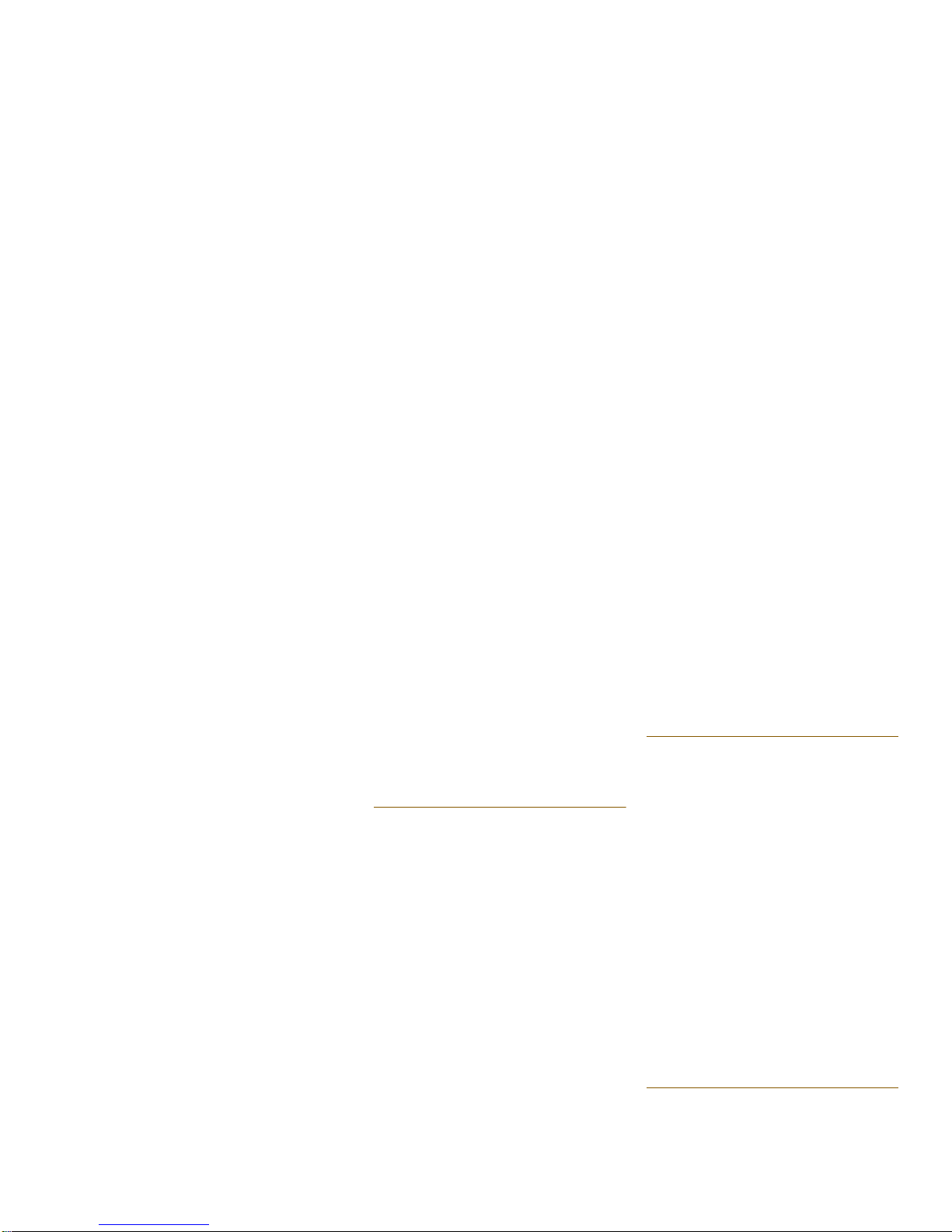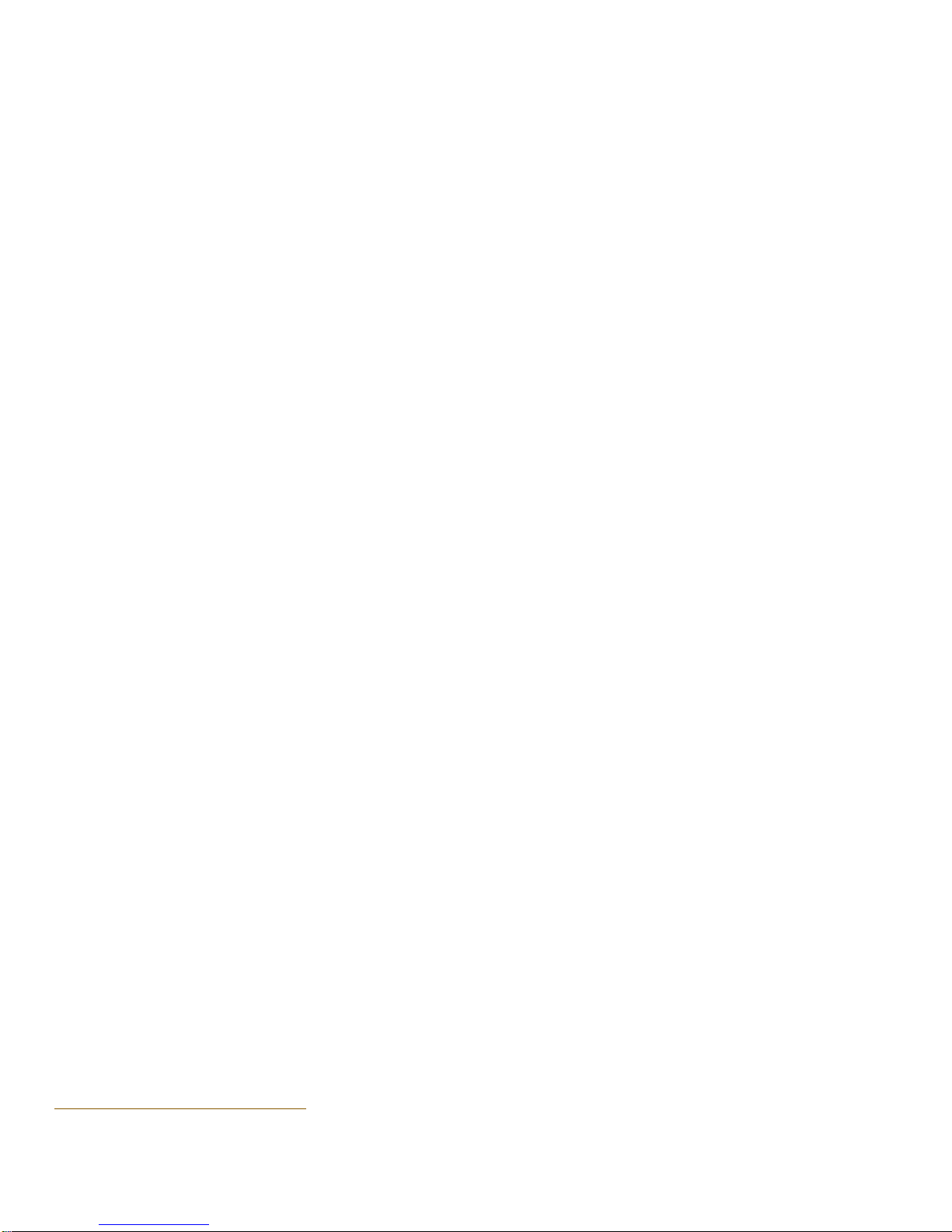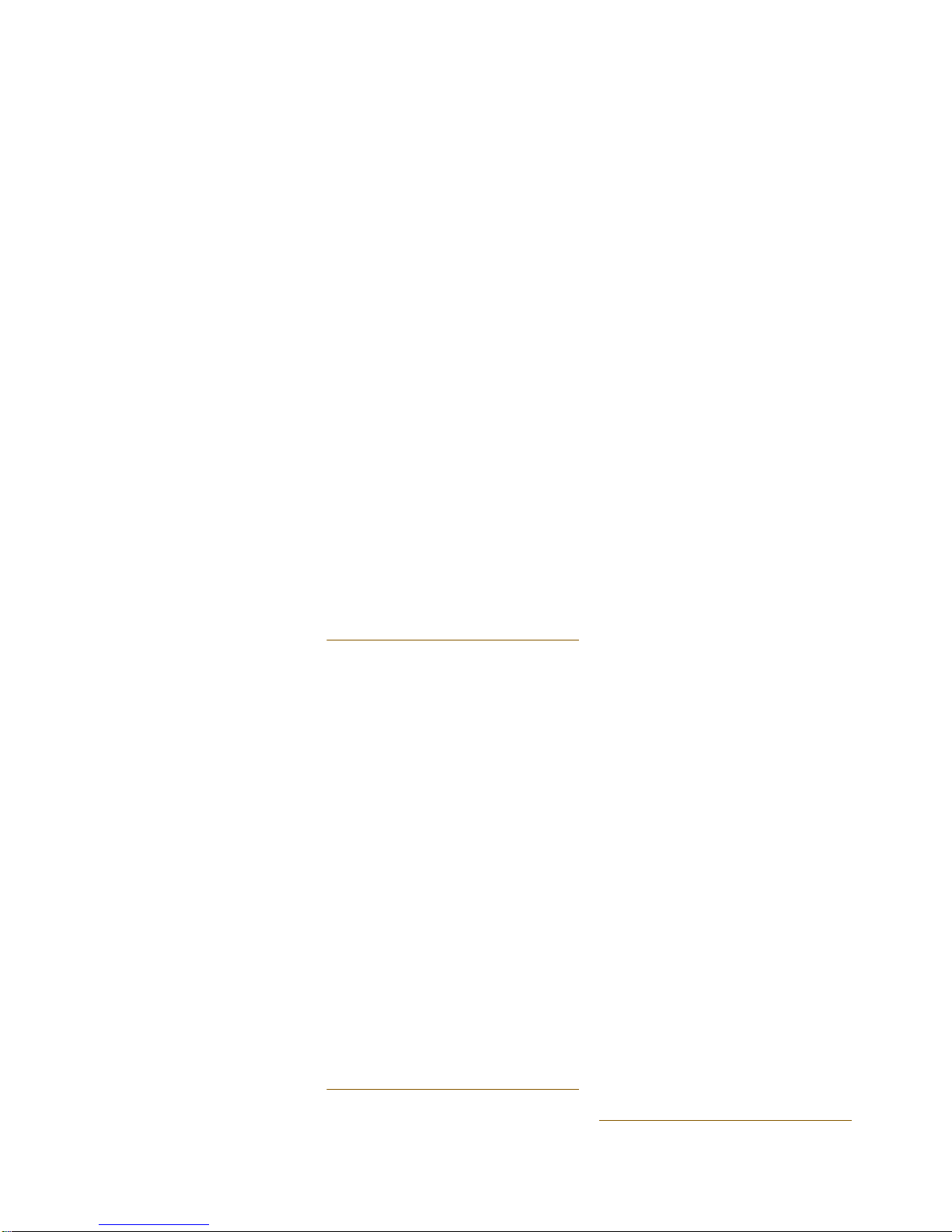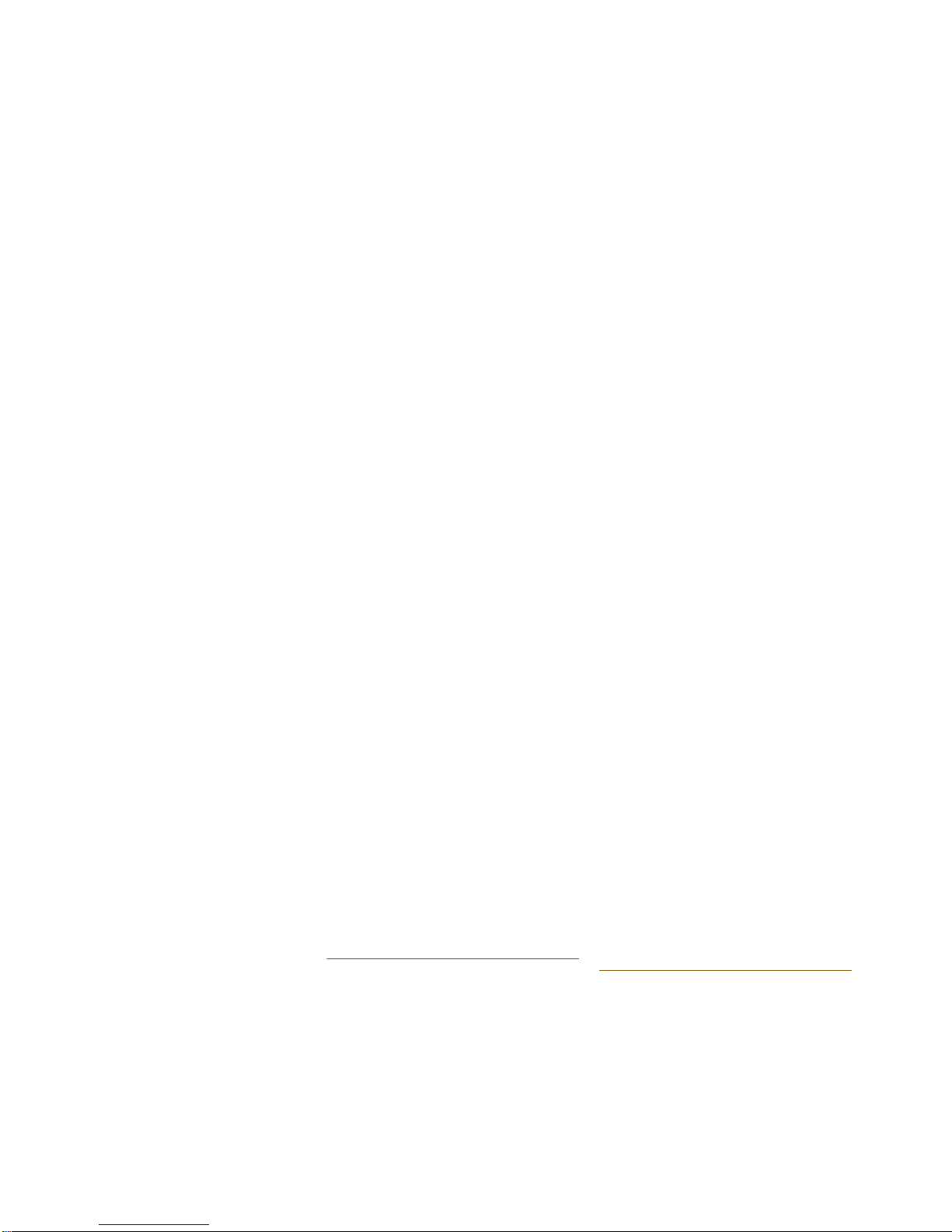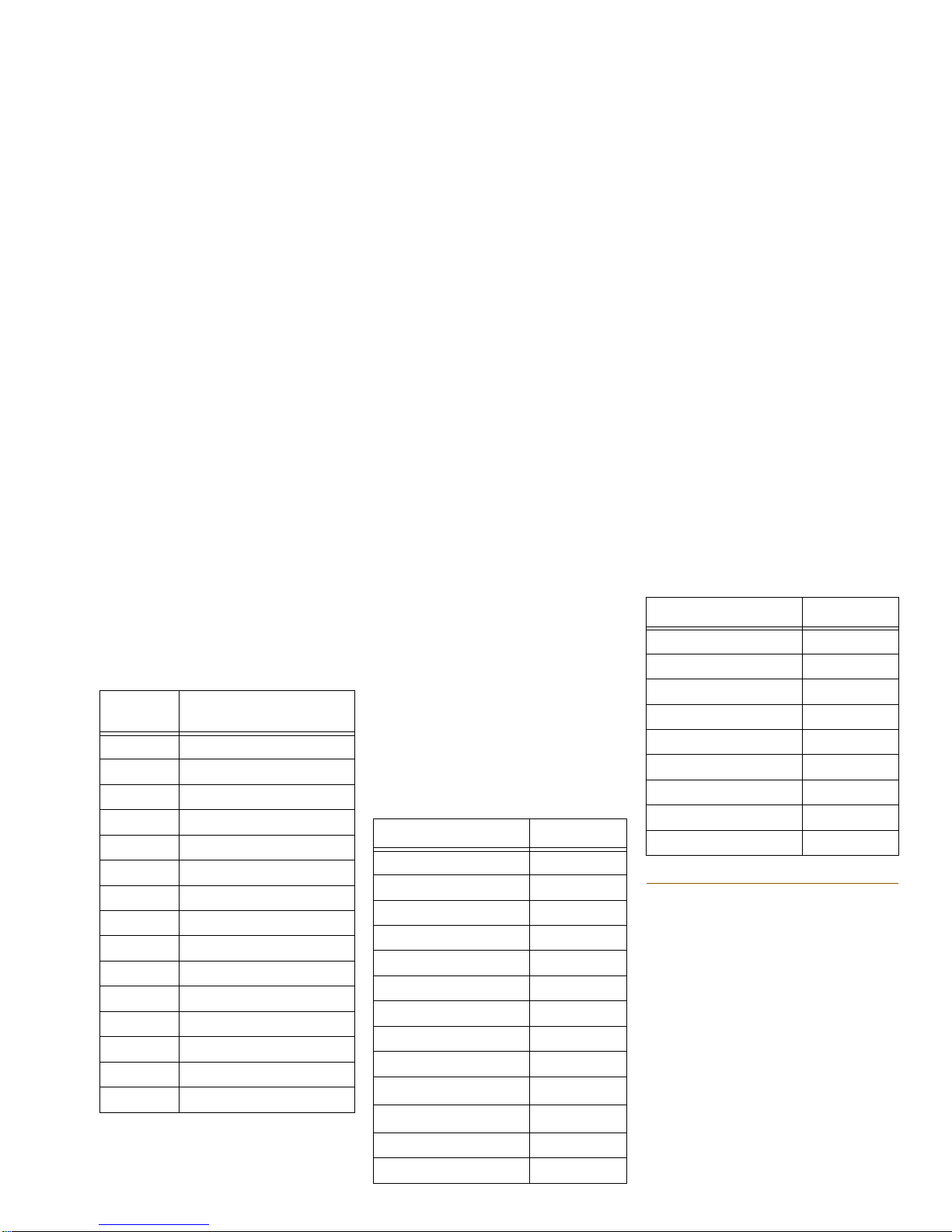MESSAGES
Do You Have a Message Waiting
If someone has left a message for you with the
Attendant,theMessageLampon yourtelephone
will flash. Simply press the MESSAGE key to
place a call to the Attendant to receive your
message.A caller atanother extension mayalso
leave a message for you to call. This will cause
the Message Lamp on your set to flash. Press
MESSAGE to automatically place a call to that
extension.
Send a Message on Busy/No Answer
OWhen you hear busy tone, or there is
no answer, press MESSAGE
The Message Lamp on your set must be on while
making a call.
OReplace the handset.
A Callback message is left at the busy or
unanswered extension.
Respond to a Message Waiting
OLift the handset and press MESSAGE
if the Message Lamp on your idle set is flashing. The
extension of the caller who left the message is rung.
OPress MESSAGE again if the line is
busy or there is no answer.
This will leave a Callback message at the extension
of the original caller, and turn off the Message Lamp
on your set.
OReplace the handset.
ANSWERING CALLS
CALL FORWARD
Forwarding Your Calls
You can forward your calls to another extension
(orto an external number) whenyour line is busy
or when you are away from your desk. There are
various types of Call Forwarding that can be
activated. Each type of Call Forwarding is
activated by a different Feature Access Code,
followed by a condition code, if necessary.
IfSplitCallForwardingisenabledonyoursystem,
thenyoucanforwardinternalcallstoonenumber,
and external calls to another (e.g., internal calls
toext.2103;externalcallstoext.4671).WithSplit
Call Forwarding enabled, you can use different
Feature Access Codes for internal and external
calls. See your Communications Department to
find out whether this feature is enabled. If it is
disabled, all calls are forwarded to one
destination.
Condition codes let you forward calls under
different circumstances. For instance, you may
onlywantcallstobeforwardedifyourlineisbusy.
Condition codes are listed below.
You can also program Call Forwarding on your
telephone from another extension, by using the
CallForwarding—IAmHerefeatureaccesscode.
Set Up Call Forwarding
OLift the handset and enter the
appropriate Call Forward feature
access code
OEnter the desired condition code
for Follow Me, Busy, No Answer, or Busy/No Answer
(see “Forwarding Your Calls” above).
ODial extension number
to which calls are to be forwarded.
OReplace the handset.
Call Forwarding is now activated.
Forwarding to an External Number
Calls can also be forwarded to an external
number.
OEnter the appropriate Call Forward
feature access code
OEnter the desired condition code
for Follow Me, Busy, No Answer, or Busy/No Answer
(see “Forwarding Your Calls” above).
OEnter the Abbreviated Dial feature
access code.
OEnter the Abbreviated Dial Index
Number
for the external telephone number to which calls are
to be forwarded. See “Abbreviated Dial” for
information on Abbreviated Dial Index Numbers.
OReplace the handset.
Call Forwarding to an external number is activated.
1 Follow Me Allyour incoming callsare
forwarded.
2 Busy Your calls are forwarded
when your telephone is
busy.
3 No Answer Your calls are forwarded
when your telephone is
unanswered.
4 Busy/No Answer Your calls are forwarded
when your telephone is
busy or unanswered.